针对iPhone的iCarte NFC-RFID阅读器
城市一卡通中RFID物联网技术的应用

城市一卡通中RFID物联网技术的应用城市一卡通中RFID物联网技术的应用随着信息技术的快速发展和智能化水平的提高,智慧城市建设已成为城市发展的必然趋势。
城市一卡通作为智慧城市建设的重要组成部分,在新一轮基础设施建设中得到了更广泛和深入的应用。
而RFID物联网技术,作为智慧城市建设的基础应用技术之一,将城市一卡通系统提升到了一个全新的高度。
本文将详细介绍城市一卡通中RFID物联网技术的应用。
一、RFID技术的基本原理RFID技术(Radio Frequency Identification)是一种无线射频识别技术,它通过射频电磁波来实现物品的自动识别和跟踪。
它由三个部分组成:标签、阅读器和计算机。
1.标签标签是RFID系统的核心部件,它是由一个射频芯片和射频天线组成的。
标签内置有一个唯一的序列号,用于对标签进行区分和定位。
在标签存储的芯片中,可存储物品的相关信息,如名称、型号、生产日期等。
2.阅读器阅读器是用于读取标签中存储的信息的设备,它通过发送射频信号激活标签,然后读取标签中的信息并将其发送给计算机进行处理。
3.计算机计算机是RFID系统的核心控制部分,它与阅读器和标签进行通讯,将标签中的信息进行处理和管理,并将处理后的信息反馈给用户。
二、RFID技术在城市一卡通中的应用1.公共交通城市一卡通作为公共交通的重要支付工具,RFID技术在公共交通中的应用主要有以下几个方面:(1)车辆管理RFID技术可以对公共交通车辆进行智能化管理,通过安装RFID读卡器和标签,可以追踪车辆的使用情况、车辆的位置、运行情况、故障情况等,可以实现对车辆的智能把控和管理。
(2)乘客管理RFID技术可以通过在车辆上安装车载RFID读卡器,对乘客进行智能化管理。
可以实现乘客进出站自动化、信息化和加快换乘速度,有效提高公共交通的运营效率和服务质量。
(3)车站管理RFID技术可以实现城市轨道交通站台的实时监控和管理,通过在站台上安装RFID读卡器和标签,可以实现车站广播自动化播报、站点信息自动化展示、人员流量统计和监控、站台清洁管理等。
NFC-近距离无线通信技术

NFC(近距离无线通信技术)这个技术由非接触式射频识别(RFID)演变而来,由飞利浦半导体(现恩智浦半导体)、诺基亚和索尼共同研制开发,其基础是RFID及互连技术。
近场通信(Near Field Communication,NFC)是一种短距高频的无线电技术,在13.56MHz频率运行于20厘米距离内。
其传输速度有106 Kbit/秒、212 Kbit/秒或者424 Kbit/秒三种。
目前近场通信已通过成为ISO/IEC IS 18092国际标准、ECMA-340标准与ETSI TS 102 190标准。
NFC采用主动和被动两种读取模式。
NFC近场通信技术是由非接触式射频识别(RFID)及互联互通技术整合演变而来,在单一芯片上结合感应式读卡器、感应式卡片和点对点的功能,能在短距离内与兼容设备进行识别和数据交换。
工作频率为13.56MHz.但是使用这种手机支付方案的用户必须更换特制的手机。
目前这项技术在日韩被广泛应用。
手机用户凭着配置了支付功能的手机就可以行遍全国:他们的手机可以用作机场登机验证、大厦的门禁钥匙、交通一卡通、信用卡、支付卡等等。
中文名:近距离无线通信技术外文名:NFC(Near Field Communication) 开发商:诺基亚和索尼共同开发设备载体:消费类电子产品智能控件工具应用:进行近距离无线通信目录NFC (1)1、简介信息 (3)1.1.技术简介 (3)1.2.发展历史 (4)1.3.工作模式 (4)1.4.技术特征 (5)2、原理信息 (5)2.1.NFC技术原理 (5)2.2.NFC与RFID区别 (6)2.3.传统比较 (6)2.4.发展前景 (8)2.5.试验地点 (9)2.6.标签种类 (10)3、实际用途 (11)3.1.企业中的应用 (11)3.2.政府部门的应用 (11)3.3.与零售购物体验 (11)3.4.与市场营销 (12)3.5.设备之间共享 (12)3.6.安防领域应用 (12)4、标签工艺 (14)5、最新应用 (14)6、内置设备 (17)参考资料 (19)1、简介信息1.1.技术简介NFC这个技术由非接触式射频识别(RFID)演变而来,由飞利浦半导体(现恩智浦半导体)、诺基亚和索尼共同研制开发,其基础是RFID及互连技术。
Panasonic FZ-G1 全世界最薄最轻的全 rugged 10.1 英寸 Windows 1
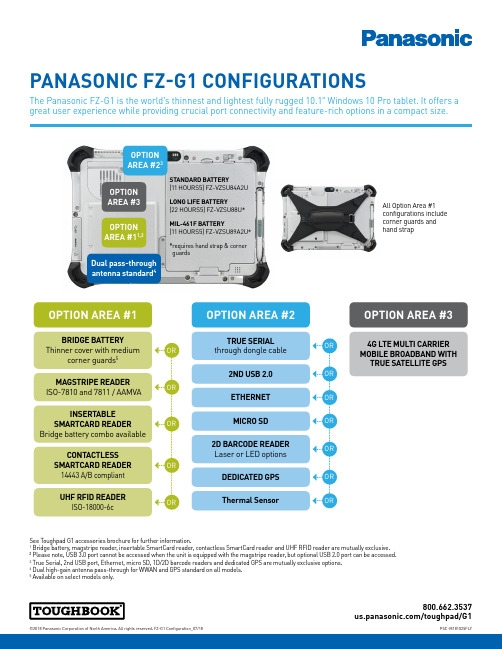
PANASONIC FZ-G1 CONFIGURATIONSThe Panasonic FZ-G1 is the world’s thinnest and lightest fully rugged 10.1" Windows 10 Pro tablet. It offers a great user experience while providing crucial port connectivity and feature-rich options in a compact size.©2018 Panasonic Corporation of North America. All rights reserved. FZ-G1 Configuration_07/18PSC-M181025FLY 800.662.3537/toughpad/G1OPTION AREA #11,2Dual pass-through antenna standard 4OPTION AREA #3OPTION AREA #23BRIDGE BATTERY Thinner cover with medium corner guards 5TRUE SERIAL through dongle cable 4G LTE MULTI CARRIER MOBILE BROADBAND WITH TRUE SATELLITE GPS 2ND USB 2.0ETHERNET MICRO SD 2D BARCODE READER Laser or LED options DEDICATED GPS Thermal SensorMAGSTRIPE READER ISO-7810 and 7811 / AAMVAINSERTABLE SMARTCARD READER Bridge battery combo availableCONTACTLESS SMARTCARD READER 14443 A/B compliantUHF RFID READER ISO-18000-6c OPTION AREA #3OPTION AREA #2See Toughpad G1 accessories brochure for further information.1 Bridge battery, magstripe reader, insertable SmartCard reader, contactless SmartCard reader and UHF RFID reader are mutually exclusive.2 Please note, USB 3.0 port cannot be accessed when the unit is equipped with the magstripe reader, but optional USB 2.0 port can be accessed.3 True Serial, 2nd USB port, Ethernet, micro SD, 1D/2D barcode readers and dedicated GPS are mutually exclusive options.4 Dual high-gain antenna pass-through for WWAN and GPS standard on all models.5 A vailable on select models only.All Option Area #1 configurations include corner guards and hand strapSTANDARD BATTERY (11 HOURS5) FZ-VZSU84A2U LONG LIFE BATTERY (22 HOURS5) FZ-VZSU88U*MIL-461F BATTERY (11 HOURS5) FZ-VZSU89A2U** r equires hand strap & corner guards。
Fujitsu RFID集成标签解决方案第一步指南2015版本1.20说明书
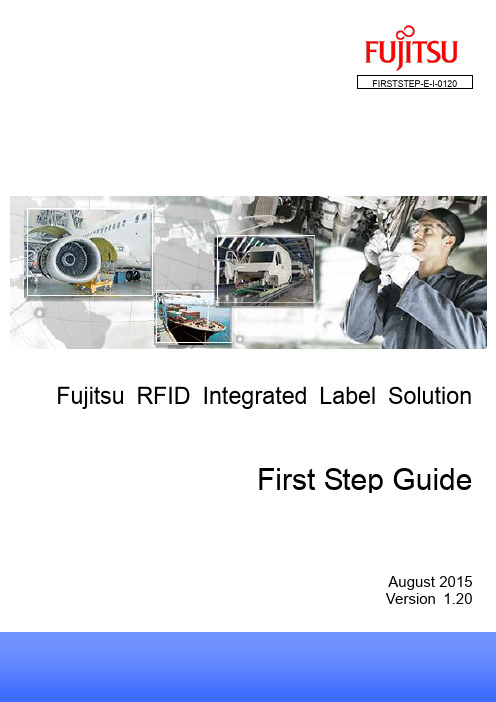
1.3 RFID Data Management Pro for Fixed Readers
2.1.1 Printing and Encoding by using the sample data
(1) Print and Encode the RFID Label referring to 2 How to use sample BTW files of RFID Label and Encoding Management Pro BTW Files Editing Guide. Refer to the RFID Label Design and Encoding Management Pro BTW Files Editing Guide for the instructions on how to use sample BTW files. Please test Tag Commissioning by using the following Sample BTW files. If necessary, please modify the sample BTW files referring RFID Label and Encoding Management Pro BTW Files Editing Guide. Sample BTW files for Manual Input are stored in the following folder. C:\ProgramData\Fujitsu\RFIDLabelDesignAndEncodingManagementPro\printdata\ Sample BTW files for Batch Commissioning & Commissioning from 2D are stored in the following folder. C:\Users\Public\RFID Label Design and Encoding Management Pro\ CommissionData\
苹果手机使用手册说明书

Manual & Information for iPhoneSetting up your iPhone:If you are having trouble setting up your device, please follow these steps:1. Turn on your device.Once the device has been turned on “Hello” will appear on your devices screen, which will then allow you to choose your language, country or region.2. If you have another device on iOS 11, use Quick Start.If you don’t have another iOS 11 device, tap Set Up Manually.3. Activate your device.T o continue setting up your device, you will need to connect to a Wi-Fi network, cellular network or iTunes account. When connecting to your device (Wi-Fi/Cellular) you may need to insert your SIM card first.4. Set up T ouch ID or Face ID feature / create a passcode. With some iPhone devices, it allows you to set up a touch ID or face ID feature. These features mean you can use your fingerprint or face recognition to unlock your iPhone, but to also make purchases. If you don’t want these features on your device, just click “Set Up Later.” Another option is to set up a six-digit passcode, which helps protect your data on your device. You will need to remember this passcode, as it’ll need to be tapped in every time you want to unlock your device.5. Restore or transfer your information.If you’ve previously had an iCloud account, iTunes account or Android, you can transfer your data from your old device, to your new one. If you don’t have either, simply choose “Set Up as new [Device].”6. Sign in with your Apple ID.If you have chosen to sign in with your Apple ID, the next step is to enter your ID and password. If you have forgotten these details, just tap “Don’t have an Apple ID orSet UpULTIMO ELECTRONICS MANUALforgot it.” Doing this allows you to recover your Apple ID or password. With Apple you can supply more than one ID, if this is the case, click “Use different Apple IDs for iCloud and iTunes.”7. Set up Siri and other services.Another feature is Siri, which is a built-in voice controlled personal assistant. For this step it may ask you to speak a few phrases, just so Siri can start to recognise your voice.8. Choose settings for app analytics, True T one, and Home button.If you would like to share information with app developers, just tap to confirm. If the device your using supports True T one, you can adjust the colour and intensity of the display.Basic troubleshooting:My device won’t turn on:Having Problems? Charge the device for a minimum of 24 hours before use.Fun Fact! Refurbished devices may have had a long period without charge, this completely drains the Li-ion batteries.The batteries require a good amount of time to build up their initial charge. Sometimes when in this state the phone may charge without displaying the charging symbol.My device won’t charge:If you can try using an alternative charging lead or plug, sometimes plugging into a laptop works best! Still no luck? Small particles of dirt or dust can build up in the charging point. Since the contacts on a charger are so small that only a small amount of dust may be preventing the device from charging! T o remove any debris, unfold a paperclip and lightly move it around inside the charging port, be sure to get to the bottom.Advanced troubleshooting:I’m having network or software issues:A DFU reset works wonders for your device here’s how to do it! Plug your iPhone into your computer and open iTunes. It doesn’t matter if your iPhone is on or off.Press and hold the Sleep / Wake Button and Home Button (iPhone 6s and below) or the volume down button (iPhone 7 and above) together for 8 seconds. After 8 seconds, release the Sleep / Wake Button but continue to hold the Home Button (iPhone 6s and below) or the volume down button (iPhone 7 and above) until iTunes says, “iTunes has detected an iPhone in recovery mode.”Let go of the Home Button or volume down button. Your iPhone’s display will be completely black if you’ve successfully entered DFU mode. If it’s not, try again from the beginning.TroubleshootingAbout:The warranty period starts at the time of the product(s) original purchase by the consumer and finishes 12 months after this purchase date. The product may consist of several different parts and different parts may be covered by a different warranty period e.g the battery.Claiming:In order to claim the warranty service, you must inform Ultimo Electronics of the problems you are experiencing prior to returning the device to us directly. You must present your voucher code in order to use the warranty. If the device has been looked at or repaired by any third-party repair centre (including apple) this will VOID your warranty. This warranty will not apply if the IMEI number of the product does not match original purchase or if the device has been altered in anyway e.g jailbroken.What is not covered:1. After 60 days, decreased battery life will not be covered as this will be classed as wear and tear.2. Defects or damage due to moisture, liquid, extreme humidity, heavy perspiration or other moisture, sand, food, dirt or similar substances, caused from incorrectly securing the product’s protective elements and/or subjecting the products to conditions exceeding any stated specification.3. Software problems are not coveredunder this.4. Hardware faults due to accidental damage will not be covered under any circumstance.Warranty AgreementULTIMO ELECTRONICS MANUALWhat is covered under your warranty:1. If your device ceases to power on completely.2. Inefficient battery life for 60 days after purchase.3. If any buttons of the device stop working, home button, lock button, volume buttons or the silent switch.4. Screen glitching.5. Faults with either of the cameras on the device or microphones.6. Charging port faults.(Any other hardware fault with the device not stated here please contact us and we can advise further)PAGE 11Once again, thank you for your purchase, any further queries pleasecontact us on the following:01508 500 242@ultimoelectronics @ultimoelectronics Keep up to date with our latest deals, by following us on:。
校园一卡通rfid技术标准
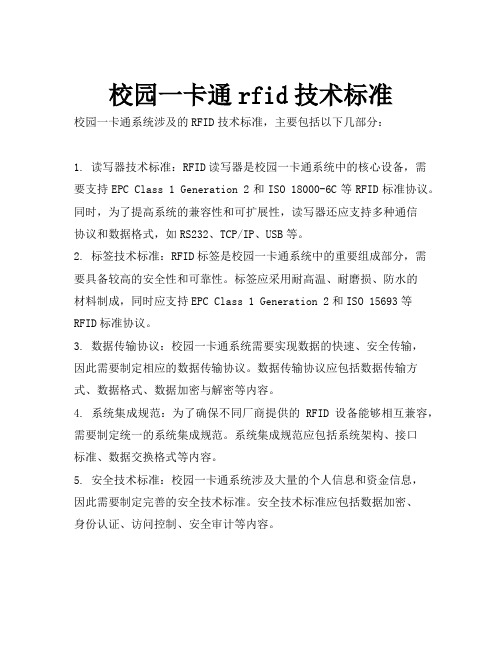
校园一卡通rfid技术标准
校园一卡通系统涉及的RFID技术标准,主要包括以下几部分:
1. 读写器技术标准:RFID读写器是校园一卡通系统中的核心设备,需要支持EPC Class 1 Generation 2和ISO 18000-6C等RFID标准协议。
同时,为了提高系统的兼容性和可扩展性,读写器还应支持多种通信
协议和数据格式,如RS232、TCP/IP、USB等。
2. 标签技术标准:RFID标签是校园一卡通系统中的重要组成部分,需要具备较高的安全性和可靠性。
标签应采用耐高温、耐磨损、防水的
材料制成,同时应支持EPC Class 1 Generation 2和ISO 15693等RFID标准协议。
3. 数据传输协议:校园一卡通系统需要实现数据的快速、安全传输,
因此需要制定相应的数据传输协议。
数据传输协议应包括数据传输方式、数据格式、数据加密与解密等内容。
4. 系统集成规范:为了确保不同厂商提供的RFID设备能够相互兼容,需要制定统一的系统集成规范。
系统集成规范应包括系统架构、接口
标准、数据交换格式等内容。
5. 安全技术标准:校园一卡通系统涉及大量的个人信息和资金信息,
因此需要制定完善的安全技术标准。
安全技术标准应包括数据加密、
身份认证、访问控制、安全审计等内容。
苹果 手机 iphone 15 pro max 产品手册
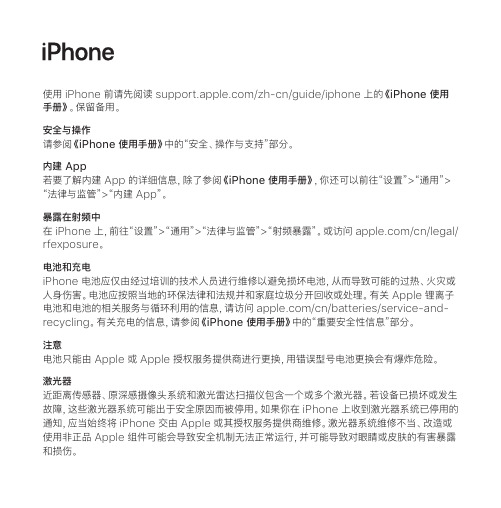
有害物质
零部件
电路板 显示屏 电池组 外壳
附件
铅 (Pb)
X
X
X
○
X
汞 (Hg)
○
○
○
○
○
镉 (Cd)
○
○
○
○
○
六价铬 (Cr, VI)
○
○
○
○
○
多溴联苯 (PBB)
○
○
○
○
○
多溴二苯醚 (PBDE)
○
○
○
○
○
○:表示该有害物质在该部件所有均质材料中的含量均在 GB/T 26572-2011 规定的限量要求 以下。
使用 iPhone 前请先阅读 /zh-cn/guide/iphone 上的《iPhone 使用 手册》。保留备用。
安全与操作 请参阅《iPhone 使用手册》中的“安全、操作与支持”部分。
内建 App 若要了解内建 App 的详细信息,除了参阅《iPhone 使用手册》,你还可以前往“设置”>“通用”> “法律与监管”>“内建 App”。
保留备用
© 2023 Apple Inc. 保留一切权利。Apple、苹果、Apple 标志、iPhone 和 TrueDepth 是 Apple Inc. 在美国及其他国家和地区注册的商标。Apple Store 是 Apple Inc. 在美国及其他 国家和地区注册的服务标记。Printed in XXXX. CH034-05990-A
监管 监管认证信息可在设备上找到。请前往“设置”>“通用”>“法律与监管”。附加监管信息请参见 《iPhone 使用手册》中的“安全、操作与支持”部分。
FCC 和加拿大 ISED 合规 此设备符合 FCC 规则第 15 部分中的规范和加拿大 ISED 免执照 RSS 标准。操作设备须符合 以下两个条件:(1) 此设备不会导致有害干扰;(2) 此设备可承受任何外来干扰,包括可能导致 非预期操作的干扰。
RFID图书馆解决方案

RFID图书馆解决方案引言概述:RFID(Radio Frequency Identification)技术是一种无线通信技术,它可以通过无线电信号自动识别并追踪物体。
在图书馆管理中,RFID技术已经被广泛应用,为图书馆解决了许多问题。
本文将介绍RFID图书馆解决方案的具体内容和优势。
一、图书馆自动化管理1.1 RFID标签的应用RFID标签是RFID技术的核心组成部份,它可以附着在图书的封面或者内部,用于识别图书的信息。
RFID标签具有高度的可靠性和耐用性,可以在长期使用中保持良好的读写性能。
1.2 RFID读写器的使用RFID读写器是用于读取和写入RFID标签信息的设备。
图书馆可以安装RFID 读写器在图书馆的入口和出口处,实现对图书的借还管理。
读写器可以快速读取RFID标签上的信息,并将其与图书馆数据库进行匹配,实现自动化的借还过程。
1.3 自助借还系统的实现通过RFID技术,图书馆可以实现自助借还系统。
读者只需将借阅的图书放置在RFID读写器上,系统即可自动识别图书信息,并将借书记录存入数据库。
同样,还书时只需将图书放置在RFID读写器上,系统会自动更新借阅信息并提醒读者还书。
二、库存管理和防盗2.1 图书库存管理RFID技术可以匡助图书馆实现精确的库存管理。
每本图书都附着有惟一的RFID标签,图书馆可以通过RFID读写器扫描整个图书馆的库存,快速了解每本图书的位置和状态。
这样,图书馆可以更好地管理图书的流通和维护。
2.2 防盗系统RFID技术还可以用于图书馆的防盗系统。
在图书馆的出口处安装RFID门禁系统,当读者携带未借阅的图书通过门禁时,系统会自动发出警报。
这有效地减少了图书的盗窃行为,保护了图书馆的财产。
2.3 快速盘点功能传统的图书盘点需要耗费大量的时间和人力,而RFID技术可以匡助图书馆实现快速盘点。
只需使用RFID读写器扫描整个图书馆,系统即可自动识别并记录每本图书的信息,大大提高了盘点的效率和准确性。
iDiskk Max 2022-08-001 iPhone iPad Flash Drives 双端

USER GUIDE iDiskk Max Version:2022-08-001iPhone/iPad Flash Drives⏹Introduction for USB flash drive2in1USB flash drive3/4in1USB flash drive Ports:Lightning+USB3.0connector Lightning+USB3.0+USB C+Micro USBCompatibility:iPhone13/13pro/13pro max/12/12pro/12pro max/11/pro,X/XR/XS/XS/Max5/6/7/8,iPadair,iPad mini,iPad,Macbook(only USB port),computer iPhone13/13pro/13pro max/12/12pro/12pro max/11/pro,X/XR/XS/XS/Max5/6/7/8, Macbook(only USB port),computer,iPadair,iPad mini,iPad,Mac book,computer,Android devices.Storage volume:32/64/128/256G128/256G Apple certified:YES YESMain features:✓Automatic Photo Backup✓Plug and play(watch moviesdirectly from the flash drive)✓Watch your Videos on the Move✓USB3.0High-Speed Transfers✓Works with Most Cases ✓Automatic Photo Backup✓Plug and play(watch movies directlyfrom the flash drive)✓Watch your Videos on the Move✓USB3.0High-Speed Transfers✓Works with Most Cases✓Work with Android devicesContentsFirst use(access settings)....................................................................................................1-3 APP overview.................................................................................................................4-6 Backup Section:(One-tap backup all photos/videos):. (7)Back Up Settlngs (8)Share single document(PDF,EXCEL,PPT etc)to the hard drive.........................................9-10◆Photos Section:Copy photos........................................................................................................11-15 Organize photos (16)Rename photos....................................................................................................17-18 Share photos........................................................................................................19-20◆Videos Section:Copy videos...........................................................................................................21-25 Organize videos.. (26)Rename videos (27)Share videos...........................................................................................................28-30◆Camera Section:T ake photos/videos and automatic backup to the flash drive Take photos...........................................................................................................31-32 Take videos...........................................................................................................33-34◆File/folder Section:Copy folders......................................................................................................35-36 Organize folders. (37)Rename folders (38)◆Settings:Overview (39)APP encryption.................................................................................................40-43 Folder encryption...........................................................................................44-46 Format.. (47)◆Q&A........................................................................................................48-501123456“1-3”)7Click for selection Browse layout Select “iPhone ”⏹Photos Section:Copy photos1.Click into photos section:2.Select photos:select all or select one by oneCopy to the flash driveShare photos to Email/Socialmedias,BluetoothDelete selectedphotosCancelChoose “External storage”3.Copy selected photos to the flash drive:3.1:Click “Copy to ”3.2:Click“Create folder”3.3:Click“Paste”Organize photosyou can go back to the folder to browse and organize the the photos:Photos will keep original information(data,name)andcan be organized by time,name or type as below:Rename photos1.Go to“File/Folder”section and click into the folder and click“More”:Share photos1.Select photos and then click icon“Share”Max quantity for photos sharing will vary by different third-party media(Facebook,Email,Instagram etc)Click for selection Browse layout Select “iPhone ”⏹Videos Section:Copy videos1.Click into Videossection:1.Select videos:select all or select one by oneDelete selectedphotos CancelCopy to the flash drive Share photos to Email/Social medias,BluetoothChoose “External storage”2.Copy selected videos to the flash drive:3.1:Click “Copy to ”3.2:Click“Create folder”3.3:Click“Paste”Organize videosyou can go back to the folder to browse and organize the the videos:Photos will keep original information(data,name)andcan be organized by time,name or type as below:Rename videosGo to“File/Folder”section and click into the folder and click“More”:Share videosSelect videos and then click icon“Share”Max quantity for photos sharing will vary by different third-party media(Facebook,Email,Instagram etc)⏹Camera Section:Take photos/videos and automatic backup to the flash drive Take photosThe photos will be automatically stored to the flash drive(iDiskk Max),you can go to “Photo”section to browse,when you try to manage them on your PC,please find the folder named as“Camera”.Take videos:The videos will be automatically stored to the flash drive(iDiskk Max),you can go to “Videos”section to browse.When you try to manage them on your PC,please find the folder named as“Camera”.1122123⏹File/folder Section:all folders can be managed here Copy folders:Transfer successfully Transfer successfullyOrganize folders:Rename folders:Settings:Password/touch ID settings/format/Back up Overview⏹App Encryption1.1Touch(Face)ID.A touch(Face)ID is request when open the iDiskk Max app next time.1.2Number Password.A number is request to enter into the APP when open the iDiskk Max next time.1.3Revise number password.Can revise the number password by set a new code(Before set up a new number password,you are supposed to enter old number password first)1.4Not start Encryption.Click not start encryption,no any password is requested when enter into the app.If you forget the password,the only way is to format the iDiskk flash driveDisk Folder Encryption.Insert6-16digital or alphabetic as password to encrypt any folder.Click File/Folder,select the file you want to encrypt44A password is requested next time when open the file which is encrypted.A password is request if close folder encryption function.If you forget the password,the only way is to format the iDiskk flash drive.。
corenfc是什么corenfcios11介绍
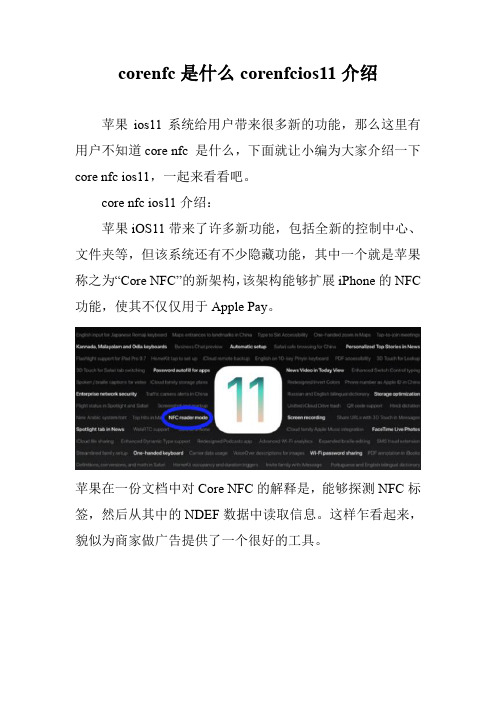
corenfc是什么corenfcios11介绍
苹果ios11系统给用户带来很多新的功能,那么这里有用户不知道core nfc 是什么,下面就让小编为大家介绍一下core nfc ios11,一起来看看吧。
core nfc ios11介绍:
苹果iOS11带来了许多新功能,包括全新的控制中心、文件夹等,但该系统还有不少隐藏功能,其中一个就是苹果称之为“Core NFC”的新架构,该架构能够扩展iPhone的NFC 功能,使其不仅仅用于Apple Pay。
苹果在一份文档中对Core NFC的解释是,能够探测NFC标签,然后从其中的NDEF数据中读取信息。
这样乍看起来,貌似为商家做广告提供了一个很好的工具。
但除此之外,猜测Core NFC还可以提供更多功能,例如手机连接蓝牙音箱等配件,更重要的一点是可能支持公交卡使用,不管怎样,还是期待一下吧。
iFlash读卡器产品说明
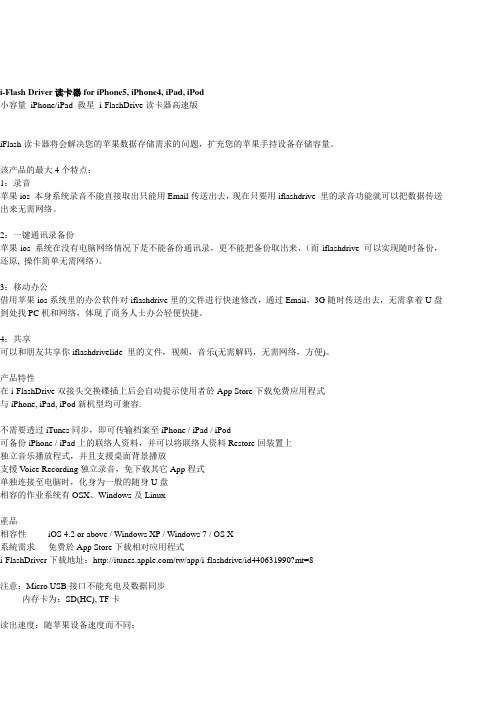
i-Flash Driver读卡器for iPhone5, iPhone4, iPad, iPod 小容量iPhone/iPad 救星i-FlashDrive读卡器高速版iFlash读卡器将会解决您的苹果数据存储需求的问题,扩充您的苹果手持设备存储容量。
该产品的最大4个特点:1:录音苹果ios 本身系统录音不能直接取出只能用Email传送出去,现在只要用iflashdrive 里的录音功能就可以把数据传送出来无需网络。
2:一键通讯录备份苹果ios 系统在没有电脑网络情况下是不能备份通讯录,更不能把备份取出来,(而iflashdrive 可以实现随时备份,还原, 操作简单无需网络)。
3:移动办公借用苹果ios系统里的办公软件对iflashdrive里的文件进行快速修改,通过Email,3G随时传送出去,无需拿着U盘到处找PC机和网络,体现了商务人士办公轻便快捷。
4:共享可以和朋友共享你iflashdrivelide 里的文件,视频,音乐(无需解码,无需网络,方便)。
产品特性在i-FlashDrive双接头交换碟插上后会自动提示使用者於App Store下载免费应用程式与iPhone, iPad, iPod新机型均可兼容.不需要透过iTunes同步,即可传输档案至iPhone / iPad / iPod 可备份iPhone / iPad上的联络人资料,并可以将联络人资料Restore回装置上独立音乐播放程式,并且支援桌面背景播放支援Voice Recording独立录音,免下载其它App程式单独连接至电脑时,化身为一般的随身U盘相容的作业系统有OSX、Windows及Linux產品相容性iOS 4.2 or above / Windows XP / Windows 7 / OS X 系統需求免费於App Store下载相对应用程式i-FlashDriver下载地址:/tw/app/i-flashdrive/id440631990?mt=8注意:Micro USB接口不能充电及数据同步内存卡为:SD(HC), TF卡读出速度:随苹果设备速度而不同;写入速度:受苹果设备数据流限制这是一款针对于iPod,iPhone5,iphone4,iPad专门设计的一种电子配件,主要适用于iPod,iPhone,iPad等苹果产品。
苹果手机资料
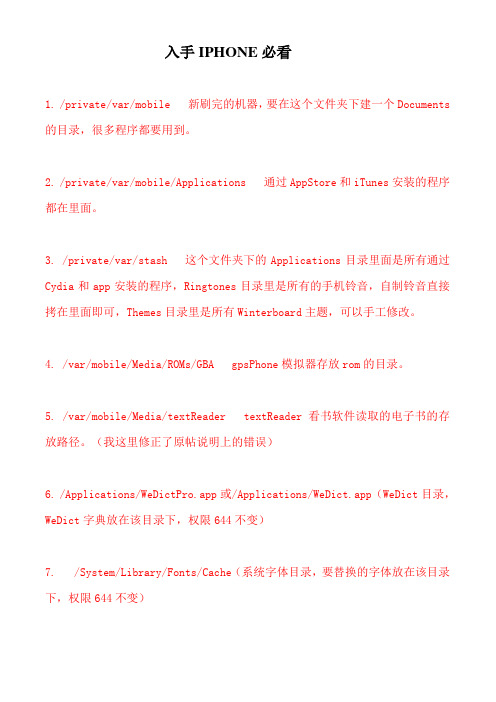
入手IPHONE必看1. /private/var/mobile 新刷完的机器,要在这个文件夹下建一个Documents 的目录,很多程序都要用到。
2. /private/var/mobile/Applications 通过AppStore和iTunes安装的程序都在里面。
3. /private/var/stash 这个文件夹下的Applications目录里面是所有通过Cydia和app安装的程序,Ringtones目录里是所有的手机铃音,自制铃音直接拷在里面即可,Themes目录里是所有Winterboard主题,可以手工修改。
4. /var/mobile/Media/ROMs/GBA gpsPhone模拟器存放rom的目录。
5. /var/mobile/Media/textReader textReader看书软件读取的电子书的存放路径。
(我这里修正了原帖说明上的错误)6. /Applications/WeDictPro.app或/Applications/WeDict.app(WeDict目录,WeDict字典放在该目录下,权限644不变)7. /System/Library/Fonts/Cache(系统字体目录,要替换的字体放在该目录下,权限644不变)8. /private/var/mobile/Media/Maps(离线地图目录,把地图文件夹放到该目录下,文件夹赋予777权限)9. /private/var/mobile/Library/Downloads (ipa文件存放目录,把下载来的ipa文件放到此目录下,用Installous安装,后文会讲到)10. /private/var/mobile/Library/Keyboard (系统拼音字库文件位置)11. /var/stash/Themes.XXXXXX (winterboard主题文件存放路径)12. /private/var/mobile/Media/DCIM/999APPLE (系统自带截屏文件存放路径,截屏方法:按住Power并快速按一下Home键)13. /private/var/mobile/Media/Wikipedia/ (WIKI百科文件夹存放路径)14. /System/Library/Frameworks/UIKit.framework和/System/Library/PrivateFrameworks/AppSupport.framework(这两个都是电话号码显示规则文件存放路径)15: /private/var/mobile/Library/AddressBook (这个是电话本的存放路径)16:/private/var/mobile/Library/SMS (这个是短信的存放路径)17:/private/var/mobile/Library/Notes (这个是记事本的存放路径)完美解决iPhone的划痕我想,广大疯友在小I的外壳上最大的烦恼就是不断增加的细小划痕是吧,有的TX 说用牙膏,呵呵,那个不行的,是能够减小划痕,但是呢,会使小I的背壳看上去就没那么亮了哦。
Mobile NFC Services - Opportunities & Challenges
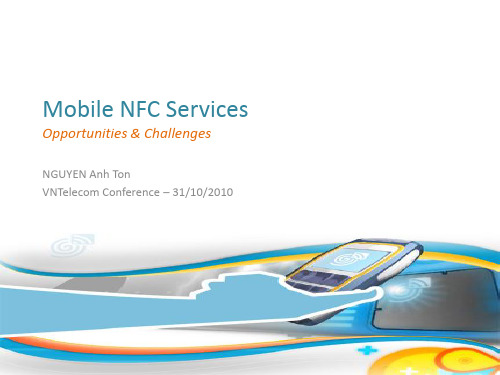
•ERG •ACS •Thales •Ingenico •I2e •Olivetti •Vivotech •Veolia •Cofinoga •Carte Vitale •Student restaurants •Etc. Mobile NFC Services
•Venyon (JV G&D + Nokia), •Cassis International •NXP •Gemalto •Oberthur •Atos Worldline •Experian • Motorola
NFC Service Management Platform
(performed by MNO or Third Party Provider)
SIM Card Management System
Card Issuer (MNO)
GSMA Architecture
Mobile NFC Services 9
M-ticketing : cinema, attraction parks, stadiums … Local access : swimming pool …
Getting informations with my mobile Advertising
Smart Posters Flashing tags (game, clip, sonnerie, info, localisation …)
SWP
NFC
Antenna
NFC mode
3 ways for integration of NFC technology in mobile phones:
o SIM card/UICC o Memory card o Embedded chip
奔图系列产品用户指南说明书
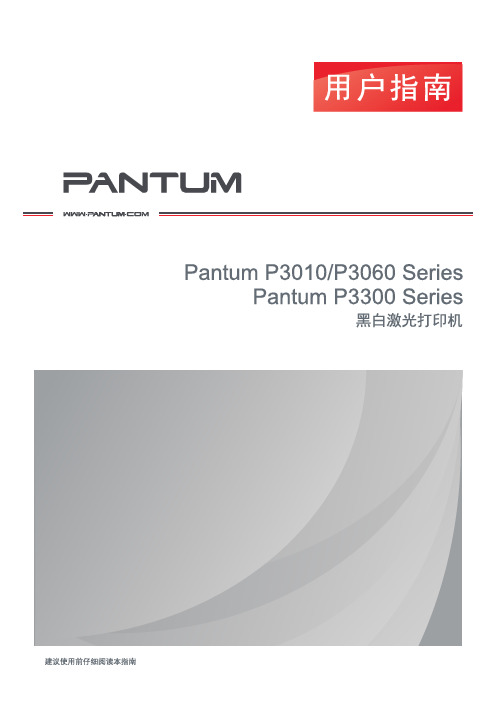
版权本用户指南版权归珠海奔图电子有限公司所有。
未经珠海奔图电子有限公司事先书面同意,禁止以任何手段或形式对本用户指南进行复印、翻译、修改和传送。
版本:V1.3前言法律说明欢迎您使用奔图系列产品!对您使用奔图系列产品我们表示衷心的感谢!为了保障您的切身权益,请认真阅读下面的声明内容。
商标对于本用户指南涉及的软件名称,其所有权根据相应的许可协议由所属公司拥有,引用仅供说明。
本用户指南涉及的其他产品和品牌名称为其相应所有者的注册商标、商标或服务标志,引用仅供说明。
Microsoft®、Windows®、Windows server® 和 Windows Vista® 是微软公司在美国和其他国家注册的商标和注册商标。
Wi-Fi Direct 、Wi-Fi Protected Setup(WPS)、WPA 、WPA2和Wi-Fi Protected Access 是Wi-Fi Alliance 的商标。
Mac and the Mac logo are trademarks of Apple Inc., registered in the U.S. and other countries.Mopria®,the Mopria® Logo and the Mopria® Alliance logo are registered trademarks andservice marks of Mopria Alliance, Inc. in the United States and other countries. Unauthorized use is strictly prohibited.AirPrint 和AirPrint 标识是苹果公司的商标。
Pantum 和 Pantum 标识是珠海奔图电子有限公司注册的商标。
免责声明为了更好的用户体验,珠海奔图电子有限公司保留对本用户指南作出更改的权利。
RFID-SIM手机一卡通在中国移动的典型应用

Co mmu c t nsW o d Wee l nia i d o ky
R I SM手机广卡通 FD—I
在中国移动的典型应用
;- I- I手机卡应用在办公大楼 、基站 、机房 IR D SM  ̄F 等 门禁 系统 的升级改造 中 ,体现 了物联 网 “ 多卡合 机通行”的需求。
活 中, 现身份 认证 、 实 小额 消 费、电子通 票等 , 正 真 做到 “ 多卡合 一, 一机通行”!@
卡 的移动 通讯功 能 , 能够 通 过附在其 上 的天线与 还
田
系统 刷卡 处另外安装 一个 R I SM单模 感应器 , FD— I
换 现 有 门 禁 系 统 中 的读 卡 器 即可 在 原 有 的基 础 上 增
加R I FD—S M的门禁和 考勤 功能 。配套 的门禁 控制 I 器 内置短信模 块和基于 中国移动 的3 D— CDMA GT S 模块 , 具备 多种 端 口, 持 I、E 、短 信、GP 、 支 P 1 RS
破 解 , 户信 息存 在 安 全 隐 患 , 具 备 智 用 而
前, 在非接触式用户身份认证 应用领域中
Sl M卡 可实 现空 中发 卡和 注 销功 能 。同时还 可为用 户提供 考勤 、消费 的短信 帐 单提 醒等 增值 服 务。用 户还可 通 过手机 中S 菜单 随时 查询 卡 信息 , TK 并可 对 卡 做 相 应 的 操作 。手 机 的随 身携 带 还 可 有 效 杜
份信 息, 并上 传 给 相 应 服 务 器 。 在 安 全 性 方 面 ,由 于 RF D— l
门禁/ 考勤系统进行 保留或替换 , 分别采用双/ 单读 卡
器 模 式 进 行 升 级 , 实 现 I 卡 和 RFD— M 手 机 卡 以 C I SI 刷卡 开门和记录考 勤。
Iphone上 RFID的应用
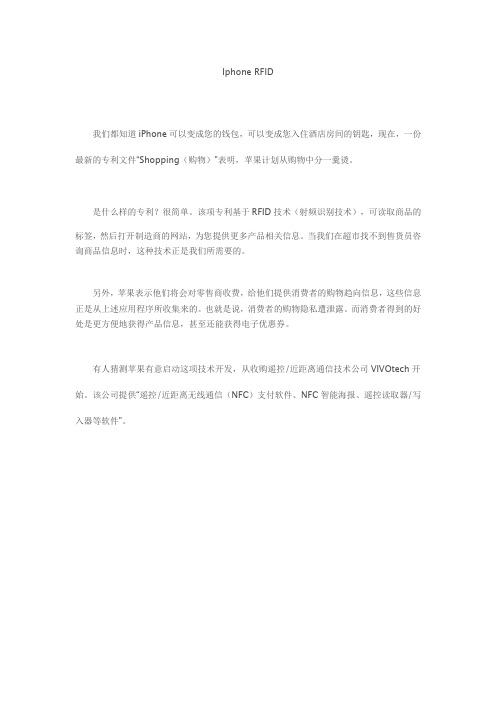
Iphone RFID
我们都知道iPhone可以变成您的钱包,可以变成您入住酒店房间的钥匙,现在,一份最新的专利文件“Shopping(购物)”表明,苹果计划从购物中分一羹烫。
是什么样的专利?很简单。
该项专利基于RFID技术(射频识别技术),可读取商品的
标签,然后打开制造商的网站,为您提供更多产品相关信息。
当我们在超市找不到售货员咨询商品信息时,这种技术正是我们所需要的。
另外,苹果表示他们将会对零售商收费,给他们提供消费者的购物趋向信息,这些信息正是从上述应用程序所收集来的。
也就是说,消费者的购物隐私遭泄露。
而消费者得到的好处是更方便地获得产品信息,甚至还能获得电子优惠券。
有人猜测苹果有意启动这项技术开发,从收购遥控/近距离通信技术公司VIVOtech开始。
该公司提供“遥控/近距离无线通信(NFC)支付软件、NFC智能海报、遥控读取器/写入器等软件”。
iPhone shopping软件介绍
数据传输系统
访问商场数据传输系统&扫描RFID标签
购物清单
触摸扫描
摄像头扫描
人工输入条形码代码
最近扫描
谷歌地图浏览促销
店内地图。
i刷产品解决方案

iPhone用户的尴尬
苹果公司的决定让很多习惯使用手机刷卡的用户感到难 以选择。
i刷帮助用户解决了iPhone刷卡的难题
苹果手机支付专家
苹果手机支付专家
目录
1 i刷是什么 2 产品市场情况 3 运营商定制方案 4 商务模式建议
苹果手机支付专家
i刷是什么
i刷是一套为iPhone手机量身定做的移动支付解决方案。
SIM卡内 粘在手机背面
运营商 不限
i刷 支持 SIM卡内 外壳内 运营商 不限
产品外观
/
/
外壳过厚、底座连 外观丑陋、非工业化产 外观精美、时尚个
接不美观
品
性
产品性能 刷卡效果 市场反响
总结
/
/
良好
天线易断、短路风险大
优良
/
/
较好
很差且不稳定
非常好
/
/
一般,个别银行少 市场无法接受,少量试 市场反映强烈,批
苹果手机支付专家
实施方案二:一卡通校园/企业推广
用户群特征:校园苹果手机渗透率高,客户要成为一卡通用户必须解决苹果手机的近场刷 卡问题; 目标:解决苹果用户不能使用的问题,便于推广一卡通业务,增加集团客户盈利; 实施方案:客户经理推广,针对普通手机用户采用NFC方案,针对苹果用户配送I刷,形 成校园用户全面覆盖; 中国移动推广一卡通,以帮助校园信息化建设,开展便捷的移动支付为噱头。
市场情况
i刷产品于2012年5月推出以来,发行量已经突破9万套。 覆盖范围包括北京、广东、江苏、海南、湖北、四川等22个省 服务包括大学校园、大型企事业办公楼、公交、银行、加油卡等所有 支付领域
• 大学:成都理工大学影视学院、中山机械学院 • 企业:天津大中电器、海南电信大楼 • 公交:南京金陵通、北京一卡通、广东羊城通 • 银行:江苏工行、厦门招商银行 • 加油:全国30个省、2000个加油站
iso 18092标准

iso 18092标准ISO 18092标准。
ISO 18092标准是指一种无线通信技术,它被广泛应用于近距离无线通信领域。
该标准主要用于支持不同设备之间的数据传输和通信,例如智能手机、平板电脑、智能手表等智能设备。
ISO 18092标准的出现,为近距离无线通信技术的发展提供了新的可能性,也为智能设备之间的互联互通提供了更加便利的解决方案。
ISO 18092标准采用了一种被称为近场通信(NFC)的技术,它允许设备在非接触的情况下进行数据传输和交换。
NFC技术基于无线射频识别(RFID)技术,但比RFID技术更加先进和灵活。
NFC技术可以实现设备之间的快速连接和数据交换,而且在安全性和稳定性方面也有很高的表现。
ISO 18092标准的应用范围非常广泛,它可以用于各种场景和行业。
在智能手机领域,NFC技术可以支持移动支付、门禁系统、公交卡等功能,为用户提供更加便捷的生活体验。
在智能家居领域,NFC技术可以实现智能设备之间的快速连接和互联互通,为用户打造智能、便捷的家居生活。
在物联网领域,NFC技术也可以发挥重要作用,实现设备之间的智能连接和数据交换。
ISO 18092标准的推出,为近距离无线通信技术的发展注入了新的动力。
它不仅提高了设备之间的互联互通能力,也为各行各业带来了更多的创新机会。
随着智能设备的普及和物联网技术的发展,ISO 18092标准必将在未来发挥越来越重要的作用。
总的来说,ISO 18092标准作为一种近距离无线通信技术,具有广泛的应用前景和市场需求。
它为智能设备之间的互联互通提供了更加便利和高效的解决方案,也为各行各业的发展带来了更多的创新机会。
随着技术的不断进步和应用场景的不断拓展,ISO 18092标准必将在未来发挥更加重要的作用,为人们的生活和工作带来更多的便利和惊喜。
- 1、下载文档前请自行甄别文档内容的完整性,平台不提供额外的编辑、内容补充、找答案等附加服务。
- 2、"仅部分预览"的文档,不可在线预览部分如存在完整性等问题,可反馈申请退款(可完整预览的文档不适用该条件!)。
- 3、如文档侵犯您的权益,请联系客服反馈,我们会尽快为您处理(人工客服工作时间:9:00-18:30)。
针对iPhone 的 iCarte ™ 110 NFC / RFID 阅读器
iCarte™是近距离无线通信(Near Field
Communication) /无线射频识别(Radio Frequency Identification )阅读器。
可以针对iPhone提供NFC双向通信,RFID读写以及非接触式支付功能。
NFC和RFID标签信息可以通过iCarte™被写入和读出,并且传输到iPhone或者通过USB接口传输到任何计算机。
iCarte™拥有一个嵌入式智能芯片,可以配置为借记卡,信用卡,预付费和会员卡进行安全的非接触式交易。
iCarte™还可以阅读NFC智能海报,下载或上载电子优惠券,票据或收据。
iPhone是一个理想的选择,尤其是对于希望使用iPhone来实现快速安全的非接触支付,转账,会员奖励,检查余额,补足,从智能海报或宣传亭,并且与其他NFC手机交流信息。
商业iPhone用户可以使用的商业通过iCarte™实现众多商业应用,如资产跟踪,文件跟踪,医疗保健,安全和访问控制。
性能
近距离无线通信 (NFC) z 符合NFCIP-1 and ISO 18092标准 z 支持非接触式支付 z 支持P2P点对点对等通信
无线射频识别技术 (RFID)
z 符合 ISO 14443A/B 和 ISO 15693 标准 z 支持 NXP MIFARE® 和 I-CODE® SLI z
支持 Texas Instrument Tag-it™ HF-I读写并且寻找13.56 MHz 高频 RFID 标签 智能卡 z 内置安全认证模块 (Secure Access Module) z 智能卡标准 JCOP OS
z NXP MIFARE® Classic 1K 标签仿真器 轻巧可靠的管理单元设计
z 内置天线
z 62.1 x 26.5 x 12.3 mm (2.4” x 1.0” x 0.5”) z
支持黑色或者白色
iPhone z 作为iPod(MFI)配件 z 支持iPhone 3G 或 3GS
z 可以通过迷你USB 同步为iPhone 和iTune 充电计算机
z Mac OS X v10.4.11或更高版本
z 微软® Windows Vista,XP SP2或更高版本• z Mac 或PC USB 2.0端口(CDC) 读/写范围
z NFC 可以支持最高4.0cm(1.5“)
z ISO 14443A/B 标准可以支持最高5.0cm (2.0“)z
ISO 15693标准可以支持最高6.0cm(2.5“)
z 读写距离取决于标签的配置,方向以及环境
低功率损耗
z 90mA(典型值)RFID 读/写模式 z 5 mA(典型值)非接触式付款模式。
