jdeveloper基础教程(中文版)
比佳操作手册

比佳汽配电脑管理专业软件WINDWOS 95/98/2000/XP’2006最新版用户使用手册比佳电脑软件公司二00五年☆★☆★☆★☆★☆★☆★☆★☆★☆★☆★☆★☆★☆★☆★☆★☆★☆比佳汽配软件-------西南第一家由国家版权局正式注册的<<比佳汽配电脑管理专业系统>>的正版软件前言:随着社会的不断进步,经济的高速发展,电脑在各个行业里起的作用越来越大,特别是在市场经济管理应用中逐渐起着一种不可代替的作用.我公司隆重推出的比佳汽配电脑管理系统软件,能使你不再为成千上万种零件的管理与销售而耗费大量的精力,可以通过该系统对市场进行分析预测,并且具有财务统计管理等功能,从而提高工作效率,获取更大的经济效益.本公司的软件方便,易学,让你在半天或三天之内全部学懂。
特别是在市场经济管理应用中逐渐起着一种不可代替的作用.我公司隆重推出的比佳汽配电脑管理系统软件,能使你不再为成千上万种零件的管理与销售而耗费大量的精力,可以通过该系统对市场进行分析预测,并且具有财务统计管理等功能,从而提高工作效率,获取更大的经济效益.本公司的软件方便,易学,让你在半天或三天之内全部学懂。
佳汽配电脑管理系统软件,能使你不再为成千上万种零件的管理与销售而耗费大量的精力,可以通过该系统对市场进行分析预测,并且具有财务统计管理等功能,从而提高工作效率,获取更大的经济效益.本公司的软件方便,易学,让你在半天或三天之内全部学懂。
以下是本系统操作步骤以及功能说明:一、基本知识二、系统操作步骤三、各功能键说明四、系统功能说明五、比佳汽配软件操作技巧六、比佳汽配软件安装步骤一、基本知识:㈠.用户注意事项:①.使用电脑要注意,插线板不能接负载电源,比如和电炒锅,电饭锅接在一起使用,不能在开机的时候取线,插线,要关了机来进行,定期做一下电脑的清洁,关机之前必须退出系统之后才能关机,系统没退出禁止关机.②.电脑是您生财的工具, 您是拿电脑来帮您管理公司的运作,所以最好不打电脑游戏,因为您在打游戏的过程中,电脑可能会染上电脑病毒,有可能会影响您公司的数据资料.③.禁止外来盘对您公司电脑的侵入,•禁止不认识的人或其它电脑公司的人动您的电脑,造成数据的丢失或损坏所带来的损失是很可惜的.④.因为您买了本公司的电脑系统,本公司是长期为您提供服务的,是要为您负责的,•所以如果您要装其它软件,请必须通知本公司,在我们的协助下完成,•您的电脑会很安全的,如果不通知本公司,造成的一切严重后果,本公司概不负责.㈡.开机步骤:先插电源,再开显示器,后开主机.㈢.关机步骤:先关主机,再关显示器,后关电源.二、系统操作步骤:㈠. 按上述开机步骤开机之后,电脑开始自检(这时无须动键盘)。
JEEP指南者2015款用户手册(五)起动和操作分解

起动和操作起动步骤在起动车辆前,调节您的座椅、车内和车外后视镜,并系好您的座椅安全带。
警告!严禁把儿童单独留在车内,或者进入未锁止的车辆。
由于多种原因,把无人看管的儿童单独留在车内十分危险。
儿童或他人可能受到严重甚至致命伤害。
应警告儿童不要触碰驻车制动器、制动踏板或换档杆。
严禁将遥控钥匙组件留在车内或车辆附近,或儿童可接触到的位置,严禁将配备Keyless Enter-N-Go TM(智能无钥匙系统)的车辆的点火开关置于“ACC(附件)”或“ON/RUN(打开/运行)”位置。
儿童可能会操作电动车窗或其他操控装置,甚至开动汽车。
自动变速箱在起动发动机之前,换档杆必须位于PARK(驻车档)或NEUTRAL(空档)位置。
切换到前进档位置前需先踩下制动踏板。
注意:在移出PARK(驻车档)之前,必须踩下制动踏板。
起动指南注意:在发动机冷机或暖机的情况下正常起动,不需要踩加速踏板。
不要踩下加速踏板。
将点火开关转到“START(起动)”位置,一旦发动机运转便立即释放。
起动机将会连续运行,当发动机运行时它将自动分离。
如果发动机起动失败,10秒后,起动机将自动分离。
如果发生了这种情况,将点火开关转到“LOCK(锁止)”位置,等待10到15秒,然后重复“正常起动”步骤。
正常起动发动机冷机或暖机的正常起动不需要蹬下或踩下加速踏板。
只需将点火开关转到“START(起动)”位置,当发动机起动时松开即可。
如果发动机在15秒内起动失败,将点火开关转到“OFF(关闭)”位置,等待10到15秒,然后重复“正常起动”步骤。
警告!严禁尝试以推车或牵引的方式起动车辆。
配备自动变速箱的车辆不能以这种方式起动。
未燃烧的燃油可能会进入催化转换器;一旦起动发动机,将会点燃并损坏转换器和车辆。
如果车辆蓄电池电量已经耗尽,可使用跨接起动电缆从另一辆车上获得起动。
如果操作不当,这种起动会有危险,因此要认真遵守此步骤。
详细信息,参见“紧急情况措施”中的“跨接起动”。
Java教案-new
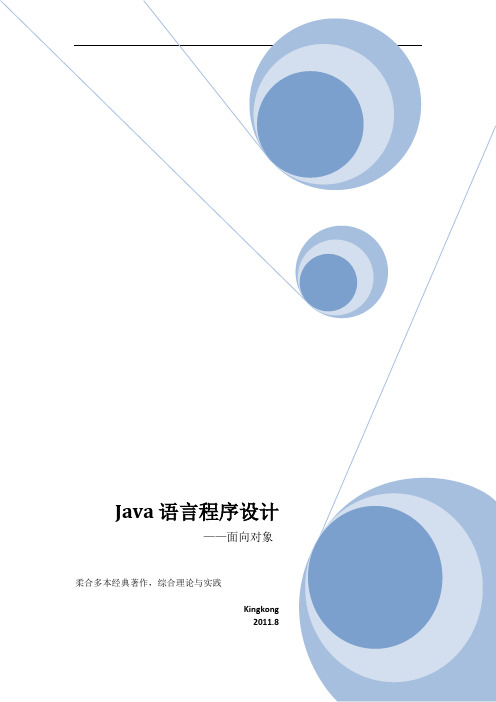
湛江师范学院基础教育学院Java技术讲义任课教师:Kingkong教学班级:计算机应用技术2009级学期:2011-2012上学期学分:4教案说明本教案为《Java技术》的电子教案,编写于2011年7月,供计算机应用技术专业第五学期课程使用。
本教案主要以教学思路为主,对课本、教参中出现的一些图、表没有完全引用,在授课时由教师作灵活处理。
由于备课、写教案与授课有一定的时间差,抑或在教学过程中需要根据实际情况进行调整教学内容或举例的,可能无法在此教案中及时更新,教师可以在授课时灵活处理。
特此说明。
编写者:张金刚2011-7-3教材与参考资料教材与参考资料[1]贾振华.Java语言程序设计.水电水利出版社,2008.——教材[2]Bruce Eckel. Thinking in Java. (edition 4).2000.[3]张孝祥.Java就业培训教程.清华大学出版社.2010.9.[4]九一工作组.精通Java编程.电子工业出版社.1998.[5]蔡剑,景楠.Java网络程序设计J2EE.清华大学出版社.2003.6[6]Java语言程序设计.1996.[7]陈炜等.Java语言程序设计案例教程.人民邮电出版社,2004.[8]Joshua Bloch. Effective Java, 2002.[9]Laura Lemay, Rogers Cadenhead. 21天学通java2. 2000.[10]h ttp://[11]h ttp:///teacherkings[12]J ava SE 6 Documentation.2011-7-31. OOP和Java概述,开发环境授课教师:湛师基础教育学院张金刚授课时间:2011-2012学年上学期学科:Java技术年级:2009级课时:8一、教学目标掌握OOP的概念,基本理解OO中主要概念的含义,对OOP语言与其它语言的区别和联系有一定了解。
掌握Java的基本特点,能自行安装、配置JDK和开发环境。
Toplink入门教程

Oracle Toplink入门教程1.Toplink介绍Oracle TopLink是一个高级的对象持久性和对象转换框架,它提供了开发工具和运行时功能,可以减少开发和维护工作量,并增加企业应用程序的功能。
它能够成功地将面向对象的数据转换为关系数据或可扩展标记语言(XML)元素。
使用TopLink,您可以将持久性和对象转换集成到您的应用程序中,同时通过利用高效、灵活且经过实践检验的解决方案来专注于您的主要领域问题。
TopLink适用于各种Java2企业版(Java EE)和Java应用程序架构,支持多种数据源和格式,包括关系型数据库、面向对象关系型数据库、企业信息系统(EIS)和XML等。
此外,TopLink还支持EJB3.0,并与多种应用服务器集成,如Oracle WebLogic Server、OC4J、SunAS、JBoss和IBM WebSphere应用服务器。
TopLink提供了丰富的开发工具,包括Oracle JDeveloper TopLink编辑器、Eclipse Dali和Oracle TopLink Workbench,可以快速捕获并以灵活、高效的元数据格式定义对象到数据源和对象到数据表示映射。
2.TopLink和Hibernate区别TopLink和Hibernate都是Java持久层框架,它们都实现了Java Persistence API(JPA)规范。
JPA是一种规范,它定义了一组接口和注解,用于将Java对象映射到关系数据库。
TopLink和Hibernate都提供了对JPA 规范的支持。
尽管TopLink和Hibernate都实现了JPA规范,但它们之间仍然存在一些区别。
例如,它们在底层架构、性能、缓存策略、查询语言和扩展功能等方面都有所不同。
此外,它们也各自提供了一些独特的特性和功能。
在选择使用TopLink还是Hibernate时,您可以根据您的具体需求来决定。
法雷奥J34P电喷系统实际操作培训师手册

功能 N°10 – 实际操作 N°001维修的认可:修理、消除缺陷并保证车辆的良好运行。
:要求实习生无需使用缺陷读取”菜单即可进行诊断。
诊断实际操作功能N°10 –实际操作N°002修理、消除缺陷并保证车辆的良好运行。
诊断实际操作功能N°10 –实际操作N°003注意,使用相同的电喷系统,在1007上面,信道的分配是不同的(32v MR 接头)5V电源;歧管压力传感器地线。
修理、消除缺陷并保证车辆的良好运行。
诊断实际操作功能N°10 –实际操作N°004修理、消除缺陷并保证车辆的良好运行。
诊断实际操作功能N°10 –实际操作N°005修理、消除缺陷并保证车辆的良好运行。
诊断实际操作功能N°10 –实际操作N°006修理、消除缺陷并保证车辆的良好运行。
诊断实际操作功能N°10 –实际操作N°007操作故障之前,必须:检查车辆运转是否正常。
故障操作:1320灰色接头故障操作之后:功率不足;寻找故障步骤的方向:确定客户故障的症状。
诊断实际操作功能N°10 –实际操作N°008初始化自动调节器。
重新安装保险丝并核实车辆是否运转正常。
诊断实际操作功能N°10 –实际操作N°009操作故障之前,必须:检查车辆运转是否正常。
故障操作:拿掉或改动燃油泵供应的保护故障操作之后:车辆不启动。
寻找故障步骤的方向:确定客户故障的症状诊断实际操作功能N°10 –实际操作N°010操作故障之前,必须:检查车辆运转是否正常。
故障操作:BM34上面灰色接头故障操作之后:车辆不启动。
寻找故障步骤的方向:确定客户故障的症状。
诊断实际操作功能 N°10 – 实际操作 N°011维修的认可:修理、消除缺陷并保证车辆的良好运行。
欧亚汽修软件使用说明书

第十三章则是您在使用过程中可能会遇到的问题,在该章中我们也详细的叙述了遇到这些问题的解决办法。
4.第四部分汽车维修索赔业务操作流程说明部分。
5.第五部分汽车销售操作流程说明部分。
3第1章
31.1
配置项
服务器兼工作站(1台)
操作系统
Windows2000 Server或2003
18第2章
在欧亚汽修软件中,我们使用了统一的主功能窗口界面,不论你使用管理系统的哪一个功能,界面的布局是相同的。即是说,你只需要学会使用一个窗口功能,就能掌握整个系统所有功能模块的使用。
下面我们以“一般维修”为例,来进行详细介绍(如图2-1)。
图2-1
图2-1
标题栏:位于窗口的左上角。其中包含了控制菜单图标、程序名称、最小化按钮、最大化按钮以及关闭按钮等(如图2-2);
欧亚汽修管理
按在桌面左下角开始→程序→欧亚笛威→
用户注册
进入工作站注册界面(如图1-7),输入服务器的计算机名或IP地址,按[测试]按钮,如果测试通过,再按下[确定]按钮,注册成功并且关闭该窗口。如果出现:“输入的计算机信息是否正确?”的提示信息,说明可能是你的网络还没有连通,请用MS-DOS下的Ping命令检查网络的连通性。
操作员:(数名)熟练掌握一种常见汉字输入方法(要求每分钟能够输入40个汉字)及初步的电脑知识。
61.3
本系统是在稳定的Windows2003 、Windows2000 Server与Windows XP连成对等网络下运行的,网络性能的好坏会直接影响本系统的运行速度。
6第2章
62.1
按照硬件与软件要求安装好操作系统及设置好网卡及网络协议,保证服务器与工作站之间能正常通讯;
Oracle 10g教程1

CJ制作 36
Oracle-常用命令
显示和设置环境变量
概述:可以用来控制输出的各种格式 linesize
说明:设置显示行的宽度,默认是80个字符 Sql>show linesize Sql>set linesize 90
Pagesize
说明:设置每页显示行数目,默认是14 用法和linesize一样
CJ制作 38
上机实验
安装Oracle10g数据库服务器程序,同时创建一个 名为“ORCL”的数据库
设置DBA和scott用户密码 分别使用sqlplus和Isqlplus登陆数据库 熟悉各种常用命令操作
conn passwrod desc spool edit start @ linesize pagesize
管理工具-(自带)
概述
Oracle工具软件,主要用于执行sql语句。完成对数据库基本 管理与操作
管理工具有两种:
sql*plus: –开始---程序----应用程序开发---sql*plus –在运行栏中输入:sqlplusw即可 iSQL*Plus –利用浏览器登陆并操作
CJ制作 25
SQL*PLUS
2、edit
说明:编辑制定的sql脚本 案例:sql>edit d:\a.sql
3、spool
说明:该命令可以将sql*plus屏幕上的内容输出到指定文件中 去。 案例:sql> spool d:\b.sql 并输入 sql>spool off
CJ制作 35
Oracle-常用命令
交互式命令
1、&
说明:可以代替变量,而该变量在执行时,需要用户输入。 Sql>select * from emp where job=‘&job’
JEEP指南者操作手册.
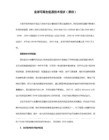
本手册包括了截止至该手册印刷时的最新信息。
本公司保留随时更新该手册版本而不另行通知的权利。
本手册由专业维修人员与工程师协助编写,希望有助于您了解新车的各项操作与保养细节。
除本手册外,另外提供“保修信息手册”及其它各种专为客户编写的资料,请务必仔细阅读。
依照本手册各项指示与建议驾驶车辆,可确保您的安全,提高驾驶乐趣。
手册阅读完毕后,请将其存放于车内,以便随时参考,车辆转售时亦应随车附上。
制造商保留改变车辆设计与规格的权利,并(或)可随时增加或改进其产品,对于已售出车辆并无安装新改良装备的义务。
“用户手册”说明和描述标准装备或额外付费的选装件。
因此,本手册中所列的设备和配件并不一定会在您的车上出现。
>$@开始驾驶本车、欲安装零件/配件,或对车辆进行改装之前,请务必先阅读“用户手册”。
>$@鉴于市面上有很多不同制造商生产的替换零件与配件,若您安装此类零件或配件,制造商无法保证您车辆的行驶安全性不会受到影响。
即使这些零件经过正式认可(例如获得一般操作认可的零件或经过原厂正式认可的零件设计),或在加装或安装之后个别发给认可证明,并不代表您车辆的驾驶安全不受影响。
因此,无论是汽车制造商还是正式代理商均不对此负责。
所以,只有在授权经销商处,加装或安装由制造商明确授权或建议的零件,制造商才承担相关责任。
当对制造商车辆原有状况进行修改时,此声明亦同样适用。
您的保修服务范围不涵盖任何非制造商提供的部件,也不涵盖由于安装或使用非制造商零件、部件、设备、材料或附加件所引起的维修和调整成本。
保修还不涵盖车辆上任何不符合制造商规格的改动所造成的损坏或状况的维修成本。
欲取得原装Mopar 零件与配件,以及其它经制造商认可的产品,包括合格的咨询建议,请洽各地授权经销商。
至于维护,请记住:经销商最了解您的汽车,其所有技师经过正式培训,并提供原厂Mopar零件,以顾客满意为最高目标。
版权所有 2006 Chrysler IntemadOnal用户手册使用须知请参阅目录,查询您想要了解的章节内容。
在JDeveloper中用JSF整合Hibernate
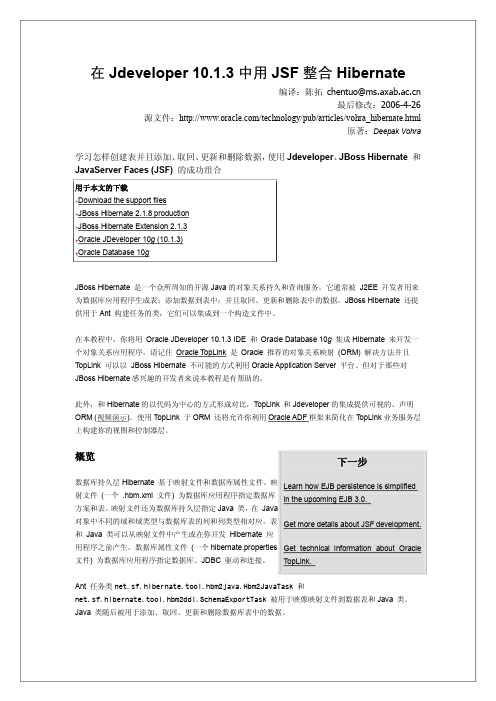
在 Jdeveloper 10.1.3 中用JSF 整合 Hibernate编译:陈拓 chentuo@最后修改:2006426源文件:/technology/pub/articles/vohra_hibernate.html原著:Deepak Vohra学习怎样创建表并且添加、 取回、 更新和删除数据, 使用 Jdeveloper 、 JBoss Hibernate 和 JavaServer Faces (JSF) 的成功组合JBoss Hibernate 是一个众所周知的开源Java 的对象关系持久和查询服务。
它通常被 J2EE 开发者用来 为数据库应用程序生成表;添加数据到表中;并且取回、更新和删除表中的数据。
JBoss Hibernate 还提 供用于Ant 构建任务的类,它们可以集成到一个构造文件中。
在本教程中,你将用 Oracle JDeveloper 10.1.3 IDE 和 Oracle Database 10g 集成Hibernate 来开发一 个对象关系应用程序。
请记住 Oracle TopLink 是 Oracle 推荐的对象关系映射 (ORM) 解决方法并且 TopLink 可以以 JBoss Hibernate 不可能的方式利用Oracle Application Server 平台。
但对于那些对 JBoss Hibernate 感兴趣的开发者来说本教程是有帮助的。
此外,和Hibernate 的以代码为中心的方式形成对比,TopLink 和Jdeveloper 的集成提供可视的、声明 ORM (视频演示)。
使用TopLink 于ORM 还将允许你利用Oracle ADF 框架来简化在T opLink 业务服务层 上构建你的视图和控制器层。
概览数据库持久层Hibernate 基于映射文件和数据库属性文件。
映射文件 (一个 .hbm.xml 文件) 为数据库应用程序指定数据库方案和表。
java都有哪些开发平台

java都有哪些开发平台Eclipse是最有名也最广泛使用的Java集成开发环境(IDE),同意开发者结合语言支持和其他功能到任何的默认包中,而且Eclipse市场有许多定制和扩大的插件。
IntelliJ已经引起了开发者的“追捧〞,甚至比Eclipse还受宠,有免费版和专业版。
IntelliJ为众多Java EE框架提供了针对框架的编码帮助和提升生产效率的功能,还有大多数应用服务器的布暑工具。
NetBeans的也属于IDE类,同意开发者快速、简便地开发桌面应用、移动应用和Web应用。
NetBeans是免费开源的,还拥有全球性的用户和开发者社区。
JDeveloper是Oracle提供的一个免费的集成开发环境,它为Oracle融合中间件和融合应用产品提供完整的端到端开发,支持整个开发生命周期。
Apache Maven是一个非常著名的软件项目〔管理〕和综合工具。
基于项目对象模型(POM)的概念,它的信息中心管理着项目的构建、报告和文档。
Maven提供了一个统一的构建系统、项目信息和最正确的开发施行指导,并且支持新功能的透明迁移。
Gradle是一个开源的自动化构建系统。
Gradle可以自动构建、测试、发布、布暑,还有多种软件包或其他类型项目,如生成静态网站。
Gradle结合了Ant的能力和灵活性,以及Maven的依赖管理和约定,形成了一种高效的构建方式。
Apache Ant是一个开源的Apache项目,经Apache软件许可发布。
它由多种内置任务而成,同意开发者编写、装配、测试和运行java应用程序。
它的特点是高度灵活,不会严格限制Java项目的编码惯例或目录布局。
2怎么学习java第一步:零基础学习java的第一步,首先先学习,计算机基本原理,Java语言发展简史,这些是最基本的常识,初学者一定要了解这些常识。
第二步:要了解java开发的环境搭建,体验java程序员的开发环境,比如变量path和classpath的设置,java程序员的执行过程,java反编译工具。
(精选文档)友友车友驾驶训练机说明书
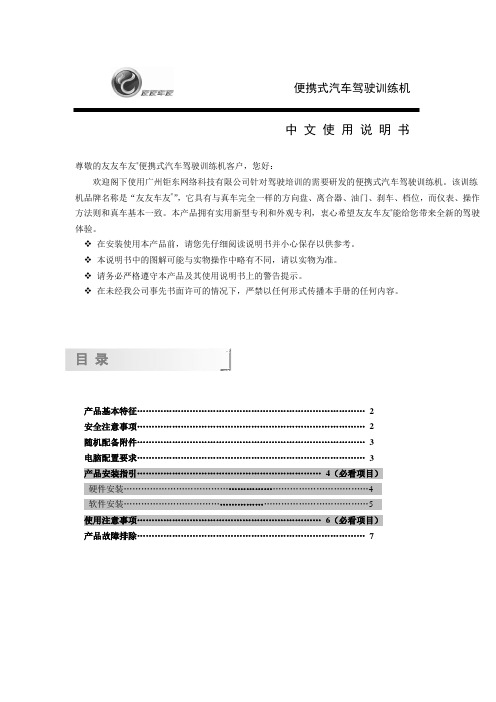
便携式汽车驾驶训练机中文使用说明书尊敬的友友车友®便携式汽车驾驶训练机客户,您好:欢迎阁下使用广州钜东网络科技有限公司针对驾驶培训的需要研发的便携式汽车驾驶训练机。
该训练机品牌名称是“友友车友®”,它具有与真车完全一样的方向盘、离合器、油门、刹车、档位,而仪表、操作方法则和真车基本一致。
本产品拥有实用新型专利和外观专利,衷心希望友友车友®能给您带来全新的驾驶体验。
❖在安装使用本产品前,请您先仔细阅读说明书并小心保存以供参考。
❖本说明书中的图解可能与实物操作中略有不同,请以实物为准。
❖请务必严格遵守本产品及其使用说明书上的警告提示。
❖在未经我公司事先书面许可的情况下,严禁以任何形式传播本手册的任何内容。
目录产品基本特征 (2)安全注意事项 (2)随机配备附件 (3)电脑配置要求 (3)产品安装指引………………………………………………………4(必看项目)硬件安装 (4)软件安装 (5)使用注意事项………………………………………………………6(必看项目)产品故障排除 (7)产品基本特征★节能环保;★便携、拆装容易;★按照驾照考试要求设计,特别适合学车一族使用。
安全注意事项不正确的使用会导致触电或火灾事故。
为防止发生危险情况,请在安装使用及清洁本产品前仔细阅读下述安全注意事项,并遵照执行,以确保您安全及延长本产品的使用寿命。
安置环境★请不要将此产品长时间放在强电、强磁的环境中。
★将本产品安放在干燥、平稳的室内(温度范围:0℃-40℃)。
严禁接近热源,如散热器、暖气设备、火炉等其他发热物体,且应保证本产品主机部分有一定的散热空间。
★为避免产品损坏,在雷雨天气请不要使用本产品,并拔掉电源适配器、数据连接线。
电源线、数据连接线与插座★安装完毕后,正常使用前应请先插电源线,再插USB数据线。
★电源适配器插头应安放在方便拔插的位置。
★请使用安全的交流电源插座,电源过荷会损坏电源适配器,引起火灾或触电事故。
迷你DVR使用手册

7.3 移动侦测录像.......................................................................................................................................................... 11
10.1 出厂设置................................................................................................................................................................15 10.2 升级系统................................................................................................................................................................15 10.3 硬盘管理................................................................................................................................................................15 10.4 日志管理................................................................................................................................................................16 10.5 系统信息................................................................................................................................................................16 10.6 常见故障问题解答…………………………………………………………...………………………………….17
金迪汽贸软件使用手册

第一部分前言第1章简介金迪汽修、汽配、汽贸电脑管理系统是一套直接面向用户、进行实时控制、结算的管理系统。
它利用现代计算机处理技术,应用科学的管理理念,设计出一种高效管理模式:各业务流程之间“环环相扣,相互制约”,以期从根本上改变修理企业的管理面貌,及时、准确、可靠地处理相关业务,大幅度提高工作效率和管理水平,真正实现“向管理要效益”。
本产品用户界面统一规范,业务流程清晰、简洁,实现“傻瓜型操作”,操作员经过简单指导便可熟练使用。
性能特点﹡业务流程符合业务习惯,操作简洁方便。
﹡具有强大的统计、分析能力,为领导提供决策支持。
﹡输入简单快洁,既适于初学者鼠标操作,也适合专业人员快捷键输入。
﹡支持快速查找,成组登录。
﹡网络功能强大,实现与Internet网络的无缝连接,支持连锁店操作。
﹡系统结构科学合理,具有良好的业务应变能力与可扩充性,完全支持多车型配件及多车型工时标准处理。
﹡实行“封闭式”运行,对数据进行有效加密,防止操作员不通过系统,擅自修改数据,保证数据安全可靠;运行中的日常维护及意外故障皆可通过菜单操作方便的处理,保证系统运行稳定。
第2章软硬件环境及系统安装2.1 硬、软件环境服务器:硬件环境:CPU:PentiumII或以上;内存:64MB以上;硬盘:4.3G以上;CDROM;10/100M 网卡软件环境:Windows NT server4.0/Windows 2000 serverMS SQL Server7.0应用系统要求软件环境具有ODBC引擎,若无,则在光盘的tools\odbc提供该软件,用户自行安装即可。
建议用户将屏幕分辩率调整为:800X600。
工作站:硬件环境:CPU:Pentium133或以上;内存:32MB以上;硬盘:1.2G以上;CDROM;10/100M 网卡(安装网络版配用)软件环境:Windows 95/98/2000/NT建议用户将屏幕分辩率调整为:800X600。
快速入门指南(路虎发现4)2015中文说明

DISCOVERY 快速入门指南2 驾驶员控制装置3 进入车辆4 舒适度调节6 驾驶11 触摸屏12 音频/视频15 电话16 加油站信息某些功能可能不适用于您的车辆。
1. 前照灯、方向指示灯和行车计算机。
2. 手动换档拨杆 (-) 下。
3. 音频和电话控制。
4. 仪表板、警告灯和信息中心。
5. 信息中心菜单控制。
6. 手动换档拨杆 (+) 上。
7. 刮水器和洗涤器。
21. 分动箱控制。
22. 智能停止/启动。
23. 空气悬挂控制。
24. 陡坡缓降控制。
25. 全地形反馈适应系统。
26. 加热型方向盘开关。
27. 电话和语音识别控制按钮。
DISCOVERY DISCOVERY DISCOVERY1. 按下即可解锁所有车门和尾门。
2. 按下即可锁闭所有车门和尾门。
这不会启用报警功能。
3智能钥匙进入车辆中央门锁操作注意事项如果车辆通过智能钥匙或免匙锁闭功能单次锁闭, 则主解锁开关不会解锁。
车门控制杆仍可释放车门锁,并打开车门。
起步锁定若此功能启用,当车速超过 8 公里/小时,所有的出入口将自动锁闭。
通过行车计算机上的 Settings (设置)选项可打开或关闭此功能。
请参阅第 2 页第 35 条。
操作注意事项如果智能钥匙无法工作,请将其保持在所示的位置的转向柱下面。
正常启动发动机。
现在可拔出智能钥匙。
按一次可开启前照灯。
再次按下可关闭。
按下可解锁并释放尾门。
如果启用警报,将在尾门打开时禁用。
按住 3 秒可启用求救警报。
5 秒后,再次按下 3 秒钟以取消。
解锁模式备选操作单点进入。
按下一次仅可解锁驾驶员车门和燃油加注口盖。
按下两次可解锁所有车门和尾门。
多点进入。
按下一次可解锁所有车门、燃油加注口盖和尾门。
切换模式 - 在车辆解锁的情况下,同时按住锁闭和解锁按钮 3 秒钟。
危险警告灯将闪烁以确认更改。
免匙进入/退出使用车门把手时,智能钥匙只需在驾驶员身上。
不需将其暴露在外,也不需要对其进行任何处理。
要锁定车辆并启用报警,请先确保智能钥匙由驾驶员携带。
JDeveloper 11g

public Long getId() { return id;
版本管理
• 本地历史记录选项卡 • 版本管理工具
• CVS • Subversion
• 分支与合并 * • 修改时,引入更改 *
• Rational Clearcase • Perforce • Serena Dimensions • MS Windows Team Server • 开源 VSS 扩展
Support √ √ √ √ √ √ √ √ √ √ √ √ √ √
• WebLogic Server 10gR3 已经通过
Sun Java EE 5.0 认证
Java EE 5.0 的目标
• 简化开发 • 简化 EJB 开发 • 简化 Web 服务开发 • 使用元注释 • 不再需要 XML 描述符 • 默认值 • 让不必要的构件成为可选项 • 使用依赖注入简化客户端开发
更多信息
• /technology/global/cn/prod ucts/jdev
• /technology/products/jdev • /
• 推出 Java 持久化 API:JPA • 统一目前流行的 O-R Mapping 解决方案: TopLink、Hibernate
Java EE 5.0:使用元注释简化开发
Web 服务
议程
• 一流的融合开发平台
• 简化 Java EE 5.0 开发 • EJB 3.0 • JPA 1.0 • JAX-WS 2.0 • JSF 1.2
JDSolid实用教程

JDSolid基础教程目录1.2 核心模块草图绘制:利用草图模块的图形绘制工具和编辑工具绘制图形,利用尺寸标注和草图约束精确确定图形的形状和位置。
特征操作生成零件:利用草图可生成绝大部分特征如:拉伸、切除、旋转、放样和扫描等,辅以倒角、打孔、抽壳等特征设计更为复杂、精细的特征,利用阵列、镜像命令快速生成多个对象。
草图拉伸特征1.2 核心模块零件装配:对JDSolid设计出的三维零件进行装配,可以动态地查看装配体的所有运动,并对零部件进行干涉检查。
工程图纸:在JDSolid中,可以使用二维几何绘制生成工程图,也可以将三维零件或装配体直接导出成工程图。
软件支持多种视图方式。
在各视图中,为了表达零件的尺寸、位置、公差及加工参数等信息,可以使用多种标注方法对视图进行标注。
1.3 基础知识1. 启动JDSolid菜单有4个选项——新建、打开、文件、帮助。
2. 新建文件JDSolid提供了三种设计模式:★ 零件★ 装配体★ 工程图菜单栏工具条设计特征树工作区状态栏1.3 基础知识4. 菜单⑴ 下拉式菜单 JDSolid使用Windows惯例,点击菜单栏主菜单可弹出子菜单和级联菜单。
通过菜单可以访问JDSoild的所有命令。
⑵ 弹出式菜单 在工作区、模型、草图及特征管理器中单击鼠标右键,是一种高效的工作方式。
5. 工具栏 将光标放在任一工具栏上单击鼠标右键,通过工具条选项控制各模块的显示。
下面对经常用的工具栏作一简单介绍。
草图绘制工具条:草图绘制的核心功能都位于此工具条!1.3 基础知识特征工具条:显示工具条:显示工具条上包含了对模型大小、位置进行修改,显示样式切换,观察方向切换,及显示隐藏切换的多个方法。
通过运用这些方法,可以在屏幕上以不同大小、方向及显示模式来观察模型,以便对模型进行编辑。
1.3 基础知识编辑工具条:编辑工具条中的撤销操作和恢复操作方便用户修改和恢复模型,特征编辑允许用户对模型(草图、特征)进行修改,增加了造型设计的灵活性。
北京吉普2020使用说明书

产品合格证随车发放给用户,它是我公司对产品质量担保的凭证,请用户务必妥善保存。
目录
第一部分 初步了解您的车辆 ......................................................................................................... 10 整车出厂标牌 ...................................................................................................................10 驾驶区域 .......................................................................................................................11 驾驶操纵机构和仪表的布置(无空调装备) ...................................................................................11 驾驶操纵机构和仪表的布置(带空调装备) ...................................................................................13 电气开关 .................................................................................................................18 方向盘 ...................................................................................................................19 危险报警闪光器 ...........................................................................................................19 燃油加注 .......................................................................................................................20 燃油箱 ...................................................................................................................20 燃油等级 .................................................................................................................21 轮胎气压 .......................................................................................................................21
杰奔9100轮胎平衡机使用手册
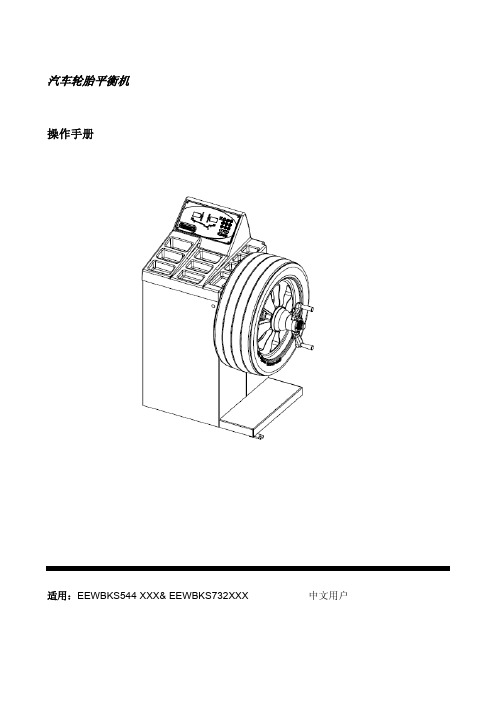
汽车轮胎平衡机操作手册适用:EEWBKS544 XXX& EEWBKS732XXX 中文用户操作手册WB–EEWBKS544XXX & 2EEWBKS732XXXWB–EEWBKS544XXX & 操作手册EEWBKS732XXX3与文档有关的注解产品及发布: 轮胎平衡机publication de support au produit:EQUILIBREUSE Zum Produkt gehörendes Dokument:AUSWUCHTMASCHINEN原始语言:意大利语langue d’origine de la publication: ITALIENOriginalausgabe in: ITALIENISCH第一次发布日期:2009年8月 date de la première édition: Août 2009 Datum der Erstveröffentlichung: August 2009文档提供符号说明代码语言OM 操作手册 ZEEWB544AK03CN中文SP备件手册 TEEWB544AK3CN 中文包含于SP 中EC EC 声明 WD 接线图操作手册 WB–EEWBKS544XXX & 4 EEWBKS732XXX免责声明 和责任限制在手册编制过程中尽可能考虑周全,手册中没有包含的信息:–以任何形式修改或者变更手册中所述设备的采购及租赁协议的标准条款和条件。
– 以任何形式增加对客户或者第三方的责任。
致用户尽可能保证手册中包含的信息是正确、完整以及最新的,我们保留随时更改文档的权利,恕不另行通知。
在安装、维护或者操作设备前,请仔细阅读本手册,特别是其中关于安全警告和注意事项的章节。
手册中的所有信息由设备生产商提供。
目录目录 51.0 安全注意事项 61.1 排版约定 62.0 规格参数 72.1 使用条件 73.0 介绍 83.1 附件 94.0 布局 104.1 显示屏 114.2 输入面板 125.0 操作 145.1 夹紧车轮 145.2 准备 155.2.1 设备通电 155.2.2 紧急制动 155.2.3 设备关闭 165.2.4 设置 165.2.4.1 更改重量单位 165.2.4.2 更改尺寸单位 165.3 平衡过程 175.3.1 输入轮辋数据 185.3.2 平衡模式 195.3.2.1 标准平衡模式 195.3.2.2 ALU平衡模式 195.3.2.3 Alu2和Alu3(HWM)模式 205.3.2.4 静态平衡模式 205.3.3 转动车轮 215.3.4 安装平衡块 225.3.5 试运转 235.3.6 结果重算 235.4 特殊模式 255.4.1 重量分割模式 255.4.2 优化不平衡量/平衡重量分散 255.5 特殊功能 335.5.1 防滑功能 335.6 标定 345.6.1 用户标定 345.7 选择操作模式 356.0 维护 406.1 储存 406.2 更换电源保险丝 407.0 故障排除 417.1 系统信息 437.1.1 E–代码 / H–代码 438.0 设备废弃处理 478.1 欧盟国家设备废弃处理指南 479.0 附录 47附录:安装指南 49WB–EEWBKS544XXX & 操作手册EEWBKS732XXX5安全注意事项操作手册 WB–EEWBKS544XXX & 6 EEWBKS732XXX1.0 安全注意事项安全手册中讲述了与设备相关的所有安全注意事项,请参考图1-1。
2022年超级豪华版Ford Super Duty快速入门指南说明书

A p r i l 2021 • F i r s t P r i n t i n g This Quick Start Guide is not intended to replace your vehicle Owner’s Manual, which contains more detailed informationconcerning the features of your vehicle, as well as important safety warnings designed to help reduce the risk of injury to you and your passengers. Please read your entire Owner’s Manual carefully as you begin learning about your new vehicle and refer to the appropriate chapters when questions arise. All information contained in this Quick Start Guide was accurate at the time ofduplication. We reserve the right to change features, operation and/or functionality of any vehicle specification at any time. Y our Ford dealer is the best source for the most current information. For detailed operating and safety information, please consult your Owner’s Manual.WARNING: Driving while distracted can result in loss of vehicle control, crash and injury. We strongly recommend thatyou use extreme caution when using any device that may take your focus off the road. Your primary responsibility is thesafe operation of your vehicle. We recommend against the use of any hand-held device while driving and encourage the use of voice-operated systems when possible. Make sure you are aware of all applicable local laws that may affect the use of electronic devices while driving. (U.S.)ford.ca (Canada)CARD/STICKERS (U.S.)ford.ca (Canada)WHAT IS PRO TRAILER BACKUP ASSIST WITH TRAILER REVERSE GUIDANCE?The Pro Trailer Backup Assist with Trailer Reverse Guidance utilizes the control knob on your instrument panel, your steeringwheel and a suite of cameras to take the guesswork out of getting your trailer positioned where you want it, quickly and easily, while you're driving in reverse.Turn the knob in the direction you want the trailer to go and the system takes over the steering to get it there. This allows you to focus on monitoring the mirrors and applying the brake and accelerator. Use the cameras and on screen guidance to make even the most difficult maneuvers simple. This guide walks you through the set up process, calibration and operation.Below is some of the added functionality that Pro Trailer Backup Assist with Trailer Reverse Guidance provides:TRAILER REVERSEGUIDANCE CAMERAPlease read this guide carefully and follow the instructions to place the sticker on your conventional trailer or install a sensor on your 5th wheel or gooseneck trailer correctly. Doing so will allow you to complete the one-time trailer setup process.STRAIGHTAUTO SPLIT- HITCH ANGLE STEER TRAILER Setup required.If you want to use yoursteering wheel:A steering wheel projected to go.See page 21 for operation.Allows you to easily want the trailer to go.See page 17 for operation.CALIBRATION CALIBRATION Control knob5-waycontrolsCenter displayInformation displayABCD12SET UP YOUR SYSTEMFEATURE SETUPPress the center button on the KNOB located to the right of the steering wheel to begin setting up the system.Use the arrows on the steering wheel control to select Add Trailer and press OK to confirm.You can also set up the system byusing the INFORMATION DISPLAY . Use the five-way controls on your steering wheel to access your information display menus. Navigate to the Towing menu. Select Trailer Setup from the availableoptions. Select Add Trailer and press OKto confirm.Select the brake effort for your trailer. The default value is Low and is the recommended setting for most trailers. If your trailer's brakes require more initialvoltage, or if you prefer more aggressive trailer braking,then select a different setting.Name your trailer. Use the 5-way steering wheel controls to choose the alphanumeric characters. Press the right arrow to advance to the next letter. When finished spelling out the name of the trailer, press OK to confirm. To delete a letter, press the up or down arrow key until you see a blank.Select the type of brake system for your trailer. Select Default Electric/Surge/None if your trailer has electric, surge or no brakes. Press OK to select andadvance to the next screen.Use the images to the right to help you determine your trailer type.For example, if you have a conventional trailer, select Conventional.CONVENTIONAL TRAILER EXAMPLESThe use of these trailers requires the placement of a sticker.Please continue on for the sticker placement instructions.FIFTH WHEELAND GOOSENECK TRAILER EXAMPLESThe use of these trailers requires the installation of a sensor. Please see page 14 for sensor installation. If your sensor is already installed, please continue to page 16.SELECT YOUR TRAILER TYPE34CONVENTIONAL TRAILERWHAT YOU NEED FOR A ONE-TIME SETUP (U.S.)ford.ca (Canada)Next, a message appears in the information display asking if you want to add Pro Trailer Backup Assist.Straighten out the trailer, if necessary.The screen directs you to this guide.To continue setting up a Conventional trailer, see page 6. For 5th wheel or gooseneck calibration, please see page 16. For 5th wheel or gooseneck sensor installation, please see page 14.MAKE SURE YOU HAVE THE FOLLOWING ITEMS:ONE-TIME SETUPOnce you input your trailer’s information into the information display, it is stored for easy recall. That way, when you want to use the Pro Trailer Backup Assist with Trailer Reverse Guidance system to help you back your trailer into your desired position, you can choose it from the information display. You will not have to run through this setup again unless you want to add another trailer. You can store information for up to 10 trailers within this feature.65Scan the QR code for additionalinformation about your vehicle.FEATURE SETUPCONVENTIONAL TRAILERPOSITION YOUR TRUCK AND TRAILERRead and follow all of these steps carefully to get the best results.• Hitch your trailer to the truck and connect the electrical wiring harness. Check to make sure that the wiring is working.•Park your truck and hitched trailer on a level surface.• Make sure that the trailer and truck are in line with each other. You can do this by putting the truck in drive (D) and pulling straight forward.PLACING THE STICKERPlace the entire sticker in the green zone on the trailer as outlined in the diagram on the next page. The sticker is in the back cover pocket of this guide.Note: An assistant can help you complete the next page’s tasks.Make sure you gather the following items before exiting the vehicle:CONVENTIONAL TRAILERRear view cameraSticker and measurementcard (provided inside the back cover pocket of this guide).Tape measure and pen (not provided).78OUTSIDE THE VEHICLE• T ake the measurement card and the sticker from the back of thisguide, a tape measure and a pen, and walk back to your trailer.• D etermine where to place the sticker. You must place it in thegreen zone as indicated in the diagram below.• C onfirm that the sticker is visible using the center display. Anassistant can remain inside the vehicle to help you do this.STICKER•P32° F (0° C).•P•U– Within the green zone.– B etween 7 inches(17 centimeters) and20 inches (51 centimeters)from the trailer ball hitch.•M ake sure no hardware willobstruct the view from thecamera to the sticker(jack handle, wiring, etc.).•Place the sticker.STICKER PLACEMENT DIAGRAMNote:You must place the entire sticker within the green zone. Once you place thesticker, you cannot move it. Do not attempt to re-use stickers. Use a new sticker.20 in51 cm7 in17 cm7i n/17c mA-Frame Trailer Tongue Straight Trailer TongueTop ViewsYesNo20i n/51c mMEASUREMENT AThe horizontal distancefrom the license plate tothe center of the ball hitchon the trailer.MEASUREMENT BThe horizontal distancefrom the center of theball hitch to the center ofthe sticker.MEASUREMENT CThe distance from the rearview camera to the centerof the sticker.MEASUREMENT DThe distance from thetailgate to the center of thetrailer axle (single axle)or the center of the traileraxles (two or more axles).MEASURING THE KEY POINTSOUTSIDE THE VEHICLENow that the sticker is in place, you must take afew measurements.For the system to perform its best, it is important to makesure that the measurements you take are accurate.Record all four distances on your measurement card,located in the back cover pocket of this guide.MEASUREMENT TIPS• F or measurements A, B and C, if a distance ends in one-quarter of a measurement unit or greater, round upward.If not, round down. For example, 12 ¼ inches wouldbe rounded up to 12 ½ inches. 12 �⁄₈ inches would berounded down to 12 inches.• R ound measurement D to the nearest inch.• B e sure to use the measurement unit that is consistentwith what your vehicle uses. Use inches if your vehicle isset to U.S. units. Use centimeters if your vehicle is set tometric units.Note: An easy way to check to see which units your vehicle usesis to look for outside temperature readings or estimated fueleconomy. Fahrenheit or miles indicates U.S. units. Celsius orkilometers indicates metric units.910Once you add your last measurement, the information display shows you all of your entered measurements. Review and confirm.Note: If you want to revise your measurements, highlight Change and press OK . Otherwise, press the arrow to highlight Confirm and press OK.ENTERING YOUR MEASUREMENTSINSIDE THE VEHICLEFor this part of the setup, use the information display and your 5-way steering wheel controls to enter the four measurementsinto the system.ENTERING YOUR MEASUREMENTS• U se the up/down arrows to increase or decrease the numbers as needed. Press OK to confirm each measurement. The screen prompts you to add the next measurement.• R efer to your recorded measurements on themeasurement card and enter each measurement into the information display.CONFIRMING THE STICKERLook for the circle in the display. Is that your sticker?Use the steering wheel controls to select Yes or No .Note: I f your system cannot locate the sticker, try the following:• Clean the rear view camera lens.• M ake sure you place the sticker between 7 inches (17 centimeters) and 20 inches (51 centimeters) from the trailer ball hitch.• R efer to your Owner's Manual for additional support.The information display shows a confirmation message when you successfully confirm the target.1112Note: You can calibrate within the Pro Trailer Backup Assist or Trailer Reverse Guidance system.To complete the setup, you need to drive the vehicle straight forward between 4 and 24 mph (6 and 39 km/h) as directed by the information display.Note: Keep the steering wheel straight during the calibration process. If the steering wheel is in a turned position, then the calibration pauses. The information display prompts you to drive straight forward to complete the calibration.The information display shows a message once calibration is complete. The feature is now ready to use. Please refer to the Feature Operation section (page 17) for information on how to operate the feature.Note: For best results, we do not recommend that you calibrate the system at night.The information display shows a message when the system calibrates.CALIBRATION5TH WHEEL OR GOOSENECK TRAILERWHAT YOU WILL NEED TO INSTALL YOUR SENSORFor sensor installation instructions, please refer to installation instructions included with the sensor kit.FEATURE SETUP1413FEATURE SETUPWhen you plug in the sensor connector, the red seal on the connector should not be visible when the connector is fully plugged in.For sensor installation instructions, please refer to the sensor kit.5TH WHEEL OR GOOSENECK TRAILERSENSOR INSTALLATIONTo use the 5th wheel and gooseneck capabilities of the system, you will need the sensor kit and the 7/12 pin trailer connector. If your vehicle is equipped with the 5th wheel prep package, you have everything you need. Ifit is not, you will need to contact your Ford dealership to purchase the sensor kit and the 7/12 pin connector.5TH WHEEL OR GOOSENECK TRAILERCALIBRATIONToo shallowof a turn✔ C orrect 90degree turnThe information display and center screen provides you with instructions and will tell you when the system is ready for you to turn. Turn left or right whenever you are ready and in a safe turning area.The information display shows a message once calibration is complete. The feature is now ready to use. Please refer to the Feature Operation section (page 17) for information on how to operate the feature.Note: You can calibrate within the Trailer Backup Assist or Trailer Reverse Guidance system.An area where you can safely drive forward and turn left or right is required to calibrate your system. An open parking lot is an ideal place to perform the calibration. During calibration, the system determines the trailer length. Drive straight at approximately 5 mph (8 kph) to align the trailer behind your vehicle.The sensor must be mounted to a vertical part of the trailer that pivots and moves when you turn your vehicle. Do not mount to a stationary surface or to the truck side of the 5th wheel trailer hitch.Make sure the arrows on the sensor housing arefacing up.1615FEATURE OPERATIONUSING TRAILER BACKUP ASSIST• To switch on the system, press the center button on the knob and watch the information display screen. Use the steering wheel controls to highlight your trailer, then press OK to select. The system will locate your sticker for a conventional trailer or confirm the sensor is connected for a 5th wheel or gooseneck trailer.FEATURE OPERATIONUSING TRAILER BACKUP ASSIST• Once you have the trailer moving in the direction you want it to go, release the knob. You control the accelerator and brakes while the system steers the truck to keep the trailer moving straight back.• The sharper you turn the knob, the sharper the trailer will turn.Note: If you attempt to accelerate beyond the system’s threshold, the system automatically limits your vehicle's speed.Note:If you use the steering wheel, you will be canceled out of the Pro Trailer Backup Assist system. A warning will appear.• As soon as you release the knob or turn it back to the center position, the vehicle starts following the trailer's path.• Turn and hold the knob continuously for sharper vehicle and trailer turns.• CAUTION: Always keep your hand close to the control knob. You may need to redirect the trailer quickly.• You may have to use the knob to correct the trailer direction while attempting to move the trailer straight back under some conditions.Note: For 5th wheel and gooseneck trailers, the weight and hitch position of these trailers may make the trailer respond differently to the knob input than conventional trailers. You may need to release the knob early or stop and pull forward to align your truck and trailer when returning to straight backing after making a turn.1718FEATURE OPERATIONUSING TRAILER REVERSE GUIDANCETrailer Reverse Guidance provides informational graphics and up to seven camera views to help you back up your trailer while you use the steering wheel to control your trailer.If you do not set up the system, you can still use the camera views. However, the hitch angle graphic, automatic viewswitching and straight backup mode will not be available. You will need to complete the system setup for full functionality.USING STRAIGHT BACKUP MODE WITH TRAILER REVERSE GUIDANCE• This view is only available when you are in Trailer Reverse Guidance.• This mode will show you which way to turn your steering wheel to keep your trailer backing up straight. A steering wheel icon image is shown on the center screen. A blue arrow will show you which way to turn your wheel to keep your trailer straight.•To activate this mode, select the rearview camera icon, then the straight backup mode icon.• To use Trailer Reverse Guidance, shift your vehicle into reverse (R) and press the rear view camera button on the center screen to expand the menu.• Select the Trailer Reverse Guidance icon on the screen. You will need to select your trailer from the information display.• T he system will locate your sticker for a conventional trailer and confirm the sensor is connected for a 5th wheel or gooseneck trailer.• The auto mode camera view is the default display. You can now use your steering wheel and thecamera views to navigate your trailer into position.VIEW OPERATIONUse the buttons below to select the best view for backing up your vehicle and trailer. You can use these views for Pro Trailer Backup Assist or Trailer Reverse Guidance.You can select the following views by selecting the rear camera icon on the center display. The view drawer displays.(View drawer shown)360 Camera: shows the rear camera view on the left side of the screen and the 360 degree view on the right side of the screen.Rear View Camera: shows what is behind your vehicle.R ear Split View Camera: shows a 180 degree view of area behind your vehicle.Bed Camera: shows the truck bed and can be used to hitch a 5th wheel or gooseneck trailer.Trailer AUX Camera*: shows a rear view camera image of what is behind your trailer. This camera needs to be purchased and installed separately.Trailer Reverse Guidance View:shows you a view of the sides of your truck and your trailer.In auto mode, this view moves as your trailer moves so that you do not have to adjust the camera as you turn. You can use the left and right arrows to see more of the driver or passenger side. Press Auto to return to automatic camera adjustments.Takes you back to the 360 degree camera system and out of the Trailer Reverse Guidance feature.*IF EQUIPPED1920The hitch angle graphic display shows you a small, top-view representation of your truck and trailer.This representation shows two different-colored lines:• A black line shows you where your trailer is in relation to your vehicle.• For Pro Trailer Backup Assist, the white line represents the amount the trailer will turn based on knob input.• For Trailer Reverse Guidance, the white line represents the amount the trailer will turn based on steering wheel position. This graphic can be seen in the Rear Normal Camera, Bed Camera, Trailer AUX Camera and Trailer Reverse Guidance Camera views.21。
