kinco培训资料2
步科Kinco 低压伺服驱动器使用手册

第 1 章 系统配置和型号说明.........................................................................................................................................1
1
Kinco 低压伺服驱动器使用手册
目录
2.3.19 SMS80S-0040-30KBK-3DKU(80 法兰,400W,带抱闸,绝对值编码器)............................................ 21 2.3.20 SMC80S-0075-30AAK-3DKH(80 法兰,750W,不带抱闸,增量式编码器)........................................ 21 2.3.21 SMC80S-0075-30ABK-3DKH(80 法兰,750W,带抱闸,增量式编码器)............................................ 22 2.3.22 SMC80S-0075-30MAK-3DSU(80 法兰,750W,不带抱闸,磁电编码器)............................................ 22 2.3.23 SMC80S-0075-30MBK-3DSU(80 法兰,750W,带抱闸,磁电编码器)................................................ 23 2.3.24 SMS80S-0075-30KAK-3DKU(80 法兰,750W,不带抱闸,绝对值编码器)........................................ 23 2.3.25 SMS80S-0075-30KBK-3DKU(80 法兰,750W,带抱闸,绝对值编码器)............................................ 24 2.3.26 SMH110D-0120-30AAK-4DKR(110 法兰,1260W,不带抱闸,增量式编码器).................................. 24 2.3.27 SMH110D-0120-30ABK-4DKR(110 法兰,1260W,带抱闸,增量式编码器)...................................... 25 2.3.28 SMC130D-0120-30AAK-4DKR(130 法兰,1200W,不带抱闸,增量式编码器).................................. 25 2.3.29 SMC130D-0120-30ABK-4DKR(130 法兰,1200W,带抱闸,增量式编码器)...................................... 26 2.3.30 SMC130D-0150-30AAK-4DKR(130 法兰,1.5KW,不带抱闸,增量式编码器).................................. 26 2.3.31 SMC130D-0150-30ABK-4DKR(130 法兰,1.5KW,带抱闸,增量式编码器)...................................... 27 2.4 伺服电机矩频曲线............................................................................................................................................ 28 2.4.1 50W 伺服电机矩频曲线............................................................................................................................ 28 2.4.2 100W 伺服电机矩频曲线.......................................................................................................................... 28 2.4.3 200W 伺服电机矩频曲线.......................................................................................................................... 29 2.4.4 400W 伺服电机矩频曲线.......................................................................................................................... 29 2.4.5 750W 伺服电机矩频曲线.......................................................................................................................... 30 2.4.6 1.2KW 伺服电机矩频曲线........................................................................................................................ 30 2.4.7 1.5KW 伺服电机矩频曲线........................................................................................................................ 31 2.5 伺服电机安装.................................................................................................................................................... 32 2.5.1 安装要求................................................................................................................................................... 32 2.5.2 环境条件................................................................................................................................................... 32 2.5.3 注意事项................................................................................................................................................... 32 2.5.4 油封安装................................................................................................................................................... 33
KINCO ED系列伺服驱动器使用手册
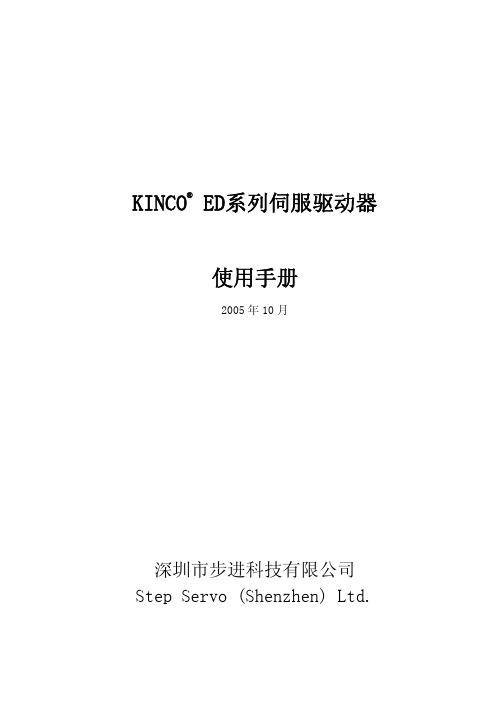
1Байду номын сангаас
KINCO ED 系列伺服驱动器使用手册
5.1 对象词典(OBJECT DICTIONARY) ............................................................. 36 5.2 对象操作表(DIRECT OBJECT ENTRY) ......................................................... 36 5.3 设备控制(DEVICE CONTROL) ............................................................... 37
2.5.1 使用原则 ........................................................................... 7 2.5.2 使用环境 ........................................................................... 8 2.5.3 安装要求 ........................................................................... 8 2.5.4 电气连接前要求 ..................................................................... 8 2.5.5 操作 ............................................................................... 8
《IQC上岗培训教材》课件

• IQC简介 • IQC工作流程 • IQC常用工具 • IQC工作要点 • IQC案例分享
01
IQC简介
IQC的定义
定义
IQC是指Incoming
Quality
Control,即来料质量控制,是负
责检验和评估原材料、半成品、料、半成品、成品的质 量符合规定要求,为生产提供合 格物料,降低生产成本和不良率 。
标准执行
在执行判定标准时,应遵循客观、公正、准确的 原则,对原材料质量进行科学评估和判断。
记录表格
记录表格
01
记录表格是IQC工作中用于记录各种信息和数据的表格,包括检
验记录、抽样记录、不合格品处理记录等。
表格设计
02
在设计记录表格时,应考虑信息全面、简洁明了、易于操作的
原则,以提高记录的准确性和工作效率。
映整体情况。
抽样方法
根据不同原材料的特点和质量控 制要求,可以采用不同的抽样方 法,如系统抽样、分层抽样、随
机抽样等。
检验工具
检验工具
IQC常用的检验工具包括各种测量仪器、试验设备等,用于对原 材料进行各种物理、化学、机械性能等方面的检测。
工具选择
根据原材料的特性和质量控制要求,选择合适的检验工具,以确保 检测结果的准确性和可靠性。
核对无误后,IQC需将物料登记入库 ,并按照规定放置在指定区域,以便 后续的检验工作。
IQC需核对物料的合格证书、检验报 告等相关凭证是否齐全,以确保物料 的质量符合要求。
检验物料
抽样检验
IQC需根据物料的特性、检验标 准和检验计划,采用抽样的方式 对物料进行检验,以评估物料的
质量水平。
检验方法
康吉森自动化培训内容

康吉森自动化培训内容一、培训概述康吉森自动化培训旨在提供全面的自动化技术知识和实践经验,帮助学员掌握自动化系统的设计、开发和维护技能。
本培训涵盖了自动化理论、传感器与执行器、控制系统、PLC编程、人机界面、工业通信等多个方面的内容,通过理论讲解、实践操作和案例分析等方式,帮助学员全面了解自动化技术的应用和发展趋势。
二、培训目标1. 掌握自动化技术的基本概念和原理,了解自动化系统的组成和工作原理。
2. 熟悉各种传感器与执行器的特点和应用场景,能够选择合适的设备进行系统设计。
3. 理解控制系统的基本原理和方法,能够设计和调试常见的控制回路。
4. 掌握PLC编程的基本技能,能够利用PLC进行逻辑控制和数据处理。
5. 熟悉人机界面的设计原则和开发工具,能够设计直观、易用的人机界面。
6. 了解工业通信的基本概念和协议,能够实现设备之间的数据传输和远程监控。
三、培训内容1. 自动化基础知识- 自动化概念和发展历程- 自动化系统的组成和分类- 自动化技术在各个领域的应用案例2. 传感器与执行器- 传感器的原理和分类- 常见传感器的特点和应用场景- 执行器的原理和分类- 常见执行器的特点和应用场景3. 控制系统- 控制系统的基本原理和结构- PID控制算法及其调节方法- 现场总线和分布式控制系统4. PLC编程- PLC的基本概念和工作原理- PLC编程语言和程序结构- PLC的输入输出配置和连接方式 - PLC程序的调试和优化技巧5. 人机界面- 人机界面的设计原则和方法- 常用的人机界面开发工具和技术 - 实现人机界面与PLC的数据交互6. 工业通信- 工业通信的基本概念和协议- 串口通信和以太网通信的原理和应用- 实现设备之间的数据传输和远程监控四、培训方式1. 理论讲解培训将通过教师的讲解,介绍自动化技术的基本概念、原理和应用案例。
学员将了解自动化系统的组成和工作原理,掌握各种传感器与执行器的特点和应用场景,理解控制系统的基本原理和方法。
KincoHMIware入门教程PPT学习教案

3. 画面组态
下面我们进行实际组态!
第36页/共41页
5.5 两屏一机
1. 设备组态
选择对应的屏、PLC、通讯线
第37页/共41页
2. 参数设置
设置与实际屏一致的IP地址
第38页/共41页
3. 画面组态
下面我们进行实际组态!
第39页/共41页
第屏、PLC、通讯线
第28页/共41页
2. 参数设置
设置与实际PLC参数一致 的通讯类型、波特率、站 号等
第29页/共41页
3. 画面组态
下面我们进行实际组态!
第30页/共41页
5.3 串口通讯(一屏多机)同一个串口
以步科K5 PLC为例
1. 设备组态
选择对应的屏、PLC、通讯线
5.1 串口通讯(一屏一机)
以步科K5 PLC为例
1. 设备组态
选择对应的屏、PLC、通讯线
第25页/共41页
2. 参数设置
设置与实际PLC参数一致的通讯类型、波特率、站号等
第26页/共41页
3. 画面组态
下面我们进行实际组态!
第27页/共41页
5.2 串口通讯(一屏多机)两个串口
以步科K5 PLC为例
第31页/共41页
2. 参数设置
设置与实际PLC参数一致的通讯类型、波特率、站号等
第32页/共41页
3. 画面组态
下面我们进行实际组态!
第33页/共41页
5.4 以太网通讯
以modbus TCP协议为例
1. 设备组态
选择对应的屏、PLC、通讯线
第34页/共41页
2. 参数设置
设置与实际屏、PLC一致的IP地址
步科Kinco 低压伺服驱动器使用手册

第 2 章 系统安装要求与注意事项.................................................................................................................................4
2.1 驱动器安装.......................................................................................................................................................... 4 2.1.1 安装尺寸..................................................................................................................................................... 4
第 1 章 系统配置和型号说明.........................................................................................................................................1
请确认驱动器各种端子是否齐全,以及电机油封和键是否齐全。
产品外观是否有损伤?
请确认产品是否在运输过程中有损坏。
如以上任一项有问题,请与本公司或您的供货商联系解决。
o 低压伺服驱动器使用手册
目录
目录
前言 产品确认.................................................................................................................................................................0
Kinco 2S 系列伺服驱动器使用指南说明书

Kinco 2S系列伺服驱动器使用指南(中英文)V2.0感谢您使用Kinco伺服产品!Kinco系列不同型号产品的配件各不相同,收到产品后建议您对产品进行确认。
1.请根据机身或包装盒上的铭牌信息确认驱动器型号与您所订购的型号是否一致。
2.请检查产品是否在运输过程中有损坏,采用螺丝刀确认驱动器上所有固定螺丝有无松动。
如以上任一项有问题,请及时与本公司或您的供应商联系。
深圳步科电气有限公司11.1◆请安装于无雨淋和直射阳光的室内控制箱之内,且周围物品注意需为非易燃品◆无削液、油雾、铁粉、切屑的场所◆通风良好,干燥无尘,无振动的场所◆本产品符合EMC标准2014/30/EU和低压标准2014/35/EU(LVD)1.21.3注意事项注意!⚫请勿使用汽油、稀释剂、酒精、酸性或碱性洗涤剂擦拭外壳,以免外壳变色或破损;⚫请确保产品在运输和存储过程中的环境安全,使用原厂包装进行存储和运输;⚫请在熟悉产品相关知识和遵守安全注意事项的前提下对驱动器进行操作;⚫请严格按照图1-1所示的安装方式正确安装伺服驱动器;⚫驱动器与电机动力电缆、抱闸线缆以及编码器电缆不能过度拉伸;⚫避免任何异物进入驱动器内,螺丝、金属屑等导电异物或可燃性异物进入驱动器内可能引起火灾和电击,安全起见,请不要使用有损伤或零件损伤的伺服驱动器。
警告!⚫注意电击危险;⚫电缆一定要可靠安装到电源接口上;⚫连接电缆时,务必断开电源;⚫接触带电部件会造成严重伤害,并可能导致死亡;⚫本产品使用时一定要安装在电箱内,并且确定所有保护措施都已正常启动。
⚫在维护时、维修和清洁工作以及长时间服务中断时,在接触带电部件之前要注意:⚫通过电源开关关闭电气设备的电源,并防止其再次打开;⚫充电指示灯(CHARGE)表示内部高压危险,指示灯熄灭且切断电源十分钟后,才可以接触或维修驱动器。
图1-1 安装方向和间距要求2 驱动器接线以及引脚定义 2.1驱动器接口介绍CD/FD432S 的X3与X7端口(AC220V )CD/FD622S 的X3与X7端口(AC380V )图2-1 驱动器外观结构组成说明2.2SSSS固定电机电缆屏蔽夹安全接地螺丝图2-2 驱动器外部接线图⚫在接通驱动器电源前,请确保所有防护罩和电气柜门已经关闭。
Kinco步科公司介绍PPT课件

研发、生产管理体系经TUV认证,符合ISO9001:2008标准
Kinco步科产品符合CE标准
2020/3/21
11
公司荣誉
● 国家级高新技术企业
● PLCopen中国组织常务董事单位
● 深圳软件行业协会理事单位 ● 中国自动化学会专家咨询工作委员会成员
2、规格型号: FD422/432/622
3、功率范围:200W-2.3KW
ED伺服驱动器
1、ED伺服驱动器: 总线型伺服 领先解决方案 高端市场应用
企业介绍
品牌推广部
2013.07.02
(请按 F5 全屏观看)
2020/3/21
1
目录
1、公司概况 2、产品与系统方案 3、研发·生产·营销 4、企业文化
2020/3/21
2
2020/3/21
1、公司概况
3
公司简介
中国领先的机器自动化解决方案供应商
是一家研发生产工业人机界面、交流伺服系统和步进系统、PLC、变频器、工业现场总线等产品并提供成套自 动化控制解决方案的高新技术企业。
MT4000:适用主流应用的中端人机界面
1、INTEL 400MHZ RISC CPU; 2、集成1个USB SLAVE口,快速下载组态程序; 3、集成3个COM口,支持与3种不同协议的控制器同时通讯。
MT5000:总线型高端人机界面
1、INTEL 520MHZ RISC CPU; 2、标配USB HOST及SD卡,音频输出、视频输入; 3、可选Profibus-DP、CANopen、MPI扩展卡,体验高速的总线通讯功能。
Kinco-K2PLC使用手册1808

目录第一章通用说明------------------------------------------------------------------------------------------------------------31.1简介---------------------------------------------------------------------------------------------------------------------31.2产品列表---------------------------------------------------------------------------------------------------------------31.3正常的工作条件------------------------------------------------------------------------------------------------------3第二章CPU模块介绍--------------------------------------------------------------------------------------------------------52.1概述---------------------------------------------------------------------------------------------------------------------52.1.1部件结构图------------------------------------------------------------------------------------------------------52.1.2CPU类型----------------------------------------------------------------------------------------------------------52.2各部分功能介绍------------------------------------------------------------------------------------------------------92.2.1CPU状态及指示灯----------------------------------------------------------------------------------------------92.2.2USB编程口-----------------------------------------------------------------------------------------------------102.2.3串行通信口-----------------------------------------------------------------------------------------------------112.2.4以太网通信口--------------------------------------------------------------------------------------------------122.2.5DIO通道说明--------------------------------------------------------------------------------------------------122.2.6高速脉冲计数和高速脉冲输出-----------------------------------------------------------------------------132.2.7边沿中断--------------------------------------------------------------------------------------------------------132.2.8数据保持和数据备份-----------------------------------------------------------------------------------------142.2.9实时时钟(RTC)---------------------------------------------------------------------------------------------142.2.10后备电池------------------------------------------------------------------------------------------------------142.3接线图-----------------------------------------------------------------------------------------------------------------152.4尺寸图-----------------------------------------------------------------------------------------------------------------192.5技术数据--------------------------------------------------------------------------------------------------------------19第三章软件功能及使用---------------------------------------------------------------------------------------------------233.1概述--------------------------------------------------------------------------------------------------------------------233.2安装USB编程口的驱动程序--------------------------------------------------------------------------------------2313.3使用M ODBUS TCP协议与第三方设备通讯-----------------------------------------------------------------------293.3.1Modbus寄存器编号-------------------------------------------------------------------------------------------29 3.4高速计数器的使用--------------------------------------------------------------------------------------------------303.4.1高速计数器工作模式和输入信号--------------------------------------------------------------------------303.4.2控制寄存器和状态寄存器-----------------------------------------------------------------------------------313.4.3预置值(PV值)设定----------------------------------------------------------------------------------------333.4.4“CV=PV”中断编号------------------------------------------------------------------------------------------353.4.5高速计数器的使用方法--------------------------------------------------------------------------------------36 3.5高速脉冲输出功能的使用-----------------------------------------------------------------------------------------383.5.1高速脉冲输出指令--------------------------------------------------------------------------------------------383.5.2PLS指令的使用-----------------------------------------------------------------------------------------------393.5.3定位控制指令的使用-----------------------------------------------------------------------------------------452类型提供了多种规格的24V的供电电压。
康吉森自动化培训内容

康吉森自动化培训内容一、培训目标康吉森自动化培训旨在提供全面的自动化技术知识和实践经验,帮助学员掌握自动化系统的设计、安装、调试和维护等方面的能力,提高自动化系统的可靠性和效率。
二、培训内容1. 自动化基础知识1.1 自动化概述:介绍自动化的定义、发展历程和应用领域。
1.2 传感器与执行器:介绍常见的传感器和执行器的工作原理和应用。
1.3 控制系统:介绍控制系统的组成部分、工作原理和常见的控制策略。
1.4 PLC(可编程逻辑控制器):介绍PLC的基本原理、编程方法和应用案例。
1.5 SCADA(监控与数据采集系统):介绍SCADA系统的结构、功能和应用。
1.6 HMI(人机界面):介绍HMI的设计原则和开发方法。
1.7 工业通信:介绍常见的工业通信协议和网络拓扑结构。
2. 自动化系统设计与集成2.1 自动化系统设计流程:介绍自动化系统设计的基本流程和注意事项。
2.2 系统集成:介绍自动化系统集成的关键技术和方法。
2.3 设备选型与采购:介绍如何根据系统需求选择合适的自动化设备和系统。
3. 自动化系统安装与调试3.1 系统安装:介绍自动化设备和系统的安装方法和要求。
3.2 系统调试:介绍自动化系统调试的基本步骤和技巧。
3.3 故障排除与维护:介绍自动化系统故障排除和维护的方法和技巧。
4. 自动化系统应用案例分析4.1 工业自动化:介绍工业自动化领域的典型应用案例。
4.2 智能家居:介绍智能家居系统的设计和应用案例。
4.3 智能交通:介绍智能交通系统的设计和应用案例。
4.4 智能制造:介绍智能制造系统的设计和应用案例。
三、培训形式与时间安排1. 培训形式:康吉森自动化培训采用线下教学的方式,通过理论讲解、实践操作和案例分析相结合的方式进行培训。
2. 培训时间安排:根据学员的需求和实际情况,培训可以分为基础课程和进阶课程,每个课程的时间安排为5天,共计10天。
四、培训师资力量康吉森自动化培训拥有一支经验丰富、技术过硬的师资团队,他们具有多年的自动化系统设计和实施经验,能够提供专业、全面的培训服务。
康吉森自动化培训内容

康吉森自动化培训内容一、培训概述康吉森自动化培训旨在为学员提供全面的自动化技术知识和实践技能,帮助他们在自动化领域取得突破性的进展。
本培训涵盖了自动化的基础概念、常用工具和技术、实际应用案例等内容,通过理论与实践相结合的方式,帮助学员全面了解自动化技术的原理和应用。
二、培训目标1.掌握自动化技术的基本概念和原理。
2.了解常用的自动化工具和技术,并能够灵活运用。
3.学习分析和解决自动化系统中的常见问题。
4.掌握自动化系统的设计和调试方法。
5.了解自动化技术在工业生产中的应用案例。
三、培训内容1.自动化基础知识- 自动化概念和发展历程- 自动化系统的组成和工作原理- 自动化控制的基本原则- 自动化技术的分类和应用领域2.传感器与执行器- 常见传感器的原理和应用- 常见执行器的原理和应用- 传感器与执行器的选型和安装3.控制系统- 控制系统的基本组成和结构- 控制系统的传感与执行模块- 控制系统的调试和优化方法4.自动化工具与技术- PLC(可编程逻辑控制器)的基本原理和编程方法- SCADA(监控与数据采集系统)的概念和应用- HMI(人机界面)的设计和开发- DCS(分散控制系统)的特点和应用5.自动化系统设计与应用案例- 自动化系统的设计流程和方法- 自动化系统的应用案例分析- 自动化系统的故障诊断和维修四、培训方式本培训采用线下授课的方式进行,为期5天。
每天上课时间为8小时,包括理论讲解、实践操作和案例分析等环节。
培训期间,学员将有机会参观实际的自动化生产线,并与行业专家进行交流和讨论。
五、培训师资本培训由康吉森自动化公司的资深工程师担任讲师,他们具有丰富的自动化项目实施经验和教学经验,能够将复杂的自动化技术内容以简明易懂的方式传授给学员,并解答学员在学习过程中遇到的问题。
六、培训证书学员完成培训后,将获得由康吉森自动化公司颁发的培训证书。
该证书将证明学员已经掌握了自动化技术的基本知识和实践技能,并能够在实际工作中应用自动化技术解决问题。
KincoOPC软件说明书

软 件 说 明 书版本:V1.00KincoOpc 软件说明书目 录绪言 (2)1. KincoOpc服务器安装 (3)1.1 OPC服务器操作系统配置要求 (3)1.2 安装步骤 (3)2. OPC 服务器界面介绍 (6)2.1 服务器界面的组成 (6)2.1.1 标题栏 (6)2.1.2 菜单栏 (6)2.1.3工具栏 (6)2.1.4通道/ 设备 / 标签组树状区 (6)2.1.5事件日志区 (7)2.1.6标签区域 (7)2.1.7菜单说明 (7)2.2通道 (9)2.2.1 通道属性 (9)2.3 设备 (10)2.3.1 设备属性 (10)2.4 标签 (12)2.4.1 标签属性 (12)3. 创建新工程 (17)3.1 运行新建工程 (17)3.2 通道添加与设置 (17)3.3 设备添加与设置 (20)3.4 标签组添加与设置 (24)3.5 标签添加与设置 (25)3.6 工程变换 (27)3.7 CSV 导入与导出 (28)4. 服务器选项 (31)4.1 参数设置 (31)5. 客户端系统参数 (32)5.1 概要 (32)5.2 客户端视窗 (32)5.3 测试项目 (33)5.3.1 服务器连接添加 (34)5.3.2 组与标签的添加 (35)5.4 服务器连接设置 (39)5.4.1 组 (41)5.4.2 项目操作 (42)1绪言2绪 言随着工业生产过程的不断发展,工业控制软件取得了很大的进步。
然而,生产规模的扩大与过程复杂程度的提高,工业控制软件设计面临着巨大的挑战。
特别是,它在工业控制领域的开发进展及支持能力,以及集成数量和种类不断增多的现场信息。
不同厂家的设备又使用不同的驱动程序,迫使工业控制软件中包含了越来越多的底层通信模块。
KincoOpc是基于PC为终端,微软 Windows为操作系统平台、COM/DCOM访问机制的纯软件产品。
该软件的设计是依据OPC基金会定义的统一数据访问接口,由服务器进行数据交换,使客户访问硬件设备信息的过程变得简单快捷。
Kinco伺服产品技术交流分享(基础篇)

4.设置参数
1.打开“驱动器D→基本操 作” 2.将“工作模式”写入3 3.将“目标速度”写入100 4.将“控制字”写入F,此 时电机就转起来了 5.若需要电机停止,只需 将“控制字”改为6即可
02 模式控制
工作模式
-4 脉冲模式 -3 立即速度模式 4 力矩模式 1 位置模式 3 速度模式 6 找原点模式 7 插补模式
必须接
编码器接口 动力线接口
图中由上往下:PE、W、V、U、RB-、DC-、DC+/RB+
根据需求 232调试口
CAN接口
备注:上图表示的是驱动器端的网口定义,并非通讯线缆
引脚 3 4 6
名称 TX GND RX
功能 驱动器发送
通讯地 驱动器接收
引脚 1 2 3
名称 CAN_H CAN_L C_GND
1.打开“电机M-电机配置” 2.“电机型号”里输入相应型号 3.点击“驱动器D→初始化/保存/重启”, 将弹出下面界面 4.点击“存储电机参数”,再点击“重启” 5.点击“初始化控制参数” 再点击“存储控制参数” 再点击“重启” 6.电机配置完成
备注:
1.上位机写入参数后需敲下电脑“enter”键确认 2.若电机带抱闸,需将“电机附件”改为1,然后 保存参数(并记得接抱闸线)
2.点击相应参数,右键,点击添 加,在搜索框输入相关词组,点 击搜索,即可弹出相应变量,双 击该变量即可添加到原有界面上
3.属性类型决定该变量是否支持 读写或存储
3.灵活应用
一.工作模式无法保存怎么办? 1.DIN设置“工作模式控制” 2.打开基本操作,设置“工作模式选 择0”为相应的控制模式 3.存储控制参数 二.速度无法保存怎么办? 1.DIN设置“Din速度索引0” 2.打开基本操作,右键添加“Din速度 0”,设置相应的速度 3.存储控制参数
步科Kinco CD系列伺服使用手册

目 录前言 (1)第一章产品确认与型号说明 (2)1.1产品确认 (2)1.1.1产品确认事项(包括配线) (2)1.1.2伺服驱动器铭牌 (2)1.1.3伺服电机铭牌 (2)1.2产品各部分名称 (3)1.2.1CD2代伺服驱动器各部分名称 (3)1.2.2CD伺服驱动器各部分名称 (4)1.2.3伺服电机各部分名称 (5)1.3产品型号说明 (5)1.3.1CD伺服驱动器型号说明 (5)1.3.2伺服电机型号说明 (5)1.3.3伺服电机动力线、抱闸线、编码器线 (6)第二章使用事项及安装要求 (7)2.1注意事项 (7)2.2环境条件 (7)2.3安装方向与间距 (7)第三章CD驱动器接口及连线 (9)3.1CD2代驱动器接口介绍 (9)3.1.1CD2代驱动器接口介绍 (9)3.1.2 CD2代驱动器外部接线 (10)3.1.3 CD2代驱动器X1接口接线图 (11)3.1.4 CD2代驱动器动力接口(CD422/X3、CD432/CD622/X3和X7) (12)3.1.5 CD2代驱动器X5和X6接口 (13)3.1.5.1 X5接口 (13)3.1.5.2 X6接口 (13)3.2CD驱动器接口介绍 (14)3.2.1CD驱动器接口介绍 (14)3.2.2 CD驱动器外部接线图 (15)3.2.3 CD驱动器X1接口 (16)3.2.4 CD驱动器动力接口(CD420/X2、CD430/CD620/X2和X5) (17)3.2.5 CD驱动器X3和X4接口 (18)3.2.5.1 X3接口 (18)第四章数字操作面板 (19)4.1数字操作面板介绍 (19)4.2数字操作面板操作方法 (20)例子4-1:利用进制切换,设置电子齿轮比分母为10000 (21)例子4-2:利用位单独调节,设置速度为1000RPM和-1000RPM (21)第五章驱动器操作指南与参数介绍 (22)5.1伺服驱动器选配电机使用指南 (22)5.2试运转操作 (25)5.2.1试运转操作目的 (25)5.2.2试运转操作注意事项 (25)5.2.3试运转操作步骤 (25)5.2.4试运转操作框图 (26)5.3参数介绍 (26)参数列表:F000组(设置驱动器指令) (27)参数列表:F001组(设置实时显示数据) (28)参数列表:F002组(设置控制环参数) (29)参数列表:F003组(设置输入输出及模式操作参数) (31)参数列表:F004组(设置电机参数,我司出厂未配置电机,必须先通过d4.19设置电机型号) (34)参数列表:F005组(设置驱动器参数) (36)第六章输入输出口操作 (38)6.1数字输入信号 (38)6.1.1数字输入信号极性控制 (38)例子6-1:数字输入信号DIN1极性设置 (38)6.1.2仿真数字输入信号 (39)例子6-2:仿真数字输入口DIN1 (39)6.1.3数字输入信号状态显示 (40)6.1.4数字输入信号地址以及功能 (40)6.1.5多段电子齿轮比切换功能和多段增益切换功能介绍 (42)例子6-3:驱动器使能设置 (43)例子6-4:取消正负限位设置 (44)例子6-5:驱动器工作模式控制 (44)6.1.6数字输入口接线 (45)6.2数字输出信号 (46)6.2.1数字输出信号极性控制(详细说明参考6.1.1) (46)6.2.2仿真数字输出信号(详细请参考6.1.2) (46)6.2.3数字输出信号状态显示 (46)6.2.4数字输出信号地址以及功能 (46)例子6-6:驱动器就绪设置 (47)第七章模式操作 (52)7.1脉冲控制模式(“-4”模式) (52)7.1.1脉冲控制模式接线 (52)7.1.2脉冲控制模式相关参数介绍 (54)7.1.3脉冲控制模式例子 (57)例子7-1:脉冲控制模式“-4”(通过选择不同的方式控制驱动器使能) (57)7.2速度模式(“-3”或“3”模式) (58)7.2.1模拟-速度模式接线 (59)7.2.2模拟-速度模式相关参数介绍 (60)7.2.3 模拟信号处理 (61)7.2.4模拟-速度模式计算步骤 (62)7.2.5模拟-速度模式例子 (62)例子7-2:模拟-速度模式(不设置死区电压与偏移电压) (62)例子7-3:模拟-速度模式(设置死区电压) (64)例子7-4:模拟-速度模式(设置偏移电压) (65)例子7-5:模拟-速度模式(设置死区电压和偏移电压) (67)7.3力矩模式(“4”模式) (69)7.3.1模拟-力矩模式接线 (69)7.3.2模拟-力矩模式相关参数介绍 (70)7.3.3模拟信号处理 (70)7.3.4 模拟-力矩模式计算步骤 (72)7.3.5模拟-力矩模式例子 (72)例子7-6:模拟-力矩模式(不设置死区电压与偏移电压) (72)例子7-7:模拟-力矩模式(设置死区电压和偏移电压) (74)7.4多段位置控制模式(“1”模式) (76)例子7-8:多段位置控制 (77)7.5多段速控制模式(“-3”或“3”模式) (79)例子7-9:多段速控制 (81)7.6原点控制模式(“6”模式) (82)例子7-10:要求电机以原点模式7找原点 (89)第八章控制性能 (94)8.1驱动器性能调节 (94)8.1.1手动调节 (94)8.1.2自动调节(只用于速度环,位置环手动调节见8.1.1) (97)8.2振动抑制 (99)8.3自动正反转 (100)8.4调试范例 (101)8.4.1示波器说明 (101)第九章通讯 (109)9.1传输协议 (109)9.2数据协议 (110)9.2.1下载(上位机到从站) (110)9.2.2上传(从站到上位机) (111)例子9-1:通过通讯进行原点模式/位置模式/速度模式等控制 (113)第十章报警排除 (114)10.1报警信息 (114)10.2报警信息原因及排除 (115)第十一章 附录 (116)附录一:制动电阻规格选择 (116)附录二:保险丝规格选择 (116)Kinco CD系列伺服使用手册前言前言Kinco歩科作为中国领先的机器自动化产品与解决方案供应商,多年来一直致力于伺服系统的研究与开发。
Kinco HMIware入门教程综述

4.1 Kinco HMIware组态软件主要功能
支持多种 控制器 可视化
报警处理
Kinco HMIware
多媒体画面
网络功能
安全机制
4.2 Kinco HMIware组态软件的组成
4.3 固件更新
4.4 创建工程
双击桌面快捷图标启动软件 单击工具栏新建工程图标 输入工程名、保存路径,单击【建立】
2. 参数设置
设置与实际PLC参数一致 的通讯类型、波特率、站 号等
3. 画面组态
下一个串口
以步科K5 PLC为例
1. 设备组态
选择对应的屏、PLC、通讯线
2. 参数设置
设置与实际PLC参数一致的通讯类型、波特率、站号等
3. 画面组态
下面我们进行实际组态!
Kinco HMIware入门教 程
--陶美华
培训目的
1. 让客户认识Kinco HMI
2. 让客户了解Kinco HMIware组态软件
3. 让客户实现Kinco HMI与PLC通讯
目录
1
2 3
人机界面介绍 人机界面与PC、PLC的接线 软件安装
4
5
Kinco HMIware软件组态
HMI 通讯方式
高清:800X480分辨率
真彩:65536色数字真彩
配置:800M主频、128M FLASH、64M SDRAM
软件:Kinco HMIware全功能组态软件,支持U盘上传下载工程,功能更强 大
时尚:7” 宽屏显示、超轻、超薄机身设计 服务:以人为本,追求卓越,亲和客户,提供本土化优质服务
触摸屏校准:使用触摸笔或手指轻点十字光标中心点,然后松开,十字光标自 动移动至下一个点;重复该动作,直到提示“TP adjust success”
Kinco步科PLCkinckk5系列编程软件用户手册英文高清版
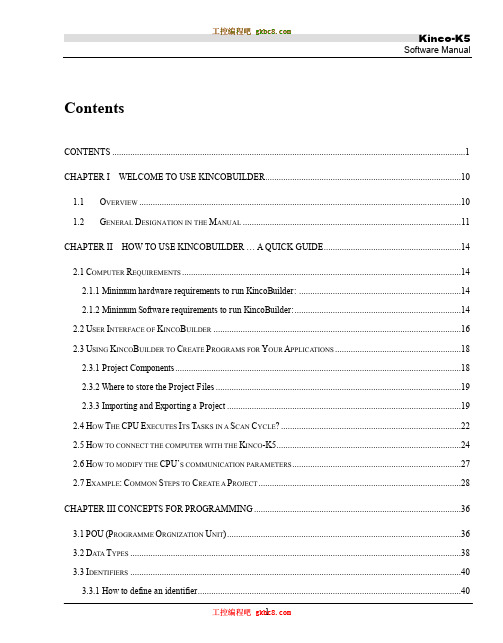
ContentsCONTENTS (1)CHAPTER I WELCOME TO USE KINCOBUILDER (10)1.1O VERVIEW (10)1.2G ENERAL D ESIGNATION IN THE M ANUAL (11)CHAPTER II HOW TO USE KINCOBUIL DER ... A QUICK GUIDE. (14)2.1C OMPUTER R EQUIREMENTS (14)2.1.1 Minimum hardware requirements to run KincoBuilder: (14)2.1.2 Minimum Software requirements to run KincoBuilder: (14)2.2U SER I NTERFACE OF K INCO B UILDER (16)2.3U SING K INCO B UILDER TO C REATE P ROGRAMS FOR Y OUR A PPLICATIONS (18)2.3.1 Project Components (18)2.3.2 Where to store the Project Files (19)2.3.3 Importing and Exporting a Project (19)2.4H OW T HE CPU E XECUTES I TS T ASKS IN A S CAN C YCLE? (22)2.5H OW TO CONNECT THE COMPUTER WITH THE K INCO-K5 (24)2.6H OW TO MODIFY THE CPU‟S COMMUNICATION PARAMETERS (27)2.7E XAMPLE:C OMMON S TEPS TO C REATE A P ROJECT (28)CHAPTER III CONCEPTS FOR PROGRAMMING (36)3.1POU(P ROGRAMME O RGNIZATION U NIT) (36)3.2D ATA T YPES (38)3.3I DENTIFIERS (40)3.3.1 How to define an identifier (40)3.3.2 Use of Identifiers (40)3.4C ONSTANT (41)3.5V ARIABLES (43)3.5.1 Declaration (43)3.5.2 Declaring Variables in KincoBuilder (44)3.5.3 Checking Variables (44)3.6H OW TO A CCESS PLC M EMORY (45)3.6.1 Memory Types and Characteristics (45)3.6.2 Direct Addressing (47)3.6.3 Indirect Addressing (54)3.6.4 Memory Address Ranges (56)3.6.5 Function Block and Function Block Instance (58)3.6.6 Using FB Instances (60)3.6.7 FB Instances Memory Ranges (62)CHAPTER IV HOW TO USE KINCOBUIL DER ... BASIC FUNCTION S (63)4.1C ONFIGURING G ENERAL S OFTWARE O PTIONS (63)4.2A BOUT D OCKING W INDOWS (65)4.3C ONFIGURING H ARDWARE (66)4.3.1 How to open the Hardware window (67)4.3.2 Copy and paste the hardware configuration in different projects (67)4.3.3 Add/Remove Modules (67)4.3.4 Configuring Module Parameters (68)4.4T HE I NITIAL D ATA T ABLE (77)4.4.1 Opening the Initial Data Table (77)4.4.2 Editing a Cell (77)4.4.3 Making Initial Data Assignments (78)4.4.4 Editing the Initial Data Table (78)4.5T HE G LOBAL V ARIABLE T ABLE (79)4.5.1 Opening the Global Variable Table (80)4.5.2 Declaring the Global Variables (80)4.6T HE C ROSS R EFERENCE T ABLE (82)4.6.1 Opening the Cross Reference Table (82)4.6.2 The Pop-up Menu (83)4.7T HE S TATUS C HART (84)4.7.1 Opening the Status Chart (86)4.7.2 Monitoring the Variable Value (86)4.7.3 The Force Function (86)4.7.4 Right-click Menu (87)4.7.5 Force and Cancel Force (87)4.8P ASSWORD P ROTECTION (89)4.8.1 Protection Privileges (89)4.8.2 How to change the password and the protection level (89)4.8.3 How to recover from a lost password (91)CHAPTER V HOW TO US E KINCOBUILDER ... PRO GRAMMING (92)5.1P ROGRAMMING IN IL (92)5.1.1 Overview (92)5.1.2 Rules (93)5.1.3 The IL Editor in KincoBuilder (95)5.1.4 Converting IL Program to LD Program (98)5.1.5 Debug and Monitor the Program (98)5.2P ROGRAMMING IN LD (101)5.2.1 Overview (101)5.2.2 Network (101)5.2.3 Standardized graphic symbols (101)5.2.4 The LD Editor in KincoBuilder (104)5.2.5 Monitoring and Debugging the Program (111)CHAPTER VI KINCO-K5 INSTRUCTION SET (114)6.1S UMMARY (114)6.2B IT L OGIC I NSTRUCTIONS (115)6.2.1 Standard Contact (115)6.2.2 Immediate Contact (119)6.2.3 Coil (121)6.2.4 Immediate Coil (123)6.2.5 Set And Reset Coil (124)6.2.6 Set and Reset Block Coil (126)6.2.7 Set And Reset Immediate Coil (128)6.2.8 Edge detection (129)6.2.9 NCR (NOT) (131)6.2.10 Bistable elements (132)6.2.11 ALT (Alternate) (135)6.2.12 NOP (No Operation) (137)6.2.13 Bracket Modifier (138)6.3M OVE I NSTRUCTIONS (140)6.3.1 MOVE (140)6.3.2 BLKMOVE (Block Move) (141)6.3.3 FILL (Memory Fill) (144)6.3.4 SWAP (145)6.4C OMPARE I NSTRUCTIONS (148)6.4.1 GT (Greater Than) (148)6.4.2 GE (Greater than or Equal to) (150)6.4.3 EQ (Equal to) (152)6.4.4 NE (Not Equal to) (154)6.4.5 LT (Less than) (156)6.4.6 LE (Less than or Equal to) (158)6.5L OGICAL O PERATIONS (160)6.5.1 NOT (160)6.5.2 AND (162)6.5.3 ANDN (164)6.5.4 OR (166)6.5.5 ORN (168)6.5.6 XOR (Exclusive OR) (170)6.6S HIFT/R OTATE I NSTRUCTIONS (172)6.6.1 SHL (Shift left) (172)6.6.2 ROL (Rotate left) (174)6.6.3 SHR (Shift right) (176)6.6.4 ROR (Rotate right) (178)6.6.5 SHL_BLK (Bit String Shift Left) (180)6.6.6 SHR_BLK (Bit String Shift Right) (182)6.7C ONVERT I NSTRUCTIONS (185)6.7.1 DI_TO_R (DINT To REAL) (185)6.7.2 R_TO_DI (REAL To DINT) (186)6.7.3 B_TO_I ( BYTE To INT ) (188)6.7.4 I_TO_B ( INT To BYTE ) (189)6.7.5 DI_TO_I ( DINT To INT ) (192)6.7.6 I_TO_DI ( INT To DINT ) (194)6.7.7 BCD_TO_I ( BCD To INT ) (195)6.7.8 I_TO_BCD (INT To BCD ) (196)6.7.9 I_TO_A ( INT To ASCII ) (199)6.7.10 DI_TO_A ( DINT To ASCII ) (201)6.7.11 R_TO_A ( REAL To ASCII ) (203)6.7.12 H_TO_A ( Hexadecimal To ASCII ) (206)6.7.13 A_TO_H ( ASCII to Hexadecimal ) (208)6.7.14 ENCO (Encoding) (210)6.7.15 DECO (Decoding) (212)6.7.16 SEG ( 7-segment Display) (214)6.7.17 TRUNC (Truncate) (215)6.8N UMERIC I NSTRUCTIONS (217)6.8.1 ADD and SUB (217)6.8.2 MUL and DIV (219)6.8.3 MOD (Modulo-Division) (221)6.8.4 INC and DEC (223)6.8.5 ABS (Absolute Value) (225)6.8.6 SQRT (Square Root) (226)6.8.7 LN (Natural Logarithm), LOG (Common Logarithm) (227)6.8.8 EXP(Exponent with the base e) (228)6.8.9 SIN (sine), COS (cosine), TAN (tangent) (229)6.8.10 ASIN (arc-sine), ACOS (arc-cosine), ATAN (arc-tangent) (231)6.9P ROGRAM C ONTROL (233)6.9.1 LBL and JMP Instructions (233)6.9.2 Return Instructions (235)6.9.3 CAL(Call a subroutine) (237)6.9.4 FOR/NEXT ( FOR/NEXT Loop) (240)6.9.5 END (Terminate the scan cycle) (243)6.9.6 STOP (Stop the CPU) (244)6.9.7 WDR (Watchdog Reset) (245)6.10I NTERRUPT I NSTRUCTIONS (246)6.10.1 How the Kinco-K5 handles Interrupt Routines (246)6.10.2 Interrupt Priority and Queue (246)6.10.3 Types of Interrupt Events Supported by the Kinco-K5 (246)6.10.4 Interrupt Events List (247)6.10.5 ENI (Enable Interrupt), DISI (Disable Interrupt) (248)6.10.6 ATCH and DTCH Instructions (249)6.11C LOCK I NSTRUCTIONS (253)6.11.1 Adjusting the RTC online (253)6.11.2 READ_RTC and SET_RTC (254)6.11.3 RTC_R (256)6.11.4 RTC_W (258)6.12C OMMUNICATION I NSTRUCTIONS (261)6.12.1 Free-protocol Communication (261)6.12.2 XMT and RCV (261)6.12.3 Modbus RTU Master Instructions (271)6.12.4 SDO (277)6.12.5 CAN Communication Command (283)6.13C OUNTERS (292)6.13.1 CTU (Up Counter) and CTD (Down Counter) (292)6.13.2 CTUD (Up-Down Counter) (295)6.13.3 High-speed Counter Instructions (297)6.13.4 High-speed Pulse Output Instructions (313)6.14T IMERS (329)6.14.1 The resolution of the timer (329)6.14.2 TON (On-delay Timer) (329)6.14.3 TOF (Off-delay Timer) (331)6.14.4 TP (Pulse Timer) (333)6.15PID (336)6.16P OSITION C ONTROL (341)6.16.1 Model (341)6.16.2 The correlative variables (342)6.16.3 PHOME (Homing) (344)6.16.4 P ABS (Moving Absolutely) (347)6.16.5 PREL (Moving Relatively) (349)6.16.6 PJOG (Jog) (353)6.16.7 PSTOP (Stop) (355)6.16.8 PFLO_F (356)6.16.9 Examples (358)6.17A DDITIONAL I NSTRUCTIONS (369)6.17.1 LINCO( Linear Calculation ) (369)6.17.2 CRC16 ( 16-Bit CRC ) (371)6.17.3 SPD (Speed detection) (373)APPENDIX A COMMUNICA TE USING MODBUS RTU PROTOCOL (375)1.PLC M EMORY A REA (375)1.1 Accessible Memory Areas (375)1.2 Modbus Register Number (375)2.B ASIC R EPORT F ORMAT OF M ODBUS RTU (378)2.1 Modbus RTU (378)2.2 CRC Verification Algorithm in Modbus Protocol (381)APPENDIX B DYNAMIC MODIFICATION PARAMETER OF RS485 COMMUNICA TION PORT (385)1.G ENERAL D ESCRIPTION (385)2.R EGISTER I NSTRUCTION (386)3.I NSTRUCTIONS (389)4.E XAMPLE (391)APPENDIX C DA TA BACKUP (393)APPENDIX D ERROR DIAGNOSE (394)1.E RROR L EVEL (394)2.E RROR CODES (396)3.H OW TO R EAD E RRORS O CCUR B EFORE (399)4.E RROR R EGISTER (401)APPENDIX E DEFINITION OF SM AREA (404)1.SMB0: SYSTEM STATUS BYTE (404)2.SMB2: SYSTEM CONTROL BYTE (405)3.C OMMUNICATION P ORT R ESET (406)4.O THER FUNCTIONAL VARIABLES (408)5.SMD12 AND SMD16:T IMER I NTERRUPTION C YCLE (409)Chapter I Welcome to Use KincoBuilder1.1OverviewIEC61131-3 is the only global standard for industrial control programming. Its technical implications are high, leaving enough room for growth and differentiation. It harmonizes the way people design and operate industrial controls by standardizing the programming interface. IEC 61131-3 has a great impact on the industrial control industry, and it is accepted as a guideline by most PLC manufacturers. With its far-reaching support, it is independent of any single company.KincoBuilder is the programming software for Kinco-K5 series Micro PLC, and it's a user-friendly and high-efficient development system with powerful functions.KincoBuilder is developed independently and accords with the IEC61131-3 standard. It becomes easy to learn and use because many users have acquired most of the programming skills through different channels.KincoBuilder is provided with the following features:Accords with the IEC61131-3 standardSupports two standard programming languages, i.e. IL (Instruction List) and LD (Ladder Diagram)Powerful instruction set, build-in standard functions, function blocks and other special instructionsSupports structured programmingSupports interrupt service routinesSupports subroutinesSupports direct represented variables and symbolic variables, easy to develop and manage the user project.User-friendly and high-efficient environmentFlexible hardware configuration, you can define all types of the hardware parameters1.2General Designation in the Manual▪ Micro PLC (Programmable Logic Controller)According to the general classification rules, micro PLC generally refers to the type of PLC with the control points below 128. This type of PLC usually adopts compact structure, that is, a certain number of I/O channels, output power supply, high-speed output/input and other accessories are integrated on the CPU module.▪ CPU bodyNamely, the CPU module, it‟s the core of the control system. The user program is stored in the internal storage of the CPU module after being downloaded through the programming software, and will be executed by the CPU.Meanwhile, it also executes the CPU self-test diagnostics: checks for proper operation of the CPU, for memory areas, and for the status of any expansion modules.▪ Expansion module & expansion busThe expansion module is used to extend the functions of the CPU body and it is divided into expansion I/O module (to increase the input/output channels of the system) and expansion functional module (to expend the functions of CPU).The expansion bus connects the CPU and expansion modules, and the 16-core flat cable is adopted as the physical media. The data bus, address bus and the expansion module‟s working power supply are integrated into the expansion bus.▪ KincoBuilderThe programming software for Kinco-K5 series PLC, accords with IEC61131-3 standard KincoBuilder,presently provides LD and IL languages for convenience and efficiency in developing the control programs for your applications. KincoBuilder provides a user-friendly environment to develop and debug the programs needed to control your applications.▪ CPU firmwareIt is the “operating system”of the CPU module, and is stored in the Flash memory. At power on, it starts operation to manage and schedule all the tasks of the CPU module.▪ User programIt‟s also called user project or application program, the program written by the user to execute some specific control functions. After the user program is downloaded to the CPU module, it is stored in the FRAM. At power on, the CPU module shall read it from FRAM into RAM to execute it.▪ Main program and Scan CycleThe CPU module executes a series of tasks continuously and cyclically, and we call this cyclical execution of tasks as scan.The main program is the execution entry of the user program. In the CPU, the main program is executed once per scan cycle. Only one main program is allowed in the user program.▪ Free-protocol communicationThe CPU body provides serial communication ports that support the special programming protocol, Modbus RTU protocol (as a slave) and free protocols. Free-protocol communication mode allows your program to fully control the communication ports of the CPU. You can use free-protocol communication mode to implement user-defined communication protocols to communicate with all kinds of intelligent devices. ASCII and binary protocols are both supported.▪ I/O Image AreaIncluding input image area and output image area. At the beginning of a scan cycle, signal status are transferred from input channels to the input image area; at the end of a scan cycle, the values stored in the output image area are transferred to output channels;In order to ensure the consistency of data and to accelerate the program execution, the CPU module only access the image area during each scan cycle.▪ Retentive RangesThrough “Hardware” configuration in KincoBuilder, you can define four retentive ranges to select the areas of the RAM you want to retain on power loss. In the event that the CPU loses power, the instantaneous data in the RAM will be maintained by the super capacitor, and on the retentive ranges will be left unchanged at next power on. The retaining duration is 72 hours at normal temperature.▪ Data backupData backup is the activity that you write some data into E2PROM or FRAM through relevant instruction for permanent storage. Notice: Every type of permanent memory has its own expected life, for example, E2PROM allows 100 thousand of times of writing operations and FRAM allows 10 billions of times.Chapter II How to Use KincoBuilder … A Quick GuideIn this chapter, you will learn how to install KincoBuilder on your computer and how to program, connect and run your Kinco-K5 PLC. The purpose of this chapter is to give you a quick guide, and further details will be presented in the following chapter.2.1 Computer Requirements2.1.1 Minimum hardware requirements to run KincoBuilder:CPU: 1 GHz or higherHard disk space: at least 20M bytes of free spaceRAM: 512M or moreKeyboard, mouse, a serial communication port256-color VGA or higher, 1024*768 or higher2.1.2 Minimum Software requirements to run KincoBuilder:Operating system: Windows XP(32bit), Windows Vista(32bit), Windows7(32/64bit), Windows8 (32/64bit), Windows 8.1(32/64bit)Users may find errors when running KincoBuilder on OS of Windows 7 or above. Possible solutions are as follows:[COM] port in the Communication setting is nullKincoBuilder detects available COM port on a computer by reading the hardware information in the REGEDIT. In previous versions, KincoBuilder requires authorities from the Administrators to run; otherwise it shows null port lists.In the latest version, KincoBuilder will automatically detect branches. If KincoBuilder is not given authority to read port list, it will list ports from COM1 to COM9 for user to choose manually.KincoBuilder unable to run on computersUsers may turn to Compatibility Mode to run KincoBuilder and set as follows:Right click the shortcut of “KincoBuilder V1.5.x.x” and click [Properties];Click [Compatibility] in [Properties] dialogues, as shown in figure 2-1Figure 2-1 “Compatibility Mode” setting Figure 2-2 Open with SyncFail when using USB to RS232 convertor to communicate with PLCThe failure is caused by the driver programme of the convertor not compatible with the computer. Most of cases are caused with 64-bit Windows 7.Open KincoBuilder and find [Tool] →[Software Setting] →[Open Port Parallel], click “Open Port with Sync” and click “OK”. See figure 2-2.Afterwards KincoBuilder will open ports with sync and in most cases will successfully work.2.2 User Interface of KincoBuilderThe user interface uses standard Windows interface functionality along with a few additional features to make your development environment easy to use.Figure 2-1 User Interface of KincoBuilder▪Menu: It contains all the operation commands in KincoBuilder.▪Toolbar: It provides easy mouse access to the most frequently used operation commands.▪Statusbar: It provides status information and prompts for the operations.▪Manager: The Manager window provides a tree view of all project objects, including PROGRAM, Hardware,Global Variable, etc, and this can assist you in understanding the structure of the project. The project manager is a convenient tool for program organization and project management. A context menu will pop up when you right click on any tree node.▪Editor: It includes the Variable Table and the Program Editor (IL or LD). You can programming in the Program Editor and declare the local variables and input/output parameters of the POU in the Variable Table.▪Instructions: LD instruction set and IL instruction set. Here a tree view of all the available instructions is provided.▪Output: The Output Window displays several types of information. Select the tab at the base of the window to view the respective information: the “Compile”window displays the latest compiling information and the “Common” window displays some information concerning the latest operations.2.3 Using KincoBuilder to Create Programs for Your Applications2.3.1 Project ComponentsIn this manual, a user program and a user project have the same meaning.While programming for a specific application, you need to configure the controllers used in your control system, define symbolic variables and write all kinds of POUs, etc. In KincoBuilder, all of these data (including POUs, hardware configuration, global variables, etc.) are organized to structure a user project. You can manage the project information consistently and easily.The components of a project are described in the following table. The items marked with “Optional” are not essential components in the project, so you can ignore them.Table 2-1 Project Components2.3.2 Where to store the Project FilesWhen creating a project, KincoBuilder firstly ask you to specify a full path for the project file, and then an empty project file (with the ".kpr" extension) shall be created and saved in this path. In addition, a folder with the same name as the project shall be also created in this path; this folder is used to store all the program files, variable files and other temporary files of the project.For example, if you create a project named “example” in “c:\temp” directory, the project file path is“c:\temp\example.kpr”, and other files are stored in the “c:\temp\example” folder.2.3.3 Importing and Exporting a ProjectKincoBuilder provides [File]>[Import…] and [File]>[Export…] menu commands for you to backup and manage a project.[Export…]Compress all the files related to the current project into one backup file (with the “.zip” extension). Select the [File]> [Export…] menu command.The dialog box “Export Project…” appears, as shown in Figure 2-2.Figure 2-2 Export the ProjectSelect the path and enter the filename, then click [Save].The backup file for the current project shall be created.[Import…]Import a project from an existing backup file (with the extension .zip) and open it.Select the [File]> [Import…] menu command.The dialog box “Import Project…” appears, as shown in Figure 2-3.Figure 2-3 Import a Project: Select a backup fileSelect a backup file, and then click [Open].The following dialog box appears for you to select the directory to save the restored project files.Figure 2-4 Import a Project: Select the destination directorySelect a directory, then click [OK], and the project files shall be restored into the selected directory, withthat the restored project shall be opened.2.4 How The CPU Executes Its Tasks in a Scan Cycle?The CPU module executes a series of tasks continuously and cyclically, and we call this cyclical execution of tasks as scan. Only can the main program and interrupt routines be executed directly in the CPU module. The main program is executed once per scan cycle; an interrupt routine is executed once only on each occurrence of the interrupt event associated with it.The CPU module executes the following tasks in a scan cycle, as shown in Figure 2-11:Figure 2-5 Scan CycleExecuting the CPU diagnostics: The CPU module executes the self-test diagnostics to check for proper operation of the CPU, for memory areas, and for the status of the expansion modules.Read the inputs: The Kinco-K5 samples all the physical input channels and writes these values to the input image areas.Executing the user program: The CPU module executes the instructions in the main program continuously and updates the memory areas.Processing communication requestsWriting to the outputs: The Kinco-K5 writes the values stored in the output areas to the physical output channels.Interrupt events may occur at any moment during a scan cycle. If you use interrupts, the CPU module willinterrupt the scan cycle temporarily when the interrupt events occur and immediately execute the corresponding interrupt routines. Once the interrupt routine has been completed, control is returned to the scan cycle at the breakpoint.Figure 2-6 Execution of Interrupt Routines2.5 How to connect the computer with the Kinco-K5The CPU module provides an integrated RS232 or RS485 serial communication port to communicate with other equipments. Here we discuss how to connect a CPU module (with RS232 port) with the computer to start programming the Kinco-K5 PLC using KincoBuilder.Launch KincoBuilder, open an existing project or create a new project;Connect the serial port of the computer with that of the CPU module with a proper programming cable. Notice: RS232 connections are not hot-swappable, so you must switch off the power supply for at least one side (the CPU module or the computer) before you connect/disconnect the cable. Otherwise, the port may be damaged.②Configure the parameters of the computer‟s serial communication port. Notice: Communications can’t be established unless the serial communication parameters of the computer’s port are identical with those of the CPU’s port.Select [Tools]>[Communications…] menu command, or double-click the [Communications] node in the Manager window, or right-click the [Communications]node and select the [Open] command on the pop-up menu, then the “Communications” dialog box appears.Figure 2-7 The “Communications ” Dialog BoxSelect the station number of the target PLC in the [Remote] list box; Select a COM port used on the computer in the [Port] list box; Configure the parameters of the selected COM port (including[Baudrate], [Parity], [Data Bits] and [Stop Bits]) according to those of the CPU‟s port, and then click [OK] button to save and apply them.If you don‟t know the communication parameters of the CPU‟s port, how to acquire them?There are two ways:Select a [Port] used on the computer, then click [Search] button to make KincoBuilder search for the parameters of the online CPU module automatically. It shall take several seconds to several minutes to complete. If the search completes successfully, KincoBuilder will automatically configure the appropriate parameters for the computer.Turn off the power supply for the CPU module; Place its operation switch at STOP position; Then turn the power supply on, and now the CPU‟s port will use the default serial communication parameters: Station number, 1; Baudrate, 19200; None parity check; 8 data bits; 1 stop bit. You can configure the computer‟sserial COM port according to these parameters. Notice: Do not change the switch’s position until you have modified the CPU’s communication parameters.After you have configured the communication parameters of the computer‟s COM port, you are ready to program the Kinco-K5 PLC.2.6 How to modify the CPU’s communication parametersAfter you have connected a CPU module with the computer, you can modify its communication parameters at will using KincoBuilder.First, open the “Hardware” window by using one of the following ways:⏹Double-click the [Hardware] node in the Manager window;⏹Right-click the [Hardware] node, and then select the [Open…] command on the pop-up menu. The upper part of the hardware window shows a detailed list of the PLC modules in table form, and we call it Configuration Table. The Configuration Table represents the real configuration; you arrange your modules in the Configuration Table just as you do in a real control system.The lower part of the hardware window shows all the parameters of the selected module in the Configuration Table, and we call it Parameters Window.Select the CPU module in the Configuration Table, and then select the [Communication Ports] tab in the Parameters Window. Now, you can modify the communication parameters here, as shown in the following figure.Figure 2-8 Communication ParametersAfter you have modified the parameters, you must download them into the CPU module. Notice: The configuration parameters won’t take effect unless they are downloaded.2.7 Example: Common Steps to Create a ProjectIn order to help the beginners to understand the Kinco-K5 quickly, in the following we‟ll use a simple example to introduce some common steps for creating and debugging a project step by step. Please refer to the related sections to know a specific function in detail in the following chapters.Assume that we shall create the following project:Project: named “Example”;Hardware: a Kinco-K506-24A T CPU module;Control logic: Toggle Q0.0---Q0.7 in turn and cyclically. For better structure, we use two POUs: a subroutine named “Demo” to realize the control logic; the Main Program named “Main” in which “Demo”is invoked.Firstly, launch KincoBuilder.If necessary, modify the defaults used in KincoBuilder by using the following way:Select the [Tools]>[Options…] menu commandThe “Options” dialog box appears, in which you can configure some defaults, e.g. the default “Programming language”, etc. These defaults will be saved automatically; and so you just need configure them once before the next modification.Default programming language is [LD Ladder Diagram].Create a new project by using one of the following ways:Select the [File]>[New project...] menu commandClick the icon in the toolbarThe “New Project…” dialog box appears. You just need to enter the project name and assign its directory, and then click [Save], the new project shall be created.For this example, let‟s select “D:\temp” as the project directory, and name the project as “Example”.Modify the hardware configuration. You can configure the hardware at any time. However, because the hardware configuration is necessary for a project, you are recommended to complete it at first.When a new project has been created, KincoBuilder will automatically add a default CPU assigned in the “Options” dialog box.You can open the “Hardware” window by using one of the following ways:⏹Double-click the [Hardware] node in the Manager window;⏹Right-click the [Hardware] node, and then select the [Open…] command on the pop-up menu. Please refer to 2.6 How to modify the CPU‟s communication parameters for detailed steps.For this example, a Kinco-K506-24A T module with the default parameters is used.Initializing dataYou may initialize the data at any time. You may assign initial values to BYTE, WORD, DWORD, INT, DINT and REAL variables in V area. Before CPU is turned power on and enters into the main loop, the initial data will be processed and the initial values assigned by the user will be valued corresponding addresses.NOTE: Any memory areas that permanently saved by orders as “initialize data”or “data maintain”will be recovered or valued after CPU enters into the main loop. They will follow a sequence: recover the memory as per defined in “data maintain”, initialize value of areas as per defined in “initialize data”, recover permanently saved data as per defined by users.Create the example programs.KincoBuilder provides IL and LD programming languages. You can select the [Project]>[IL] or [Project]>[LD] menu command to change the current POU‟s language at will.For this example, a main program named “Main”and a subroutine named “Demo”shall be written in LD language.。
Kinco伺服驱动器选配电机使用指南(中英文)

Kinco伺服驱动器选配电机使用指南一、驱动器与电机配置表(上位机电机型号字母区分大小写)二、使用详解Kinco出厂的伺服驱动器,没有配置电机。
1、用户有数据文件(不需要配置电机)可以通过软件直接下载数据文件到驱动器,驱动器和电机就能正常运行。
进入软件界面,由菜单栏—扩展功能—写驱动器配置,直接把用户调试好的驱动器数据name .cdi 文件,下载到驱动器。
注:必须从网站 下载最新软件。
2、用户没有数据文件(需要配置电机)用户首先需要根据购买电机型号,参考驱动器与电机配置表,自行正确配置电机,然后再根据应用要求调整伺服参数。
若电机型号配置不正确,驱动器与电机可能无法正常工作。
配置电机可以用按键和上位机软件两种操作方式。
驱动器按键操作上位机软件操作与PC 连接通讯线CD120-AA-000√CD420-AA-000 CD430-AA-000 CD620-AA-000 CD421-AA-000 √ √JD430-AA-000 JD620-AA-000√ √(1) 配置电机(按键操作)请用户务必正确配置电机型号后再重启驱动器。
驱动器重启后,若用户要重新配置电机型号,需要依次设置d4.19为303.0(按ENTER键确认)和d4.00为1(保存电机参数),驱动器重启之后再按照上面操作流程重新配置电机型号和设置伺服参数。
(2)配置电机(上位机软件操作)通讯连接良好,进入软件界面,由菜单栏—驱动器—控制面板—F004,用户通过F004组对话框d4.19配置电机型号(设置d4.19请参考驱动器与电机配置表),设置完毕按回车键确认,驱动器重启。
请用户务必正确配置电机型号后再重启驱动器。
驱动器重启后,若要重新配置电机型号,需要依次设置d4.19为00(按回车键确认),再进入参数初始化/保存页面,点击存储电机参数。
驱动器重启之后再通过d4.19重新配置电机型号和设置伺服参数。
三、试运行(按键操作)1、试运转操作目的检测驱动器和电机配置是否正确,工作是否正常。
- 1、下载文档前请自行甄别文档内容的完整性,平台不提供额外的编辑、内容补充、找答案等附加服务。
- 2、"仅部分预览"的文档,不可在线预览部分如存在完整性等问题,可反馈申请退款(可完整预览的文档不适用该条件!)。
- 3、如文档侵犯您的权益,请联系客服反馈,我们会尽快为您处理(人工客服工作时间:9:00-18:30)。
+
-
实际速度
Vcomp Vder*
+
Icomp
-
实际电流
Motor FB
PPT文档演模板
kinco培训资料2
控制环的结构
PPT文档演模板
kinco培训资料2
实际速 度
Tr
PPT文档演模板
PPT文档演模板
kinco培训资料2
eView触摸屏与ED通讯
eView与单台ED伺服驱动器之间的通讯
触摸屏(PLC RS232)口
ED X5(RS232)
RxD 3 --------------------------- 2 TX
TxD 2 --------------------------- 3 RX
虚拟轴
齿轮
轴1
齿轮
轴2
凸轮
轴3
PPT文档演模板
kinco培训资料2
4.模拟量速度控制模式
▪可以通过-10V~+10V模拟量的输入口控制伺服的速度。 ▪需要先映射模拟输入为目标的速度。 ▪设定驱动器工作在速度控制的模式。 ▪可通过设置不同的计算因子来提高模拟量控制的精确度。
PPT文档演模板
kinco培训资料2
86
156
86
195
110
180
PPT文档演模板
kinco培训资料2
特点
多极对的两相无刷同步电机。 低速的力矩远优于同尺寸的普通的三相无刷电机。 电机的过载性能优秀,可较长时间提供短时的大扭矩。 速度的均匀性能优秀。 可以提供较大的加减速度,动态性能好。 但高速的力矩性能较差。
PPT文档演模板
kinco培训资料2
最大功率 RS232 CAN Profibus RS485 12位DAC
1800W 有 有
有
有
1800W 有
有
有
ED 21A-ZA ED 216-QA
3600W 有 有
3600W 有
有
有
有
有
PPT文档演模板
kinco培训资料2
二、产品性能综述
PPT文档演模板
kinco培训资料2
驱动器概述
▪电流、速度和位置采用全数字控制。 ▪采用24V~150V的直流输入电源。 ▪输出功率最高可达3600W。 ▪可通过RS232,RS485,Profibus或CAN设置参数。 ▪具备数字的I/O和模拟的I/O。 ▪可进行内部的运动控制编程。 ▪两个模拟量口用作内部变量的监控 ▪抱闸智能控制可自动减少电压的输出 ▪通过数字输入使能驱动器和复位故障状态 ▪通过数字输出指示ready状态 ▪可监控电流短路,欠压和过压,过热,编码器故障和I2T等故障 ▪最多存储256个运动曲线(含位置,速度,加速度) ▪可编程的两个输出口,常用于故障、到位、找到原点等信号输出
• 原点是定义为零位置的一个参考点 • 原点由开关的关断来识别 • 回原点运动一运行,控制器就开始去寻找原点开关 • 实际的回零点通常采用常开型开关,以免开关一直通电。 • Kinco伺服提供27种回原点方式,即可以用外部的开关信号,又可以用电
机编码器的Index信号,还可以用机械末端位置等做为原点信号
PPT文档演模板
kinco培训资料2
伺服性能
环的性能: 电流环:16KHz 62.5微秒 速度环:4KHz 250微秒 位置环:1KHz 1毫秒
示波器的功能: 可通过软件的示波器可以方便的配合伺服的调整
PPT文档演模板
kinco培训资料2
内部示波器
PPT文档演模板
kinco培训资料2
反馈方式
▪Kinco系列伺服电机全部配增量 式编码器,8000PPR ECOVARIO驱动器支持绝对式编 码器。
34S80-0850-A03JA-AA 6
34S90-0950-A03JA-AA 8
42S90-1400-A03JA-AA 15
额定相电 流
[A]
5.6 5.6 6.5 6.5 5.6 8.5 9.5 14
法兰尺寸 长度 [mm] [mm]
57.2
73
57.2
88
57.2
111
57.2
144
86
118
PPT文档演模板
kinco培训资料2
型号
直线伺服电机型号
型号
SLM-025-192200 SLM-040-192200 SLM-040-368200 SLM-080-380200
最大推力 电机电流 重量
[N] [A]
[Kg]
220
11
2.2
尺寸 长x宽x高[mm]
192x59x43.9
440
9
2.9 192x74x43.9
PPT文档演模板
kinco培训资料2
PDC伺服连接器
性能特点
1. 内部采用高速光耦隔离器件进行光电隔离, 大大提高了产品的
2.
抗干扰能力.
2. 内部有差分信号转换器,所以输入端可以直接接差分信号或者TTL信号.
3. 可以将脉冲频率为1MHZ的高频信号准确的输出.
PPT文档演模板
kinco培训资料2
PPT文档演模板
kinco培训资料2
输入输出
▪8个数字的输入点(含上下限位、原点输入),可用于触发内部的程序段工作。 ▪2个数字量的输出,可以配置作为不同状态的输出。 ▪1个10位分辨率的模拟量输入,可用于速度的控制。 ▪2个10位分辨率的模拟量输出,可通过编程配置为不同用途。
PPT文档演模板
kinco培训资料2
PPT文档演模板
kinco培训资料2
Input Port配置表
PPT文档演模板
kinco培训资料2
2.脉冲和方向模式
▪可采用主编码器接口X7作为外部脉冲和方向信号的输入口。 ▪配置驱动器的电子齿轮的映射为目标速度或目标位置。 ▪可配置电子齿轮比。 ▪可配置不同的齿轮模式,采用不同的输入信号,如:P/D,CW/CCW,AB相脉冲。 ▪为保证信号的可靠接收,最好使用我们提供的PDC伺服连接器,可以有效的避 ▪免外界信号的干扰。
绝对式位置控制 直接移动到设定的目标位置上,例如当前位置=450,当绝对定位 位置=200,将移动到下面坐标的200位置 增量式位置控制 在当前位置正向或反向移动一个距离,例如当前位置450,当增 量式定位值=200时,将移动到450+200=650的位置
PPT文档演模板
kinco培训资料2
回原点控制
880
18
5.7 368x74x43.9
1650
16
10.5 380x114x38
PPT文档演模板
kinco培训资料2
ED伺服驱动器
▪电流、速度和位置的全闭环数字控制 ▪可通过Profibus DP or CAN, RS485 (PPI), RS232, ▪Step & Direction and +/-10 V (10 bit) 控制 ▪可设置的电子齿轮比 ▪带8个数字输入,实现对256段内部可编程程序段控制 ▪带2个可编程的输出口 ▪通过CANOpen进行插补控制 ▪灵活设置抱闸时间
kinco培训资料2
PPT文档演模板
2020/11/2
kinco培训资料2
目录
1.产品简介 2.产品性能综述 3.工作模式 4.伺服性能的调整 5.典型方案
PPT文档演模板
kinco培训资料2
一、Kinco伺服产品简介
PPT文档演模板
kinco培训资料2
多极旋转伺服电机
▪同步无刷伺服电机 ▪有效工作扭矩从0.2到15Nm ▪有23、34、42系列各种规格 ▪自带编码器分别率8000PPR ▪可选配抱闸 ▪可选配减速机
输 出 端 子
PPT文档演模板
kinco培训资料2
三、伺服工作模式
PPT文档演模板
kinco培训资料2
模式列表
速度模式 位置模式 力矩控制模式 回原点控制模式
位置
速度
PPT文档演模板
力矩
kinco培训资料2
速度模式
• 有的应用要求高性能的速度控制 纸或布的张力控制-速度变化将引 起张力的变化
5.串行通讯模式
▪可以提供开放的串口通讯协议,PC.PLC.单片机等具有 ▪串口的设备均可以利用该协议和ED通讯。 ▪可通过RS232和RS485来控制驱动器的参数和运转。 ▪可通过串口监控伺服的运转状态。 ▪RS232,Baud9.6k,最大15个站点,最大电缆长度15m ▪RS485,Baud38.4k,最大15个站点,最大电缆长度450m ▪eView触摸屏直接连接ED伺服,最多可以连接 15个站 点
6
额定相电流 法兰尺寸 最大速度
[A]
[mm] [rpm]
4.7
80
3000
4.3
80
4000
5.0
80
3000
4.4
110
3000
4.9
110
3000
5.1
110
1500
PPT文档演模板
kinco培训资料2
直线伺服电机
▪ 同步直线电机 ▪ 大动力直线驱动器件 ▪ 高强度的机械结构,优异的控制性能 ▪ 推力从220N 到1650N ▪ 带分辨率为0.1µm光栅尺,组成高精度的全闭环 伺服系统 ▪ 快速响应、简化驱动结构
PPT文档演模板
原点开关
kinco培训资料2
限位开关
• 软件限位:Kinco伺服软件可编程定义一个从原点开始的正负两个方向位 移作为正方向和负方向最大限位行程。
• 硬件限位:采用物理开关触发紧急停止的动作程序。
PPT文档演模板
EOT
EOT
kinco培训资料2
