InHand Device Networks Suite远程维护西门子S7-200(以太网)
Intouch与西门子Simatic net 配置说明
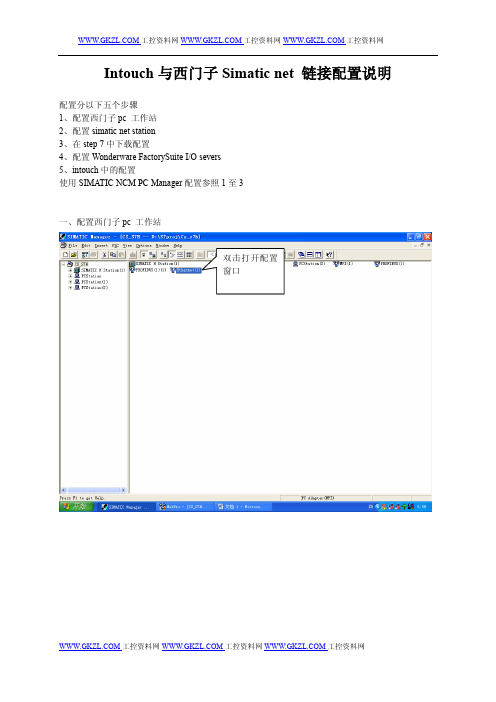
Intouch与西门子Simatic net 链接配置说明配置分以下五个步骤1、配置西门子pc 工作站2、配置simatic net station3、在step 7中下载配置4、配置Wonderware FactorySuite I/O severs5、intouch中的配置使用SIMA TIC NCM PC Manager配置参照1至3一、配置西门子pc 工作站双击打开配置窗口1.1打开配置窗口1.2 配置application模块选中application模块配置application 的链接,如下图Connection名,在i/o severs 中使用,见4.2二、配置simatic net station2.1 配置opc serverStation 名,与step7中station 名一致,见1.12.2 配置appliction2.3 配置IE general三、在step 7中下载配置3.1 Setting the PG-PC Interface选择pg/pc 接入路径(内部、mpi , 网卡等方式)3.2 编译下载四、配置Wonderware FactorySuite I/O severs4.2 配置Topic五、intouch 中配置Topic 名称,在intouch 标记字典中用到,见5.1Connection 名称,在step7中定义,见1.2双击访问名Topic 在i/o servers中定义,见4.2访问名,见5.1工控资料网,部分工控软件,还有其他大量软件没有列出,完美版本,部分软件有就精美包装,保证现场应用稳定,本站宗旨:诚信做事,诚恳待人:INTOUCH9.5各种点数以及无限点开发版,运行版,复制加密锁,Sentinel并口或者USB口IndustrialSQL Server 9.0 的500点、2500、5000点、25000点,70000点并口白色或者USB紫色加密锁SuiteVoyager2.5/2.6 Portal 授权,客户端定制授权加密锁iFIX4.0 150/300/900/无限点网络版,增强版,标准版,复制加密锁,OPC/ICLIENTTS功能和客户端可以定制,USB 并口均可提供,并口蓝色加密锁,USB紫色加密锁iFIX3.5版本150/300/900/无限点网络版,开发,运行,复制加密锁,OPC/ICLIENTTS客户端数定制5/15/25/50客户端定制,USB加密锁并口加密锁均可提供iHistorain3.0历史数据库加密锁,500点,5000点,10000点,100000点定制,并口蓝色,USB紫色加密锁Profacy real portal 2.5数据库连接点(最大100000),访问客户端的定制(最大255)和利时DCS系统软件SmartProV3.1.3复制加密锁,并口蓝色或者USB紫色,点数定制施耐德MonitorPro7.2上位机监控软件正版注册码。
西门子(Siemens) SIMATIC Drive Controller 产品说明书

© Siemens AG 2019 - 2023. 保留所有权利 SIMATICSIMATIC Drive Controller 产品信息适用范围本产品信息的适用范围 本产品信息是对 SIMATIC Drive ControllerInternet 上的“SIMATIC S7-1500 Motion Control 的产品信息”。
安全性信息 Siemens 为其产品及解决方案提供了工业信息安全功能,以支持工厂、系统、机器和网络的安全运行。
为了防止工厂、系统、机器和网络受到网络攻击,需要实施并持续维护先进且全面的工业信息安全保护机制。
Siemens 的产品和解决方案构成此类概念的其中一个要素。
客户负责防止其工厂、系统、机器和网络受到未经授权的访问。
只有在有必要连接时并仅在采取适当安全措施(例如,防火墙和/关于可采取的工业信息安全措施的更多信息,请访问 Siemens 强烈建议您及时更新产品并始终使用最新产品版本。
如果使用的产品版本不再受支持,或者未能应用最新的更新程序,客户遭受网络攻击的风险会增加。
要及时了解有关产品更新的信息,请订阅 Siemens 工业信息安全 RSS 源,网址为SIMATIC Drive Controller SIMATIC Drive Controller 文档更正,版本 11/2022新铭牌和包装标签 《SIMATIC Drive Controller 设备手册》,“铭牌”部分 SIMATIC Drive Controller 的铭牌和包装标签已优化为包含硬件功能版本 FS 11。
之前的数据矩阵码 (DMC) 已替换为包含标识链接(ID 链接)的快速响应码(二维码),二维码中包含的信息已进行标准化处理。
与之前的 DMC 相比,二维码和 ID 链接简化了产品信息访问过程,无需使用特殊应用程序或扫描仪。
只需型号较新、支持二维码识别的标准智能手机即可。
工业在线支持移动应用程序SIMATIC Drive Controller 侧面的铭牌贴有额外的二维码,其中包含用于读出开源信息的信息。
siemens s7 plc 配置网络安全指南 2018说明书

SIMATICProcess Control System PCS 7 Configuration Symantec Endpoint Protection V14Commissioning Manual03/2018A5E44395521-AALegal informationWarning notice systemThis manual contains notices you have to observe in order to ensure your personal safety, as well as to preventdamage to property. The notices referring to your personal safety are highlighted in the manual by a safety alertsymbol, notices referring only to property damage have no safety alert symbol. These notices shown below aregraded according to the degree of danger.DANGERindicates that death or severe personal injuryWARNINGindicates that death or severe personal injury may result if proper precautions are not taken.CAUTIONindicates that minor personal injury can result if proper precautions are not taken.NOTICEindicates that property damage can result if proper precautions are not taken.If more than one degree of danger is present, the warning notice representing the highest degree of danger will beused. A notice warning of injury to persons with a safety alert symbol may also include a warning relating to propertydamage.Qualified PersonnelThe product/system described in this documentation may be operated only by personnel qualified for the specifictask in accordance with the relevant documentation, in particular its warning notices and safety instructions. Qualifiedpersonnel are those who, based on their training and experience, are capable of identifying risks and avoidingpotential hazards when working with these products/systems.Proper use of Siemens productsNote the following:WARNINGSiemens products may only be used for the applications described in the catalog and in the relevant technicaldocumentation. If products and components from other manufacturers are used, these must be recommended orapproved by Siemens. Proper transport, storage, installation, assembly, commissioning, operation andmaintenance are required to ensure that the products operate safely and without any problems. The permissibleambient conditions must be complied with. The information in the relevant documentation must be observed. TrademarksAll names identified by ® are registered trademarks of Siemens AG. The remaining trademarks in this publicationmay be trademarks whose use by third parties for their own purposes could violate the rights of the owner. Disclaimer of LiabilityWe have reviewed the contents of this publication to ensure consistency with the hardware and software described.Since variance cannot be precluded entirely, we cannot guarantee full consistency. However, the information inthis publication is reviewed regularly and any necessary corrections are included in subsequent editions.Siemens AGDivision Process Industries and DrivesPostfach 48 4890026 NÜRNBERGGERMANYA5E44395521-AAⓅ 05/2018 Subject to changeCopyright © Siemens AG 2018.All rights reservedTable of contents1Security information (5)2Preface (7)3Configuration (9)3.1Introduction (9)3.2Notice (9)3.3Overview of SEP modules and functions (10)3.4SEP modules and functions (11)3.4.1General information (11)3.4.2Virus and Spyware Protection (11)3.4.3Intrusion Prevention (13)3.4.4Host Integrity (13)3.4.5Application and Device Control (13)3.4.6LiveUpdate (13)3.4.7Network Application Monitoring (14)Configuration Symantec Endpoint Protection V14Commissioning Manual, 03/2018, A5E44395521-AA3Table of contentsConfiguration Symantec Endpoint Protection V14 4Commissioning Manual, 03/2018, A5E44395521-AASecurity information1 Siemens provides products and solutions with industrial security functions that support thesecure operation of plants, systems, machines, and networks.In order to protect plants, systems, machines and networks against cyber threats, it isnecessary to implement – and continuously maintain – a holistic, state-of-the-art industrialsecurity concept. Siemens’ products and solutions constitute one element of such a concept.Customers are responsible for preventing unauthorized access to their plants, systems,machines and networks. Such systems, machines and components should only be connectedto an enterprise network or the internet if and to the extent such a connection is necessaryand only when appropriate security measures (e.g. firewalls and/or network segmentation) arein place.For additional information on industrial security measures that may be implemented, pleasevisit:https:///industrialsecuritySiemens’ products and solutions undergo continuous development to make them more secure.Siemens strongly recommends that product updates are applied as soon as they are availableand that the latest product versions are used. Use of product versions that are no longersupported, and failure to apply the latest updates may increase customer’s exposure to cyberthreats.To stay informed about product updates, subscribe to the Siemens Industrial Security RSSFeed underhttps:///industrialsecurity.Configuration Symantec Endpoint Protection V14Commissioning Manual, 03/2018, A5E44395521-AA5Security informationConfiguration Symantec Endpoint Protection V14 6Commissioning Manual, 03/2018, A5E44395521-AAPreface2 This documentation describes the settings of Symantec Endpoint Protection (SEP) that needto be changed for use in an industrial plant.The configuration represents an extract of the settings from SEP which were used in thecompatibility test with PCS 7 and WinCC.Important information about this whitepaperNoteThe recommended settings for these virus scanners have been chosen to ensure that thereliable real-time operation of PCS 7 is not adversely affected by the virus scanner software.These recommendations describe the currently known, best-possible compromise betweenthe objective of maximizing the detection and neutralization of virus software and malware andguaranteeing a highly deterministic time behavior of the PCS 7 process control system in alloperating phases.If you choose different settings for the virus scanner, this could have negative effects on thereal-time behavior.Purpose of the documentationThis documentation describes the recommended settings for virus scanner software incombination with PCS 7 and WinCC following the virus scanner installation.Required knowledgeThis documentation is aimed at persons involved in the engineering, commissioning, andoperation of automated systems based on SIMATIC PCS 7 or WinCC. Knowledge ofadministration and IT techniques for Microsoft Windows operating systems is assumed.In addition, readers should be familiar with the PCS 7 & WinCC security concept.Additional information is available on the Internet at the following address:Security concept (https:///WW/view/en/60119725) Configuration Symantec Endpoint Protection V14Commissioning Manual, 03/2018, A5E44395521-AA7PrefaceScope of the documentationThis documentation applies to process control systems that are realized with the correspondingPCS 7 or WinCC product version.NoteNote that certain virus scanners are only approved for certain product versions. Additionalinformation is available on the Internet at the following address:Compatibility tool (https:///kompatool)Configuration Symantec Endpoint Protection V14 8Commissioning Manual, 03/2018, A5E44395521-AAConfiguration3 3.1IntroductionSymantec Endpoint Protection (SEP) activates additional functions going beyond thetraditional virus scanner. The following configurations refer to the centrally managed SEPvariant, which is configured using the SEP Manager. The use of a local, non-managedinstallation is allowed, but is not described. In addition, only an English installation is referredto. All the configurations described are deviations from the default configurations, i.e. anysettings not described are not changed.3.2NoticeThe following setting is essential for stable operation of PCS 7.Under "Clients->My Company->Policies->External Communication Settings:UncheckClient Submission Send anonymous data to Sy‐mantecUncheckClient Queries Allow Insight lookups for threaddetectionWhen this option is active, the virus scanner attempts to contact Symantec Server directly onthe Internet during each file scan. There is a significant delay if the virus scanner cannot reachthe server. This makes the stable operation of PCS 7 impossible.All other check boxes under Submission Settings should also be cleared so that no internalinformation, even if it is anonymous, is sent to Symantec. The other options do not have anegative effect on PCS 7, however.Client RestartClients should never be restarted automatically. You should disable an automatic restart intwo places.Under "Clients->My Company->Policies->General:Restart Settings Restart method No restartGenerate a new policy under Install Packages->Client Install Settings:Restart Settings Restart method No restartConfiguration Symantec Endpoint Protection V14Commissioning Manual, 03/2018, A5E44395521-AA93.3Overview of SEP modules and functions SEP has the following configurable modules that can be configured with policies (available in the SEP under "Policies"):●Virus and Spyware Protection ●Firewall ●Intrusion Prevention ●Application and Device Control ●Host Integrity ●LiveUpdate ●Exceptions Additional settings (available in the SEP Manager under Clients > Policies > Location- independent Policies and Settings):●Custom Intrusion Prevention ●System Lockdown ●Network Application Monitoring The following modules and settings are recommended and are tested for compatibility for use in a PCS 7 and WinCC environment:●Virus and Spyware Protection ●Intrusion Prevention ●Device Control ●Host Integrity (provisional)●LiveUpdate ●Network Application Monitoring The following modules and settings are not recommended and are not checked in the compatibility test:●Firewall – Only the Windows Firewall is released for use with PCS 7 and WinCC as this is configured automatically depending on the product installed.●Application Control – This involves computer-specific settings that cannot be checked.●Exceptions – This involves system-specific settings that cannot be checked.●Custom Intrusion Prevention – This involves plant-specific settings that cannot be checked.●System Lockdown – This involves computer-specific settings that cannot be checked.For this reason, no policies should be assigned for these modules and the settings should not be switched "On". Any use of modules and settings which are not recommended is the user's own responsibility.Configuration3.3 Overview of SEP modules and functionsConfiguration Symantec Endpoint Protection V1410Commissioning Manual, 03/2018, A5E44395521-AA3.4SEP modules and functions3.4.1General informationThe options for the policies which have to be configured have no locks next to them. Werecommend that you "close" all locks (by clicking on them). This guarantees that theconfiguration of the virus scan client cannot be changed locally.For the same reason we recommend that you, under Clients-> Policies-> Location-specificSettings-> Client User Interface Control Settings: Click Server Control and Customize andclear all the check boxes except for "Display the client" and "Display the notification area icon".3.4.2Virus and Spyware ProtectionThe following configurations relate to a newly created Default Policy.Windows Settings-> ScheduledScans-> Scans->Administrator-De‐fined ScansDaily Scheduled Scan DeleteWindows Settings-> ProtectionTechnology-> Auto-Protect-> Ac‐tions-> Actions (for "Malicious" and"Security Risks")First action Leave alone (log only)Windows Settings-> ProtectionTechnology-> Auto-Protect-> Ac‐tions-> RemediationTerminate processes automatically UncheckWindows Settings-> ProtectionTechnology-> Auto-Protect-> Ac‐tions-> RemediationStop services automatically UncheckWindows Settings-> Protection Technology-> Auto-Protect-> Noti‐fications-> Notifications Display the Auto-Protect result dialogon the infected computerUncheckWindows Settings-> Protection Technology-> Download Protec‐tion-> Download Insight Enable Download Insight to detect po‐tential risk in downloaded files basedon file reputationUncheckWindows Settings-> ProtectionTechnology-> Download Protec‐tion-> Actions-> Malicious filesFirst action Leave alone (log only)Windows Settings-> ProtectionTechnology-> Download Protec‐tion-> Actions-> Unproven filesSpecify action for unproven files Leave alone (log only)Windows Settings-> Protection Technology-> Download Protec‐tion-> Notifications-> Notifications Display a notification message on theinfected computerUncheckWindows Settings-> ProtectionTechnology-> SONAR-> SONARSettingsEnable SONAR UncheckWindows Settings-> Email Scans-> Internet Email Auto-Protect->Scan DetailsEnable Internet Email Auto-Protect UncheckWindows Settings-> Email Scans-> Microsoft Outlook Auto-Protect-> Scan Details Enable Microsoft Outlook Email Auto-ProtectUncheckWindows Settings-> Email Scans-> Lotus Notes Email Auto-Protect-> Scan Details Enable Lotus Notes Email Auto-Pro‐tectUncheckWindows Settings-> Advanced Op‐tions-> Global Scan OptionsDisplay notifications about detections UncheckWindows Settings-> Advanced Op‐tions-> Quarantine-> General-> When New Virus Definitions Arrive Specify how client computers handleitems in the QuarantineDo NothingWindows Settings-> Advanced Op‐tions-> Quarantine-> General-> Quarantined Items Allow client computers to manuallysubmit quarantined items…UncheckWindows Settings-> Advanced Op‐tions-> Quarantine-> Cleanup-> Repaired Files Enable automatic deleting of backupfilesUncheckWindows Settings-> Advanced Op‐tions-> Quarantine-> Cleanup-> Backup Files Enable automatic deleting of repairedfilesUncheckWindows Settings-> Advanced Op‐tions-> Quarantine-> Cleanup-> Quarantined Files Enable automatic deleting of quaran‐tined files that could not be repairedUncheckWindows Settings-> Advanced Op‐tions-> Miscellaneous-> Notifica‐tions-> Notifications Display error messages with a URL toa solutionUncheck3.4.3Intrusion PreventionThe following configurations relate to a newly created Default Policy.No changes required.3.4.4Host IntegrityUsing "Host Integrity" you can monitor the configuration and the behavior of computers. Thismonitoring has to be configured specifically for the plant. Care should be taken to ensure thatno dialog boxes or messages appear on the local client.3.4.5Application and Device ControlThe following configurations relate to a newly created Default Policy.The recommendation is only to use Device Control, in order to prevent the use of USB devicesfor example.All check boxes should be cleared under "Application Control".3.4.6LiveUpdateThe following configurations relate to a newly created Default Policy.The settings for reaching the Symantec Update-Server on the internet or a higher-level updateserver must be adapted to the relevant network topology.Windows Settings-> Schedule-> Live‐Update SchedulingEnable LiveUpdate Scheduling UncheckWindows Settings-> Advanced Set‐tings-> User SettingsAllow the user to manually launch LiveUpdate UncheckWindows Settings-> Advanced Set‐tings-> User Settings Allow the user to modify HTTP, HTTPS, or FTPproxy settings for LiveUpdateUncheck3.4.7Network Application MonitoringThis setting should only be used by administrators with sound network and security knowledgeand in systems that have their own security administration.The setting "Network Application Monitoring" is under "Clients-> My Company-> Policies->Location-independent Policies and Settings-> Network Application Monitoring".The inheritance settings have to be changed here, depending on the company and networktopology.Network Application Monitoring Enable network application monitoring CheckNetwork Application Monitoring When an application change is detected Allow and Log。
应用VPN实现西门子项目的远程维护
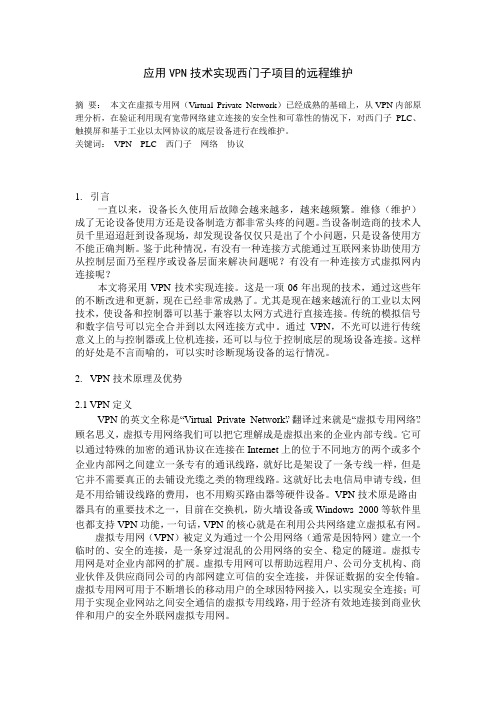
应用VPN技术实现西门子项目的远程维护摘要:本文在虚拟专用网(Virtual Private Network)已经成熟的基础上,从VPN内部原理分析,在验证利用现有宽带网络建立连接的安全性和可靠性的情况下,对西门子PLC、触摸屏和基于工业以太网协议的底层设备进行在线维护。
关键词:VPN PLC 西门子网络协议1.引言一直以来,设备长久使用后故障会越来越多,越来越频繁。
维修(维护)成了无论设备使用方还是设备制造方都非常头疼的问题。
当设备制造商的技术人员千里迢迢赶到设备现场,却发现设备仅仅只是出了个小问题,只是设备使用方不能正确判断。
鉴于此种情况,有没有一种连接方式能通过互联网来协助使用方从控制层面乃至程序或设备层面来解决问题呢?有没有一种连接方式虚拟网内连接呢?本文将采用VPN技术实现连接。
这是一项06年出现的技术,通过这些年的不断改进和更新,现在已经非常成熟了。
尤其是现在越来越流行的工业以太网技术,使设备和控制器可以基于兼容以太网方式进行直接连接。
传统的模拟信号和数字信号可以完全合并到以太网连接方式中。
通过VPN,不光可以进行传统意义上的与控制器或上位机连接,还可以与位于控制底层的现场设备连接。
这样的好处是不言而喻的,可以实时诊断现场设备的运行情况。
2.VPN技术原理及优势2.1 VPN定义VPN的英文全称是“Virtual Private Network”,翻译过来就是“虚拟专用网络”。
顾名思义,虚拟专用网络我们可以把它理解成是虚拟出来的企业内部专线。
它可以通过特殊的加密的通讯协议在连接在Internet上的位于不同地方的两个或多个企业内部网之间建立一条专有的通讯线路,就好比是架设了一条专线一样,但是它并不需要真正的去铺设光缆之类的物理线路。
这就好比去电信局申请专线,但是不用给铺设线路的费用,也不用购买路由器等硬件设备。
VPN技术原是路由器具有的重要技术之一,目前在交换机,防火墙设备或Windows 2000等软件里也都支持VPN功能,一句话,VPN的核心就是在利用公共网络建立虚拟私有网。
简述西门子S7-400的通讯功能及日常维护

简述西门子S7-400的通讯功能及日常维护周春波【摘要】随着我国工业企业的飞速发展,对自动化程度的要求日益提高,对自动化控制的设备提出了更高的要求.西门子公司的S7-400系列PLC产品在工业生产的所有领域得到了广泛的应用,它能够完成复杂的工业控制要求.简要介绍S7-400的通信功能、日常维护及其应用.【期刊名称】《黑龙江科技信息》【年(卷),期】2011(000)009【总页数】1页(P45)【关键词】标准;接口;通信;网络【作者】周春波【作者单位】中铝东北轻合金有限责任公司,黑龙江哈尔滨,150060【正文语种】中文S7-400有很强的通信功能,CPU模块集成有MPI和DP通信接口,工业以太网和Profibus-DP的通信模块,以及点对点通信模块。
通过Profibus-DP或AS-i现场总线,CPU与分布式I/O模块之间可周期性的自动交换数据。
在自动化系统之间,PLC与计算机和HMI(人机接口)站之间,均可以交换数据。
数据通信可周期性的自动进行,或基于事件驱动(由用户程序块调用)。
S7/C7通讯对象的通信服务通过集成在系统中的功能块来进行。
S7-400CPU都集成了MPI通信协议,MPI的物理层是RS-485,最大传输速率为12Mb/s,PLC通过MPI能同时连接运行STEP 7的编程器、计算机、人机界面(HMI)及其他Simatic S7、M7、C7。
工业现场总线Profibus是用于车间级监控和现场层的通信系统,它符合IEC61158标准(是该标准中的类型)。
符合该标准的各厂商生产的设备都可以接入同一网络中。
工业以太网(industrial ethernet)是用于工厂管理和单元层的通信系统,符合IEEE802.3国际标准,用于对时间要求不太严格,需要传送大量数据的通信场合,可以通过网关来连接远程网络。
它支持广域的开放型网络模型,可以采用多种传输媒体。
西门子的工业以太网的传输速率为10M/100M b/s,最多1024个网络节点,网络的最大范围为150km。
西门子 s7-300 s7-400编程语句表(stl)参考手册

美国(约翰森城) 技术支持和授权 当地时间:星 期一到星 期五 08:00:00 - 17:00 电话:+1 (0) 770 740 3505 传真:+1 (0) 770 740 3699 E-Mail:isd-callcenter@sea. GMT: -5:00
亚洲/ 澳大利亚(北京) 技术支持和授权 当 地 时 间:星期一到星期五 8:30 - 17:30 电话:+86 10 64 75 75 75 传真:+86 10 64 74 74 74 E-Mail: @ GMT: +8:00
SIMAT IC 热线和授权服务和技术支持 除了纸文件资料以外,我们在网上还提供有在线资料: /automation/service&support (英文网站) /service (中文网站) 在网上你可以找到: • • • • • 北 大 上 广 成 新闻列表可以向你提供不断更新的最新产品信息。 通过网上服务和技术支持部分的搜索功能,可以找到所需文件。 在论坛部分,全世界的用户和专家都可交流其经验。 通过我们在网上的代表处数据库, 你可以找到当地的自动化与驱动集团代表 处。 有关现场服务、修理、备件等更多信息,可参见“服务”。 京:(010) 6471 9990 连:(0411) 369 9760 - 40 海:(021) 5879 5255 州:(020) 8732 3967 都:(028) 6820 0939
vii
前言
viii
目录
前言…………………………………………………………………………………………………...iii 目录…………………………………………………………………………………………………..ix 1 位逻辑指令…………………………………………………………………………………….1-1 1.1 位逻辑指令概述 ...................................................................................... 1-1 1.2 A “ 与”................................................................................................. 1-3 1.3 AN “ 与非” ........................................................................................... 1-4 1.4 O “ 或”................................................................................................. 1-5 1.5 ON “ 或非”........................................................................................... 1-6 1.6 X “异或” ........................................................................................... 1-7 1.7 XN “ 异或非” ........................................................................................ 1-8 1.8 O 先“ 与” 后“ 或”................................................................................... 1-9 1.9 A( “ 与” 操作嵌套开始.......................................................................... 1-10 1.10 AN( “ 与非” 操作嵌套开始 .................................................................... 1-11 1.11 O( “ 或” 操作嵌套开始 ............................................................................ 1-11 1.12 ON( “ 或非” 操作嵌套开始.................................................................... 1-12 1.13 X( “异或”操作嵌套开始...................................................................... 1-12 1.14 XN( “ 异或非” 操作嵌套开始 ................................................................. 1-13 1.15 ) 嵌套闭合 .......................................................................................... 1-14 1.16 = 赋值 ............................................................................................... 1-15 1.17 R 复位 ............................................................................................... 1-16 1.18 S 置位 ................................................................................................. 1-17 1.19 NOT RLO 取反 ................................................................................. 1-18 1.20 SET RLO 置位(=1 ) ........................................................................ 1-18 1.21 CLR RLO 清零(=0 )....................................................................... 1-19 1.22 SAVE 把 RLO 存入 BR 寄存器........................................................... 1-20 1.23 FN 下降沿 .......................................................................................... 1-21 1.24 FP 上升沿 .......................................................................................... 1-23 比较指令……………………………………………………………………………………….2-1 2.1 比较指令概述..........................................................................................2-1 2.2 ? I 比较两个整数(16 位).....................................................................2-2 2.3 ? D 比较两个双整数(32 位) ...............................................................2-3 2.4 ? R 比较两个浮点数(32 位)................................................................2-4 转换指令………………………………………………………………………………………3-1 3.1 转换指令概述..........................................................................................3-1 3.2 BTI BCD 转成整数(16 位) .................................................................3-2 3.3 ITB 整数(16 位)转成 BCD.................................................................3-3 3.4 BTD BCD 转成整数(32 位)..............................................................3-4
InHand Device Networks Suite下载设备快线软件与安装(步骤二)
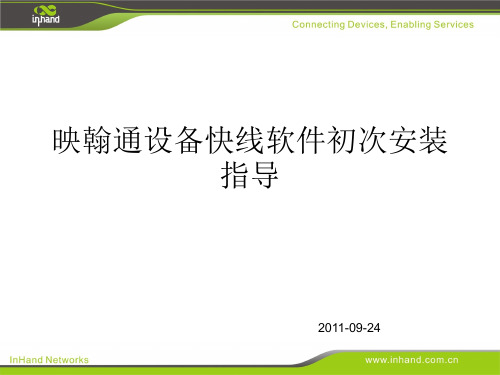
1、在电脑选择 开始>>所有程序>> 设备快线>>设备快 线,即可运行设备 快线软件
Step 3. 设置和操作设备快线软件
1、启用设备快 线软件后,登 陆界面 2、设备启动 后,桌面右 下角同时显 示连接平台 状态:红色 电脑标识
页面显示为 “断开”的 连接状态
Step 3. 设置和操作设备快线软件
Ste 检测可用串口,如遇串口被 占用情况,选择“取消”, 程序会继续检测,直至检测 到可用串口为止
Step 2. 安装设备快线软件
1、选择“始终安装此驱动 程序软件”,继续安装
Step 2. 安装设备快线软件
1、点击“完成”,安装成功
Step 2.安装设备快线软件
1、系统提示安 装软件语言选 择界面
2、选择安装语言,点击“OK”
Step 2. 安装设备快线软件
执行默认安装步骤; 接受安装许可证协议
Step 2. 安装设备快线软件
1、自定义安装组件及启动方 式;建议初次安装的用户默认 安装所有组件,点击下一步
Step 2. 安装设备快线软件
1、选择安装路径,点击“安 装”,开始安装设备快线软件
1、输入登录平台 的设备管理员账号 2、点击“登录”, 开始连接平台 3-a、登陆页面此 状态为设备快线软 件正在连接平台 3-b、同时桌面 右下角图表显 示为黄色电脑
Step 3. 设置和操作设备快线软件
导航区
1、平台连接 成功后,显示 维护通道连接 界面 网关列表 显示区
2、电脑图标变 为绿色,此时 设备快线软件 连接平台成功
2、输入登录平台的用户名、密码
3、点击“登录”,登陆平台
Step 1 登录平台下载设备快线软件
实时自动化460PSSC-N2EW PROFINET控制器与西门子S7 PLC之间的数据连接解决方案
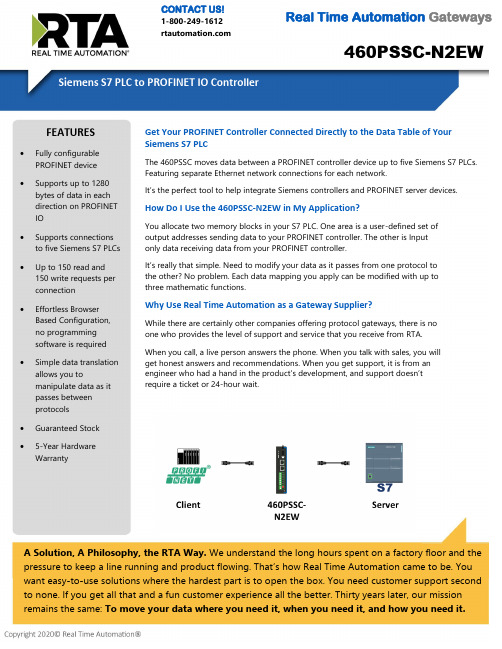
460PSSC-N2EWCONTACT US!1-800-249-1612 Real Time Automation GatewaysA Solution, A Philosophy, the RTA Way. We understand the long hours spent on a factory floor and thepressure to keep a line running and product flowing. That’s how Real Time Automation came to be. Youwant easy-to-use solutions where the hardest part is to open the box. You need customer support secondto none. If you get all that and a fun customer experience all the better. Thirty years later, our mission remains the same: To move your data where you need it, when you need it, and how you need it.Get Your PROFINET Controller Connected Directly to the Data Table of Your Siemens S7 PLCThe 460PSSC moves data between a PROFINET controller device up to five Siemens S7 PLCs. Featuring separate Ethernet network connections for each network.It’s the perfect tool to help integrate Siemens controllers and PROFINET server devices.How Do I Use the 460PSSC-N2EW in My Application?You allocate two memory blocks in your S7 PLC. One area is a user-defined set of output addresses sending data to your PROFINET controller. The other is Input only data receiving data from your PROFINET controller.It’s rea lly that simple. Need to modify your data as it passes from one protocol to the other? No problem. Each data mapping you apply can be modified with up to three mathematic functions.Why Use Real Time Automation as a Gateway Supplier?While there are certainly other companies offering protocol gateways, there is no one who provides the level of support and service that you receive from RTA. When you call, a live person answers the phone. When you talk with sales, you will get honest answers and recommendations. When you get support, it is from an engineer who had a hand in the product’s development, and support doesn’t require a ticket or 24-hour wait.FEATURES •Fully configurable PROFINET device •Supports up to 1280bytes of data in each direction on PROFINETIO•Supports connections to five Siemens S7 PLCs •Up to 150 read and 150 write requests perconnection•Effortless Browser Based Configuration, no programmingsoftware is required • Simple data translationallows you to manipulate data as itpasses between protocols• Guaranteed Stock •5-Year Hardware WarrantyReal Time Automation, Inc.************************** - 1-800-249-1612Made in theU.S.A.Always InStockReady toShipExpertSupportProfinet IO ServerMaximum Number of Slots 10 Slots in, 10 Slots out Slot Data Segment Sizes8, 16, 32, 64 or 128 BytesEach Slot Can be Defined for a Single Data Type of Int8, int16, int32, int64, UInt8, Uint16, Uint32, Uint64, float, double, binary8, binary16 or binary32,Short String Total Data Supported in Each Direction1280 Bytes Maximum Profinet IO Controller Connections 1String Support 1 string per slotS7 Client PLC SupportS7 300/400/1200/1500 Maximum Number of PLCs Supported5 Maximum Number of Inputs/Outputs per PLC 150 Maximum Number of Bytes per Scan Line 400Memory Area Access Input (I), Output (Q), and Data Block( DB)Supported Data Types8 Bit Int, 16 Bit Int, 32 Bit Int, 32 Bit Float, Bool and Char Array INCLUDED WITH GATEWAY 3’ power cable with flying leads5-year hardware warrantyIPSetup software – automatically locates RTA gateway on the networkUnlimited firmware feature upgrades for lifeCAT5 crossover cable for direct connection to PC during programming Complete, unlimited access to our industry leading support staff ManualELECTRICAL / ENVIRONMENTALDC Input Voltage 12-24 VDC .Maximum Baud Rate 115K baud Operating Temperature -40 C to 85 CCertificationRoHS-Compliant, UL, CUL, CE Approvals, Class I Div 2ENCLOSURE / HARDWARE Size 5.40" x 3.83" x 1.19" Weight 7.6 oz Enclosure Type Anodized Aluminum Mounting Din rail or panel mount LEDs Power LED & 2 general purpose LEDs on side GATEWAY FEATURES & FUNCTIONSAlarming Set <, <=, >, >=, ==, !=, and change-of-state ruleson any data moving through the gateway. If alarmrule is triggered an email notification can be sent. Gateway SecurityYou can configure up to 9 different users access todiagnostic and configuration screens. Translation TableAllows for data manipulation during protocol translation. Scaling and other data format changes can occur in the gateway.Status and CountersProtocol specific status, counters, and error messages are accessible within the gateway’s diagnostics page. They can also be delivered to a connected device.NOT EXACTLY WHAT YOU WERE LOOKING FOR? Real Time Automation offers a full line of gateway products. Give us a call at 1-800-249-1612. Or, check out a listing at/products . We also offercustomizations for unique applications.Diagnostic Logging PageAllows users to see and log start up sequences, protocol specific messages & error messages.CATALOG # DESCRIPTION460PSSC-N2EWConnects up to five Siemen S7 PLCs with a PROFINET IO controller。
Intouch与西门子S7-200S7--300S7--400的以太网通讯配置
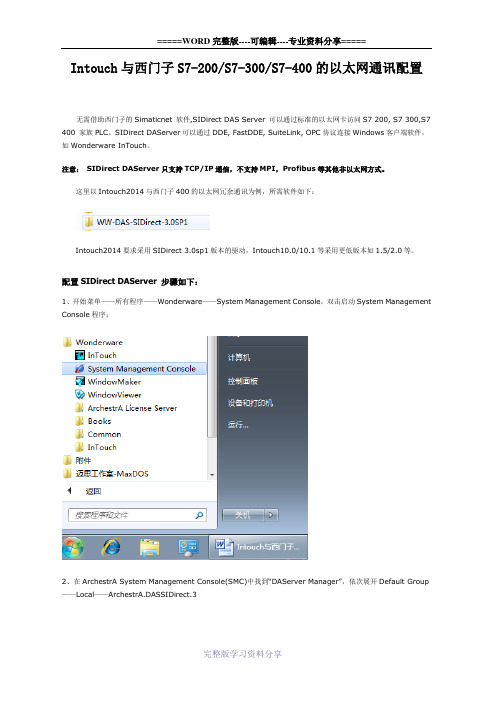
Intouch与西门子S7-200/S7-300/S7-400的以太网通讯配置无需借助西门子的Simaticnet 软件,SIDirect DAS Server 可以通过标准的以太网卡访问S7 200, S7 300,S7 400 家族PLC。
SIDirect DAServer可以通过DDE, FastDDE, SuiteLink, OPC协议连接Windows客户端软件,如Wonderware InTouch。
注意:SIDirect DAServer只支持TCP/IP通信,不支持MPI,Profibus等其他非以太网方式。
这里以Intouch2014与西门子400的以太网冗余通讯为例,所需软件如下:Intouch2014要求采用SIDirect 3.0sp1版本的驱动,Intouch10.0/10.1等采用更低版本如1.5/2.0等。
配置SIDirect DAServer 步骤如下:1、开始菜单——所有程序——Wonderware——System Management Console,双击启动System Management Console程序;2、在ArchestrA System Management Console(SMC)中找到“DAServer Manager”,依次展开Default Group ——Local——ArchestrA.DASSIDirect.33、展开ArchestrA.DASSIDirect.3,并选择“Configuration”,将出现如下“Global Parameters”对话框:【参数一般默认不修改】◆Device Group Update Interval: 定义Device Group的默认更新时间间隔◆Slow Poll Interval: 定义当连接发生问题进入“Slow Poll”模式时,DAServer查询设备的时间间隔。
当通信恢复正常后,DAServer的查询间隔调整为Device Group的查询间隔。
西门子S7-200在远程闸门控制系统中的应用
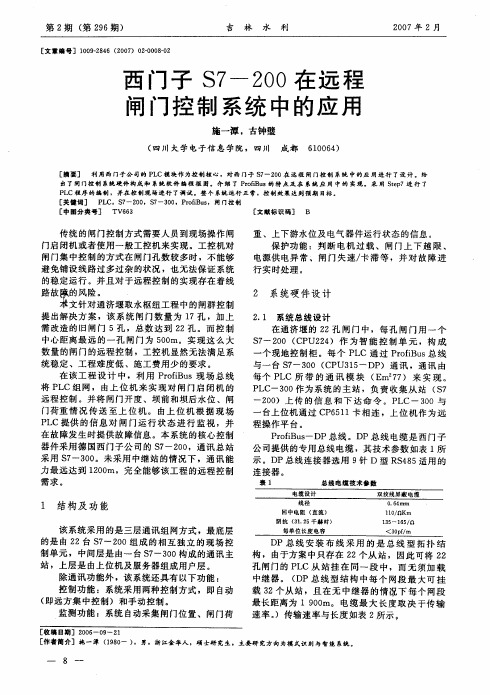
重、上下游水位及电气器件运行状态的信息。 保护功能: 判断电机过载、闸门上下越限、 电源供电异常、闸门失速/ 卡滞等,并对故障进 行实时处理。
2
系统硬件设计
提出解决方案,该系统闸门数量为 17 孔,加上 需改造的旧闸门 5 孔,总数达到 22 孔。而控制 中心距离最远的一孔闸门为 500m。实现这么大 数量的闸门的远程控制,工控机显然无法满足系 统稳定、工程难度低、施工费用少的要求。 在该工程设计中,利用 ProfiBus 现场总线 将 PLC 组网,由上位机来实现对闸门启闭机的 远程控制。并将闸门开度、坝前和坝后水位、闸 「荷重情况传送至上位机。由上位机根据现场 1 PLC 提供的信息对闸门运行状态进行监视,并 在故障发生时提供故障信息。本系统的核心控制
裹 1
电统设计
器件采用德国西门子公司的S7- 200,通讯总站
采用 S7- 300。未采用中继站的情况下,通讯能 力最远达到 1200m ,完全能够该工程的远程控制
需求。
总线电缆技术今傲
双纹线屏蔽电缆
0 . 64 m m
1
结构及功能
线径 回中电阻 ( 直流) 阴抗 (31. 25 千撼时) 每单位长度电容
构,由于方案中只存在 22 个从站,因此可将 22
孔闸门的 PLC 从站挂在 同一段 中,而无须加载 中继器。 ( DP 总线型结构中每个网段最大可挂
控制功能: 系统采用两种控制方式,即自 动 ( 即远方集中控制) 和手动控制。 监测功能: 系统 自动采集闸门位置、闸门荷
载 32 个从站, 且在无中继器的情沉下每个网段
第 2 期 (第 296 期)
[ 文章编号〕1009-2846 ( 2007) 02-0008-02
吉
西门子(Siemens)S7-1500R H 冗余系统的 PROFINET说明书
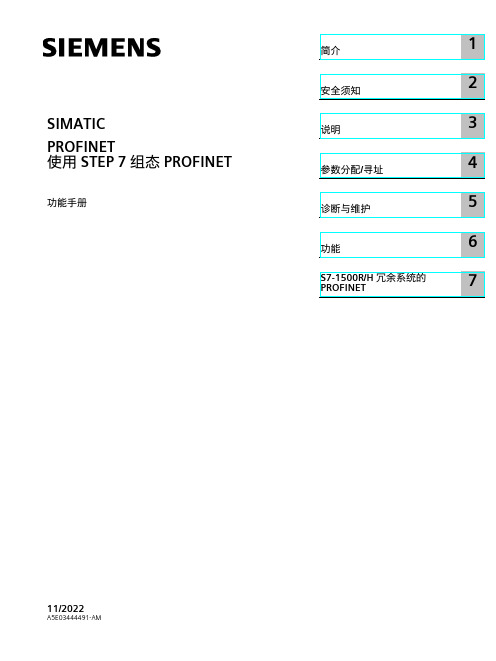
SIMATICPROFINET使用 STEP 7 组态 PROFINET功能手册11/2022A5E03444491-AMSiemens AGDigital Industries Postfach 48 48A5E03444491-AMⓅ 10/2022 本公司保留更改的权利Copyright © Siemens AG 2013 - 2022.保留所有权利法律资讯警告提示系统为了您的人身安全以及避免财产损失,必须注意本手册中的提示。
人身安全的提示用一个警告三角表示,仅与财产损失有关的提示不带警告三角。
警告提示根据危险等级由高到低如下表示。
危险表示如果不采取相应的小心措施,将会导致死亡或者严重的人身伤害。
警告表示如果不采取相应的小心措施,可能导致死亡或者严重的人身伤害。
小心表示如果不采取相应的小心措施,可能导致轻微的人身伤害。
注意表示如果不采取相应的小心措施,可能导致财产损失。
当出现多个危险等级的情况下,每次总是使用最高等级的警告提示。
如果在某个警告提示中带有警告可能导致人身伤害的警告三角,则可能在该警告提示中另外还附带有可能导致财产损失的警告。
合格的专业人员本文件所属的产品/系统只允许由符合各项工作要求的合格人员进行操作。
其操作必须遵照各自附带的文件说明,特别是其中的安全及警告提示。
由于具备相关培训及经验,合格人员可以察觉本产品/系统的风险,并避免可能的危险。
按规定使用 Siemens 产品请注意下列说明:警告Siemens 产品只允许用于目录和相关技术文件中规定的使用情况。
如果要使用其他公司的产品和组件,必须得到Siemens 推荐和允许。
正确的运输、储存、组装、装配、安装、调试、操作和维护是产品安全、正常运行的前提。
必须保证允许的环境条件。
必须注意相关文件中的提示。
商标所有带有标记符号 ® 的都是 Siemens AG 的注册商标。
本印刷品中的其他符号可能是一些其他商标。
MbileM2M-InHand-CH2
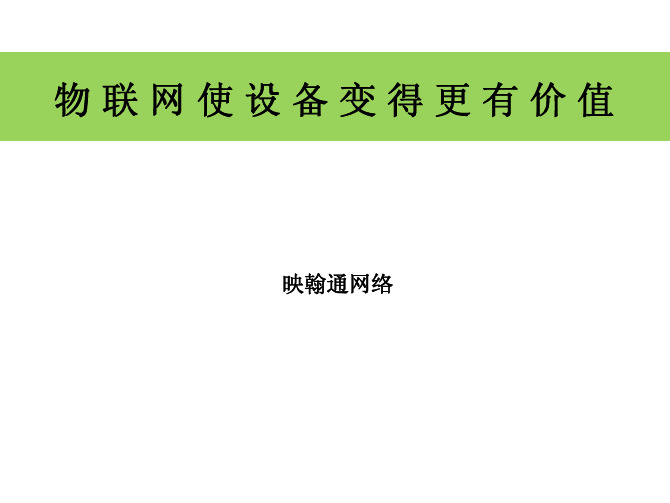
WMMP管理平台
馈线监控终端 FTU
变压器远方终端 TTU
中小变电站监控终端
开闭所配电终端
负控终端
映翰通帮助北京电力成功应用GPRS+WMMP
M2M网管平台可实现系统维护、终端初始化、终端管理、升级 软件管理、统计信息和在线帮助等
映翰通全面支持中移动WMMP标准
映翰通积极参与WMMP标准的制定与推广 支持WMMP的产品系列:
智能电网:移动M2M的新挑战、新机遇
智能电网的“自愈”要求可靠与实时的通讯 “智能电表”要求将通讯嵌入到大量的节点内 映翰通已经在配网自动化的移动M2M应用上取得很大成绩,但是
仍然面临很多难题
输电 • 光纤
配电 • 光纤 • 无线:移动网络 • 电力线载波
用电/电表记量 • 无线:专用,Zigbee • 无线:移动 • 电力线载波
InHand Device NetworkTM Suite 映翰通设备远程监控与服务的整体解决方案
InHand Device NetworkTM Suite 映翰通设备远程监控与服务的整体解决方案
映翰通的移动M2M网络产品系列: 可靠、智能、先进
全面支持移动3G网络 轻松实现广域联网 工业级3G路由器 InRouter 700 实现现场数据的就 地智能处理 解析处理多种设备 的协议 完备的链路检测和故障自 恢复机制 工业化设计,高EMC等级 经过中国电科院认证 久经现场考验
物联网使设备变得更有价值
映翰通网络
“映翰通”
InHand Networks – 在手里的网络 从2001年创立开始,我们就坚信移动网络会成为一种基 础的网络为各行各业所采纳, 包括今天所说的“物联网”
映翰通公司产品培训---福大
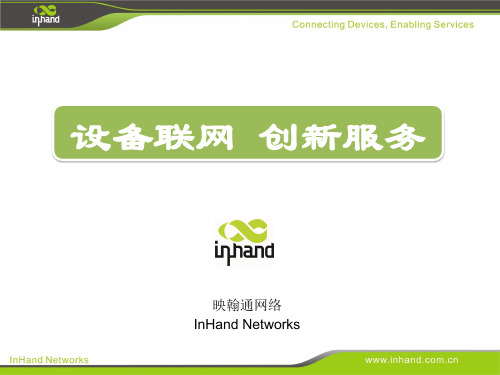
意大利 西班牙 厄瓜多尔
瑞典
产品介绍
1、工业以太网交换机
概览
工业级以太网交换机产品系列
卡 轨 式
机 架 式
InSwitch产品细分系列
• 管理型 (managed) • -40 – 85℃ • 最高等级电磁兼容性, IEC61850-3, IEC1613 • 环网型 (half-managed) • 支持iRing单环 • -40 – 85℃,电磁兼容性3级 • 非管理型 (entry-level) • -40 – 85℃ • 电磁兼容性3级
自助终端行业 目前为止应用在自助终端行业的无线联
网设备已经上万台在线运行
海外市场
目前为止,在海外市场已应用无线产品 达到1-2万台在线运行
海外市场行业应用
应用国家 客户名称
Coffee Nation 大金空调(英国) AMC communications Ryco 英国 Siemens Traffic、Simulation Systems Ltd Eurotime Systems Calverley Controls Smart CCTV E.on 德国 Ledl R2p Swarco Extra Games Uhltronics Reveberi Iberadrola(西班牙最大电网公司) Teltonik Vastrafik Goteborgs Trafikkontor Skanska Trafikverket Swarco TKH Group
ISF
产品特色
ISF环网型交换机,刷新环网方案性价比
ISF 3010D ISF 2008D
环上需要使用1台ISM交换机
支持单环,无需配置即插即用。 自有环网iRing, 环网恢复时间<20ms. 为用户提供更经济的环网方案。
InHand远程维护通道使用说明设备端
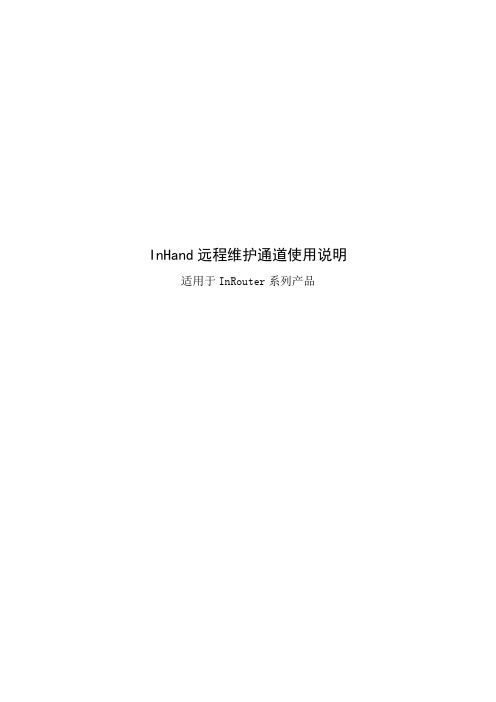
InHand远程维护通道使用说明适用于InRouter系列产品目录1、路由器接口 (2)2、InRouter配置 (2)2.1配置路由器 (2)2.2入网方式 (3)2.3拨号端口 (3)2.4WAN口配置 (4)2.5串口设置 (5)2.6接入平台设置 (6)2.7域名服务器设置 (7)3、添加现场 (8)4、添加网关设备 (8)5、添加控制器 (9)6、设备快线 (9)1、路由器接口表1-12、InRouter配置在路由器安装好的情况下,连接路由器和您的计算机,请按如下步骤进行操作:使用网线连接InRouter和您的计算机。
接通电源线,设备正常启动后,您可以观察到电源灯(POWER)常亮,状态灯(STATUS)闪烁。
打开浏览器,在地址栏中输入路由器的IP地址,如http://192.168.0.2.1(路由器的出厂默认设置)。
您会看到下图所示登录界面,输入用户名和密码(出厂默认设置为adm/123456)后点击登录:图1-12.1配置路由器在此,我们介绍路由器接入维护平台InhandNetWorks Cloud的操作说明:2.2入网方式在配置路由器时,首先确定路由器接入互联网的接入方式1、使用运营商网络通过3G/4G方式接入互联网;2、使用企业或家庭路由拨号方式接入互联网。
2.3拨号端口登入路由器配置界面,如下图1-2,选择“网络”—“拨号端口”如图1-3;图1-2拨号端口配置如下图1-3图1-32.4WAN口配置进入路由器配置界面如图1-4-点击“网络”选项-选择“WAN端口”配置WAN 口参数属性,如图1-5图1-4WAN口配置如图1-5图1-52.5串口设置映翰通路由器自带串口(通用RS232或者RS485)根据设备型号不同,所带串口形式也不同,请查看相应设备铭牌确定串口类型,在配置路由器串口参数时,我们建议在使用远程维护(DT)和远程监控(DS)时,请进行串口参数的配置;便于以后扩展使用。
Intouch 怎样用DASSIDirect with Siemens S7-200 PLC 通讯

Configure the S7-200 PLC1.Start Step7-Micro/Win 32. Create a new project or load your existing one(Figure 1 below):F IGURE 1:S TEP 7-M ICRO/WIN32-P ROJECT1D IALOG B OX2.Click on Tools and then select Ethernet Wizard.3.Step through the wizard:F IGURE 2:E THERNET W IZARD4.Click Yes when asked to use symbolic addressing. Otherwise the wizardcannot continue:F IGURE 3:C LICK Y ES5.Enter the module position of the CP243-1.If you are uncertain about the position, click the button Read Modules.Otherwise you can enter the number directly:F IGURE 4:S PECIFY M ODULE P OSITION D IALOG B OX6.Enter the IP configuration of your CP243-1.Especially during the startup phase of the project, I would recommend not to use a BOOTP server.Let the module detect the connection type (Figure 5 below):F IGURE 5:M ODULE A DDRESS C ONFIGURATION7.Enter the numbers of connections you want to configure for the CP243-1.Default value is 0, which would not allow communication. In this exampleI will use 2 connections (Figure 6 below):F IGURE 6:2C ONNECTIONSNow you have to configure the connections. Connection 0 (Figure 7below) will accept all incoming client requests:F IGURE 7:C ONNECTION C ONFIGURATION8.Always select This is a Server Connection. I recommend using thedefault TSAP's as suggested by Step7-Micro/Win32.9.Click Next Connection (or Prev. Connection if available) to stepthrough all the connections to configure them.Note: If you plan to use such a connection, be sure that only one client tries to connect to the PLC via this connection at the same time. All other connection tries will be rejected.Connection 1 accepts only requests from the specified client:F IGURE 8:S PECIFIED C LIENT R EQUESTS10.If all connections are configured click OK.During the startup phase of a project I would recommend not to use a CRC protection:F IGURE 9:N O CRC P ROTECTIONThe wizard now needs a range in the V-Memory where to store thisinformation. Step7-Micro/Win32 will suggest a valid range.11.Click on Suggest Address if you have planned to use this range forsomething else.In this case Step7-Micro/Win32 will suggest another free range that has the correct size to hold this data:F IGURE 10:S TORE M EMORY A LLOCATION FOR A DDRESS12.Click Next.The program now has enough information:F IGURE 11:G ENERATE P ROJECT C OMPONENTS13.Click Finish to complete the configuration:F IGURE 12:C OMPLETE THE W IZARD C ONFIGURATION14.Click Yes.In Step7-Micro/Win32 you should now see something like thefollowing figure:F IGURE 13:S TEP7_M ICRO/W IN32W INDOWStep7-Micro/Win32 has created some new entries in the V-Memory, starting at the address as specified during the setup of the CP243-1.15.Download the configuration to the PLC:F IGURE 14:D OWNLOAD THE C ONFIGURATION16.Select all options and click OK (Figure 15 below):F IGURE 15:D OWNLOAD O PTIONS17.Set the PLC to STOP mode in order to be able to download a newconfiguration:F IGURE 16:PLC STOP M ODE18.After the download don't forget to set the PLC to RUN mode again. Thiswill not be done automatically:F IGURE 17:PLC RUN M ODEThe PLC side is now configured.Configure the DAServerConfiguration of the DAServer is quite easy.Since we have created two connections in the PLC, we will also create two connections in DASSIDirect DAServer.Connection 0 will correspond to the connection asF IGURE 18:DASSID IRECT C ONNECTION 0The Remote TSAP in DASSIDirect must be the Local TSAP in the PLC configuration, and vice versa.Connection 1 shown in Figure 19 (below) will correspond to the connection as created inF IGURE 19:DASSID IRECT C ONNECTION 1Now create your device group(s), if necessary.For a DDE/SuiteLink connection you need to have at least one device group per connection, for OPC it is not necessary. For to test the communication as described below, please enter a device group called S7200.The connection between DASSIDirect and the S7-200 PLC should now be ready to test. Test the CommunicationIn previous TechNotes we used wwclient for testing. This tool will no longer be installed when installing ArchestrA (A²) products like InTouch 8.0 or any DAServer. If you have InTouch 7.11 installed you will find this tool under Program Files/Wonderware FactorySuite/Common and you can use this tool.1.Create a simple InTouch application with one tag.2.Select Special/Access Names from the main menu.3.Select Add.The Add Access Name dialog box appears:F IGURE 21:A DD A CCESS N AME4.Enter a meaningful name in the Access field.5.Leave the Node Name blank if you have InTouch and DASSIDirect onthe same node.Otherwise enter the nodename of the PC where DASSIDirect resides.The Topic Name must match the Device Group name as configured in DASSIDirect.6.Select Special/Tagname Dictionary and select New.F IGURE 22:N EW T AGNAME7.Select Type: I/O Integer and the access name as created in theprevious steps.e the item MB1 because it always exists in all S7-200 PLCs.Use this tag in the window you just created.9.Activate DASSIDirect in the System Management Console (SMC).10.Start WindowViewer™.11.Open the Diagnostic in the SMC to verify the communication:F IGURE 23:C HECK C OMMUNICATION FROM THE SMCIf you see a Time value that is changing, and a Client Quality of 00C0, your communication is fine.。
西门子 SIMATIC 组态硬件和通讯连接, STEP 7 V5.3 版本 手册
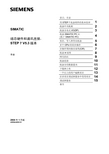
更多支持
如果有任何技术问题,请联系西门子代表或代理商。 您可以在下列网页中查找联系人: /automation/partner
培训中心
西门子提供了很多培训教程,帮助您熟悉 SIMATIC S7 自动化系统。请联系当地的 培训中心,或位于德国纽伦堡(D 90327)的培训总部,以获取详细信息。 电话: 网址: +49 (911) 895-3200.
在线帮助中的主题“新增内容?”中极好地概括和介绍了最新的 STEP 7 新内容。
组态硬件和通讯连接,STEP 7 V5.3 版本 A5E00446503-01
iii
前言
STEP 7 文档包
本手册是文档包“STEP 7 基本信息”的一部分。 下表显示了 STEP 7 文档的总览:
文档 STEP 7 基础信息 • • • • • • STEP 7 V5.3,使用入门手册 使用 STEP 7 V5.3 编程 组态硬件和通讯连接,STEP 7 V5.3 版 本 从 S5 到 S7,变频器手册 用于 S7-300/400 的梯形图(LAD)/功能 块图(FBD)/语句表(STL)手册 S7-300/400 的标准功能及系统功能 提供了参考信息,并描述了编程语 6ES7810-4CA07-8BW1 言 LAD、FBD、STL、标准功能以 及系统功能,扩充了 STEP 7 基础 信息的范围。 用途 订货号
亚洲/澳洲(北京) 技术支持和授权
当地时间: 周一至周五, 8:00 - 5:00 PM 电话: 传真: +86 10 64 75 75 75 +86 10 64 74 74 74 格林威治 标准时间: +8:00
电子邮件: adsupport@
电子邮件: simatic.hotline@
SIMATIC S7-1500 CPU 1507S V2.1 用户手册说明书

Onboard PROFINET / IE interfaces of SIMATIC IPC (X2, IPC4x7E: X3), Intel Springville i210T
1 No Yes 100 Mbit/s Yes
128 Yes Yes Yes Yes Yes
No No No No Yes Yes; Max. 32 PROFINET devices; if you want to use the "Prioritized startup" functionality in STEP 7 for the PROFINET interface of the CPU, the CPU and the device must be separated by means of a switch (e.g. SCALANCE X205) 128
Configuration control
via dataset
Yes
Memory SIMATIC memory card required Work memory ● integrated (for program) ● integrated (for data) ● integrated (for CPU function library of CPU Runtime) Load memory ● integrated (on PC mass storage) Backup
No; Use of the PC mass storage 5 Mbyte 20 Mbyte 20 Mbyte
320 Mbyte
6ES7672-7AC01-0YA0 Page 1/9
10/31/2017
Subject to change without notice © Copyright Siemens
siemenss7系列的通讯及网络应用硬件组态

目 录
• SIEMENS S7系列简介 • 通讯功能 • 网络应用 • 硬件组态 • 实际应用案例 • 常见问题与解决方案
01 SIEMENS S7系列简介
设备特点
高效稳定
SIEMENS S7系列具有高效稳定 的性能,能够满足工业自动化控
制的需求。
通过与物联网技术的结合,SIEMENS S7系列可以实现远程监控和数据采集, 提升工业生产的效率和可靠性。
智能制造
该系列设备在智能制造领域中发挥着 重要作用,支持生产线的自动化和智 能化。
技术优势
高可靠性
SIEMENS S7系列采用先进的技术 和材料,具有高可靠性和稳定性, 能够保证长时间无故障运行。
最高可达187.5kbps,通讯距离 可达100米。
最高可达100Mbps或1Gbps, 通讯距离可达100米或更远。
最高可达20.83kbps,通讯距离 可达200米。
通讯软件
01
Siemens Step 7软件
用于配置和编程S7系列PLC的通讯参数和网络配置。
02
WinCC软件
用于监控和操作自动化系统的HMI软件,支持多种通讯协议与S7系列
实时性
该系列设备支持实时通讯,能够 快速地传输和处理数据,提高生 产线的响应速度和效率。
安全性
SIEMENS S7系列具备完善的安全 保护机制,能够保证设备和数据 的安全性。
02 通讯功能
通讯协议
PROFIBUS协议
MPI协议
用于工业自动化系统中,实现分布式I/O通 讯和PLC之间的通讯。
多主站通讯协议,允许多个PLC之间进行通 讯,常用于中小型自动化系统。
西门子 S7-1500、ET 200MP、ET 200SP、ET 200AL、ET 200pro 通
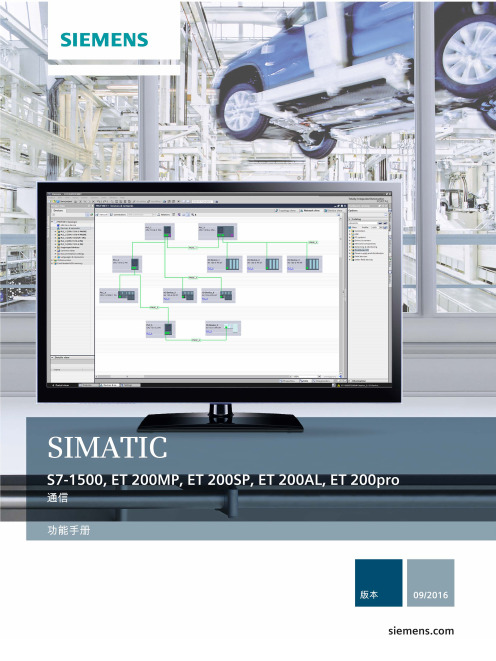
SIMATICS7-1500、ET 200MP、ET 200SP、ET 200AL、ET 200pro 通信功能手册Siemens AG Division Digital Factory Postfach 48 48 90026 NÜRNBERG A5E03735819-AEⓅ 10/2016 本公司保留更改的权利Copyright © Siemens AG 2013 - 2016.保留所有权利法律资讯警告提示系统为了您的人身安全以及避免财产损失,必须注意本手册中的提示。
人身安全的提示用一个警告三角表示,仅与财产损失有关的提示不带警告三角。
警告提示根据危险等级由高到低如下表示。
危险表示如果不采取相应的小心措施,将会导致死亡或者严重的人身伤害。
警告表示如果不采取相应的小心措施,可能导致死亡或者严重的人身伤害。
小心表示如果不采取相应的小心措施,可能导致轻微的人身伤害。
注意表示如果不采取相应的小心措施,可能导致财产损失。
当出现多个危险等级的情况下,每次总是使用最高等级的警告提示。
如果在某个警告提示中带有警告可能导致人身伤害的警告三角,则可能在该警告提示中另外还附带有可能导致财产损失的警告。
合格的专业人员本文件所属的产品/系统只允许由符合各项工作要求的合格人员进行操作。
其操作必须遵照各自附带的文件说明,特别是其中的安全及警告提示。
由于具备相关培训及经验,合格人员可以察觉本产品/系统的风险,并避免可能的危险。
按规定使用Siemens 产品请注意下列说明:警告Siemens 产品只允许用于目录和相关技术文件中规定的使用情况。
如果要使用其他公司的产品和组件,必须得到 Siemens 推荐和允许。
正确的运输、储存、组装、装配、安装、调试、操作和维护是产品安全、正常运行的前提。
必须保证允许的环境条件。
必须注意相关文件中的提示。
商标所有带有标记符号 ® 的都是西门子股份有限公司的注册商标。
- 1、下载文档前请自行甄别文档内容的完整性,平台不提供额外的编辑、内容补充、找答案等附加服务。
- 2、"仅部分预览"的文档,不可在线预览部分如存在完整性等问题,可反馈申请退款(可完整预览的文档不适用该条件!)。
- 3、如文档侵犯您的权益,请联系客服反馈,我们会尽快为您处理(人工客服工作时间:9:00-18:30)。
2、或者点击程 序下载按钮 1、点击 “File— Download”程 序下载
STEP2:运行编程软件—实现程序下载
1、程序下 载时显示 的界面
2、点击“开始” 程序下载
1、勾选“需要 下载的选项”, 例如程序块, 数据块等
STEP2:运行编程软件—实现程序下载
1、程序正 在下载时显 示界面,此 时请客户等 待
1、程序上 传时显示 的界面
2、点击“开始” 程序上传
1、勾选“需要 上传的选项”, 例如程序块, 数据块等
STEP2:运行编程软件—实现程序上传
1、程序正 在上传时 显示界面, 此时请客 户等待
STEP2:运行编程软件—实现程序上传
1、程序 上载成功 后显示的 当前的当 前程序
STEP2:运行编程软件—实现程序下载
STEP2:运行编程软件—实现程序下载
1、程序正 在下载已经 成功,将 PLC设置成 “RUN”模 式
1、点击“Yes”
STEP3:完成远程设备维护操作
• 1)维护工程师在完成远程设备维护时,先关
闭编程软件。
• 2)需要断开维护隧道。
• 3)需要提交维护日志。
• 4)关闭设备快线软件。
• 5)完成远程设备维护操作。
2、选择“以太 网设置”
STEP2:运行西门子编程软件
1、配置西 门子200以 太网参数界 面 1、选择 “下一步”
STEP2:运行西门子编程软件
1、选择 “下一步”
STEP2:运行西门子编程软件
1、设置 PLC“IP地址/ 子网掩码/网 关” 2、点击下一 步
STEP2:运行西门子编程软件
1、点击“OK”
STEP2:运行西门子编程软件
1、填写“PLC 实际地址”
2、双击刷新
STEP2:运行西门子编程软件
1、编程电脑 已经和现场 PLC建立连接 2、点击OK
STEP2:运行编程软件—实现程序上传
2、或者点击程 序上传按钮
1、点击 “File—Upload” 程序上传
STEP2:运行编程软件—实现程序上传
STEP2:运行西门子编程软件
1、点击“不 要自动分配IP 地址”
2、点击“确 定”
STEP2:运行西门子编程软件
2、点击“地 址设置”
1、点击“通 讯连接”
STEP2:运行西门子编程软件
1、点击“新 增地址”
STEP2:运行西门子编程软件
1、输入PLC实 际IP地址,并 且保存
STEP2:运行西门子编程软件
4. 西门子200 PLC以太网IP地址与路由器同一段,并且网关 指向路由器LAN地址。
目录
Step 1.运行设备快线软件 Step 2.运行西门子编程软件 Step 3. 完成远程设备维护操作 远程设备维护时可能遇到的问题
STEP1:运行设备快线软件
1、输入登录 平台的设备管 理员账号
2、点击“登 录”,开始连 接平台
1. 已从InHand Device Network Suite 管理运营平台获得合法 的帐号并且已经安装“设备快线客户端软件”; 2. 您的编程电脑中已经安装好西门子V4.0 STEP 7 MicroWIN SP3编程软件(或者版本更好的编程软件)。
3. 已经在远程管理平台添加相关的串口或者网口机器设备。
STEP3:完成远程设备维护操作
1、断开维护隧 道
STEP3:完成远程设备维护操作
2、退出设备快 线软件 1、填写维 护操作日 志
1、点击“提交”
STEP4:远程维护时可能遇到的问题
• 1 当设备维护隧道建立成功时,可以从编 程电脑ping到现场PLC设备的IP地址。
1、点击下一步
STEP2:运行西门子编程软件
1、点击下一步
STEP2:运行西门子编程软件
1、点击下一步
STEP2:运行西门子编程软件
1、点击完成
STEP2:运行西门子编程软件
1、点击是
STEP2:运行西门子编程软件
3、点击属性”
2、点击 “TCP/IP接口”
1、点击“设置 PG/PC接口”
InHand Device Networks Suite远 程维护PLC设备
-----西门子S7-200
概述
• 本文档是用来描述映翰通DeviceTouth运营 平台产品用户如何使用 设备快线以及远程 管理平台实现西门子S7-200(以太网)设备 远程维护功能的操作步请确认具备以下条件
STEP1:运行设备快线软件
1、点击“连接” 建立维护隧道 2、电脑图标 变为绿色,此 时设备快线软 件连接平台成 功
1、设备维 护界面
STEP1:运行设备快线软件
1、设备维 护界面
2、现场 PLC地址为 “192.168. 10.2”
STEP2:运行西门子编程软件
1、点击 “Tools” 工具
