mantis使用说明书
Mantis-缺陷管理系统使用手册教学教材

Mantis使用手册目录1. 系统简述 (5)2. 登陆方式 (5)3. 系统中的角色 (6)3.1. 管理员 (6)3.1.1. 首页 (6)3.1.2.我的视图 (7)3.1.3.查看问题 (8)3.1.4.报告问题 (12)3.1.5.修改日志 (13)3.1.6.统计报表 (13)3.1.7.管理 (14)3.1.8.个人账号 (23)3.1.9.注销 (25)3.2. 经理 (25)3.2.1.操作区别 (25)3.3. 开发人员 (26)3.3.1.操作区别 (26)3.4. 修改人员 (26)3.4.1.操作区别 (26)3.5. 报告人员 (27)3.5.1.操作区别 (27)3.6. 查看人员 (27)3.6.1.操作区别 (27)4. 分派给我的工作 (27)4.1. 查看问题详细资料 (28)4.2. 关系 (29)4.3. 上传文件 (30)4.4. 正在监视该问题的用户 (30)4.5. 问题注释 (30)4.6. 添加问题注释 (30)4.7. 问题历史 (30)1.系统简述缺陷管理平台Mantis是一个开源的缺陷跟踪系统,以Web操作的形式提供项目管理及缺陷跟踪服务。
Mantis可以帮助所有开发人员完成系统需求缺陷的有效管理,对于bug 问题的状态变化将通过mail的形式由系统自动通知相关人员。
且可以自动生成统计报表和自动导出成doc或excel格式的文件。
Mantis是基于mysql+php的服务具有极高的安全可靠性。
2.登陆方式打开IE 窗口,在地址栏里键入:http://192.168.1.70/mantis/login_page.php,便可显示系统的登录页面(图表1),注册,有两种方式注册新用户:1)由管理员添加新用户(参见管理员操作说明);2)使用Email注册。
进入登录页面后,点击【注册一个新帐号】,输入帐号和E mail地址,提交注册,系统会将初始密码发送到Email中;用户正确的输入自己的帐号(即用户名)及密码后,即可成功登录。
Mantis使用手册说明
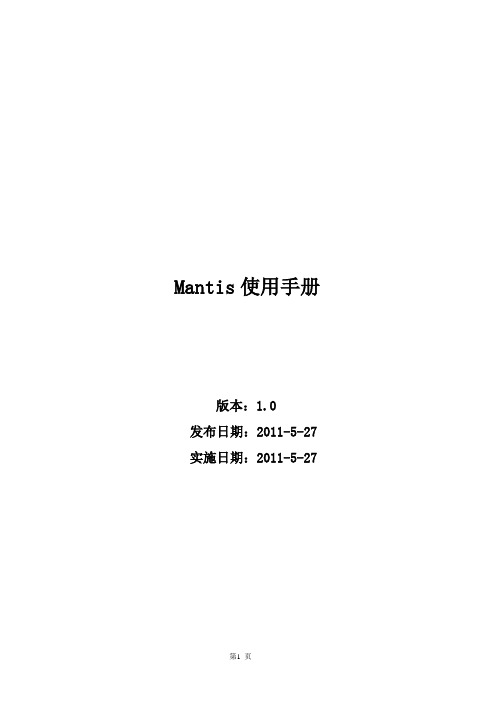
Mantis使用手册版本:1.0发布日期:2011-5-27实施日期:2011-5-27目录修订记录 .......................................................................................................... 错误!未定义书签。
1.系统简述 (4)2.登陆方式 (4)3.系统中的角色 (5)3.1.管理员 (5)3.1.1.首页 (5)3.1.2.我的视图 (6)3.1.3.查看问题 (7)3.1.4.提交问题 (12)3.1.5.变更日志 (13)3.1.6.路线图 (13)3.1.7.统计报表 (13)3.1.8.管理 (14)3.1.9.个人资料 (17)3.1.10.注销 (19)3.2.经理 (20)3.2.1.操作区别 (20)3.3.开发人员 (20)3.3.1.操作区别 (20)3.4.修改人员 (21)3.4.1.操作区别 (21)3.5.报告人员 (21)3.5.1.操作区别 (21)3.6.查看人员 (22)3.6.1.操作区别 (22)4.分派给我的工作 (22)4.1.查看问题详细资料 (22)4.2.关联 (24)4.3.上传文件 (24)4.4.正在监视该问题的用户 (24)4.5.问题注释 (25)4.6.添加问题注释 (25)4.7.问题历史 (25)1.系统简述缺陷管理平台Mantis ['mæntɪs](螳螂),也叫做MantisBT,全称Mantis Bug Tracker,Mantis是一个缺陷跟踪系统,以Web操作的形式提供项目管理及缺陷跟踪服务。
Mantis可以帮助所有开发人员完成系统需求缺陷的有效管理,对于bug问题的状态变化将通过mail的形式由系统自动通知相关人员。
且可以自动生成统计报表和自动导出成doc或excel格式的文件。
Mantis使用教程

eXtensivePro Software Technology, Inc.
Mantis简介
• 问题管理系统. • 基于PHP技术 • 开源项目 • 支持多项目、多语言 • 权限设置灵活 • ……
eXtensivePro Software Technology, Inc.
基本用户指南
注册用户名
eXtensivePro Software Technology, Inc.
注册提示
eXtensivePro Software Technology, Inc.
确认注册邮件
eXtensivePro Software Technology, Inc.
修改注册的密码
eXtensivePro Software Technology, Inc.
问题查询
eXtensivePro Software Technology, Inc.
问题修改
eXtensivePro Software Technology, Inc.
报表统计
eXtensivePro Software Technology, Inc.
Mantis的FAQ
问题管理
eXtensivePro Software Technology, Inc.
问题管理
• 登录Mantis • 问题报告 • 问题查询 • 问题修改 • 统计分析
eXtensivePro Software Technology, Inc.
报告问题
eXtensivePro Software Technology, Inc.
我的视图
eXtensivePro Software Technology, Inc.
Mantis详细操作手册
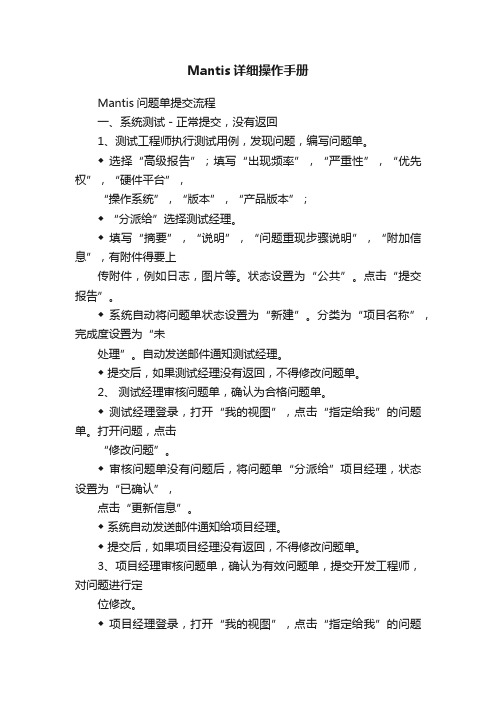
Mantis详细操作手册Mantis问题单提交流程一、系统测试-正常提交,没有返回1、测试工程师执行测试用例,发现问题,编写问题单。
◆ 选择“高级报告”;填写“出现频率”,“严重性”,“优先权”,“硬件平台”,“操作系统”,“版本”,“产品版本”;◆ “分派给”选择测试经理。
◆ 填写“摘要”,“说明”,“问题重现步骤说明”,“附加信息”,有附件得要上传附件,例如日志,图片等。
状态设置为“公共”。
点击“提交报告”。
◆ 系统自动将问题单状态设置为“新建”。
分类为“项目名称”,完成度设置为“未处理”。
自动发送邮件通知测试经理。
◆ 提交后,如果测试经理没有返回,不得修改问题单。
2、测试经理审核问题单,确认为合格问题单。
◆ 测试经理登录,打开“我的视图”,点击“指定给我”的问题单。
打开问题,点击“修改问题”。
◆ 审核问题单没有问题后,将问题单“分派给”项目经理,状态设置为“已确认”,点击“更新信息”。
◆ 系统自动发送邮件通知给项目经理。
◆ 提交后,如果项目经理没有返回,不得修改问题单。
3、项目经理审核问题单,确认为有效问题单,提交开发工程师,对问题进行定位修改。
◆ 项目经理登录,打开“我的视图”,点击“指定给我”的问题单。
打开问题,点击“修改问题”。
◆ 审核问题单没有问题后,将问题单“分派给”开发工程师,点击“更新信息”。
◆ 系统自动发送邮件通知开发工程师。
◆ 提交后,如果开发人员没有返回,不得修改问题单。
4、开发工程师对问题进行定位修改以及测试。
◆ 开发工程师登录,打开“我的视图”,点击“指定给我”的问题单。
打开问题,点击“修改问题”。
◆ 在“添加问题注释”中填写对问题的定位,修改以及测试信息,将问题单“分派给”项目经理,状态设置为“已修改”,完成度设置为“已修正”,点击“更新信息”。
◆ 系统自动发送邮件通知项目经理。
◆ 提交后,如果项目经理没有返回,不得修改问题单。
5、项目经理审核问题单,确认问题已经修正,转测试。
Mantis缺陷管理系统使用手册

Mantis缺陷管理平台一、介绍1.Mantis是一个基于PHP技术的轻量级的开源缺陷跟踪系统,以Web操作的形式提供项目管理及缺陷跟踪服务。
2.个人可定制的Email通知功能,每个用户可根据自身的工作特点只订阅相关缺陷状态邮件。
3.支持多项目、多语言。
4.权限设置灵活,不同角色有不同权限,每个项目可设为公开或私有状态,每个缺陷可设为公开或私有状态,每个缺陷可以在不同项目间移动。
5.缺陷报告可以输出到Excel中。
二、登录1.下载Wamp Server,搭建Mysql+PHP+Apache的环境,部署Mantis项目包。
2.项目搭建在本地,访问http://localhost/mantis/my_view_page.php,即进入Mantis缺陷管理平台。
三、权限1.权限说明a)在Mantis 系统中,分别有几种角色:管理员、经理、开发人员、修改人员、报告人员、查看人员。
每个角色所具备的权限不一样,权限的从大到小依次排列是:管理员→经理→开发人员→修改人员→报告人员→复查人员。
2.管理员1)我的视图a)登录之后即跳转到我的视图。
根据未分派的问题、我报告的问题、已解决的问题、最近修改的问题和我监视的问题等5个方面查看处于各个处理阶段的问题。
2)查看问题a)查看问题分两个部分,第一部分是筛选条件,第二部分是问题列表,不同颜色代表问题处于不同的阶段。
b)查看到的问题,可以导出为CSV和EXCEL文件。
3)提交问题a)填写分类、摘要和描述等必填项,选填其他项完成提交报告的动作。
b)可以上传附件,在问题详情页面可下载查看。
4)变更日志a)显示已经修改好了的问题的日志,需要给项目添加版本号,并且在添加或者解决问题时都指定了相应的版本号,才会显示。
5)路线图a)展示出来的就是针对某个里程碑事件,已经有几个问题已经被修复,有多少个问题尚且没有被处理,以一个柱状百分比图例清晰地表明了项目进度。
b)在项目管理界面,设定一个版本。
Mantis Bug Tracking系列教程说明书
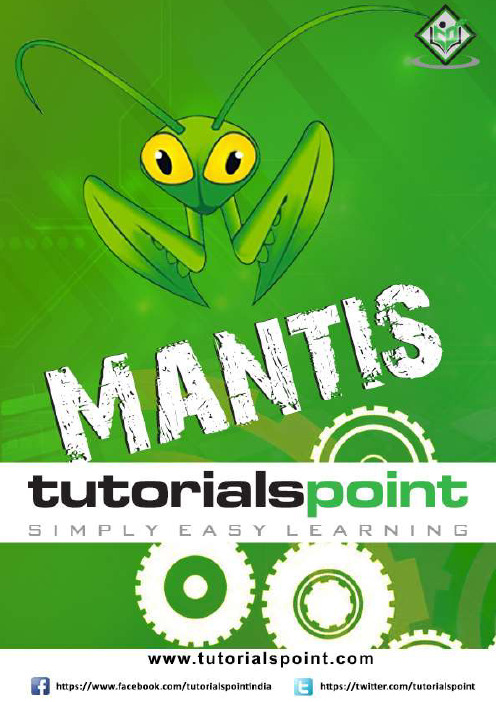
About the T utorialMantis is a Bug Reporting tool, widely used as an issue tracking tool for all types of testing. This is a brief tutorial that introduces the readers to the basic features and usage of Mantis. The various chapters of this tutorial will guide the readers on how to utilize the tool in reporting and maintain an issue.AudienceThis tutorial has been prepared for beginners to help them understand how to use Mantis for testing and issue tracking.PrerequisitesAs a reader of this tutorial, you should have a basic understanding of a bug and testing lifecycle as well as the contents to provide in a bug.Copyright &DisclaimerCopyright 2018 by Tutorials Point (I) Pvt. Ltd.All the content and graphics published in this e-book are the property of Tutorials Point (I) Pvt. Ltd. The user of this e-book is prohibited to reuse, retain, copy, distribute or republish any contents or a part of contents of this e-book in any manner without written consent of the publisher.We strive to update the contents of our website and tutorials as timely and as precisely as possible, however, the contents may contain inaccuracies or errors. Tutorials Point (I) Pvt. Ltd. provides no guarantee regarding the accuracy, timeliness or completeness of our website or its contents including this tutorial. If you discover any errors on our website or in this tutorial,******************************************T able of ContentsAbout the Tutorial (i)Audience (i)Prerequisites (i)Copyright &Disclaimer (i)Table of Contents (ii)1.MANTIS ─ INTRODUCTIO N (1)2.MANTIS ─ FEATURES (3)3.MANTI S ─ INSTALLATION (5)System Requirements (5)Installation of System Requirements (5)Install and Launch Mantis (11)4.MANTIS ─ TRIAL SETUP (16)Setup for Demo Trial (16)5.MANTIS – LOGIN (18)On Error (19)On Successful Login (20)6.MANTIS ─ MY VIEW (21)7.MANTIS ─ PROJECT MAN AGEMENT (23)Create a Project (23)Select a Project (25)Archive a Project (25)8.MANTIS ─ MANAGE CATEGORIES (27)Create a Category (27)Configure Categories (28)Delete a Category (29)9.MANTIS ─ VERSIONS (31)Update or Add Version (31)10.MA NTIS ─ ISSUE LIFECYC LE (33)11.MANTIS ─ REPORT AN I SSUE (34)12.MANTIS ─ IMPORT ISSU ES (37)Rules for CSV File (37)Import CSV (37)13.MANTIS ─ VIEW ISSUES (42)Filters (42)Print Reports (45)CSV/Excel Export (47)14.MANTIS ─ EDIT ISSUES (49)15.MANTIS – CLONE AN ISSUE (53)16.MANTIS – ADVANCED FEATURES (56)@Mention – Notification (56)Send Reminder (57)Text Formatting (59)Attach Files (59)17.MANTIS – CHANGE STATUS (61)18.MANTIS – ISSUES RELATIONSHIPS (63)Create a Link to Another Issue (63)Delete a Link (64)19.MANTIS – MOVE AN ISSUE (66)One Issue At a Time (66)Multiple Issues at a Time (67)20.MANTIS – ISSUE HISTORY (68)21.MANTIS – MISCELLANEOUS FUNCTIONALITIES (70)Monitor (70)Stick (71)Close an Issue (73)Delete an Issue (75)22.MANTIS – SEARCH ISSUES (77)Search (77)Recently Visited (78)23.MANTIS – CHANGE LOG (79)24.MANTIS – ROADMAP (81)25.MANTIS ─ SUMMARY (83)26.MANTIS – ADD CUSTOM FIELDS (84)Mantis Bug Tracker is an open source web-based application tool. It is used for Bug Tracking throughout Defect Lifecycle. Along with bug tracking, Mantis supports Release Features to manage various releases of a project or a software.Mantis is also known as MantisBT, which stands for Mantis Bug Tracker. The name and logo of Mantis refers to Mantidae family of insects. In software, it is referred to as a bug.Mantis provides Demo, Download (to set up your own Mantis) and Hosting version of the tool. It supports various features for Issue Tracking and life cycle along with Release Management. The development of Mantis started in 2000 by Kenzaburo Ito. Later in 2002, other team members (Jeroen Latour, Victor Boctor and Julian Fitzell) joined. The basic version 1.0.0 of Mantis was released in February 2006.In 2012, GitHub became the official repository for the Mantis project source code.License and Free Trial∙It is an open source software. License is not required to use its basic version.∙It provides Demo and Hosting Version for free trails.∙It supports Download feature to set up your own Mantis software.The user can sign up using email ID.∙Mantis has different price quotes based on added features that can be seen at https:///pricingUsage∙To track all bugs/issue throughout Defect lifecycle.∙To manage at Release level as well.∙Supports Analytic and Reporting features.∙Supports plug-in with other softwares and IDE to make it more strong and effective. SpecificationsMantisMantis supports a wide range of features to attract QAs and other stakeholders for bug tracking. Following are the core features of Mantis.Core FeaturesMantisMantis is a web application, provides a private website to individuals or set of requested users belonging to the same company/project.Mantis can be run at the server side. It is a PHP-based application and supports all OS platforms such as Windows, Linux of different versions, MAC, etc. It supports mobile browsers as well in mobile views.System RequirementsSince Mantis is a web-application, it follows the concept of client/server. This means, Mantis can be installed centrally on the server and users can interact with it through web-browsers using a website from any computer.∙Web Server: Mantis is tested with Microsoft IIS and Apache. However, it can work with any latest web server software. Mantis only uses .php file. Configure the web server with .php extension only.∙PHP:The web server should support PHP. It can be installed as CGI or any other integration technology.∙Mandatory PHP Extensions: Extensions for RDBMS are mysqli, pgsql, oci8, sqlsrv mbstring is required for Unicode– UTF-8 support.∙Optional Extensions: Curl, GD, Fileinfo.∙Database: Mantis requires a database to store its data. MySQL and PostgreSQL are supported RDBMS.∙Client Requirements: Firefox 45 and above, IE 10 and above, Chrome, Safari, and Opera.Users can separately install all the requirements either manually or automatically to use Mantis.Installation of System RequirementsIf a user has adequate knowledge about the installation process, all the requirements can be installed one by one separately before proceeding to Mantis.Alternatively, there are many all-in-one packages available, having all the requirements and can be automatically installed in the system by exe file. Here, we will take the help of XAMPP to install pre-requisites easily.Step 1: Go to https:///index.html and click XAMPP for Windows as shown in the following screenshot.Step 2: A pop-up will display to save the file. Click Save File. It will start downloading the file.Step 3: Run the .exe file to run the installation wizard. After clicking the .exe file, XAMPP Setup wizard displays. Click Next.The following screenshot shows the XAMPP setup wizard.Step 4: The next wizard displays all the component files that will install as shown in the following screenshot. Click Next after making a selection of components.Step 5: Provide a folder name where XAMPP will be installed and click Next.Ready to Install wizard is displayed.Step 6: Click Next to start the installation.MantisEnd of ebook previewIf you liked what you saw…Buy it from our store @ https://。
SCUBAPRO Mantis 潜水手表说明书

MAGNETIC CONTROL BUTTONS This innovation keeps the casing watertight and ensures mechanical reliability.
SECURE WRIST BAND Durable construction ensures lasting quality.
PREDICTIVE MULTI-GAS (PMG) PMG accurately predicts the decompression schedule for all possible gas mixes and adjusts the calculation accordingly.
INTUITIVE MENU OPTIONS The Mantis operating system was fine-tuned with decades of diver feedback, resulting in a user-friendly menu system. Regardless of your experience with dive computers, you’ll be able to easily set and access Mantis’ modes.
mantis使用流程必看

Mantis缺陷管理系统一.使用目的:1。
满足技术工程师在实施现场把客户反馈的软件缺陷记录在mantis上,及时汇报,修改,验证。
2.监督特殊问题的处理;3。
可根据需要,扩充字段;二.Mantis使用流程:(一)角色介绍:(1)系统管理员:主要创建用户,创建项目;维护其他信息.(2)经理:主要维护项目信息(如:维护测试模块,维护项目组成员,测试版本,发布公告;维护缺陷分类、实施版本)。
研发部的项目经理、系统实施顾问、测试部的测试负责人、技服部项目经理有此权限;(各部门经理:不维护信息,监督特殊问题的处理、浏览统计报表数据等功能)(3)报告人员:主要提交bug。
测试工程师执行测试时,提交发现的bug;技术工程师提交客户反馈的软件缺陷。
(4)开发人员:主要修复bug.研发部各项目的bug修改人员有此权限.(5)查看人员:主要浏览bug。
(6)修改人员:目前不用此角色。
Mantis中的经理角色拥有“报告人员"“开发人员”“查看人员"的操作权限。
各操作权限限制在所分配的项目范围内。
(二)Bug的状态含义:(1)新建:新提交的且尚未指派给开发人员的bug.(2)已分派:项目经理或系统实施顾问将bug指派给开发人员,开发人员尚未接收确认的bug。
(3)公认:开发人员看到指派给自己修改的bug后,将bug状态设置为“公认”,以告知指派人自己收到了分配的bug。
(4)已解决:开发人员修复bug后,将bug状态设置为“已解决”;等待验证测试的bug。
(5)打回:验证测试未通过,需要开发人员重新修改的bug。
(6)已关闭:验证测试通过,关闭的bug.(7)已确认:即暂时不改的bug,(完成度)“暂停”的bug。
(三)使用流程:1。
管理员建立请测项目:(1)项目名称为:产品名称;(2)维护模块信息(可以不维护);(3)维护测试版本信息;(4)维护项目组成员(部门经理也要加上);2。
测试人员提交bug及跟踪过程:(1)测试人员提交bug:选择项目名称(产品名称)→模块名称→bug出现频率、严重性、优先权→产品版本→bug标题/bug详细说明→查看状态设置为“公共的”,提交。
mantis使用说明书

mantis使用说明书1前言1.1 编写目的本文档在于说明如何使用mantis进行bug的跟踪,规范填报manits的规则,增强程序修改人员对bug的响应速度,加快bug修改进度,明确bug任务责任人,汇总一个项目的bug总数以便对项目总结提供参考。
1.2 适用对象测试人员、开发人员、项目负责人2登录mantis通过IE访问:http://192。
168.1.1:80/mantis/进入到mantis登录界面,如图2.1所示图2.1输入管理员分配的帐号、密码信息后点击登录按钮就完成登录操作了。
3角色权限用户登录系统后,系统将根据用户的角色信息给于不同的操作权限:1.报告人员:可以报告问题,分配自己新建的问题给项目负责人,跟踪自己报告的问题修改进度情况,关闭自己报告的已解决的问题,重新打开自己报告的问题,删除自己报告的问题。
2.修改人员:可以操作报告人员所能操作的所有功能,转派分配给自己的任务(转派任务需要填写注释),修改分配给自己的任务完成状态(已确认,已解决)修改人员不能将问题状态修改为已关闭,问题由谁报告就只能由谁负责关闭,其他任何人员皆无权关闭问题.3.开发人员:权限同修改人员。
4.经理:可以在自己所负责的项目中进行以上人员所能操作的所有功能,创建经理以下级别的角色帐户。
4报告问题点击界面上的报告问题功能链接,系统就进入到了问题报告界面,我们就可以通过填写表单的内容完成bug的报告工作了,如图3。
1图4。
1表单元素说明:⏹分类:所汇报的BUG所属的类别信息,如:UI优化,功能BUG,功能改进等。
⏹出现频率:所汇报的BUG在使用过程中的出现频率信息,如:总是,有时,随机,无法重复等。
⏹严重性:所汇报BUG的危害程度,如:文字错误、不合理或别扭、次要错误、严重错误、系统崩溃等。
⏹优先级:所汇报BUG在修改先后上的优先信息,分配到修改任务的修改人将根据优先级的情况,先行修改紧急BUG,优先级包括:无、低、中、高、加急、特急。
mantis使用说明
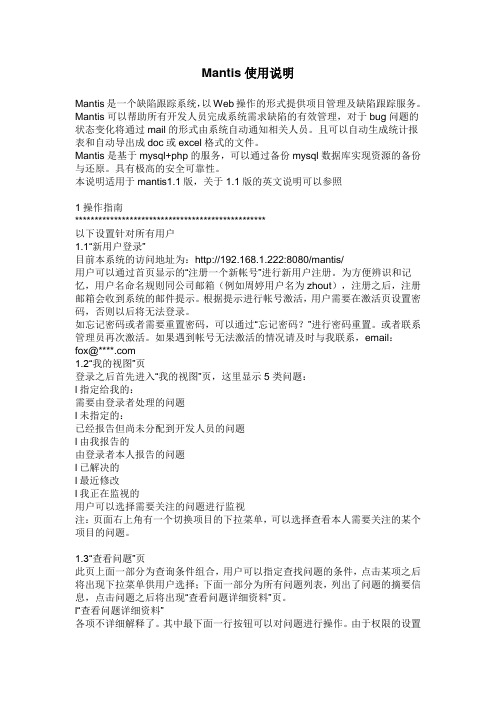
Mantis使用说明Mantis是一个缺陷跟踪系统,以Web操作的形式提供项目管理及缺陷跟踪服务。
Mantis可以帮助所有开发人员完成系统需求缺陷的有效管理,对于bug问题的状态变化将通过mail的形式由系统自动通知相关人员。
且可以自动生成统计报表和自动导出成doc或excel格式的文件。
Mantis是基于mysql+php的服务,可以通过备份mysql数据库实现资源的备份与还原。
具有极高的安全可靠性。
本说明适用于mantis1.1版,关于1.1版的英文说明可以参照1操作指南*************************************************以下设置针对所有用户1.1“新用户登录”目前本系统的访问地址为:http://192.168.1.222:8080/mantis/用户可以通过首页显示的“注册一个新帐号”进行新用户注册。
为方便辨识和记忆,用户名命名规则同公司邮箱(例如周婷用户名为zhout),注册之后,注册邮箱会收到系统的邮件提示。
根据提示进行帐号激活,用户需要在激活页设置密码,否则以后将无法登录。
如忘记密码或者需要重置密码,可以通过“忘记密码?”进行密码重置。
或者联系管理员再次激活。
如果遇到帐号无法激活的情况请及时与我联系,email:fox@****.com1.2“我的视图”页登录之后首先进入“我的视图”页,这里显示5类问题:l指定给我的:需要由登录者处理的问题l未指定的:已经报告但尚未分配到开发人员的问题l由我报告的由登录者本人报告的问题l已解决的l最近修改l我正在监视的用户可以选择需要关注的问题进行监视注:页面右上角有一个切换项目的下拉菜单,可以选择查看本人需要关注的某个项目的问题。
1.3“查看问题”页此页上面一部分为查询条件组合,用户可以指定查找问题的条件,点击某项之后将出现下拉菜单供用户选择;下面一部分为所有问题列表,列出了问题的摘要信息,点击问题之后将出现“查看问题详细资料”页。
Mantis操作手册
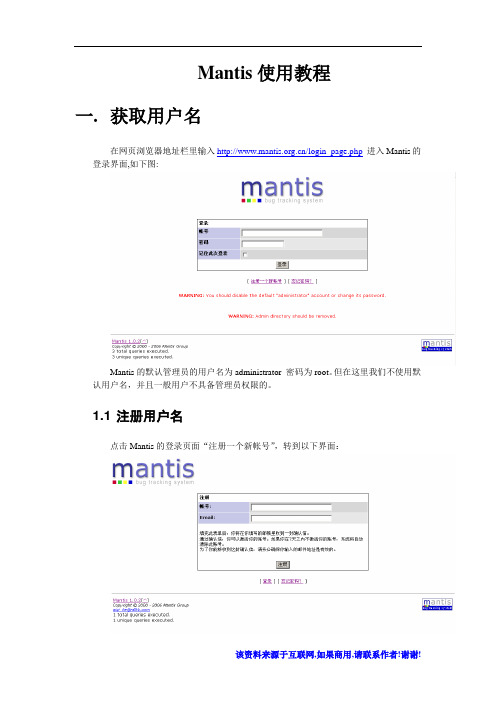
Mantis使用教程一.获取用户名在网页浏览器地址栏里输入/login_page.php进入Mantis的登录界面,如下图:Mantis的默认管理员的用户名为administrator 密码为root。
但在这里我们不使用默认用户名,并且一般用户不具备管理员权限的。
1.1 注册用户名点击Mantis的登录页面“注册一个新帐号”,转到以下界面:在此页面输入自定义的帐号和有效的E-MAIL,点击注册。
如果成功注册将会出现以下页面:Mantis将会随机生成一个用户密码以E-MAIL的形式发到你刚才填写的E-MAIL 地址,所以填写的E-MAIL地址一定要真实有效,否则你将不能收到你的登录密码。
1.2 修改注册的密码注册成功后,查看你所填写的E-MAIL邮箱是否已经收到由Mantis发出的用户注册确认信,如下图:点击信入面的超级链接进入Mantis新注册用户的密码修改页面,如下图:在此页面输你所希望的密码,然后点击页面下方的“更新帐号信息”按钮,完成密码修改。
如果想修改其它个人信息,只需点击[更改个人设置]就可以了。
注意:默认的新注册用户只有[报告人员]的存取权限,其它一些权限的设定需要管理员另行配置。
二.使用Mantis2.1 登录Mantis在登录的页面,输入刚刚注册的用户名::james密码:123,进入Mantis的主界面。
在主界面我们可以看到一条工具栏,这就是我们能够使用的所有功能了。
在工具栏的下方我们看到有5大栏,分别是:1.未指定的:是指问题已经报告,但还没有指定由那个项目组成员进行跟进的问题列表。
2.已解决的:指问题已经得到解决,问题的状态为[已经解决]。
3.我正在监视的:指你正在监视那些问题,在问题报告中,你被选为监视人。
4.由我报告的:在这里将会显示由你报告的问题列表。
5.最近修改:这一栏显示那些问题报告最近被项目组成员修改了。
2.2问题报告点击[问题报告]进入以下页面,选择你报告的问题所属的项目,如下图: mantis中文社区在上图中有些栏位是打了红星的,表示这些是必填内容。
Mantis搭建与使用手册

Mantis搭建与使用一、Mantis搭建1.工具选择Xampp + Mantis借助工具集成Apache,MySql和PHP,不用修改配置文件,同时方便管理Apache和MySql的启动。
大多数工具都差不多,因测试组选择Xampp(是一款强大的测试工具) + TestLink + Mantis,为方便服务器共用和知识共享,故选用xampp + mantis,本文暂不考虑测试用工具TestLink。
2. 搭建步骤:使用Xampp安装Mantis2.1 安装之前,下载下列软件,可到官网下载最新稳定版本✓xampp-win32-1.7.3 (官网/en/xampp.html)✓mantisbt-1.2.1 (官网 /download.php)2.2 安装✓安装Xampp双击运行 xampp/setup_xampp.bat,初始化Xampp。
然后运行xampp-control.exe 可以启动或停止Apache、MySql等各个模块并可将其注册为服务。
✓提高系统安全XAMPP默认安装之后是很不安全的,普通用户不用任何密码就可以访问其Web 管理页面,修改数据库。
我们只需要点击左方菜单的"安全"选项,按照向导操作即可完成安全设置。
建立MySQL的使用者账号利用xampp提供的页面来设定即可安装mantis解压缩mantisbt-1.2.1,并将解开的目录放到C:\Program Files\xampp\htdocs\下,并重命名为mantis,访问http://localhost/mantis/admin/install.php,出现安装页面,填入所需信息,mysql,root,密码,数据库名称(默认的为’bugtracker’),root,密码,点击install按钮,进行安装即可,重点是存取MySQL的账号要设对(要和设置的账号密码一致)和MySQL,Apache要启动。
在IE输入http://localhost/xampp/,输入你在xampp的安全中设置的用户名和密码,然后左侧工具栏找到 phpmyadmin 单击进入http://localhost/phpmyadmin/,然后登陆,账号root,密码:你设置的密码,此时可以看到上面执行的结果是在MySql里已经有了Mantis 数据库(默认的为bugtracker)以及所有的表。
Mantis使用手册(wits)

9
Wistron ITS Introduction
缺陷报告的填写要点——开发团队
分类: 请选择一个功能 分派给: 可以直接分派给自己或队友 严重性与优先级: 请根据实际情况填写 摘要: 请简明扼要地将此问题和其它问题区别来 描述: 请详述问题的现象和当时的情景 问题重现的步骤: 按此步骤操作,则问题必可重现。 附注: 对前面描述的补充说明
15
Wistron ITS Introduction
Q&A系统
Q&A系统作为缺陷管理系统的子项目存在于 MANTIS之中。如:
请回答者利用“附注”来回答问题。
16
Wistron ITS Introduction
Thank You!
17
Wistron ITS Introduction
作问题等。
无法修复(not fixable):不具备修复的条件、或者是改不好。 不做修改(won\‘t fix):不打算修改,尽管这是一个问题,但不会有严重的
影响,修改成本和收益不成比例。
稍后处理(suspended):暂不处理,往往会安排在下一版本或以后再更改。
Wistron ITS Introduction
缺陷处理流程三:不修改
还有的时候,报告上来的问题尽管是个问题,但经讨论研究后觉得还是不 要改的好。
6
Wistron ITS Introduction
缺陷处理流程四:暂缓修改
报告上来的问题是个问题,但以后改比现在改要更有利。
7
Wistron ITS Introduction
缺陷处理流程一:发现并解决问题
Mantis高精度检视微观镜说明说明书
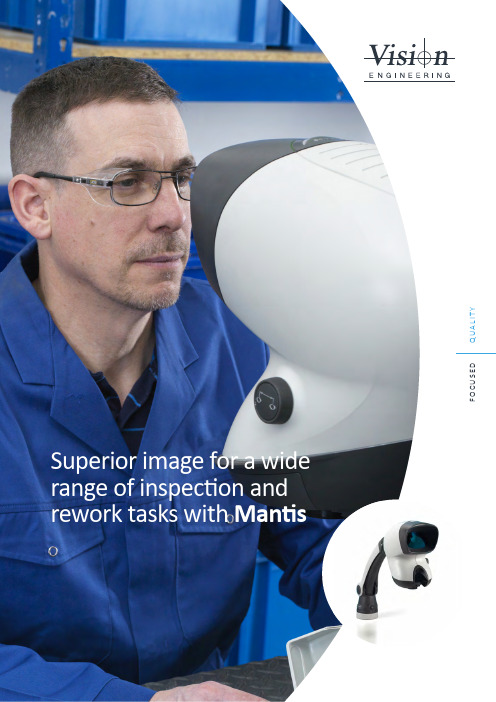
F O C U S E D Q U A L I TYMantis - ergonomic stereo microscopesMantis are unique ergonomic high performance stereo microscopes, offering 3D optical imaging with magnification options up to 20x.Large fields of view and long working distances allow for a wide range of inspection, manipulation and re-working tasks, all with exceptional hand-eye coordination.Patented optical technology allows operators freedom of head movement for superb ergonomics and hand-eye co-ordination, with the ability to wear glasses if required. All Mantis systems aid with productivity and quality improvements.Key Features92x to 20x magnification options9Superior ergonomics for improved productivity9Quick change turret for flexible magnification9Optimised for long working distance & large field of view9Bright true colour, LED illumination9Optional factory-integrated HD digital camera9Inspect and document with ease (Mantis Elite-Cam HD only)9Choice of stands and accessories to suitMantis CompactMantis Compact a high value stereo microscope which excels in the low magnificationrange for inspection or manipulation tasks where bench magnifiers have traditionallybeen used.Patented optical technology allows operators freedom of head movement for superbergonomics and hand-eye co-ordination, with the ability to wear glasses if required.All Mantis systems aid with productivity and quality improvements.92x, 4x, 6x and 8x quick change objectives9Patented eyepiece-less optics maximise head freedom providing unrivalledergonomic performance9Small footprintFind out more:/mantis-compact Mantis EliteMantis Elite has enhanced optical performance, comparing to Mantis Compact,including higher magnification, a large field of view and long working distances.Mantis Elite is a perfect alternative to traditional stereo microscopes for a wide rangeof inspection, preparation and manipulation tasks requiring hand-eye co-ordination.92x - 20x magnification options with quick change turret allows users to switchbetween low and high magnification9Superb hand-eye co-ordination for inspection and re-working tasks9Bright true colour LED illumination provides up to 10,000 hours of shadow-freeviewingFind out more:/mantis-elite Mantis Elite-Cam HDMantis Elite-Cam HD is a variant of the successful Mantis Elite stereo microscope,with an internally integrated USB digital camera, bringing image capture capabilitiesto the outstanding optical performance of Mantis.By adding an HD camera to Mantis Elite, Vision Engineering has created asupremely capable inspection solution, providing flexibility and simplicity for anyprecision magnification task.9Quickly and simply add annotations / mark-up to captured images using theViCapture software supplied9Video recording (.avi), ideal for training purposesFind out more:/mantis-elite-camImproving microscopy ergonomics...Around 62%of microscope operators declared suffering fromMUSCULOSKETLETAL PROBLEMS 262%85%Around 55%of microscope users have experiencedFREQUENT HEADACHES 155%94%Common locations were neck and back. Other problematic areas included shoulder, wrist and hand.78%Unrivalled Mantis advantage...Businesses choose Vision Engineering’s ergonomic stereo microscopes because operators are more comfortable during inspection, so more efficient, more accurate and more productive.Give your stereo microscope a health check!Ergonomic working positionAn ergonomic body position makes the Mantis more comfortable, less fatiguing and, more importantly, much easier to use. Additionally, optimal operator ergonomics minimises the risk of repetitive strain-related injuries. A happy worker is a productive worker.Freedom of head movementAn additional benefit of Vision Engineering’s patented eyepiece-less design is that users do not need to align their eyes with eyepieces. This freedom of movement reduces associated neck and back strain associated with the fixed body position of conventional microscope eyepieces.A natural view of the subjectWith conventional microscope eyepieces, operators must position their eyes very close to the eyepieces, blocking out ambient light. The intense light exiting the eyepieces causes the pupils to contract. Constant contraction and expansion of the pupils is the main cause of eye fatigue with microscopes.With the patented eyepieces of Mantis, users sit back from the viewer, allowing ambient light into the eyes. Additionally, the light exiting the ‘viewing lens’ is spread overa larger area, proving a more natural view of the subject.Easy hand-eye co-ordinationEasy hand-eye co-ordination is possible with the Mantis – critical for re-work, repair, dissection and other manipulation tasks. Sitting back from the viewer provides userswith much better peripheral vision, so they can co-ordinate hands in a natural manner.Ability to wear glassesWith Mantis, operators do not need to remove their glasses (or safety glasses) to use the microscope./ergonomicsDisclaimer - Vision Engineering Ltd. has a policy of continuous development and reserves the right to change or update, without notice, the design, materials or specification of any products, the information contained within this brochure/datasheet and to discontinue production or distribution of any of the products described.EO&E: Errors and omissions accepted.Mantis_LIT5429EN_10.1| Copyright ©2022 Vision Engineering Ltd. | All rights reserved.To see our focused quality , please contact your Vision Engineering branch, local authorised distributor, or visit our website: Vision Engineering Ltd.(UK Manufacturing & Commercial)The Freeman Building, Galileo Drive, Send, Surrey, GU23 7ER, UK T +44 (0) 1483 248300E ************************.uk Vision Engineering Ltd. (Italia)Via G. Paisiello 10620092 Cinisello Balsamo MI, Italia T +39 02 6129 3518E *****************Vision Engineering (South East Asia)P-03A-20, Impian Meridian,Jalan Subang 1, USJ 1, 47600 Subang Jaya,Selangor Darul Ehsan, Malaysia T +604-619 2622E *******************Vision Engineering (Mexico)T +01 800 099 5325E ********************Vision Engineering Inc.(NA Manufacturing & Commercial)570 Danbury Road,New Milford, CT 06776, USA T +1 (860) 355 3776E ******************Vision Engineering Ltd. (France)ZAC de la Tremblaie, Av. de la Tremblaie91220 Le Plessis Paté, France T +33 (0) 160 76 60 00E *****************Vision Engineering (China)Room 904B, Building B, No.970, Nanning Road, Xuhui Vanke Center Shanghai, 200235, P .R. ChinaT +86 (0) 21 5036 7556 E ******************.cn Vision Engineering (Brazil)E ******************.br Vision Engineering (Latin America)E ********************Vision Engineering Ltd. (Central Europe)Anton-Pendele-Str . 3,82275 Emmering, Deutschland T +49 (0) 8141 40167-0 E *****************Nippon Vision Engineering (Japan)272-2 Saedo-cho, Tsuduki-ku, Yokohama-shi, Kanagawa 224-0054, Japan T +81 (45) 935 1117 E *****************Vision Engineering (India)T + 91 (0) 80-5555-33-60E *****************.inFM 557119Vision Engineering Ltd. has been certified for the quality management systemISO 9001:2015.Vision Engineering Ltd. has been designing and manufacturing high quality ergonomic microscopes, digital instruments, inspection and non-contact measuring systems for over 60 years.InnovationWith a philosophy of design innovation, Vision Engineering holds world patents for a number of optical / digital techniques, significantly improvingviewing ergonomics and enabling customer quality and productivity improvements.QualityVision Engineering prides itself on quality products, electronics, mechanics and optics and is certified for the quality management system ISO 9001:2015. Quality is as important to us as it is to our customers. Our systems have proved themselves many times over and are chosen by the world’s leading companies.GlobalVision Engineering has manufacturing and design facilities in the UK and USA, plus sales and support offices throughout Europe, the Americas, the Far East, and Asia. We support our customers with close technical and service support anywhere in the world.VISION ENGINEERINGOUR DIFFERENCE。
Mantis Stereo Viewing System 操作指南和维修手册说明书
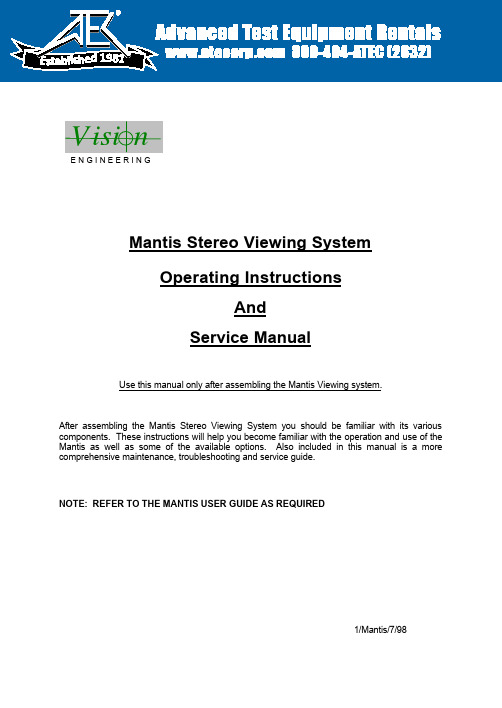
1981E N G I N E E R I N GMantis Stereo Viewing SystemOperating InstructionsAndService ManualUse this manual only after assembling the Mantis Viewing system.After assembling the Mantis Stereo Viewing System you should be familiar with its various components. These instructions will help you become familiar with the operation and use of the Mantis as well as some of the available options. Also included in this manual is a more comprehensive maintenance, troubleshooting and service guide.NOTE: REFER TO THE MANTIS USER GUIDE AS REQUIRED1/Mantis/7/98CONTENTS Page1) System Diagrams (2)M antis Universal Boom Mount (3)M antis FX Bench Mount (4)1) The Basic Systems (5)1) Objective Specifications (7)1) Using the Mantis (9)T urning the Power “ON” (10)F ocusing (10)A djusting the Lighting .................................... (10)C hanging the Magnification (11)A djusting the Eye Spacing (11)5) Options (12)L ens Protective Covers (13)6)Maintenance (14)Lamp Replacement (15)Lens Cleaning (15)Moisture Control (15)Optical Path Alignment (15)Fan (15)7)Troubleshooting (16)Mantis has No Power (17)Optical View ............... (17)8)Service (18)C leaning the Mirrors (19)F an Replacement (20)R epairing Eye Spacing Adjustment (21)M irror Removal (22)9)Warranty (23)10) Information (25)1SYSTEM DIAGRAMS23SYSTEM DIAGRAMMANTIS UNIVERSAL BOOM MOUNTE N G I N E E R I N GDescription User Guide Des.Part No.1. Yaw Bolt Cover Cover Plate 187-A-00792. Yaw Bolt Assembly Yaw Spigot YB-A-0013. Anti-glare Shield Anti-glare Shield 187-B-00904. Adj. Friction Handle Height Friction Clamp HAN-05675. Table Mount Base Universal Mount 187-C-02586. C Clamp Assembly G ClampHDW-10927. Power Switch SWI-01228. Switch Cover 187-A-01119. Fan Cover Assembly 187-A-021110. Desiccant(10 pack)Desiccant CartridgeM00611. Grommet HDW-103012. Turret Assembly 187-A-020813. Filter Tray - Left 187-C-007614. Filter Tray - Right 187-C-007515. Lamp Diffuser 187-A-011516. Lamp Diffuser(Blue)187-A-0115A 17. Lamp, 12volt, 20wattLAM-130012413141516171011391287564MANTIS FX BENCH STANDE N G I N E E R I N GDescription User Guide Des.Part No.1. Yaw Bolt Cover Cover Plate 187-A-00792. Yaw Bolt Assembly Yaw Spigot YB-A-0013. Anti-glare Shield Anti-glare Shield187-B-00904. Focusing Thumbwheel 5. Focusing Platform 187-D-292*6. Surface Lighting Switch7. Substage Lighting Switch8. FX Base187-C-03109. Fan Cover Assembly 187-A-021110. Desiccant(10 pack)Desiccant CartridgeM00611. Grommet HDW-103012. Turret Assembly 187-A-020813. Filter Tray - Left 187-C-007614. Filter Tray - Right 187-C-007515. Lamp Diffuser 187-A-011516. Lamp Diffuser(Blue)187-A-0115A 17. Lamp, 12volt, 20wattLAM-1300*Requires Sub-Assembly187-B-3071231011121314151617956784SYSTEM DIAGRAMThe Basic Systems52) The Basic SystemsThe Mantis Stereo Viewing System is a powerful optical inspection system. The patented optical technology provides a bright, crystal clear overhead image in a fatigue free viewing environment. Long working distance offers ample room for rework and part rotation.Mantis systems are available in two versions. One version is the boom mount (refer to page 3 of this manual) which can be mounted on almost any table surface. This is good for general inspection, viewing and rework, especially in a production environment. The other version is the Mantis FX (refer to page 4 of this manual). This version has a portable stand that resembles a traditional microscope stand. This version is better suited to off-line inspection.Each Mantis system can be equipped with any two of the objective lenses listed below. It is common to use a lower magnification lens (such as 2X or 4X) for general inspection and a higher magnification lens (such as 8X or 10X) for closer inspection of possible defects.Mantis - Boom MountDescription Vision Engineering Inc. Part No.1) Mantis viewing head M0012) Mantis Boom Mount M003Mantis FX - Bench StandDescription Vision Engineering Inc. Part No.1) Mantis viewing head M0012) FX Bench Stand M002Objectives - For use with either systemDescription Vision Engineering Inc. Part No.1) 2X Magnification Lens M2222) 4X Magnification Lens M4443) 6X Magnification Lens M0044) 8X Magnification Lens M0085) 10X Magnification Lens M0096) 6X SLWD Magnification Lens M013The 6X SLWD magnification lens has a much longer working distance than the standard 6X magnification lens. It is specifically designed for rework applications.6Objective Specifications3)Objective Specifications7The Mantis objectives provide different levels of magnification ranging from 2X to 10X. As magnification changes, working distance (the distance between the objective lens and the subject when properly focused), field of view (the area of subject that is visible in the viewing screen at any one time) and depth of field (the maximum subject height variation that will remain in focus) also change. The chart below shows the characteristics of each lens.Lens Working Distance Field of View Depth of Field2X171 mm ~ 6.7 in.56 mm ~ 2.2 in. 25 mm ~ 1.0 in.4X 86 mm ~ 3.4 in.28 mm ~ 1.1 in. 11 mm ~ 0.4 in.6X 55 mm ~ 2.2 in.20 mm ~ 0.8 in. 5 mm ~ 0.2 in.6X SLWD112 mm ~ 4.4 in.20 mm ~ 0.8 in. 5 mm ~ 0.2 in.8X 41 mm ~ 1.6 in.15 mm ~ 0.6 in. 3 mm ~ 0.1 in.10X 41 mm ~ 1.6 in.12 mm ~ 0.5 in. 2.5 mm ~ 0.1 in.8Using the Mantis4) Using the Mantis9Turning the Power “ON”Boom Mount (refer to page 3 of this manual)There is one power switch for the Mantis boom mount system. It is located on the front panel of the vertical support column. Flip the switch to energize the Mantis illuminatorFX Bench Stand (refer to page 4 of this manual)There are three power switches for the Mantis FX bench stand system. The first is the main power switch. It is located on the back of the bench stand vertical support. When energized the switch is illuminated. The remaining power switches are on the front of the bench stand vertical support. The upper switch powers the main illuminator incorporated in the Mantis viewing head. The lower switch powers the substage illuminator built into the focusing platform.FocusingAll of the Mantis objective lenses (except 2X) are parfocal. This means that the image stays in focus when switching between objectives without re-focusing. For best results always focus with the highest magnification lens, then switch to the lower magnification.Boom Mount (refer to page 3 of this manual)To focus the boom mount Mantis system move the Mantis viewing head “UP” or “DOWN”. (Before moving the Mantis head always loosen the boom friction clamp lever located on the right side of the boom mount pivot). To facilitate focusing there are 4 plastic lugs located on the underside of the Mantis head. Hold one of the lugs between your thumb and index finger and gently move the head until proper focus is obtained. Tighten the boom friction clamp.FX Bench Stand (refer to page 4 of this manual)To focus the FX bench stand locate the focus adjustment wheel on the front, right hand corner of the bench stand base plate. Turning this wheel will move the focusing platform “UP” or “DOWN”. With a subject on the focusing platform look into the viewing screen and turn the focus adjustment wheel until a clear image is obtained.Adjusting the LightingThe main illuminator built into the Mantis viewing head features an adjustment to optimize lighting for different applications. The illumination adjustment is a horizontal disc on the right side of the Mantis viewing head. Rotate the disc while looking into the viewing screen until optimal lighting is achieved.4) Using the Mantis (con’t)Changing the Magnification (refer to pages 3 or 4 of this manual)Both Mantis systems use a turret assembly to allow the user to select between two different magnification levels. Objective lenses are screwed onto the threaded turret underneath the Mantis viewing head.After two objectives have been selected and screwed into place on the Mantis turret, they can be switched using the objective selection lever. The lever is located on the left side of the Mantis viewing head. The objective selection lever can be moved into two positions. Each position corresponds to a different objective lens being activated. Select the position that provides the magnification required for your application.Adjusting the Eye Spacing (IPD)The Mantis has an adjustment for different eye spacing. The Inter-pupilary Distance (IPD) must be adjusted to obtain a comfortable view. The IPD adjustment is located on the right side of the Mantis viewing head. While looking in the viewing screen rotate the adjustment knob (the left side optical path will move “LEFT” or “RIGHT”) until a comfortable view is achieved.Note: This adjustment is very important to comfortable and effective inspection. It must be re-adjusted for every individual using the Mantis.Options5) OptionsLens Protective coversAll mantis objectives can be fitted with a replaceable, clear plastic protective cap. These inexpensive caps protect the objective lens from damage and are especially useful when using the Mantis for rework operations. Choose from the chart below.Lens Vision Engineering Part No.2X, 4X, 6X, 8X M0106X SLWD M01610X M011Maintenance6)MaintenanceLamp Replacement (refer to pages 3 or 4 of this manual)Replace the lamps using the following procedure.1) Remove the Mantis viewing head by removing the Yaw Spigot nut.2) Turn the Mantis viewing head upside down.3) Remove the lamp cover (filter tray) by sliding it away from the Mantis head. Do not allow thediffuser lens to drop when removing the lamp covers.4) Pull the lamp out by holding it between your thumb and index finger.5) Replace lamp.6) Reassemble by reversing previous steps.Lens CleaningClean the objective lens using a lint free cloth. An anti-static cleaner may be used to reduce static charging.If frequent contamination is experienced it is recommended to use the optional Protective Lens Covers.Moisture Control (refer to pages 3 or 4 of this manual)The Mantis head is equipped with a blue desiccant cartridge for moisture control. This should be checked regularly. When the desiccant turns pink it is ready for replacement.To replace the cartridge remove the rubber plug under the Mantis viewing head, pull out the desiccant cartridge, replace and re-install the rubber plug.Replace with Desiccant 10 pack, Part No. M006.Optical Path AlignmentIt is a good idea to periodically check the Optical Path Alignment of the Mantis stereo view. Look into the viewing screen from a distance of 12”. The view will appear as two illuminated circles. These two circles must be horizontally aligned within 2/3 of their diameter of each other. Improper alignment will cause imaging problems.If the illuminated circles are out of alignment then they can be adjusted. Locate the large Phillips screw head on the back of the Mantis viewing head (this screw head is locked in place with black silicon). While still looking at the viewing screen from a 12” distance, adjust the screw until the two paths are in acceptable alignment.Fan (refer to pages 3 or 4 of this manual)Blow out the fan assembly with CLEAN, DRY AIR (up to 100 PSI) at least once a month to prevent excessive particulate build-up. This will maximize fan life.Troubleshooting7) TroubleshootingMantis has no powerIf the Mantis head has no power and the illuminator will not come “ON” then check the following items:•Is the Mantis power cord plugged in?•Is the wall outlet functioning properly and supplying sufficient voltage?•Is the fuse in the Mantis support column in good working condition?Optical ViewIf over time the optical view of the Mantis has degraded, check for the following:Are the objectives dirty or damaged?•Dirty or damaged lenses will cause an inferior image.Are both lighting lamps functioning properly?•Both lights must be working to supply sufficient light.Is the Eye Spacing control properly adjusted?•The eye spacing adjustment must be set correctly to obtain a comfortable view.Has the lighting adjustment been used to optimize the lighting?•Optimized lighting is important to maintaining a clear image.Have the Mirrors within the Mantis head become dirty?•Mirrors contaminated with particulate will impede image performance.Is the viewing screen dirty?•Clean the viewing screen regularly to prevent dirt build-up from degrading the image.Has the Optical Path alignment been checked?•Proper Optical path alignment will greatly improve viewing ease.Service 8) ServiceShould the Mantis stereo viewing system require service the unit may be returned to Vision Engineering Inc. Some of the simpler repair procedures are discussed here to prevent excessive downtime.Cleaning the mirrorsThe mirrors within the Mantis viewing head can be cleaned. These mirrors are very delicate and can only be blown off with clean, dry air. Never wipe the mirrors with any type of cloth. Required Tools:Small Phillips screwdriverMedium Phillips screwdriver (magnetic preferred)Work in a dust free environment1. Remove the Mantis viewing head from its support by removing the Yaw bolt.2. Rest the viewing head upside down (objective turret facing “UP”)3. Remove the two screws on the rear of the viewing head.4. Remove both filter trays to gain access to the lamps. Do not allow the diffuser lens to dropwhen removing the lamp covers.5. Remove the screw located in each lamp socket.6. The lower viewing head assembly (black lower section) should now be removable7. Turn the lower viewing head assembly over to prevent dust accumulation on the mirror.8. Without Touching the Mirrors, blow off mirrors with CLEAN, DRY AIR while holding unitupright. Ensure that any dust falls out of the viewing head.9. If any contaminant is on the beam splitter, it can be gently wiped with a soft cloth.10. Reassemble by reversing the disassembly instructions.8)Service (con’t)Fan ReplacementRequired Tools:Small Phillips screwdriverMedium Phillips screwdriverWork in a dust free environment1. Remove the objective lenses.2. Remove the Mantis viewing head from its support by removing the Yaw bolt.3. Rest the Mantis viewing head upside down (turret facing “UP”)4. Remove the three screws from the turret.5. Remove the two screws on the infinity lens.6. Remove the two screws holding the fan assembly in place.7. Remove the two screws on the rear of the Mantis viewing head.8. Remove both filter trays providing access to the lamps. Be careful not to allow the diffuserlens to drop when removing the filter tray.9. Remove the single screw in each lamp socket.10. The lower viewing head assembly (black lower section) now lifts off.11. Gently turn over the viewing head assembly to reduce the risk of the mirror collecting dust.12. Disconnect fan wires from P.C. board and remove old fan. Pay close attention to the wireconnection orientation on the P.C. board.13. Install new fan. Feed new fan wires through grommet one at a time. Connect the wires tothe P.C. board being careful to follow the same orientation as the prior fan.14. Reassemble by reversing disassembly steps.8)Service (con’t)Repairing Eye Spacing Control (IPD)Required Tools:Small Phillips screwdriverMedium Phillips screwdriver (magnetic preferred)Work in a dust free environment1. Remove the magnification objectives2. Remove the Mantis viewing head from its support by removing the Yaw bolt.3. Remove the eye spacing adjustment knob.4. Rest the Mantis head upside down (turret facing “UP”).5. Remove the two screws on the rear of the viewing head.6. Remove both filter trays providing access to the lamps. Be careful not to allow the diffuserlens to drop when removing filter tray.7. Remove the single screw from each lamp socket.8. The lower viewing head assembly (lower black section) can now be removed.9. Gently turn over the viewing head assembly to reduce the chance of dust collecting on themirror.10. Without Touching the Mirrors, replace the detached pin through the viewing head and intothe narrow groove on the eye spacing control knob.11. If necessary, blow off the mirrors with CLEAN, DRY AIR while holding the unit upright.Ensure that any dust falls out of the viewing head.12. Reassemble by reversing the disassembly steps.8)Service (con’t)Remove Mirror from Mantis HeadIn the event that a mirror become dislodged within the Mantis viewing head it may be possible to reattach it by following these steps. If a repair cannot be made then follow these steps toremove the loose mirror. Removing the loose mirror will prevent any internal damage during shipping when returning the unit for service. The mirror can now be packed separately and both units sent back to the factory for service.Required Tools:Small Phillips head screwdriverMedium Phillips head screwdriver (magnetic preferred)Work in a dust free environment1. Remove the Mantis viewing head from its support by removing the Yaw bolt.2. Rest the viewing head upside down (turret facing “UP”).3. Remove the two screws on the rear of the viewing head.4. Remove both filter trays providing access to the lamps. Be careful not to let the diffuser lensdrop when removing the filter trays.5. Remove the single screw in each lamp socket.6. The lower viewing head assembly (lower black section) can now be removed.7. Without Touching the Mirror, remove the mirror or reattach if required.8. Reassemble by reversing the disassembly steps.Warranty9) WarrantyThis product is warranted to be free from defects in material and workmanship for a period of one year from the date of invoice to the original purchaser.If, during the warranty period the product is found to be defective, it will be repaired or replaced at facilities of Vision Engineering Inc. or elsewhere, all at the option of Vision Engineering Inc. However, Vision Engineering Inc. reserves the right to refund the purchase price if it is unable to provide replacement, and repair is not commercially practicable or cannot be timely made. Parts not of Vision Engineering Inc. manufacture carry only the warranty of their manufacturer. Expendable components such as lamps and fuses carry no warranty.This warranty does not cover damage caused in transit, damage caused by misuse, neglect, or carelessness, or damage resulting from either improper servicing or modification by other than Vision Engineering Inc. approved service personnel. Further this warranty does not cover any routine maintenance work which is reasonably expected to be performed by the purchaser.No responsibility is assumed for unsatisfactory operating performance due to environmental conditions such as humidity, dust, corrosive chemicals, deposition of oil or other foreign matter, spillage, or other conditions beyond the control of Vision Engineering Inc..Except as stated herein, Vision Engineering Inc. MAKES NO OTHER WARRANTIES, EXPRESS OR IMPLIED BY LAW, WHETHER OR MERCHANTABILITY, FITNESS FOR A PARTICULAR PURPOSE OR OTHERWISE. Further, Vision Engineering Inc. shall not under any circumstances be liable for incidental, consequential or other damages.Information10) InformationVision Engineering Inc. is committed to providing top quality optical inspection systems. We employ a staff of trained Sales and Service engineers and have a network of Authorized distributors to assist you. Please call whenever you have questions.For additional information contact your local Vision Engineering Distributor or call:Corporate Headquarters Western Region Sales Office Vision Engineering Inc.Vision Engineering Inc.570 Danbury Road745 W. Taft AvenueNew Milford, CT 06776Orange, CA 92865Phone: (860) 355-3776Phone: (714) 974-6966。
Mantis Q遥控器快速启动指南说明书

Quick Start Guide V1.002 Power Button 03 Battery04 Battery Lock05 USB T ype-C06 Micro SD Card Slot 07 Camera 01 Phone Holder 02 Control Sticks 03 Power Button04 Photo Button05 Standard USB Port 06 USB T ype-C07 Video Recording ButtonAircraftControllerProduct Name: Mantis Q Remote ControllerModel: Y UNMQ RCProduct OverviewProduct Name: Mantis Q Model: Y UNMQ A01• Download Y uneec Pilot App. Mantis Q supports iOS 9.0(or later) or Android 5.0 (or later).2.Preparing the Aircraft• All arms and propellers must be unfolded before powering on. • T o fold the Mantis Q, reverse the unfolding instructions.• Charge the flight battery to “Solid Green”,approx. 1.5 hours.1.Charging the Remote Controller• Use USB Tto charge, approx. 1 hour.Remove thecamera protectorUnfold the front armsUnfold the rear arms battery.4.App DownloadBefore Flight• Launch Y uneec Pilot App.• Follow on screen directions to connect phone or controller to the aircraft.• For manual connection through WiFi, the password is:1234567890.Option 1T ap the icon [ ] on the app and then slide to take off.4.T ake Off3.Connecting to Mantis Q1.Installing the Smart DevicePull out the phone holderInstall the smart phoneConnect the smart phone with the remote controller (Iphone and Android cable not included)Start the motors.T ake offOption 2• Move the sticks for 1.5 seconds as shown below to start the motors.• Slowly raise Left Stick to take off.• T o ensure safe flight, step back approximately 9ft (3m) behind the Mantis Q.Option 1T ap the icon [ ] on the app and then slide to land. Option 2T o land properly, ensure thatthe aircraft is away from anyit is hovering.nding1.Direction ControlLeft StickUpDownLeft RightRight StickForwardLeftRight3.Power Off• T o power off the Mantis, press and hold the powerbutton for two seconds.• To power off the controller, press and hold thepower button at the center of the controller for twoseconds.*If you experienced a slight drift during your firstflight, it may be best to calibrate your compass.Please go to the Settings section within your appand follow the on-screen instructions to calibratethe compass.Move the control sticks as below to control the direction of the Mantis Q.Any information might be changed due to the software update. For the latest documents, please check the official website:。
Mantis Elite with Universal Stand 使用说明书

User GuideCompact & Elite with Universal Stand/supportMantis Elite with Universal Stand - User GuideE n g l i s h9 Desiccant ReplacementThe desiccant removes excess moisture from the optical head.Disconnect the power supply from the bottom of the head. Remove the grommetdesiccant.Insert the new desiccant and replace the grommet.LED ArraysThe method for removing the LED arrays is identical for either side.Disconnect the power supply from the bottom of the head. Loosen the two screws that secure the filter/array cover remove the cover.Lift out the LED array remove the LED array complete with filter .Reassembly is the reverse of this procedure.1the G-clamp provided or by using appropriateMount.2 3Loosen the upper retaining bolt the lower retaining bolt head’s locating hook arm.of the Mantis viewing head.Tighten the upper and lower retaining bolts then re-seat the universal arm rubber gaiter .4 Fit the chosen objective lens into the front) and tighten the securing screw . If required, rotate the objective turret another objective lens in the same way.5 Ensuring the power adapter is suitable for your supply voltage, connect the power adapter plug to a suitable power outlet and its output connector to the base of the universal arm.6Connect the output lead at the top of the universal arm to the rear of the viewing head. Do not attempt to connect the power supply directly to the viewing head.Routine MaintenanceMantis Elite with Universal Stand - User Guide /support10Alternatively, rotate the objective turret to bring the second objective into use.Head CounterbalanceWhen a lens has been changed, it may be necessary to adjust the head counterbalance. Adjust the counterbalance screw(clockwise for lighter lenses or counter-clockwise for heavier ones) until the viewing head does not drift up or downwhen unsupported.Tilt Adjustment of Head (optional)Loosen the tilt adjustment friction control , move the viewing head up or down to the required position and tighten thefriction control.Hood RemovalIn certain lighting environments it may improve viewing by removing the anti glare hood .General CareCover your Mantis with a dust cover when not in use. Remove dust with a soft brush or cleaning cloth.The Mantis viewing screen and lenses should be cleaned with a lens cleaning cloth. Keep accessories in a dust-free environment when not in use.ServiceService and repair work must only be carried out by service engineers authorised by Vision Engineering.This product is warranted to be free from defects in material and workmanship for a period of one year from the date of invoice to the original purchaser. If during the warranty period the product is found to be defective, it will be repaired or replaced at facilities of Vision Engineering or elsewhere, all at the op-tion of Vision Engineering. However, Vision Engineering reserves the right to refund the purchase price if it is unable to provide replacement, and repair is not commercially practicable or cannot be timely made. Parts not of Vision Engineering manufacture carry only the warranty of their manufacturer. Expendable components such as fuses carry no warranty.This warranty does not cover damage in transit, damage caused by misuse, neglect, or carelessness, or damage resulting from either improper servicing ormodification by other than Vision Engineering approved service personnel. Further, this warranty does not cover any routine maintenance work on the product described in the user guide or any minor maintenance work which is reasonably expected to be performed by the purchaser.No responsibility is assumed for unsatisfactory operating performance due to environmental conditions such as humidity, dust, corrosive chemicals, deposition of oil or other foreign matter, spillage, or other conditions beyond the control of Vision Engineering.Except as stated herein, Vision Engineering makes no other warranties, express or implied by law, whether for resale, fitness for a particular purpose or other-wise. Further, Vision Engineering shall not under any circumstances be liable for incidental, consequential or other damages.WarrantyMANTIS ELITE/support Mantis Elite with Universal Stand - User GuideE n g l i s h11SpecificationPower Supply9V DC external plug transformerAccessoriesLens protection capsFloating Stage (for each bench stand) Dust CoverReplacement LED ArrayLighting DataLUX intensity measured at subject plane with colour correction filters.24 LEDs11,000 LUX10,000 hoursObjective LensesWorking DistanceField of View x496mm34.0mmx6 68mm 23.0mmObjective Lensesx8 59mm 17.0mmx10 54mm 13.5mmx15 40mm 8.8mm x20 29mm 6.5mmX6 SLWD* 112mm 20.0mm x2 160mm 57.0mm *Single mount objective replaces twin turret assembly.。
- 1、下载文档前请自行甄别文档内容的完整性,平台不提供额外的编辑、内容补充、找答案等附加服务。
- 2、"仅部分预览"的文档,不可在线预览部分如存在完整性等问题,可反馈申请退款(可完整预览的文档不适用该条件!)。
- 3、如文档侵犯您的权益,请联系客服反馈,我们会尽快为您处理(人工客服工作时间:9:00-18:30)。
mantis使用说明书
1前言
1.1 编写目的
本文档在于说明如何使用mantis进行bug的跟踪,规范填报manits的规则,增强程序修改人员对bug的响应速度,加快bug修改进度,明确bug任务责任人,汇总一个项目的bug总数以便对项目总结提供参考。
1.2 适用对象
测试人员、开发人员、项目负责人
2登录mantis
通过IE访问:http://192.168.1.1:80/mantis/进入到mantis登录界面,如图2.1所示
图2.1
输入管理员分配的帐号、密码信息后点击登录按钮就完成登录操作了。
3角色权限
用户登录系统后,系统将根据用户的角色信息给于不同的操作权限:
1.报告人员:可以报告问题,分配自己新建的问题给项目负责人,跟踪自
己报告的问题修改进度情况,关闭自己报告的已解决的问题,重新打开
自己报告的问题,删除自己报告的问题。
2.修改人员:可以操作报告人员所能操作的所有功能,转派分配给自己的
任务(转派任务需要填写注释),修改分配给自己的任务完成状态(已
确认,已解决)修改人员不能将问题状态修改为已关闭,问题由谁报告
就只能由谁负责关闭,其他任何人员皆无权关闭问题。
3.开发人员:权限同修改人员。
4.经理:可以在自己所负责的项目中进行以上人员所能操作的所有功能,
创建经理以下级别的角色帐户。
4报告问题
点击界面上的报告问题功能链接,系统就进入到了问题报告界面,我们就可以通过填写表单的内容完成bug的报告工作了,如图3.1
图4.1
表单元素说明:
⏹分类:所汇报的BUG所属的类别信息,如:UI优化,功能BUG,功能改
进等。
⏹出现频率:所汇报的BUG在使用过程中的出现频率信息,如:总是,有时,
随机,无法重复等。
⏹严重性:所汇报BUG的危害程度,如:文字错误、不合理或别扭、次要
错误、严重错误、系统崩溃等。
⏹优先级:所汇报BUG在修改先后上的优先信息,分配到修改任务的修改
人将根据优先级的情况,先行修改紧急BUG,优先级包括:无、低、中、高、加急、特急。
一般加急、特急任务需要在BUG提出当天修改完成;
中,高任务需要在BUG提出后3天内修改完成;无,低级别的需要在BUG 提出后1周内修改完成。
⏹摘要:对问题的简述信息,格式固定为:启动路径-问题简述。
如:登录-
用户信息没有验证;商家后台-商品管理-添加商品-图片无法上传。
⏹说明:对问题的详细描述,这部分的描述包括上报BUG的人员对整个问
题的操作步骤,所填写的数据如何都应详细记录下来以供修改人员重现BUG后进行问题的判断。
⏹附加说明:对问题的附加说明信息,如要求某个时间段内必须完成修改,
一个问题引发了另外的问题等。
⏹上传文件:是在操作系统的过程中出现的问题报告都必须截图并将图片上
传,以方便修改人员对问题进行判断。
图片最大要求2MB。
超过的请自行剪切。
⏹查看状态:公开-所有人均可查看,私有的-仅汇报人与分配到任务的人才
能查看。
默认为公开
⏹继续报告:提交该问题,并继续报告新的问题。
⏹提交报告:提交当前问题,并返回问题查看页面。
⏹问题报告人员在提交了问题之后可以在问题查看页面中查看到自己所提
交的问题信息,通过分配问题操作将问题分配给项目负责人(参见mantis 使用说明书-查看问题),然后再由项目负责人根据问题的情况转分配给对应的修改人进行问题修改。
问题报告人在提交问题后应跟踪问题的修改进度,如果问题超过时间未仍未完成修改应加以催促。
5查看问题
点击界面上的查看问题功能链接,系统进入问题查看界面,如图5.1所示:
图5.1
通过点击某一问题即进入了问题明细查询界面了,如图 5.2为点击了00000004问题的情形。
图5.2
如果该问题为新建的还未分配的问题,那么我们可以通过选择分派给旁边的下拉列表框选择问题要分派的人员信息后,点击分派给按钮即可完成问题的分派操作了。
如果该问题已分派到了项目负责人或修改人手中,项目负责人可以通过选择将状态改为旁边的下拉列表中的已分派选项,然后选择分派给旁边的下拉列表中的人员信息后,点击将状态改为按钮,系统即进入问题转派界面,如图5.3
图5.3
填写好注释信息后,点击创建问题按钮,系统即将问题转派给对应的人员了。
如果修改人员收到了问题但不能在要求的时间内完成,应当将问题状态改为已。
