柯达M580说明书
柯达照相机说明书02

KODAK EASYSHARE M381Digital CameraExtended user guideFor interactive tutorials:/go/howtoFor help with your camera:/go/m381supportEastman Kodak CompanyRochester, New York 14650© Kodak, 2009All screen images are simulated.Kodak, EasyShare, and Perfect Touch are trademarks of Eastman Kodak Company. 4H6510_enProduct featuresFront viewShutter buttonMode dialPower button Flash button Self-timer lightLens/CoverMicro-phoneFlashProduct featuresBack viewlight(Telephoto/Wide Angle) buttonUSB/AV Out DC-In (5V)Strap postOK button SD/SDHC Card/Battery compartmentShare button Tripod socketReview buttonTable of contents1 Setting up your camera (1)Attaching the strap (1)Loading the KLIC-7003 battery (1)Charging the battery (2)Turning on the camera (3)Setting the language and date/time (3)Storing pictures on an optional SD or SDHC Card (4)2 Taking pictures/videos (5)Taking a picture (5)Using optical and digital zoom (6)Using the flash (7)Using different modes (8)Taking a video (10)Using shortcuts (10)Using the self-timer (11)Taking panoramic pictures (12)Understanding the picture-taking icons (13)3 Working with pictures/videos (14)Reviewing pictures/videos (14)Deleting pictures/videos (15)Viewing pictures/videos in different ways (16)Selecting multiple pictures/videos (16)Making a multimedia slide show (17)Using the menu button in review (19)Cropping pictures (20)Using KODAK PERFECT TOUCH Technology (20)Copying pictures/videos (21)Editing videos (21)Understanding the review icons (24)Table of contents4 Using the Menu button (25)Using the Capture tab (25)Using the Setup tab (29)5 Transferring, printing, tagging (32)Installing the software (32)Transferring pictures/videos (33)Printing pictures (34)Tagging/marking your pictures (36)6 Getting help (40)Getting help from your camera (40)Getting help on the Web (41)Troubleshooting (42)7 Appendix (46)Camera specifications (46)Care and maintenance (48)Upgrading your software and firmware (48)Storage capacities (49)Important safety instructions (49)Battery replacement, battery life (50)Limited warranty (51)Regulatory compliance (53)1Setting up your cameraIMPORTANT: For package contents, see your product package.Attaching the strapLoading the KLIC-7003 batteryFor information on replacing the battery and extending battery life, see page 50.Notched cornerSetting up your cameraCharging the batteryOther charging optionsPurchase accessories /go/m381accessoriesBattery Charging light:• Blinking: charging • Steady: finishedTurn off the camera.1Connect the KODAK USB Cable,Model U-8.2frequently, even if power remains.KODAK 5V AC Adapter (May be sold separately)Setting up your cameraTurning on the cameraSetting the language and date/timeNOTE: To change language and date/time in the future, use the Setup tab (see page29).to change current field.for previous/next field.OK to accept.At the prompt, press OK.to change.OK to accept.Language:Date/Time:Setting up your cameraStoring pictures on an optional SD or SDHC CardYour camera has internal memory. You can purchase an SD or SDHC Card to conveniently store more pictures/videos.CAUTION:A card can only be inserted one way; forcing it may causedamage. Inserting or removing a card while the camera is on may damage the pictures, the card, or the camera.Purchase accessories /go/m381accessories1Turn off the camera.2Insert or remove the optional card.3Turn on the camera.2Taking pictures/videos Taking a picture1Turn the Mode dial to Smart Capture . Thenpress the Power button to turn on the camera.2Compose the picture.3Press the Shutter button halfway to focus andset exposure. When the framing marks turn green,press the Shutter button completely down.Using the framing marks to take picturesFraming marks indicate the camera focus area. In Smart Capture mode (and in SCN modes designed for pictures of people), the camera attempts to focus on faces.halfway.completely down toTaking pictures/videosReviewing the picture/video just takenAfter you take a picture/video, the LCD briefly displays a quickview. (To exit the quickview sooner, press the Shutter button halfway.) To review pictures/videos anytime, seepage 14.Using optical and digital zoom1To zoom in, press Telephoto (T).To zoom out, press Wide Angle (W).2Take the picture.NOTE: For focus distances, see Camera Specifications starting onpage 46.To use the 5X digital zoom:■In video mode, press the Telephoto (T) button.■In picture-taking mode, press the Telephoto (T) button until the slider on the LCD is at themaximum optical zoom range. ReleaseTelephoto (T), then press it again.NOTE: Optical zoom is not available in Video mode. Digital zoom is not available in Smart Capture mode.You may notice decreased image quality when using digital zoom. The slider pauses and turns red when the picture quality reaches the limit for an acceptable 4 x 6-in. (10 x 15 cm) print.Delete the current picture/videoOK Play/pause a videoAdjust volumeTaking pictures/videosUsing the flashFlash modesFlash fires AutoWhen the lighting conditions require it.Fill (Flash On)Every time you take a picture, regardless of the lightingconditions. Use when the subject is in shadow or is“backlit” (when the light is behind the subject). In lowlight, hold the camera steady or use a tripod.NOTE: (Not available in Smart Capture mode.)Red Eye Your camera can correctred-eye using 2methods. To choose a red eye setting, see Red Eye Reduction, page 29.PreflashA preflash fires, shrinking the eye pupil, before the picture is taken.Digital Correction A preflash does not fire; the camera corrects red eye.Off NeverPress the flash button repeatedlyto scroll through flash modes.The current flash mode is shown inthe LCD status area.Taking pictures/videosUsing different modesTurn the Mode dial to the mode that best suits your subjects and surroundings.Use this mode ForSmartCapture General picture taking—it offers excellent image quality and ease of use.■Faces are detected.■The scene is analyzed for other content and for lighting.You can choose the best picture size and aspect ratio for your needs—just press the Menu button and choose Picture Size.■3:2 (the best choice when making 4 x 6 prints)■16:9 (wide screen)■4:3 (the default setting)Program Advanced picture taking—allows access to manual settings.BlurReductionReducing blur caused by camera shake or subject motion.Sport Action pictures.Panorama“Stitching” up to 3 pictures into a panoramic scene. (See page12.)Scene Point-and-shoot simplicity when taking pictures in practically anysituation. (See page9.)Video Capturing video with sound. (See page10.)Taking pictures/videosUsing Scene (SCN) modesChoose a Scene mode—for great pictures in practically any situation!1Turn the Mode dial to SCN.2Press to view scene mode descriptions.If the mode description turns off before you finish reading it, press OK.3Press OK to choose a Scene mode.SCN mode ForPortrait Full-frame portraits of people.Landscape Distant scenes.Close-up Close range. Use available light instead of flash, if possible.Flower Close-ups of flowers or other small subjects in bright light.Sunset Subjects at dusk.Backlight Subjects that are in shadow or “backlit” (when light is behind thesubject).Candle Light Subjects illuminated by candle light.Children Action pictures of children in bright light.Manner/ Museum Quiet occasions, like a wedding or lecture. Flash and sound are disabled. Place the camera on a steady surface or tripod.Text Documents. Place the camera on a steady surface or tripod. Beach Bright beach scenes.Snow Bright snow scenes.Fireworks Fireworks. Place the camera on a steady surface or tripod.Self-PortraitClose-ups of yourself. Assures proper focus and minimizes red eye. Night Portrait Reduction of red eye in night scenes or low-light conditions. Night Landscape Distant scenery at night. Flash does not fire.Panning Emphasizing horizontal motion, keeping the foreground sharp. High-ISO Low-light pictures (such as people on a stage).Taking pictures/videosTaking a video1Turn the Mode dial to Video.2Press the Shutter button completely down,then release it. To stop recording, press and releasethe Shutter button again.To review and work with videos, see page14.Using shortcutsFor quick access to the most popular functions:1Press the Info button.The shortcuts appear.2Press to access functions like Exposure Compensation, Self-timer, and Auto focus. (You’ll see different functions in different modes.)3Press to choose a setting.4To hide the shortcuts again, press .ShortcutsTaking pictures/videosUsing the self-timer Use the self-timer when you want to be included in a picture, or to ensure a steadyShutter button press. Place the camera on a tripod or flat surface.1In any picture-taking mode, press the Infobutton to show shortcuts.2Pressto highlight the self-timer icon. Pressto choose a setting:10 seconds— A picture is taken after a 10-second delay (so you have time to get into the scene). 2 seconds— A picture is taken after a 2-second delay (for a steady, shutter release on a tripod).2 shot—The first picture is taken after a 10-second delay. A second picture is taken 8 seconds later.3Compose the scene. Press the Shutter button halfway , then completely down .The camera takes the picture/pictures after the delay.NOTE: In Panoramic modes (page 12), only the 2- and 10-second options are available.Use the same procedure to take a 2- or 10-second self-timer video, but press the Shutter button completely down .1022xTaking pictures/videosTaking panoramic picturesUse panorama to “stitch” up to 3 pictures into a panoramic scene.NOTE: For best results, use a tripod. Only the panoramic picture is saved; individual pictures are not. (Exposure and white balance are set with the first picture. The flash is set to Off.)1Turn the Mode dial to .2Press to highlight Panorama Left-Right or Panorama Right-Left (dependingon the direction you want to pan), then press OK.3Take the first picture.After a quickview, the LCD displays the liveview and an “overlay” from the first picture.4Compose the second picture. Make the overlay from the first picture cover the same portion in the new picture. (You can press the Delete button to re-take a picture.)5If you are taking only 2 pictures, press OK to stitch them together.After you take 3 pictures, the pictures are automatically stitched together.NOTE: To use the self-timer 10-second or 2-second setting, see page 11.Take 2 or 3pictures.Get 1panoramicpicture.Taking pictures/videosUnderstanding the picture-taking icons Battery levelCapturemode Pictures/time remaining Zoom slider Tag name Self timer Flash modeExposure compensation FPO3Working with pictures/videosReviewing pictures/videos 1Press the Review button.2Press for previous/next picture/video.■Press the Shutter button halfway down to returnto Capture mode.■To view pictures/videos as thumbnails, see page 16.Magnifying a picture 1Press T to magnify 1X–8X.2Pressto view other parts of a picture.■Press OK to return to 1X.Playing a videoPress OK to play a video. Press OK to pause/resume.During playback:■Press to adjust the volume.■Press to play at 2X speed; press again for 4X.■Press to reverse at 2X speed; press again for 4X.4X 4X 1X 2X 2XForwardReverse Playback speedDeleting pictures/videos1Press the Review button.2Press for previous/next picture/video.3Press the Delete button.4Follow the screen prompts.NOTE: To delete protected pictures/videos, remove protection before deleting. (See Protecting pictures/videos from deletion.)Using the undo delete featureIf you accidentally delete a picture, you may be able to use Undo Delete to retrieve it. This feature is only available immediately after you delete a picture.Protecting pictures/videos from deletion1Press the Review button.picture/video.previous/next2Press for3Press the Menu button.4Press to highlight Protect, then press OK.The picture/video is protected and cannot be deleted. The Protect icon appearswith the protected picture/video.■Press the Shutter button halfway down to return to Capture mode. IMPORTANT: Your camera offers a built-in Help system. See page40.CAUTION:Formatting internal memory or an SD or SDHC Card deletes all(including protected) pictures/videos. (Formatting internalmemory also deletes email addresses and tag names. To restorethem, see EASYSHARE Software Help.)Viewing pictures/videos in different waysViewing as thumbnails (multi-up)1Press the Review button.The camera shows the last picture that was taken.2Press the Wide Angle (W) button to view pictures/videos as thumbnails. (Press it again to see more, smaller thumbnails.) To view all pictures/videos, highlight the All tab. To sort by favorites, date, or tagged pictures/videos, press and highlight theappropriate tab.3To see a single picture/video, pressto highlight it. Then press the Telephoto (T) button.■To select multiple pictures/videos, see Selecting multiple pictures/videos .■Press the Shutter button halfway down to return to Capture mode.Selecting multiple pictures/videosUse the multi-select feature when you have two or more pictures to print, transfer, delete, etc. Multi-select is used most effectively in Multi-Up mode, page 16.1Press the Review button, thenandto find a picture/video.2Press OK to select pictures/videos.A check mark appears on the picture. You can nowprint, transfer, delete, etc. the selected pictures. You can press OK a second time to remove a check mark.SelectedpicturesMaking a multimedia slide showUse Multimedia Slide Show to display your pictures/videos on the LCD. You can play all pictures/videos, or select pictures to include in the slide show. You can even save a slide show.Make a multimedia slide show that you can save1Press the Review button. Select 2-100 pictures (see page16).2Press the Menu button, then to highlight the Review tab. HighlightMultimedia Slide Show, then press OK.3Press to highlight Preview Show, then press OK.Each picture/video is displayed once. To interrupt the slide show, press OK. After the slide show plays, you may save or modify it.IMPORTANT: Your camera offers a built-in Help system. See page40.Play a multimedia slide show loopWhen you turn on Loop, the slide show is continuously repeated.1On the Multimedia Slide Show menu, press to highlight Loop, then press OK.2Press to highlight On, then press OK.3Press to highlight Preview Show, then press OK.The slide show repeats until you press OK or until the battery is exhausted.Displaying pictures/videos on a televisionYou can display pictures/videos on a television, computer monitor, or any device equipped with a video input. To connect the camera directly to a television, use an A/V cable (may be sold separately).NOTE: Ensure that the Video Out setting (NTSC or PAL) is correct (see page 30). The slide show stops if youconnect or disconnect the cable while the slide show is running. (Image quality on a television screen may not be as good as on a computer monitor or when printed.) Purchase accessories/go/m381accessoriesUsing the menu button in reviewTo use the Menu button in review:1Press the Review button, then the Menu button.2Press to highlight a tab:■Review to view and share pictures/videos■Edit to edit pictures/videos■Setup to control how your camera operates3Press to highlight a setting, then press OK.4Highlight an option, then press OK.IMPORTANT: Your camera offers a built-in Help system. See page40.Cropping picturesYou can crop a picture so that only the desired portion of the picture remains.1Press the Review button, then to find a picture to crop. 2Press the Menu button, thento highlightthe Edit tab. Highlight Crop, then press OK.3Press Telephoto (T) to zoom in, orto move the crop box. Press OK.4Follow the screen prompts.The picture is cropped. (The original is saved.) Cropped pictures cannot be cropped again on the camera. ■Press the Shutter button halfway down to return to Capture mode.IMPORTANT: Your camera offers a built-in Help system. See page 40.Using KODAK PERFECT TOUCH Technology KODAK PERFECT TOUCH Technology helps ensure better, brighter pictures. PERFECT TOUCH Technology is automatically applied to pictures taken in Smart Capture mode. (You cannot apply PERFECT TOUCH Technology to videos, panoramic pictures, orpictures to which PERFECT TOUCH Technology is already applied.)1Press the Review button, then for previous/next picture.2Press the Menu button, then to highlight the Edit tab. Highlight PERFECT TOUCH Tech, then press OK.The enhancement is previewed. Press to view other parts of the picture.3Press OK. Follow the screen prompts to replace the original picture or to save the enhanced picture as a new one.■Press the Shutter button halfway down to return to Capture mode.Picture Cropped pictureCopying pictures/videosYou can copy pictures/videos from a card to internal memory or from internal memory to a card.Copy pictures/videos:1Press the Review button.2Press the Menubutton, then to highlight the Review tab. 3Press to highlight Copy, then press OK. Highlight a choice, then press OK.NOTE:Pictures/videos are copied, not moved. To remove pictures/videos from the original location after copying, delete them (see page15).IMPORTANT: Your camera offers a built-in Help system. See page 40.Editing videosYou can do incredible things with your videos!Making a picture from a video You can choose a single frame from a video, then make a picture suitable for a 4 x 6-inch (10 x 15 cm) print.1Press the Reviewbutton, then to find a video.2Press the Menubutton, then to highlight the Edit tab. Highlight Make Picture, then press OK.3Follow the screen prompts.A picture is created. (The original video is saved.)■Press the Shutter button halfway down to return to Capture mode.IMPORTANT: Your camera offers a built-in Help system. See page 40.Video PictureTrimming a videoYou can remove an unwanted start or end from a video, saving only the desired portion.Press the Review button, thento find a video.Press the Menubutton, then to highlight the Edit tab. Highlight Trim, then press OK.3Follow the screen prompts.The video is trimmed. (You can save it as a new videoor replace the original.)■Press the Shutter button halfway down to return to Capture mode.IMPORTANT: Your camera offers a built-in Help system. See page 40.Video Trimmed videoMaking a video action printFrom a video, you can make a 9-up picture, suitable for a 4 x 6-inch (10 x 15 cm) print.1Press the Reviewbutton, then to find a video.2Press the Menu button, then to highlightthe Edit tab. Highlight Action Print, then press OK.3Highlight an option, then press OK.Auto—The camera includes the first and lastframes, then 7 equally spaced frames.Manual—Choose the first and last frames; thecamera chooses 7 frames.A 9-up picture is created.■Press the Shutter button halfway down to return to Capture mode. IMPORTANT: Your camera offers a built-in Help system. See page40.VideoUnderstanding the review iconsAdd text tag View multi-upSelect pictureEmail tagFavorite tagPrint tag/number of printsProtectedPicture/Video number Upload tagVideo durationBattery levelText tag name Play videoFPO4Using the Menu buttonYou can change settings to get the best results from your camera.1Press the Menu button.2Press to highlight a tab:■Capture/Videofor the most common picture/video-taking settings ■Setupfor other camera settings 3Pressto highlight a setting, then press OK.4Highlight an option, then press OK.NOTE: Some modes offer limited settings. Some settings remain until you change them; others, until youchange modes or turn off the camera.Using the Capture tabPress Menu,, then , and OK to access settings Capture OptionsIMPORTANT: Your camera offers a built-in Help system. See page 40.Exposure CompensationMake a picture lighter ordarker. (Available in Programand Panorama modes.) To usea shortcut, see page 10.0.0, +/-0.3, +/-0.7, +/-1.0, +/-1.3, +/-1.7, +/-2.0Picture SizeChoose a picture resolution.See Camera specifications, page 46.BurstTake up to 3 pictures in quicksuccession. (Burst is notavailable in Panorama mode.)Off On —press the Shutter button halfway to focus and set exposure. Press the Shutter button completely down and hold it to take pictures.Using the Menu buttonSelf-timerTake a picture/video after a delay, or take 2 pictures. (Also see page11.)10 seconds 2 seconds 2-shotFocus ModeSelect a large or concentrated area of focus.Auto—for general picture-taking.Macro—for sharpness and detail in pictures at close range. Use available light instead of flash, if possible. The camera automatically sets the focus distance depending on the zoom position.Infinity—for distant subjects; auto-focus framing marks are unavailable.Long Time Exposure Choose how long the shutter stays open.None0.5, 1.0, 2.0, 4.0, 8.0 secondsColor ModeChoose color tones. Unavailable in Video mode.High ColorNatural ColorLow ColorBlack & WhiteSepiaNOTE: EASYSHARE Software also lets you change a color picture to black-and-white or sepia.AF Control (Still) Choose an auto-focus setting.Continuous AF—because the camera is always focusing, there is no need to press the Shutter button halfway down to focus.Single AF—uses TTL-AF (through-the-lens auto focus) when the Shutter button is pressed halfway down.Press Menu,, then , and OK to access settings Capture OptionsIMPORTANT: Your camera offers a built-in Help system.See page40.Using the Menu buttonWhite BalanceChoose your lighting condition. (Available only in Program and Panorama modes.)Auto—automatically corrects white balance. Ideal for general picture taking.Daylight—for pictures in natural lighting. Tungsten—corrects the orange cast of incandescent light bulbs. Ideal for indoor pictures under tungsten or halogen lighting without flash.Fluorescent—corrects the green cast of fluorescent lighting. Ideal for indoor pictures under fluorescent lighting without flash.Open Shade—for pictures in shade in natural lighting.Face Detect Capture Choose if faces get focus priority.On—in SCN modes designed for pictures of people, the camera attempts to focus on faces.OffNOTE: Not available in Smart Capture mode (because face detection is always on).Exposure Metering Evaluate light levels at specific areas of a scene.Multi-Pattern—evaluates lighting conditions throughout the image to give an optimum picture exposure. Ideal for general picture taking.Center-Weight—evaluates the lighting conditions of the subject centered in the lens. Ideal for backlit subjects. Center-Spot—similar to Center-weight, except the metering is concentrated on a smaller area of the subject centered in the LCD.AF ZoneSelect a large or concentrated area of focus.Multi-Zone—evaluates 5 zones to give an even picture focus. Ideal for general picture taking.Center-Zone—evaluates the small area centered in the lens. Ideal when you need precise focus.Press Menu,, then , and OK to access settings Capture OptionsIMPORTANT: Your camera offers a built-in Help system.See page40.Using the Menu buttonVideo settingsISO SpeedControl the sensitivity of thecamera sensor.See Camera specifications, page 46.Sharpness Control picture sharpness.Sharp NormalSoftPress Menu,, , and OK to access settings Video OptionsIMPORTANT: Your camera offers a built-in Help system. See page 40.Video SizeChoose a video resolution.640 x 480 @ 30 fps (VGA) 320 x 240 @ 30 fps (QVGA)Self-timerTake a picture/video after adelay, or take 2 pictures. (Alsosee page 11.)10 seconds 2 seconds 2-shot Focus ModeSelect a large or concentratedarea of focus.Auto—for general video-taking. TBD Macro—for close range. TBDInfinity—for distant subjects. TBDVideo Blur Reduction Reduce blur caused by camera shake or subject motion.OnOff Press Menu,, then , and OK to access settings Capture OptionsIMPORTANT: Your camera offers a built-in Help system. See page 40.Using the Menu buttonUsing the Setup tabPress Menu,to highlight Setup, thenand OK to access settings Setup Options IMPORTANT: Your camera offers a built-inHelp system. See page 40.Share button Choose how pictures/videos are handled when you press the Share button (via EASYSHARE Software for WINDOWS-OS only).NOTE: Some online services limit video file sizes. Use EASYSHARE Software or choose a preferred online service.Favorite and Upload—pictures/videos aretagged as Favorites and uploaded to yourpreferred online service when you connect to yourcomputer or network.Favorite—pictures/videos are tagged asFavorites (5-star in EASYSHARE Software, on yourcomputer).Upload—pictures/videos are uploaded to yourpreferred online service when you connect to yourcomputer or network.LCD Brightness Choose LCD brightness.Power Save—Lower LCD brightness; conservespower.High Power—Higher LCD brightness; uses morepower.Image Storage Choose a storage location for pictures/videos.Auto—the camera uses the card if one is in thecamera. If not, the camera uses internal memory.Internal Memory—the camera always usesinternal memory, even if a card is installed.Set Tag Create tag names and assign them to pictures/videos. See page 36.New Tag—create a tag.Delete Tag—delete a tag.Clear All—cancel selected tags.Red Eye Reduction Choose how you want to reduce red eye.Preflash—red eye preflash fires before the picture is taken.Digital Correction—red eye preflash does notfire; the camera corrects red eye.Using the Menu buttonQuickview Briefly display a picture after it is taken.OnOffDigital Zoom Turn digital zoom on/off.OnOffOrientation Sensor Orient pictures/videos so that they are displayed with the correct side up.On—the camera rotates pictures so that allappear in the same orientation on the camera.Off—pictures are not rotated.Camera Sounds Choose sound effects, volume.Power OnFocus LockShutterErrorSelf-timerSound Volume (High, Medium, Low, Mute)Date & Time Set date and time.Video Out Choose the regional setting that lets you connect the camera to a television or other external device.NTSC—used in North America and Japan; mostcommon format.PAL—used in Europe and China.LanguageChoose your language.Reset CameraReset settings to their default.Press Menu,to highlight Setup, thenand OK to access settings Setup Options IMPORTANT: Your camera offers a built-inHelp system. See page 40.。
柯达 EASYSHARE Z980 数码相机 说明书

用于拍摄与镜头相距 10 – 100 厘米 (3.9 – 39.4 英寸)的主体。 用于拍摄与镜头相距 1 – 30 厘米 (0.4 – 11.8 英寸)的主体。
/go/z980support
ZH-CN 17
关于相机的其它操作
使用 Menu (菜单)按钮更改设置
滚动查看 “帮助”主题
请参阅补充用户指南
/go/z980support
/go/z980support
7
简体中文
使用竖拍手柄 (用于纵向构图)
在纵向构图拍摄垂直方向的照片时,使用竖拍手柄会更加方便。
1 关闭相机电源。 2 安装并固定手柄。
3 打开相机电源。 4 滑动 “纵向”开关。
定时和连拍模式。 有关自拍定时和连拍模式的信息,请参阅补充用户指南
/go/z980support。
使用 Focus (对焦)按钮
模式 自动对焦 (AF) 风景
微距
超微距
反复按 Focus (对焦)按钮以滚动查看 “自
动对焦”、“风景”、微距”和 “超微距” 模式。
图标 适用于 无图标。 正常拍照。
了解查看图标
录像长度
快捷 方式
选择照片 添加文字标签 查看缩略图
播放录像 上传标签 收藏标记 文字标签名称
打印标记/打印张数 保护 电邮标记 照片/录像数
电池电量 日期标记
20
ZH-CN
/go/easysharecenter
3 分享您的故事!
讲故事的方法有千百种...
每一种方法都是以一张照片开头。
注意 :
存储卡只能按一个方向插入;按错误方向强行插入可能会损坏 存储卡。在相机开机时插入或取出存储卡可能会损坏照片、存 储卡或相机。
柯达相机说明书翻译2007-10-13

安装和取出胶卷安装胶卷装上胶卷以后, 相机会自动把胶卷卷到自己的卷片轴上. 然后每照一张照片, 就有一张胶片回卷到胶卷盒里.1 把拨盘拨到除锁定键以外的任何地方.2 推开相机后盖.3 如图所示,以一定斜度将胶卷装入.4 压着胶卷盒, 拉出胶片头,与相机上的橙色标志对起,然后关上后盖.如果胶片头太长以至超过了橙色标记, 请将多余的退回去.关上相机后盖后,胶片开始缠绕到相机的轴上, 同时胶片记数器开始工作. 然后, 相机发出快门释放的声音, 并显示胶片张数◎如果张数不显示, 就意味着胶卷没有装好. 那么就拿出来重装.第21页本相机不能使用红外线胶卷。
快门帘使用几高精度标准制造。
为了避免损坏,不能触摸。
装胶卷过程中千万小心,保证手指和胶卷不碰它。
取胶卷最后依仗曝光后,相机自动回卷。
当胶卷回卷到头,显示屏上将只显示◎标志。
先检查这个标志是否显示,然后打开相机后盖,取出胶卷。
中途回卷。
最后一张胶卷曝光前回卷胶卷时,请参照以下步骤:1.将命令拨盘转到中途回卷◎《《2.按住◎《《控制按钮不放,至少持续1秒。
胶卷开始回卷。
当回卷到头,相机会发出快门释放的声音。
3打开相机后盖,取出胶卷。
第22页如果你经过回卷就把一格未拍完的胶卷从相机里取出,并装入新胶卷。
这个新胶卷的片头只能回卷到卷盒里。
为了避免这种情形,在装入新胶卷前请关上相机后盖,并完全按下快门一次。
拿稳相机为了排出的照片不模糊,请参考以下的姿势拿相机。
用右手握住相机手柄并抓紧。
将胳膊肘轻轻的靠在自己的身体上。
左手托住镜头。
把相机压在自己的前额上,通过取景器观察图像。
为了更好的稳定,请保持一只脚稍微靠前。
这部分描述命令拨盘基本区域的照相模式。
这些模式能自动设置相机。
需要你做的就三取景和按快门。
而且,这些模式不艘主拨盘和其他控制钮的控制。
从而可以避免意外的错误操作而导致相片效果不好。
相机控制的自动拍摄。
在运用程序影像模式拍摄时,如果闪光灯标志在取景器里闪烁,请用手指抬起内置闪光灯。
柯达8毫米和超8毫米电影数字化器说明书
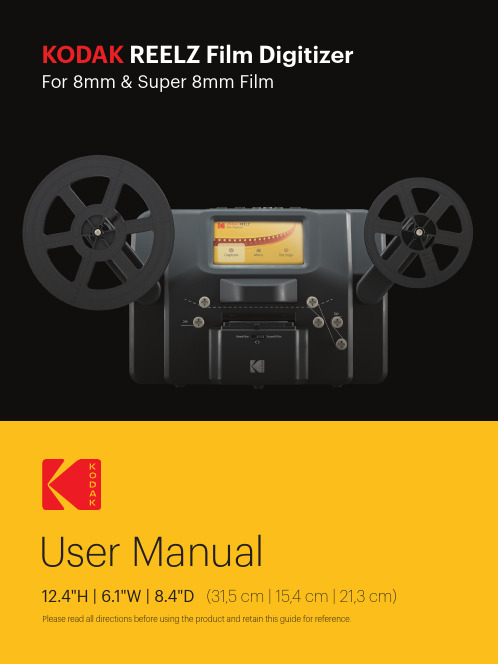
KODAKUser Manual12.4"H | 6.1"W | 8.4"D(31,5 cm | 15,4 cm | 21,3 cm) Please read all directions before using the product and retain this guide for reference.INTRODUCTION ................................................................................................................................................................SPECIFICATIONS ..............................................................................................................................................................PACKAGE CONTENTS .....................................................................................................................................................SAFETY PRECAUTIONS ..................................................................................................................................................ABOUT .................................................................................................................................................................................PRODUCT OVERVIEW .....................................................................................................................................................CONTROL PANEL OVERVIEW ......................................................................................................................................PORT PANEL OVERVIEW ................................................................................................................................................FILM INSTALLATION ....................................................................................................................................................OPERATING INSTRUCTIONS ........................................................................................................................................MENU FUNCTIONS ..................................................................................................................................................CUSTOMER SERVICE .....................................................................................................................................................WARRANTY ..................................................................................................................................................................444556677-9910-171717-1912345678910111213TO SEE THIS GUIDE INFRENCH, ITALIAN, OR GERMANPLEASE VISITOR USE THIS QR CODE:PARA VER ESTA GUÍA EN FRANCÉS, ITALIANO O ALEMÁN, VISITE O UTILICE ESTE CÓDIGO QR.POUR VOIR CE GUIDE EN FRANÇAIS, ITALIEN OU ALLEMAND, VEUILLEZ VISITER OU UTILISER CE CODE QR. UM DIESE ANLEITUNG AUF FRANZÖSISCH, ITALIENISCH ODER DEUTSCH ZU SEHEN, BESUCHEN SIE BITTE ODERVERWENDEN SIE DIESEN QR-CODE.PER VEDERE QUESTA GUIDA IN FRANCESE, ITALIANO O TEDESCO VISITATE IL SITO OUSATE QUESTO CODICE QR.Thank you for purchasing the KODAK REELZ Film Digitizer. This User Guide is intended to provide you with guidelines to ensure that operation of this product is safe and does not pose risk to the user.Any use that does not conform to the guidelines described in this User Guide mayvoid the limited warranty.Please read all directions before using the product and retain this guide for reference. This product is intended for household use only. It is not intended for commercial use.This product is covered by a limited one-year warranty. Coverage is subject to limits and exclusions. See warranty for details.Dimensions: 12.4″ x 6.1″ x 8.4″ (31,5 x 15,4 x 21,3 cm)Image sensor: 8.08 megapixels (3280 x 2464) 1/3” CMOS sensorNative resolution: 1296pDisplay: 5″ TFT LCDMemory capacity: Up to 128 GB SD™ cardFile output format: MPEG-4Power source: 12 V DCExposure control: Auto, manual (-2 to +2 EV)White balance: AutoFrame rate: 20 frames/secFocus system: Fixed focusScan speed: 2 frames/secLanguage options: English/Spanish/French/German/ItalianSupport systems: Windows XP, Vista/Windows 7, 8, and 10/Mac 10.7.3Compatible film reel sizes: 3" - 9" film reelsKODAK REELZ Film Digitizer7″ empty film reelAC/DC adapterGray reel adapterRed reel adapterMicro USB cableCleaning clothUser guide• Convert 8 mm and Super 8 reels into digital video files • Easy to operate• Transfer your converted video files to an SD™ card • No computers, software, or drivers required • High-quality, frame-by-frame digitizing process• WARNING: CHOKING HAZARD – Small parts. This product contains small parts and is not suitable for children under 3 years old.• Remove all packaging before using this device. Please keep all packaging materials out of reach of children and pets.• Properly dispose of all packing materials immediately after unpacking the product, as the bags used for packaging could present a suffocation or choking hazard.• Read all instructions carefully before attempting to operate this device. Improper usage could result in a reduction in efficacy.• Do not attempt to disassemble or modify any part of this device.• Do not use the device if smoke or unknown smell arises.• Do not use products such as alcohol, gasoline, thinner, or any other organic solvents to clean this device.• Do not operate the device in dusty or wet areas.• Make sure the device is properly clean before operating it.• Keep the scanner out of reach of children.• Never handle the scanner with damp or wet hands. This could damage the scanner or create the risk of electric shock.• Do not place, drop, or submerge the scanner in water or any other liquid.• If the scanner somehow falls into water despite you taking all of the above precautions, please do not reach into the water to retrieve it. Unplug it immediately and then retrieve it.• Take care that objects do not fall and liquids are not spilled onto the scanner.1. Control panel2. Display screen3. Reel shafts4. Film type switch5. Film spools6. Film lid7. Film lid tab8. Empty reel1. Power2. OK/Enter3. Back4. Left5. Down6. Right7. Up8. Minus9. Plus1. SD™ card slot2. MICRO USB slot3. DC 12 V port1. Unfold the two (2) reel shafts until they click into place.2. Carefully pull out the end of the film on your 8mm or Super 8 reel (not included). Then, fold up the end of the film nice and tight and slowly insert the end of the film in the slot on the empty reel (included). This process will help you connect your film to the empty reel.3. Spin your empty reel around a few times to make sure your film is now securely connected to the empty reel.4. Insert your reel onto the left reel shaft and place the empty reel onto the right reel shaft.(If the reel you’re using has a big mounting hole, use the provided red color reel adapter. If adapters are needed, always place red color adapter on the left reel shaft; gray color adapter on the right reel shaft.)5. Take the film between the two (2) reels and carefully thread it through the scanner. Use the white, solid line on the film scanner to follow how to thread the film on the film spools.6. Push the film lid tab to the left to lift the film lid and gently wipe down the film area with the cleaning cloth (included) before placing the film.7. Hold the film firmly in between your pointer finger and thumb. Slowly place the film under the first black tab (tab farthest left in the film area). Then, carefully twist the film and place it under the second black tab in the film area.8. Twist the film slightly again to fit the film under the third tab.SUPER 8STANDARD 87.90 mm7.90 mm3.3 mm(0.130")(0.158")(0.228")(0.177")8 mm film, also known as Standard 8, has a frame size of 4.5 x 3.3 mm. Super 8 film has a frame size of 5.79 x 4.01 mm. Make sure you adjust to the film type switch to the correct film type you are currently using.NOTE: If your picture is upside down, then you are at the end of the film and need to berewind onto another reel.1. Connect the power adapter to the scanner. Then, plug the other end of the power adapter intoa power outlet.2. Insert an SD™ card (not included) into the SD™ card slot. Make sure to insert the memorycard facing up.3. Press the Power button to turn on the scanner and the main menu will appear. The scannerwill take a few seconds to turn on. The white LED light will indicate that the scanner is on. NOTES: The scanner will automatically shut down after 15 minutes of inactivity.Keep in mind that it is common for the scanner to jam if parts of the film are distorted.Make sure film is in good condition. The scanner will not be able to operate on film that is damaged, overlapping, torn, unaligned, or crooked.Scotch tape can be used to repair torn parts of the film. Make sure to carefully apply thetape and only use a small amount. Overusing the scotch tape can cause the film tojam the scanner.Power On/Off Function• Press the Power button to start the machine and the main menu interface will appear.Recording Function1. Choose the “Record” option in the Video Preview Mode. Once selected, the record icon will appear white.2. Press the OK/Enter button to enter the prompt interface for switching between Super8 and 8mm.3. Use the film type switch in front of the film scanner to select film type. Then, press theOK/Enter button to record.2. After entering the adjustment interface, press the directional arrow buttons toadjust the margin and press the Plus or Minus button to zoom in or out.3. Once the desired settings are reached, press the OK/Enter to confirm.MAIN MENU: MENUSelect “Menu” in the main menu interface and press the OK/Enter button to enter the menu interface. In the menu interface, you should see the options: My Recordings, Rewind,NOTE: Use the dotted line to thread the negative for the rewind process.The film should be lifted out of the film slot so the gray pin doesn’t slow down the film. Fast Forward Function1. Press the Up or Down button to choose the “Fast Forward” option in the Menu.2. Press the OK/Enter button to enter the option.3. After entering, press the OK/Enter button according to the prompts.Language Section1. Select “Language” in the submenu and press the OK/Enter button to confirm.2. Use the directional arrow buttons to select a language and press the OK/Enter button to confirm your selection.Erase SD Card Section1. Press the Up or Down button to select “Erase SD Card” and then press the OK/Enter button to confirm.2. Select “No” and press OK/Enter button to go back to the previous screen.3. Select “Yes” and press OK/Enter button to clear files on the SD™ card.LIMITED WARRANTY TO ORIGINAL CONSUMERThis KODAK REELZ Film Digitizer (“Product”), including any accessories included in the original packaging, as supplied and distributed new by an authorized retailer is warranted by C&A Marketing, Inc. (the “Company”) to the original consumer purchaser only, against certain defects in material and workmanship (“Warranty”) as follows:To receive Warranty service, the original consumer purchaser must contact the Company or its authorized service provider for problem determination and service procedures. Proof of purchase in the form of a bill of sale or receipted invoice, evidencing that the Product is within the applicable Warranty period(s), MUST be presented to the Company or its authorized service provider in order to obtain the requested service.About Section1. Press the Up or Down button to select “About” and then press the OK/Enter button to view the website and version.2. Press the OK/Enter or Back button to exit from the screen.Service options, parts availability, and response times may vary and may change at any time.In accordance with applicable law, the Company may require that you furnish additional documents and/or comply with registration requirements before receiving warranty service. Please contact our customer service for details on obtaining warranty service:USA:*********************,844-516-1539International:*************************,+1-844-516-1540Shipping expenses to the Company’s Return Facility are not covered by this warranty, and must be paid by the consumer. The consumer likewise bears all risk of loss or further damage to the Product until delivery to said facility.EXCLUSIONS AND LIMITATIONS The Company warrants the Product against defects in materials and workmanship under normal use for a period of ONE (1) YEAR from the date of retail purchase by the original end-user purchaser (“Warranty Period”). If a hardware defect arises and a valid claim is received within the Warranty Period, the Company, at its sole option and to the extent permitted by law, will either (1) repair the Product defect at no charge, using new or refurbished replacement parts, (2) exchange the Product with a Product that is new or which has been manufactured from new or serviceable used parts and is at least functionally equivalent to the original device, or (3) refund the purchase price of the Product.A replacement Product or part thereof shall enjoy the warranty of the original Product forthe remainder of the Warranty Period, or ninety (90) days from the date of replacement or repair, whichever provides you longer protection. When a Product or part is exchanged, any replacement item becomes your property, while the replaced item becomes the Company’s property. Refunds can only be given if the original Product is returned.This Warranty does not apply to:(a) Any non-KODAK REELZ Film Digitizer product, hardware or software, even if packaged orsold with the Product;(b) Damage caused by use with non-KODAK REELZ Film Digitizer products;(c) Damage caused by accident, abuse, misuse, flood, fire, earthquake, or other external causes;(d) Damage caused by operating the Product outside the permitted or intended uses described by the Company;(e) Damage caused by third party services;(f) A Product or part that has been modified to alter functionality or capability without thewritten permission of the Company;(g) Consumable parts, such as batteries, fuses and bulbs;(h) Cosmetic damage; or(i) If any KODAK REELZ Film Digitizer serial number has been removed or defaced.This Warranty is valid only in the country where the consumer purchased the Product, and only applies to Products purchased and serviced in that country.The Company does not warrant that the operation of the Product will be uninterrupted or error-free. The Company is not responsible for damage arising from your failure to follow instructions relating to its use.NOTWITHSTANDING ANYTHING TO THE CONTRARY AND TO THE MAXIMUM EXTENT PERMITTED BY APPLICABLE LAW, THE COMPANY PROVIDES THE PRODUCT “AS-IS” AND“AS-AVAILABLE” FOR YOUR CONVENIENCE AND THE COMPANY AND ITS LICENSORS AND SUPPLIERS EXPRESSLY DISCLAIM ALL WARRANTIES AND CONDITIONS, WHETHER EXPRESSED,IMPLIED, OR STATUTORY, INCLUDING THE WARRANTIES OF MERCHANTABILITY, FITNESS FOR A PARTICULAR PURPOSE, TITLE, QUIET ENJOYMENT, ACCURACY, AND NON-INFRINGEMENT OF THIRD-PARTY RIGHTS. THE COMPANY DOES NOT GUARANTEE ANY SPECIFIC RESULTS FROM THE USE OF THE PRODUCT, OR THAT THE COMPANY WILL CONTINUE TO OFFER OR MAKE AVAILABLE THE PRODUCT FOR ANY PARTICULAR LENGTH OF TIME. THE COMPANY FURTHER DISCLAIMS ALL WARRANTIES AFTER THE EXPRESS WARRANTY PERIOD STATED ABOVE.YOU USE THE PRODUCT AT YOUR OWN DISCRETION AND RISK. YOU WILL BE SOLELY RESPONSIBLE FOR (AND THE COMPANY DISCLAIMS) ANY AND ALL LOSS, LIABILITY, OR DAMAGES RESULTING FROM YOUR USE OF THE PRODUCT.NO ADVICE OR INFORMATION, WHETHER ORAL OR WRITTEN, OBTAINED BY YOU FROMTHE COMPANY OR THROUGH ITS AUTHORIZED SERVICE PROVIDERS SHALL CREATE ANY WARRANTY.IN NO EVENT WILL THE COMPANY’S TOTAL CUMULATIVE LIABILITY ARISING FROM OR RELATED TO THE PRODUCT, WHETHER IN CONTRACT OR TORT OR OTHERWISE EXCEED THE FEES ACTUALLY PAID BY YOU TO THE COMPANY OR ANY OF ITS AUTHORIZED RESELLERS FOR THE PRODUCT AT ISSUE IN THE LAST YEAR FROM YOUR PURCHASE. THIS LIMITATION IS CUMULATIVE AND WILL NOT BE INCREASED BY THE EXISTENCE OF MORE THAN ONE INCIDENT OR CLAIM. THE COMPANY DISCLAIMS ALL LIABILITY OF ANY KINDOF ITS LICENSORS AND SUPPLIERS. IN NO EVENT WILL THE COMPANY OR ITS LICENSORS, MANUFACTURERS, AND SUPPLIERS BE LIABLE FOR ANY INCIDENTAL, DIRECT, INDIRECT, SPECIAL, PUNITIVE, OR CONSEQUENTIAL DAMAGES (SUCH AS, BUT NOT LIMITED TO, DAMAGES FOR LOSS OF PROFITS, BUSINESS, SAVINGS, DATA, OR RECORDS) CAUSED BY THE USE, MISUSE, OR INABILITY TO USE THE PRODUCT.Nothing in these terms shall attempt to exclude liability that cannot be excluded under applicable law. Some countries, states, or provinces do not allow the exclusion or limitation of incidental or consequential damages or allow limitations on warranties, so certain limitationsor exclusions may not apply to you. This warranty gives you specific legal rights, and you may have other rights that vary from state to state or province to province. Contact your authorized retailer to determine ifanother warranty applies.Kodak does NOT manufacture this Product or provide any Warranty or support.The Kodak trademark, logo, and trade dress are used under license from Eastman Kodak Company.MicroSD and SD are trademarks of SD-3C, LLC.Mac is a trademark of Apple Inc. in the U.S. and other countries.Windows is a trademark of Microsoft Corporation in the US and/or other countries.All other products, brand names, company names, and logos are trademarks of their respective owners,used merely to identify their respective products, and are not meant to connote any sponsorship, endorsement, or approval. Distributed by C&A Marketing, Inc., 114 Tived Lane East, Edison, NJ 08837 USA.© 2021. C&A IP Holdings LLC. All Rights Reserved. Made in China.。
柯达相机说明书

ᕡ安装软件ᕣ为 KLIC-7001 电池充电计算机将 USB 电缆连接到计算机的 USB 端口,而不是集线器。
确保计算机电源已打开并且不处于睡眠模式。
/go/easysharecenter语言:确定确定确定4/go/easysharecenterᕦ拍摄照片/录像按 打开/关闭:完全按下快门按钮然后释放。
要停止录制,请再次按下快门按钮。
• 取景窗格• 状态图标 按快门按钮以进行对焦并设置曝光。
就绪指示灯变绿时完全按下。
/go/m893support5ᕧ以查看上一照片按 Review 录像播放。
调节音量。
以 2 倍速或暂停/播放。
确定播放期间:1关闭相机电源。
2连接 A/Vᕨ传输照片/录像闪光灯镜头/go/easysharecenter/go/m893support 9简体中文/ Menu (菜单)按钮Share (分享)按钮5Delete (删除)按钮13电池仓6变焦按钮(广角/远摄)14SD/SDHC 存储卡插槽7模式转盘15底座接口8直流输入(5 伏),适用于可选购的交流变压器16三脚架连接孔1关于相机的其它操作(T) 可放大。
按广角 (W) 可缩小。
始终使用自动对焦取景标记。
如果不使用变焦(1 倍,广角),则您与主体最近可以相距 0.6 米(2 英尺)。
在变焦时,您需要进一步远离主体。
W T D(广角)(远摄)(数码)10/go/easysharecenter(请参阅下面的闪光灯模式)自动闪光补光关于相机的其它操作使用其它拍摄模式使用此模式适用于自动一般拍照 — 既能保证极高的影像品质又易于使用。
特写近距离。
如有可能,请使用现场光,而不要使用闪光灯。
场景即使在特殊条件下拍照,也可获得对准即拍的简单性。
(请参阅第 13 页。
)高感光度使用较高的 ISO 在室内拍摄弱光场景中的人物。
录像拍摄有声录像。
(请参阅第 4 页。
)收藏夹查看收藏的照片。
SCNISO关于相机的其它操作场景模式选择一种场景模式,以使您无论在何种情景下均可拍摄出精美照片。
KODAK ULTRA MAX 800 电影胶卷说明书
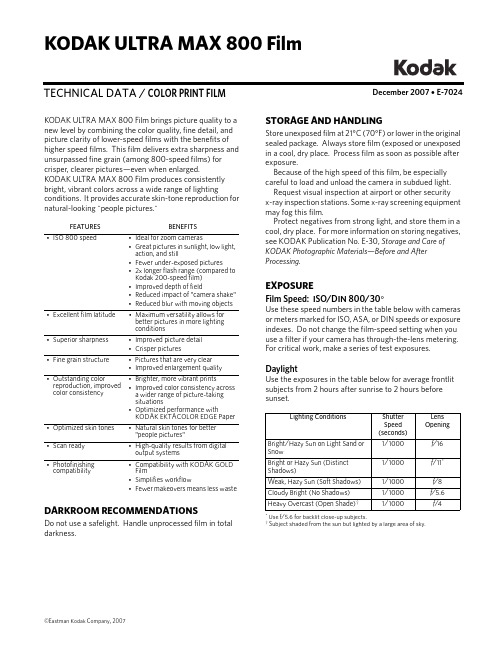
December 2007 • E-7024TECHNICAL DATA / COLOR PRINT FILMKODAK ULTRA MAX 800 FilmKODAK ULTRA MAX 800 Film brings picture quality to a new level by combining the color quality, fine detail, and picture clarity of lower-speed films with the benefits of higher speed films. This film delivers extra sharpness and unsurpassed fine grain (among 800-speed films) for crisper, clearer pictures—even when enlarged.KODAK ULTRA MAX 800 Film produces consistently bright, vibrant colors across a wide range of lightingconditions. It provides accurate skin-tone reproduction for natural-looking "people pictures."DARKROOM RECOMMENDATIONSDo not use a safelight. Handle unprocessed film in total darkness.FEATURESBENEFITS•ISO 800 speed•Ideal for zoom cameras•Great pictures in sunlight, low light, action, and still•Fewer under-exposed pictures•2x longer flash range (compared to Kodak 200-speed film)•Improved depth of field•Reduced impact of "camera shake"•Reduced blur with moving objects •Excellent film latitude•Maximum versatility allows for better pictures in more lighting conditions•Superior sharpness •Improved picture detail •Crisper pictures•Fine grain structure•Pictures that are very clear •Improved enlargement quality•Outstanding color reproduction, improved color consistency •Brighter, more vibrant prints•Improved color consistency across a wider range of picture-takingsituations•Optimized performance withKODAK EKTACOLOR EDGE Paper •Optimized skin tones •Natural skin tones for better "people pictures"•Scan ready •High-quality results from digital output systems•Photofinishing compatibility•Compatibility with KODAK GOLD Film•Simplifies workflow•Fewer makeovers means less wasteSTORAGE AND HANDLINGStore unexposed film at 21°C (70°F) or lower in the original sealed package. Always store film (exposed or unexposed in a cool, dry place. Process film as soon as possible after exposure.Because of the high speed of this film, be especially careful to load and unload the camera in subdued light.Request visual inspection at airport or other security x-ray inspection stations. Some x-ray screening equipment may fog this film.Protect negatives from strong light, and store them in a cool, dry place. For more information on storing negatives, see KODAK Publication No. E-30, Storage and Care of KODAK Photographic Materials—Before and After Processing.EXPOSUREFilm Speed: ISO/DIN 800/30°Use these speed numbers in the table below with cameras or meters marked for ISO, ASA, or DIN speeds or exposure indexes. Do not change the film-speed setting when you use a filter if your camera has through-the-lens metering. For critical work, make a series of test exposures.DaylightUse the exposures in the table below for average frontlit subjects from 2 hours after sunrise to 2 hours before sunset.* Use f/5.6 for backlit close-up subjects.† Subject shaded from the sun but lighted by a large area of sky.Lighting ConditionsShutter Speed (seconds)Lens Opening Bright/Hazy Sun on Light Sand or Snow1/1000f/16Bright or Hazy Sun (Distinct Shadows)1/1000f /11*Weak, Hazy Sun (Soft Shadows)1/1000f/8Cloudy Bright (No Shadows)1/1000f/5.6Heavy Overcast (Open Shade)†1/1000f /4Electronic FlashUse the appropriate guide number in the table below as a starting point for your equipment. Select the unit output closest to the number given by your flash manufacturer. Then find the guide number for feet or meters.To determine the lens opening, divide the guide number by the flash-to-subject distance. If negatives are too dark (overexposed), use a higher guide number; if they are too light (underexposed), use a lower number.*BCPS = beam candlepower secondsFluorescent and High-Intensity Discharge LightsFor best results without special printing, use thecolor-correction filters in the table below as starting points when you expose these films under fluorescent and high-intensity discharge lamps. Use exposure times of 1/60 second or longer to avoid the brightness and color variations that occur during a single alternating-current cycle.Actual filtration may vary between lamps and lamp manufacturers. Depending on the specific source,additional filtration or special printing may be required to achieve best results.Note: When you don’t know the type of fluorescent lamps, try a 10C + 20M filter combination and increase exposure by 2/3 stop; color rendition may be less than optimum.Unit Output (BCPS)*Guide NumberDistance in FeetDistance in Meters3501203650014042700170501000200601400240702000280852800340100400040012056004701408000560170Fluorescent Lamp TypeKODAK Color Compensating Filter(s)Exposure Adjustment "Daylight"40R + 2/3 stop White 20C + 30M+ 1 stop Warm White 40B + 1 stop Warm White Deluxe 30B + 30C + 1 1/3 stops Cool White 30M + 2/3 stop Cool White Deluxe10C + 10M+ 2/3 stopNote: Some primary color filters were used in the tables above to reduce the number of filters and/or to keep the exposure adjustment to a minimum. Red filters were substituted for equivalent filtration in magenta and yellow. Blue filters were substituted for equivalent filtration in cyan and magenta.Adjustments for Long and Short ExposuresYou do not need to make any exposure or filter adjustments for exposure times of 1/10,000 second to 1 second. Exposures longer than 1 second may require exposure compensation and/or filtration. For critical applications make tests under your conditions.PROCESSINGProcess in KODAK FLEXICOLOR Chemicals for Process C-41.JUDGING NEGATIVE EXPOSURESExpose this film properly for optimum results.You can check the exposure level of the color negative with a suitable electronic densitometer equipped with a filter such as the red filter for Status M Densitometry, or a KODAK WRATTEN Gelatin Filter No. 92. Depending on the subject and the light source used for exposure, a normally exposed color negative measured through the red filter should have the approximate densities listed below. These densities apply for the recommended light sources and correct processing of the negative.*Because of the extreme range in skin color, use these values only as a guide.For best results, use a KODAK Gray Card (gray side).High-Intensity DischargeLamp Type KODAK Color Compensating Filter(s)Exposure Adjustment High Pressure Sodium Vapor 70B + 50C + 3 stops Metal Halide10R + 20M + 2/3 stop Mercury Vapor with Phosphor 20R + 20M+ 2/3 stop Mercury Vapor without Phosphor80R+ 1 2/3 stopsArea on the Negative:Densities:EI 800EI 1600 (Push 1)The KODAK Gray Card (gray side) receiving the same illumination as the subject 0.75 to 0.950.85 to 1.05The lightest step (darkest in the negative) of a KODAK Paper Gray Scale receiving the same illumination as the subject1.00 to 1.20 1.20 to 1.40Normally lighted forehead of person with light complexion *0.95 to 1.25 1.10 to 1.40Normally lighted forehead of person with dark complexion *0.75 to 1.100.90 to 1.25PRINTING NEGATIVESThis film is optimized for printing on KODAK EKTACOLOR EDGE Paper, KODAK ROYAL Digital Color Paper, and KODAK PROFESSIONAL ENDURA Metallic Paper.Make color slides and transparencies by printing the negatives on KODAK PROFESSIONAL ENDURA Transparency Display Material or KODAK PROFESSIONAL ENDURA Clear Display Material.You can scan an image to a file and print digitally to KODAK EKTACOLOR EDGE Paper, KODAK ROYAL Digital Color Paper, KODAK PROFESSIONAL ENDURA Papers, KODAK PROFESSIONAL ENDURA Metallic Paper, KODAK PROFESSIONAL ENDURA Transparency Display Material, or KODAK PROFESSIONAL ENDURA Clear Display Material.Make black-and-white prints on any of the materials mentioned above using the recommendations in KODAK Publication CIS-274, Printing Black-and-White Images Without KODAK Black-and-White Papers.IMAGE STRUCTUREPrint Grain IndexThe Print Grain Index number refers to a method of defining graininess in a print made with diffuse-printing illumination. It replaces rms granularity and has a different scale which cannot be compared to rms granularity.•The method uses a uniform perceptual scale, with achange of four units equaling a just noticeable difference in graininess to 90 percent of observers.• A Print Grain Index rating of 25 on the scale represents the approximate visual threshold for graininess. Ahigher number indicates an increase in the amount of graininess observed.•The standardized inspection (print-to-viewer)distance for all print sizes is 14 inches, the typicalviewing distance for a 4 x 6-inch print.•In practice, larger prints will likely be viewed fromdistances greater than 14 inches, which reducesapparent graininess.•Print Grain Index numbers may not representgraininess observed from more specular printingilluminants, such as condenser enlargers.The Print Grain Index number printed in this publication applies to the following standards:Negative size:24 x 36 mm(135 size standard format) Print Size: 4 x 6 inches (10.2 x 15.2 cm) Magnification: 4.4XPrint Grain Index:48RETOUCHINGNegatives on this film can be retouched on the emulsion side with retouching pencils, after applying a retouching fluid, such as KODAK Retouching Fluid.KODAK ULTRA MAX 800 FilmFilm & Photofinishing Systems GroupEASTMAN KODAK COMPANY • ROCHESTER, NY 14650new 12/07Printed in U.S.A.KODAK ULTRA MAX 800 Film KODAK Publication No. E-7024NOTICE: The sensitometric curves and data in thispublication represent product tested under the conditions of exposure and processing specified. They arerepresentative of production coatings, and therefore do not apply directly to a particular box or roll of photographic material. They do not represent standards or specifications that must be met by Eastman Kodak Company. The company reserves the right to change and improveMORE INFORMATIONKodak has many publications to assist you withinformation on Kodak products, equipment, and materials.Additional information is available on the Kodak website.The following publications are available from Kodak Customer Service and from dealers who sell Kodak products, or you can contact Kodak in your country for more information.For the latest version of technical support publications for KODAKProducts, visit Kodak on-line at: If you have questions about KODAK Products, call Kodak.In the U.S.A.:1-800-242-2424, Monday–Friday 9 a.m.–7 p.m. (Eastern time)In Canada:1-800-465-6325, Monday–Friday 8 a.m.–5 p.m. (Eastern time)Note: The Kodak materials described in this publication are available from dealers who supply Kodak products. You can use other materials, but you may not obtain similar results.E-30Storage and Care of KODAK Photographic Materials—Before and After Processing E-7023KODAK ULTRA MAX 400 Film E-7022KODAK GOLD 100 and 200 FilmsE-4035KODAK PROFESSIONAL ULTRA COLOR Films E-4040KODAK PROFESSIONAL PORTRA Films E-7020KODAK EKTACOLOR EDGE Paper E-7021KODAK ROYAL Digital Color PaperE-4020KODAK PROFESSIONAL ULTRA ENDURA Paper E-4021KODAK PROFESSIONAL PORTRA and SUPRA ENDURA Paper sE-4038KODAK PROFESSIONAL ENDURA Transparency and Clear Display MaterialsKodak, Kodak Professional, Edge, Endura, Ektacolor, Flexicolor, Gold, Max, Portra, Royal, Supra, Ultra, and Wratten are trademarks.。
柯达专业 RFS底片扫描仪 使用者说明书
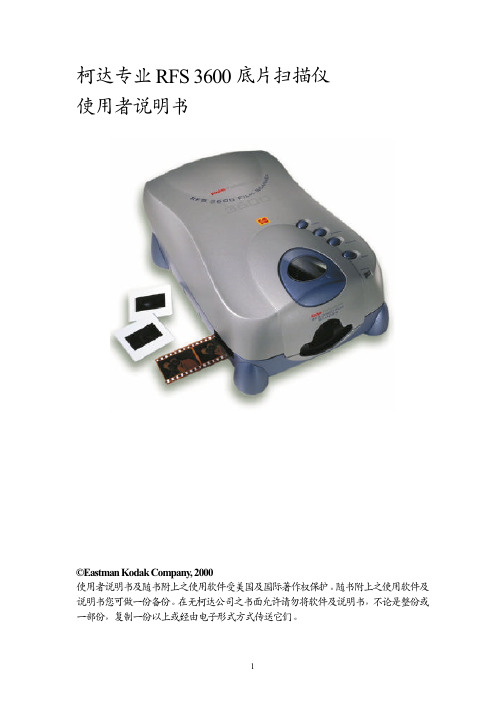
附注: 如果连接器所提供的连接线的尾端并不允许你完成此项步骤,你必须另购 一条SCSI 连接线来完成以下所叙述的串行连接.你可以在一般的计算机零售店 中购得.如果你必需购置此连接线,需选购通过EMI 测试过的高品质连接线.
A. 附加任何一个SCSI 连接线至最后一台设备中的SCSI 空接 头上,确定连接器是被安装好的
B. 附接其它一条连接线的尾端到扫描仪背后的任何一条与SCSI 相同的 接头上,并确定连接器是被安装好的
C. 设定扫描仪背后的SCSI 终端器的开关至于开启的位置 D. 设定扫描仪SCSI 接口识别号码将在接下来的章节中提到
柯达专业 底片扫描仪 使用者说明书
使用者说明书及随书附上之使用软件受美国及国际著作权保护。随书附上之使用软件及 说明书您可做一份备份。在无柯达公司之书面允许请勿将软件及说明书,不论是整份或 一部份,复制一份以上或经由电子形式方式传送它们。
Windows 98 SE、Windows 2000 以及Windows NT4.0 可支持SCSI 的连接。有关SCSI 的连接,本扫描仪兼容于Adaptec 2906、2930 和2940 Advanced SCSI 适配卡以 EZ-SCSI 5.0 或更新版本软件。 !" 高品质显示器,显示卡至少24-bit,显示器分辨率至少设定在800x600。
SCSI 的软件才能完成以下的步骤. 在使用手册中使用之前的部份中有提供 支持此配接卡的名单.如果要安装那些卡,应适用于受专业及认证的技术使 用者安装用 3. 将扫描仪背部的接口切换版轻轻向右推以露出两个SCSI 接头,通常称为 SCSI 连接器 4. 找到计算机主机背部的接头(并不是扫描仪),决定是否有一个或多个的外部 设备(例如磁盘驱动器)是已被附接在计算机主机背部的接头上 5. 依据是否有连接外接SCSI 配接卡设备来选取下列两种方式中适合的一种
kodak film柯达菲林说明书
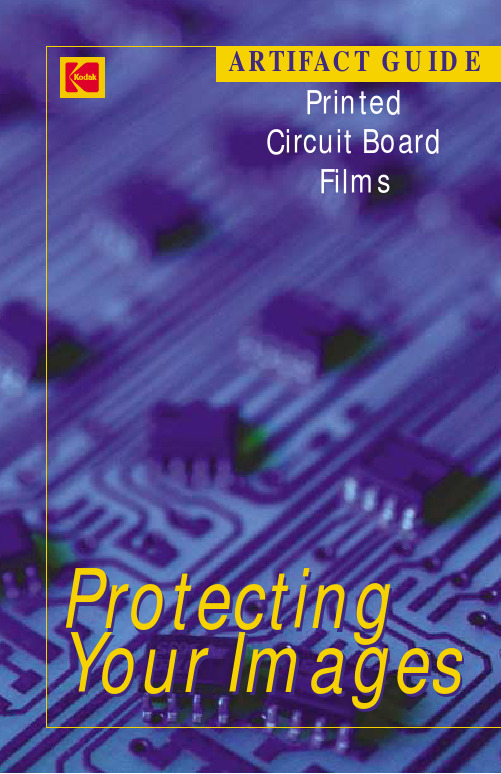
ARTIFACT GUIDEPrintedCircuit BoardFilmsProtecting Your ImagesINTRODUCTIONPrinted Circuit Board Films – Artifact GuideMinimizing artifacts to maximize qualityWhile many factors can affect image quality,microscopic defects known as artifacts degrade film images.If the images are seriously degraded,it’s likely that the printed circuit boards made from those images will be rejected.Rejected boards can’t be sold.They cost you money.And doing them over wastes time and resources.Your productivity suffers.You lose capacity. To make sure you achieve the highest quality images – and operate cost-effectively – it is critical to minimize the number and types of artifacts that appear on processed films.The solution is simple – Proper film handling practices will prevent nearly all artifacts that cause rejects on printed circuit board films.Film defects fall into two main categories:•D-max Artifacts – a clear mark in the black part of the film•D-min Artifacts – a mark in clear areas of the filmWe have also included a third section describing less common varieties of physical artifacts which may be found anywhere on the phototool.In all cases,artifacts can be drastically reduced with proper careand consideration of your:•Facility set-up – Cleanliness is critical in darkrooms andphotoplotter rooms.•Film handling and processing methods – Keep equipment and workspaces clean.Rigorously maintain film processors andhandle film with care.This guide will help you identify a wide variety of artifacts andshow you how to avoid each of them.Each of the following pages explains one type of artifact.Examples are shown along with a description of how and where that type of artifact may form.Detailed troubleshooting procedures are offered to help you prevent similar artifacts in the future.We hope you find this useful.If you have any questions,please e-mail us at pcbproducts@ or visit /go/pcbproductsI. GENER AL GUIDELINESII. D-MAX ARTIFACTSIII. D-MIN ARTIFACTSIV. OTHER PHYSIC AL ARTIFACTSFor more information on Kodak’s Printed Circuit Board products or other products for imaging,contact your local Kodak sales representative or visit/go/pcbproductsOr contact us at:Eastman Kodak CompanyAerial & Industrial MaterialsPrinted Circuit Board Products1447 St.Paul StreetRochester,NY 14653-7128pcbproducts@©EASTMAN KODAK COMPANY,2003.Kodak,Accumax,and Take Pictures.Further.are trademarks of Eastman Kodak Company.IMC-945 CAT No.846-2517。
柯达扫描仪安全指南说明书
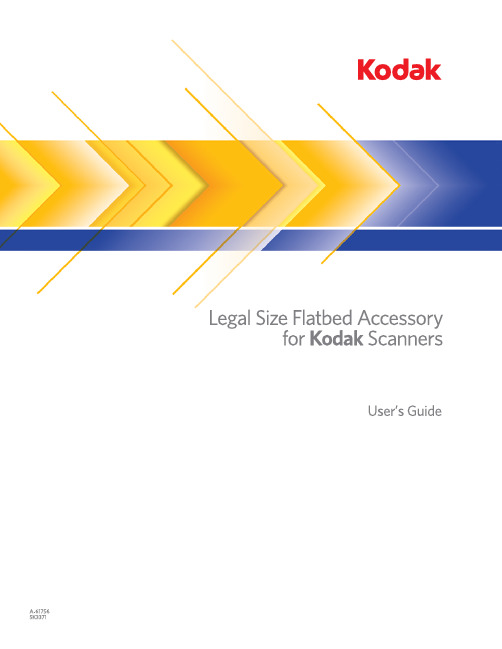
SafetyUser precautions•Only use the scanner and power supply indoors in a dry location.•Make sure the electrical power outlet is located within 1.52 meters (5 feet) of the scanner and is easily accessible. •Be sure the power cord is securely plugged into the wall outlet.•Do not damage, knot, cut or modify the power cord.•Use only the AC adapter that is supplied with the scanner. Do not use the scanner’s AC adapter with any other product.•Leave sufficient space around the power outlet so it can be easily unplugged in case of an emergency.•Do not use the scanner if it becomes inordinately hot, has a strange odor, emits smoke, or makes unfamiliar noises.Immediately stop the scanner and disconnect the power cord from the power outlet. Contact Kodak Service.•Do not disassemble or modify the scanner or the AC power adapter.•Follow the Kodak recommended cleaning procedures. Do not use air, liquid or gas spray cleaners. These cleaners displace dust, dirt and debris to another location within the scanner, which may cause the scanner to malfunction.Environmental information•The Kodak Legal Size Flatbed Accessory is designed to meet worldwide environmental requirements.•Guidelines are available for the disposal of consumable items that are replaced during maintenance or service; follow local regulations or contact Kodak locally for more information.•Disposal of this material may be regulated due to environmental considerations. For recycling or reuse information, contact your local authorities, or in the USA, go to:/go/scannerrecycling.•The product packaging is recyclable.•Parts are designed for reuse or recycling.•Material Safety Data Sheets (MSDS) for chemical products are available on the Kodak website at: /go/msds. When accessing the MSDSs from the website, you will be required to provide the catalog number of the consumable you want the Material Safety Data Sheet for. See the section entitled, “Supplies and consumables” later in this guide for supplies and catalog numbers. European UnionThis symbol indicates that when the last user wishes to discard this product, it must be sent toappropriate facilities for recovery and recycling. Please contact your local Kodakrepresentative or refer to /go/recycle for additional information on thecollection and recovery programs available for this product.Please consult /go/REACH for information about the presence of substances included on the candidate list according to article 59(1) of Regulation (EC) No. 1907/2006 (REACH).Acoustic emissionMaschinenlärminformationsverordnung – 3, GSGVDer arbeitsplatzbezogene Emissionswert beträgt <70 db(A).[Machine Noise Information Ordinance — 3, GSGVThe operator-position noise emission value is <70 dB(A).]EMC statementsUnited States: This equipment has been tested and found to comply with the limits for a Class B digital device pursuant to Part 15 of the FCC rules. These limits are designed to provide reasonable protection against harmful interference in a residential installation. This equipment generates, uses, and can radiate radio frequency energy and, if not installed and used in accordance with the instruction manual, may cause harmful interference to radio communications. However, there is no guarantee that interference will not occur in a particular installation. If this equipment does cause harmful interference to radio or television reception, which can be determined by turning the equipment off and on, the user is encouraged to try to correct the interference by one or more of the following measures:•Reorient or relocate the receiving antenna.•Increase the separation between the equipment and receiver.•Connect the equipment into an outlet on a circuit different from that to which the receiver is connected.•Consult the dealer or an experienced radio/TV technician for additional suggestions.Any changes or modifications not expressly approved by the party responsible for compliance could void the user’s authority to operate the equipment. Where shielded interface cables have been provided with the product or specified additional components or accessories elsewhere defined to be used with the installation of the product, they must be used in order to ensure compliance with FCC regulation.Korea: As this equipment has obtained EMC registration for household use, it can be used in an area including residential areas.Japan: This is a Class B product based on the standard of the Voluntary Control Council for interference by information Technology Equipment (VCCI). If this is used near a radio or television receiver in a domestic environment, it may cause radio interference. Install and use the equipment according to the instruction manual.Using the Kodak Legal Size Flatbed AccessoryContents Connecting the flatbed (1)Start/Resume button (3)Using the flatbed (3)Using Manual cropping modes (5)Cleaning the flatbed (6)Replacing the cover (7)Specifications (8)The Kodak Legal Size Flatbed Accessory allows you to scan exceptiondocuments with your Kodak Scanners. The cable included with theFlatbed Accessory easily connects your flatbed to the host PC.NOTES:•Terminology usage within this document:“Scanner” refers to the Kodak Scanner;“Flatbed” refers to the Kodak Legal Size Flatbed Accessory.•The Flatbed Accessory must be used with your Kodak Scanner; itcannot be used as a standalone device.Connecting the flatbed 1.Power down the scanner.2.If you have not already installed the flatbed software, install it beforeconnecting the flatbed.3.Select the appropriate AC plug adapter for your region from thesupply of plug adapters packed with your flatbed.4.Remove the AC plug adapter cover and attach the correct plugadapter to the power supply.5.Connect the power supply, power cord and USB cable to theflatbed. Refer to the illustration below for making properconnections.6.Connect the other end of the USB cable to an open USB port onyour PC.NOTE:If you have a Scan Station 700 Series, connect the otherend of the USB cable to the Scan Station.7.Turn on the scanner.8.Press the power button on the flatbed. If the flatbed is beingconnected for the first time, wait for the PC to find and install the device drivers for the flatbed.When the Start/Resume button is green and steady, the flatbed is ready to use.NOTE:If you need to remove the cable from the scanner or flatbed,turn off the scanner or the flatbed, then release the cable from its position.Power buttonStart/Resume buttonStart/Resume button You can scan a document using the Start/Resume button on theflatbed.If you are scanning several exception documents using the flatbed, it may be easier to use the Start/Resume button on the flatbed to start scanning.Indicator status:•Steady green : flatbed is on, ready to scan, or scanning.•Steady red : USB cable is not connected, has lost USBcommunication with host PC after power up or there is a flatbed failure or error.•Flashing green: waiting/Power Saver mode.Using the flatbed Use the flatbed to scan documents that cannot be scanned using theautomatic document feeder (ADF).1.Open the flatbed cover.2.Place the document face down on the glass platen.3.Align the document in the lower right-hand corner at the corner arrows.NOTES:•When scanning from the flatbed, be sure there are no documents in the automatic document feeder of the scanner.•From time to time the flatbed will perform an automatic imagecalibration in order to maintain the best possible image quality. This automatic calibration is determined by the flatbed monitoring itself and is flatbed initiated. During this calibration process, the flatbed motor will run and the lamps/LEDs will be illuminated.•When scanning documents be sure the flatbed cover is closed.•The white background on the flatbed cover must be clean and smooth. If there are any imperfections, it may affect auto crop performance.When you press the Start/Resume button on the flatbed, you will get the same result as pressing the Start/Resume button on the scanner. The application that is associated with the number displayed in the function window on thescanner is launched. By default, the displayed numbers are associated with Smart Touch. The displayed numbers 1-9 are mapped to Smart Touch task shortcuts 1-9.•When placing the document (or book) on the flatbed, the document may extend all the way to the edge of the flatbed.4.Close the flatbed cover.5.Start scanning. You can scan the document using the Start/Resumebutton on the flatbed or scanner; or use the desired application.Using Manual cropping modes If you are scanning from the flatbed and you have Manually select as the cropping mode, start with your crop in the upper left-hand corner (Origin position should be 0,0) and be sure your document is properly positioned in the lower right-hand corner of the flatbed.If you are scanning a book (or thick document), Manually select should be selected as your cropping mode.NOTES:•To help you manually crop your document, click Preview and make any adjustments as necessary.•Using manual cropping modes will reduce scanning time.•When using the automatic document feeder, the scanner automatically centers your document. However, when you use the flatbed, be sure to position your document in the lower right-hand corner.Your Outline options on the Size tab should be:Origin (x,y):0, 0Cleaning the flatbed The flatbed’s glass platen can collect fingerprints and dust. UseStaticide Wipes for Kodak Scanners (CAT No. 896 5519) and theOptics Cleaner Pad (CAT No. 868 3724) to clean the glass platen.IMPORTANT:Staticide wipes contain isopropanol which can cause eyeirritation and dry skin. Wash your hands with soap andwater after performing maintenance procedures. Refer tothe MSDS for more information.1.Open the flatbed cover.2.Wipe the glass platen with a Staticide wipe.3.Dry the glass platen with the Optics Cleaner pad.4.Close the flatbed cover.IMPORTANT:Do not spray or pour cleaning liquids on the flatbed’sglass platen, as these liquids may seep under the glassand cause damage.Replacing the cover To replace the cover:•Use both hands to press the hinges to release the cover. Lift andremove it from the flatbed.•Install the new cover by pressing the hinges and inserting the hingesin the slots on the flatbed as shown below.If you need to order a new Kodak Legal size White Cover, useCAT No. 118 2179.Scanning Technology CIS Image SensorColor bit depth: 24-bitOptical Resolution1200 dpiImage ProcessingfeaturesBased on the ADF Scanner capabilities Maximum Thickness up to 40.6 mm (1.6 in.)Maximum Document Size216 x 356 mm (8.5 x 14 in.) Recommended DailyVolume100 pages per dayIllumination 3 Color LEDScanner Dimensions Height: 43.7 mm / 1.7 in.Length: 470.5 mm / 18.5 in.Width: 268 mm / 10.5 in.Flatbed Weight - withoutpower adapter2.72 kg (6 lbs)Host Connection USB 2.0Operating Temperature10°C to 35°C (50 to 95°F)Operating Humidity15 to 80% RHPower Consumption -ScannerSleep mode: <4.3 wattsAcoustic Noise (Sound Power level)Operating: less than 70 dBOff mode or Ready mode: less than 46 dBElectrical rating12 Vdc 1.5 AElectrical requirement100 - 240 V (international) 50/60 HzScanning Technology CIS Image SensorColor bit depth: 24-bitOptical Resolution1200 dpiImage ProcessingfeaturesBased on the ADF Scanner capabilities Maximum Thickness up to 40.6 mm (1.6 in.)Maximum Document Size216 x 356 mm (8.5 x 14 in.) Recommended DailyVolume100 pages per dayIllumination 3 Color LEDScanner Dimensions Height: 43.7 mm / 1.7 in.Length: 470.5 mm / 18.5 in.Width: 268 mm / 10.5 in.Flatbed Weight - withoutpower adapter2.72 kg (6 lbs)Host Connection USB 2.0Operating Temperature10°C to 35°C (50 to 95°F)Operating Humidity15 to 80% RHPower Consumption -ScannerSleep mode: <4.3 wattsAcoustic Noise (Sound Power level)Operating: less than 70 dBOff mode or Ready mode: less than 46 dBElectrical rating12 Vdc 1.5 AElectrical requirement100 - 240 V (international) 50/60 Hz。
Kodak Cine-Kodak Eight 产品说明书
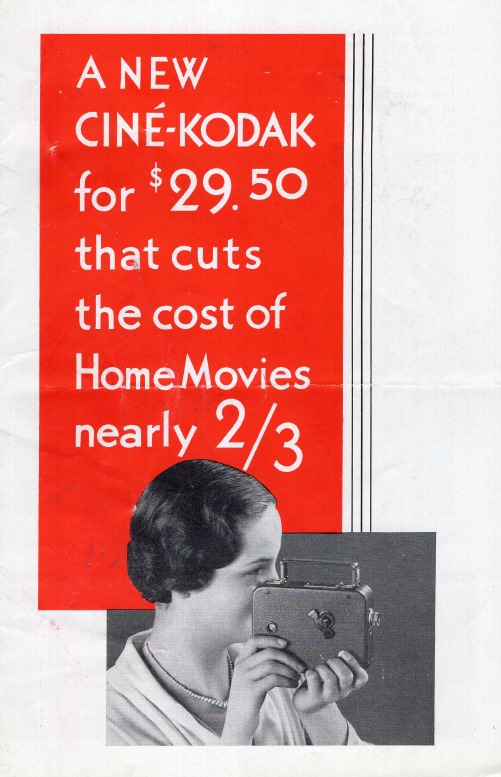
A NEW MOVIE CAMERA USING A NEW FILM • • • •
BASED UPON WHOL~Y NEW IDEA
Eastman Has Developed a New Film-Saving Principle and the Equipment That Puts It to Use. The New Camera-Cine-Kodak Eight-Makes Film Go Four Times As Far. A 25-foot Roll Gives You As Many Pictures As the Usual 100.
HOW CINE-KODAK EIGHT SAVES FILM
Cine-Kodak Eight makes a special 25-foot film, 16 mm. wide, do the work of 100 feet. It runs the film past the lens twice, leaving two separate rows of images along its full length. Eastman finishes this 25 -foot 16 mm. film, slits it, splices it, and returns it to you as a single 50-foot 8 mm. film, ready to project in Kodascope Eight. Cost of finishing is included in the price of the film. Cine-Kodak Eight Panchromatic Safety Film comes in a 25-foot roll at $2.25 ... a small roll that makes an ample supply easy to carry in your pocket. It has an extremely fine-grained emulsion that assures clear, sparkling pictures despite great magnification on the screen. The back of the film has a special black coating to prevent halation.
Kodak Stereo Camera 产品说明书
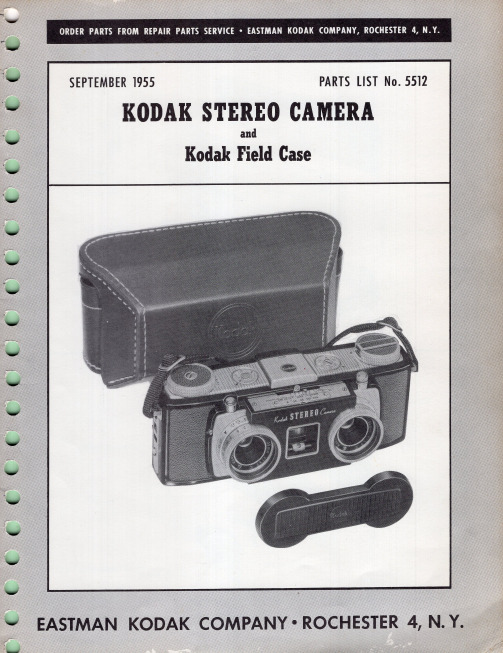
SCREW (2)-128587
,/
PLATE (2)-127395
SCREW (2)-127459 _____ ~
SCREW (2)-122834 - _ _ _,
RETAINER-127419
Figure 6
VIAL-l'27433
/
LENS-127429
BEZEL-127392
HOUSING-127426
PAWL-130271 -----~-.....-
* POST (OLD STYLE}-127436
*(Fa' old style sprocket shaft assembly No. 130268 - refer to figure 14)
*(Fa' new style sprocket shaft assemb.ly No. 132216 - refer to figure 14)
REFER TO FIGURE 4
1- - -_______ LENS-801377
(Install with convex s ide toward front of camer a)
---~ SHAFT-127466
/ ' WASHER-130275
o
Mi
[ : - - - SHAFT-130276
{R IGHT)-129386
COVERING {LEFT)-129387
Figure 15
SPRING-130267 SOCKET-127435
Figure 16
SCREW-124589
BEZEL {LH)-12n39
{E NGLlSH)-131632 {SPANISH)-131634
Kodak GS Compact 数码照片自助打印机使用手册说明书
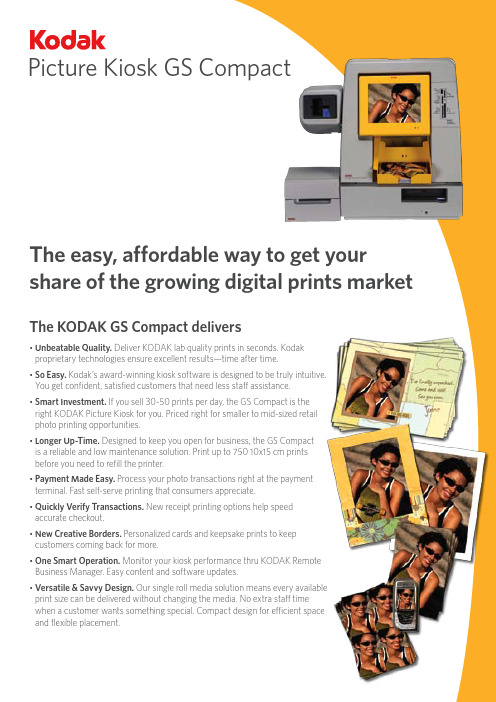
Picture Kiosk GS CompactThe easy, affordable way to get your share of the growing digital prints market The KODAK GS Compact delivers• U nbeatable Quality. Deliver KODAK lab quality prints in seconds. Kodakproprietary technologies ensure excellent results—time after time.• S o Easy. Kodak’s award-winning kiosk software is designed to be truly intuitive.You get confident, satisfied customers that need less staff assistance.• S mart Investment. If you sell 30-50 prints per day, the GS Compact is theright KODAK Picture Kiosk for you. Priced right for smaller to mid-sized retailphoto printing opportunities.• L onger Up-Time. Designed to keep you open for business, the GS Compactis a reliable and low maintenance solution. Print up to 750 10x15 cm printsbefore you need to refill the printer.• P ayment Made Easy. Process your photo transactions right at the paymentterminal. Fast self-serve printing that consumers appreciate.• Q uickly Verify Transactions. New receipt printing options help speedaccurate checkout.• N ew Creative Borders. Personalized cards and keepsake prints to keepcustomers coming back for more.• O ne Smart Operation. Monitor your kiosk performance thru KODAK RemoteBusiness Manager. Easy content and software updates.• V ersatile & Savvy Design. Our single roll media solution means every availableprint size can be delivered without changing the media. No extra staff timewhen a customer wants something special. Compact design for efficient spaceand flexible placement.Capture YRely on Kodak for lab quality prints that last a lifetime.*consumers who demand the quality used to for their film prints, look to for their preferred printing solution. in on the action with the KODAK Picture Kiosk GS Compact.Amazing KODAK Quality printsOpen for business — in a flashWe’ve designed the KODAK GS Compact for you. In less than 15 minutes, you can unpack your new Kodak kiosk, make your first prints, and be open for business. It offers true plug and play installation.The KODAK GS Compact ships complete with exclusive point-of-sale materials designed and tested by Kodak. Kodak remains one of the most recognized and trusted brands in the world. Put our brand to work in your store.Compact size for flexible placement.Sample point-of-sale materials, supplied by Kodak.Smarter, more efficient operationsConsumers love the quality, simplicity and immediacy of the KODAK GS Compact. We’ve added new options to help reduce your staff time and increase consumer satisfaction with their shopping experience:• N ew payment processing options let you choose from credit card payment processing.• F ast verification at check-out. Receipt printer generates order summary detail with the prints, right at the kiosk.• G et connected and simplify your business with KODAKRemote Business Manager. Keep your equipment running at peak performance with the latest software updates. Remote monitoring helps the Kodak service team quickly diagnose any issues and get you back up and running. Easily download the latest content for fresh, new designs consumers want.Fast, accurate checkout is now even easier with ournew optional receipt printer./go/gscompactkioskOUTPUT OPTIONS Thermal prints:10x15 cm 4x6 in. 13x18 cm 5x7 in. 15x20 cm 6x8 in.Creative borders: P ersonalized cards, keepsake prints and more Mobile phone mini-prints 4 up Photo ID prints KODAK Picture CD INPUT OPTIONS Memory Cards:C OMPACTFLASH ®, COMPACTFLASH ® II, MICRODRIVE, RS-MMC, MMC, SD, MiniSD, SMARTMEDIA, MEMORY STICK, MEMORY STICK Pro, MEMORY STICK Duo, MEMORY STICK Duo Pro, XD Other Devices: • M obile Phones and PDA with BLUETOOTH ® Technology 2.0 • K ODAK Picture CD• C D-ROM/DVD-ROM (JPG, TIFF, BMP) • U SB Memory DevicesOPERATING REQUIREMENTSOperatingtemperature range: 15o to 350o C 59o to 950o F Relative humidity: 20 to 80%Power consumption: S witch selectable to 120 VAC or230 VAC, 750 watts ORDERING INFORMATIONProductCatalog #KODAK Picture Kiosk GS Compact (120V) 120-0351 KODAK Picture Kiosk GS Compact (230V) 138-3165Magnetic Card Reader Kit 819-0746 Receipt Printer Kit 137-3760 Software Upgrade Kit138-5541 TCP/IP Payment Processing Kit 155-5911 KODAK Photo Print Kit 6800/6R 169-6418 Optional Base Cabinet (U.S.)143-8845PRINTER SPECIFICATIONS Thermal dyesublimation process Continuous tone, 300 dpiMax. imageable area: 15x20 cm 6x8 in. borderless Print speed: • Borderless 11 seconds 10x15 cm 4x6 in. • With Borders 19 seconds 13x18 cm5x7 in.MEDIAKODAK Xtralife™: Waterproof, stain resistant prints that willlast a lifetime* Capacity per roll:750 prints 10x15 cm 4x6 in. 375 prints 13x18 cm 5x7 in. 375 prints 15x20 cm 6x8 in.PHYSICAL CHARACTERISTICSGS Compact Unit Dimensions (H x W x D): 49.8 x42.2 x 69.9 cm 19.6 x 16.6 x 27.5 in. Weight: • Console: 22.1 Kg 48.7 lbs. • P rinter without ribbon or paper: 17.9 Kg 39.5 lbs.Receipt Printer 14.3 x 17.6 x 20.8 cm (H x W x D): 5.6 x 6.9 x 8.2 in.Magnetic card reader 16 x 14.6 x 15.9 cm (H x W x D): 6.3 x 5.8 x 6.3 in.KEY FEATURES• Payment processing options• Receipt printer to verify transactions。
柯达 EasyShare P850 变焦数码相机 说明书

柯达 EasyShare P850变焦数码相机关于互动式教学,请访问/go/howto关于相机帮助,请访问/go/p850supportEastman Kodak CompanyRochester, New York 14650© Eastman Kodak Company, 2005所有的屏幕影像都是模拟影像。
柯达 (Kodak) 和 EasyShare 是伊士曼柯达 (Eastman Kodak) 公司的商标。
P/N 4J3576_zh-cn产品功能/go/support i4LED 指示灯14Focus (对焦)按钮5快门按钮15背带孔6模式/电源开关 16扬声器7曝光测光按钮17麦克风8编程按钮18USB 端口9Drive (驱动)按钮 19直流电输入(5 伏)10模式拨盘5EVF/LCD 切换按钮14操纵杆();OK(确定)6屈光度拔盘15用于可选购的 SD 或 MMC 存储卡插槽7EVF(电子取景器)16Share(分享)按钮8变焦杆17Menu(菜单)按钮9命令拔盘18电池仓ii /go/support/go/support iii目录1 设置相机 ....................................................................................1随附镜头盖和颈带 (1)为电池充电......................................................................................2装入电池..........................................................................................2打开相机电源...................................................................................3初次设置语言和日期/时间...............................................................3其它时间设置语言和日期/时间.......................................................4在 SD 或 MMC 存储卡上存储照片...................................................42 拍摄照片和录像 .........................................................................5拍摄照片..........................................................................................5拍摄录像......................................................................................5查看刚刚拍摄的照片或录像的快速视图.....................................6检查相机和照片状态...................................................................6使用自动对焦取景标记(照片)................................................7实时查看拍摄模式.......................................................................8拍摄模式 — 快门按下一半.........................................................8使用光学变焦...................................................................................9使用数码变焦..............................................................................9使用折叠式闪光灯.........................................................................10使用外置闪光装置.........................................................................10查看照片和录像.............................................................................11在查看期间选择多张照片.........................................................12查看时放大照片........................................................................13识别查看图标............................................................................14保护照片和录像,防止删除..........................................................16删除照片和录像 (17)目录3 传输和打印照片 (18)安装软件 (18)传输照片 (19)使用 USB 电缆(型号 U-8)传输照片 (19)使用 EasyShare 底座传输照片 (19)从柯达 EasyShare 多功能底座打印机或您的计算机打印 (20)通过可选购的 SD 或 MMC 存储卡打印 (20)在线订购照片 (20)使用支持 PictBridge 标准的打印机直接打印 (21)连接相机与打印机 (21)打印照片 (21)从打印机上断开相机的连接 (22)相机的底座兼容性 (23)4 关于相机的其它操作 (24)照片拍摄模式 (24)场景模式 (26)使用对焦按钮 (28)使用 drive(驱动)模式可获得自拍、连拍和包围曝光功能 (29)确定连拍能力 (31)使用“AE/AF”按钮 (32)使用 AF 锁拍摄照片 (33)使用编程按钮 (33)编程查看设置 (34)更改闪光灯设置 (35)PASM 和 C1、C2、C3 模式 (36)更改 PASM 或 C1、C2、C3 模式设置 (37)曝光补偿与包围曝光配合使用 (37)使用曝光测光 (38)使用命令拔盘,快速更改设置 (39)使用柱状图 (40)使用高亮区/阴影裁切 (40)更改拍摄设置 (41)iv /go/support目录/go/supportv静像菜单选项 (42)录像菜单选项 (44)“设置”菜单选项 (45)PASM 和 C1、C2、C3 菜单选项 (49)静像和录像的编辑功能 (52)创建一份可打印的 RAW 文件副本 (52)查看照片/录像信息 (53)使用可选的查看菜单 (54)复制照片和录像 (54)放映幻灯片 (55)开始放映幻灯片 (55)更改幻灯片显示的时间间隔 (55)运行连续幻灯片循环 (56)在电视上显示照片和录像 (56)预先标记相册名称 (56)第一—在您的计算机上 (56)第二—在您的相机中 (57)第三—传输到您的计算机上 (57)标记相册的照片/录像 (57)分享您的照片 (59)我什么时候可以标记照片和录像? (59)标记照片以进行打印 (59)标记照片和录像以便电邮 (60)将照片标记为收藏 (61)5 故障排除 (65)相机故障 (65)计算机/接口问题 (67)照片质量问题 (68)直接打印(使用 PictBridge 打印机)问题 (69)6 获得帮助 (70)帮助链接 (70)电话客户支持 (71)目录7 附录 (72)相机规格 (72)存储容量 (76)照片存储容量— JPEG 基本压缩 (76)照片存储容量— JPEG 标准压缩 (77)照片存储容量— JPEG 精细压缩 (77)照片存储容量— RAW & TIFF (78)录像存储容量 (78)节电功能 (79)配件 (80)重要安全事项 (81)使用此产品 (81)电池的安全和处置 (82)电池信息 (83)柯达电池更换类型/电池寿命 (83)延长电池寿命 (83)升级软件和固件 (84)其它维护和保养 (84)保修 (85)有限保修 (85)有限保修范围 (85)限制 (85)您的权利 (86)美国和加拿大以外的国家/地区 (86)监管信息 (87)FCC 规章条例执行保证 (87)加拿大通讯部 (DOC) 声明 (88)废电子和电器装置标记 (88)VCCI B 类 ITE (88)MPEG-4 (88)vi /go/support1设置相机随附镜头盖和颈带1/go/support设置相机为电池充电请在第一次使用锂充电电池之前进行充电。
Kodak 电影摄影机操作手册说明书
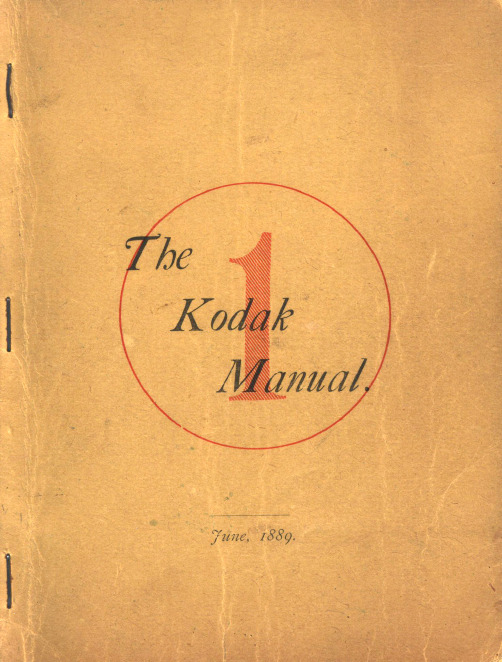
Co,tsult table of distances, page I6, before going any further.
A memorandum book accompanies the Kodak, so arranged that full particu. lars may be noted concerning each Exposure, such as date, hour, subject, and if interior, light and time of ex.posure, a nd other incidents of interest. Or, if desired, there may be simply a checking off. If kept in either manner the number of Expos·ures remaining may be known at any time and without trouble of trying to remember.
Follow these Directions bef ore b"eaking the Sral.
1. Pult the Cord gently as far as it will go. This will close the Shutter or Blind in front of the lens-if it be not already closed. 5
•
Part 1.
MAKING TI-IE EXPOSURES.
•
CONTENTS.
First. Concerning the Kodak when received by the purchaser, and what should be done before using it.
Kodak Z980说明书

/go/z980support
ZH-CN 19
处理照片/录像
使用快捷方式
要快速访问最常用的功能:
1 按 “信息” 按钮。 将显示快捷方式。
2 按 以选择 “选择照片”、“标签”、“查看缩略图”或 “播放 录像”。
要再次隐藏快捷方式,按 。
/go/z980support
5
简体中文
ᕧ 传输照片/录像
1 关闭相机电源。 2 连接柯达 USB 电缆 (型号 U-8)。 3 打开相机电源。
计算机将打开柯达 EASYSHARE
软件并提示您传输进度。
请参阅补充用户指南 购买配件
6
/go/z980support /go/z980accessories
10
/go/easysharecenter
简体中文
后视图和底视图
1
2
3
17
4
16
15
5
6
14
7
13
8
12
11 10
9
18
1 热靴插座 (用于可 7 5 伏直流输入/ USB/AV 输出 13 操控旋钮
选购的外接闪光灯) 8 纵向快门按钮
14 模式转盘
2 电源按钮
9 Share (分享)按钮
电池仓18伏直流输入usbav输出纵向快门按钮电源按钮share分享按钮开启关闭竖拍模式10快门按钮ok确定闪光对焦驱动按钮11delete删除menu菜单信息review背带孔选购的外接闪光灯查看按钮12广角远摄按钮wwwkodakcomgoz980support11简体中文简体中文前视图闪光灯麦克风扬声器镜头自拍定时录像自动对焦辅助灯12wwwkodakcomgoeasysharecenter关于相机的其它操作选择最适合您的主体和所处环境的模式
柯达 EasyShare P880 变焦数码相机 说明书

柯达 EasyShare P880变焦数码相机关于互动式教学,请访问/go/howto关于相机帮助,请访问/go/p880supportEastman Kodak CompanyRochester, New York 14650© Eastman Kodak Company, 2005所有的屏幕影像都是模拟影像。
柯达 (Kodak) 和 EasyShare 是伊士曼柯达 (Eastman Kodak) 公司的商标。
Schneider-Kreuznach 和 Xenar 是 Jos.Schneider Optische Werke GmbH 的商标,伊士曼柯达 (Eastman Kodak) 公司为该商标的授权使用者。
P/N 4J3599_zh-cn产品特色/go/supporti123防滑条15Focus(对焦)按钮4自拍/弱光 AF LED16数码变焦按钮5电源 LED 指示灯17背带孔6快门按钮18外置闪光灯接口7模式/电源开关19扬声器8编程按钮20USB、A/V 输出9Drive(驱动)按钮21直流电输入(5 伏)10麦克风22手动对焦环11模式拨盘23手动变焦环12闪光灯3底座接口14信息按钮4三脚架连接孔15命令拨盘5白平衡按钮16Set(设置)按钮6ISO 按钮17AE/AF 锁按钮7曝光测光按钮18Review(查看)按钮8闪光灯按钮19用于可选购的 SD 或 MMC 存储卡插槽9EVF/LCD 切换按钮20操作杆(,);OK(确定)按钮(按)10屈光度拨盘21Share(分享)按钮11Focus(对焦)按钮22电池仓ii /go/support/go/support iii目录1 设置相机 ....................................................................................1安装颈带和镜头盖 (1)安装遮光罩......................................................................................2为电池充电......................................................................................2装入电池..........................................................................................3打开相机电源...................................................................................3初次设置语言和日期/时间...............................................................4其它时间设置语言和日期/时间.......................................................4在 SD 或 MMC 存储卡上存储照片...................................................52 拍摄照片和录像 .........................................................................6拍摄照片..........................................................................................6使用光学变焦.................................................................................10使用弱光自动对焦 (AF) LED...........................................................11使用折叠式闪光灯.........................................................................11使用外置闪光装置.........................................................................12查看照片和录像.............................................................................13保护照片和录像,防止删除..........................................................173 传输和打印照片 .......................................................................19安装软件........................................................................................19传输照片........................................................................................20从柯达 EasyShare 多功能底座打印机或您的计算机打印..............21通过可选购的 SD 或 MMC 存储卡打印.........................................21在线订购照片.................................................................................21使用支持 PictBridge 标准的打印机直接打印.................................22相机的底座兼容性. (24)目录4 关于相机的其它操作 (25)照片拍摄模式 (25)使用对焦按钮 (29)使用 drive(驱动)模式可获得自拍、连拍和包围曝光功能 (30)使用 AE/AF(自动曝光/自动对焦)按钮 (33)使用手动对焦 (MF) 辅助自动对焦 (AF) (34)使用编程按钮 (35)更改闪光灯设置 (37)PASM 和 C 模式 (38)使用命令拨盘,快速更改设置 (43)使用高亮区/阴影标注 (44)使用柱状图 (45)更改拍摄设置 (46)静像和录像的编辑功能 (55)创建一份可打印的 RAW 文件副本 (56)查看照片/录像信息 (57)复制照片和录像 (58)放映幻灯片 (59)预先标记相册名称 (60)分享您的照片 (63)5 故障排除 (69)相机故障 (69)计算机/接口问题 (71)照片质量问题 (72)直接打印(使用 PictBridge 打印机)问题 (73)6 获得帮助 (74)帮助链接 (74)电话客户支持 (75)iv /go/support目录/go/supportv7 附录 (77)相机规格 (77)存储容量 (81)节电功能 (83)配件 (84)重要安全事项 (85)电池信息 (87)升级软件和固件 (88)其它维护和保养 (88)保修 (89)监管信息 (91)目录vi /go/support1设置相机/go/support1设置相机安装遮光罩使用遮光罩可使相机镜头免受多余眩光的干扰。
kodak i5850s 扫描仪用户手册-安全说明书
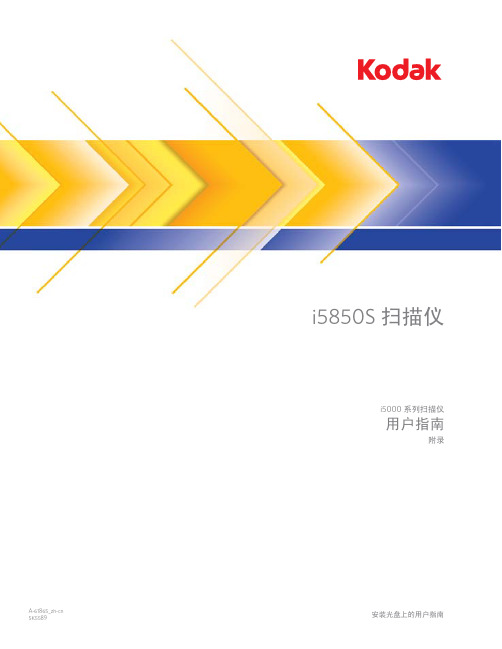
Benutzerhandbuch i5850S 扫描仪安装光盘上的用户指南A-61865_zh-cn i5000 系列扫描仪用户指南附录安全用户预防措施•请勿将扫描仪安装在多积尘、潮湿或有水蒸气的区域。
这可能导致触电或火灾。
只在室内干爽之处使用扫描仪。
•确保电源插座与扫描仪的距离不超过 1.52 米(5 英尺),以便于插接。
•在断开设备与电源插座的连接时,应抓住插头而非电源线。
•请确保电源线已稳固插入墙上电源插座。
•请勿损坏、打结、割断或改装电源线或使用损坏的电源线。
•扫描仪需要使用专用和正确接地的电源插座。
请勿将延长电线或移动式插座用于该扫描仪。
•在电源插座周围保留足够空间,以便在出现紧急情况时可轻易拔下电源线。
•如果扫描仪出现不寻常热烫、有奇怪的气味、冒烟或发出不熟悉的噪音,请勿使用。
立即停止扫描仪操作并从墙上插座拔下电源线。
请联系服务中心。
•除了《使用指南》中所述之外,请勿拆卸、维修或修改扫描仪。
•请勿搬移连接着电源线和界面电缆的扫描仪。
这可能导致电源线/电缆损坏。
在移动或重新定位扫描仪前,应先从墙上插座拔下电源线。
•请遵循建议的 Kodak Alaris 清洁程序。
请勿使用气体、液体或汽油喷雾清洁剂。
这些清洁剂会将灰尘、污垢和碎片转移到扫描仪中的其他位置,从而可能导致扫描仪故障。
•化学产品的“材料安全数据页”(MSDS) 可从下列 Kodak Alaris 网站获取:/en-us/about/ehs 。
访问MSDS 网站时,系统会要求您提供所需材料安全数据表的相关耗材的目录编号或关键词。
有关耗材及产品目录编号的信息,请参阅本指南稍后部分标题为“耗材和消耗品”的部分。
•该设备不得用于视觉显示工作场所的直接视野中。
为避免视觉显示工作场所内的阻碍反射,不得将该设备置于直接视野内。
•用户及其雇主需要遵守适用于任何机器操作的一般防范措施。
这些防范措施包括但不限于以下各项:-请勿穿宽松的衣服、解开钮扣的袖子等。
Kodak 口袋摄影指南说明书
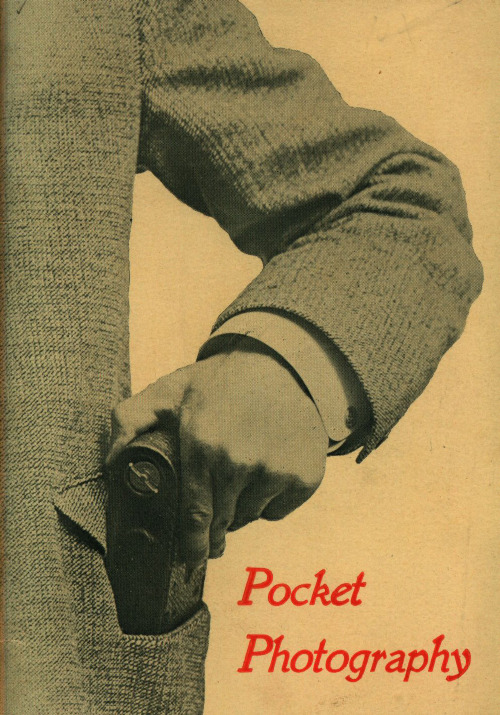
With every instrument we furnish an illustrated manual which clearly explains each step in making the exposures, in developing and in printing, making it easy for the amateur to do all of the work from "pressing the button" to the completion of the finished print.
4
MECHANICALLY.
Perfection in every part is what we require in all of our instruments. Pocket Kodaks stand the supreme test of mechanical excellence-they work. In shutters, in reel mechanism, in every detail they are accurate and •simple. Their construction is light, yet strong, and they are neat and dainty in appearance.
the necessary holders weigh a pound and a half and are so bulky as to be hard to stowaway in one's pockets. A film cartridge for 12 exposures of the same size weighs 2 ounces; is carried inside the Kodak and will not break. Extra film cartridges, weighing so little and taking up but little space, can be readily carried in one's pockets, and used at any time.
- 1、下载文档前请自行甄别文档内容的完整性,平台不提供额外的编辑、内容补充、找答案等附加服务。
- 2、"仅部分预览"的文档,不可在线预览部分如存在完整性等问题,可反馈申请退款(可完整预览的文档不适用该条件!)。
- 3、如文档侵犯您的权益,请联系客服反馈,我们会尽快为您处理(人工客服工作时间:9:00-18:30)。
USB 电缆!)
3 打开相机电源。
4 安装软件后,请按照提 示说明将照片和录像传 输到计算机。
注: 如果下载程序没有运行,请找到并启动它:
WINDOWS 操作系统:在“我的电脑”中 MAC 操作系统:在您的桌面上
下载柯达软件
/go/camerasw
/go/m580support
5
简体中文
ᕧ 下载软件,传输照片
将相机连接至计算机时,系统会提示您运行计算机 上的柯达软件下载程序。
确保计算机连接到了 Internet。将相机连接到计算机
后,柯达软件下载程序会自动运行。按照提示说明 下载并安装柯达软件。
1 关闭相机电源。
2 使用柯达相机 USB 电缆 (型号 Micro B/5 针)将
6
/go/easysharecenter
简体中文
ᕨ 使用相机帮助系统
1 按 Menu (菜单) 按钮,
然后突出显示菜单选项。
2 按“信息” 按钮。
滚动查看“帮助” 主题。
学习有关相机的更多知识!
请访问 /go/m580support 以获得: • 补充用户指南 • 互动故障排除与维修 • 互动式教学 • 以及更多!
Mode (模式)按钮
按 Mode (模式)按钮,
然后按
以选择最
适合您的拍摄主体和环
境的模式,然后按 OK
(确定)。
使用此模式
智能 拍摄 编程
场景
录像
适用于 一般拍照 — 既能保证极高的影像品
质又易于使用。
高级拍摄设置 — 可以使用手动设置。
无论在何种情景下拍照,均可获得对 准即拍的简单性。(请参阅第 11 页。) 拍摄有声录像。(请参阅第 11 页。)
注:(在智能拍摄模式下不 可用。)
在拍照前,闪光灯预闪,使瞳孔 收缩。
闪光灯不预闪,而是由相机来校正 红眼。
注: 使用数码校正功能时,影像 处理时间会比使用预闪功能 时要长。
不闪光
12 ZH-CN
/go/easysharecenter
关于相机的其它操作
使用光学变焦
1 使用液晶显示屏为主体 取景。
简体中文
ᕡ 安装背带,装入电池
KLIC-7006 电池
切口
/go/m580support
1
简体中文
ᕢ 为电池充电
如果包装中含有电池充电器:
1 关闭相机电源。
2
连接柯达相机 USB 电缆 (Micro B/5 针)和充电器。 (请仅使用相机随附的 USB 电缆!)
电池充电指示灯:
2 按 以选择“设置”选项卡,再按
以
选择“Share (分享)按钮设置”,然后按 OK
(确定)。
3按
以选择一个社交网站,然后按 以选
择“显示”或“隐藏”。对每个网站重复此步骤。
4 完成时,按 (确定)。
以便选择“完成”,然后按 OK
要返回到拍照模式,请半按快门按钮。当您在 “查看”模式下按 Share (分享)按钮时,将
了解拍照图标
对焦模式 自拍/连拍 曝光补偿 闪光灯模式 拍摄模式
关于相机的其它操作
剩余照片数/ 时间 变焦滑块
关键字标签
了解查看图标
录像长度
选择照片/录像 添加文本标签 查看缩略图 播放录像 上传 收藏 文本标签 /go/m580support
电池电量 (保持电池 电量充足!)
4
/go/easysharecenter
简体中文
ᕦ 查看照片/录像
1 按 Review (查看)
按钮进入/退出查看模式。
2
查看上一张 (部) /
下一张 (部)照片/
录像。
OK 播放录像。
(确定)
查看
请参阅补充用户指南 /go/m580support
ZH-CN 11
关于相机的其它操作
使用闪光灯
闪光灯按钮
重复按“闪光灯”按钮 直至液晶显示屏上显示 所需的闪光模式。
闪光模式 自动
闪光灯闪光 在光照条件需要闪光灯时闪光。
补光 (闪 光灯开启)
消除红眼
在“设 置”菜 单中选 择一项 设源自。预闪数码 校正关闭
每次拍照时,无论光照条件如何,闪 光灯都闪光。当主体在阴影下或“逆 光” (主体背对光线)时使用。
后相机会将名字和脸孔与您拍摄的照片相匹配 — 对 那些以后拍摄的照片也是如此!
1 按 Review (查看) 按钮,然后按
包含脸的照片。
以查找
2 按 Menu (菜单) 按钮。按
标记照片
标记照片以方便以后查找。您可以使用以下两种方 式来标记照片:
人物,然后查找“Mary”的所有照片。 关键字,然后查找所有标记为“爸爸的 60 寿辰”
的照片。
/go/m580support
ZH-CN 19
分享和标记照片
标记人物
为脸孔添加标签可以方便相机按名字识别人物。然
2 完全按下快门按钮, 然后释放。要停止录 制,请再次按下并释 放快门按钮。
使用场景 (SCN) 模式
选择一种场景模式 — 以便您在各种场景中均可拍摄
精美的照片。
1 按 Mode (模式)按钮,然后按
以选择
“SCN (场景)”,然后按 OK (确定)。
2按
以选择一个模式并阅读其说明。
3 按 OK (确定)按钮 (或者关闭说明信息)以进
入选择的场景模式。
要在关闭某个模式后阅读其说明信息,请按 OK (确定)。
SCN (场景)模式:肖像、运动、风景、特写、花 卉、夕阳、逆光、烛光、孩童、静音/博物馆、文字、
海滩、雪景、烟花、自拍、夜间肖像、夜间风景、移 动拍摄、高感光度、全景 (左右全景,右左全景)。
/go/m580support
使用 Menu (菜单)按钮更改设置
您可以对设置进行更改,以使相机拍照效果最佳。
某些模式提供有限的设置。
1 按 Menu (菜单) 按钮。
2 按 选择选项卡:
拍摄/录像用于进入大多数常用的拍照和录像
拍摄设置
设置用于进入其它相机设置
3按
以选择一个设置,然后按 OK (确定)。
4 选择一个选项,然后按 OK (确定)。
语言: 进行更改。
OK 接受设置。
(确定)
日期/时间: 提示时,请按 OK (确定)。 以配置当前字段。
进入上一/下一字段。
OK 接受设置。
(确定)
请参阅补充用户指南 /go/m580support
/go/m580support
3
简体中文
ᕥ 拍照
2 要进行放大,请按“远
摄 (T)”按钮。要进行缩 小,请按“广角 (W)”
按钮。
3 拍摄照片。
使用快捷方式
您的相机具有直观整齐的界面。要快速访问最常用 的拍摄和查看功能:
1 按“信息” 按钮。 将显示快捷方式。要再次隐藏快捷方式,按 。
2 按 可访问诸如曝光补偿、自拍定时和自动对 焦等功能。(在不同模式下可看到不同的功能。)
请参阅补充用户指南 /go/m580support
/go/m580support
7
简体中文
前视图
闪光灯
自拍定时/录像/ 自动对焦辅助灯
镜头 麦克风 扬声器
8
/go/easysharecenter
简体中文
后视图
LCD Delete (删除)、 “Me信nu息(”菜按单钮)、(Re查vie看w) 按钮
电源按钮 闪光灯按钮 Mode (模式)按钮 快门按钮
广角/远摄按钮
USB、 HDMI 端口 红外线接收器 (用于可选购的 遥控器) 腕带孔 OK (确定),
Share (分享) 按钮
三脚架 接口
/go/m580support
电池仓盖, SD/ SDHC 存储卡插槽
9
1 关于相机的其它操作
打印/数量 保护 电邮 照片/录像数
电池电量
ZH-CN 15
2 分享和标记照片
在您喜欢的社交网站上分享照片从未如此简单。
重要注意事项:要使用相机的社交网络功能,您需要 下载柯达软件。(请参阅第 6 页。)
1 按 Review (查看) 按钮,然后按 查找
照片。
2 按 Share (分享)按钮。 如果是首次使用,将出现帮助屏幕。
以选择“管理电子邮件地址” (或“管理
相框”),然后按 OK (确定)。
2 要添加电邮地址或相框,请按
以选择“新
电邮”或“新相框”,然后按 OK (确定)。请使
用屏幕键盘进行添加。请参阅第 19 页。
(例如:JohnDoe@)
要编辑电邮地址或相框,请按
以选择地址
的昵称 (“父亲”或“Mary”)或相框,然后按
调节液晶显示屏亮度
要调整液晶显示屏亮度以适应周围环境,请参阅
补充用户指南 (/go/m580support)。
10 ZH-CN
/go/easysharecenter
关于相机的其它操作
拍摄录像
1 按 Mode (模式)按钮,
然后按
以选择录
像 ,然后按 OK (确定)。
1 相机开机并进入智能拍摄模式。
(如果处于其它模式下,请按 Mode (模式)按钮,
然后按
以选择“智能拍摄” 。然后按
OK (确定)。)
2 取景构图。
Mode (模式)
按钮
3 半按快门按钮可进行对焦并设置
曝光。
取景标记变绿时,完全按下快门 按钮。
取景标记
请参阅其它模式
请参阅第 10 页
请参阅补充用户指南 /go/m580support
