maple绘图要点
maple绘图
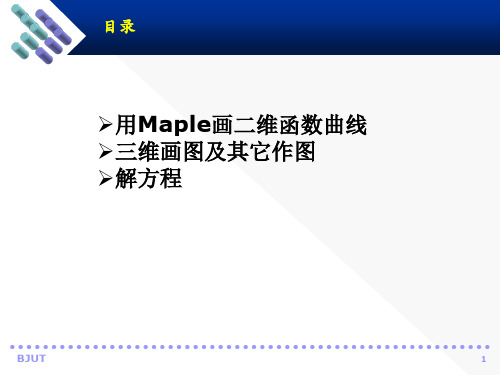
BJUT
4
二维画图----图形参数
7. bnumpoints 设定产生一个函数图形所需的最少样点,格式:
numpoints=n,n=50为默认值。
8. scaling 设置x与y轴的比例。Constrained为等比,
unconstrained为非等比,此为默认值。
目录
➢用Maple画二维函数曲线 ➢三维画图及其它作图 ➢解方程
BJUT
1
二维画图
可直接调用Maple所提供的二维绘图函数plot绘 制二维函数图、参数图、极坐标图、等高线图、不等 式图。其中某些图形的绘制,需要加载程序包plot, 调用相应的函数才能完成。函数plot的调用形式为
plot(f,h,v) plot(f,h,v,option) 其中,f是绘制的函数、表达式或过程,h是x轴 区间, v是y轴区间, option是一些选项。Option 选项主要有以下各种:
4. discont discont设为true时,plot将首先使用函数discont判断输入
是否连续,然后将x轴自动分为几个连续的区间画图,默认是
discont=false.
5. labels 设定坐标轴的标注,格式:labels=[x,y],x与y分别为将为x
与y坐标轴的标注的名称。
6. linestyle 设定所绘线条的线型,格式:linestyle=n,n为1是实线,2
包,并调用函数implicitplot(expr,x=a..b,y=c..d,options)。 with(plots): eq:=(x-1)^2/3+(y-1)^2/4=1; implicitplot(eq,x=-3..3,y=-4..4,scaling=constrained);
第6章 在Maple中作图
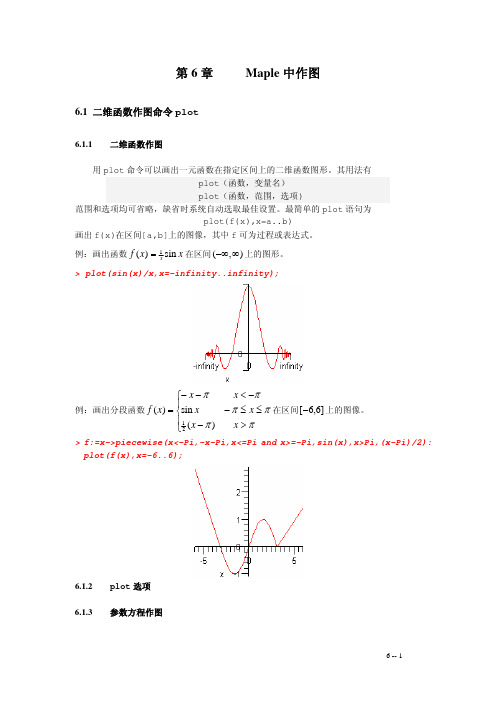
第6章 Maple 中作图6.1 二维函数作图命令plot6.1.1 二维函数作图用plot 命令可以画出一元函数在指定区间上的二维函数图形。
其用法有plot (函数,变量名) plot (函数,范围,选项)范围和选项均可省略,缺省时系统自动选取最佳设置。
最简单的plot 语句为plot(f(x),x=a..b) 画出f(x)在区间[a,b]上的图像,其中f 可为过程或表达式。
例:画出函数x x f sin )(1=在区间),(∞−∞上的图形。
> plot(sin(x)/x,x=-infinity..infinity);例:画出分段函数⎪⎩⎪⎨⎧>−≤≤−−<−−=ππππππx x x x x x x f )(sin )(21在区间]6,6[−上的图像。
> f:=x->piecewise(x<-Pi,-x-Pi,x<=Pi and x>=-Pi,sin(x),x>Pi,(x-Pi)/2):plot(f(x),x=-6..6);6.1.2 plot 选项 6.1.3 参数方程作图用plot 函数画参数曲线的一般形式为plot ([x(t),y(t),t=a..b],选项) 或plot ([[x(t),y(t),t=a..b],[u(t),v(t),t=c..d]],选项)在一个坐标系中同时画两条参数曲线。
例 :画参数曲线]2,0[sin cos 1π∈⎩⎨⎧=+=t t y tx ,。
> plot([1+cos(t),sin(t),t=0..2*Pi]);6.1.4 特殊坐标系下作图plot 通常画的是直角坐标下的函数图像,通过设置coords 选项,plot 也可以画出特殊坐标下的函数图像。
例如,画出极坐标下函数b t a t r r ≤≤=,)(的图形可用命令plot(r(t),t=a..b,coords=polar) 或 plot([r(t),t,t=a..b],coords=polar)在6.3小节中,还将给出plots 程序包中画特殊坐标系下的函数图像的命令,例如polarplot(r(t),t=a..b)例 :特殊坐标系下的函数图像。
Maple6

(第六章M aple的绘图功能)§6.3 三维图形绘制三绘图原理上,三维图形与二维图形没有本质的区别,但由于涉及到如何在二维的显示设备上表示的问题,在图形学中,三维图形增加了投影方式的选择。
然而在Maple系统中,用户却不需要考虑投影方面的问题,因为几乎所有的三维图形都是以斜投影的方式表示的。
用户可以改变的,只有物体的方向以及视点的远近。
由于三维图形绘制时可以选择的参数同二维图形基本类似,所以在对plot3d函数做基本介绍后,本节的重点将转移到一些plot程序库附带的其他三维图形绘制函数上,比如等高线、密度图等的绘制。
6.3.1 基本三维函数图形的生成由于现实中人们熟知的三维图形一般并非简单函数可以生成的,即使可以表示,也涉及到很多参数的设定,所以在实际三维绘图中,plot3d函数并不像plot函数那样常用。
一般只是用它对三维函数曲线进行绘绘制。
它的使用方法同plot函数几乎完全一样,比如利用简化输入绘制一个三维曲面:> f:=(x,y)->cos(x*y):> plot3d(f,-3..3,-2..2,orientation=[160,50]);之所以称这种输入方法为简化输入,因为我们在输入坐标范围的时候,并不是按照“x=a..b,y=c..d”这种规则形式书写的,而是直接写成“a..b,c..d”的形式。
注意这样的输入方法只对函数变量定义为“x,y”的形式有效,系统会自动将坐标x轴的范围定义为“a..b”,而将y轴定义为“c..d”。
同样,在plot函数中也可以对变量被定义为x的函数使用这种简化输入法。
相对于二维的plot函数,plot3d在坐标轴的形式,曲线、曲面的式样等一些方面有新的参数。
在上例中使用的orientation参数就是其中之一,它可以确定用户的观察角度。
“[ ]”中的数值分别对应三维工具栏中θ角与ϕ角。
由于这些参数同plot 函数中的参数大同小异,本节不再讲述。
Maple数据图形功能介绍

Maple数据图形功能介绍Maple 2015中的绘图数据操作更加简便。
它的全新命令可以使用各种2-D和3-D的图形和动画来显示多种数值数据。
Maple数据图形命令也可以与右击鼠标的下拉菜单中“图形”命令结合使用。
一个命令控制不同的图形:使用图形命令,通过简单指定你所需要的图形类型就能生成各种各样的图形。
作为这个命令的快捷方式,可以通过右击命令条中矩阵的下拉菜单选择“图形”——“数据图形”命令来选择你想要显示的数据类型。
Maple绘图命令示例利用Maple绘图命令绘制的物体表面图形利用Maple绘图命令绘制的3-D图形利用Maple绘图命令绘制的密度图形全新的直观调用序列并且支持相同的数据类型数据图形命令可以调用序列,这使得生成图形时不用将你的数据转换到右边的表格中。
另外,在实例中调用2个或者更多序列会更加容易。
对数据的标注也可以是一个目录、向量、矩阵或者是箭头。
Maple支持相同的数据类型在2-D点状图中调用序列可以使一个x值生成不同的y值图形集合变得很容易。
Maple调用序列使一个x值生成不同的y值在3-D图面调用序列可以根据网格中z轴的数值联合调整x轴和y轴的值。
Maple 3-D图中根据x、y值生成z值2-D点状图的更多功能利用数据绘图命令可以使用很多功能,使用这些功能你可以改变2-D点图的外观。
移动一个点状图,为了能够更好地看到动画效果,右击鼠标选择“动画”——“演示”。
Maple 2-D图的更多功能数据绘图会自动给不同的数据集合添加不同的颜色,但是如果你指定了一个单独的颜色,就会出现不同的标识将这个数据集区分开来。
Maple 2-D图中用不同的标识区分图形调色板功能可以改变选中的默认颜色。
Maple 2-D图中用不同的颜色区分图形统计图数据绘图命令可以生成各种各样的统计图形并且能够将Quandl数据集合可视化。
Maple 2-D图统计图示例比如统计图中的条形图和区域图都是可以的:Maple 2-D图中的区域图示例Quandl数据集合也是可以绘图的。
2maple第五章绘图指导

第五章绘图:作图有两个软件包。
(1)图形软件包,用with(plots)调入。
(2)图形工具包with(plottools)图形包)中有下列作图命令:animate, animate3d动画changecoords改变坐标系complexplot, complexplot3d复函数图conformal contourplot contourplot3d coordplot coordplot3d cylinderplot柱坐标函数图densityplot密度图display display3d图函数显示fieldplot fieldplot3d区域图gradplot gradplot3d梯度图implicitplot implicitplot3d 隐函数图inequal listcontplot listcontplot3d listdensityplot listplot listplot3d loglogplot logplot matrixplot odeplot微分方程数值解图pareto pointplot pointplot3d点图polarplot极坐标图polygonplot polygonplot3d多边形图polyhedraplot replot rootlocus semilogplot setoptions setoptions3d作图选项设置spacecurve空间曲线图sparsematrixplot sphereplot球坐标图surfdata textplot textplot3d tubeplot工具包中有下列图形工具:arc弧arrow 箭头circle圆cone 圆锥cuboid长方体curve曲线cutin cutout cylinder柱disk 圆盘dodecahedron十二面ellipse椭圆ellipticArc椭圆弧hemisphere半球hexahedron 六面体hyperbola双曲线icosahedron二十面体line线段octahedron八面体pieslice point点polygon多边形rectangle矩形semitorus sphere球tetrahedron四面体torus轮第一节二维曲线图:一.基本命令(不需调图形包)plot({f1(x),f2(x),…},x=a..b,选项);一元函数曲线plot(f,a..b,选项); 作过程函数图x=a..b(中间两点)表示变量x在[a,b]区间。
Maple数据图形功能介绍

Maple 2022 中的绘图数据操作更加简便。
它的全新命令可以使用各种 2-D 和 3-D 的图形和动画来显示多种数值数据。
数据图形命令也可以与右击鼠标的下拉菜单中“图形”命令结合使用。
一个命令控制不同的图形:使用图形命令,通过简单指定你所需要的图形类型就能生成各种各样的图形。
作为这个命令的快捷方式,可以通过右击命令条中矩阵的下拉菜单选择“图形”——“数据图形”命令来选择你想要显示的数据类型。
Maple 绘图命令示例利用 Maple 绘图命令绘制的物体表面图形利用 Maple 绘图命令绘制的 3-D 图形利用 Maple 绘图命令绘制的密度图形全新的直观调用序列并且支持相同的数据类型数据图形命令可以调用序列,这使得生成图形时不用将你的数据转换到右边的表格中。
此外,在实例中调用 2 个或者更多序列会更加容易。
对数据的标注也可以是一个目录、向量、矩阵或者是箭头。
Maple 支持相同的数据类型在 2-D 点状图中调用序列可以使一个 x 值生成不同的 y 值图形集合变得很容易。
Maple 调用序列使一个 x 值生成不同的 y 值在 3-D 图面调用序列可以根据网格中 z 轴的数值联合调整 x 轴和 y 轴的值。
Maple 3-D 图中根据x、y 值生成 z 值2-D 点状图的更多功能利用数据绘图命令可以使用不少功能,使用这些功能你可以改变 2-D 点图的外观。
挪移一个点状图,为了能够更好地看到动画效果,右击鼠标选择“动画”——“演示”。
Maple 2-D 图的更多功能数据绘图会自动给不同的数据集合添加不同的颜色,但是如果你指定了一个单独的颜色,就会浮现不同的标识将这个数据集区分开来。
Maple 2-D 图中用不同的标识区分图形调色板功能可以改变选中的默认颜色。
Maple 2-D 图中用不同的颜色区分图形统计图数据绘图命令可以生成各种各样的统计图形并且能够将 Quandl 数据集合可视化。
Maple 2-D 图统计图示例比如统计图中的条形图和区域图都是可以的:Maple 2-D 图中的区域图示例Quandl 数据集合也是可以绘图的。
Maple教程第六章Maple绘图

107Maple V Release 5 起步与进阶。
108.和别的语言不同,当我们利用Maple 进行二维或者三维绘图时,Maple 可以自动地决定所需的点数、坐标轴的位置、标尺的数字、图形的颜色等等繁杂的设置,在默认状态下就可以绘制出令人满意的图形。
当然,你也可以自己设定各种不同的绘图设置,比如更改绘图的坐标系(以画出极坐标、球坐标、或柱坐标下的图形),或者绘图的点数。
下面,我们就由浅入深地介绍Maple 中的绘图方法。
6.1 二维基本图形绘制在Maple 中,单变量函数曲线的绘制可以使用函数plot 。
例如,我们需要绘制函数)sin()(32x e x f x π−=在区间[-2,2]上的图形,我们可以这样来实现。
首先用箭头操作符定义函数:然后,调用plot 函数。
键入命令后,所绘制的图形会立即出现在同一个可执行块中。
Maple V Release 5也支持把图形单独绘制在一个窗口中,如图 6.1所示,只需要在菜单Option | Plot Display 选择Window 即可。
一般地,函数plot 的调用格式为plot (f , a..b, options )。
其中,f 是需要绘制的函数,a..b 是自变量的变化范围,options 是可选参数,用它可以控制图形的绘制,我们将在下一节中详细介绍。
除了可以绘制函数的图形外,plot 也可以绘制表达式表示的函数图形,调用格式为plot (expr , x = a..b, options )。
其中,expr 是表达式(相信读者一定知道表达式和函数间的区别了),x 是表达式中的自变量,因为表达式中没有自变量的信息(甚至可以是多变量的表达式),所以必须指定自变量,并用等式形式给出自变量的变化范围。
第六章 Maple绘图。
109.图6.1 在窗口中绘图这些基本的绘图功能,Maple 和其他的树脂绘图工具(比如Matlab 、Origin 等)并没有什么区别。
Maple软件的介绍 使用方法

二、用Maple绘图
• 表达式作图: plot( ) 命令 • > plot(3*x^2-8,x=-5..5); • 注意:系统自动选择相应的函数值范围。当 然我们也可以规定纵坐标范围。 • > plot(3*x^2-8,x=-5..5,y=-20..40); • > plot (3*x^4-6*x^2,x=-3..3,y=-5..15); • 单击图像后作图工具条会出现,例如单击 1:1 按钮,纵横比例将变为1:1。
二、用Maple绘图(6)
二、用Maple绘图(7)
• 参数方程 :plot( ) 命令也可以做参数曲线。 例如参数方程x=f(t),y=g(t)定义的曲线 : plot( [f(t), g(t),t=a..b] , x=xmin..xmax, y=ymin..ymax); • 隐函数作图:用 implicitplot( ) 函数作双曲线 x^2/4-y^2/9=1 的图像。 with(plots): implicitplot(x^2/4-y^2/4=1,x=-5..5,y=-5..5); • 使用作图选项: "scaling=constrained" 强制使 用纵横比1。 implicitplot(x^2/25+y^2/9=1,x=-5..5,y=-5..5, scaling=constrained);
二、用Maple绘图(8)
其他一些命令
序列:x:=1,2,3;or x:=seq(sin(t),t=1..5); 列表:x:=[1,2,3];or x:=[seq(sin(t),t=1..5)]; 集合: x:={1,2,3};or x:={seq(sin(t),t=1..5)}; 求和:sum(k^2,k=1..100); 求项数:nops(expr); 提取表达式中的操作数:op(i,expr);or op(i..j,expr); 拟合: With(CurveFitting); LeastSquares([[],…,[]],t);
第09章-Maple的3D图形数据对象及其绘图

第九章3D图形数据对象及其绘图图9-01~11 3D图形数据对象的类型图9-01~03 GRID的数据结构及其对应图形PLOT3D(GRID(1..3,1..4,[[4,3,5,2],[3,5,7,0],[2,8,4,6]]) ,COLOR(RGB,1,0,0), AXESSTYLE(FRAME));图 1 第一种语句给出的GRID对象plot3d(x*y,x=-3..3,y=-4..4,grid=[3,4],axes=box,orienta tion=[-12,64]);Q:=%:lprint(Q);图 2 第二种形式的GRID对象通常出现在返回信息中PLOT3D(GRID(-3...3.,-4...4.,Array(1..3,1..4,{(1,1) =12.,(1, 2) = 4.,(1, 3) =-3.99999999999999912,(1,4)=-11.9999999999999982,(3,1) =-12.,(3,2)=-4.,(3,3)=3.99999999999999912,(3,4)=11.9999999999999982},datatype=flo at[8],storage=rectangular,order=C_order)),ORIENTATION(-12.,64.),AXESLABELS(x ,y,""),AXESSTYLE(BOX))若从返回的图形数据结构中取出Array,放入执行组中执行之后,返回一个三行四列矩阵样子的二维数组。
其各个元素的数值,正是Array中各个等式右端的数值。
该等式左端括号中的正整数是矩阵的行码和列码。
元素值为0的相关Array等式省略不写。
Array(1 .. 3,1 .. 4,{(1, 1) = 12., (1, 2) = 4., (1, 3) = -3.99999999999999912, (1, 4) = -11.9999999999999982, (3, 1) = -12., (3, 2) = -4., (3, 3) = 3.99999999999999912, (3, 4) = 11.9999999999999982},datatype = float[8],storage =rectangular,order = C_order);同一个单片曲面图形,可以使用两种形式的数据结构表示它的数据对象,效果是相同的。
Maple绘图的基本指令和参数

Maple绘图的基本指令和参数二维绘图基本指令plot (f(x), x=xmin .. xmax);plot (f(x), x=xmin .. xmax, y=ymin .. ymax);plot ([f1(x), f2(x), …], x=xmin .. xmax);plot (f(x), x=xmin .. xmax, option);其中,xmin..xmax为x的变化范围,ymin..ymax为y(即f(x))的变化范围.常用参数:axes:设定坐标轴的显示方式, 一般有FRAME(坐标轴在图形的左边与下面)、BOXED(坐标轴围绕图形)、NORMAL(一般方式显示)或NONE(无)color:设定图形所要涂的颜色(可选用也可自设)coords:指定绘图时所用的坐标系(笛卡尔坐标系(cartesian,默认)、极坐标系(polar)、双极坐标系(bipolar)、logarthmic(对数坐标系)等discont:设定函数在不是否用线段连接起来(discont=true则不连接, 默认是discont=false)labels:设定坐标轴的名称(labels=[x, y], x与y分别为x与y坐标轴的名称)linestyle:设定所绘线条的线型(linestyle=n, n为1是实线, 2为点, 3为虚线, 4为虚线与点交错) numpoints:设定产生一个函数图形所需的最少样点scaling:设置x与y轴的比例(unconstrained非约束,constrained约束,比例为1:1)style:设定图形的显示样式(LINE(线形)、POINT(点)、PATCH(显示多边形与边线)、PATCHNOGRID(只显示色彩而无边界)symbol:设定点的格式(主要有BOX(方块)、CROSS(十字)、CIRCLE(圆形)、POINT(点)、DIAMOND(菱形)等几项)thickness:设定线条的粗细(0、1、2、3几种参数, 数值越大线条越粗)tickmarks:设定坐标轴刻度的数目(设定tickmarks=[m, n], 则x轴刻度为m, y轴为n)title:定义图形的标题(要用" "把标题引起来)view:设定屏幕上图形显示的最大坐标和最小坐标,缺省是整个曲线三维绘图基本指令三维空间的绘图比二维空间更有变化性和趣味性, 其命令函数为plot3d, 可直接调用. 命令格式如下:plot3d(f(x,y), x=xmin .. xmax, y=ymin .. ymax);plot3d({f(x,y), g(x,y), …}, x=xmin .. xmax, y=ymin .. ymax);plot3d(f(x,y), x=xmin .. xmax, y=ymin .. ymax, options);其中,xmin..xmax为x的变化范围,ymin..ymax为y(即f(x))的变化范围. Option选项参数与二维时的情形相似,这里只列示新增指令的意义:cotours:设定等高线的数目或者等高线的值grid:设定组成曲面的样点数或方形网格的数量gridstyle:设定网格的形状(rectangular—矩形,triangular—三角形)orientation:设定观看图形的视角(但设定视角的最佳方式是用鼠标拖动图形)projection:设定投影的模式shading:设定曲面着色的方式与二维情形相同,在Maple中三维绘图坐标系的选定使用命令coords,缺省坐标系为笛卡尔坐标系(cartesian),此外还有:bipolarcylindrical(双极坐标), bispherical(双球面坐标), cardioidal(心脏线坐标), cardioidcylindrical(心形柱坐标), casscylindrical( ), confocalellip(共焦椭球坐标), confocalparab(共焦抛物线坐标), conical(锥形坐标), cylindrical(柱坐标), ellcylindrical(椭柱坐标), ellipsoidal(椭球坐标), hypercylindrical (超圆柱坐标), invcasscylindrical, invellcylindrical(逆椭球坐标), invoblspheroidal( ), invprospheroidal( ), logcoshcylindrical(双数双曲余弦柱坐标), logcylindrical(对数柱坐标), maxwellcylindrical(麦克斯韦柱坐标), oblatespheroidal( ), paraboloidal(抛物面坐标), paracylindrical(参数柱坐标), prolatespheroidal(扁类球坐标), rosecylindrical(玫瑰形柱坐标), sixsphere(六球坐标), spherical(球坐标), tangentcylindrical(正切柱坐标), tangentsphere(正切球坐标)和toroidal(圆环面坐标).。
Maple 教学 -- 基础篇
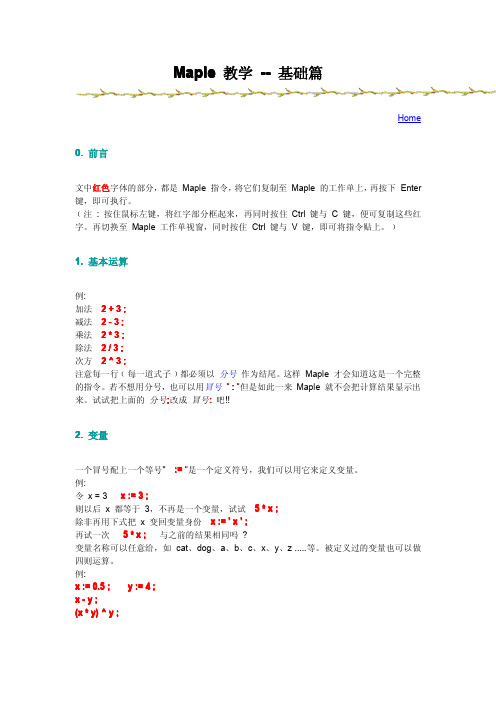
> value(%); > sum(1/n,n=1..10); > Sum(1/n^2,n=1..infinity);
> value(%);
> sum(1/n^2,n=1..infinity);
与 "Limit" 指令一样,大写的 "Sum" 指令只会显示这个级数的表示 方法 ,而不能拿来作运算;小写的 "sum" 指令才会将计算结果告诉 你。 微分与积分 1. 微分:
> int(sin(x),x);
注意 : 指令 " int " 不会给出积分常数。
> Int(sin(x),x=a..b);
> int(sin(x),x=a..b); > Int(1/x^2,x=1..infinity);
> int(1/x^2,x=1..infinity);
注意微分与积分的指令同样有大小写的区别。 二维空间中的作图 1. 描绘点坐标: 下面的指令可以在座标上标出 (1, 2), (1.5, 2.5), (2, 3) 这三个点坐标。
with (plots) : plots 是一个绘图函数库,里面有很多绘图指令,如 display ,要先用 with 呼叫它,才能 用这些绘图指令。 fPlot := plot ( f(t) , t = 0 .. 8 , style = point, symbol = circle, color = green, thickness =2): fPlot 是 f(t) 的图形名称﹝可任意给﹞,t 的范围介在 0 与 8 之间﹝范围自订﹞。 display (fPlot) ; (绿色的部分不一定要写,系统自己有预设值。) display 这个指令可以在同一个坐标轴上画两个以上的图 例:
maple绘图
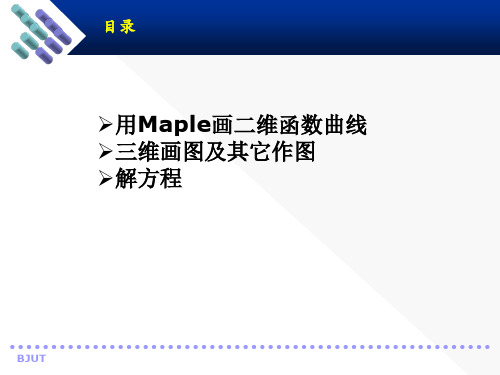
BJUT
三维画图及其它作图
1. 使用plot3d
函数plot3d是三维绘图的重要函数,调用形式如下: style=s:设定绘图的方式,s为:
目录
➢用Maple画二维函数曲线 ➢三维画图及其它作图 ➢解方程
BJUT
二维画图
可直接调用Maple所提供的二维绘图函数plot绘 制二维函数图、参数图、极坐标图、等高线图、不等 式图。其中某些图形的绘制,需要加载程序包plot, 调用相应的函数才能完成。函数plot的调用形式为
plot(f,h,v) plot(f,h,v,option) 其中,f是绘制的函数、表达式或过程,h是x轴 区间, v是y轴区间, option是一些选项。Option 选项主要有以下各种:
iii、间断函数 例:discont的作用
f:=x->piecewise(x>=0 and x<=1,sqrt(x),x>1,1+x): f(x); plot(f(x),x=0..5,discont=true);
BJUT
二维画图
ⅳ、散点作图 例:作出y=x,y=-2,x=1,x=-1的图形。利用plot函数直接表示x=1,x=-1
定视角的最佳方式是用鼠标拖动图形) projection=r 设定投影的模式:NORMAL,
ORTHOGONAL Shading=x 设CALE,NONE. Lightmodel=x 光照模式:none,light1,light2,light3
使用dsolve函数: Dsolve(<方程>,<函数>,[implicit]);
最新第四章Maple简介

第四章Maple简介
4. 求解线性方程组
• RowSpace(A)给出矩阵A的行空间的一个基 • ColumnSpace(A)给出矩阵A的列空间的一
个基 • NullSpace(A)计算以A为系数矩阵的齐次方
中选择的u
第四章Maple简介
4. 级数
• Sum(f, k= m..n)求和式
n
f (k )
k m
• Product(f, k= m..n)连乘式 n
f (k)
k m
• series(expr, x=a, n) 求出表达式expr在a点 次数至n的幂级数展开式
• convert(series,polynom) 去除幂级数的余 项而留下多项式
做一系列变换使得expr具有最简形式 • collect(expr, x)
给出expr按照x方幂展开的形式
第四章Maple简介
2. 有理化分母和部分分式
• rationalize(expr) 有理化根式分式的分母 • convert(f, parfrac, x) 将f按x化为部分分式 • convert(f, parfrac, x, K)
– % 指上一步的运算结果 – %% %(n个%)指前倒数第n步的运算结果
第四章Maple简介
2. Maple的自定义函数
• sqrt(x) 平方根函数 • exp(x), ln(x) 指数函数和自然对数函数 • log[b](x) 以b为底的对数函数 • Abs(x) 绝对值函数 • round(x) 最接近x的整数rand ()12位的随机数 • Max(a,b,c, ),min(a,b,c, ) a, b, c, 中的最
Maple软件的介绍使用方法

Maple软件可以绘制各种类型的 函数图像,包括曲线图、散点图、 极坐标图等。
Maple软件支持绘制三维图像, 可以展示函数的立体形状和表面 等。
绘制等值线图
Maple软件可以绘制等值线图, 用于表示函数在二维平面上的等 高线。
Maple软件的数据分析功能
数据导入
Maple软件可以导入各种数据格 式,包括文本文件、Excel文件 等。
Maple软件的功能特点
1 强大的计算能力
Maple软件具有高精度的计算能力,可以进 行符号计和数值计算,并能处理复杂的数 学运算。
2 丰富的数学函数
Maple软件内置了丰富的数学函数,可以用 于求解方程、绘制函数图像、进行数学推理 等。
3 友好的用户界面
Maple软件采用直观的界面设计,使用户能 够轻松使用各种功能,同时提供了丰富的学 习资源和帮助文档。
编辑结果
在输出区域对计算结果进行编 辑、调整格式和导出。
Maple软件的数学运算功能
1
代数运算
Maple软件可以进行代数运算,包括多项
微积分运算
2
式运算、方程求解、矩阵运算等。
Maple软件支持微积分运算,可以进行导
数计算、积分计算、微分方程求解等。
3
概率统计运算
Maple软件具有强大的概率统计功能,可 以进行随机数生成、概率分布计算、统计 分析等。
Maple软件的介绍使用方 法
Maple软件是一款功能强大的数学软件,被广泛应用于科学研究、工程领域、 教育教学以及金融等领域。本文将介绍Maple软件的各种功能和应用,帮助您 更好地理解和使用Maple软件。
Maple软件简介
Maple软件是一种先进的数学软件,通过其强大的计算和分析功能,可以解决各种数学问题,包括代数、微积 分、差分方程等。
Maple入门教程Part4_图形和动画

Part 4:图形和动画西希安工程模拟软件(上海)有限公司,20084.0 介绍第四部分:图形和动画,你将创建 2-D 和 3-D 图形。
你将学习如何使用关联菜单、命令、或图形生成器创建不同类型的图形和动画,这些图形和动画对于探索数学非常有用,包括隐式图形、参数图形、向量场图形、和几何对象的图形等。
最后,通过两个应用程序,你将学习如何创建复合的动画,用于物理系统的设计和模拟。
4.1 二维和三维图形Maple 可以生成方程和表达式的 2-D 和 3-D 图形。
显示两条曲线。
x5101520251233-D 图形创建 3-D 图形。
例子:输入关于 x 和 y 的表达式(例如)。
鼠标右击表达式,选择 Plots >3-D Plots > x,y.例子:按住鼠标左键并移动鼠标,旋转图形。
例子:选择关联菜单中的操作器移动和缩放图形。
提示:你也可以从窗口上侧的工具栏中选择不同的操作方式。
图形属性你可以通过不同的方式修改图形的属性。
图形的关联菜单中包含多种对应的属性,你可以通过鼠标选取改变图形选项。
你也可以发现2-D 和 3-D图形对应的关联菜单是不一样的。
例子:右击图形弹出关联菜单,选取透明度 ,改变图形的透明度。
图形选项也可以通过选择窗口上方的工具条图标改变。
例子:点击图形,选择菜单图形 > 坐标轴> 立方体框。
绘图向导Plotting Guide 方便你快速发现需要的图形类型。
进入绘图向导的方式是从帮助菜单>Manuals, Resources, and more>PlottingGuide4.2 使用图形生成器操作步骤结果图形生成器使用Maple中内置的图形生成器能够快速创建图形。
例子:输入你想要绘图的表达式。
从关联菜单中选取 Plots > Plot Builder,弹出图形生成器窗口,选择你需要的图形类型,添加标题,设置选项,等等,快速完成所有的操作。
右边的例子显示如何使用图形标题,坐标轴,和带有等高线的面图。
[转载]maple之绘图篇~by
![[转载]maple之绘图篇~by](https://img.taocdn.com/s3/m/8b95a038cec789eb172ded630b1c59eef8c79af6.png)
[转载]maple之绘图篇~by zn~原⽂地址:maple之绘图篇~by zn~作者:ctrle如何设置maple中坐标轴的格式,look for help ?tickmarks还有⼀个问题尚未解决,就是maple中legend的位置只能放在“上下左右”四个位置,能不能⾃由放置legend哎,真费解啊,期待⾼⼈解决/maple 作图选项(图像中字体、字号等的设置)选项设置格式取值范围说明adaptive adaptive= true还有false⾃适应,取消axes axes=normal frame, boxed,normal, none坐标轴设置,四种axesfont axesfont=[family,style,size]参看plot,options 设置刻度线标号字形color color=n参看plot,color设置图象颜⾊coords coords=name polar (极坐标)参看plot[coords]选择作图所⽤坐标系discont discont=false还有true是否在间断点⽤垂直线连接filled filled=false还有true是否在图象和x轴之间填充font font=[family,style,size ]参看plot,options 设置图象中⽂字部分的字形labels labels=[x,y] 标记坐标轴labeldirections labeldirections=[x,y]horizontal, vertical设置坐标轴的⽅向Labelfont labelfont=[family,style,size ] 设置坐标轴标记的字形legend legend=s s是元素与曲线条数相同的表加⼊图例linestyle linestyle=11-4对应实线,点线,虚线和点划线设置图象线的类型numpoints numpoints =50正整数设置作图区间的分点数resolution resolution=200正整数设置图象的⽔平分辨率sample sample =[x1,..,xk]⾃变量的取值选定作图是必须取的点scaling scaling=unconstrained constrained x轴与y轴单位的⽐style,style=line point, 参看plot,options设置图象点之间的连接⽅式symbol symbol=point box, cross, circle设置图象中点的类型symbolsize symbolsize=10正整数,单位:吋/72设置图象中点的⼤⼩thickness thickness=01, 2, 3设置图象中线的厚度tickmarks tickmarks =[m,n]正整数或default设置图象中坐标轴标号个数title title =”…n…”n⽤作题⽬中的换⾏作图象标题titlefont titlefont[family,style,size ]参看plot,options 设置图象标题⽂字字形view view =[x1..x2, y1 ..y2] 设置图象坐标选取范围xtickmarks xtickmarks =n正整数设置横坐标轴标号个数Plotting Options (English help)The style of the displayed graph may be controlled with a number of plotting options embedded in the plotting command. For instance the command> plot3d(x^2+y^2, x=-1..1, y=-1..1, style=wireframe, grid=[15,15]);displays the graph in wireframe using a 15x15 grid. (Dynagraph's default action is to display the graph as a solid surface using an (invisible) grid of 25x25.)All options take the form option=value. These can be supplied to the plotting command in any order, separated by commas. The following list describes all the options recognized by dynagraph. These form a subset of options available in Maple. The listing below has been obtained mostly by cut-and-paste from Maple's online help. The options pointsize and the option values x_gridlines and y_gridlines are specific to dynagraph and do not exist in Maple.Option values which are keywords, such as WIREFRAME or HELVETICA can be typed either in all uppercase or all lowercase. Therefore axesfont=[HELVETICA,10] and axesfont=[helvetica,10] are equivalent. In the listing below only the uppercase variants are shown.Alphabetical listing of all optionsaxes=fThis option specifies how the axes are to be drawn, where f is one of BOXED, NORMAL, FRAME, and NONE.Default: axes=NONERemark: In this release of dynagraph all axes options other than NONE are treated as synonymous with BOXED. This may be fixed in future releases.axesfont=lThis option defines the font for the labels on the tick marks of the axes, specified in the same manner as font.Default: axesfont=[HELVETICA,10]color=colornamePrescribes a solid color for the object. Colorname may be any color name recognizable by the X server, such as "red" or "MidnightBlue", or an RGB specification such as "#009000". It must be quoted if it contains non-alphanumericcharacters. For the convenience of our continental friends, colour is provided as a synonym to color.contours=nThis option specifies the number of contours in a contour plot.Default: contours=10coords=cThis option specifies the coordinate system to be used, where c is one of CARTESIAN, SPHERICAL, CYLINDRICAL,Z_CYLINDRICAL.Default: coords=CARTESIANfont=fontspecThis option defines the font for text objects in the plot. Fontspec is a list of the form [family,style,size], where family is one of TIMES, COURIER, HELVETICA, and SYMBOL. For TIMES, style may be one of ROMAN, BOLD, ITALIC or BOLDITALIC. ForHELVETICA and COURIER style may be omitted or select one of BOLD, OBLIQUE, or BOLDOBLIQUE. SYMBOL does not accepta style option. The final value, size, is the point size to be used.Default: font=[HELVETICA,10]grid=[m,n]This option specifies the dimensions of the rectangular grid to use to represent a surface.Default: grid=[25,25]gridstyle=xThis option specifies the type of mesh which is drawn to represent the surface. The value of x is one of RECTANGULAR, TRIANGULAR, X_GRIDLINES, Y_GRIDLINES. (XY_GRIDLINES is also provided as a synonym for RECTANGULAR.) Note that these options set the mesh style but do not cause the mesh to be drawn. The drawing of the mesh is determined by the value of the style option described below.Default: gridstyle=RECTANGULARlabelfont=lThis option defines the font for the labels on the axes of the plot, specified in the same manner as font.Default: labelfont=[HELVETICA,12]labels=[x,y,z]This option specifies labels for the axes. The values of x, y, and z must be strings. The default label for the x and y axesare the names of the variables for the x and y axes and no label on the z axis. Labels are shown only when thecoords=CARTESIAN is in effect.linewidth=nSame as thickness=nnumpoints=nWhen plotting a surface this option specifies the minimum total number of points to be generated (default 625 = 25^2).Plot3d will use a rectangular grid of dimensions ~= sqrt(n). When plotting a spacecurve or a tube, this option specifies the number of points to use along the curve or along the axis of the tube. The default is 60.orientation=[longitude,colatitude]This option sets the viewing position at a point at infinity along the ray given by the spherical coordinates(longitude,colatitude), looking towards the origin.Default: orientation=[45,45]pointsize=nThis option defines the size (in pixels) of points drawn in the plots. n should be an integer from 0 to 10. 0 selects the default pointsize.Default: pointsize=3scaling=sThis option specifies whether the surface should be scaled so that it fits the screen with axes using a relative orabsolute scaling, where s is either UNCONSTRAINED or CONSTRAINED. The dynagraph graphics window is initially set to scaling=CONSTRAINED. The user may toggle the CONSTRAINED/UNCONSTRAINED button at will. Subsequent graphs will obey the button's setting unless specified otherwise on the command line.shading=sThis option specifies how the surface is colored, where s is one of XYZ, XY, Z, ZGREYSCALE, ZHUE, NONE.Default: shading=XYZstyle=sThis specifies how the surface is to be drawn, where s is one of POINT, HIDDEN, PATCH, WIREFRAME, CONTOUR,PATCHNOGRID, PATCHCONTOUR, or LINE.Default: style=PATCHNOGRIDRemark: LINE is synonymous with WIREFRAMEthickness=nThis option defines the thickness (in pixels) of lines in the plots. n should be an integer from 0 to 10. 0 selects the default thickness.Default: thickness=1tickmarks=[l,n,m]This option specifies reasonable numbers no less than l, n and m should be marked along the x-axis, y-axis, and z-axis, respectively. Each tickmarks value must be a positive integer or zero, in which case no tickmarks will drawn on the corresponding axis.Default: tickmarks=[5,5,5]title=tThis option specifies a title for the plot. The value of t must be a string. The two-character sequence n (that is, abackslash followed by n) acts as a line break within the title string, thus making multi-line titles possible. Each line of a multi-line title is horizontally centered within the window.Default: no titletitlefont=lThis option defines the font for the title of the plot, specified in the same manner as font.Default: titlefont=[HELVETICA,BOLDOBLIQUE,14]tuberadius=rThis sets the radius of the tube in a tubeplot.Default: tuberadius=1.0tubepoints=nThis sets the number of points to use for drawing each cross-section of a tubeplot. Note that the circular cross section will appear to have only n-1 equally-spaced points on its circumference, because the first and last points coincide.Default: tubepoints=16view=zmin..zmax or view=[xmin..xmax,ymin..ymax,zmin..zmax]This option indicates the minimum and maximum coordinates of the surface to be displayed on the screen.Default: displays the entire surface/~rouben/dynagraph/index.html。
怎么用Maple作三维图
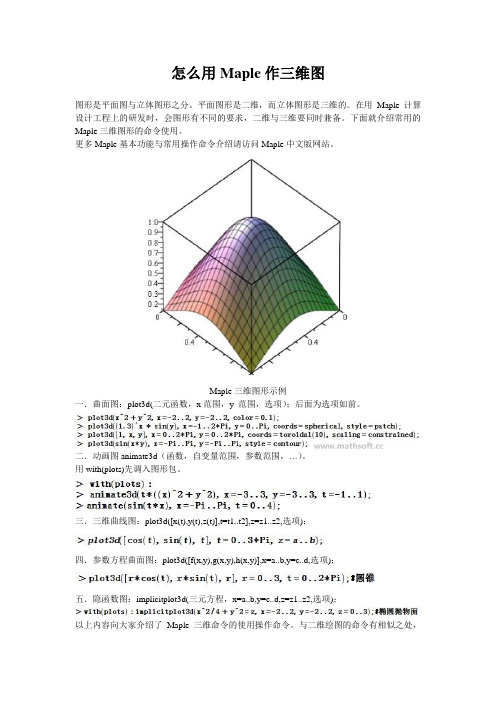
怎么用Maple作三维图
图形是平面图与立体图形之分。
平面图形是二维,而立体图形是三维的。
在用Maple计算设计工程上的研发时,会图形有不同的要求,二维与三维要同时兼备。
下面就介绍常用的Maple三维图形的命令使用。
更多Maple基本功能与常用操作命令介绍请访问Maple中文版网站。
Maple三维图形示例
一.曲面图:plot3d(二元函数,x范围,y 范围,选项);后面为选项如前。
二.动画图animate3d(函数,自变量范围,参数范围,…)。
用with(plots)先调入图形包。
三.三维曲线图:plot3d([x(t),y(t),z(t)],t=t1..t2],z=z1..z2,选项);
四.参数方程曲面图:plot3d([f(x,y),g(x,y),h(x,y)],x=a..b,y=c..d,选项);
五.隐函数图:implicitplot3d(三元方程,x=a..b,y=c..d,z=z1..z2,选项);
以上内容向大家介绍了Maple三维命令的使用操作命令。
与二维绘图的命令有相似之处,
只是参数变多,以及调用的命令有所区别,大体上还是相通的。
Maple绘图的功能给大家的计算处理提供了不少便利,其简洁的页面也使用户非常喜欢。
更多Maple教程,可以参考Maple中文版网站教程:怎样用Maple键盘命令解决数学问题。
第07章-Maple的3D绘图基本功能
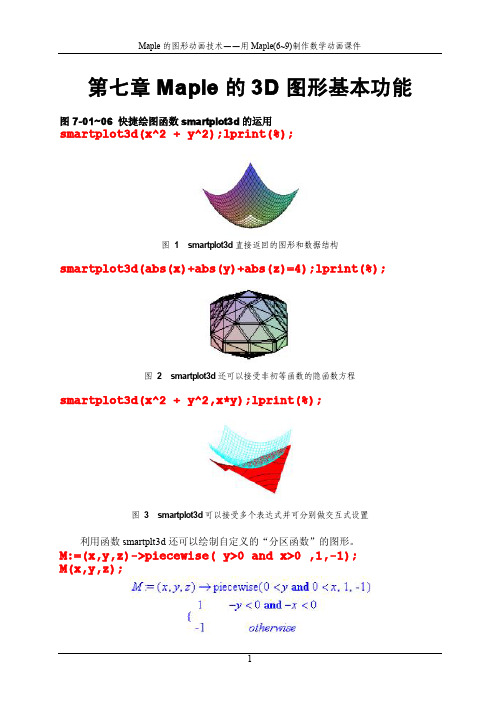
第七章Maple的3D图形基本功能图7-01~06快捷绘图函数smartplot3d的运用smartplot3d(x^2+y^2);lprint(%);图1smartplot3d直接返回的图形和数据结构smartplot3d(abs(x)+abs(y)+abs(z)=4);lprint(%);图2smartplot3d还可以接受非初等函数的隐函数方程smartplot3d(x^2+y^2,x*y);lprint(%);图3smartplot3d可以接受多个表达式并可分别做交互式设置利用函数smartplt3d还可以绘制自定义的“分区函数”的图形。
M:=(x,y,z)->piecewise(y>0and x>0,1,-1);M(x,y,z);smartplot3d(M(x,y,z));lprint(%);图4利用smartplot3d绘制“分区函数”的图形(做过交互式设置)smartplot3d函数具有multyple功能,因而可以绘制曲面族的图形。
smartplot3d(seq(x^2+y^2+125*i,i=1..4));图5利用smartplot3d函数的multyple功能绘制曲面族的图形可以把smartplot3d函数返回的图形数据结构拷入一个执行组,并添加一些plot设置选项,再次执行。
INTERFACE_SMARTPLOT3D([x^2+y^2,x,y,_NoZ],style=LINE,a xes=frame,color=blue);lprint(%);图6把图1的返回数据拷入一个执行组,并添加一些设置选项,再次执行的结果图73D图形窗口图83D图形工具栏的第一组图93D图形工具栏的第二组图10各钮对应的图形样式图113D图形工具栏的第三组图12不同样式的坐标架图13Style级联菜单图14Color级联菜单INTERFACE_SMARTPLOT3D([x^2+y^2-z^2=1,x,y,z],color=cya n,view=[-3..3,-3..3,-2..2]);图15按着命令语句生成的图形图16鼠标指向图形,颜色变得灰暗图17选中color命令引出级联菜单图186条命令的不同着色效果图19使用曲面样式选项和颜色选项分别设置的实例图20坐标架的四种样式图21Ranges命令可确定各个坐标轴的显示范围图22Projection级联菜单图23不同的投影类型图24绘制3D图形的子菜单命令图25从返回信息中选定一个三元表达式,绘制快捷图形图26从返回信息中选定一个二元表达式,绘制3D快捷图形图27从返回信息中选定一个二元表达式,绘制2D快捷图形图28从返回信息中选定一个一元表达式,绘制2D快捷图形图29从返回信息中选定一个一元表达式,绘制3D快捷图形图30 6.0中选定单变量表达式只能绘制2D图形图317.0中选定单变量表达式还能绘制3D图形图7-32~34plot3d的调用语句plot3d(x*exp(-x^2-y^2),x=-2..2,y=-2..2,color=green);图32用plot3d绘制单片曲面plot3d([sin(x)*cos(y),sin(x)*sin(y),cos(x)],x=0..Pi/2, y=0..x);图33用plot3d绘制参数曲面plot3d([x,y,sqrt(4-x^2-y^2)],x=-1.999..1.999,y=-sqrt( 4-x^2)+1/920..sqrt(4-x^2),grid=[15,35]);图34参数曲面,变量y的范围界线是x的函数图7-35~41plot3d的调用语句的设置选项plot3d(1,t=0..2*Pi,p=0..Pi,orientation=[50,70],scalin g=constrained,axes=box);plot3d(1,t=0..2*Pi,p=0..Pi,coords=cylindrical,scaling =constrained,orientation=[50,70],axes=box);plot3d(1,t=0..2*Pi,p=0..Pi,coords=spherical,scaling=c onstrained,orientation=[50,70],axes=box);图35表达式“1”在三种坐标系(直角系、圆柱系、球面系)中的图形plot3d(v,u=0..2*Pi,v=-1..1,title=`CONE`,scaling=uncon strained,orientation=[50,70],axes=box);plot3d(v,u=0..2*Pi,v=-1..1,coords=cylindrical,title=` CONE`,scaling=unconstrained,orientation=[50,70],axes= box);plot3d(v,u=0..2*Pi,v=-1..1,coords=spherical,title=`CONE`,scaling=unconstrained,orientation=[50,70],axes=bo x);图36表达式“v ”在三种坐标系(直角系、圆柱系、球面系)中的图形plot3d(u,u=0..2*Pi,v=-2..2,title=`CONE`,scaling=uncon strained,orientation=[50,70],axes=box);plot3d(u,u=0..2*Pi,v=-2..2,coords=cylindrical,title=`CONE`,scaling=unconstrained,orientation=[50,70],axes=box);plot3d(u,u=0..2*Pi,v=-2..2,coords=spherical,title=`CO NE`,scaling=unconstrained,orientation=[50,70],axes=bo x);图37表达式“u ”在三种坐标系(直角系、圆柱系、球面系)中的图形plot3d((1.3)^x*sin(y),x=-1..2*Pi,y=0..Pi,style=patch);plot3d((1.3)^x*sin(y),x=-1..2*Pi,y=0..Pi,coords=cylin drical,style=patch);plot3d((1.3)^x*sin(y),x=-1..2*Pi,y=0..Pi,coords=spher ical,style=patch);图38表达式“(1.3)^x*sin(y)”在三种坐标系(直角系、圆柱系、球面系)中的图形范围的端值可以使用变量在某些情况下,范围的端值可以使用变量。
MAPLE绘图
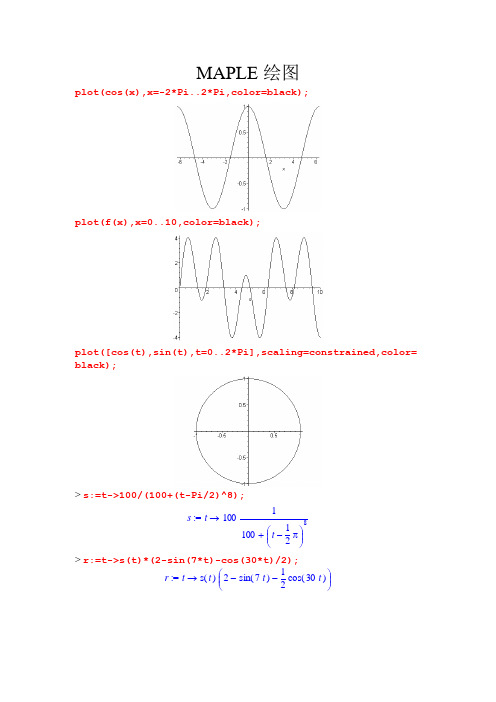
MAPLE 绘图plot(cos(x),x=-2*Pi..2*Pi,color=black);plot(f(x),x=0..10,color=black);plot([cos(t),sin(t),t=0..2*Pi],scaling=constrained,color=black);> s:=t->100/(100+(t-Pi/2)^8);:= s → t 1001+ 100⎛⎝ ⎫⎭⎪⎪- t 12π8> r:=t->s(t)*(2-sin(7*t)-cos(30*t)/2); := r → t ()s t ⎛⎝ ⎫⎭⎪⎪ - - 2()sin 7t 12()cos 30tMaple:polarplot([r(t),t,t=-Pi/2..3/2*Pi],axes=none,color=black);> plot([seq(sin(n*x^3)/n,n=1..3)],x=-2..2,color=black);> with(plots);Warning, the name changecoords has been redefinedanimate animate3d animatecurve arrow changecoords complexplot complexplot3d [,,,,,,, ,,,,,, conformal conformal3d contourplot contourplot3d coordplot coordplot3d,,,,,,, cylinderplot densityplot display display3d fieldplot fieldplot3d gradplot,,,,,, gradplot3d implicitplot implicitplot3d inequal listcontplot listcontplot3d,,,,,,,, listdensityplot listplot listplot3d loglogplot logplot matrixplot odeplot pareto ,,,,,, pointplot pointplot3d polarplot polygonplot polygonplot3d polyhedra_supported ,,,,,,, polyhedraplot replot rootlocus semilogplot setoptions setoptions3d spacecurve,,,,,] sparsematrixplot sphereplot surfdata textplot textplot3d tubeplot>implicitplot(y^2=x^3-1*x+8,x=-10..10,y=-10..10,grid=[100, 100],color=black);>implicitplot(y^2=x^3-2*x+8,x=-10..10,y=-10..10,grid=[100, 100],color=black);>implicitplot(y^2=x^3-3*x+8,x=-10..10,y=-10..10,grid=[100, 100],color=black);>implicitplot(y^2=x^3-4*x+8,x=-10..10,y=-10..10,grid=[100,100],color=black);>implicitplot(y^2=x^3-5*x+8,x=-10..10,y=-10..10,grid=[100, 100],color=black);>implicitplot(y^2=x^3-6*x+8,x=-10..10,y=-10..10,grid=[100, 100]);>implicitplot(y^2=x^3-7*x+8,x=-10..10,y=-10..10,grid=[100, 100],color=black);>implicitplot(y^2=x^3-8*x+8,x=-10..10,y=-10..10,grid=[100, 100],color=black);>implicitplot(y^2=x^3-9*x+8,x=-10..10,y=-10..10,grid=[100, 100],color=black);>implicitplot(y^2=x^3-10*x+8,x=-10..10,y=-10..10,grid=[100 ,100],color=black);>implicitplot(y^2=x^3-11*x+8,x=-10..10,y=-10..10,grid=[100 ,100],color=black);>implicitplot(y^2=x^3-40*x+8,x=-10..10,y=-10..10,grid=[100 ,100],color=black);>MAPLE在图论中的应用with(networks):G:=complete(25);draw(G);proc():=G xGRAPH`11`,option;if thenprocname_Edges{}()=x_Edges :=elif thentable symmetricprocname_EdgeIndex() =x_EdgeIndex :=()tableelif thenprocname_Head()()=x_Head :=elif thentableprocname_Tail()=x_Tail :=()tableelif thenprocname_Eweight()()x_Eweight :==tableelif thenprocname_Ends()()=x_Ends :=procname_Vertices{}elif thenx_Vertices :==()table sparse elif thenprocname_Vweight()()=x_Vweight :=elif thentableprocnam e_Ancestor()=x_Ancestor :=()tableelif thenprocnam e_Daughter()()=x_Daughter :=table elif thenprocnam e_Neighbors()x_Neighbors :==()SIMPLEelif then''procnam e_Status{}=x_Status :=()elif thenprocnam e_Emaxname0=()x_Emaxname :=procname argsels e()return ''end ifend proc> with(networks):G:=complete(20);draw(G);:=proc()G xGRAPH`12`option;,procname_Edges{}if then()x_Edges :==table symmetric elif thenprocname_EdgeIndex()()x_EdgeIndex :==tableelif thenprocname_Head()()=x_Head :=tableelif thenprocname_Tail()()=x_Tail :=tableelif thenprocname_Eweight()()x_Eweight :==tableelif thenprocname_Ends()()x_Ends :==procname_Vertices{}elif then()=x_Vertices :=table sparse elif thenprocname_Vweight()()=x_Vweight :=elif thentableprocnam e_Ancestor()=x_Ancestor :=()tableelif thenprocnam e_Daughter()()=x_Daughter :=table elif thenprocnam e_Neighbors()x_Neighbors :==()SIMPLEelif then''procnam e_Status{}=x_Status :=()elif thenprocnam e_Emaxname0=()x_Emaxname :=procname argsels e()return ''end ifend proc。
第02章-Maple的2D绘图包函数
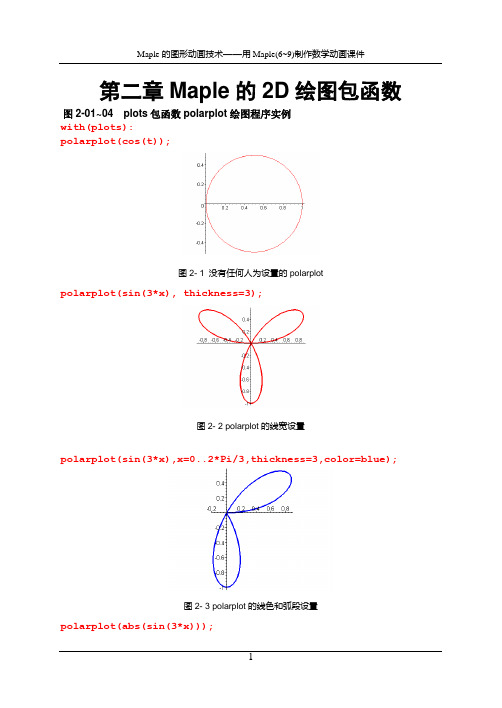
第二章Maple的2D绘图包函数图2-01~04 plots包函数polarplot绘图程序实例with(plots):polarplot(cos(t));图2- 1 没有任何人为设置的polarplotpolarplot(sin(3*x), thickness=3);图2- 2 polarplot的线宽设置polarplot(sin(3*x),x=0..2*Pi/3,thickness=3,color=blue);图2- 3 polarplot的线色和弧段设置polarplot(abs(sin(3*x)));图2- 4 带有绝对值表达式的polarplotpolarplot(abs(sin(3*x)),coord=cartesian);Error, (in plot/options2d) unknown or bad argument, coord = cartesian polarplot(abs(sin(3*x)),coord=logarithmic);Error, (in plot/options2d) unknown or bad argument, coord = logarithmic以上两个语句的返回结果说明:在polarplot函数中,人为地硬性设置坐标系是无效的,一定会出现报错信息。
图2-05~15 plots包函数coordplot绘图程序实例with(plots):coordplot(polar,color=[red,red],scaling=CONSTRAINED,labelling= true);u range: 0 .. 1v range: 0 .. 2*Pigrid:[7,13]view:[-1.1..1.1,-1.1..1.1]图2- 5 极坐标系的有限完整坐标网coordplot(polar,view=[-1..1,0..1],scaling=CONSTRAINED,labelling=true);u range: 0 .. 1v range: 0 .. 2*Pigrid: [ 7 13 ]view: [-1.1..1.1,-1.1..1.1]图2- 6 极坐标系中部分显示的有限完整坐标网coordplot(polar,[0..3,-Pi/6..Pi],view=[-3..3,-3..3],color=[red ,blue],grid=[4,12],axes=NORMAL,scaling=CONSTRAINED,labelling=t rue);图2- 7 用设置项grid控制极坐标网线的条数coordplot(cartesian,color=[green,green],scaling=CONSTRAINED,la belling=true);图2- 8 直角坐标网,线族编号在边缘coordplot(cartesian,axes=NORMAL,color=[green,green],scaling=CO NSTRAINED,);图2- 9 直角坐标网,没有线族编码coordplot(cartesian,color=[green,green],labelling=middle);图2- 10 直角坐标网,线族编码在中间coordplot(cartesian,view=[0..10,0..10],color=[green,green],sca ling=CONSTRAINED,labelling=true,axes=NORMAL);图2- 11 直角坐标网,部分显露coordplot(cartesian,view=[-15..15,-15..15],color=[green,green] ,scaling=CONSTRAINED,labelling=false,axes=NORMAL);图2- 12 网的范围与view的关系coordplot(elliptic);图2- 13 椭圆坐标网coordplot(parabolic);图2- 14 抛物坐标网coordplot(hyperbolic,[-96..96,-24..24],view=[0..16,0..13]);图2- 15 双曲坐标网图2-16~24 plots包函数implicitplot绘图程序实例with(plots): implicitplot(x^2/16+y^2/9=1,x=-4..4,y=-3..3);图2- 16 没有人为设置项的implicitplotimplicitplot(x^2/16+y^2/9=1,x=-4..4,y=-3..3,view=[-3..3,-4..4] );图2- 17 view设置的优先权implicitplot((x^2+y)^2-y-2,x=-2..2,y=-2..2,grid=[7,7]);图2- 18 grid设置项可以控制图形质量implicitplot({seq(x*y=k,k=1..5)},x=.1..3,y=.1..3,grid=[71,141] ,color=blue,thickness=3);图2- 19 seq的implicitplotimplicitplot(y=2*x,x=0..2*Pi,y=0..12*Pi,coords=polar,thickness =3);图2- 20 implicitplot函数可以接受坐标系转换implicitplot((x^2+y)^2-y,x=-2..2,y=-2..1,grid=[54,54],coords=p olar,thickness=3);图2- 21 不是方程的极坐标表达式也有implicitplotimplicitplot({y=2*x^2,y=x},x=0..2*Pi,y=0..12*Pi,coords=polar,g rid=[72,144],style=LINE,color=blue,thickness=3);图2- 22 两个单元函数的极坐标implicitplot图形下面绘制一个比较复杂的隐函数曲线。
- 1、下载文档前请自行甄别文档内容的完整性,平台不提供额外的编辑、内容补充、找答案等附加服务。
- 2、"仅部分预览"的文档,不可在线预览部分如存在完整性等问题,可反馈申请退款(可完整预览的文档不适用该条件!)。
- 3、如文档侵犯您的权益,请联系客服反馈,我们会尽快为您处理(人工客服工作时间:9:00-18:30)。
Maple绘图第
六章
这一章将围绕着Maple中的绘图功能进行初步的介绍。
本章的介绍将以Windows95系统中的Maple V Release 5为例,在其他版本的Maple中,大部分的例子都可以实现。
但是,和各种系统相应,这些绘图功能的输
出是有所不同的。
我们把介绍的重点放在各
类函数的使用方法上,对于不同系统下的界
面差异将不作介绍。
本章具体包括以下内容:
单变量函数曲线绘制
参数曲线的绘制
隐函数确定的曲线
根据数据绘制曲线
二维动画的绘制
双变量函数曲面绘制
参数曲面的绘制
隐函数确定的曲面
由数据生成曲面
三维动画的绘制
107。
