戴尔Vostro 成就 3400
戴尔 Vostro 14-3446 用户手册说明书
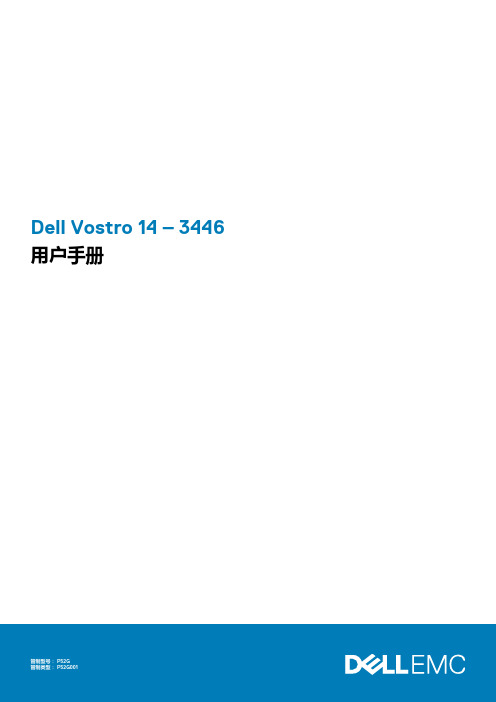
Dell Vostro 14 – 3446用户手册注、小心和警告:“注”表示可以帮助您更好地使用计算机的重要信息。
:“小心”表示可能会损坏硬件或导致数据丢失,并说明如何避免此类问题。
:“警告”表示可能会造成财产损失、人身伤害甚至死亡。
版权所有 © 2015 Dell Inc. 保留所有权利。
本产品受美国、国际版权和知识产权法律保护。
Dell™和 Dell 徽标是 Dell Inc. 在美国和/或其他司法管辖区的商标。
所有此处提及的其他商标和产品名称可能是其各自所属公司的商标。
Rev. A001 拆装计算机 (5)拆装计算机内部组件之前 (5)建议工具 (6)关闭计算机电源 (6)拆装计算机内部组件之后 (6)2 卸下和安装组件 (7)系统概览 (7)取出电池 (8)安装电池 (9)卸下光盘驱动器 (9)安装光盘驱动器 (9)卸下检修面板 (10)安装检修面板 (10)卸下硬盘驱动器 (10)安装硬盘驱动器 (11)卸下内存模块 (11)安装内存模块 (12)卸下 WLAN 卡 (12)安装 WLAN 卡 (12)卸下键盘 (12)安装键盘 (14)卸下掌垫部件 (14)安装掌垫部件 (15)取出币形电池 (15)安装币形电池 (16)卸下输入/输出 (I/O) 板 (16)安装输入/输出 (I/O) 板 (16)卸下扬声器 (17)安装扬声器 (18)卸下系统板 (18)安装系统板 (19)卸下显示屏部件 (20)安装显示屏部件 (22)卸下摄像头 (22)安装摄像头 (23)卸下散热器 (23)安装散热器部件 (24)卸下电源连接器 (24)安装电源连接器 (25)3 系统设置程序 (26)引导顺序 (26)导航键 (26)目录3系统设置程序选项 (27)更新 BIOS (29)系统密码和设置密码 (29)设定系统密码和设置密码 (30)删除或更改现有系统密码和/或设置密码 (30)4 诊断程序 (31)增强型预引导系统评估 (ePSA) 诊断程序 (31)5 规格 (32)规格 (32)6 联系 Dell (36)联系 Dell (36)4目录拆装计算机主题:•拆装计算机内部组件之前•建议工具•关闭计算机电源•拆装计算机内部组件之后拆装计算机内部组件之前遵循以下安全原则可防止您的计算机受到潜在损坏并确保您的人身安全。
戴尔 Vostro A840 A860 服务手册说明书
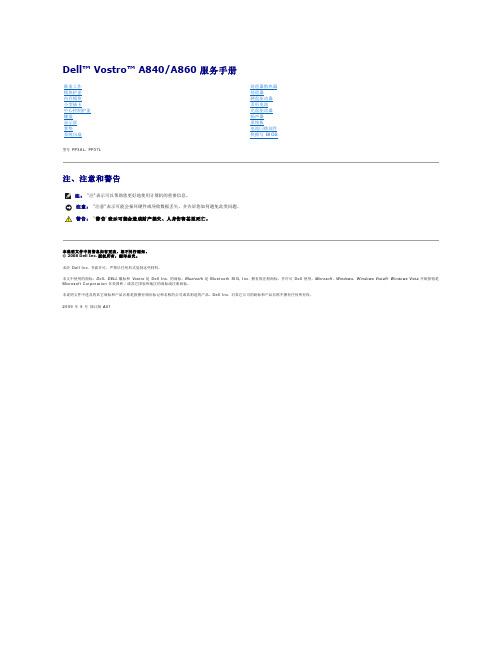
1
电池闩锁
2
3
电池
7. 按电源按钮以导去系统板上的残留电量。
电池槽释放闩锁
返回目录页面
返回目录页面
刷新 BIOS
Dell™ Vostro™ A840/A860 服务手册 请从 CD 刷新 BIOS 从硬盘驱动器快擦写 BIOS
如果新的系统板随附 BIOS 更新程序 CD,则请从该 CD 快擦写 BIOS。如果您没有 BIOS 更新程序 CD,则请从硬盘驱动器快擦写 BIOS。
返回目录页面
电池闩 锁部 件
Dell™ Vostro™ A840/A860 服务手册 卸下电池闩锁部件 装回电池闩锁部件
警 告 : 拆装计算 机内部组件 之 前 ,请 阅 读 计算 机 附带的 安 全说明 。 有关其它最佳安全操作信息,请参阅 /regulatory_compliance 上 的 Regulatory Compliance( 管 制标准 ) 主页。 注 意 :为避免静电损害,请使用接地腕带或不时地触摸计算机背面板上的连接器以确保接地,并导去身上的静电。
1. 确保工作台平整清洁,以防止刮伤主机盖。
2. 关闭计算机(请参阅关闭计算机)。 注 意 :要断开网络电缆的连接,请先从计算机上拔下网络电缆,再将其从网络设备中拔下。
3. 断开所有电话线或网络电缆与计算机的连接。
4. 合上显示屏,将计算机翻转过来,并放在平整的工作表面上。 5. 断开计算机和所有连接的设备与各自电源插座的连接。
卸 下币形电池
1. 请按照开始之前中的说明进行操作。 2. 卸下系统板(请参阅卸下系统板)。 3. 翻转系统板。 4. 从系统板连接器上断开币形电池电缆的连接。 5. 将币形电池从聚酯薄膜防护套中取出。
1
戴尔3400笔记本第一次开机指导
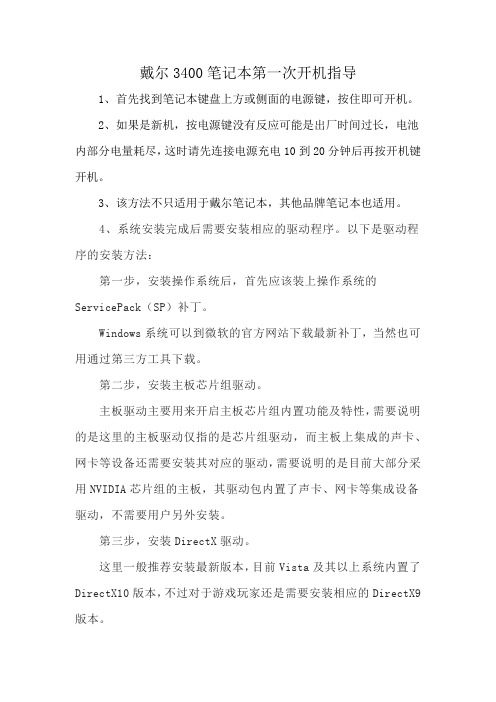
戴尔3400笔记本第一次开机指导
1、首先找到笔记本键盘上方或侧面的电源键,按住即可开机。
2、如果是新机,按电源键没有反应可能是出厂时间过长,电池内部分电量耗尽,这时请先连接电源充电10到20分钟后再按开机键开机。
3、该方法不只适用于戴尔笔记本,其他品牌笔记本也适用。
4、系统安装完成后需要安装相应的驱动程序。
以下是驱动程序的安装方法:
第一步,安装操作系统后,首先应该装上操作系统的ServicePack(SP)补丁。
Windows系统可以到微软的官方网站下载最新补丁,当然也可用通过第三方工具下载。
第二步,安装主板芯片组驱动。
主板驱动主要用来开启主板芯片组内置功能及特性,需要说明的是这里的主板驱动仅指的是芯片组驱动,而主板上集成的声卡、网卡等设备还需要安装其对应的驱动,需要说明的是目前大部分采用NVIDIA芯片组的主板,其驱动包内置了声卡、网卡等集成设备驱动,不需要用户另外安装。
第三步,安装DirectX驱动。
这里一般推荐安装最新版本,目前Vista及其以上系统内置了DirectX10版本,不过对于游戏玩家还是需要安装相应的DirectX9版本。
第四步,安装显卡驱动。
之所以把显卡放在诸如声卡、网卡等其他设备前面,是因为安装显卡驱动后,不仅能够提供更为舒适的操作界面,还能减少黑屏死机的几率。
第五步,安装声卡网卡等插在主板上的其他设备驱动。
第六步,安装打印机、扫描仪等其他外设驱动。
按照这样的顺序安装就能使系统文件合理搭配,协同工作,充分发挥系统的整体性能。
戴尔PowerVault MD3400、3800系列解决方案

MD34XX/MD38XX 下一代的产品
LSI SAS 3108 (“Invader”) Dual Core ROC 4GB 或者 8GB Dual port 10G iSCSI + dual port SAS Quad port 16G FC + dual port SAS Quad port 12G SAS 192 硬盘2U盘柜 180 硬盘4U盘柜 120 SSDs Dual 6G SAS SSD, 146GB / 300GB 15K SAS (2.5” drives) 146GB / 300GB / 600GB / 900GB / 1.2TB 10K SAS (2.5” drives) 500GB / 1TB / 2TB / 3TB / 4TB 7.2K NL-SAS (3.5” drives) 3.5”硬盘只支持7.2K NL-SAS 210,000* / 79,500 Read IOPs 13,300 Write IOPs** 8,300 MBps Read** 2,200 MBps Write** 2U12, 2U24, 4U60
MD34xx, MD38xx 阵列 - 下一代的高性价比和自动化的高密度阵列
关键的竞争力和创新
•利用了同级别领先的下一代存储技术,在2U和4U的高密度阵列提供了灵活 的硬盘选项 •缓存: 增加到8GB •性能: 提升两杯~2X (最高可达 8.300 MB/s) •连接性: 8x 12G SAS, 4x 10G iSCSI, 8x 16G FC (双控) •SAS+iSCSI 或者 SAS+FC 或者 SAS 连接选项 •完整的数据保护功能
DDP
11 不需要 两个 不错 不错 50% - 88% 最快 低 最简单
戴尔 Vostro 420 220 220s 安装与快速参考指南说明书

Dell™ Vostro™ 420/220/220s安装与快速参考指南本指南提供了计算机的功能概览、规格、快速设置、软件和故障排除信息。
有关操作系统、设备和技术的详细信息,请参阅 上的《Dell技术指南》。
型号:DCSCLF、DCSCMF、DCSCSFw w w.d e l l.c o m|s u p p o r t.d e l l.c o m注、注意和警告注:“注”表示可以帮助您更好地使用计算机的重要信息。
注意:“注意”表示可能会损坏硬件或导致数据丢失,并告诉您如何避免此类问题。
警告:“警告”表示可能会造成财产损失、人身伤害甚至死亡。
如果您购买的是 Dell™ n 系列计算机,则本文中关于 Microsoft® Windows®操作系统的任何参考内容均不适用。
Macrovision 产品通告本产品采用了版权保护技术,它通过申请属于 Macrovision Corporation 和其它产权所有者的美国专利权以及其它知识产权来进行保护。
必须经Macrovision Corporation 授权才可以使用此版权保护技术,除非 Macrovision Corporation 另行授权,本技术仅用于家庭和其它有限的浏览用途。
禁止进行反向工程或反编译。
____________________本说明文件中的信息如有更改,恕不另行通知。
© 2008 Dell Inc.。
版权所有,翻印必究。
未经 Dell Inc. 书面许可,严禁以任何形式复制本材料。
本文中使用的商标:Dell、DELL徽标、Vostro和DellConnect是 Dell Inc. 的商标;Bluetooth是 Bluetooth SIG, Inc. 拥有的注册商标,并许可 Dell 使用;Intel、Celeron、Pentium、Core2 Duo和Core2 Quad 是 Intel Corporation 在美国和和其它国家和地区的注册商标;Blu-ray Disc是 Blu-ray Disc Association 的商标;Microsoft、Windows、Windows Vista和Windows Vista 开始按钮徽标是 Microsoft Corporation 在美国和/或其它国家和地区的商标或注册商标。
Dell MD3400存储阵列 使用入门指南

Dell PowerVault MD3400/3420/3800i/3820i/ 3800f/3820f 存储阵列使用入门指南管制型号: E03J and E04J Series管制类型: E03J001 and E04J001注、小心和警告注: “注”表示可以帮助您更好地使用计算机的重要信息。
小心: “小心”表示可能会损坏硬件或导致数据丢失,并说明如何避免此类问题。
警告: “警告”表示可能会造成财产损失、人身伤害甚至死亡。
© 2013 Dell Inc. 保留所有权利。
本文中使用的商标: Dell™、Dell 徽标、Dell Boomi™、Dell Precision™、 OptiPlex™、Latitude™、PowerEdge™、PowerVault™、PowerConnect™、OpenManage™、EqualLogic™、Compellent™、KACE™、FlexAddress™、Force10™、Venue™和 Vostro™是 Dell Inc. 的商标。
Intel®、Pentium®、Xeon®、Core®和 Celeron®是 Intel Corporation 在美国和其他国家或地区的注册商标。
AMD®和 AMD Opteron™、AMD Phenom™以及 AMD Sempron™是 Advanced Micro Devices, Inc.的注册商标或商标。
Microsoft®、Windows®、Windows Server®、Internet Explorer®、MS-DOS®、Windows Vista®和 Active Directory®是 Microsoft Corporation 在美国和/或其他国家或地区的商标或注册商标。
戴尔 Vostro 3400 服务手册说明书

Dell™ Vostro™ 3400 服务手册注、小心和警告如果您购买的是 Dell™ n 系列计算机,则本说明文件中有关 Microsoft ® Windows ® 操作系统的任何参考信息均不适用。
本说明文件中的信息如有更改,恕不另行通知。
© 2010 Dell Inc. 版权所有,翻印必究。
未经 Dell Inc. 书面许可,严禁以任何形式复制本材料。
本说明文件中述及的其它商标和商品名称是指拥有相应标记和名称的公司或其制造的产品。
Dell Inc. 对其它公司的商标和商品名称不拥有任何所有权。
2010 年 6 月 Rev. A00拆装计算机 规格拆卸和装回部件 系统设置程序 诊断程序注:指可帮助您更好使用计算机的重要信息。
小心:小心指示如果不按照指示操作,可能发生硬件受损或数据丢失。
警告:警告指示存在财产受损、人身伤害或死亡的可能性。
本文中使用的商标:Dell 、DELL 徽标和 Vostro 是 Dell Inc. 的商标;Intel 和 Core 是 Intel Corporation 的商标或注册商标;Microsoft 、Windows 、Windows Vista 和 Windows Vista 开始按钮 是 Microsoft Corporation 在美国和/或其他国家和地区的商标或注册商标;Bluetooth 是 Bluetooth SIG, Inc. 的注册商标。
返回目录页面声卡Dell™ Vostro™ 3400 服务手册卸下声卡1.请按照拆装计算机内部组件之前中的步骤操作。
2.卸下电池。
3.卸下底盖。
4.卸下硬盘部件。
5.卸下光驱。
6.卸下键盘。
7.卸下掌垫。
8.拧下将声卡固定到掌垫的螺钉。
9.在声卡上,断开扬声器电缆与其接口的连接。
警告:拆装计算机内部组件之前,请阅读计算机附带的安全信息。
有关安全最佳实践的其他信息,请参阅 /regulatory_compliance 上的“合规性主页”。
戴尔bios怎么样设置和进入

戴尔bios怎么样设置和进入戴尔笔记本bios设置及戴尔笔记本进入bios的方法怎么设置,如何会设置这个很多功能都可以用到了,怎么设置好?下面由店铺给你做出详细的戴尔bios设置和进入方法介绍!希望对你有帮助!戴尔bios设置和进入:操作方法戴尔笔记本进入bios的方法:新版BIOS是在Phoniex BIOS的基础上改进而来,相对于其他品牌本本那千篇一律上下菜单式的BIOS,Dell不但加入了完善的硬件诊断系统,在界面易用性上、说明文字的详尽程度上也是更胜一筹。
开机后,待屏幕上右上角出现提示信息时,可以按F2键直接进入BIOS;也可以按F12进入在引导设备选择菜单,从中选择“BIOS SETUP”进入。
BIOS的界面最上方显示本本的型号,左侧为功能树,右侧为目前状态及说明文字。
界面如此,操作方向也和Windows资源管理器类似:用方向键上下箭头移动光标,用左右箭头展开/折叠子项目,按回车键进入设置,再按回车返回。
设置完后按ESC键,选择“Save/Exit”为保存退出,选择“Discard/Exit”为不保存退出。
有个小技巧,按Alt+F可快速恢复出厂设置。
戴尔笔记本bios设置功能介绍:戴尔bios设置和进入:各设置项详解及设置建议下面笔者对各项进行详细的介绍,并从个人用户出发,提供一些设置的建议。
屏幕上条目的中文含义,我将按显示的顺序从上到下,从左到右的进行解释。
1.1 System Info 查看系统信息查看本本型号、当前BIOS版本、服务编号、资产编号、所有权编号。
个人用户只会有服务编号,大客户批量购买的机器才会有资产编号(Asset Tag)和所有权编号(Ownership Tag)。
1.2 Processor Info 查看处理器信息查看本本处理器类型、编号、当前频率、最低频率、最高频率、缓存大小、是否为双核。
Intel 的移动CPU为了省电考虑,会有不同的工作频率,注意这里的频率变化值只是CPU的设计变化值,允不允许变频在Performance→SpeedSetp Enable中设置。
戴尔笔记本电脑报价及图片戴尔笔记本哪款好

戴尔笔记本电脑报价及图片戴尔笔记本哪款好方法/步骤
戴尔Inpiron灵越14z(In14ZD-1518):
商家报价:¥5444至¥6434。
该款戴尔电脑系统装到了32G固态硬盘里了,反应速度很快,用软件优化一下开机25秒左右,发热量不是很大外形美观大方、稳重成熟,速度快,重量适中,适合常出差的商务人士使用。
要是配上64G固态硬盘那就更完美了。
戴尔Votro成就2420(V2420D-1516):
商家报价:¥4256至¥4399。
该款戴尔电脑小尺寸本小巧轻薄,外观是个亮点很是漂亮,12寸的屏幕还是比较轻薄便携的,配置还算是不错,键盘是我最满意的手感很舒适不错的一款。
配置均衡,用材不错,至少硬盘是16M缓存的,有些说是500G。
戴尔Inpiron灵越15R(In15RD-2518):
商家报价:¥4949至¥4999。
该款戴尔电脑屏幕大是最直观的,15.6寸是其他14寸及以下屏幕所无法比拟的,最新的i5处理器,运行起来是比较给力,突出一些的还是耗能比较低了,还有一点不错是,外壳是可以更换的,因此整机的价格就算偏高一点也值得。
4戴尔某PS13(某PS13D-2708):
商家报价:¥11879至¥11897。
我用戴尔笔记本电脑也很长时间了,这次打算买个超基本,主要是看中了这个本本很薄。
我身边的朋友都和我说这个那么薄散热肯定有问题。
现在用着效果不错,散热很好,待机时间可以达到6-7个小时。
戴尔Vostro 3890服务手册说明书

Vostro 3890服务手册4 2021注意、小心和警告:“注意”表示帮助您更好地使用该产品的重要信息。
:“小心”表示可能会损坏硬件或导致数据丢失,并告诉您如何避免此类问题。
:“警告”表示可能会导致财产损失、人身伤害甚至死亡。
© 2021 Dell Inc. 或其子公司。
保留所有权利。
Dell、EMC 和其他商标是 Dell Inc. 或其附属机构的商标。
其他商标可能是其各自所有者的商标。
拆装计算机内部组件安全说明遵循以下安全原则可防止您的计算机受到潜在损坏并确保您的人身安全。
除非另有说明,否则本说明文件中所述的每个步骤假定您已经阅读计算机附带的安全信息。
: 在拆装计算机之前,请阅读计算机附带的安全信息。
有关其他最佳安全操作信息,请参阅 /上的法规合规性主页。
: 打开主机盖或面板前,请切断计算机的所有电源。
拆装计算机内部组件之后,装回所有护盖、面板和螺钉,然后再连接计: 确保工作台表面平整、干燥和整洁,以防止损坏计算机。
:持拿组件和插卡时,请持拿其边缘,切勿触碰插针和接点,以避免损坏。
: 您只能在戴尔技术帮助团队的授权和指导下执行故障处理和维修。
任何未经戴尔授权的服务所导致的损坏均不在保修范围/regulatory_compliance 。
:在触摸计算机内部的任何组件之前,请先触摸计算机未上漆的金属表面(例如计算机背面的金属)以导去身上的静电。
在:断开线缆连接时,请握住线缆连接器或其推拉卡舌将其拔出,而不要硬拉线缆。
某些线缆的连接器带有锁定卡舌或指旋螺: 按下并弹出介质卡读取器中所有已安装的插卡。
:处理笔记本电脑中的锂离子电池时,请务必小心。
膨胀的电池不得再使用,并且应当正确更换和处置。
:您的计算机及特定组件的颜色可能与本说明文件中所示颜色有所不同。
拆装计算机内部组件之前关于此任务: 根据您所订购的配置,本文档中的图像可能与您的计算机有所差异。
步骤1.保存并关闭所有打开的文件,并退出所有打开的应用程序。
戴尔 vostro 20 3000 系列快速入门指南说明书

4Finish Windows setup完成 Windows 设置 | 完成 Windows 設定3Connect the power cable and press the power button连接电源电缆并按下电源按钮連接電源線然後按下電源按鈕1Set up the stand安装机架設定腳架2Connect the keyboard and mouse连接键盘和鼠标連接鍵盤與滑鼠NOTE: If you are connecting a wireless keyboard or mouse, see the documentation that shipped with it.注:如果您要连接无线键盘或鼠标,请参阅随附的文档。
註:如果您要連接無線鍵盤或滑鼠,請參閱隨附的說明文件。
Set up password for Windows 设置Windows 密码 設定 Windows 密碼Connect to your network连接到网络連接網路password for the wireless network access when prompted.如果要连接到加密的无线网络,请在提示时输入密码以接入无线网络。
如果您要連線至安全的無線網路,請在提示下輸入存取無線網路的密碼。
Protect your computer 保护您的计算机保護電腦Enable security and updates 启用安全和更新啟用安全性與更新Connect to your network 连接到网络連接網路NOTE: If you are connecting to a secured wireless network, enter the password for the wireless network access when prompted.注:如果要连接到加密的无线网络,请在提示时输入密码以接入无线网络。
Dell Latitude 3400 设置和规格指南说明书

Dell Latitude 3400设置和规格指南注、小心和警告注: “注”表示帮助您更好地使用该产品的重要信息。
小心: “小心”表示可能会损坏硬件或导致数据丢失,并说明如何避免此类问题。
警告: “警告”表示可能会造成财产损失、人身伤害甚至死亡。
© 2019 Dell Inc. 或其子公司。
保留所有权利。
Dell、EMC 和其他商标是 Dell Inc. 或其附属机构的商标。
其他商标可能是其各自所有者的商标。
2019 - 03Rev. A001 设置您的计算机 (5)2 机箱概览 (7)正面视图 (7)左侧视图 (8)右侧视图 (9)基座视图 (10)掌垫视图 (10)键盘快捷方式 (12)3 系统规格 (14)系统信息 (14)处理器 (14)内存 (14)存储 (15)英特尔傲腾内存 - 可选 (15)系统板连接器 (16)介质卡读取器 (16)音频 (16)视频卡 (16)摄像头 (17)通信 (17)无线 (17)端口和接口 (18)显示屏 (18)键盘 (19)触摸板 (19)操作系统 (19)电池 (20)电源适配器 (20)尺寸和重量: (21)计算机环境 (21)安全性 (22)安全软件 (22)其他软件 (22)4 软件 (23)下载驱动程序 (23)5 系统设置程序 (24)系统设置程序 (24)引导选项 (24)目录3System configuration(系统配置) (25)视频屏幕选项 (27)安全性 (27)Passwords(密码) (29)Secure Boot(安全引导) (30)Expert Key Management(专业密钥管理) (30)Performance(性能) (30)Power management(电源管理) (31)无线选项 (32)POST 行为 (33)Virtualization support(虚拟化支持) (34)Maintenance(维护) (34)System logs(系统日志) (35)SupportAssist 系统分辨率 (35)6 获取帮助 (36)联系戴尔 (36)4目录设置您的计算机1连接电源电缆,然后按电源按钮。
Dell PowerVault MD3400 和 MD3420 存储阵列用户手册

目录
1 关于系统........................................................................................................................7
Dell PowerVault MD3400 和 MD3420 存储阵列 用户手册
管ቤተ መጻሕፍቲ ባይዱ型号: E03J and E04J Series 管制类型: E03J001 and E04J001
注、小心和警告
注: “注”表示可以帮助您更好地使用计算机的重要信息。 小心: “小心”表示可能会损坏硬件或导致数据丢失,并说明如何避免此类问题。 警告: “警告”表示可能会造成财产损失、人身伤害甚至死亡。
简介.........................................................................................................................................................7 前面板部件和指示灯............................................................................................................................... 7 背面板部件和指示灯...............................................................................................................................9 物理驱动器指示灯显示方式.................................................................................................................. 10 电源设备和冷却风扇部件..................................................................................................................... 10 电源指示灯代码和功能..........................................................................................................................11 相关说明文件........................................................................................................................................ 11
戴尔DELLVostroseries笔记本电脑拆机

戴尔D E L L V o s t r o s e r i e s笔记本电脑拆机集团标准化工作小组 [Q8QX9QT-X8QQB8Q8-NQ8QJ8-M8QMN]戴尔DELL Vostro 14 3000series笔记本电脑拆机别人的笔记本,早上开机黑屏,并且会嘀嘀响8声,每响8声停一下继续循环响。
查了下资料说是显示屏问题,外接一个显示器测试能正常开机显示,拔掉外接显示器再开机就不行,由于之前测试的时候能正常开启过一次,所以显示器应该没彻底坏,可能是线路接触不良,故拆机折腾一下看能否抢救回来。
本次拆机由于时间比较匆忙,所以基本上都是拆开了才补拍的图片。
不墨迹了直接上图,笔记本型号戴尔DELL Vostro 14 3000series ↓1.把笔记本翻过来,先把电源、电池给拔掉,拆掉D面上所有的螺丝↓2.把光驱拔出来,再把D面那个小点的塑料板撬下来后就可以看到硬盘、内存条和无线网卡,一样全都拆下来,看还有没有螺丝,有的话也都拆下来。
↓3.然后拆键盘:从右上方缝隙那里撬,撬上方超过一半多一点后,把右边的撬开一点,接着撬上边,一直撬到左上角.再继续撬开左边,然后从下边那里往屏幕前推,可以先推右下角一点点,自己把握力度和方向。
注意键盘底下连着排线,不要用力过猛直接把键盘扯开,撬开后把键盘里翻过来就可以看到排线了,把灰色塑料片往上轻撬就可以把排线拿下来,其他排线也一样。
OK已拆掉键盘。
如图↓4.拿掉键盘后就看到整个C面了,拆掉白色面板上的排线和螺丝:↓5.好!咋们可以开工撬C面了:沿着C面和D面的缝隙撬,注意拆开C面的时候,VGA接口那里可能会卡一下,用东西撬开一点才好拿开C面。
拿开C面后即可看到主板,风扇上面淡黄色的排线应该就是连接显示屏的。
哥重新拔插一下所有的排线后再把键盘拼回去开机,问题还是依旧,看来没什么卵用。
↓如果你要换风扇或者上硅脂的话,就继续把主板上的螺丝和排线都拆下来,把主板翻过来就可以看到背面的散热管、风扇的螺丝了↓6.好戏后头,折腾了这么久还是没效果,实在是有点对不住机主,看来只能拆屏幕了。
戴尔Vostro台式机和小型台式机3681 3888评测指南说明书

Dell recommends Windows®Dell Vostro Desktop & Small DesktopModel 36813888Reviewer’s Guide –May 2020Product appearance may vary slightly from image shown.Vostro brandBuilt for Small BusinessThe Vostro family of PCs is built for Small Business. Whether you’re balancing the books, ordering inventory or managing payroll, the easy-to-use Vostro family of PCs is dedicated to helping your business thrive. This brand delivers reliable security, essential productivity features, outstanding support andexceptional affordability.Product appearance may vary slightly from image shown.Vostro Family DesktopFeature OverviewBuilt for Small BusinessThe Vostro Compact Desktops and Small Desktop are built to go thedistance for your business. They undergo industry-leading quality testing to ensure they are equipped for uninterrupted productivity.Unite All Your Devices with Dell Mobile ConnectAccess multiple devices without dividing your attention with Dell MobileConnect, which pairs your iOS or Android smartphone with yourdesktop.With Dell Mobile Connect you can make calls, send texts, get notifications and even mirror your Android phone onto your PC to interact with all yourfavorite apps.Your phone connects to your PC via Dell Mobile Connect’s point-to-point,secure connection so your data is never exposed via unsecure internetconnections.Quickly move photos, videos, music and documents from PCs toAndroid phones, and vice-versa, without complicated cloud storageservices or cumbersome cables.Service and support you deserveHelp minimize your downtime with support that is convenient and easy toaccess right from your desktop. The Vostro Desktops and Small Desktopoffer a suite of service and support solutions designed with your business in mind.Your investment comes with a 1-year base warranty so you don’t need toworry about unforeseen issues.Choose optional Dell ProSupport™ or ProSupport Plus for 24x7 directtelephone access to advanced-level technicians based in your region.Whether you have one office or hundreds around the world, protect yourinvestments with this simple yet flexible approach.Work with a Lasting EdgeThe new small desktop increases performance and expandability options. Performance that GrowsUp to 10th Gen Intel® Core™ i7 processors and 64GB of DDR4 memory enables this Vostro desktop to be fast, reliable ad high performing.From PowerPoint presentations to video editing, visuals are sharp and high-quality with up to 2GB of optional discrete graphics.Gain easy access to all the files, photos and videos you need with up to 2TB HDD or 512GB SSD.Small Without SacrificeThe expansion capabilities and ample ports and slots deliver all the essentials in a small, compact form factor.For easy and convenient connection and transfers between devices, the desktop features 8 USB ports including two front-access USB 3.2 Gen 1 Type-A, VGA and HDMI ports, a optional 5-in-1 media card and an optional optical disk drive.The system is also equipped with up to 802.11 ac 2x2 + Bluetooth 5.0 wireless, the latest Bluetooth technology and Gigabit Ethernet for a stable and smooth connection.Collaborate remotely or take your meetings online with Waves MaxxAudio® Pro audio enhancing software. Your customers will be impressed by this video conferencing solution that reduces background noise and boosts audio clarity.A Workplace You Can TrustThe optional Trusted Platform Module 2.0 (TPM) is commercial grade security that keeps your information safe. This hardware solution creates and stores passwords and encryption keys to better protect against external software attacks.Microsoft Bitlocker provides multifactor authentication before the normal startup process, so you can rest assured your PC won’t start or resume from sleep mode until the correct PIN is presented.Work with a Lasting EdgeThe new compact desktop is smaller than ever and is designed to keep you ahead of the competitionPerformance PerfectedUp to 10th Gen Intel® Core™ i7 processors and 64GB of DDR4 memory enables this Vostro desktop to be fast, reliable and high performing.From PowerPoint presentations to video editing, visuals are sharp and high-quality with up to NVIDIA® GeForce® GT 1030 graphics cards.The Vostro 3881 grows with your business. It features plenty of expansion options including up to 2TB of HDD for easy access to all the files, photos and videos you need. Enhance the performance and add up to 512GB PCIe M.2 SSD or choose dual drives to run more programs simultaneously without sacrificing speed.Compact ConnectionNow 16% smaller than the previous generation, the Vostro 3881 features a compact, space-efficient design that easily fits on or below your desk.For easy and convenient connection and transfers between devices, the desktop features 8 USB ports including two front-access USB 3.2 Gen 1 Type-A, VGA and HDMI ports.The system is also equipped with up to 802.11 ac 2x2 + Bluetooth 5.0 wireless, the latest Bluetooth technology and Gigabit Ethernet for a stable and smooth connection.Collaborate remotely or take your meetings online with Waves MaxxAudio® Pro audio enhancing software. Your customers will be impressed by this video conferencing solution that reduces background noise and boosts audio clarity.A Workplace You Can TrustThe optional Trusted Platform Module 2.0 (TPM)is commercial grade security that keeps your information safe. This hardware solution creates and stores passwords and encryption keys to better protect against external software attacks.Microsoft Bitlocker provides multifactor authentication before the normalVostro Small Desktop (3681) Features & Technical Specifications Feature Technical SpecificationModel Number3681Processor Options 10th Gen Intel® Core™ i7-10700 (8-Core,16MB Cache, 2.9GHz to 4.8GHz)10th Gen Intel® Core™ i5-10400 (6-Core,12MB Cache, 2.9GHz to 4.3GHz)10th Gen Intel® Core™ i5-10400F (6-Core,12MB Cache, 2.9GHz to 4.3GHz)10th Gen Intel® Core™ i3-10100 (4-Core, 6MB Cache, 3.6GHz to 4.3GHz)Intel® Pentium® Gold G-6400 (2-Core, 4MB Cache, 4.0GHz)Intel® Celeron® G-5900(2-Core, 2MB Cache, 3.4GHz)Chipset Intel® B460Operating System Windows® 10 64-bitWindows® 10 64-bit Professional UbuntuMemory Options CML-S Core i3/i5, Pentium and Celeron up to 2666 MHz; CML-S i7 up to 2933 MHz4GB DDR4 (4GBx1)8GB DDR4 (8GBx1)8GB DDR4 (4GBx2)12GB DDR4 (4GB+8GB)16GB DDR4 (8GBx2)16GB DDR4 (16GBx1)24GB DDR4 (8GB+16GB)32GB DDR4 (32GBx1)32GB DDR4 (16GBx2)64GB DDR4 (32GBx2)Note: The Memory speed supported in Brazil for Intel Core i7 processors is 2666MHzDIMM Slot 2 UDIMM SlotsGraphics1,11Intel® UHD Graphics 610/630 with sharedgraphics memory(610 for PDC/CDC, 630 forCore i3/i5/i7)NVIDIA® GeForce® GT 730 2GB GDDR5Storage Options 3.5” Hard Drive:•500GB 7200 rpm, 1TB 7200 rpm, 2TB 7200rpmM.2 PCIe NVMe SSD•128GB/256GB/512GBFeature Technical SpecificationPorts, Slots &ChassisFront:SD 4.0 Media Card Reader (Optional),Audio Combo Jack x1 ,USB 3.2 Gen 1 Type-A x2,USB 2.0 Type-A x2Rear:Line out x1, VGA port x1, HDMI out x1,USB 3.2 Gen 1 Type-A x2,USB 2.0 Type-A x2, RJ-45Multimedia SD4.0 Media Card Reader (Optional)ConnectivityOptions802.11 bgn1x1 + Bluetooth 4.2802.11 ac 1x1 + Bluetooth 4.2802.11 ac 2x2 + Bluetooth 5.010/100/1000 Gigabit EthernetSecurity Trusted Platform Module TPM 2.0 (optional)Microsoft Windows BitlockerLocal HDD data wipe via BIOS ("Secure Erase")Kensington Lock Slot;Padlock LoopSoftware McAfee Small Business Security 30 day TrialSupportAssistSmartByteWaves MaxxAudio® ProMy DellDell Digital DeliveryDell Mobile ConnectDimensions &Weight1,141.Height:11.42" (290mm)2.Width:3.65" (92.6 mm)3.Depth: 11.53" (292.8mm)4.Starting weight: 7.76 lb(3.52kg)Power Supply200W EPA Internal PSUColor Option Standard BlackRegulatory andEnvironmentalCompliance1ENERGY STAR 8.0EPEAT Bronze Registered configurationsavailable,CEL,WEEE,Japan Energy Law,South Korea E-standby,South Korea Eco-label,EU RoHS,China RoHSExpansion Slots 1 HH PCIe x1 + 1 HH PCIe x16 Optical DriveOpt.Tray load Slim ODD (optional)Vostro Compact Desktop (3888) Features & Technical Specifications Feature Technical SpecificationModel Number3888Processor Options 10th Gen Intel® Core™ i7-10700 (8-Core,16MB Cache, 2.9GHz to 4.8GHz)10th Gen Intel® Core™ i7-10700F(8-Core, 16MB Cache, 2.9GHz to 4.8GHz)10th Gen Intel® Core™ i5-10400 (6-Core,12MB Cache, 2.9GHz to 4.3GHz)10th Gen Intel® Core™ i5-10400F(6-Core,12MB Cache, 2.9GHz to 4.3GHz)10th Gen Intel® Core™ i3-10100 (4-Core, 6MB Cache, 3.6GHz to 4.3GHz)Intel® Pentium® Gold G-6400 (2-Core, 4MB Cache, 4.0GHz)Intel® Celeron® G-5900(2-Core, 2MB Cache, 3.4GHz)Chipset Intel® B460Operating System Windows® 10 64-bitWindows® 10 64-bit Professional UbuntuMemory Options CML-S Core i3/i5, Pentium and Celeron up to 2666 MHz; CML-S i7 up to 2933 MHz4GB DDR4 (4GBx1)8GB DDR4 (8GBx1)8GB DDR4 (4GBx2)12GB DDR4 (4GB+8GB)16GB DDR4 (8GBx2)16GB DDR4 (16GBx1)24GB DDR4 (8GB+16GB)32GB DDR4 (32GBx1)32GB DDR4 (16GBx2)64GB DDR4 (32GBx2)DIMM Slot 2 UDIMM SlotsGraphics1,11Intel® UHD Graphics 610/630 with sharedgraphics memory(610 for PDC/CDC, 630 forCore i3/i5/i7)NVIDIA® GeForce® GT 730 2GB GDDR5NVIDIA® GeForce® GT 1030 2GB GDDR5Storage Options 3.5” Hard Drive:•500GB 7200 rpm, 1TB 7200 rpm, 2TB 7200rpmM.2 PCIe NVMe SSD•128GB/256GB/512GB•16GB/32GB Intel Optane memory supportFeature Technical SpecificationPorts, Slots &Chassis*Front:SD 3.0 Media Card Reader (optional),Audio Combo Jack x1 ,USB 3.2 Gen 1 Type-A x2,USB 2.0 Type-A x2Rear:Line out x1, VGA port x1, HDMI out x1,USB 3.2 Gen 1 Type-A x2,USB 2.0 Type-A x2, RJ-45Multimedia SD3.0 Media Card Reader(Optional)ConnectivityOptions802.11 bgn1x1 + Bluetooth 4.2802.11 ac 1x1 + Bluetooth 4.2802.11 ac 2x2 + Bluetooth 5.010/100/1000 Gigabit EthernetSecurity Trusted Platform Module TPM 2.0 (Optional)Microsoft Windows BitlockerLocal HDD data wipe via BIOS ("Secure Erase")Kensington Lock Slot;Padlock LoopSoftware McAfee Small Business Security 30 day TrialSupportAssistSmartByteWaves MaxxAudio® ProMy DellDell Digital DeliveryDell Mobile ConnectDimensions &Weight1,141.Height:12.77" (324.3mm)2.Width: 6.06" (154 mm)3.Depth: 11.54" (293mm)4.Starting weight: 10.87 lbs(4.93kg)Power Supply260W EPA Internal PSUColor Option Standard BlackRegulatoryandEnvironmentalCompliance1ENERGY STAR 8.0EPEAT Bronze Registered configurations available,CEL,WEEE,Japan Energy Law,South Korea E-standby,South Korea Eco-label,EU RoHS,China RoHSExpansion Slots 2 FH PCIe x1 + 1 FH PCIe x16 + 1PCIOptical DriveOpt.Tray load Slim ODD (optional)Optional Vostro accessoriesYou can maximize the versatility and performance of your Vostro Family Desktops with Dell recommended accessories to get the best user experience for your business needs.Dell 22 Monitor –P2420HSElevate your daily work with a reliable 23.8” monitorfeaturing full HD resolution and a space-saving design.Dell Pro Stereo Headset –UC150 –Skype for BusinessExperience great audio clarity whether you're on aconference call or listening to your favorite music. Enjoyoptimized in-person call quality and music clarity with HDwideband voice and a dynamic equalizer.Keyboard and Mouse Combo –KM636Keep you desk clutter-free with a wirelesskeyboard and mouse combo, featuring spaciouschiclet keyboard with multi-media keys and reducedkey gaps for minimal dust accumulation.Vostro Small Desktop & Compact Desktops Product Gallery -DimensionsSmall Desktop (3681):1.Height: 11.42" (290mm)2.Width:3.65" (92.6 mm) 3.Depth: 11.53" (292.8mm)4.Starting weight: 7.76Ib (3.52kg)Compact Desktop (3888):1.Height: 12.77" (324.3mm) 2.Width: 6.06" (154 mm)3.Depth: 11.54" (293mm)4.Starting weight: 10.87lb / 4.93 kgXYZXYZVostro Small Desktop 3681 Product Gallery –Front ViewOptional Optical Disk Drive Power ButtonOptional SD card Universal Audio Jack2x USB 3.2 Gen 1 Type-A 2x USB 2.0 Type-ARed Mesh10Product appearance may vary slightly from image shown.Some features and color subject to regional availability.Vostro Desktop Small Desktop 3681Product Gallery –Rear View VGA HDMI 2x USB 2.0 Type-A Expansion Card slots Power Supply diagnostics button Power Supply Gigabit Ethernet Pad Lock SlotWedge Shaped Lock Slot 2x USB 3.2 Gen 1 Type-ALine outVostro Compact Desktop 3888 Product Gallery –Front ViewProduct appearance may vary slightly from image shown. Some features and color subject to regional availability.Power ButtonOptional SD card Universal Audio Jack2x USB 3.2 Gen 1 Type-A 2x USB 2.0 Type-AOptional Optical Disk DriveSilver Mesh1112Product appearance may vary slightly from image shown.Some features and color subject to regional availability.Vostro Desktop Small Desktop 3888Product Gallery –Rear View VGA HDMI 2x USB 2.0 Type-A Expansion Card slots Power Supply diagnostics button Power Supply Gigabit Ethernet Pad Lock SlotWedge Shaped Lock Slot 2x USB 3.2 Gen 1 Type-ALine out13Vostro software *See page 14 for important informationDell Mobile ConnectComplete and wireless integration between smartphones andPCs -allowing Android and iOS users to make calls, sendtexts and get notifications, and Android users to mirror theirphone onto their PC screens to interact with all of theirfavorite mobile apps with their PC’s mouse, keyboard, andtouchscreen .Support AssistA MS Windows based software program that automatessupport from Dell by identifying HW & SW issues on Delllaptops, desktops and tablets. Support Assist notifiescustomers when an issue is detected.Microsoft OfficeFully loaded with the latest and greatest versions of favoriteapplications: Word, Excel, PowerPoint, and OneNote.McAfee Small Business Security 30 day trialAward-winning security for every device; shields PCs fromviruses and online threats like risky websites and dangerousdownloads, shreds digital files like e-bills and online bankstatements saved on PCs.Waves MaxxAudio ®ProProfessional-grade control panel providing audio controls andtuning that adds dimensionality to music and videos.Services for VostroWe keep you connected and productive, providing peace of mind so you can focus on what matters most. Support services are available around the globe with coverage in over 160 countries and 55 languages. Our ProSupport engineers are available 24x7 to help with hardware and software issues. In the event of spills, drops or surges, Accidental Damage Service makes repair or replacement easy. Dell strives to ensure our customers always get the most out of their technology investments.Dell Base Warranty¹With Dell’s Base Warranty, if your system encounters an issue covered by the warranty that cannot be resolved remotely, Dell will provide a convenient way to return your system to a Dell certified repair facility and return the repaired device. Your system comes with 1 year base warranty with the option to add on-site repair and to extend the warranty for up to 4 years to ensure easy support for the life of your PC.ProSupportProSupport for PCs is designed to provide fast,proactive IT support for businesses of all sizes.ProSupport makes it easy because you get a team of engineers who are always accessible,provide you with a single source for hardware and software4issues,and respond quickly to help maximize user uptime.ProSupport also features SupportAssist technology for proactive monitoring and resolution of issues and automatic case creation for faster time to productivity2.ProSupport frees your IT team from time-consuming day-to-day user support,allowing them to focus on strategic priorities that move your business forward.ProSupport Plus for PCsThe only complete support service that combines predictive analysis and protection for PCs to proactively resolve and prevent issues with minimal customer effort.With ProSupport Plus using SupportAssist technology you will be notified about issues before they become problems,virtually eliminating unplanned downtime due to hard drive issues6.It ensures PCs are running smoothly so customers can focus on what’s important.ProSupport and ProSupport Plus with SupportAssist significantly reduced time to resolve a failed hard drive3with:•Up to92%less time to resolution(11x faster than the competition)•Up to68%fewer steps in the support process(13fewer steps to resolution)Accidental Damage Service5Coverage for accidental drops,spills,surges and breakages.Accidental Damage Service provides peace of mind for hardware systems in high-risk usage environments like schools and mobile professionals.Convenient repair of damaged systems helps minimize downtime and increase productivity.Accidental Damage Service can provide repair of your system for accidents up to4years,not otherwise covered by the Limited Hardware Warranty.By providing enhanced coverage at an exceptional value,Accidental Damage Service helps reduce out of pocket expenses and improve cost control.1 -Remote Diagnosis is determination by online/phone technician of cause of issue; may involve customer access to inside of system andmultiple or extended sessions. If issue is covered by Limited Hardware Warranty and not resolved remotely, technician and/or part will bedispatched, usually in 1 or 2 business days following completion of Remote Diagnosis. Onsite Service is provided by Dell Marketing L.P.Availability varies. Other conditions apply. For complete details about Onsite Service, see / servicecontracts2 -SupportAssist not available on Linux, Windows 10S, Windows RT, Windows 10 CMIT Government Edition, Android, Ubuntu or Chrome based products.SupportAssist automatically detects and proactively alerts Dell to: operating system issues, software upgrades, driver updates andpatches, malware, virus infected files, failures of hard drives, batteries, memory, internal cables, thermal sensors, heat sinks, fans, solid statedrives and video cards.Predictive analysis failure detection includes hard drives, solid state drives and batteries.3 -Based on a Principled Technologies test report, “Spend Less Time and Effort Troubleshooting Laptop Hardware Failures” dated April 2018.Testing commissioned by Dell, conducted in the United States. Actual results will vary. Full report: http://facts.pt/L52XKM4 -For the IoT Edge Gateway, excludes certain software, OS and third party apps.5 -This service excludes theft, loss, and damage due to fire, flood or other acts of nature, or intentional damage. Customers may be required toreturn unit to Dell. Limit of 1 qualified incident per contract year. For complete details, visit /servicecontracts.6 -Based on a Principled Technologies test report, “Dell ProSupport Plus with SupportAssist warns you about hardware issues so you can fixthem before they cause downtime” dated April 2019. Testing commissioned by Dell, conducted in the United States. Actual resul ts will vary. Fullreport: http://facts.pt/0xvze8. Hardware issues detected by SupportAssist include hard drives, solid state drives, batteries and fans.Important informationHard Drives: GB means 1 billion bytes and TB equals 1 trillion bytes; actual capacity varies with preloaded material and operating environment and will be less.Graphics & shared memory: GB means 1 billion bytes and TB equals 1 trillion bytes; significant system memory may be used to support graphics, depending on system memory size and other factors.Wireless connectivity: Where wireless access is available. Additional access charges apply in some locations.Weight: Weights vary depending on configuration and manufacturing variability.Limited hardware warranty: For copy of Ltd Hardware Warranty, write Dell USA LP, Attn: Warranties, One Dell Way, Round Rock, TX 78682 or see /warranty.Dell ProSupport™: Availability and terms of Dell Services vary by region. For more information, visit/servicedescriptions.Accidental Damage: Service excludes theft, loss, and damage due to fire, flood or other acts of nature, or intentional damage. Customer may be required to return unit to Dell. For complete details, visit /servicecontracts.Return for Repair after Remote Diagnosis:Remote Diagnosis is determination by online/phone technician of cause of issue; may involve customer access to inside of system and multiple or extended sessions. If issue is covered by Limited Hardware and not resolved remotely, this service offers a 10-14 day mail-in repair option following completion of Remote DiagnosisRapid Return for Repair after Remote Diagnosis:Remote Diagnosis is determination by online/phone technician of cause of issue and multiple or extended sessions. If issue is covered by Limited Hardware Warranty(/warranty)and not resolved remotely, shipping instructions will be provided. Next Business Day shipping not available in all areas, which may delay repair and return times.Other conditions apply. For complete details about Rapid Return service, visit /servicecontracts*EPEAT registration varies by country. Please see for specific country registration and rating.CAUTION: GEOGRAPHIC LIMITATIONS ON COMPARATIVE ADVERTISINGComparative claims are not allowed in all countries. Please see below to learn which countries ban Dell vs. Dell claims, and which countries will allow the claims only if based upon independent third party testing. You may also contact Legal Counsel in the Region where the claim will be made for additional guidance.3rd party testing required (Do not make claims) in: South Africa, Ukraine, Venezuela.Copyright 2018 Dell Inc. All rights reserved. Intel and Core are trademarks or registered trademarks of Intel Corporation or its subsidiaries in the United States of America and other countries. Microsoft, Windows, and Windows 10 are registered trademarks of Microsoft Corporation. Other trademarks or trade names may be used in this document to refer to either the entities claiming themarks and names or their products. Dell disclaims proprietary interest in the marks and names of others. Reproduction in any manner whatsoever without express written permission from Dell Inc. is strictly forbidden.15。
戴尔电脑黑屏按哪三个键

戴尔电脑黑屏按哪三个键
在使用戴尔电脑的过程中,有时候会遇到屏幕黑屏的情况,这可能是由于系统
故障或者操作不当引起的。
在这种情况下,我们可以尝试按下一些特定的按键组合来尝试解决问题。
下面介绍一下在遇到戴尔电脑黑屏时,可以尝试按下哪三个键来解决问题。
1. Ctrl + Alt + Delete
Ctrl + Alt + Delete 是一个经典的组合键,在遇到各种问题时都可以尝试使用。
按下这三个键组合,可以打开任务管理器,从而结束一些异常运行的程序或者进程。
有时,黑屏可能是由于某个程序占用过多资源导致的,通过任务管理器可以尝试关闭这些程序来恢复正常。
2. Ctrl + Shift + Esc
Ctrl + Shift + Esc 是直接打开任务管理器的快捷键,在黑屏的情况下也可以尝试使用这个组合键。
通过直接打开任务管理器,可以查看系统当前的运行状态,以及关闭一些不必要或异常的进程,从而帮助解决一些黑屏问题。
3. Win + D
Win + D 是用来最小化或还原当前显示窗口的快捷键,在一些情况下也可以帮
助解决黑屏问题。
有时,黑屏可能是因为窗口显示出了问题,通过Win + D 可以最小化所有窗口,重新还原桌面,有可能解决一些显示问题导致的黑屏情况。
在遇到戴尔电脑黑屏问题时,以上这三个按键组合可以帮助我们尝试解决问题。
当然,如果以上方法都不能解决问题,可能需要进一步检查硬件连接、系统设置等方面,或者寻求专业人员的帮助。
希望以上内容对您有所帮助,谢谢!。
戴尔 Vostro 3491 设置和规格指南说明书
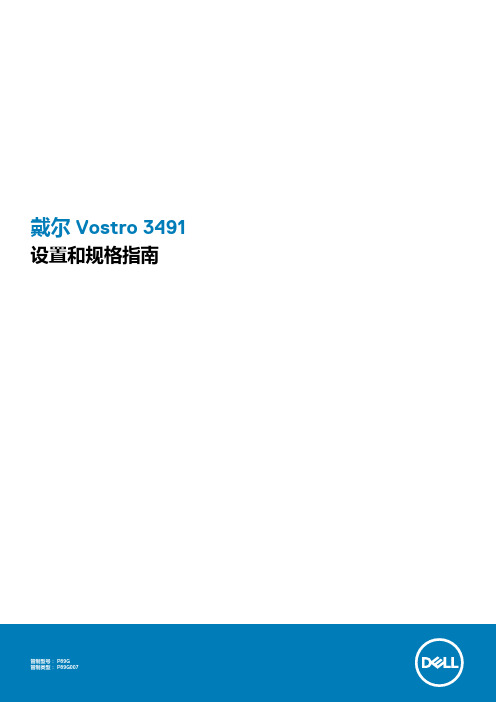
戴尔 Vostro 3491设置和规格指南注意、小心和警告:“注意”表示帮助您更好地使用该产品的重要信息。
:“小心”表示可能会损坏硬件或导致数据丢失,并告诉您如何避免此类问题。
:“警告”表示可能会导致财产损失、人身伤害甚至死亡。
© 2020 Dell Inc. 或其子公司。
保留所有权利。
Dell、EMC 和其他商标是 Dell Inc. 或其附属机构的商标。
其他商标可能是其各自所有者的商标。
2020 - 02Rev. A001 设置您的计算机 (5)2 创建适用于 Windows 的 USB 恢复驱动器 (6)3 机箱概览 (7)显示屏视图 (7)左视图 (8)右视图 (8)掌托视图 (9)底视图 (10)4 键盘快捷方式 (11)5 系统规格 (12)处理器 (12)芯片组 (13)操作系统 (13)内存 (13)存储 (13)端口和接口 (14)音频 (14)显卡 (15)摄像头 (15)键盘 (15)通信 (16)介质卡读取器 (16)电源适配器 (16)电池 (17)尺寸和重量: (17)显示屏 (18)指纹读取器 (18)安全性 (19)数据安全 (19)6 系统设置程序 (20)引导菜单 (20)导航键 (20)系统设置选项 (21)一般选项 (21)系统信息 (21)视频 (22)安全性 (22)Secure Boot(安全引导) (23)目录3英特尔软件防护扩展 (24)Performance(性能) (24)Power management(电源管理) (25)POST Behavior(POST 行为) (26)Virtualization support(虚拟化支持) (26)无线 (27)维护屏幕 (27)System logs(系统日志) (27)SupportAssist 系统分辨率 (27)系统密码和设置密码 (28)分配系统设置密码 (28)删除或更改现有的系统设置密码 (28)7 软件 (30)下载驱动程序 (30)8 获取帮助 (31)联系戴尔 (31)4目录设置您的计算机步骤1.连接电源适配器,然后按下电源按钮。
DELL超薄商务本Vostro V13超详细完全拆解
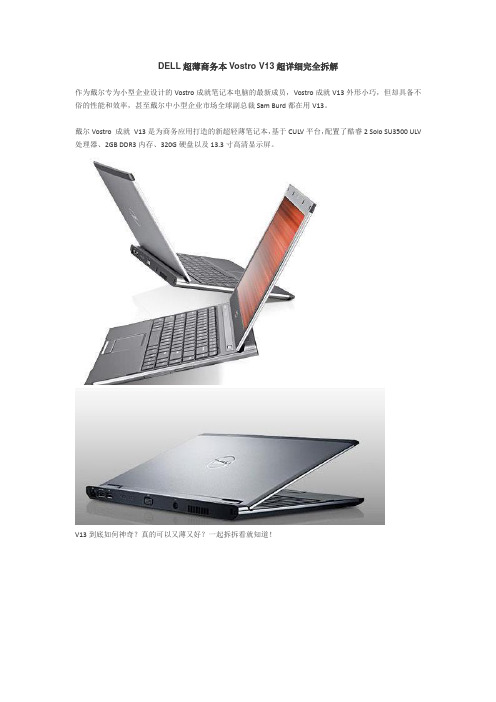
DELL超薄商务本Vostro V13超详细完全拆解作为戴尔专为小型企业设计的Vostro成就笔记本电脑的最新成员,Vostro成就V13外形小巧,但却具备不俗的性能和效率,甚至戴尔中小型企业市场全球副总裁Sam Burd都在用V13。
戴尔Vostro 成就V13是为商务应用打造的新超轻薄笔记本,基于CULV平台,配置了酷睿2 Solo SU3500 ULV 处理器、2GB DDR3内存、320G硬盘以及13.3寸高清显示屏。
V13到底如何神奇?真的可以又薄又好?一起拆拆看就知道!要拆解一台笔记本,只需要一把顺手的梅花螺丝刀,清晰的思路,你的勇气和耐心。
DELL的笔记本大多都是从转轴处的开关条入手,V13也不例外。
首先从开关条右侧的凹槽处插入螺丝刀向上翘,剩下的是一点点韧性,轻巧的将整个开关条取下。
然后取下键盘这是拆下的键盘,整个部件不需要任何螺丝,除了两颗螺丝以外还有5个卡扣可以保证键盘足够的稳定性。
底部是金属板覆盖防水层,少量水倒入键盘后不会进入主板电路。
底部是连接主板的排线,拆解的时候要小心。
键盘为中国生产(这张照片没拍到,取自DELL 2100的键盘图片,但底部构造都是一样的,只是布线略有不同)。
上图中可以看到,只要拆开键盘即可安装内存、蓝牙、SIM 3G卡,想不到DELL会为V13采用类似Lenovo Thinkpad产品常用的用意加强机身坚固度的防滚架的金属架构,整个结构都是金属的,摸上去凉凉的,感觉很结实。
内存条设计在开关条下方相当特殊,还好开关条不会太难拆卸,所以更换内存不会太复杂。
只可惜V13只有一个内存插槽,想得到4G以上内存或打算实现双通道的同学杯具了……我的V13选配了2G内存,够用了。
V13支持DDR3内存,DELL为V13搭配了容量为2G的现代DDR3 1066MHZ规格的内存产品。
散热条设置在开关条下,这个设计有点令人担心屏幕下方在使用过程中是否会过热,还好实际使用过程中并未发现过热的现象V13支持WWAN,所以SIM卡插槽也有设计。
- 1、下载文档前请自行甄别文档内容的完整性,平台不提供额外的编辑、内容补充、找答案等附加服务。
- 2、"仅部分预览"的文档,不可在线预览部分如存在完整性等问题,可反馈申请退款(可完整预览的文档不适用该条件!)。
- 3、如文档侵犯您的权益,请联系客服反馈,我们会尽快为您处理(人工客服工作时间:9:00-18:30)。
戴尔Vostro 成就3400(V3400D-338)规格参数上市时间2010年12月
产品类型商用
产品定位沉稳商务本
操作系统Windows 7 Home Basic(家庭普通版)
处理器
处理器系列英特尔酷睿i3
处理器型号Intel 酷睿i3 380M
处理器主频 2.53GHz
三级缓存3MB
核心类型Arrandale
核心数/线程双核心/四线程
制程工艺32nm
主板芯片组Intel HM57
存储设备
内存容量2GB
内存类型DDR3 1066MHz
硬盘容量500GB
硬盘描述7200转,SATA
光驱类型DVD刻录机
设计类型光驱内置
光驱描述支持DVD SuperMulti双层刻录
显示屏
屏幕尺寸14英寸
屏幕比例16:9
屏幕分辨率1366×768
背光技术LED背光
屏幕描述防眩光显示屏
显卡
显卡类型中低端独立显卡
显卡芯片NVIDIA Geforce 310M
显存容量512MB
显存类型DDR3
音频
音频系统内置立体声音效芯片
扬声器内置扬声器
麦克风内置麦克风
摄像头/网络通信
摄像头集成200万像素摄像头
无线网卡支持802.11a/b/g/n无线协议
网卡描述1000Mbps以太网卡
蓝牙支持蓝牙功能
接口
数据接口3×USB2.0 , e-SATA
视频接口VGA,HDMI
音频接口耳机输出接口,麦克风输入接口
其它接口RJ45(网络接口),RJ11(电话线接口),电源接口读卡器8合1读卡器
扩展插槽ExpressCard
输入设备
指取设备触摸板
电源描述
电池类型6芯锂电池
续航时间具体时间视使用环境而定
电源适配器100V-240V 90W 自适应交流电源适配器
外观
笔记本重量 2.16Kg
外壳材质复合材质
外壳描述阿伯丁银,苜蓿红,布里斯班铜
其他
附带软件随机软件
免费咨询热
线
800-858-2339(座机)/400-884-9428(手机)笔记本附件
包装清单笔记本主机 x1 电池 x1
电源适配器 x1 说明书 x1
保修信息
保修政策全国联保,享受三包服务
质保时间1年
质保备注2年消费者基本保修服务计划,整机保修2年,电池1年客服电话800-858-2969
电话备注8:30-17:30(节假日休息)
详细内容戴尔计算机(中国)有限公司(以下简称“戴尔公司”)将根据《微型计算机商品修理更换退货责任规定》(以下简称《三包规定》)提供修理、更换、退货服务(以下简称“三包服务”)。
按照《三包规定》,在适用的三包期内,您可以凭发货票和三包凭证要求戴尔公司提供相关的“三包服务”。
“三包服务”的期间自戴尔公司开具发货票之日起计算。
