WI-EL00022++S8+EVM+User's+Guide+(V01)
路由器-WayOS 路由产品-用户手册说明书
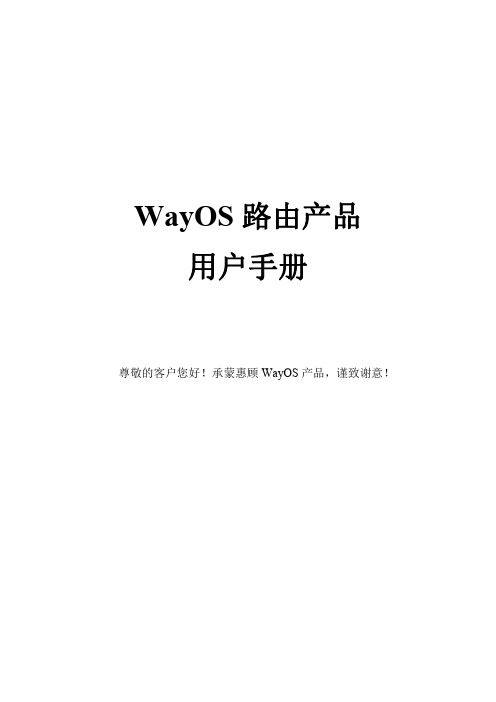
WayOS路由产品用户手册尊敬的客户您好!承蒙惠顾WayOS产品,谨致谢意!目录一、路由向导 (6)二、系统状态 (8)2.1网络状态 (8)2.2流量分析 (9)2.2.1广域网 (9)2.2.2应用协议 (12)2.3主机监控 (13)2.3.1主机监控 (13)2.3.3PPPoE用户 (14)2.3.4DHCP用户 (15)2.3.5聊天账号 (15)2.4登陆记录 (15)2.5操作记录 (16)2.5系统日志 (16)三、网络配置 (17)3.1局域网 (18)3.2广域网 (20)3.3动态域名 (26)3.4接口设置 (27)3.5一线多拨 (28)四、智能流控 (29)4.1优先级设置 (29)4.2宽带限制 (32)4.3宽带保证 (35)4.4控制例外 (36)五、AC管理 (37)AC平台服务端 (37)六、VPN应用 (38)6.1PPTP配置 (38)6.1.1PPTP服务 (38)6.1.2PPTP用户 (39)6.1.3PPTP客户端 (40)6.2IPSec配置 (42)6.2.1IPSec网对网 (42)6.2.2IPSec点对网 (44)6.2.3L2TP IPSec (45)6.3OVPN配置 (46)6.3.1OVPN设置 (46)6.3.2OVPN证书 (50)6.3.3OVPN日志 (51)七、进程管理 (52)7.1进程管理 (52)7.1.1进程列表 (52)7.1.2组列表 (52)7.2基本设置 (53)7.2.2提示管理 (54)7.3进程管理 (54)八、行为管理 (59)8.1行为识别 (59)8.2聊天软件 (61)8.2.1QQ黑白名单 (61)8.2.2淘宝旺旺黑白名单 (62)8.2.3移动QQ黑白名单 (63)8.3高级设置 (63)8.3.1WEB关键字过滤 (63)8.3.2禁止WEB提交 (64)8.3.3后缀名过滤 (65)8.4邮件监控 (67)8.4.1邮箱白名单 (67)8.4.2WEB邮箱过滤 (68)8.4.3WEB邮箱白名单 (69)8.5网址管理 (69)8.5.1网址防火墙 (69)8.5.2网址数据库 (70)8.5.3网址分类组 (71)8.5.4日志 (72)8.6域名管理 (72)8.6.1域名解析 (72)8.6.2域名过滤 (72)8.6.3域名重定向 (73)8.7URL重定向 (74)8.7.1URL重定向 (74)8.7.2日志 (74)8.8行为管理日志 (75)九、认证管理 (75)9.1云计费 (75)9.2智慧WiFi (76)9.3基本设置 (78)9.4页面管理 (80)9.5PPPOE设置 (81)9.6PPPOE扩展设置 (83)9.6用户管理 (84)9.7Radius设置 (86)十、防御配置 (87)10.1ARP管理 (87)10.1.1ARP列表 (87)10.1.2ARP防御 (89)10.1.3ARP日志 (89)10.2访问控制 (90)10.2.1访问控制 (90)10.3MAC过滤 (93)10.4连接限制 (94)10.5DDOS防御 (95)10.6Ping WAN口 (96)10.7连接数设置 (97)十一、USB存储 (97)11.1设备状态 (97)11.2共享服务 (97)11.3USB日志 (99)11.44G上网 (99)11.4.14G上网设置 (100)11.4.2接口状态 (100)11.5网络打印机 (101)十二、高级设置 (102)12.1策略路由 (102)12.1.1策略路由 (102)12.1.2负载均衡 (103)12.1.3地址范围 (105)12.1.4线路状态 (106)12.1.5日志 (106)12.2通告系统 (107)12.2.1规则管理 (107)12.2.2文件编辑 (109)12.2.3日志 (109)12.3端口映射 (110)12.3.1端口映射 (110)12.3.2DMZ设置 (113)12.3.3UPNP设置 (113)12.4NAT转换 (114)12.4.1NAT一对一规则 (114)12.4.2NAT多对多规则 (115)12.5NAT快速转发 (116)12.6端口设置 (117)12.7路由表 (117)12.7.1当前路由表 (117)12.7.2静态路由表 (118)12.8WEB访问设置 (119)12.9端口镜像 (120)12.10端口VLAN (121)十三、系统维护 (121)13.1Ping检测 (121)13.2网络唤醒 (122)13.3系统控制 (123)13.4系统更新 (123)13.5远程维护 (124)13.5.1远程控制 (125)十四、快捷菜单 (126)(图8)路由器默认的用户名是“root”密码为“admin”,您可以在‘高级配置-访问设置’里自定义更改登陆的用户名及密码。
WicePlus中文手册
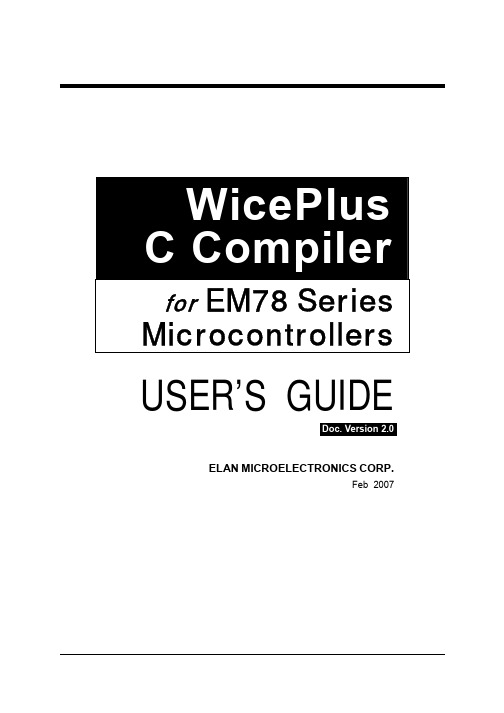
Elan Microelectronics Shanghai Corporation, Ltd.
Hong Kong:
Elan (HK) Microelectronics Corporation, Ltd.
Rm. 1005B, 10/F Empire Centre 68 Mody Road, Tsimshatsui Kowloon , HONG KONG Tel: +852 2723-3376 Fax: +852 2723-7780 elanhk@
USA:
Elan Information Technology Group
1821 Saratoga Ave., Suite 250 Saratoga, CA 95070 USA Tel: +1 408 366-8223 Fax: +1 408 366-8220
Shenzhen:
Shanghai:
Elan Microelectronics Shenzhen, Ltd.
3. 明确分配rpage , iopage, bank。在旧版本里,rpage 0, iopage 0 和 bank 0可以被省略,如果用户在 这些寄存器定义变量时不用特别申明。但在新版本中,用户不能再省略rpage 0, iopage 0 和 bank 0,这些““0 ”状态的变量也必须明确申明。对于只有一个rpage , iopage 或 bank的微控制器,在 定义变量时也必须明确申明是哪一个page 或 bank。
WY8S8003系列ISP用户手册说明书
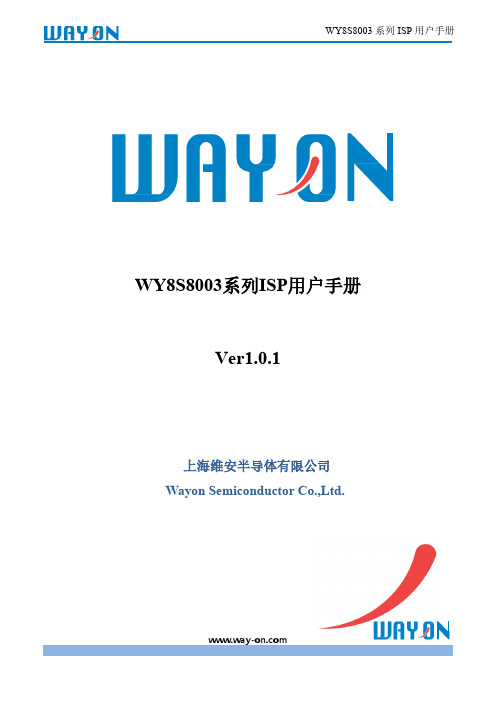
WY8S8003系列ISP用户手册Ver1.0.1上海维安半导体有限公司Wayon Semiconductor Co.,Ltd.目录1.概述 (1)1.1.软件简介 (1)1.2.MCU与下载盒连接示意图 (1)1.3.ISP升级流程 (2)1.3.1.一键下载 (2)1.3.2.普通下载 (7)2.通信协议 (11)2.1.命令列表 (11)2.2.串口协议格式 (11)2.2.1.下载命令请求协议定义 (11)2.2.2.下载命令回复协议定义 (12)2.3.指令说明 (12)2.3.1.CMD_SYNC (12)2.3.2.CMD_UPDATE_APROM (13)2.3.3.CMD_UPDATE_APROM_END (13)3.软件基本说明 (15)3.1.软件安装 (15)3.2.软件界面说明 (15)4.修订历史 (16)1. 概述ISP 是在系统编程的缩写,这个功能可以让用户在软件控制下,不需要将MCU 从产品上取下来进行应用程序升级。
针对8051 MCU 产品,我们通过串口提供ISP 升级方法,用户需要在LDROM 区域下载BOOT 程序。
将MCU 调试下载器或其他串口工具和MCU 相连接,并利用WayOn ISP Programer Tool 软件完成升级。
1.1.软件简介WayOn ISP Programer Tool 是维安半导体有限公司针对8051系列MCU 开发的ISP 下载工具,配合8051 MCU 调试器支持一键下载功能。
工具支持UART 通讯方式,默认采用38400的波特率,下载文件支持BIN/HEX 格式,BOOT 程序支持的串口管脚RXD 为引脚P04,TXD0为引脚P05,RST 引脚为P20。
维安8051 MCU 支持默认从APROM 启动,配合维安调试器的串口和GPIO 管脚连接目标MCU 串口和P20(P20配置为RST ),完成ISP 升级。
同时支持默认选择从LDROM 启动,利用普通串口连接目标MCU 串口,在上电启动周期(客户可配)之内完成升级启动完成ISP 升级。
华为E5878s-32移动WiFi V200R001说明书
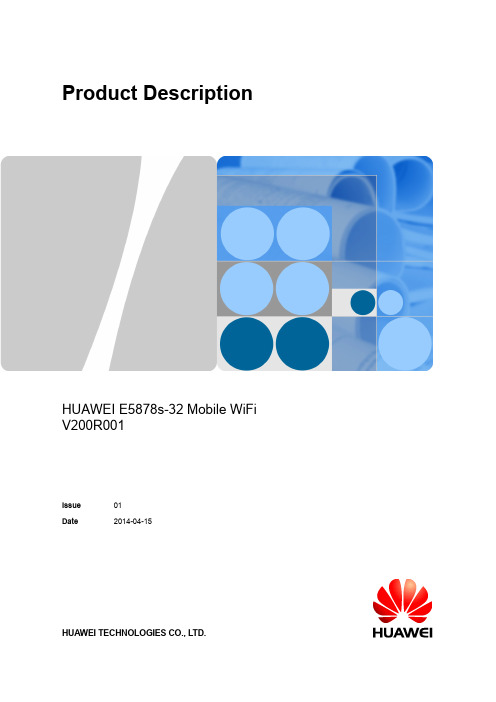
Product DescriptionHUAWEI E5878s-32 Mobile WiFiV200R001Issue 01 Date2014-04-15HUAWEI TECHNOLOGIES CO., LTD.Huawei Technologies Co., Ltd. provides customers with comprehensive technical support and service. Please feel free to contact our local office or company headquarters.Huawei Technologies Co., Ltd.Address: Huawei Industrial BaseBantian, LonggangShenzhen 518129People's Republic of ChinaWebsite: /en/Copyright © Huawei Technologies Co., Ltd. 2014. All rights reserved.No part of this document may be reproduced or transmitted in any form or by any means without prior written consent of Huawei Technologies Co., Ltd.Trademarks and Permissionsand other Huawei trademarks are trademarks of Huawei Technologies Co., Ltd.All other trademarks and trade names mentioned in this document are the property of their respective holders.NoticeThe information in this document is subject to change without notice. Every effort has been made in the preparation of this document to ensure accuracy of the contents, but all statements, information, and recommendations in this document do not constitute a warranty of any kind, express or implied.About This DocumentSummaryThis document provides information about the major functions, supported servicesand system architecture.The following table lists the contents of this document.Chapter Details1 Overview The supported network modes, basic services and functions,and the appearance of the product.2 Features The supported features and technical specifications of theproduct.The services and applications of the product.3 Services andApplicationsThe architecture of the product.4 SystemArchitecture5 Packing List The items contained in the package of the product.HistoryIssue Details Daterelease. 2014-04-1501 FirstContents1 Overview (6)1.1 Brief Introduction (6)1.2 Optional Features (7)2 Features (8)2.1 Main Features (8)2.2 Technical Specifications (9)2.2.1 Hardware (9)2.2.2 Software (11)3 Services and Applications (13)3.1 Data Service (13)3.1.1 Accessing the Internet Using an LTE, 3G, or 2G Network (13)3.1.2 Accessing the Internet Using Ethernet (14)3.1.3 LTE/3G/Wi-Fi Auto Offload (14)3.2 SMS (15)3.3 Connecting an Android Device to the E5878s-32 Using a 2D Barcode (15)4 System Architecture (16)4.1 System Architecture (16)4.2 Functional Modules (17)5 Packing List (18)1 Overview1.1 Brief IntroductionHUAWEI E5878s-32 Mobile WiFi (hereinafter referred to as the E5878s-32) is ahigh-speed packet access mobile hotspot. It is a multi-mode wireless terminal forSOHO (Small Office and Home Office) and business professionals.The E5878s-32 supports the following standards:●Long Term Evolution (LTE) Frequency Division Duplex (FDD)●Dual Carrier High Speed Packet Access Plus (DC-HSPA+)●High Speed Packet Access Plus (HSPA+)●High Speed Uplink Packet Access (HSUPA)●High Speed Downlink Packet Access (HSDPA)●Universal Mobile Telecommunications System (UMTS)●Enhanced Data rates for Global Evolution (EDGE)●General Packet Radio Service (GPRS)●Global System for Mobile communications (GSM)The E5878s-32 provides the following services:●LTE FDD packet data service●DC-HSPA+ packet data service●HSPA+/HSPA/UMTS packet data service●EDGE/GPRS packet data service●Short Message Service (SMS)You can connect the E5878s-32 with the USB interface of a computer, or connect theE5878s-32 with the Wi-Fi. In the service area of the LTEFDD/DC-HSPA+/HSPA+/HSPA/UMTS or EDGE/GPRS/GSM network, you can surfthe Internet and send/receive messages/emails cordlessly. The E5878s-32 is fast,reliable, and easy to operate. Thus, mobile users can experience many new featuresand services with the E5878s-32. These features and services will enable a largenumber of users to use the E5878s-32 and the average revenue per user (ARPU) ofoperators will increase substantially.Figure 1-1 shows the profile of the E5878s-32.Figure 1-1 E5878s-32 profile1.2 Optional FeaturesOptional features refer to features that are not supported by the standard version orare disabled by default. These features can be customized according to operator orcustomer requirements. The E5878s-32's optional feature is as follows:SIM lock (optional)2 Features2.1 Main FeaturesThe E5878s-32 mainly supports the following features:●LTE FDD (DL) data service of up to 150 Mbit/s●LTE FDD (UL) data service of up to 50 Mbit/s●DC-HSPA+ (DL) data service of up to 43.2 Mbit/s●HSPA+ (DL) data service of up to 21.6 Mbit/s●HSDPA (DL) data service of up to 14.4 Mbit/s●HSUPA (UL) data service of up to 5.76 Mbit/s●UMTS data service of up to 384 kbit/s●EDGE data service of up to 236.8 kbit/s●GPRS data service of up to 85.6 kbit/s●PS domain data service based on LTE/UMTS/GSM●SMS based on LTE/UMTS/GSM●Built-in LTE/UMTS/GSM and WLAN high gain antenna●Slim metal body●Support for USB-to-Ethernet conversion with the AF18 conversion cable●Five-second fast boot●LTE/3G/Wi-Fi auto offload●Support for HUAWEI Mobile WiFi App●Press and Play●IPv6/IPv4 dual stack●Built-in DHCP Server, DNS RELAY and NAT●Online software upgrade●Traffic statistic●Standard Micro USB interface●OLED screen●2D Barcode easy connectionWindows XP SP3, Windows Vista SP1/SP2, Windows 7, Windows 8, Windows 8.1 (does not support Windows RT), MAC OS X 10.7, 10.8 and 10.9 with latestupgrades2.2 Technical Specifications2.2.1 HardwareTable 2-1 lists the hardware specifications.Table 2-1 Hardware specificationsItem SpecificationsTechnical standard WAN:LTE FDD/DC-HSPA+/HSPA+/HSPA/UMTS/EDGE/GPRS/GSM WLAN: IEEE 802.11b/g/nOperating frequency LTE FDD: 2600/2100/1800/900/800/850 MHzDC-HSPA+/HSPA+/HSPA/UMTS: 2100/1900/900/850 MHz EDGE/GPRS/GSM: 1900/1800/900/850 MHzWLAN: 2.4 GHzInternal memory 128 MB Flash, 128 MB DDR SDRAMMaximum transmitter power LTE: Conform to Power Class 3 Definition UMTS: Conform to Power Class 3 Definition WLAN 802.11b: 13 dBm802.11g: 11 dBm802.11n: 10 dBmReceiver sensitivity LTE: Confirm to 3GPP Requirements UMTS: Confirm to 3GPP Requirements WLAN 802.11b: -76 dBm@11 Mbit/s802.11g: -65 dBm@54 Mbit/s802.11n: -64 dBm@65 Mbit/sWLAN speed 802.11b: Up to 11 Mbit/s802.11g: Up to 54 Mbit/sItem Specifications802.11n HT20: Support MCS0–MCS7; Up to 72.2 Mbit/s.Support MCS8–MCS15; Up to 144.4 Mbit/s.HT40: Support MCS0–MCS7; Up to 150 Mbit/s.Support MCS8–MCS15; Up to 300 Mbit/s.3.5 WMaximum powerconsumptionPower supply AC: 100–240 VDC: 5 V, 1 ABattery Type: Li (rechargeable, irremovable)Capacity: 3.7 V, 1900 mAhMaximum working time: 6 hours (depending on the network)Maximum standby time: 380 hours (depending on the network)Micro USB interfaceExternalinterfacesStandard Micro 6-pin SIM card interfaceScreen OLEDswitch, RESET switchKey-press PowerAntenna Built-in LTE/UMTS/GSM main antennaBuilt-in LTE/UMTS diversity antennaBuilt-in WLAN antennaDimensions109.5 mm×58.0 mm×7.5 mm(W × D × H)Weight about 80 g (including the battery)Temperature Operating: 0℃ to +35℃Storage: -20℃ to +60℃Humidity 5% to 95% (non-condensing)2.2.2 SoftwareTable 2-2 lists the software specifications.Table 2-2 software specificationsItem DescriptionSMS ●Writing/Sending/Receiving●Sending/Receiving extra-long messages●Storage: Up to 500 messages can be saved in theinternal memory of the E5878s-32.●New message promptNetwork connection setup ●APN management: create, delete and edit.●Set up network connectionWLAN setup ●SSID broadcasting and hiding●Open system and shared key authentication●ASCII and HEX keys●64/128-bit WEP encryption●256-bit WPA-PSK and WPA2-PSK encryption●AES encryption algorithm●TKIP and AES integrated encryption algorithm●Automatic adjustment of ratios●Display STA status●Turn off Wi-Fi automatically●WLAN MAC filterFirewall setup ●Firewall Switch●LAN IP Filter●Virtual Server●ACL Service●DMZ Service●UPnP ServiceNAT setup ●CONE NAT●Symmetric NAT●ALGDHCP setup ●DHCP server enabling and disabling●Address pool of the DHCP server setup●DHCP lease time setupSoftware installation Automatic installationLTE/3G/Wi-Fi auto offload ●Accessing to WAN via LTE/3G or Wi-Fi●Automatic offload between LTE/3G and Wi-FiItem DescriptionIPv6/IPv4 dual stack ●DHCPv6/v4 server and client●DNSv6/v4 server and client●Display IPv6/v4 WAN addressOther Network connection settings:●Automatic network selection and registration●Manual network selection and registrationNetwork status display: signal, operator name, systemmode, and so on.Selection of network connection types, for example:●LTE Only●3G Only●AutoPIN management: activate/deactivate PIN, PIN lock,changing PIN, unblocking by using the PUK.System requirement ●Windows XP SP3, Windows Vista SP1/SP2, Windows7, Windows 8, Windows 8.1 (does not supportWindows RT), MAC OS X 10.7, 10.8 and 10.9 withlatest upgrades●Your computer’s hardware system should meet orexceed the recommended system requirements for theinstalled version of OS3 Services and Applications3.1 Data Service3.1.1 Accessing the Internet Using an LTE, 3G, or 2G Network Functioning as a Wireless ModemThe E5878s-32 can be used as a wireless modem when the Wi-Fi is enabled. You candirectly use the default settings (or configure APN on the E5878s-32 Web page) andset up a wireless network connection. Then you can access the Internet.A maximum of ten wireless users can access the E5878s-32 at the same time. Youcan set up the WLAN with the access point (AP) function.Functioning as a USB ModemAfter you connect the E5878s-32 and PC with a USB data cable or AF18, you candirectly use the default settings (or configure APN on the E5878s-32 Web page) andset up a network connection. Then you can send or receive E-mail, access thenetwork through wireless connection, and download files through wireless datachannels.Figure 3-1 Multi-device access via Wi-Fi and USB/AF18 at the same timeLTE/3G/2GAF183.1.2 Accessing the Internet Using EthernetConnect the Mobile Wi-Fi to AF18, and then connect the AF18's network port to theEthernet port using a network cable. E5878s-32 supports automatic identification ofthe WAN/LAN port in access mode, and automatic selection of accessing manners ofADSL domestic wideband, DHCP hotel wideband or static IP wideband. You caneasily access the Internet using the Ethernet to save your LTE/3G/2G network flowand fee.Figure 3-2 E5878s-32 access via AF18EthernetAF183.1.3 LTE/3G/Wi-Fi Auto OffloadThe E5878s-32 allows you to access the Internet via LTE/3G or Wi-Fi. When you areusing the E5878s-32 in areas with a Wi-Fi hotspot, for example, an airport, a cafe, ahotel, or your home, the E5878s-32 switches to Wi-Fi connection automatically,saving your LTE/3G network traffic fees.After the function is enabled, a maximum of nine wireless users can access theE5878s-32 at the same time.Figure 3-3 LTE/3G/Wi-Fi auto offloadLTE/3G/2GWi-Fi HotspotAF183.2 SMSThe E5878s-32 supports message writing/sending/receiving. You can managemessages through the Web page, such as an inbox, an outbox and a draft.3.3 Connecting an Android Device to the E5878s-32 Using a 2D BarcodeIf you are using an Android device and has the HUAWEI Mobile WiFi App installed,you can quickly connect your device to the E5878s-32 to access the Internet byscanning a 2D Barcode on the E5878s-32 label.4 System Architecture4.1 System ArchitectureFigure 4-1 shows the system architecture.Figure 4-1 System architecture4.2 Functional Modules1. Radio frequency module: It sends/receives radio signals andmodulates/demodulates the radio frequency (RF) signals and baseband signals2. Baseband signal processing: It processesLTE/DC-HSPA+/HSPA+/UMTS/EDGE/GPRS/GSM baseband digital signals,including:●Modulating/DemodulatingLTE/DC-HSPA+/HSPA+/UMTS/EDGE/GPRS/GSM baseband signals●Encoding/Decoding LTE/DC-HSPA+/HSPA+/UMTS/EDGE/GPRS/GSMchannel3. Bottom layer driver: It drives peripherals, including a USB device, Wi-Fi devices,a screen, a buttons and a SIM card.4. Protocol stack system: It processes protocols ofLTE/DC-HSPA+/HSPA+/UMTS/EDGE/GPRS/GSM and TCP/IP.5. Application system: It provides management system, including SMS, PSdomain service, Wi-Fi configuration, network service, Web service and Web page.The user can set management parameters by Web page.6. User interface: It provides human-computer interaction, including a screen andbuttons.5 Packing ListThis chapter describes the items contained in the package of the E5878s-32.Table 5-1 lists the items contained in the package of the E5878s-32.Table 5-1 Packing list of the E5878s-32Item Quantity RemarksMobile WiFi 1 StandardUSB Cable 1 StandardQuick Start 1 StandardSafety Information 1 StandardSIM eject tool 1 StandardStandard Charger 1Optional AF18 1Warranty Card 1 OptionalA Acronyms and Abbreviations3G The Third GenerationACL access control listAES Advanced Encryption StandardALG application level gatewayAPN access point nameARPU average revenue per userASCII American Standard Code for Information InterchangeDFS dynamic frequency selectionDHCP Dynamic Host Configuration ProtocolDMZ demilitarized zoneDNS Domain Name ServerEDGE Enhanced Data Rates for GSM EvolutionFDD frequency division duplexGPRS General Packet Radio ServiceGSM Global System for Mobile CommunicationsHSPA+ High Speed Packet Access PlusHSUPA High Speed Uplink Packet AccessHSDPA High Speed Downlink Packet AccessIEEE Institute of Electrical and Electronics EngineersIP Internet ProtocolLCD Liquid Crystal DisplayLTE Long Term EvolutionMAC Medium Access ControlModem Modulator DemodulatorNAT Network Address TranslationOS Operating SystemPC personal computerPIN personal identification numberPnP Plug and PlayPS packet switchedPUK PIN unblocking keySIM subscriber identity moduleSMS short messaging serviceSOHO small office home officeSSID Service Set IdentifierTFT Thin Film TransistorTKIP Temporal Key Integrity ProtocolUMTS Universal Mobile Telecommunications System UPnP Universal Plug and PlayUSB Universal Serial BusWAN wireless area networkWEP wired equivalent privacyWi-Fi Wireless FidelityWLAN wireless local area networkWPA Wi-Fi Protected Access。
MIL-S8TA 8-Port 10 100 1000 BASE-T 未管理开关用户指南(Rev.

MIL-S8TA8-Port 10/100/1000 BASE-T Unmanaged Switch User GuideRev. A22012-09-17Regulatory Approval- FCC Class A- UL 1950- CSA C22.2 No. 950- EN60950- CE- EN55022 Class A- EN55024Canadian EMI NoticeThis Class A digital apparatus meets all the requirements of the Canadian Interference-Causing Equipment Regulations.Cet appareil numerique de la classe A respecte toutes les exigences du Reglement sur le materiel brouilleur du Canada.European NoticeProducts with the CE Marking comply with both the EMC Directive (89/336/EEC) and the Low Voltage Directive (73/23/EEC) issued by the Commission of the European Community Compliance with these directives imply conformity to the following European Norms:EN55022 (CISPR 22) - Radio Frequency InterferenceEN61000-X - Electromagnetic ImmunityEN60950 (IEC950) - Product SafetyFive-Year Limited WarrantyTransition Networks warrants to the original consumer or purchaser that each of it's products,and all components thereof, will be free from defects in material and/or workmanship for aperiod of five years from the original factory shipment date. Any warranty hereunder isextended to the original consumer or purchaser and is not assignable.Transition Networks makes no express or implied warranties including, but not limited to, anyimplied warranty of merchantability or fitness for a particular purpose, except as expressly setforth in this warranty. In no event shall Transition Networks be liable for incidental orconsequential damages, costs, or expenses arising out of or in connection with theperformance of the product delivered hereunder. Transition Networks will in no case coverdamages arising out of the product being used in a negligent fashion or manner.TrademarksThe MiLAN logo and Transition Networks trademarks are registered trademarks of Transition Networks in the United States and/or other countries.To Contact Transition NetworksFor prompt response when calling for service information, have the following information ready:- Product serial number and revision- Date of purchase- Vendor or place of purchaseYou can reach Transition Networks technical support at:E-mail:**********************Telephone: +1.800.260.1312 x 200Fax: +1.952.941.2322Transition Networks6475 City West ParkwayEden Prairie, MN 55344United States of AmericaTelephone: +1.800.526.9267Fax: : +1.952.941.2322*******************© Copyright 2006 Transition NetworksThis equipment has been tested and found to comply with the limits for a class A device, pursuant to part 15 of the FCC rules. These limits are designed to provide reasonable protection against harmful interference in a commercial installation. This equipment generates uses and can radiate radio frequency energy and, if not installed and used in accordance with instructions, may cause harmful interference on radio communications. Operation of this equipment in a residential area is likely to cause harmful interference, in which case, the user will be requires to correct the interference at the user’s own expense.Content Introduction (1)Features (1)Package Contents (2)Hardware Description (3)Physical Dimensions (3)Front Panel (3)LEDs Indicators (3)Rear Panel (4)Installation (6)Attaching Rubber Feet (6)Mounting on the Wall (6)Power On (7)Technical Specification (8)IntroductionThe 8-port 10/100/1000BASE-T Switch with Auto MDI/MDIX is an unmanaged multi-port Switch that can be used to build high-performance switched networks. This switch is a store-and-forward device that offers low latency for high-speed networking. The Switch is designed for the core of the network backbone computing environment to solve traffic block problems at SME (small, medium enterprise) businesses.The 8-port 10/100/1000BASE-T Switch features a “store-and-forward”switching technology. This allows the switch to auto-learn and store source addresses in an 8K-entry MAC address table.Features⏹Conforms to IEEE 802.3, 802.3u, 802.3ab and 802.3x⏹8 Gigabit copper SOHO switch, compact size with universal internalpower⏹Auto-MDIX on all ports⏹16 Gbps back-plane⏹ N-Way Auto-Negotiation⏹8K MAC address table⏹Back pressure half duplex⏹Flow control full duplex⏹ Store-and-Forward switching architecture⏹ 144Kbytes memory buffer⏹True non-blocking switching⏹Support 8Kbytes Jumbo Frame1Package ContentsUnpack the contents of the switch and verify them against the checklist below.⏹ 8-port Switch⏹Power Cord.⏹User Guide.8-port Switch Power Cord User manualPackage ContentCompare the contents of your switch package with the standard checklist above. If any item is missing or damaged, please contact your local dealerfor service.23Hardware DescriptionPhysical DimensionsThe physical dimensions of the Switch is 165mm x 100mm x 32.5 mm (L x W x H)Front PanelThe front panel of the 8-Port Gigabit switch consists of LED-indicators (100/1000, Link/Activity, Full duplex/Collision) for each Gigabit port and power LED-indicator for unit.RJ-45 Ports (Auto MDI/MDIX): 8 10/100/1000 N-way auto-sensing for 10Base-T, 100Base-TX or 1000Base-T connections. (In general, MDI means connecting to another Hub or Switch while MDIX means connecting to a workstation or PC. Therefore, Auto MDI/MDIX allows you to connect to another Switch or workstation without changing to non-crossover or crossover cabling.)LEDs IndicatorsThe LED Indicators gives real-time information of systematic operation status. The following table provides descriptions of LED status and their meaning.Green PowerOnOff Power is not connectedGreen The port is operating at the speed of 1000Mbps.Orange The port is operating at the speed of 100Mbps.Off No device attached or in 10Mbps modeGreen The port is connecting with the device.Blinking The port is receiving or transmitting data.Off Nodeviceattached.Orange The port is operating in Full-duplex mode.Blinking Packet collision occurred on this port.Off No device attached or in half-duplex mode. Rear PanelThe rear panel of the 8-port Gigabit Switch consists of 8 auto-negotiation 10/100/1000Mbps Ethernet RJ-45 connectors (support Automatic4MDI/MDIX function).RJ-45 Ports (Auto MDI/MDIX): 8 port auto-negotiation 10/100/1000 Mbps Ethernet RJ-45 connectors[Auto MDI/MDIX means that you can connect to another Switch or workstation without changing non-crossover or crossover cabling.]5InstallationThis section shows the installation procedures of the switch.Set the Switch on a sufficiently large flat space with a power outlet nearby.The surface where you put your Switch should be clean, smooth, level, and sturdy. Make sure there is enough clearance around the Switch to allow attachment of cables, power cord and air circulation.Attaching Rubber FeetA. Make sure mounting surface on the bottom of the Switch is grease anddust free.B. Remove adhesive backing from your Rubber Feet.C. Apply the Rubber Feet to each corner on the bottom of the Switch.These footpads can prevent the Switch from shock/vibration. Mounting on the WallThe switch can be mounted on the wall. The switch has two wallmountbrackets included in the package.Power OnConnect the cord of power to the power socket on the rear panel of the Switch. The other side of power cord connects to the power outlet. Check the power indicator on the upper panel to see if power is properly supplied.7Technical SpecificationThe following table provides the technical specification of 8-ports Gigabit Switch.IEEE 802.3 10BASE-T EthernetIEEE 802.3u 100BASE-TX Fast EthernetIEEE 802.3ab Gigabit EthernetIEEE 802.3x Flow Control and Back-pressureCSMA/CDStore-and-Forward switching architecture14,880 pps for 10Mbps148,800 pps for 100Mbps1,488,000 pps for 1000MbpsRJ-45; Auto-MDIX on all ports8K Mac address table144Kbytes memory bufferSupports 8Kbytes jumbo packet size16Gbps810BASE-T: 2-pair UTP/STP Cat. 3, 4, 5 cable EIA/TIA-568 100-ohm (100m)100BASE-TX: 2-pair UTP/STP CAT. 5 cable EIA/TIA-568 100-ohm (100m)Gigabit Copper: 4 pair UTP/STP CAT. 5 cable EIA/TIA 568 100-ohm (100M)Per port: 100/1000, Link/Activity, Full duplex/ CollisionPer unit: PowerAC 110~240V, 50/60Hz7.6 Watt (maximum)0℃ to 45℃ (32℉ to 113℉)-40℃ to 70℃ (-40℉ to 158℉)10% to 90% (Non-condensing)0% to 95% (Non-condensing)165mm x 100mm x 32.5mm (L x W x H) Compliance with FCC Class A, CE Compliance UL, cUL,CE/EN609509。
WIZ200WEB 用户手册说明书
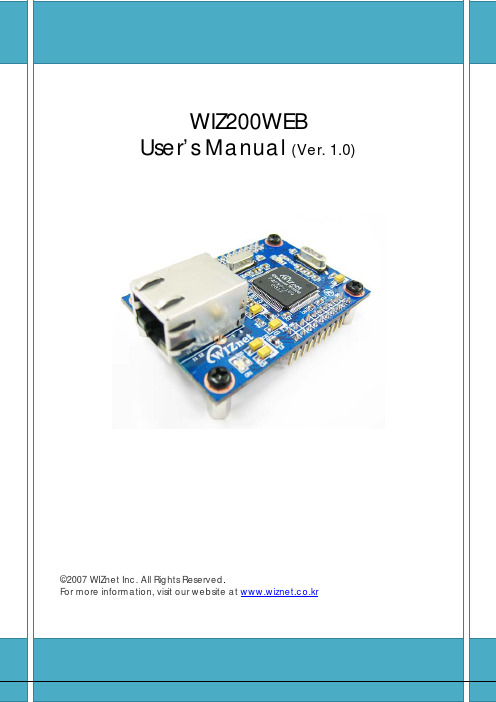
Document History InformationRevision Data DescriptionVer. 1.0 2008. 12. Release with WIZ200WEB launching23WIZnet’s Online Technical SupportIf you have any questions or want more information about WIZnet products, submit your question to the Q&A Board on the WIZnet website.(www.wiznet.co.kr) A WIZnet engineer will have an answer for you as soon as possible.4Table of Contents1. Introduction ......................................................................................................................................... 7 1.1. Main Function .........................................................................................................................................................7 1.2. Specification ............................................................................................................................................................8 1.3.Contents (WIZ200WEB-EVB) (8)2. Block Diagram ..................................................................................................................................... 93. WIZ200WEB Base Board .................................................................................................................. 114. Getting Started .................................................................................................................................. 16 4.1.Configuration Tool (16)4.1.1. Basic Configuration .................................................................................................................................. 16 4.1.2. Firmware Upload ....................................................................................................................................... 17 4.1.3. Webpage Upload ...................................................................................................................................... 19 4.1.4. Use of Rom File Maker rev3.0 .. (20)4.2.Operation Test (22)4.2.1. Hardware Interface ................................................................................................................................... 22 4.2.2.Testing the Function of Web Server (23)5. Programmer’s Guide ........................................................................................................................ 26 5.1. Memory Map ....................................................................................................................................................... 26 5.2. WIZ200WEB Firmware ................................................................................................................................... 26 5.3. Compile .................................................................................................................................................................. 28 5.4.Downloading (28)6. WIZ200WEB Hardware Specification ............................................................................................ 31 6.1. Parameters ............................................................................................................................................................ 31 6.2. Specification ......................................................................................................................................................... 31 6.3.Board Dimensions and Pin Assignment (31)6.3.1. Pin Assignment .......................................................................................................................................... 31 6.3.2. Size .................................................................................................................................................................. 32 6.3.3.Connector Specification (33)7. Warranty (35)5TablesTable 1. WIZ200WEB Specification .................................................................................................................8 Table 2. Contents of WIZ200WEB ...................................................................................................................9 Table 3. WIZ200WEB PIN MAP ..................................................................................................................... 12 Table 4. Expansion Connector ....................................................................................................................... 15 Table 5. WIZ200WEB Testing Environment .............................................................................................. 22 Table 6. WIZ200WEB Main Source .............................................................................................................. 27 Table 7. WIZ200WEB PINMAP .. (31)6FiguresFigure 1. Block Diagram .................................................................................................................................. 10 Figure 2. WIZ200WEB Base Board Layout ............................................................................................... 11 Figure 3. AVR JTAG Connector...................................................................................................................... 12 Figure 4. AVR ISP Connector ......................................................................................................................... 12 Figure 5. WIZ200WEB PIN MAP ................................................................................................................... 12 Figure 6. WIZ200WEB LED .............................................................................................................................. 13 Figure 7. WIZ200WEB Switch ........................................................................................................................ 13 Figure 8. WIZ200WEB 16x2 LCD .................................................................................................................. 14 Figure 9. WIZ200WEB VR ................................................................................................................................ 14 Figure 10. WIZ200WEB T emperature Sensor .......................................................................................... 15 Figure 11. Configuration T ool ....................................................................................................................... 16 Figure 12. Board Search Window ................................................................................................................ 18 Figure 13. Open dialog box for uploading ............................................................................................. 19 Figure 14. Firmware uploading window ................................................................................................... 19 Figure 15. Complete Uploading ................................................................................................................... 19 Figure 16. Flash Rom Image File .................................................................................................................. 20 Figure 17. ROM File Maker ............................................................................................................................ 21 Figure 18. ROM Image File Make ................................................................................................................ 21 Figure 19. WIZ200WEB External Interface ................................................................................................ 22 Figure 20. WIZ200WEB index page ............................................................................................................ 23 Figure 21. WIZ200WEB Digital Output Page .......................................................................................... 24 Figure 22. WIZ200WEB Digital Input Page .............................................................................................. 24 Figure 23. WIZ200WEB Analog Input Page ............................................................................................. 25 Figure 24. WIZ200WEB Memory Map ....................................................................................................... 26 Figure 25. AVR Studio ...................................................................................................................................... 28 Figure 26. ATmega128 ISP .............................................................................................................................. 29 Figure 27. WIZ200WEB Boot Loader Program ....................................................................................... 30 Figure 28. WIZ200WEB Pin Map .................................................................................................................. 31 Figure 29. WIZ200WEB Module Dimension ............................................................................................ 32 Figure 30. WIZ200WEB Base Board Size................................................................................................... 33 Figure 31. RJ-45 PIN Assignment ................................................................................................................ 33 Figure 32. RJ-45 PIN Assignment ................................................................................................................ 34 Figure 34. RS-232 PIN Assignment . (34)71. IntroductionWIZ200WEB provides the tiny embedded web server operating on low-speed MCU. It controls digital output or monitors digital and analogue input through web browser. The webpage is stored in the serial flash memory of the board, and can be updated through network.1.1. Main FunctionOperates as HTTP ServerGuarantee system stability and reliability by using W5300, the hardwired chip Provides Configuration Tool Program for easy control and confiuration Supports 10/100 Mbps Ethernet RoHS Compliant81.2. SpecificationITEMDescriptionMCUATmega128(having internal 128K Flash, 4K SRAM, 4K EEPROM, external 32K SRAM, 512K Serial Flash)ProtocolsTCP/IP - W5300 (Ethernet MAC & PHY Embedded)UDP – Configuration HTTP Server DHCPNetwork Interface 10/100 Mbps Auto-sensing, RJ-45 Connector Input Voltage DC 5V Power ConsumptionUnder 180mATemperature 0°C ~ 80°C (Operation), -40°C ~ 85°C (Storage) Humidity10 ~ 90%Table 1. WIZ200WEB Specification1.3. Contents (WIZ200WEB-EVB)WIZ200WEB ModuleWIZ200WEB Base Board9CD (Configuration Tool Program, Firmware, Manual areincluded)LAN Cable5V Power AdaptorTable 2. Contents of WIZ200WEB☞ If any missing item is found, contact to the shop you purchased.2. Block Diagram10Figure 1. Block DiagramThe main MCU of WIZ200WEB is 8 bit AVR (ATmega128). The Ethernet is processed by W5300, the hardwired TCP/IP chip. When connected to the IP address of the board at the web browser, the webpage in the serial flash memory is transmitted and displayed. Each webpage enables controlof digital input & output, analogue input and network configuration on the web.3. WIZ200WEB Base BoardWIZ200WEB module can be tested by using base board.11Figure 2. WIZ200WEB Base Board Layout①PowerThe power can be controlled by using power switch after connecting the DC 5V (500mA)adaptor.②ATmega128 JTAG ConnectorFigure 3. AVR JTAG Connector12③ATmega128 ISP ConnectorFigure 4. AVR ISP Connector④WIZ200WEB Module ConnectorThe connector has below pin map.Figure 5. WIZ200WEB PIN MAPJ3 J23.3V 3.3V ADC0/PF0 ADC1/PF1GND GND ADC2/PF2 ADC3/PF3SCL/INT0/PD0 SDA/INT0/PD1 ADC4/PF4 ADC5/PF5RXD1/INT2/PD2 TXD1/INT3/PD3ADC6/PF6 ADC7/PF7ICP1/PD4 XCK1/PD5 AREF PB4T1/PD6 T2/PD7 PB5 PB6SS/PB0 SCK/PB1 PB7 PE7MOSI/PB2 MISO/PB3 PE5 PE6RXD0/PE0 TXD0/PE1 PE3 PE4GND GND /RESET PE2Table 3. WIZ200WEB PIN MAP13⑤ Serial Connector(UART0)The debugging information is transmitted through Serial connector when proceeding development.⑥ Serial Connector(UART1)The debugging information is transmitted through Serial connector when proceeding development. ⑦ LED4 LEDs are installed in the WebServer Base Board, and connected to PORTB.4~7. .Figure 6. WIZ200WEB Base Board LED⑧ System Reset Switch⑨ SwitchSwitch is connected to PORTE.5~6. It is the slide switch.Figure 7. WIZ200WEB Base Board Switch⑩ 16X2 character LCD16x2 LCD is controlled with the method of 4 bit control It is connected to PORTD andPORTE.14Figure 8. WIZ200WEB Base Board 16x2 LCD⑪Variable ResistorIn order to test the analog data easily, you can use variable resistor and get the input valueof analog variable. Variable resistor is connected to ADC0 channel.Figure 9. WIZ200WEB Base Board VR⑫Digital Temperature SensorMicrochip’s TC77 having 12bit resolutions is used for temperature sensor. Temperaturesensor can be controlled by SPI and selected through PB0.Figure 10. WIZ200WEB Base Board Temperature Sensor15⑬Extension ConnectorIt is the connector (J12) to extend to GPIO and the function pins of ATmega128NO FUNCTION NO FUNCTION1 NC2 5V3 NC4 GND5 SCL/INT0/PD06 ADC0/PF07 SDA/INT0/PD1 8 ADC1/PF19 RXD1/INT2/PD2 10 ADC2/PF211 TXD1/INT3/PD3 12 ADC3/PF313 ICP1/PD4 14 ADC4/PF415 XCK1/PD5 16 ADC5/PF517 T1/PD6 18 ADC6/PF619 T2/PD7 20 ADC7/PF721 SS/PB0 22 AREF23 SCK/PB1 24 PE725 MOSI/PB2 26 PB627 MISO/PB3 28 PE529 PB4 30 PE431 PB5 32 PE333 PB6 34 PE235 PB7 36 /RESET37 PE1/TXD0 38 NC39 PE0/RXD0 40 NCTable 4. Expansion Connector4. Getting Started4.1.Configuration Tool4.1.1.Basic Configuration16Figure 11. Configuration T oolⓐVersion : It displays Firmware version.ⓑ Board List : If “Search” button is clicked, all MAC address of WIZ200WEB modules are displayed in the Board List.ⓒLocal IP/Port : IP Address of WIZ200WEBⓓSubnet : Subnet Mask of WIZ200WEBⓔGateway : Gateway Address of WIZ200WEBⓕ Web Page Upload : It is possible to upload ROM Image file to the internal flash memory ofWIZ200WEB. For the detail, refer to “4.1.3. Webpage Upload”.ⓖEnable DHCP Mode : It is the option for DHCP mode. Select a MAC Address to be used for17‘Enable DHCP mode’ at the ‘board list’. If you click “Setting” button, the board acquires IP and Subnet Mask by using DHCP . (By acquiring IP address from DHCP server, it can take some time) After acquiring network information from DHCP , re-booting is processed. If you click “Search” button again, you can check changed values. If you click MAC Address on the ‘Board list’, IP Address, Subnet Mask and Gateway information are displayed. If network information is not acquired due to any problem, IP , Subnet and Gateway Address are initialized to 0.0.0.0.ⓗ Search : “Search” function is used for searching module on the same LAN. If all the modules on the same subnet are searched by using UDP broadcast, their MAC addresses are displayed on the “Board List”.ⓘ SettingThis function is used for changing the configuration values of WIZ200WEB. After changing any configuration value, “Setting” button should be clicked for applying the value. With this, the values can be saved in the EEPROM and maintained even after shutting down the power of module. The process is as below.① Select a MAC address at the “Board list”. The configuration values of selected module aredisplayed in each field. ② Change the value of each field.③ If you click “Setting” button, the configuration is completed.④ The module is initialized with the changed configuration. (automatically re-booted) ⑤ In order to check changed value, search the module with “Search” button.ⓙ UploadFirmware is uploaded through network.Firmware upload process is described in detail at the “4.1.2 Firmware Upload” ☞ The initialization takes about 20~30 seconds after uploading the firmware.ⓚ Exit : It closes Configuration tool program.4.1.2. Firmware Upload① Execute Configuration Tool program and click ‘Search’ button.② If the module is correctly connected to the network, its MAC address is displayed on the ‘Board list’.18Figure 12. Board Search Window③Select a module at the ‘Board list’ and click ‘Upload’ button.☞ Before uploading through Ethernet, the network information should be set for correct network communication. By using PING test, it is possible to check if the value is appropriate for network communication.④As below dialog box is shown, select the Binary file and click ‘OPEN’ button.19Figure 13. Open dialog box for uploading☞ Be sure to use the firmware only for WIZ200WEB.⑤You can see below status window showing ‘Processing’.Figure 14. Firmware uploading window⑥If the file is uploaded, ‘Complete Uploading’ message is displayed.Figure 15. Complete Uploading4.1.3.Webpage Upload①Execute Configuration Tool program and click ‘Search’ button.②If the module is correctly connected to the network, its MAC address is displayed on the20‘Board list’.③ Select the board at the ‘Board list’ and click ‘web page Upload’ button.☞ Before uploading through Ethernet, the network information should be set for correct network communication. By using PING test, it is possible to check if the value is appropriate for network communication.④ As below dialog box shows, select the Flash Rom File System (*.rom) file and click ‘OPEN’ button.Figure 16. Flash Rom Image File☞ The Flash Rom File System should be created by using “Rom File Maker Tool rev3.0”. For the detail, refer to “4.1.4. Use of Rom File Maker rev3.0”⑤ If the file is uploaded, ‘Complete Uploading’ message is displayed.4.1.4. Use of Rom File Maker rev3.0Rom File Maker rev3.0 is the tool for creating ROM Image which enables the webpage to be stored in the Flash memory.Select the webpage by using ‘Add Files’ button.☞ There is limitation of file number in selecting at a time. (Normally, max 15 files can be selected simultaneously). If there are more files, use “Add Files” button for the several times.21Figure 17. ROM File MakerSelect ‘Rom Image File’ option. If you click ‘Make Image’ button, ‘*.rom’ file can be created.Figure 18. ROM Image File Make224.2. Operation TestIn this chapter, we will show how WIZ200WEB operates through a sample testing. The hardware and software requirements for testing are as below.PCWIZ200WEBHardware1) LAN Port1) WIZ200WEB Board 2) LAN Cable3) DC5V Power AdaptorSoftware1) Configuration Tool Program 2) Web BrowserTable 5. WIZ200WEB Testing Environment4.2.1. Hardware InterfaceFigure 19. WIZ200WEB External InterfaceHardware installation process is as below.STEP 1: By using RJ45 Ethernet cable, connect the board to the network.Serial CableLAN CablePower23STEP 2: Connect 5V DC adaptor to WIZ200WEB board.4.2.2. Testing the Function of Web ServerSTEP1: Supply the power to WIZ200WEB board.STEP2: Configure the board by using Configuration Tool.STEP3: Execute the web browser and input the IP address of the WIZ200WEB to access the webpage.STEP4: If connection is appropriately processed, ‘index.html’ page is displayed on the web browser.Figure 20. WIZ200WEB index pageSTEP5: Click ‘Digital Ouput’ menu at the web browser, and control the LED and LCD installed on the WIZ200WEB Base Board.24Figure 21. WIZ200WEB Digital Output PageSTEP6: Click ‘Digital Input’ menu, and check the status of switch installed on the WIZ200WEB Base Board. Switch status is updated every one second.Figure 22. WIZ200WEB Digital Input PageSTEP7: Click ‘Analog Input’ menu and check the voltage level according to Variable Resistor(VR) which is installed on the WIZ200WEB Base Board. The VR is updated every second.25Figure 23. WIZ200WEB Analog Input PageSTEP8: Click “ T emperature Read” menu and check current temperature by using the temperature sensor, TC77 installed on the WIZ200WEB Base Board.265. Programmer’s Guide5.1. Memory MapThe memory map of WIZ200WEB is composed of 128Kbyte code memory and 64Kbyte data memory. The data memory is composed of internal SRAM and W5300. In addition, 4Kbyte EEPROM is built in AVR. Environment variables of the board are saved in this EEPROM.Below figure shows the system memory map of the test board.Figure 24. WIZ200WEB Memory Map5.2. WIZ200WEB FirmwareThe firmware performs ProcessWebServer, ProcessDhcp and ProcessConfig in the main() Function ProcessWebServer() operates as webserver. It processes HTTP protocol from web browser, reads the web page in the Flash memory, and sends it. ProcessConfig() function processes network related configuration. ProcessDhcp() function does DHCP related functions.ITEM(Folder name) FileFunctionmainmain.c WIZ200WEB F/W main() config_task.c Net Configuration Task dhcp_task.cDHCP Client Management27iinchipiinchip_conf.h System Dependant Definition of W5300 w5300.c w5300 I/O Function socket.cw5300 Socket APIinet dhcp.c Processing DHCP Client Protocol httpd.c Processing HTTP Protocolmcu delay.c Processing the delay of ATmega128 serial.c UART related Functiontimer.c Timer interrupt Process Function types.h AVR Data Type & Global Definition util sockutil.cSocket related Utility Function util.cUtility Functionevbconfig.c Function to configure network related information dataflash.c Function to process Serial Flashevb.c Function to control devices on the board such as LED, Switch & LCDlcd.c Function to process LCD spi.c Function to process SPIromfile.cFunction to process ROM File SystemTable 6. WIZ200WEB Main Source285.3. CompileThe sources mentioned in the Chapter 5.2, are compiled by aligning in the SRC. The firmware compile can be performed by using WINAVR and AVRSTUDIO.Install the WINAVR and AVRSTUDIO in the PC. For the easy working, open the firmware project file "~/main/ex03_webserver/wiz-web.aps” through AVRSTUDIO project file.Check compile setting of Configuration option of ‘Project’ menu. For the setting method, refer to ‘AVR Studio User Guide’.The firmware provided by WIZnet is based on AVR-GCC 3.4.6. In another version, the operation can be abnormal.Figure 25. AVR StudioWhen compile is completed, hex file is created in the folder that user defined before. This file is programmed to ATmega128.5.4. DownloadingFor the Hex file downloading, use AVR Studio and AVR ISP cable.1)Connect the AVRISP cable to J9 of the Base Board.2)Connect the power adaptor and turn on the switch.3)Execute AVRStudio.exe4)Select Atmega128 at the Device section5)Select HEX file at the FLASH section6)Click Program button.For more detail, refer to ‘AVR Tool Guide.pdf’.29Figure 26. ATmega128 ISPIn order to update the firmware through network, the bootloader should be programmed first. Bootloader is written to be input at 0x1E000. For the re-programming the firmware file, removethe Atmega128 and program the ‘Boot.hex’ file. At this time, do not check the option of “Erase Device Before Programming” for not removing the bootloader.30 Figure 27. WIZ200WEB Boot Loader Program316. WIZ200WEB Hardware Specification 6.1. ParametersPower 5V DC, 3.3VDimension 60 x 42 x 14 (L x W x H) Temperature Operating : 0 ~ 80 ℃Ethernet 10/100 Base-T Ethernet (Auto detection)6.2. SpecificationMCUATmega128FLASH 128KByte (MCU Internal) + 512Kbyte(External Serial Flash) SRAM 4KByte (MCU Internal) + 32Kbyte (External) EEPROM4KByte (MCU Internal)6.3. Board Dimensions and Pin Assignment6.3.1. Pin AssignmentFigure 28. WIZ200WEB Pin MapJ3J23.3V 3.3V ADC0/PF0 ADC1/PF1 GNDGNDADC2/PF2 ADC3/PF3 SCL/INT0/PD0SDA/INT0/PD1ADC4/PF4 ADC5/PF5 RXD1/INT2/PD2 TXD1/INT3/PD3ADC6/PF6 ADC7/PF7 ICP1/PD4 XCK1/PD5 AREF PB4 T1/PD6 T2/PD7 PB5 PB6 SS/PB0 SCK/PB1 PB7 PE7 MOSI/PB2 MISO/PB3 PE5 PE6 RXD0/PE0 TXD0/PE1 PE3 PE4 GNDGND/RESETPE2Table 7. WIZ200WEB PINMAP6.3.2.Size32 Figure 29. WIZ200WEB Module Dimension33Figure 30. WIZ200WEB Base Board Size6.3.3.Connector SpecificationRJ45 : Ethernet Port PinoutsFigure 31. RJ-45 PIN Assignment34Pin Signal1 TX+2 TX-3 RX+6 RX-Figure 32. RJ-45 PIN AssignmentRS-232Pin Number Signal Description1 NC Not Connected2 RxD Receive Data3 TxD Transmit Data4 NC Not Connected5 GND Ground6 NC Not Connected7 NC Not Connected8 NC Not Connected9 NC Not ConnectedFigure 33. RS-232 PIN Assignment357. WarrantyWIZnet Co., Ltd offers the following limited warranties applicable only to the original purchaser. This offer is non-transferable.WIZnet warrants our products and its parts against defects in materials and workmanship under normal use for period of standard ONE(1) YEAR for the WIZ200WEB board and labor warranty after the date of original retail purchase. During this period, WIZnet will repair or replace a defective products or part free of charge.Warranty Conditions:The warranty applies only to products distributed by WIZnet or our official distributors.1. The warranty applies only to defects in material or workmanship as mentioned above in 7.Warranty.2. The warranty applies only to defects which occur during normal use and does not extendto damage to products or parts which results from alternation, repair, modification, faulty installation or service by anyone other than someone authorized by WIZnet Inc. ; damage to products or parts caused by accident, abuse, or misuse, poor maintenance, mishandling, misapplication, or used in violation of instructions furnished by us ; damage occurring in shipment or any damage caused by an act of God, such as lightening or line surge.Procedure for Obtaining Warranty Service1. Contact an authorized distributors or dealer of WIZnet Inc. for obtaining an RMA (ReturnMerchandise Authorization) request form within the applicable warranty period.2. Send the products to the distributors or dealers together with the completed RMArequest form. All products returned for warranty must be carefully repackaged in the original packing materials.3. Any service issue, please contact to ***************.kr。
双通道数字隔离器 EVM 用户指南说明书
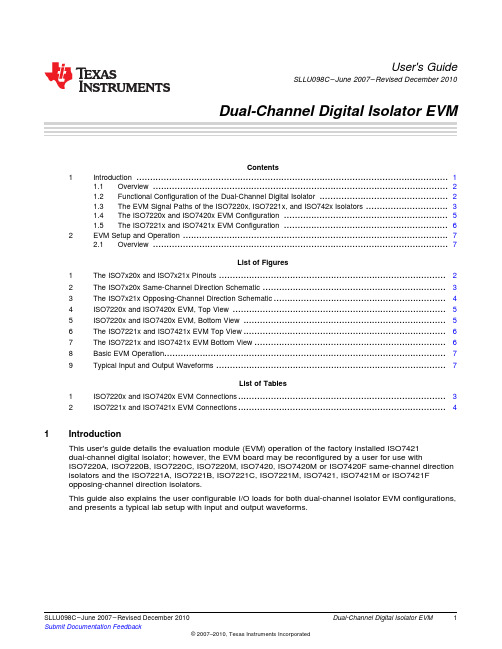
User's GuideSLLU098C–June2007–Revised December2010Dual-Channel Digital Isolator EVMContents1Introduction (1)1.1Overview (2)1.2Functional Configuration of the Dual-Channel Digital Isolator (2)1.3The EVM Signal Paths of the ISO7220x,ISO7221x,and ISO742x Isolators (3)1.4The ISO7220x and ISO7420x EVM Configuration (5)1.5The ISO7221x and ISO7421x EVM Configuration (6)2EVM Setup and Operation (7)2.1Overview (7)List of Figures1The ISO7x20x and ISO7x21x Pinouts (2)2The ISO7x20x Same-Channel Direction Schematic (3)3The ISO7x21x Opposing-Channel Direction Schematic (4)4ISO7220x and ISO7420x EVM,Top View (5)5ISO7220x and ISO7420x EVM,Bottom View (5)6The ISO7221x and ISO7421x EVM Top View (6)7The ISO7221x and ISO7421x EVM Bottom View (6)8Basic EVM Operation (7)9Typical Input and Output Waveforms (7)List of Tables1ISO7220x and ISO7420x EVM Connections (3)2ISO7221x and ISO7421x EVM Connections (4)1IntroductionThis user's guide details the evaluation module(EVM)operation of the factory installed ISO7421dual-channel digital isolator;however,the EVM board may be reconfigured by a user for use withISO7220A,ISO7220B,ISO7220C,ISO7220M,ISO7420,ISO7420M or ISO7420F same-channel direction isolators and the ISO7221A,ISO7221B,ISO7221C,ISO7221M,ISO7421,ISO7421M or ISO7421Fopposing-channel direction isolators.This guide also explains the user configurable I/O loads for both dual-channel isolator EVM configurations, and presents a typical lab setup with input and output waveforms.1 SLLU098C–June2007–Revised December2010Dual-Channel Digital Isolator EVM Submit Documentation FeedbackISO7x21xGND2Vcc2Vcc1GND1OUTB INA OUTA INB ISO7x20xGND2Vcc2Vcc1GND1OUTB INAOUTA INBIntroduction 1.1OverviewThe ISO7220x,ISO7221x,and ISO742X dual digital isolators have a logic input and output bufferseparated by a silicon oxide (SiO 2)insulation ed in conjunction with isolated power supplies,these devices block high voltage,isolate grounds,and prevent noise currents on a data bus or othercircuits from entering the local ground and interfering with or damaging sensitive circuitry.A binary input signal is conditioned,translated to a balanced signal,and then differentiated by thecapacitive isolation barrier.Across the isolation barrier,a differential comparator receives the logictransition information,then sets or resets a flip-flop and the output circuit accordingly.A periodic update pulse is sent across the barrier to ensure the proper dc level of the output.If this dc-refresh pulse is not received for more than 4m s,the input is assumed to be unpowered or not functional,and the failsafecircuit drives the output to a logic-high state.For ISO7420F and ISO7421F,the failsafe circuit drives the output to a logic-low state.CAUTIONNote that although these devices provide galvanic isolation of up to 4000V,thisEVM cannot be used for isolation voltage testing.It is designed for theexamination of device operating parameters only and will be damaged if highvoltage (>5.5V)is applied anywhere in the circuit.1.2Functional Configuration of the Dual-Channel Digital IsolatorThe pin-outs of the dual-channel digital isolators are displayed in Figure 1.The EVM comes with anISO7421installed;however,the user may reconfigure the EVM for use with any of the footprints.Figure 1.The ISO7x20x and ISO7x21x PinoutsThe ISO7220A,ISO7220B,ISO7220C,ISO7221A,ISO7221B and ISO7221C have TTL input thresholds and an input noise filter that prevents transient pulses of up to 2ns in duration from being passed to the output of the device.The ISO7220M and ISO7221M have a CMOS Vcc/2input threshold,but do not have the noise filter and the additional propagation delay.2Dual-Channel Digital Isolator EVM SLLU098C–June 2007–Revised December 2010Submit Documentation FeedbackV CC1(Banana Jack P1)V CC2(Banana Jack P2)GND1(Banana Jack P3)GND2(Banana Jack P4) Introduction1.3The EVM Signal Paths of the ISO7220x,ISO7221x,and ISO742x IsolatorsThis multifunctional EVM is designed with signal paths shown in Figure 1,Figure 2,and Figure 3for the evaluation of the ISO7220x and ISO7221x dual-channel isolators.Figure 2.The ISO7x20x Same-Channel Direction SchematicTable 1.ISO7220x and ISO7420x EVM ConnectionsConnectionLabel Description J1SMA connector to the INB input,pin 3J2SMA connector to the OUTB output,pin 6J3SMA connector to the INA input,pin 2J4SMA connector to the OUTA output,pin 7P1V CC1Input power supply banana jack P2V CC2Output power supply banana jack P3GND1Input power ground connection banana jack P4GND2Output power ground connection banana jack JMP13-pin jumper V CC1,input,GND1JMP23-pin jumper used to monitor OUTB with scope probe JMP33-pin jumper –V CC1,input,GND1JMP43-pin jumper used to monitor OUTA with scope probe3SLLU098C–June 2007–Revised December 2010Dual-Channel Digital Isolator EVM Submit Documentation FeedbackIntroduction V CC1(Banana Jack P1)V CC2(Banana Jack P2)GND1(Banana Jack P3)GND2(Banana Jack P4)Figure3.The ISO7x21x Opposing-Channel Direction SchematicTable2.ISO7221x and ISO7421x EVM ConnectionsConnection Label DescriptionJ1SMA connector to the INB input,pin3J2SMA connector to the OUTB output,pin6J3SMA connector to the OUTA output,pin2J4SMA connector to the INA input,pin7P1V CC1Input power supply banana jackP2V CC2Output power supply banana jackP3GND1Input power ground connection banana jackP4GND2Output power ground connection banana jackJMP13-pin jumper V CC1,input,GND1JMP23-pin jumper used to monitor OUTB with scope probeJMP33-pin jumper used to monitor OUTA with scope probeJMP43-pin jumper V CC2,input,GND24Dual-Channel Digital Isolator EVM SLLU098C–June2007–Revised December2010Submit Documentation Feedback Introduction1.4The ISO7220x and ISO7420x EVM ConfigurationThe ISO7220x EVM configuration has SMA connectors (J1and J3)set up as the input to the INA (pin 2)and INB (pin 3)of the ISO7220M in Figure 1and Figure 2.R2and R8are 0-Ωinput series resistorsshown in Figure 4,and are located next to the J1and J3input connectors.R1and R5are 50-Ωresistors from each input to ground,and are located on the bottom of the board as shown in Figure 5.Figure 4.ISO7220x and ISO7420x EVM,Top ViewThe output channel configuration of the ISO7220x EVM has the OUTA (pin 7)and OUTB (pin 6)ofFigure 1and Figure 2connected to SMA connector (J2and J4)through 0-Ωseries resistor,R4and R6.Figure 5.ISO7220x and ISO7420x EVM,Bottom ViewThe pads for R3,R7,C1,C12,C13and C14are available on the bottom of the EVM for varied loadingconditions if desired by a user.5SLLU098C–June 2007–Revised December 2010Dual-Channel Digital Isolator EVM Submit Documentation FeedbackIntroduction 1.5The ISO7221x and ISO7421x EVM ConfigurationThe ISO7221x EVM configuration has SMA connectors (J4and J1)set up as the input to the INA (pin 7)and INB (pin 3)of the ISO7221x in Figure 1and Figure 3.R2and R6are 0-Ωinput series resistors shown in Figure 6,and are located next to the J1and J4input connectors.Figure 6.The ISO7221x and ISO7421x EVM Top ViewThe output channel configuration of the ISO7221x EVM has the OUTA (pin 2)and OUTB (pin 6)ofFigure 1and Figure 3connected to SMA connector (J3and J2)through 0-Ωseries resistor,R8and R4.R1and R7are 50-Ωresistors from each input to ground on the bottom of the board shown in Figure 7.Figure 7.The ISO7221x and ISO7421x EVM Bottom ViewThe pads for R3,R5,C1,C12,C13and C14are available on the bottom of the EVM for varied loading conditions if desired by a user.6Dual-Channel Digital Isolator EVM SLLU098C–June 2007–Revised December 2010Submit Documentation Feedback EVM Setup and Operation 2EVM Setup and OperationThis section includes the setup and operation of the EVM for parameter performance evaluation.Typical waveforms are included.2.1OverviewThe basic setup in Figure 5has the two power supplies required to evaluate isolator performance with3.3-V on one side and 3.3-V on the other.If both sides are to be evaluated at the same supply voltage,only one power supply is required and can be used to power both sides of the EVM.CAUTIONNote that this EVM is for operating parameter performance evaluation only andnot designed for isolation voltage testing.Any voltage applied above the 5.5-Vmaximum recommended operating voltage of the digital isolators will damagethe EVM.Figure 8.Basic EVM OperationIn Figure 8,the J3input to the EVM is a 20MHz pulse displayed on channel 1in Figure 9.The J4output of the EVM is channel 2.Figure 9.Typical Input and Output Waveforms7SLLU098C–June 2007–Revised December 2010Dual-Channel Digital Isolator EVM Submit Documentation FeedbackEVALUATION BOARD/KIT IMPORTANT NOTICETexas Instruments(TI)provides the enclosed product(s)under the following conditions:This evaluation board/kit is intended for use for ENGINEERING DEVELOPMENT,DEMONSTRATION,OR EVALUATION PURPOSES ONLY and is not considered by TI to be a finished end-product fit for general consumer use.Persons handling the product(s)must have electronics training and observe good engineering practice standards.As such,the goods being provided are not intended to be complete in terms of required design-,marketing-,and/or manufacturing-related protective considerations,including product safety and environmental measures typically found in end products that incorporate such semiconductor components or circuit boards.This evaluation board/kit does not fall within the scope of the European Union directives regarding electromagnetic compatibility,restricted substances(RoHS),recycling (WEEE),FCC,CE or UL,and therefore may not meet the technical requirements of these directives or other related directives.Should this evaluation board/kit not meet the specifications indicated in the User’s Guide,the board/kit may be returned within30days from the date of delivery for a full refund.THE FOREGOING WARRANTY IS THE EXCLUSIVE WARRANTY MADE BY SELLER TO BUYER AND IS IN LIEU OF ALL OTHER WARRANTIES,EXPRESSED,IMPLIED,OR STATUTORY,INCLUDING ANY WARRANTY OF MERCHANTABILITY OR FITNESS FOR ANY PARTICULAR PURPOSE.The user assumes all responsibility and liability for proper and safe handling of the goods.Further,the user indemnifies TI from all claims arising from the handling or use of the goods.Due to the open construction of the product,it is the user’s responsibility to take any and all appropriate precautions with regard to electrostatic discharge.EXCEPT TO THE EXTENT OF THE INDEMNITY SET FORTH ABOVE,NEITHER PARTY SHALL BE LIABLE TO THE OTHER FOR ANY INDIRECT,SPECIAL,INCIDENTAL,OR CONSEQUENTIAL DAMAGES.TI currently deals with a variety of customers for products,and therefore our arrangement with the user is not exclusive.TI assumes no liability for applications assistance,customer product design,software performance,or infringement of patents or services described herein.Please read the User’s Guide and,specifically,the Warnings and Restrictions notice in the User’s Guide prior to handling the product.This notice contains important safety information about temperatures and voltages.For additional information on TI’s environmental and/or safety programs,please contact the TI application engineer or visit /esh.No license is granted under any patent right or other intellectual property right of TI covering or relating to any machine,process,or combination in which such TI products or services might be or are used.FCC WarningThis evaluation board/kit is intended for use for ENGINEERING DEVELOPMENT,DEMONSTRATION,OR EVALUATION PURPOSES ONLY and is not considered by TI to be a finished end-product fit for general consumer use.It generates,uses,and can radiate radio frequency energy and has not been tested for compliance with the limits of computing devices pursuant to part15of FCC rules,which are designed to provide reasonable protection against radio frequency interference.Operation of this equipment in other environments may cause interference with radio communications,in which case the user at his own expense will be required to take whatever measures may be required to correct this interference.Mailing Address:Texas Instruments,Post Office Box655303,Dallas,Texas75265Copyright©2009,Texas Instruments IncorporatedEVM WARNINGS AND RESTRICTIONSIt is important to operate this EVM within the input voltage range of0V to5.5V and the output voltage range of0V to6V.Exceeding the specified input range may cause unexpected operation and/or irreversible damage to the EVM.If there are questions concerning the input range,please contact a TI field representative prior to connecting the input power.Applying loads outside of the specified output range may result in unintended operation and/or possible permanent damage to the EVM. Please consult the EVM User's Guide prior to connecting any load to the EVM output.If there is uncertainty as to the load specification, please contact a TI field representative.During normal operation,some circuit components may have case temperatures greater than85°C.The EVM is designed to operate properly with certain components above85°C as long as the input and output ranges are maintained.These components include but are not limited to linear regulators,switching transistors,pass transistors,and current sense resistors.These types of devices can be identified using the EVM schematic located in the EVM User's Guide.When placing measurement probes near these devices during operation, please be aware that these devices may be very warm to the touch.Mailing Address:Texas Instruments,Post Office Box655303,Dallas,Texas75265Copyright©2009,Texas Instruments IncorporatedIMPORTANT NOTICETexas Instruments Incorporated and its subsidiaries(TI)reserve the right to make corrections,modifications,enhancements,improvements, and other changes to its products and services at any time and to discontinue any product or service without notice.Customers should obtain the latest relevant information before placing orders and should verify that such information is current and complete.All products are sold subject to TI’s terms and conditions of sale supplied at the time of order acknowledgment.TI warrants performance of its hardware products to the specifications applicable at the time of sale in accordance with TI’s standard warranty.Testing and other quality control techniques are used to the extent TI deems necessary to support this warranty.Except where mandated by government requirements,testing of all parameters of each product is not necessarily performed.TI assumes no liability for applications assistance or customer product design.Customers are responsible for their products and applications using TI components.To minimize the risks associated with customer products and applications,customers should provide adequate design and operating safeguards.TI does not warrant or represent that any license,either express or implied,is granted under any TI patent right,copyright,mask work right, or other TI intellectual property right relating to any combination,machine,or process in which TI products or services are rmation published by TI regarding third-party products or services does not constitute a license from TI to use such products or services or a warranty or endorsement e of such information may require a license from a third party under the patents or other intellectual property of the third party,or a license from TI under the patents or other intellectual property of TI.Reproduction of TI information in TI data books or data sheets is permissible only if reproduction is without alteration and is accompanied by all associated warranties,conditions,limitations,and notices.Reproduction of this information with alteration is an unfair and deceptive business practice.TI is not responsible or liable for such altered rmation of third parties may be subject to additional restrictions.Resale of TI products or services with statements different from or beyond the parameters stated by TI for that product or service voids all express and any implied warranties for the associated TI product or service and is an unfair and deceptive business practice.TI is not responsible or liable for any such statements.TI products are not authorized for use in safety-critical applications(such as life support)where a failure of the TI product would reasonably be expected to cause severe personal injury or death,unless officers of the parties have executed an agreement specifically governing such use.Buyers represent that they have all necessary expertise in the safety and regulatory ramifications of their applications,and acknowledge and agree that they are solely responsible for all legal,regulatory and safety-related requirements concerning their products and any use of TI products in such safety-critical applications,notwithstanding any applications-related information or support that may be provided by TI.Further,Buyers must fully indemnify TI and its representatives against any damages arising out of the use of TI products in such safety-critical applications.TI products are neither designed nor intended for use in military/aerospace applications or environments unless the TI products are specifically designated by TI as military-grade or"enhanced plastic."Only products designated by TI as military-grade meet military specifications.Buyers acknowledge and agree that any such use of TI products which TI has not designated as military-grade is solely at the Buyer's risk,and that they are solely responsible for compliance with all legal and regulatory requirements in connection with such use. TI products are neither designed nor intended for use in automotive applications or environments unless the specific TI products are designated by TI as compliant with ISO/TS16949requirements.Buyers acknowledge and agree that,if they use any non-designated products in automotive applications,TI will not be responsible for any failure to meet such requirements.Following are URLs where you can obtain information on other Texas Instruments products and application solutions:Products ApplicationsAmplifiers Audio /audioData Converters Automotive /automotiveDLP®Products Communications and /communicationsTelecomDSP Computers and /computersPeripheralsClocks and Timers /clocks Consumer Electronics /consumer-appsInterface Energy /energyLogic Industrial /industrialPower Mgmt Medical /medicalMicrocontrollers Security /securityRFID Space,Avionics&/space-avionics-defenseDefenseRF/IF and ZigBee®Solutions /lprf Video and Imaging /videoWireless /wireless-appsMailing Address:Texas Instruments,Post Office Box655303,Dallas,Texas75265Copyright©2010,Texas Instruments Incorporated。
LW2287数字无线摄像头系统快速启动指南说明书

A. Installation des caméras
1 Monter la caméra au mur ou au plafond à l’aide des vis (incluses).
Encoche pour câble
Pour une utilisation extérieure, il est conseillé de l’installer dans un endroit protégé.
Avant de procéder à l’installation permanente de la caméra :
Planifier l’endroit ainsi que la position de la caméra. Déterminer l’endroit où les câbles qui connectent la caméra à l’adaptateur d’alimentation électrique seront acheminés. Vérifier les performances de la caméra en regardant l’image sur le moniteur lorsque la caméra est située à l’endroit où elle sera installée de façon permanente. Éviter d’installer la caméra dans des endroits où le signal sans fil doit traverser des structures en ciment, en béton ou en métal. Cela réduira la portée d’émission.
eset远程管理控制台4.0使用手册(中文版)
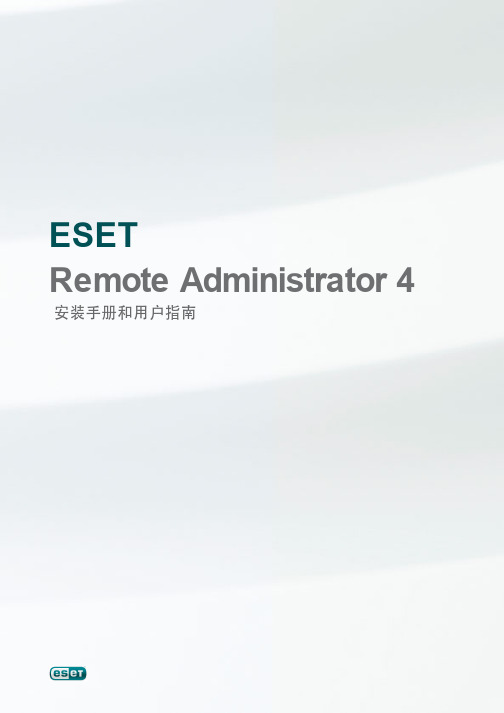
ESETRemote Administrator 4安装手册和用户指南ESET Remote Administrator 4版权所有 © 2010 ESET, spol. s r.o.ESET Remote Administrator 4 由 ESET, spol. s r.o. 开发有关更多信息,请访问 。
保留所有权利。
未经作者书面同意,本文档的任何部分均不得复制、存入检索系统或以任何形式或任何方式传播,包括电子的、机械的、影印、记录、扫描或其他方式。
ESET, spol. s r.o. 保留未经事先通知即更改任何所述应用程序软件的权利。
全球客户服务中心:www.eset.eu/support北美客户服务中心:/supportREV. 6.9.2010目录 (5)简介1.......................................................................................................5新功能1.1 (7)程序架构1.2.............................................................8安装 ERA Server 和 ERA Console2 (8)要求2.1...............................................................8软件要求2.1.1 (8)性能要求2.1.2 (10)使用的端口2.1.3......................................................................................................11基本安装指导2.2...............................................................11环境概览(网络结构)2.2.1...............................................................12安装之前2.2.2...............................................................12安装2.2.3..............................................................12安装 E RA S erver 2.2.3.1...............................................................13集群模式安装2.2.3.1.1..............................................................13安装 E RA Console2.2.3.2..............................................................13镜像2.2.3.3..............................................................14E RA S erver 支持的数据库类型2.2.3.4...............................................................14基本要求2.2.3.4.1 (15)数据库连接设置2.2.3.4.2 (16)通过现有数据库安装2.2.3.4.3......................................................................................................16方案 - 安装在企业环境中2.3...............................................................16环境概览(网络结构)2.3.1...............................................................17安装2.3.2..............................................................17安装在总部2.3.2.1..............................................................17分公司:安装 E RA S erver 2.3.2.2..............................................................17分公司:安装 HTTP 镜像服务器2.3.2.3..............................................................17分公司:远程安装到客户端2.3.2.4 (17)企业环境的其他需求2.3.3.............................................................19使用 ERAC3.......................................................................................................19连接 ERAS 3.1......................................................................................................20ERAC - 主窗口3.2......................................................................................................21信息过滤3.3...............................................................21过滤器3.3.1...............................................................22右键菜单3.3.2...............................................................23查看模式3.3.3......................................................................................................23ERAC 中的选项卡3.4 (23)选项卡和客户端的一般说明3.4.1 (23)各个选项卡中的同步与信息3.4.2 (24)客户端选项卡3.4.3 (27)威胁日志选项卡3.4.4 (27)防火墙日志选项卡3.4.5 (27)事件日志选项卡3.4.6 (28)扫描日志选项卡3.4.7 (28)移动日志选项卡3.4.8 (28)隔离选项卡3.4.9 (29)任务选项卡3.4.10 (29)报告选项卡3.4.11 (29)远程安装选项卡3.4.12......................................................................................................29ERA Console 设置3.5...............................................................29连接选项卡3.5.1...............................................................29列 - 显示/隐藏选项卡3.5.2 (29)颜色选项卡3.5.3 (29)路径选项卡3.5.4...............................................................30日期/时间选项卡3.5.5 (30)其他设置选项卡3.5.6......................................................................................................31显示模式3.6 (31)ESET Configuration Editor 3.7...............................................................32配置分层3.7.1 (33)主要配置条目3.7.2.............................................................34安装 ESET 客户端解决方案4.......................................................................................................34直接安装4.1 (34)远程安装4.2 (36)要求4.2.1 (37)配置远程安装环境4.2.2...............................................................38远程推送安装4.2.3...............................................................40登录/电子邮件远程安装4.2.4...............................................................42自定义远程安装4.2.5...............................................................43升级4.2.6...............................................................43避免重复安装4.2.7 (44)安装在企业环境中4.3 (45)管理客户端计算机5 (45)任务5.1 (46)配置任务5.1.1 (46)手动扫描任务5.1.2...............................................................47立即更新任务5.1.3...............................................................47S ysInspector 脚本任务5.1.4...............................................................47恢复/删除隔离区任务5.1.5...............................................................47生成安全审核日志任务5.1.6...............................................................48显示通知任务5.1.7...............................................................48交互式任务5.1.8 (49)组管理器5.2 (49)静态组5.2.1...............................................................50参数组5.2.2...............................................................50Active Directory 同步5.2.3......................................................................................................51策略5.3 (51)基本原则和操作5.3.1 (51)如何创建策略5.3.2...............................................................52虚拟策略5.3.3...............................................................52策略树结构中策略的角色和用途5.3.4 (53)查看策略5.3.5...............................................................53导入/导出策略5.3.6...............................................................53向客户端分配策略5.3.7..............................................................53默认的主客户端策略5.3.7.1..............................................................54手动分配5.3.7.2..............................................................54策略规则5.3.7.3...............................................................55删除策略5.3.8...............................................................55特殊设置5.3.9...............................................................56策略执行方案5.3.10..............................................................56每个服务器都是一个独立单元,并在本地定义策略5.3.10.1.. (57)独立管理每个服务器 -在本地管理各个策略,但从上层服务器继承默认父策略5.3.10.2 (58)从上层服务器继承策略5.3.10.3 (59)仅从上层服务器分配策略5.3.10.4..............................................................59使用策略规则5.3.10.5..............................................................60使用组5.3.10.6 (60)通知5.4 (61)通知管理器5.4.1..............................................................65通过 S NMP 陷阱通知5.4.1.1 (65)规则创建5.4.2......................................................................................................66客户端的详细信息5.5 (67)集中化隔离区5.6.............................................................68防火墙规则合并向导6..............................................................69报告7 (71)示例报告方案7.1.............................................................72ESET Remote Administrator Server(ERAS) 设置8.......................................................................................................72安全8.1......................................................................................................72服务器维护8.2 (73)镜像服务器8.3 (73)镜像服务器的操作8.3.1 (74)更新类型8.3.2...............................................................74如何启用和配置镜像8.3.3...............................................................76NOD32 版本 2.x 的客户端镜像8.3.4......................................................................................................76同步8.4......................................................................................................78日志记录8.5 (78)许可证管理8.6......................................................................................................79高级设置8.7......................................................................................................79其他设置8.8.............................................................80ESET Remote AdministratorMaintenance Tool 9.......................................................................................................80ERA Server 信息9.1 (80)任务类型9.2...............................................................80停止 E RA S erver 9.2.1...............................................................80启动 E RA S erver 9.2.2...............................................................80数据库转换9.2.3...............................................................81数据库备份9.2.4...............................................................81数据库恢复9.2.5...............................................................81删除表单9.2.6...............................................................81安装新许可证密钥9.2.7 (81)修改服务器配置9.2.8.............................................................82故障排除10 (82)常见问题解答10.1...............................................................82将 E S E T Remote Administrator 安装到 Windowsserver 2000/2003 的问题10.1.1...............................................................82G LE 错误代码的含义是什么?10.1.2......................................................................................................82常见错误代码10.2 (82)使用 E S E T Remote Administrator 远程安装 E S E TS mart S ecurity 或 E S E T NOD32 Antivirus 时显示的错误消息10.2.1...............................................................83era.log 中常见的错误代码10.2.2......................................................................................................83如何诊断 ERAS 中的问题?10.3.............................................................84提示和技巧11 (84)计划任务11.1......................................................................................................86删除现有配置文件11.2......................................................................................................86导出和客户端 XML 配置的其他功能11.3......................................................................................................87用于笔记本电脑的组合更新11.4......................................................................................................88使用 ERA 安装第三方产品11.5.............................................................89ESET SysInspector12.......................................................................................................89ESET SysInspector 介绍12.1...............................................................89启动 E S E T S ysInspector 12.1.1......................................................................................................89用户界面和应用程序的使用12.2...............................................................89程序控件12.2.1...............................................................90E S E T S ysInspector 导航12.2.2 (91)比较12.2.3......................................................................................................92命令行参数12.3......................................................................................................93服务脚本12.4 (93)生成服务脚本12.4.1 (93)服务脚本结构12.4.2 (96)执行服务脚本12.4.3......................................................................................................96快捷键12.5......................................................................................................98系统要求12.6......................................................................................................98常见问题解答12.7.............................................................100ESET SysRescue13.......................................................................................................100最低要求13.1 (100)如何创建急救光盘13.2...............................................................100文件夹13.2.1...............................................................101E S E T Antivirus 13.2.2 (101)高级设置13.2.3...............................................................101可引导 US B 设备13.2.4...............................................................101刻录13.2.5......................................................................................................101使用 ESET SysRescue13.3...............................................................102使用 E S E T S ysRescue13.3.11. 简介ESET Remote Administrator (ERA) 是一款实用的应用程序,它允许您从一个中心位置管理联网环境(包括工作站和服务器)中的 ESET 产品。
TPS24700 01 10 11 EVM 用户指南说明书
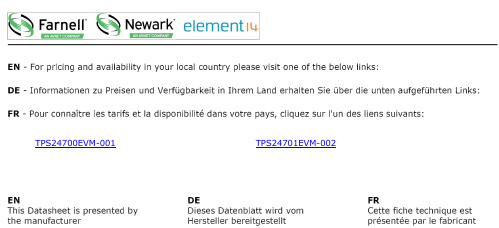
TPS24700EVM-001TPS24701EVM-002Using the TPS24700EVM-001,TPS24701EVM-002,TPS24710EVM-003and the TPS24711EVM-004User's GuideLiterature Number:SLUU459January2011User's GuideSLUU459–January2011 TPS24700/01/10/11Evaluation Module(TPS24700EVM-001, TPS24701EVM-002,TPS24710EVM-003and theTPS24711EVM-004)This User’s Guide describes the setup and operation of the TPS24700EVM-001,TPS24701EVM-002, TPS24710EVM-003and the TPS24711EVM-004system test boards.1IntroductionThis User’s Guide describes the features of the TPS24700/01/10/11EVM.Also provided are theschematic,layout and list of materials.2DescriptionThe EVM is a3-V to20-V module using the TPS24700/01/10/11hot-swap controller with externalMOSFET.At power on,the output is power limited to control inrush current and protect the MOSFET.On an over-current condition,the controller interrupts power to the load at high speed and signals load status.Operating current,fault current and fault timer settings are hardware programmable.2.1Applications•Server–Plug-In Circuit Boards–RAID/Disk Drive•Telecom–ATCA–Micro-ATCA•General Hot Plug2.2Features•Board design covers input/output from3-V to20-V but is factory set for12-V operation.The customer can change components to operate at other voltages and currents.•Board design for50-A steady state max output.The EVM will be set up for a12-V,25-A nominal application.The datasheet design examples show how to select components for other operating setpoints.•Latch-off or re-try controller by part number.•Input/output out of operating range transient voltage protections.•Support components to be0603size where permitted by power dissipation or component ratings.•2-oz copper,4layer.•On-board ENABLE input(slide switch).2TPS24700/01/10/11Evaluation Module(TPS24700EVM-001,SLUU459–January2011 TPS24701EVM-002,TPS24710EVM-003and the TPS24711EVM-004)Submit Documentation Feedback©2011,Texas Instruments Incorporated Schematic3SchematicFigure 1.3SLUU459–January 2011TPS24700/01/10/11Evaluation Module (TPS24700EVM-001,TPS24701EVM-002,TPS24710EVM-003and the TPS24711EVM-004)Submit Documentation Feedback©2011,Texas Instruments IncorporatedOvervoltage Protection 4Overvoltage ProtectionInput protection for the TPS24700A and MOSFET consists of a15-V TVS and0.1-µF and47-µFcapacitors located close to the VIN pins.The TVS is active at16.5V S is Vishay SMAJ15A,400W,SMA package.Output protection is a fixed47-µF capacitor and a parallel0.1-µF capacitor located at the output terminals.A schottky diode on the output clamps negative going transitions.Diode MBRS3100T3,3A,100V.5ENABLE SignalSlide switch to operate ENABLE signal.The Enable signal is externally pulled to VIN through a resistor divider to set the UV to10-V.A0.1-µF capacitor will be used to help de-bounce the Enable switch.6Test PointsTest points are located on the board edge.Table1.Test PointsNAME DESCRIPTIONENUV Enable Signal4.3-V REF 4.3VPG Power Good,Signal,Low TrueFLT Fault,Signal,Low TrueSENSE Sense Resistor Voltage LowGND Scope Ground Test PointGND Scope Ground Test PointGND Scope Ground Test PointGND Scope Ground Test PointVOUT Output VoltageCT Fault Timer CapacitorPROG Program VoltageSET Current Limit Set PointGATE Gate SignalVIN Input Voltage Power Supply4TPS24700/01/10/11Evaluation Module(TPS24700EVM-001,SLUU459–January2011 TPS24701EVM-002,TPS24710EVM-003and the TPS24711EVM-004)Submit Documentation Feedback©2011,Texas Instruments Incorporated Jumpers 7JumpersNone8Indicator LEDSA4.3-V Zener is used to control the voltage applied to the EN signal.It is also used to limit the voltage range on the LEDs.A bipolar signal transistor is used to turn on the LED while keeping the PG and FLT signals less than0.3-V active.Table2.Indicator LED ColorsSIGNAL LED COLORPG GreenFLT Red9Disable Power LimitingPower limiting can be disabled by leaving the PROG pin open(no programming resistor).The soft-start time can be controlled by a gate capacitor and series1-kΩresistor.See Not Installed.10Not Installed•D6is installed if the VGS needs to be limited.The zener voltage rating set VGS max.•R19,C9installed if the soft start is not controlled by power limiting but by gate current and the selected C9Where C=I x T/V.Example,for10-ms start on a12-V board,C=30µA x10ms/25V,C=12nF.5 SLUU459–January2011TPS24700/01/10/11Evaluation Module(TPS24700EVM-001,TPS24701EVM-002,TPS24710EVM-003and the TPS24711EVM-004) Submit Documentation Feedback©2011,Texas Instruments IncorporatedEVM Assembly Drawings and Layout 11EVM Assembly Drawings and LayoutFigure2.Board Topyer16TPS24700/01/10/11Evaluation Module(TPS24700EVM-001,SLUU459–January2011 TPS24701EVM-002,TPS24710EVM-003and the TPS24711EVM-004)Submit Documentation Feedback©2011,Texas Instruments Incorporated EVM Assembly Drawings and Layoutyer2Figure5.Board Bottom7 SLUU459–January2011TPS24700/01/10/11Evaluation Module(TPS24700EVM-001,TPS24701EVM-002,TPS24710EVM-003and the TPS24711EVM-004) Submit Documentation Feedback©2011,Texas Instruments IncorporatedList of Materials 12List of MaterialsTable3.List of Materials(1)(2)(3)(4)REF-004-003-002-001DESCRIPTION PART NUMBER MFRDESC1,C6,Capacitor,ceramic,100V,X7R,10%,0.1µF,STD STD 4444C7,C80805C9Capacitor,ceramic,100V,X7R,10%,0.1µF,STD STD 00000805C2Capacitor,ceramic,100V,X7R,10%,1000pF,STD STD 11110603C3,C5Capacitor,aluminum,80VDC,±20%,68µF,EEVFK1K680Q Panasonic 22220.670inch x0.750inchC4Capacitor,ceramic,16V,X7R,10%,68nF,STD STD 111106031111D1Diode,[uni-]directional TVS,1500W,SMC SMCJ18A-13-F Diodes1111D2Diode,Zener,4.3V,SOT23MMBZ5229B Motorola1111D3Diode,Schottky,3A,40V,SMC MBRS330T3G On Semi1111D4Diode,LED,green,0.114inch x0.049inch LN1371G PanasonicD5Diode,LED,ultra bright red,0.114inch x0.049LN1271RAL Panasonic 1111inchD6Diode,Zener,planar power,500mW,8.2V,BZT52C8V2-7Vishay 0000SOD-123J1,J2,Lug,copper,35A,0.380inch x1.020inch CX35-36Panduit 4444J3,J4Q1,Q2MOSFET,N-channel,25V,37A,1.3mΩ,QFN CSD16401Q5A-R Ciclon 22225x6mm2222Q3,Q4Bipolar,PNP,40V,200mA,SOT23MMBT3906LT1On Semi1111R1Resistor,chip,1/16W,1%,133kΩ,0603STD STDR11,Resistor,chip,1/16W,5%,10kΩ,0603STD STD 2222R15R12,Resistor,chip,1/16W,5%,20kΩ,0603STD STD 2222R16R13,Resistor,chip,1/16W,1%,1kΩ,0603STD STD 2222R170000R19Resistor,chip,1/16W,1%,1kΩ,0603STD STDR14,Resistor,chip,1/10W,5%,300Ω,0805STD STD 2222R181111R2Resistor,chip,1/16W,1%,22kΩ,0603STD STD1100R3Resistor,chip,1/16W,1%,75kΩ,0603STD STDR4Resistor,metal strip,0.01Ohms,2W,1%,0.01LCR-LRF2512-IRC 0000Ω,251201-R010-FR5Resistor,power metal strip,3W,±x1%,0.001Ω,WSR-3Vishay Dale 111145271111R8Resistor,chip,0.5W,1%,499Ω,2512STD STD2222R9,R10Resistor,chip,1/16W,1%,10Ω,0603Std Std(1)These assemblies are ESD sensitive,ESD precautions shall be observed.(2)These assemblies must be clean and free from flux and all e of no clean flux is not acceptable.(3)These assemblies must comply with workmanship standards IPC-A-610Class2.(4)Ref designators marked with an asterisk('**')cannot be substituted.All other components can be substituted with equivalentMFG's components.8TPS24700/01/10/11Evaluation Module(TPS24700EVM-001,SLUU459–January2011 TPS24701EVM-002,TPS24710EVM-003and the TPS24711EVM-004)Submit Documentation Feedback©2011,Texas Instruments Incorporated List of MaterialsTable3.List of Materials(1)(2)(3)(4)(continued)REF-004-003-002-001DESCRIPTION PART NUMBER MFRDESS1Switch,SPDT,slide,PC mount,500mA,0.40009.03201.02EAO 1111inch x0.100inchTP1,Test point,white,thru hole,0.125inch x0.1255012KeystoneTP2,inchTP3,TP4,TP5,TP6,TP7,14141414TP8,TP9,TP10,TP11,TP12,TP13,TP14U1 2.5V to20V Positive Voltage Power-Limiting TPS24700DGK TI 0001Hotswap Controller,VSSOP-8U1 2.5V to20V Positive Voltage Power-Limiting TPS24701DGK TI 0010Hotswap Controller,VSSOP-8U2 2.5V to20V Positive Voltage Power-Limiting TPS24710DGS TI 0100Hotswap Controller,VSSOP-10U2 2.5to20V Positive Voltage Power-Limiting TPS24711DGS TI 1000Hotswap Controller,VSSOP-101111--PCB,4.82inch x3.3inch x0.062inch PCB Any4444Bumpons,cylindrical,black SJ5514-03M4444Screw,panhead#10-320.500inch4444Washer,flat#104444Washer,split M54444Nut,hex#10-329 SLUU459–January2011TPS24700/01/10/11Evaluation Module(TPS24700EVM-001,TPS24701EVM-002,TPS24710EVM-003and the TPS24711EVM-004) Submit Documentation Feedback©2011,Texas Instruments IncorporatedEvaluation Board/Kit Important NoticeTexas Instruments(TI)provides the enclosed product(s)under the following conditions:This evaluation board/kit is intended for use for ENGINEERING DEVELOPMENT,DEMONSTRATION,OR EVALUATION PURPOSES ONLY and is not considered by TI to be a finished end-product fit for general consumer use.Persons handling the product(s)must have electronics training and observe good engineering practice standards.As such,the goods being provided are not intended to be complete in terms of required design-,marketing-,and/or manufacturing-related protective considerations, including product safety and environmental measures typically found in end products that incorporate such semiconductor components or circuit boards.This evaluation board/kit does not fall within the scope of the European Union directives regarding electromagnetic compatibility,restricted substances(RoHS),recycling(WEEE),FCC,CE or UL,and therefore may not meet the technical requirements of these directives or other related directives.Should this evaluation board/kit not meet the specifications indicated in the User’s Guide,the board/kit may be returned within30 days from the date of delivery for a full refund.THE FOREGOING WARRANTY IS THE EXCLUSIVE WARRANTY MADE BY SELLER TO BUYER AND IS IN LIEU OF ALL OTHER WARRANTIES,EXPRESSED,IMPLIED,OR STATUTORY,INCLUDING ANY WARRANTY OF MERCHANTABILITY OR FITNESS FOR ANY PARTICULAR PURPOSE.The user assumes all responsibility and liability for proper and safe handling of the goods.Further,the user indemnifies TI from all claims arising from the handling or use of the goods.Due to the open construction of the product,it is the user’s responsibility to take any and all appropriate precautions with regard to electrostatic discharge.EXCEPT TO THE EXTENT OF THE INDEMNITY SET FORTH ABOVE,NEITHER PARTY SHALL BE LIABLE TO THE OTHER FOR ANY INDIRECT,SPECIAL,INCIDENTAL,OR CONSEQUENTIAL DAMAGES.TI currently deals with a variety of customers for products,and therefore our arrangement with the user is not exclusive.TI assumes no liability for applications assistance,customer product design,software performance,or infringement of patents or services described herein.Please read the User’s Guide and,specifically,the Warnings and Restrictions notice in the User’s Guide prior to handling the product.This notice contains important safety information about temperatures and voltages.For additional information on TI’s environmental and/or safety programs,please contact the TI application engineer or visit /esh.No license is granted under any patent right or other intellectual property right of TI covering or relating to any machine,process,or combination in which such TI products or services might be or are used.FCC WarningThis evaluation board/kit is intended for use for ENGINEERING DEVELOPMENT,DEMONSTRATION,OR EVALUATION PURPOSES ONLY and is not considered by TI to be a finished end-product fit for general consumer use.It generates,uses,and can radiate radio frequency energy and has not been tested for compliance with the limits of computing devices pursuant to part15 of FCC rules,which are designed to provide reasonable protection against radio frequency interference.Operation of this equipment in other environments may cause interference with radio communications,in which case the user at his own expense will be required to take whatever measures may be required to correct this interference.EVM Warnings and RestrictionsIt is important to operate this EVM within the input voltage range of3V to20V and the output voltage range of3V to20V. Exceeding the specified input range may cause unexpected operation and/or irreversible damage to the EVM.If there are questions concerning the input range,please contact a TI field representative prior to connecting the input power.Applying loads outside of the specified output range may result in unintended operation and/or possible permanent damage to the EVM.Please consult the EVM User's Guide prior to connecting any load to the EVM output.If there is uncertainty as to the load specification,please contact a TI field representative.During normal operation,some circuit components may have case temperatures greater than50°C.The EVM is designed to operate properly with certain components above50°C as long as the input and output ranges are maintained.These components include but are not limited to linear regulators,switching transistors,pass transistors,and current sense resistors.These types of devices can be identified using the EVM schematic located in the EVM User's Guide.When placing measurement probes near these devices during operation,please be aware that these devices may be very warm to the touch.Mailing Address:Texas Instruments,Post Office Box655303,Dallas,Texas75265Copyright©2011,Texas Instruments IncorporatedIMPORTANT NOTICETexas Instruments Incorporated and its subsidiaries(TI)reserve the right to make corrections,modifications,enhancements,improvements, and other changes to its products and services at any time and to discontinue any product or service without notice.Customers should obtain the latest relevant information before placing orders and should verify that such information is current and complete.All products are sold subject to TI’s terms and conditions of sale supplied at the time of order acknowledgment.TI warrants performance of its hardware products to the specifications applicable at the time of sale in accordance with TI’s standard warranty.Testing and other quality control techniques are used to the extent TI deems necessary to support this warranty.Except where mandated by government requirements,testing of all parameters of each product is not necessarily performed.TI assumes no liability for applications assistance or customer product design.Customers are responsible for their products and applications using TI components.To minimize the risks associated with customer products and applications,customers should provide adequate design and operating safeguards.TI does not warrant or represent that any license,either express or implied,is granted under any TI patent right,copyright,mask work right, or other TI intellectual property right relating to any combination,machine,or process in which TI products or services are rmation published by TI regarding third-party products or services does not constitute a license from TI to use such products or services or a warranty or endorsement e of such information may require a license from a third party under the patents or other intellectual property of the third party,or a license from TI under the patents or other intellectual property of TI.Reproduction of TI information in TI data books or data sheets is permissible only if reproduction is without alteration and is accompanied by all associated warranties,conditions,limitations,and notices.Reproduction of this information with alteration is an unfair and deceptive business practice.TI is not responsible or liable for such altered rmation of third parties may be subject to additional restrictions.Resale of TI products or services with statements different from or beyond the parameters stated by TI for that product or service voids all express and any implied warranties for the associated TI product or service and is an unfair and deceptive business practice.TI is not responsible or liable for any such statements.TI products are not authorized for use in safety-critical applications(such as life support)where a failure of the TI product would reasonably be expected to cause severe personal injury or death,unless officers of the parties have executed an agreement specifically governing such use.Buyers represent that they have all necessary expertise in the safety and regulatory ramifications of their applications,and acknowledge and agree that they are solely responsible for all legal,regulatory and safety-related requirements concerning their products and any use of TI products in such safety-critical applications,notwithstanding any applications-related information or support that may be provided by TI.Further,Buyers must fully indemnify TI and its representatives against any damages arising out of the use of TI products in such safety-critical applications.TI products are neither designed nor intended for use in military/aerospace applications or environments unless the TI products are specifically designated by TI as military-grade or"enhanced plastic."Only products designated by TI as military-grade meet military specifications.Buyers acknowledge and agree that any such use of TI products which TI has not designated as military-grade is solely at the Buyer's risk,and that they are solely responsible for compliance with all legal and regulatory requirements in connection with such use. TI products are neither designed nor intended for use in automotive applications or environments unless the specific TI products are designated by TI as compliant with ISO/TS16949requirements.Buyers acknowledge and agree that,if they use any non-designated products in automotive applications,TI will not be responsible for any failure to meet such requirements.Following are URLs where you can obtain information on other Texas Instruments products and application solutions:Products ApplicationsAudio /audio Communications and Telecom /communicationsAmplifiers Computers and Peripherals /computersData Converters Consumer Electronics /consumer-appsDLP®Products Energy and Lighting /energyDSP Industrial /industrialClocks and Timers /clocks Medical /medicalInterface Security /securityLogic Space,Avionics and Defense /space-avionics-defense Power Mgmt Transportation and /automotiveAutomotiveMicrocontrollers Video and Imaging /videoRFID Wireless /wireless-appsRF/IF and ZigBee®Solutions /lprfTI E2E Community Home Page Mailing Address:Texas Instruments,Post Office Box655303,Dallas,Texas75265Copyright©2011,Texas Instruments IncorporatedTPS24700EVM-001TPS24701EVM-002。
2V68-S用户指南说明书
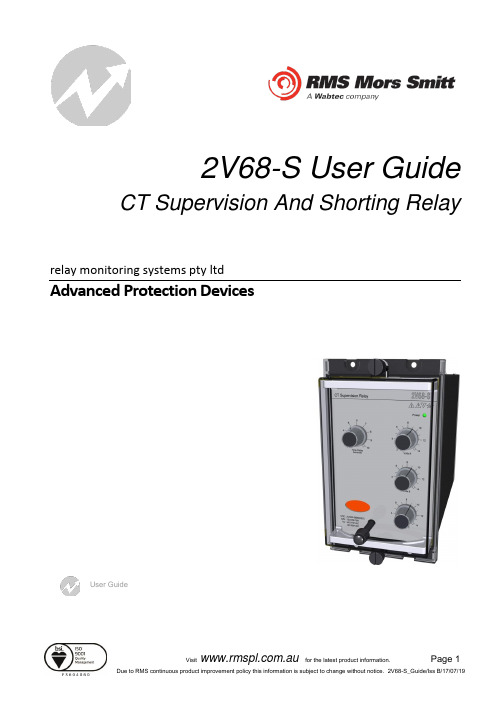
2V68-S User Guide CT Supervision And Shorting Relayrelay monitoring systems pty ltdAdvanced Protection DevicesUser Guide2V68-SUser GuideAbout This ManualThis User Guide covers all 2V68-S relays manufactured from July 2019. Earlier relays do not necessarily incorporate all the features described. Our policy of continuous development means thatextra features & functionality may have been added.The 2V68-S User Guide is designed as a generic document to describe the common operating parameters for all relays built on this platform. Some relay applications are described but for specific model information the individual “K” number Product / Test manuals should be consulted.The copyright and other intellectual property rights in this document, and in any model or article produced from it (and including any Registered or unregistered design rights) are the property of Relay Monitoring Systems Pty Ltd. No part of this document shall be reproduced or modified or stored in another form, in any data retrieval system, without the permission of Relay Monitoring Systems Pty Ltd, nor shall any model or article be reproduced from this document without consent from Relay Monitoring Systems Pty Ltd.While the information and guidance given in this document is believed to be correct, no liability shall be accepted for any loss or damage caused by any error or omission, whether such error or omission is the result of negligence or any other cause. Any and all such liability is disclaimed.Contact UsRelay Monitoring Systems Pty Ltd 2006-20136 Anzed Court • Mulgrave 3170 • AUSTRALIAPhone 61 3 8544 1200 • Fax 61 3 8544 1201Email ********************• Web .auHow this Guide is Organised This guide is divided into five parts: Part 1 OverviewPart 2 DocumentationPart 3 ApplicationPart 1Part2 DocumentationTechnical BulletinThe detailed technical attributes, functional description & performance specifications for the 2V68-S are described in the product Technical Bulletin. For the most up to date version go to:.auThe order of precedence for product information is as follows:•Technical Bulletin•User GuideUser GuideThis User Guide covers all 2V68-S relay versions & describes the generic features & attributes common across all versions.Different relay versions are required to cater for varying customer requirements such as auxiliary voltage range, I/O configuration, case style, relay functionality etc.The product ordering code described in the Technical Bulletin is used to generate a unique version of the relay specification & is called a Type Number. This code takes the form 2V68-SKxx where the Kxx is the “K” or version number.Part3 ApplicationIntroduction (6)General Safety Precautions Working With Current Transformer Circuits (6)Application (6)Relay Operator Interface (6)Voltage Setting Dials (6)Optional Time Delay Setting Dial (6)Power Indication (6)Flag Indicator (7)Flag Reset (7)Scheme Wiring (8)Terminal Layout and Relay Dimensions (8)2V68-S Connection diagram (9)Relay Settings (10)Setting Assumptions (10)Voltage Setting Criteria (11)Sample Setting Calculation Method 1 (12)Sample Setting Calculation Method 2 (13)Application Of External Resistors For Elevated Voltage Settings (14)Sample Setting Calculation For Elevated Voltage Settings (15)Commissioning (16)Commissioning Preliminaries (16)Site Commissioning Verification Checklist (16)System Power Up (16)Voltage Setting Check (17)IntroductionGeneral Safety Precautions Working With Current Transformer CircuitsThe secondary circuit of a live CT must not be open circuited.Non-observance of this precaution can result in injury to personnel or damage to equipment. ApplicationThe 2V68 is a three phase monitoring device designed to provide continuous supervision of the CT summation circuit in high impedance type protection schemes. The relay will detect open circuited CT wiring as well as open circuited main current transformers.The relay provides three (3) latching N/O alarm output contacts to signal faults. Three (3) additional N/O latching output contacts are provided for an integral summation circuit CT shorting facility.The 2V68 type relays have a setting range of 2-14V adjusted on a per phase basis from calibrated potentiometers at the front panel. The relay is continuously rated at 300V RMS & no external components are required.An optional harmonic filter is available to reject 2nd, 3rd, 4th and 5th harmonics to reduce the effect of switching transients.The AC input voltage is continuously monitored and when it exceeds the pre-set level, latching contacts are actuated after a three (3) second time delay. An optional adjustable time delay setting version is also available.Relay Operator InterfaceVoltage Setting DialsThe adjustable voltage setting for each phase is set via front panel rotary dials. The setting range is from 2 – 14 Vac.Optional Time Delay Setting DialThe 2V68-S comes standard with a fixed 3 sec operate time delay. The optional adjustable time delay model provides a time delay setting dial that may be set from 3 – 20 sec.Power IndicationThe green power LED indicates the presence of an auxiliary supply to the relay.Flag IndicatorA hand reset mechanical flag is provided to indicate operation of the relay and a potential open circuitin the CT summation.Flag ResetHand reset push button for the latched output contacts and the mechanical flag.Power Indication OptionalTime Delay Setting DialPhase SegregatedVoltage SettingDialsOperate FlagFlag Reset2V68-S Front FasciaScheme WiringTerminal Layout and Relay DimensionsAll dimensions are in mm.The module may be either flush panel mounted or alternatively mounted on a 4U high 19 inch rack frame.The relay terminal numbers are as viewed from the rear of the relay. M4 screw terminals are provided for relay wiring.2V68-S Connection diagram2V68-SThe connection diagram shows typical relay connections of the relay supervision inputs to a CT summation circuit :Terminals 7-9 : R phaseTerminals 11-13 : W phaseTerminals 15-17 : B phaseAlso shown are connections of the CT shorting contacts of the 2V68-S to the CT summation circuit, shorting is provided to the CT summation neutral point :Terminals 16-14 : R phaseTerminals 12-10 : W phaseTerminals 8-6 : B phaseRelay SettingsSetting AssumptionsThe 2V68-S is a voltage detection relay used to monitor the shunt voltage across the stabilising resistor in series with a current operated High Impedance relay. The equivalent circuit presented to the CT summation circuit is shown below (one phase shown only for clarity).Given that Z 2V68 >> (R Stab + Z High Impedance Relay ), the equivalent circuit then simplifies to :In the event of a CT secondary becoming open-circuit or the CT wiring being broken, a resultant current spill will flow into the stabilising resistor and the high impedance relay. The current spill will develop a voltage across the stabilising resistance and the high impedance relay.It should be noted that the supervision principle requires some load current to be flowing for a spill current to be developed on the occurrence of an open circuit. Inevitably there will besituations where, for part of the time, particularly under light loading conditions the supervision relay would not operate on the occurrence of an open circuit in the secondary circuit due to there being insufficient spill current developed.To CT Summation CircuitZ High Impedance relayR StabZ 2V68To CT Summation CircuitZ High Impedance relayR StabA variable load profile would however cause the eventual operation of the CT supervision relay as the spill current increased.Given the low incidence of open circuits in CT secondary wiring coupled with the coincident low probability of a busbar fault, the abovementioned limitation of the CT supervision scheme is generally accepted.Voltage Setting CriteriaTypically in a high impedance scheme R Stab >> Z High Impedance Relay , a good approximation of the equivalent circuit is :Therefore the developed voltage across the 2V68 relay will be R Stab x I spillThe voltage setting on the 2V68 is made as sensitive as possible subject to the following criteria :V set > 2 x R Stab x I spill due to CT error at Full Load (Criteria 1) &V set < 0.5 x R Stab x I set (where I set is the High Impedance relay current setting) (Criteria 2)Without information on the amount of spill current due to CT error at Full Load the following voltage setting may be trialled :V set = 0.1 x R Stab x I set (where I set is the High Impedance relay current setting) (Equation 1)With this setting, on site adjustment may be required if the supervision scheme operates due to load only.To CT Summation CircuitR StabSample Setting Calculation Method 1The following sample setting calculation is based on the following High Impedance Protection Settings :R Stab = 200 ΩI set = 400 mAI spill due to CT error at Full Load = 5 mATo satisfy Criteria 1V set > 2 x R Stab x I spill due to CT error at Full LoadV set > 2 x 200 Ω x 5 mAV set > 2 VTo satisfy Criteria 2V set < 0.5 x R Stab x I setV set < 0.5 x 200 Ω x 400 mAV set < 40 VWe can chooseV set = 2 V which satisfies both Criteria 1 and Criteria 2.The standard time delay of 3 sec will be suitable for most circumstances.Where a longer time delay is called for the adjustable time delay option may be specified to allow a time delay setting range of 3 – 20 sec.Sample Setting Calculation Method 2Without information on the CT error at Full Load and based on the above High Impedance Protection Settings we can use Criteria 3 to determine our voltage setting :R Stab = 200 ΩI set = 400 mAAccording to Criteria 3V set = 0.1 x R Stab x I setV set = 0.1 x 200 Ω x 400 mAV set = 8 VThe standard time delay of 3 sec will be suitable for most circumstances.Where a longer time delay is called for the adjustable time delay option may be specified to allow a time delay setting range of 3 – 20 sec.Application Of External Resistors For Elevated Voltage SettingsWhere the required voltage setting needs to be greater than 14V an external resistor in series with the 2V68 relay may be applied.By using a voltage divider calculation at a given relay setting voltage and the required applied voltage for operation, a suitable series resistor value can be determined.The equivalent circuit would be :The following derivation would then yield :V appliedR series −R relay =V relay R relayR series =(V appliedV relay−1)×R relayR series =(V appliedV relay−1)×30kΩfor 2 Volt ≤V relay ≤14 Volt (Equation 2)Note that the effective applied voltage for the relay to operate would be subject to the tolerances of the chosen series resistor and the relay input impedance, so at best say +/- 10%.The relay must be capable of sustaining the temporary shunt voltage during a fault condition and the continuous shunt voltage at the chosen relay setting. In practice the power dissipation is low due to the overall shunt impedance and usually results in a power dissipation of < 20 W.R seriesR relayV relayV appliedSample Setting Calculation For Elevated Voltage SettingsAssume that the calculated operate voltage needs to be :40 VWith the relay set at say 14VUsing equation 2R series =(V appliedV relay − 1) ×30kΩR series =(40 V14 V− 1) ×30kΩR series =56 kΩ , 20 W power rating.CommissioningCommissioning PreliminariesCarefully examine the module to ensure that no damage has occurred during transit. Check that the model number and rating information are correct.InsulationThe relay, and its associated wiring, may be insulation tested between:- all electrically isolated circuits- all circuits and earthAn electronic or brushless insulation tester should be used, having a dc voltage not exceeding 1000V. Accessible terminals of the same circuit should first be strapped together. Deliberate circuit earthing links, removed for the tests, subsequently must be replaced.Site Commissioning Verification ChecklistObserve all site specific standard safety procedures.System Power UpItem Description Complete1 Confirm all necessary primary equipment isolations2 Confirm all necessary secondary equipment isolations3 Check panel installation of the 2V68-S monitor4 Check for correct case earthing5 Check the 2V68-S is wired to the protection design schematic6 Confirm Fail alarm relay is closed (Terminals 25 and 27)7 Apply correct Auxiliary voltage to power up the 2V68-S8 Observe that the green power LED remains illuminated solid9 Confirm Fail alarm relay is open (Terminals 25 and 27)Voltage Setting CheckItem Description Complete 1 Apply an AC test voltage to inputs 7 and 9 (R phase voltagesensing input) that is greater than the setting applied to the frontdial2 Confirm operation of the relay after the nominal3 sec delay oras per the optional time delay setting3 Confirm Relay flag has dropped, Alarm outputs 1 – 3 haveoperated and the CT shorting contacts for R, W and B phasehave all operated4 Remove the AC test voltage and confirm that the Relay flagremains in the operated position, the Alarm output contacts 1 –3 are latched and the CT shorting contacts for R, W and Bphase are latched5 Depress the Relay reset push button and confirm that Alarm andCT shorting contacts reset to the open position and the operateflag is reset6 Repeat items 1 through 5 with the test voltage instead applied toinputs 11 and 13 (B phase voltage sensing input) in place of Rphase7 Repeat items 1 through 5 with the test voltage instead applied toinputs 15 and 17 (C phase voltage sensing input) in place of Rphase。
IQS7222AEV01 User Guide

IQS7222AEV01 USER GUIDE IQ Switch® - ProxFusion® SeriesTable of ContentsIQS7222AEV01 USER GUIDE (1)1INTRODUCTION (3)2SETTING UP FOR THE IQS7222A STAMP (4)3REFERENCE DESIGNS (6)1 IntroductionThis user guide describes the operation of the IQS7222AEV01 Evaluation Kit. The EV-Kit consists of one part:➢IQS7222A Stamp x 1Please note CT210A is not included in this EV-Kit.To visualise raw data from the EV-Kit, the stamp board can be interfaced to any personal computer with USB support, along with the CT210A and the relevant IQS7222A software Graphical User Interface (GUI) available to download from the Azoteq website. The purpose of the IQS7222AEV01 EV-Kit is to help application and development engineers in evaluating these IC’s capabilities. A picture of the evaluation kit is shown below.2 Setting up for the IQS7222A StampTo interface the IQS7222A Stamp to a PC we advise using the CT210A. This EV Kit can be setup with the following steps:➢Download & Install GUI from Azoteq website➢Plug the stamp board into the CT210A as shown below➢Connect the CT210A to the PC with a USB cable (use USB data cable only)➢Run the IQS7222A GUI (latest version available from the website) ➢Click “Start Streaming” button➢GUI should look as follow.3 Reference DesignsFigure 3-1 IQS7222A QFN20 Stamp LayoutVisit for a list of distributors and worldwide representation., LightSense™, SwipeSwitch™, and the。
贝耶尔 埃克斯特HMI和E-Designer应用指南说明书
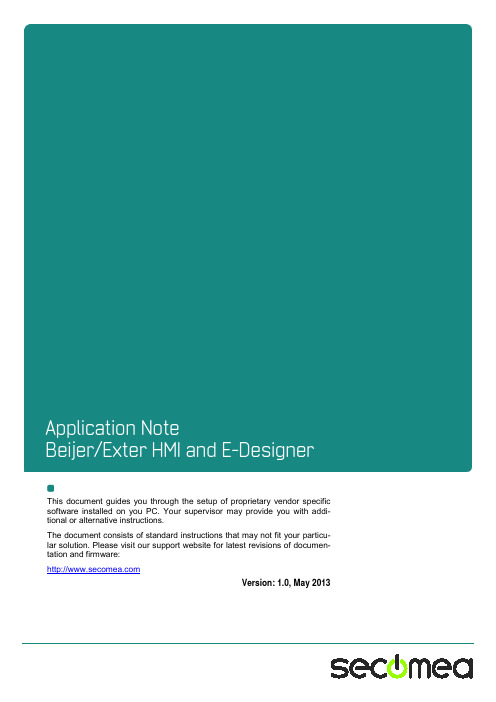
This document guides you through the setup of proprietary vendor specific software installed on you PC. Your supervisor may provide you with addi-tional or alternative instructions.The document consists of standard instructions that may not fit your particu-lar solution. Please visit our support website for latest revisions of documen-tation and firmware:Version: 1.0, May 2013Table of ContentsPrerequisites for This Guide 31.Connecting remotely via serial 42.Serial connection via Windows XP under VMWare 8 2.1.Startup order of VMWare, LinkManager and E-Designer Program 10Appendix A, Organizing COM ports in Windows 11 Notices 12Prerequisites for This GuideThe following guide will assist you to setup a remote and online connection to the Beijer or Exter panel placed on the customer site using your E-Designer software installed on your PC.Prerequisites for this guide are:▪You have an operational LinkManager installed on your PC with a GateManager certificate that allows you to connect to the SiteManager agents.▪You have the E-Designer software installed (in this guide, we used E-Designer v7.52 Build 344).▪You have the Beijer device agent installed and configured on the SiteManager at the remote site, and there is access between the SiteManager and the panel.▪ A serial attached panel (such as the Beijer E1012, Beijer E1022, Exter K10 or Exter K20) must be configured with agent device type Beijer /Serial HMI on the SiteManager (This Agent requires SiteManager firm-ware version 13213 or newer)If any of these prerequisites are not met, you should contact the person / de-partment responsible within your own company or at the company responsible hereof.System OverviewThe communication path is as follows:E-Designer → LinkManager→ GateManager → SiteManager →Beijer panel. This guide will elaborate on the components marked with bold.The following system overview depicts a SiteManager 1029/3229 at the cus-tomer location:.1. Connecting remotely via serial1. Locate the Beijer serial HMI agent and click on it to establish a connection toit:2. When connecting the agent, you should see some activity in the tray icon ar-ea, which is the auto configuring of a virtual serial port. If your SiteManager,and the Beijer HMI is correctly attached, you should also see the status of the agent become OK, and a few bytes of traffic:3. Now right click the LinkManager system tray Icon, and select Status. Makenote of the Serial port that has been assigned (in this case COM9):Right click the LinkManager system tray icon again, and select Options. Enter the number of the COM port you found under status. This will ensure that you will always get this port in the future.IMPORTANT: if you change the port you must stop and start theLinkManager.Note: You can also force another COM port (e.g. COM2). Just ensure in your Windows device manager, that the port is not conflicting with an existing COM port. See Appendix A for info on how to organize COM ports.4. Open E-Designer, and select Transfer Communication Properties. Se-lect the COM-port, and set the speed to 9600. Then, click ok.5. You are now ready to connect with the HMI. To download the project to theHMI, select Transfer Project. Then, click Send and press OK. The HMI will now go into transfer mode, and start the transfer.2. Serial connection via Windows XP under VMWareYou can run the E-Designer software inside a VMWare engine, to a Beijer panel that is attached to a SiteManager via a RS232 cable.From LinkManager version 12155 you can choose to run the LinkManager in-side or outside the virtual machine. Note that LinkManager can only run inside VMWare if the host OS is Windows 7 and the PC’s CPU has support for virtual-ization.The following illustrates VMWare Player, which can be downloaded from/support/product-support/player/, and for LinkManager running outside the virtual machine (i.e. on the host OS system)1. Follow step 1-3 of section 1 Connecting remotely via serial on page 4. Thiswill create a COM port even if the PC does not have a physical COM port.2. Locate your Windows XP that has E-Designer Program installed, and withoutstarting it, enter Edit virtual machine settings.3. Add Serial Port to the Hardware list (if it does not already exist).4. Select “Use physical port” (Even though LinkManager makes a virtual COMport, VMWare sees it as a physical port)5. Set the port to the COM port used by the LinkManager.6. If VMWare does not allow you to add a Serial port, it may be because the PCdoes not have a physical Serial port.7. Press OK twice, and select the Select Finish and OK, Start the VMWareWindowsXP image, and start the E-Designer Program.8. Follow the procedure described in section 1 Connecting remotely via serialon getting access to the PLC via LinkManager.Note: VMWare will typically make the physical COM port of the host system(e.g. COM3) appear to the virtual OS as COM1. You should configure the E-Designer Program to use the port of VMWare (COM1) and not the physicalport of the host system (COM3) that is used by LinkManager.2.1. Startup order of VMWare, LinkManager and E-DesignerProgramIf you have already preset a COM port in LinkManager as well as in VMWare, the startup order would be irrelevant. You can stop and start the components individually.If you encounter problems, or you have changed the COM port setting of LinkManager it is recommended to do the following:1. Stop the VMWare engine.2. Stop LinkManager completely.3. Start LinkManager.4. Connect to the Serial PLC and check the assigned COM port under Sta-tus (by right-clicking the LinkManager tray icon)5. Check the COM port settings of the Virtual Machine Settings of the Win-dows image with the E-Designer Program.6. Start the VMWare image.7. Start E-Designer Program and connect to the PLCAppendix A, Organizing COM ports in WindowsClean up Windows Registry for redundant COM ports:You may experience that older versions of the E-Designer software require alower COM port number. In case your PC assigns a COM port of e.g. 13, it maybe due to previous installs of virtual COM ports from in relation to installation ofother programs.You can clean your PC for redundant COM ports in Windows registry:1. Open regedit (Start → run → Regedit)2. Navigate to:HKEY_LOCAL_MACHINE\SYSTEM\CurrentControlSet\Control\COMName arbiter3. In the ComDB set all values to 004. Restart your PCEnable LinkManager to use COM1:If you prefer the COM port to be COM1:Even if no COM ports are installed on the PC, Windows will never assign aCOM port lower than COM3 to the LinkManager. You therefore have to do thefollowing to force LinkManager to use COM1:1. Open Windows Control Panel → System → Hardware → Device Manager→ Ports (COM & LPT).2. If there already are physical COM ports listed, you must re-assign the portnumbers to free up COM1.Right click a COM port and select Properties → Port Settings → advanced3. Change the COM port number in the drop down list.4. Restart your PC.5. Right click the LinkManager system tray icon and select Options.6. Enter 1 in the COM port field.7. Stop and Start the LinkManager and start the Serial agent.Application note, Beijer/Exter HMI and E-Designer Page 11 of 12NoticesPublication and copyright© Copyright Secomea A/S 2013. All rights reserved. You may download andprint a copy for your own use. As a high-level administrator, you may use what-ever you like from contents of this document to create your own instructions fordeploying our products. Otherwise, no part of this document may be copied orreproduced in any way, without the written consent of Secomea A/S. We wouldappreciate getting a copy of the material you produce in order to make our ownmaterial better and – if you give us permission – to inspire other users.TrademarksSiteManager™, LinkManager™ and GateManager™ are trademark ofSecomea A/S. Other trademarks are the property of their respective owners.DisclaimerSecomea A/S reserves the right to make changes to this publication and to theproducts described herein without notice. The publication of this document doesnot represent a commitment on the part of Secomea A/S. Considerable efforthas been made to ensure that this publication is free of inaccuracies and omis-sions but we cannot guarantee that there are none.The following paragraph does not apply to any country or state where such pro-visions are inconsistent with local law:SECOMEA A/S PROVIDES THIS PUBLICATION "AS IS" WITHOUTWARRANTY OF ANY KIND, EITHER EXPRESS OR IMPLIED, INCLUDING,BUT NOT LIMITED TO, THE IMPLIED WARRANTIES OF MERCHANTABILITYOR FITNESS FOR A PARTICULAR PURPOSESECOMEA A/S SHALL NOT BE LIABLE FOR ANY DIRECT, INDIRECT,INCIDENTAL, CONSEQUENTIAL, OR OTHER DAMAGE ALLEGED INCONNECTION WITH THE FURNISHING OR USE OF THIS INFORMATION.Secomea A/SDenmarkCVR No. DK 31 36 60 38E-mail:*****************Page 12 of 12。
WFM200S Wi-Fi Expansion Kit 用户指南说明书

UG407: WFM200S Wi-Fi® Expansion Kit User's GuideThe WFM200S Wi-Fi Expansion Kit is an excellent way to ex-plore and evaluate the WFM200S Wi-Fi Transceiver Module with a Raspberry Pi or an EFM32 MCU for your embedded applica-tion.The WFM200S Wi-Fi Transceiver Module is an easy to use and easy to interface Wi-Fi Network Co-Processor (NCP). Most of the associated complexity of Wi-Fi and the pro-tocol stack is offloaded to the NCP and allows for easy Wi-Fi integration into any em-bedded system.The kit easily integrates and brings Wi-Fi connectivity to a compatible Silicon Labs MCU Starter Kit through the EXP header. The WFM200S Wi-Fi Expansion Kit has also been designed after the Raspberry Pi Hardware Attached on Top (HAT) board specifi-cation, allowing the WFM200S Wi-Fi Expansion Kit to connect to a Raspberry Pi.WFM200S EXPANSION BOARD FEATURES•Selectable SPI or SDIO host interface •EXP connector for interfacing Silicon Labs Starter Kits•Allows board detection andidentification•Raspberry Pi compatible HAT•40-pin header•HAT EEPROM for identificationTable of Contents1. Introduction (3)1.1 Kit Contents (4)2. Hardware Overview (5)2.1 Hardware Layout (5)3. WFM200S Wi-Fi NCP Expansion Kit (6)3.1 Host Interfaces (6)3.2 Power-on and Manual Reset Circuit (7)4. Connectors (8)4.1 EXP Header (9)4.1.1 Pass-through EXP Header (9)4.1.2 EXP Header Pinout (10)4.2 Raspberry Pi Connector (11)4.2.1 Raspberry Pi Connector Pinout (12)4.3 External FEM Connector (13)4.3.1 External FEM Connector Pinout (13)4.4 PTA Connector (14)4.4.1 PTA Connector Pinout (14)4.5 Secondary RF Connector (14)4.6 Power Supply (15)5. Schematics, Assembly Drawings, and BOM (16)6. Kit Revision History (17)6.1 SLEXP8023A Revision History (17)6.2 SLEXP8023C Revision History (17)7. Document Revision History (18)1. IntroductionThis user guide describes the WFM200S Wi-Fi Expansion Kit. The kit connects to either a Silicon Labs EFM32 MCU starter kit (STK), a Silicon Labs EFR32 wireless starter kit (WSTK) or a Raspberry Pi equipped with the 40-pin Raspberry Pi hardware-attached-on-top (HAT) connector. SDIO support is available only with selected hosts.Figures 1.1 and 1.2 shows the kit connected to a Silicon Labs MCU STK through the Expansion Header and a Raspberry Pi, respec-tively.Figure 1.1. WFM200S Wi-Fi Expansion Kit Connected to a Silicon Labs EFM32GG11 MCU STKFigure 1.2. WFM200S Wi-Fi Expansion Kit Connected to a Raspberry Pi Note: Do not connect the kit to both a Silicon Labs MCU STK and a Raspberry Pi at the same time.1.1 Kit ContentsThe WFM200S Wi-Fi Expansion Kit comes in two versions, which differs in what's included in the box:•SLEXP8023A:•BRD8023A WFM200S Wi-Fi EXP Board•8 GB Micro-SD card with software image for Raspberry Pi 2•SLEXP8023C:•BRD8023A WFM200S Wi-Fi EXP Board•8 GB Micro-SD card with software image for Raspberry Pi 2•Raspberry Pi 2 Model B Single-Board Computer•Raspberry Pi Power Supply 5.1 V, 2.5 A2. Hardware Overview2.1 Hardware LayoutThe layout of the WFM200S Wi-Fi Expansion Kit is shown in the figure below.EXP-header for Starter Kits Power source select switchPass-through EXP-header Not mountedRaspberry Pi connectorOn bottom sideCurrent consumptionmeasurement headerNot mountedWFM200S Wi-FiExpansion BoardHost interfaceselect switchSecondary RF outputcoaxial connectorExternal FEM headerNot mountedPTA headerNot mountedReset buttonFigure 2.1. WFM200S Wi-Fi Expansion Kit Hardware LayoutHardware Overview3. WFM200S Wi-Fi NCP Expansion KitThe WFM200S Wi-Fi Transceiver Module is a Wi-Fi Network Co-Processor (NCP) transceiver from Silicon Labs.3.1 Host InterfacesSPI and SDIO are the two available host interfaces (HIF) on the WFM200S Wi-Fi Expansion Kit. A slide switch, whose state is sampled during power-on reset or manually issued reset is used to select the interface. The slide switch must remain in the same position throughout the duration of the session since it also controls HIF selection multiplexer circuits.When the WFM200S Wi-Fi Expansion Kit is connected to an EFM32/EFR32 starter kit through the EXP header, the state of the HIF selection switch can be read (but not controlled) by the kit mcu through a GPIO pin.The WFM200S Wi-Fi Expansion Kit incorporates a set of multiplexer circuits which allows the user to use the same kit for evaluating the WFM200S in both applications requiring SPI or SDIO connectivity to the host. These circuits will normally not be needed in an end-user application since in most cases the interface to use will be fixed.A simplified circuit diagram showing the host interface multiplexer circuits is shown below. The EXP_HEADER9 signal is connected to pin 9 on the EXP header, while the HIF_OEn output enable signal is controlled by the power-on reset circuit (explained later).Figure 3.1. Host Interface Multiplexer Circuit3.2 Power-on and Manual Reset CircuitTo ensure that the state of the host interface selection signal is sampled correctly at the rising edge of the WFM200S RESETn signal, a power-on reset circuit has been added to the WFM200S Wi-Fi Expansion Kit. This circuit achieves this by•Adding a delay of 1ms to the rising edge of the RESETn signal with respect to the rising edge of the power supply•Isolating the host from the WFM200S DAT2/HIF_SEL pin during the rising edge of the RESETn signalThe figure below shows the circuit diagram for the power-on and manual reset circuit. Its functionality is as follows:•NCP_RESETn is the active-low reset signal of the WFM200S. The WFM200S RESETn pin has an internal pull-up of approximately43 kOhms. The on-board reset button is connected to this signal.•HIF_SEL_CTRL is the signal from the HIF selection switch•HIF_OEn is the active-low output enable signal of the HIF multiplexer circuits•WF_DAT2_HIF_SEL is the combined SDIO DAT2 signal and HIF selection signal of the WFM200S•U114 is an open-drain active low output reset monitor which with the installed capacitor connected to the CD pin keeps NCP_RE-SETn tied to ground for about 1 ms after VMCU_NCP has exceeded the threshold voltage of 0.9 V•U115 is a tri-state output buffer with an active low output enable signal connected to NCP_RESETn which pulls the CD pin of U116 low while NCP_RESETn is low•U116 is a push-pull active high output reset monitor which drives HIF_OEn high for 1 ms after the output of U115 is disabled•U109 is a tri-state output buffer with an active high output enable signal which connects the HIF_SEL_CTRL signal to the WF_DAT2_HIF_SEL signal as long as HIF_OEn is highThe NCP_RESETn signal is available on both the EXP header and the Raspberry Pi connector and can be used for issuing a manual reset sequence by pulling it low for at least 1 ms.Note: Reset button is effective when board is not connected to MCU or Raspberry Pi boards. When connected, change of host inter-face is effective after reboot.Figure 3.2. Power-on and Manual Reset Circuit Diagram4. ConnectorsThis chapter gives an overview of the WFM200S Wi-Fi Expansion Kit connectivity and power connections.Pass-through EXP Header(Bottom side)External FEM connector Figure 4.1. WFM200S Wi-Fi Expansion Kit Connector Layout4.1 EXP HeaderOn the left-hand side of the WFM200S Wi-Fi Expansion Kit, a right-angle female 20-pin EXP header is provided to connect to one of Silicon Labs’ supported Starter Kits. The EXP header on the Starter Kits follows a standard which ensures that commonly used periph-erals such as an SPI, a UART, and an I 2C bus, are available on fixed locations on the connector. Additionally, the VMCU, 3V3 and 5 V power rails are also available on the expansion header. For detailed information regarding the pinout to the expansion header on a specific Starter Kit, consult the accompanying user’s guide.The figure below shows how the WFM200S Wi-Fi Transceiver Module is connected to the connector and the peripheral functions that are available.VMCUSPI_MOSI / SDIO_DAT1SPI_MISO / SDIO_DAT0SPI_SCLK / SDIO_CMD SPI_CS / SDIO_CLK SPI_WIRQ / SDIO_DAT3SDIO_DAT2Not Connected (NC)5V3V3GNDGPIO_WUP Not Connected (NC)RESETnHIF_SEL_CTRL Not Connected (NC)Not Connected (NC)Not Connected (NC)BOARD_ID_SDA BOARD_ID_SCL Reserved (Board Identification)WFM200S I/O PinFigure 4.2. Expansion Header4.1.1 Pass-through EXP HeaderThe WFM200S Wi-Fi Expansion Kit features a footprint for a secondary EXP header. All signals from the EXP header, including those that are not connected to any features on the WFM200S Wi-Fi Expansion Kit, are directly tied to the corresponding pins in the footprint,allowing daisy-chaining of additional expansion boards if a connector is soldered in.4.1.2 EXP Header PinoutThe table below shows the pin assignments of the EXP header.Table 4.1. EXP Header Pinout4.2 Raspberry Pi ConnectorOn the bottom side of the WFM200S Wi-Fi Expansion Kit, a dual row, female socket, 0.1" pitch connector is installed to allow the WFM200S Wi-Fi Expansion Kit to act as a Raspberry Pi Hardware Attached on Top (HAT) board.The figure below shows how the WFM200S Wi-Fi Transceiver Module is connected to the connector and the peripheral functions that are available.Reserved (Board Identification)WFM200S I/O PinGNDSDIO_DAT2Not Connected (NC)RESETnGPIO_WIRQNot Connected (NC)RPI_ID_SDGND SPI_SCLKSPI_MISO Not Connected (NC)Not Connected (NC)SPI_WIRQGNDGPIO_WUP GNDRPI_ID_SC Not Connected (NC)SDIO_DAT1SPI_CSSPI_MOSI 3V3SDIO_CLKSDIO_DAT3 Not Connected (NC)GNDNot Connected (NC)Not Connected (NC) Not Connected (NC)3V3GNDSDIO_DAT0SDIO_CMD GNDNot Connected (NC)GPIO_FEM_5GPIO_FEM_6GND5V 5VFigure 4.3. Raspberry Pi Connector4.2.1 Raspberry Pi Connector PinoutThe table below shows the pin assignments of the Raspberry Pi connector, and the port pins and peripheral functions that are available on the WFM200S Wi-Fi Expansion Kit.Table 4.2. Raspberry Pi Connector Pinout4.3 External FEM ConnectorThe WFM200S Wi-Fi Expansion Kit features a 2x5-pin 0.1" pitch connector exposing the WFM200S Wi-Fi Transceiver Module's exter-nal front-end module (FEM) interface, which allows the connection of an external FEM board using a ribbon cable.The WFM200S Wi-Fi Expansion Kit also features a TX/RX activity indicator LED which is connected to the FEM_5 signal. By default, to optimize power consumption, TX/RX activity LED is not enabled. PDS sections PROG_PINS_CFG and FEM_CFG should be updated to enable this functionality.The pinout of the connector is illustrated in the figure below.GNDFEM_PDETFEM_6FEM_5VMCU_NCPFEM_4FEM_3VMCU_NCPFEM_2FEM_1Figure 4.4. External FEM Connector4.3.1 External FEM Connector PinoutThe pin assignment of the external FEM connector on the board is given in the table below.Table 4.3. External FEM Connector Pin Descriptions4.4 PTA ConnectorThe WFM200S' packet transfer arbitration (PTA) interface for managing coexistence in a multi-transceiver application is exposed on a 1x5-pin 0.1" pitch header on the WFM200S Wi-Fi Expansion Kit.The pinout of the connector is illustrated in the figure below.PTA_STATUS / PRIORITY PTA_RF_ACT / REQUESTPTA_FREQ / RHOPTA_TX_CONF / GRANT GNDFigure 4.5. PTA Connector4.4.1 PTA Connector PinoutThe pin assignment of the PTA connector on the board is given in the table below.Table 4.4. PTA Connector Pin Descriptions4.5 Secondary RF ConnectorThe WFM200S' secondary RF output is exposed on the WFM200S Wi-Fi Expansion Kit through a Hirose u.FL coaxial connector.For connecting the secondary RF output to an RF measurement instrument, 50 ohms resistor R641 shall be removed and a u.FL to SMA adapter cable (not included with the kit) can be used. Examples of such adapter cables are the Taoglas CAB.721 (100 mm) or CAB.720 (200 mm) cable assemblies.4.6 Power SupplyThere are two ways to provide power to the kit:•The kit can be connected to, and powered by, a Silicon Labs MCU STK •The kit can be connected to, and powered by, a Raspberry PiNote: Connecting the WFM200S Wi-Fi Expansion Kit to both an EFM32/EFR32 STK and a Raspberry Pi at the same time is not a valid option.When connected to a Silicon Labs MCU STK, the WFM200S Wi-Fi Transceiver Module can either be powered by the VMCU rail present on the EXP header or through an LDO regulator on board the WFM200S Wi-Fi Expansion Kit. If connected to the VMCU rail of the starter kit, the current consumption of the WFM200S Wi-Fi Transceiver Module will be included in the starter kit's on-board Ad-vanced Energy Monitor (AEM) measurements. The LDO regulator draws power from the 5V net, and, hence, the power consumption of the WFM200S Wi-Fi Transceiver Module will not be included in any AEM measurements performed by the MCU STK.A mechanical power switch on the WFM200S Wi-Fi Expansion Kit is used to select between Low Power (AEM) mode and High Power (LDO) mode. When the switch is set to Low Power (AEM) mode, the WFM200S Wi-Fi Transceiver Module is connected to the VMCU net on the Expansion Header. When the switch is set to High Power (LDO) mode, the WFM200S Wi-Fi Transceiver Module is connec-ted to the output of the LDO. For applications requiring high power consumption or when the WFM200S Wi-Fi Expansion Kit is connec-ted to a Raspberry Pi, the power switch must be set to High Power (LDO) mode.A 0.1 ohm current sense resistor accompanied by a 2x2-pin 0.1" unpopulated header is provided to measure the current consumption of the WFM200S Wi-Fi Transceiver Module whenever AEM is not available or when the current consumption exceeds the measure-ment range of AEM.The power topology is illustrated in the figure below.Expansion HeaderRaspberry Pi ConnectorFigure 4.6. WFM200S Wi-Fi Expansion Kit Power TopologySchematics, Assembly Drawings, and BOM 5. Schematics, Assembly Drawings, and BOMSchematics, assembly drawings, and bill of materials (BOM) are available through Simplicity Studio when the kit documentation pack-age has been installed. They are also available from the Silicon Labs website and kit page.6. Kit Revision HistoryThe kit revision can be found printed on the kit packaging label, as outlined in the figure below.SLEXP8023A WFM200S Wi-Fi Expansion Kit194000022401-11-19A01Figure 6.1. Kit Label6.1 SLEXP8023A Revision History6.2 SLEXP8023C Revision History Kit Revision HistoryDocument Revision History 7. Document Revision HistoryRevision 1.02019-11-01•Initial document revision.Simplicity StudioOne-click access to MCU and wireless tools, documentation, software, source code libraries & more. Available for Windows, Mac and Linux!IoT Portfolio /IoTSW/HW/simplicityQuality/qualitySupport and CommunitySilicon Laboratories Inc.400 West Cesar ChavezAustin, TX 78701USADisclaimerSilicon Labs intends to provide customers with the latest, accurate, and in-depth documentation of all peripherals and modules available for system and software implementers using or intending to use the Silicon Labs products. Characterization data, available modules and peripherals, memory sizes and memory addresses refer to each specific device, and "Typical" parameters provided can and do vary in different applications. Application examples described herein are for illustrative purposes only. Silicon Labs reserves the right to make changes without further notice to the product information, specifications, and descriptions herein, and does not give warranties as to the accuracy or completeness of the included information. Without prior notification, Silicon Labs may update product firmware during the manufacturing process for security or reliability reasons. Such changes will not alter the specifications or the performance of the product. Silicon Labs shall have no liability for the consequences of use of the information supplied in this document. This document does not imply or expressly grant any license to design or fabricate any integrated circuits. The products are not designed or authorized to be used within any FDA Class III devices, applications for which FDA premarket approval is required or Life Support Systems without the specific written consent of Silicon Labs. A "Life Support System" is any product or system intended to support or sustain life and/or health, which, if it fails, can be reasonably expected to result in significant personal injury or death. Silicon Labs products are not designed or authorized for military applications. Silicon Labs products shall under no circumstances be used in weapons of mass destruction including (but not limited to) nuclear, biological or chemical weapons, or missiles capable of delivering such weapons. Silicon Labs disclaims all express and implied warranties and shall not be responsible or liable for any injuries or damages related to use of a Silicon Labs product in such unauthorized applications.Trademark InformationSilicon Laboratories Inc.® , Silicon Laboratories®, Silicon Labs®, SiLabs® and the Silicon Labs logo®, Bluegiga®, Bluegiga Logo®, Clock B uilder®, CMEMS®, DSPLL®, EFM®, EFM32®, EFR, Ember®, Energy Micro, Energy Micro logo and combinations thereof, "the world’s most energy friendly microcontrollers", Ember®, EZLink®, EZRadio®, EZRadioPRO®, Gecko®, Gecko OS, Gecko OS Studio, ISOmodem®, Precision32®, ProSLIC®, Simplicity Studio®, SiPHY®, Telegesis, the Telegesis Logo®, USBXpress® , Zentri, the Zentri logo and Zentri DMS, Z-Wave®, and others are trademarks or registered trademarks of Silicon Labs. ARM, CORTEX, Cortex-M3 and THUMB are trademarks or registered trademarks of ARM Holdings. Keil is a registered trademark of ARM Limited. Wi-Fi is a registered trademark of the Wi-Fi Alliance. All other products or brand names mentioned herein are trademarks of their respective。
北尔电子触摸屏用户指南

17.1 激活 FTP 服务器 .............................................................. 33
通信驱动程序用于市场上可买到的大多数控制器和自动化设备。
1.1 手册结构
本手册创建在示例的基础之上,易于用 Information Designer 开始 程序开发。本手册背后的思想是读者从一开始遵照说明,以便最 终产生一个可以进一步开发或用于构思的运行项目。示例显示在 带触摸屏的人机界面中。 假定用户有很好的 Windows 知识,并可对 Windows 2000/XP 操 作系统的文档进行访问。有关配置工具使用的信息,请参见帮助 文件 ( 按 F1) 及 EXTER 的参考手册。
Beijer Electronics, MA00788
目录
目录
1 序言 ................................................................................................... 1 2 目录 ................................................................................................... 3 3 简介 ................................................................................................... 5
三星微波炉MW82WSX的用户手册说明书

MARQUE: SAMSUNG REFERENCE: MW 82 WSX ARGENT CODIC: 1934589Mode d’emploiMW82W Four (2)Accessoires (2)Panneau de commande (2)Utilisez ce mode d’emploi (3)2FFourAccessoiresVotre four à micro-ondes dispose de plusieurs accessoires utilisables de diverses manières.☛N’utilisez JAMAIS le four à micro-ondes sans l’anneau de guidage et le plateau.Panneau de commande1.Coupleur , déjà placé sur l’axe du moteur situé au centre duplancher du four.Objet: le coupleur fait tourner le plateau.2.Anneau de guidage , à placer au centre du plancher du four.Objet: l’anneau de guidage supporte le plateau.3.Plateau tournant , à placer sur l’anneau de guidage enadaptant le centre sur le coupleur.Objet: ce plateau constitue la principale surface decuisson ; il est facile de le retirer pour le nettoyer.LA PORTEORIFICES DE VERROUILLAGEF Précautions d’emploi (suite)•Raison:risquez de vous ébouillanter par inattention.•Si vous vous ébouillantez :**couvrez avec un pansement sec et propre,*n’appliquez aucune crème, huile ou lotion.•NE remplissez JAMAISexploser en cas de surchauffe.••NE chauffez JAMAISsurchauffe.10.Veillez à ne pas endommager le cordon d’alimentation.•surfaces chaudes.•N’utilisez pas l’appareil si le cordon ou la fiche sont endommagés.11.Raison:l’air chaud ou la vapeur libérée pourraient vous brûler.12.Conservez l’intérieur du four propre.Raison:13.plus particulièrement pendant la décongélation.Raison:ce bruit indique un changement de puissance. Ce phénomène est normal.INSTRUCTIONS DE SÉCURITÉ IMPORTANTESPendant la cuisson, regardez de temps à autres dans le four lorsque les aliments sontréchauffés ou cuits dans des récipients jetables en plastique, papier ou autresmatériaux combustibles.IMPORTANTMIse en gatde : Ne laissez les enfants utiliser le four sans surveillance que si desinstructions appropriées ont été données afin que l’enfant puisse utiliser le four defaçon sure et comprenne les dangers d’un usage incorrect.ATTENTION !Si la porte ou ses joints sont endommagés, vous ne devez pas utiliser le four tant qu'iln'a pas été réparé par une personne compétente.ATTENTION !Il est dangereux pour toute personne non compétente d'effectuer une opérationd'entretien ou de réparation impliquant le retrait d'un couvercle servant de protectioncontre les micro-ondes.ATTENTION !Les liquides et autres aliments ne doivent pas être chauffés dans des récipients fermésétant donné les risques d'explosion.ATTENTION !Autorisez les enfants à utiliser le four sans surveillance uniquement lorsque desinstructions appropriées ont été données pour que l'enfant le fasse en toute sécurité encomprenant les dangers d'une utilisation incorrecte.Installez votre four à micro-ondesles orifices de ventilation, car le four risquerait deKKP4819D, MOONSUNG EP-48E, SAMIL SP-106B, HIGH PROJECTH.P 3 ou EUROELECTRIC 3410, PENCON (ZD16A) pour l’Israël, SA16pour l’Afrique du Sud et PENCON (UD13A1) pour le Nigéria, le Ghana, leKenya et les Emirats Arabes). Faites effectuer le remplacement du cordonpar un service après-vente agréé par la marque. La tension d’alimentationdoit être respectée. Tout câble d’extension doit être conforme auxspécifications du cordon d’alimentation d’origine.☛N’installez pas le four dans un environnement chaud ou humide, parexemple à côté d’un radiateur ou d’un four traditionnel.☛Avant d’utiliser votre four pour la première fois, nettoyez les surfacesintérieures et les joints d’étanchéité à l’aide d’un chiffon humide.t~_Y~ myU GGw G[GG~ SGt GY[SGYWW[GGYaWYGwt47Guide des récipientsPour cuire des aliments dans le four à micro-ondes, ces dernières doivent pénétrer la nourriture sans être réfléchies ou absorbées par le plat utilisé.Veillez donc à choisir des récipients garantis four à micro-ondes. Lesrécipients portant cette mention peuvent être utilisés en toute sécurité.Le tableau suivant énumère différents types de récipients et de plats de cuisson, en indiquant si et comment ils peuvent être utilisés en mode micro-ondes.✓: Recommandé✓✗: Faire attention ✗: Peu sûrRécipients Garantis micro-ondesCommentaires Papier d’aluminium✓ ✗Peut être utilisé en petites quantités pour empêcher la surcuisson de certaines parties. Risque de provoquer des arcs électriques (étincelles) si placé trop près des parois du four ou utilisé en trop grande quantité.Plat à brunir✓Ne dépassez pas huit minutes de préchauffe.Céramique et porcelaine✓Les récipients en céramique, en terre cuite et en porcelaine sont habituellement adaptés à la cuisine au four à micro-ondes, à condition de ne pas présenter de décorations métalliques.Cartons plastifiés jetables ✓Certains plats surgelés sont conditionnés dans ce type d’emballage.Emballage “fast-food”•Gobelets et barquettes en polystyrène•Sachets en papier ou journaux•Papier recyclé ou décorations métalliques ✓✗✗Permettent de réchauffer des aliments, mais risquent de se déformer en cas de surchauffe.Risquent de brûler.Risquent de provoquer des arcs électriques (étincelles).Verre•Résistant à la chaleur•Verres de table•Bocaux✓✓✓Utilisable, à condition de ne pasprésenter de décorations métalliques.Utilisables pour réchauffer des aliments ou des liquides. Du verre fin peut cependant être fêlé ou brisé par un changement soudain de température. Retirez le couvercle et utilisez uniquement pour réchauffer.Métal•Plats et attaches pour sacs de congélation ✗Risquent de provoquer des arcs électriques (étincelles) ou du feu.Papier•Assiettes, gobelets, serviettes•Papier absorbant•Papier recyclé✓✓✗Pour réchauffer ou cuire avec des temps de cuisson courts.Permet d’absorber un excès d’humidité.Risquent de provoquer des arcs électriques (étincelles).Plastique•Barquettes•Film plastique•Sacs de congélation✓✓✓ ✗Surtout les thermoplastiques résistant à la chaleur. D’autres plastiques peuvent se déformer ou se décolorer à hautes températures. N’utilisez pas de plastique mélaminé.Permet de conserver l’humidité. Ne doit pas toucher les aliments. Faites attention de ne pas vous faire brûler par la vapeur lorsque vous retirez le film.Uniquement des sacs spéciaux pour cuisson au bain-marie ou au four. Ne doivent pas être fermés hermétiquement. Piquez avec une fourchette, si nécessaire.Papier sulfurisé ou paraffiné✓Permet de conserver l’humidité et d’éviter des éclaboussures.8Nettoyez votre four à micro-ondesPour empêcher l’accumulation de graisses et de particules d’aliments, vous devez nettoyer régulièrement les éléments suivants du four à micro-ondes :•l’intérieur et l’extérieur,•la porte et les joints d’étanchéité,•le plateau et l’anneau de guidage.☛Veillez TOUJOURS à ce que les joints de la porte soient propres et à ce que la porte ferme correctement.☛Si le four n'est pas régulièrement nettoyé, la surface risque de se détériorer, ce qui peut altérer le fonctionnement de l'appareil et engendrerune situation dangereuse.toyez l’extérieur avec un chiffon doux et de l’eau savonneuse tiède. Rincez etséchez.2.Retirez les éclaboussures ou autres traces tenaces sur les parois ou sur l’anneaude guidage à l’aide d’une éponge savonneuse. Rincez et séchez.3.Si votre four est très sale ou si une odeur désagréable se dégage du four, placezune tasse d’eau citronné sur le plateau et faites-la chauffer pendant dix minutes à puissance maximale(850W).toyez le plateau si nécessaire, ce dernier pouvant aller au lave-vaisselle.☛Ne laissez JAMAIS couler d’eau dans les orifices de ventilation.N’utilisez JAMAIS de produits abrasifs ou de solvants chimiques.Nettoyez avec un soin tout particulier les joints de la porte, afin qu’aucuneparticule :•ne s’accumule,•ne nuise à l’étanchéité de la porte.Spécifications techniquesLes descriptions et caractéristiques figurant dans ce mode d’emploi sont données à titre d’information et sans engagement. Soucieux de la qualité de ses produits, SAMSUNG se réserve le droit d’effectuer des modifications sans préavis.Modèle MW82WSource d’alimentation230V ~ 50 HzConsommationMicro-ondes1250 WPuissance restituée en micro-ondes100 W / 850 W (IEC-705)Fréquence de fonctionnement2450 MHzType de magnétron OM75P(31)Méthode de refroidissement Moteur de ventilationDimensions (Long. x Haut. x Prof.)ExtérieuresCavité du four489 x 275 x 401.5 mm330 x 211 x 329 mmCapacité23 litresPoids (Net)13.5 kg environ。
Owner’s Guide

| | |Owner’s Guide | A COUSTIC W AVE ®M USIC S YSTEMII2请阅读本用户指南请务必认真遵守本用户指南中的说明。
这有助于正确设置和运行本系统,享受其所有先进特性。
请保存本用户指南留作以后参考。
警告:为降低失火或电击风险,请勿使本产品受雨淋或受潮。
警告:本设备不得受液体淋溅或喷洒,不得将装有液体的物体(如花瓶等)置于本设备上。
切勿让液体溅入系统的任何部分,就像对待所有的电子产品一样。
液体可能导致故障和/或火灾。
小心:为减少电击的危险,非专业人员请勿拆卸本产品。
请向合格的维修人员咨询维修事宜。
等边三角形内带有箭头的电闪标志警示用户,该系统内存在未绝缘的危险电压,可能足以构成电击危险。
系统上标示的等边三角形内的感叹号标志旨在警示用户,在本用户指南中有相应的重要操作和维护指示。
B 类放射本 B 类数字设备满足《加拿大干扰源设备规范》(Canadian Interference-Causing Equipment Regulations) 中的所有要求(仅限加拿 大地区)。
小心:为防止电击,请将电源线插头上的宽插脚对准交流(电源)插座上的宽插孔。
插头要完全插入插座。
小心:使用非本手册指定的其它控制、调整或操作程序可能导致危险的电磁辐射泄露。
除具有适当资格的服务人员外,任何人员不得调整或维修本光盘播放机。
1 类激光产品根据 EN 60825-1:1994+A1+A2 和 IEC 60825-1:1993+A1+A2将本 CD 播放机归类为 1 类激光产品。
请适当处理废旧电池,遵守任何当地规章。
请勿将其焚化。
警告:请勿将任何明火火源,如点燃的蜡烛置于本设备上。
注意:如果是通过电源插头或设备耦合器切断设备电源,那么切断电源的设备应当可以迅速恢复工作。
根据适用法律,本产品符合所有欧盟指令要求。
您可以从 /compliance 找到完整的符合声明。
小心:使用 Bose 12V DC 电源线或电源组件之外的 12 伏适配器,会导致系统损坏。
ELESA UC-RF无线系统安全说明书
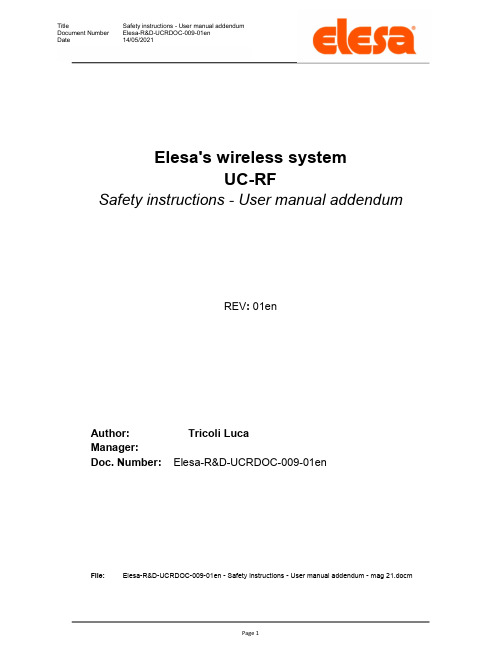
Elesa's wireless systemUC-RFSafety instructions - User manual addendumREV: 01enAuthor:Tricoli LucaManager:Doc. Number: Elesa-R&D-UCRDOC-009-01enFile: Elesa-R&D-UCRDOC-009-01en - Safety instructions - User manual addendum - mag 21.docmTABLE OF CONTENTSTABLE OF CONTENTS (3)1SCOPE (4)2MANDATORY INSTRUCTIONS (4)1 SCOPEThis document contains the safety instructions and mandatory by law warnings that have to be supplied with the user manual of DD52R-E products.2 Mandatory instructionsSafety instructionsThis device has been designed and manufactured in accordance with current legislation. To keep the product in this state, it must be assembled and used correctly, in strict compliance with the instructions contained in this instruction manual and with the following specific safety precautions.This manual is intended as an indispensable supplement to the existing documentation (catalogues, data sheets and assembly instructions).Make sure that the user has read and understood the instruction manual and in particular this chapter "Safety instructions".In addition to the instruction manual, all legal regulations regarding accident prevention and environmental protection must be observed.This device complies with Part 15 of the FCC Rules. Operation is subject to the following two conditions: (1) this device may not cause harmful interference, and (2) this device must accept any interference received, including interference that may cause undesired operation.’This equipment has been tested and found to comply with the limits for a Class A digital device, pursuant to part 15 of the FCC Rules. These limits are designed to provide reasonable protection against harmful interference when the equipment is operated in a commercial environment. This equipment generates,uses, and can radiate radio frequency energy and, if not installed and used in accordance with the instruction manual, may cause harmful interference to radio communications. Operation of this equipment in a residential area is likely to cause harmful interference in which case the user will be required to correct the interference at his own expense.IMPORTANT NOTE: To comply with FCC RF exposure compliance requirements, the antenna used for this transmitter not be co-located or operating in conjunction with any other antenna or transmitterUse without respecting the specific descriptions/parameters, in combination with systems/machines/processes to be controlled, can lead to product malfunction, which causes:- health hazards,- environmental hazards,- damage to the product and to its proper functionality.The device must not be used:- in explosion hazard areas;- in medical/life support areas and equipment.Do not open the equipment and do not apply any modifications!Modification of the equipment could adversely affect the reliability of the device and could lead to hazards! Do not attempt any repairs.Always return any defective equipment to the manufacturer!Any breach of the integrity of the device as delivered will invalidate the warranty.Changes or modifications not expressly approved by the manufacturer could void the user’s authority to operate the equipmentConfiguration / CommissioningIn the event of abnormal behaviour (including change of operating conditions), the device must be shut down immediately. Installation and commissioning must only be carried out by adequately trained and authorised personnel. After correct assembly and commissioning, the device is ready for operation.Maintenance / RepairSwitch off the power supply to the equipment before carrying out any operation. Maintenance must be performed only by trained and authorised persons.Do not open or modify the indicator case. Tampering with this product can compromise the correctness and accuracy of its function.In the event of a malfunction, do not attempt to repair the unit and contact the Elesa sales office.。
SS0002V01指纹密码锁电子系统开发技术指标

SS0002V01指纹密码锁电子系统开发技术指标及操作流程说明一、技术指标、系统配置和功能(一)指纹光学模块技术指标1.工作电压:DC 6V2.静态电流:≤10μA3.动态电流:≤160mA(不含电机部分)4.指纹采集时间:<0.5S5.指纹匹配时间:<0.7S6.工作温度:-25℃~60℃7.工作湿度:10~95%RH8.拒真率:<0.1%9.认假率:<0.0001%10.分辨率:500dpi11.指纹识读角度:360度(二)系统配置1.电源:采用(4节)1.5V AA碱性电池,整体系统可开启门锁8000次以上(根据客户负载电机不同,开门次数会有所出入)2.键盘:按键数量为12键;启动键;外接清空接口3.指示灯:红绿指示灯各一盏,背景灯2盏(白光)位置够的话最好放四盏灯4.密码容量:11组密码5.两类密码:管理码1组、位数:8-15位;开锁密码10组(0-9)、位数:6-15位6.密码管理:管理密码可以添加、删除开锁密码;管理密码可以添加超级管理指纹、可以一次性删除管理指纹及下属的开锁指纹、可以一次性删除任一枚普通开锁指纹7.密码使能:出厂设置及调试用的开锁码为8个8,即:88888888,用户设置开锁密码或指纹后就自动隐藏不可使用,只有在恢复出厂设置的清空状态下才可使用8.指纹容量:100枚(其中ID=00为超级指纹,ID=20、40、60、80为管理指纹,其余为普通开锁指纹)超级指纹00:管理的是01-19所有指纹及20、40、60、80管理指纹管理指纹20:管理的是21-39所有指纹管理指纹40:管理的是41-59所有指纹管理指纹60:管理的是61-79所有指纹管理指纹80:管理的是81-99所有指纹9.低压报警:开锁时电池电压低于4.8V时会自动报警(红灯伴随蜂鸣声响(0.15S*3/次),直到5秒后电机反转上锁时停止。
当电压低到无法启动指纹开锁时可用密码照常开锁。
eView快速上手指南说明书
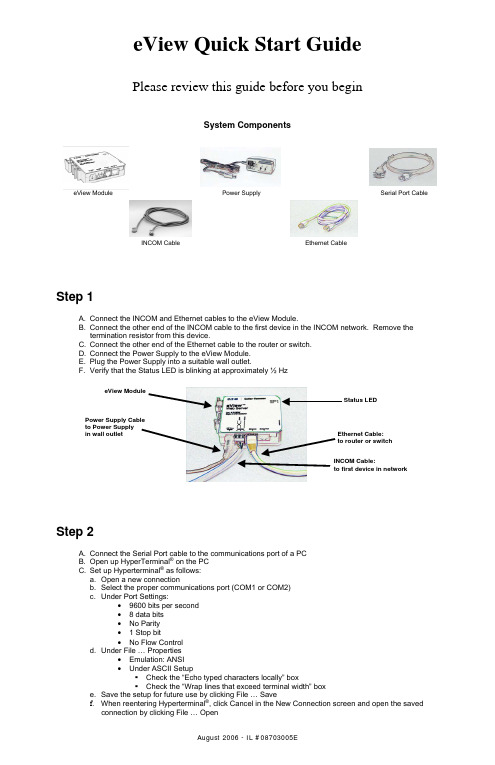
eView Quick Start GuidePlease review this guide before you beginSystem ComponentseView Module Power Supply Serial Port CableINCOM Cable Ethernet CableStep 1A. Connect the INCOM and Ethernet cables to the eView Module.B. Connect the other end of the INCOM cable to the first device in the INCOM network. Remove thetermination resistor from this device.C.Connect the other end of the Ethernet cable to the router or switch.D. Connect the Power Supply to the eView Module.E. Plug the Power Supply into a suitable wall outlet.F. Verify that the Status LED is blinking at approximately ½ HzINCOM Cable:to first device in networkEthernet Cable:to router or switchPower Supply Cableto Power Supplyin wall outlet Status LEDStep 2A. Connect the Serial Port cable to the communications port of a PCB. Open up HyperTerminal ® on the PCC. Set up Hyperterminal ® as follows:a. Open a new connectionb. Select the proper communications port (COM1 or COM2)c. Under Port Settings:• 9600 bits per second• 8 data bits• No Parity• 1 Stop bit• No Flow Controld. Under File … Properties• Emulation: ANSI• Under ASCII SetupCheck the “Echo typed characters locally” boxCheck the “Wrap lines that exceed terminal width” boxe. Save the setup for future use by clicking File … Savef. When reentering Hyperterminal ®, click Cancel in the New Connection screen and open the savedconnection by clicking File … OpenStep 3A. Click in the HyperTerminal ® window and read the IP Address of the eView from the Startup ScreeneView Serial Port Startup ScreenStep 4A.On a computer, open Internet ExplorerB.Type the eView IP address into the browser’s address bar, and hit enterC.Wait for the eView to complete the AutoLearn process (typically 5 minutes)eView AutoLearning Web PageStep 5A. Read the Network Data from the Datasheet View web pageB.Refer to the Instruction Leaflet for advanced featureseView Datasheet Web PageDISCLAIMER OF WARRANTIES AND LIMITATION OF LIABILITYThe information recommendations, descriptions and safety notations in this document are based on Eaton’s experience and judgment and may not cover all contingencies. If further information is required an Eaton sales office should be consulted.Sale of the product shown in this literature is subject to the terms and conditions outlined in appropriate Eaton Electrical Inc. selling policies or other contractual agreement between Eaton and the purchaser.THERE ARE NO UNDERSTANDINGS, AGREEMENTS, WARRANTIES, EXPRESSED OR IMPLIED, INCLUDING WARRANTIES OF FITNESS FOR A PARTICULAR PURPOSE OR MERCHANTABILITY, OTHER THAN THOSE SPECIFICALLY SET OUT IN ANY EXISTING CONTRACT BETWEEN THE PARTIES. ANY SUCH CONTRACT STATES THE ENTIRE OBLIGATION OF EATON ELECTRICAL INC. THE CONTENTS OF THIS DOCUMENT SHALL NOT BECOME PART OF OR MODIFY ANY CONTRACT BETWEEN THE PARTIES.IN NO EVENT WILL EATON ELECTRICAL INC. BE RESPONSIBLE TO THE PURCHASER OR USER IN CONTRACT, IN TORT (INCLUDING NEGLIGENCE), STRICT LIABILITY OR OTHERWISE FOR ANY SPECIAL, INDIRECT, INCIDENTAL OR CONSEQUENTIAL DAMAGE OR LOSS WHATSOEVER, INCLUDING BUT NOT LIMITED TO DAMAGE TO OR LOSS OF USE OF EQUIPMENT, PLANT OR POWER SYSTEM, LOSS OF PROFITS OR REVENUES, OR CLAIMS AGAINST THE PURCHASER OR USER BY ITS CUSTOMERS RESULTING FROM THE USE OF THE PRODUCTS OR INFORMATION, RECOMMENDATIONS AND DESCRIPTIONS CONTAINED HEREIN. Eaton Electrical, Inc.1000 Cherrington ParkwayMoon Township, PA 15108-4312United StatesTel.: 1-800-525-2000 T© 2006 Eaton CorporationAll Rights ReservedPrinted in USAPublication No. I.L. 08703005EAugust 2006 Cutler-Hammer is a federally registered trademark of Eaton Corporation.。
- 1、下载文档前请自行甄别文档内容的完整性,平台不提供额外的编辑、内容补充、找答案等附加服务。
- 2、"仅部分预览"的文档,不可在线预览部分如存在完整性等问题,可反馈申请退款(可完整预览的文档不适用该条件!)。
- 3、如文档侵犯您的权益,请联系客服反馈,我们会尽快为您处理(人工客服工作时间:9:00-18:30)。
REVISIONS
Copyright
©Copyright 2015 SHENZHEN ANHUA OPTOELECTRONICS TECHNOLOGY C.,LTD No content of this file may be copied, revised, reproduced or transmitted in any form or published without the prior written permission of the company.
C o n f i d e n t i a l
D o c u m e
1.EVM interfaces and functions introduction.
Ł. Interfaces ˖
ķ DC Input ˖Connect to 16V ˄4A ˅DC power supply ˗
ĸ HDMI Input ˖Connect computer and EVM with HDMI Cable ˈThe EVM supports resolution up to 1280 * 800. Figure 1 Input interfaces ł. Function keys and LED indicators ˖Ĺ System switch ˖The system will run when this switch is pushed down, otherwise the system shutdown; ĺ Function key 1: Press it to flip the image along the long side; Ļ Function key 2: Press it to flip the image along the short side; ļ Function key 3: Press it to switch overlap or no overlap; Ľ System running status LED (Orange): LED is extinguished when the system is running, or LED lights; ľ Power status LED (Green): LED flashing after power supply is connected; Ŀ LED Red Unused.C o n f i d e n t i a nput interfac ut inte tors m will run wh will run wh it to fl o fl ip the ip the ress it to flip s it to flip : Press it to s Press it to nning status L ing status LED lights; lights r status LED tus LED ED D ˄˅˖D
2015.08.06安华光电
DCC
Figure 2 Function keys and LED indicators Ń. Focus lever ŀ Focus lever: By toggling the lever (up or down) to adjust the focus. Figure 3 Focus lever ń. Radiator and Cooling fan:
ջ Radiator: Help to dissipate the heat emitted from LED; ռ Cooling fan: Help to dissipate the heat emitted from LED to the radiator. C o n f i d
e n t i a l
or down) t r dow D o c D indicators D indicator 2015.08.06安华光电DCC
Figure 4 Radiator and Cooling fan
Ņ. DPP6401F I2C interface: ս DPP6401F I2C interface: DPP6401F as a I2C slave device, it can be connected to the external MCU or DLP Composer for command and control. In figure 5, ս is the I2C interface connected to DPP6401F, the Pin definition as the following table. Pin Number 1 2 3 4 5 6 Signal Name 5V
SCL SDA GND NC
Figure 5 I2C Interface DLP_ON P_ON l ed to e 2 i a t D o c u m e lave device,lave devic d and cont P6*******.08.06
安华光电DCC
ņ. DeVaSys USB-I2CIO connection between DPP6401F and DLP Composer:
DeVaSys USB-I2CIO board is a device that converts USB signal into I2C signal, it is used to implement communication between DPP6401F and DLP Composer. J4 is the I2C interface on DeVaSys USB-I2CIO board. Connect SCL, SDA and GND respectively between J4 and terminal 䐫on figure 5, and then connect computer and DeVaSys USB-I2CIO board with USB Cable. Thus, the connection between DPP6401F and DLP Composer via DeVaSys USB-I2CIO, can be realized communication.
Figure 6 DeVaSys USB-I2CIO 2.Operating instructions. ŁConnected to the power supply DC 16V/4A; łConnect the computer and EVM with HDMI cable, and HDMI output resolution is set to 1280*800; ŃPushed down the system switch, after a few seconds, you can see the projection screen from EVM; ń Adjust the focus bar, until get a clear image; ŅIf you need to flip the image, press the function key 1or 2; ņ
If you need to switch overlap or no overlap, press the function key 3. 3.Notes.
Ł EVM turning on process, please connect the power cord first and then press the system switch; turning off process, it should turn off the system switch first and then unplug the power cord.
ł When the system is running, make sure that the fan inlet has no obstructions, so as not to affect the cooling effect, thus affecting the EVM brightness and LED service life.
C o n f i d e n t Figure 6 DeV gure 6 De
tions. ns.
e power supp power sup
computer an omputer a
*800;
d down th
e wn the
n from EVM
Adjust the f djust the f u ne
u ne 2015.08.06安华光电DCC。
