CN6819E_LISI_V2_stage 2 Audit Report _2011
KSZ8795 Evaluation Board 用户指南说明书
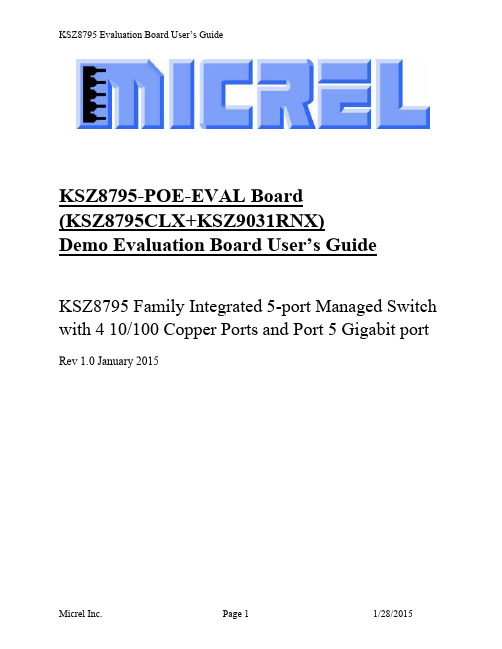
KSZ8795-POE-EVAL Board(KSZ8795CLX+KSZ9031RNX)Demo Evaluation Board User’s GuideKSZ8795 Family Integrated 5-port Managed Switch with 4 10/100 Copper Ports and Port 5 Gigabit port Rev 1.0 January 2015Table of contents1.0 Introduction (4)2.0 Features (4)3.0 Evaluation Kit Contents (4)4.0 Hardware Description (5)4.1 Strap in Mode (6)4.2 Feature Setting Jumpers (7)4.3 SPI Mode (8)4.4 10/100 Ethernet Ports (8)4.4 10/100/1000 Gigabit Ports (8)4.5 LED indicators (9)5.0 Software Tools Description (10)5.1 Introducing Application Software Tools (10)5.2 Window Driver Installation First (10)5.3 Installation Application Software Tools (13)5.4 DOS SPI Tool (15)5.5 Window SPI Software Tool (16)5.6 LinkMD Software Tool (17)6.0 Reference Documents (19)7.0 Bill of Material (19)8.0 Schematics (19)List of Figures and TablesFigure 1 KSZ8795-POE-EVAL Board (5)Figure 2 KSZ8795-POE-EVAL Board Block Diagram (6)Table 1 General Setting Jumpers (7)Table 2 Power Setting Jumpers (7)Table 3 LED Modes (9)Revision History1.0 IntroductionThe KSZ8795 family is Micrel Operations new generation integrated 5-port switch with Gigabit up-link. The KSZ8795CLX is one of KSZ8795 family. KSZ8795CLX contains four MAC/PHYs for four copper ports and one GMAC5 interface with configurable GMII/RGMII/MII/RMII interfaces. The device had been designed with cost sensitive systems in mind but still offers a multitude of new features such as port based security ACL filtering, 802.1az EEE, LinkMD and so on. Also support port and tag based VLAN; QoS priority; SPI and MDC/MDIO interfaces for the registers access. The KSZ8795 family is an excellent choice in broadband gateway applications, integrated broadband router applications, industrial automatic, automotive, etc. fields and as a standalone switch. The KSZ8795-POE-EVAL board is designed to allow the user to experience Gigabit up-link with KSZ9031 Gigabit PHY to Gigabit port of any processor board directly, and can provide PoE PSE power to other four ports. Other rich feature set can be evaluated on this board. The evaluation board is highly configurable and easy to use.2.0 Features∙Micrel KSZ8795 Integrated 5-port 10/100 Managed Ethernet Switch∙ 4 RJ-45 Jacks for 10/100Base-T/TX Ethernet LAN with Corresponding Isolation Magnetics. ∙Auto MDI/MDIX on All Ports.∙Port 5 SW5-RGMII hook-up with a KSZ9031RNX GPHY and provide a Gigabit port.∙Easily set to different VDDIO of 3.3V, 2.5V and 1.8V by jumpers.∙ 1 USB Port Interface Configurable to Emulate an SPI Interface for all registers access by using Window GUI and DOS based software tools.∙ 2 LEDs per Port with 5 LED sets to indicate the Status and Activity for 4 fast Ethernet ports and1 Gigabit port.∙The board powered can be used by a 12V DC power supply.3.0 Evaluation Kit ContentsThe KSZ8795-POE-EVAL Evaluation kit includes the following:∙KSZ8795-POE-EVAL Evaluation Board Rev. 1.x∙KSZ8795-POE-EVAL Ev aluation Board User’s Guide Rev 1.x∙Micrel SPI Configuration Software tools∙KSZ8795-POE-EVAL Evaluation Board Schematics and BOM∙KSZ8795-POE-EVAL PCB file, Gerber file and IBIS model∙The software, reference schematics and other design information will be found in the Design Kit (Design Package) of the KSZ8795 Ethernet switch products on Micrel website.(Contact your Micrel FAE for the latest schematic).∙One 12V DC power supply.∙The USB cable is not included.4.0 Hardware DescriptionThe KSZ8795-POE-EVAL evaluation board is in a compact form factor and can sit on a bench near a computer with USB connector. There are two options for configuration: strap in mode; SPI mode and Strap-in mode that is easily done with on board jumper options. SPI mode is accomplished through a built in USB port interface. You can configure the KSZ8795 device on board by the USB port. Using Micrel SPI software and your PC, you can access the KSZ8795’s full feature set registers by the USB to SPI interface. The board also features RGMII to hook up a KSZ9031RNX as a Gigabit uplink for Gigabit port 5.The KSZ8795-POE-EVAL evaluation board is easy to use. There are programmable LED indicators for link and activity on all ports and a power LED. A manual reset button allows the user to reset the board without removing the power plug. A standard 12VDC power supply can be used by the power jack so that the user can supply power from any 110-240 Volt AC wall or bench socket.Figure 1 KSZ8795-POE-EVAL BoardFigure 2 KSZ8795-POE-EVAL Board Block Diagram4.1 Strap in ModeStrap in configuration mode is the quickest and easiest way to get started. In the default mode, the KSZ8795 acts as a stand-alone 4 port switch and one RGMII up-link. The user has to simply set the board’s configuration jumpers to the desired settings and apply power to the board. The user can also change jumper settings while power is applied to the board and press the convenient manual reset button for the new settings to take effect. Note that even if there is no external strap in values are set, internal pull up and pull down resistors will set the KSZ8795 default configuration. Section 4.1.1 covers each jumper on the board and describes its function.The KSZ8795 will start automatically after power up or reset.4.2 Feature Setting JumpersThe evaluation board provides jumpers to allow the user to easily set strap in configurations for the KSZ8795. Tables below describe the jumpers and their functions in the open or closed state.Table 1 General Setting JumpersTable 2 Power Setting Jumpers4.3 SPI ModeFrom SPI interface to the KSZ8795, use a USB to SPI converter that allows accessing all of the KSZ8795 features and registers. The user can easily access the SPI interface using a computer connected to the evaluation board’s USB port interface. Micrel provides a Windows GUI based program for the user to evaluate the KSZ8795’s full feature set. KSZ8795’s SP I interface will be able to access all static MAC table, the VLAN table, dynamic MAC address table, the MIB counters and all enhanced features.To prepare the KSZ8795CLXD-EVAL board for SPI mode configuration follow these steps:1. Copy the Micrel provided SPI interface software on your computer.2. KSZ8795-POE-EVAL board is fixed at SPI slave mode.3.Connect the computer’s USB port to the KSZ8795CLXD-EVAL board with a USB port cable.4.Connect the 12V DC power supply to J7 of the KSZ8795-POE-EVAL board.5.Open the Windows and navigate to the directory where the Window SPI file is stored. Click itsicon to invoke the software.6.Program the desired settings using the Micrel SPI interface software. See the softwareoperation description section for details.4.4 10/100 Ethernet PortsThere are five 10/100 Ethernet ports on the KSZ8795-POE-EVAL board. The ports J1, J2, J3 and J4 are the standard RJ45 connectors and using CAT-5 cables. Each port can be used as either an uplink or downlink. All ports support Auto-MDI/MDIX, so there is no need for cross over cables. J1 = RJ45 connector for port 1J2 = RJ45 connector for port 2J3 = RJ45 connector for port 3J4 = RJ45 connector for port 4JM1, JM2, JM3, JM4 and JS1, JS2, JS3, JS4 special connectors for Automotive used only.4.4 10/100/1000 Gigabit PortsThere is one KSZ9031RNX with 10/100/1000 Ethernet ports on the KSZ8795-POE-EVAL board. The ports RJ1 is the standard RJ45 connectors for port 5 and can connect to one Gigabit port of a processor platform by using CAT-5 cables. The port supports Auto-MDI/MDIX, so there is no need for the cross over cables.RJ1 = RJ45 connector for port 54.5 LED indicatorsEthernet Port LEDsThere are four columns of LED indicators on the board, one column for each of the four ports. The LED indicators are programmable to two different modes. You can program the LED mode through Register 11 bits [5:4]. The mode definitions are shown in Table below. There are two LEDs per port. The naming convention is “LEDx_y”, where “x” is the port number, and “y” is the number of the LED for that port.Table 3 LED ModesLED1_y are assigned to port 1LED2_y are assigned to port 2LED3_y are assigned to port 3LED4_y are assigned to port 4Gigabit Port LEDThe board also has a Gigabit port LED D3 to indicate the link-up speed for port 5.Green Color: 1G LinkRed Color: 100M LinkOrange Color: 10M LinkPower LEDThe board also has a power LED D7 for the 3.3V power supply. D7 LED indicates Power on and off.5.0 Software Tools Description5.1 Introducing Application Software ToolsThe Design Kit provides some software tools to support SPI access for all registers andMDC/MDIO access for MIIM registers. The installation file is located folders in the software tool directory within subdirectory of Window SPI_MDIO_Tools, this file name is MicrelSwitchPhyTool_x.xx.msi.5.2 Window Driver Installation FirstBefore use the Window based application software tool, the support drivers need to be installed to PC/Laptop first and this installation is just one times only. When connect one standard USB cable with type A and type B connectors between the evaluation board and PC computer first time, the Found New Hardware Wizard window will pop-up and then follow the instructions step by step as below.. Choose ‘No, not this time’ radio button and click the ‘Next’ button.Choose the ‘Install from a list or specific location (Advanced)’ radio button and click the ‘Next’ button.Click the ‘Include this location in the search’ check box, and use ‘Browse’ button to select the‘C:\MicrelEthernetChipConfig\D2XXDriver\CDM 2.02.04 WHQL Certified’ directory and click the ‘Next’ button. The window will install the drivers from this location.Click ‘Finish’ button. The Window will install another driver called ‘USB Serial Converter B’. After the drivers installed, Window Device Manager will show ‘USB Serial Converter A’ and ‘USB Serial Converter B’ as below figure. That means the installation successful.5.3 Installation Application Software ToolsIn the Design Kit, the installation file is located folders in the software tool directory within subdirectory of Window SPI_MDIO_Tools, this file name is MicrelSwitchPhyTool_x.xx.msi. Double click this file name, an installation Window will pop-up and then follow the instructions step by step as below.In this pop-up Window, this application software tools can be assigned to default Micrel directory in above window shown or is assigned to a specified folder what you want. Click ‘Next’ button, next Window will pop-up as below.Click ‘Next’ button to start the installation.Click ‘Close’ button to finish the installation. All application software tools are installed into the default Micrel directory or assigned directory in installation as below.5.4 DOS SPI ToolThis is a simple and powerful tool to access all register. The tool located in the default or assigned folder in the installation. There is an USBSPI.exe file which can be executed directly by clicking its icon. Before run the software tool, the SPI jumper setting should follows Table 5 in 4.3 SPI mode section and USB cable is plugged in both KSZ8795-POE-EVAL board and PC/Laptop. After click its icon, a DOS Window will pop up as follow:T ype a ‘help’ and press Enter, all commands will display as follows,For Read or Write registers, reg is the offset address of the register, value is Hex number.The ‘run file’ command can execute multiple commands by a script file, the script file is a .txt file which can be created by any edit tools.run xxxx.txt //will run the .txt script file.5.5 Window SPI Software ToolThis is a powerful tool to access all register. The tool located in the default or assigned folder in the installation. There is a MicrelSwitchConfigApp.exe file which can be executed directly by clicking its icon.Before run the software tool, the SPI jumper setting should follows Table 5 in 4.3 SPI mode section and USB cable should be plugged in both KSZ8795CLXD-EVAL board and PC/Laptop. After click its icon, a GUI Window will pop up as follow:The default is SPI interface to do switch configuration. From the device selection window to select any devices then press ‘Continue’ button or click ‘Continue’ button directly, the software tool can detect devices automatically. A control Window will be pop up as follow.All register can be read/ written in the window.The control Window includes all application registers, static MAC table, VLAN table, dynamic table and MIB counters that are supported by SPI. The software can save and open the configuration file as a back-up.5.6 LinkMD Software ToolThis is a simple and powerful tool to test Micrel LinkMD feature. The tool is in the installation folder. There is a LinkMDUSB.exe file which can be executed directly by clicking its icon.After click the icon of this executed file, a GUI Window will pop up as follow:Select one part and clik ‘Next’ button, using SPI interface and clik ‘Next’ button again, pop up a test windown as below:An example for CAT-5 cable diagnostic with open on port 1, just clic k ‘TEST’ button, a test result shows as below.The test result shows both MDIX mode for pair 3-6 and MDI mode for 1-2 pair. The detail LinkMD diagnostic testing configuration is described in the datasheet.6.0 Reference DocumentsKSZ8795CLX Data Sheets (Contact Micrel for Latest Datasheet), KSZ8795 Design Package includes all design information as a Design kit. The Design Kit will be found on Micrel website (Contact Micrel for the updates).7.0 Bill of MaterialPlease see the detail BOMs in the BOM folder of the hardware design package for theKSZ8795-POE-EVAL Boards.8.0 SchematicsPlease see the schematics of the evaluation board and reference design in the schematicsfolder of the hardware design package (Design kit) for the KSZ8795-POE-EVAL Board. Magnetics Vendors:See the datasheets for the recommendation.MICREL, INC. 1849 FORTUNE DRIVE SAN JOSE, CA 95131 USA TEL +1 (408) 944-0800 FAX +1 (408) 474-1000 WEB http:/ The information furnished by Micrel in this data sheet is believed to be accurate and reliable. However, no responsibility is assumed by Micrel for its use. Micrel reserves the right to change circuitry and specifications at any time without notification to thecustomer.Micrel Products are not designed or authorized for use as components in life support appliances, devices or systems where malfunction of a product can reasonably be expected to result in personal injury. Life support devices or systems are devices or systems that (a) are intended for surgical implant into the body or (b) support or sustain life, and whose failure to perform can be reasonably expected to result in a signi ficant injury to the user. A Purchaser’s use or sale of Micrel Products for use in life support appliances, devices or systems is a Purchaser’s own risk and Purchaser agrees to fully indemnify Micrel for any damagesresulting from such use or sale.© 2015 Micrel, Incorporated.。
auditbeat配置文件详解
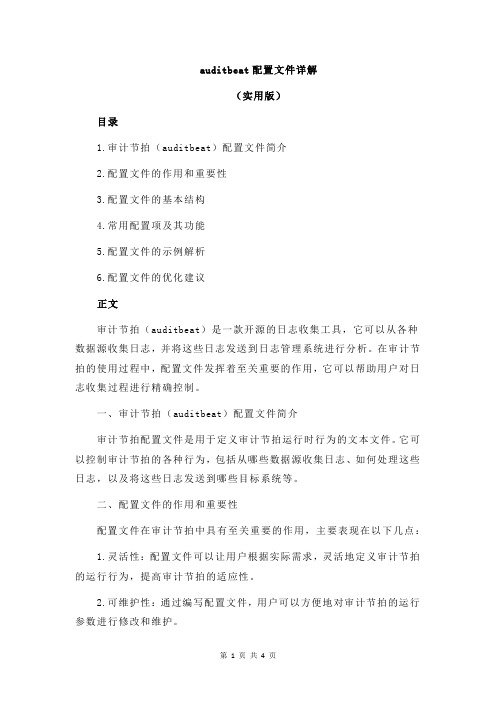
auditbeat配置文件详解(实用版)目录1.审计节拍(auditbeat)配置文件简介2.配置文件的作用和重要性3.配置文件的基本结构4.常用配置项及其功能5.配置文件的示例解析6.配置文件的优化建议正文审计节拍(auditbeat)是一款开源的日志收集工具,它可以从各种数据源收集日志,并将这些日志发送到日志管理系统进行分析。
在审计节拍的使用过程中,配置文件发挥着至关重要的作用,它可以帮助用户对日志收集过程进行精确控制。
一、审计节拍(auditbeat)配置文件简介审计节拍配置文件是用于定义审计节拍运行时行为的文本文件。
它可以控制审计节拍的各种行为,包括从哪些数据源收集日志、如何处理这些日志,以及将这些日志发送到哪些目标系统等。
二、配置文件的作用和重要性配置文件在审计节拍中具有至关重要的作用,主要表现在以下几点:1.灵活性:配置文件可以让用户根据实际需求,灵活地定义审计节拍的运行行为,提高审计节拍的适应性。
2.可维护性:通过编写配置文件,用户可以方便地对审计节拍的运行参数进行修改和维护。
3.可扩展性:审计节拍支持多种数据源和目标系统,配置文件可以让用户轻松地实现这些数据源和目标系统的集成。
三、配置文件的基本结构审计节拍配置文件的基本结构如下:```inputs:- type: <data_source_type>enabled: truepaths:- <data_source_path>period: <data_source_period>filter: <data_source_filter>outputs:- type: <output_type>hosts:- <output_host>port: <output_port>protocol: <output_protocol>```其中,`inputs`和`outputs`是配置文件的两个主要部分,分别用于定义审计节拍的输入和输出。
lawsome思科waves基础设施运维监控平台IDE-E 平台安装手册说明书

IDE-E平台安装手册目录1.前言 (3)1.1 概述 (3)1.2 读者对象 (3)1.3 命令行格式约定..................................................................................................................... 错误!未定义书签。
1.4 IDE-E介绍 (3)1.5 IDE-E产品常用术语 (3)2.运行环境 (4)3.安装、启动与卸载 (5)3.1 Windows版本 (5)3.1.1 安装模式 (5)3.1.2技术说明 (5)3.1.3 软件授权方法 (5)3.1.4 安装过程 (5)3.1.5 后台启动 (8)3.1.6 Windows 系统中检查服务状态 (9)3.1.7 卸载IDE-E主程序 (10)3.2 Linux版本 (14)3.2.1安装包上传到操作系统 (14)3.2.2执行安装脚本 (14)3.2.2启动IDE-E服务 (17)3.2.3输入登录网址 (19)3.2.4 IDE-E安装后的文件路径 (19)3.2.5 IDE-E进程查看 (20)3.2.6卸载IDE-E (20)1.前言1.1 概述本文档介绍了IDE-E的安装部署环境及相关操作。
从运行环境、安装、启动、卸载等多个方面介绍IDE-E的安装流程。
本文档用于指导用户安装及卸载IDE-E。
1.2 读者对象本文档主要适用于以下工程师:●网络监控工程师●网管管理员●系统维护工程师●IT主管1.3 IDE-E介绍IDE-E是浪潮思科网络科技有限公司推出的新一代基于云架构的基础设施监控平台,具有良好的扩展性、管理性、稳定性,可以随着企业的扩大、测内容的增多而无缝扩展。
自动化的管理、展示、预警、告警功能,除对IT基础设施的监控服务之外,IDE-E还提供智慧城市基础设施的监控服务,例如城市照明、城市交通监控等。
EDACS
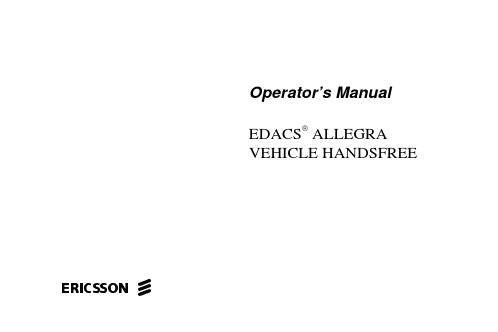
Operator’s ManualEDACS® ALLEGRAVEHICLE HANDSFREE ericssonz2NOTICE!This manual covers Ericsson and General Electric products manufactured and sold byThis manual is published by Ericsson Inc., without any warranty. Improvements and changes to this manual necessitated by typographical errors, inaccu-racies of current information, or improvements to programs and/or equipment, may be made by Er-icsson Inc., at any time and without notice. Such changes will be incorporated into new editions of this manual. No part of this manual may be reproduced or transmitted in any form or by any means, elec-tronic or mechanical, including photocopying and recording, for any purpose, without the express writ-ten permission of Ericsson Inc.Copyright © February 1995, Ericsson Inc.VEHICLE HANDSFREE PACKAGEThe VEHICLE HANDSFREE Package lets you talk on a portable radio in your car without taking your hands off the wheel. Your radio operates as usual, except that you use an external microphone, speaker, and antenna.The HANDSFREE powers the radio and charges its battery (standard or slim-line only).USING YOUR HANDSFREE UNIT INSERTING THE RADIOBefore inserting the radio remove the following:• the round rubber plug in the antenna port on the back of the radio.• the system connector plug from the bottom of the radio.3INSERT THE RADIO INTO THE HANDSFREE HOLDER1. Slide the radio straight down parallel tothe back of the holder.2. Push the radio all the way down tomake sure the system connector is properly seated.3. Push the radio back until the side tabsof the handsfree unit lock into place.4OPERATING INSTRUCTIONS Service Available IndicatorThe indicator light on the top edge of the radio shows a steady green light when service is available from the service net-work.Answering A CallRefer to your radio user’s guide to se-lect an answering option. Most radios have at least three options:• answer with the SEND key• answer with any key except VOL-UME keys• answer automatically after a num-ber of rings Adjusting The Speaker VolumeWhen the radio is in the cradle and turned on, you can adjust the speaker vol-ume using the volume keys. The radio stores two volume settings independently--one for when the radio is used as a port-able, and one for the speaker volume when the radio is in the HANDSFREE unit. Both settings remain unchanged after the radio is turned off.CHARGING YOUR RADIO BATTERYWhen your radio is on and in standby mode in the HANDSFREE unit, the radio battery is automatically charged. You can charge your radio battery by leaving the phone in the cradle overnight. However, continuously charging the battery in this5way for more than a week can temporarily weaken the vehicle battery.• When your radio is in the HANDSFREE unit, the radio dis-play will indicate charge status. Theindicator alternates between C for“Charging” and the charge level (0through 9). When the battery isfully charged, the display shows an“F” for “Full Charge.”• The HANDSFREE unit recharges a standard battery in less than twohours and a similar battery in lessthan an hour.NOTE: Charging pauses when acall is in progress, but a tricklecharge maintains the batterycharge level.• To use your radio in the HANDSFREE unit if the radio bat-tery is completely discharged (i.e., the radio will not turn on), place the radio in the unit and wait 10 min-utes before placing a call.6REMOVING THE RADIO1. To release the radio from theHANDSFREE unit, squeeze the tabson both sides of the holder until theradio tilts slightly forward.2. Slide the radio straight up out of theholder so that the HANDSFREE sys-tem connector detaches from the baseof the phone.7CARE AND MAINTENANCE• Carefully follow the instructions on Inserting and Removing the radiofrom the HANDSFREE unit.• Do not attempt to service the HANDSFREE unit or componentsyourself. Doing so will void the war-ranty.• Follow all safety precautions and user guidelines8TROUBLESHOOTINGRADIO PROBLEM PROBABLE CAUSE REMEDYThe LED does not light when the vehicle power is supplied.The holder is not receivingpower, or vehicle power polar-ity is reversed.Check the power connec-tions and fuse. Be sure theradio battery is charged.The portable radio functions outside the holder, but not in the holder.Radio is not properly seated inthe holder, or the system con-nector contacts are dirty, or theexternal antenna is discon-nected or defective.Be sure the radio is properlyseated in the holder. If sys-tem connector contacts aredirty, carefully clean them.The other party of the radio connection cannot hear sound.The microphone jack is not in-serted into the connection box.Clean the microphone plugand insert it into the connec-tion box.No audio The speaker jack is notinserted into the connectionbox.Clean the speaker plug and insert it into the connection box.9NOTES 101112Ericsson Inc.Private Radio SystemsMountain View RoadLynchburg, Virginia 24502AE/LZT 123 1873 R1A 1-800-528-7711 (Outside USA, 804-528-7711)Printed in U.S.A.。
VigorACS 2 Quick Start Guide
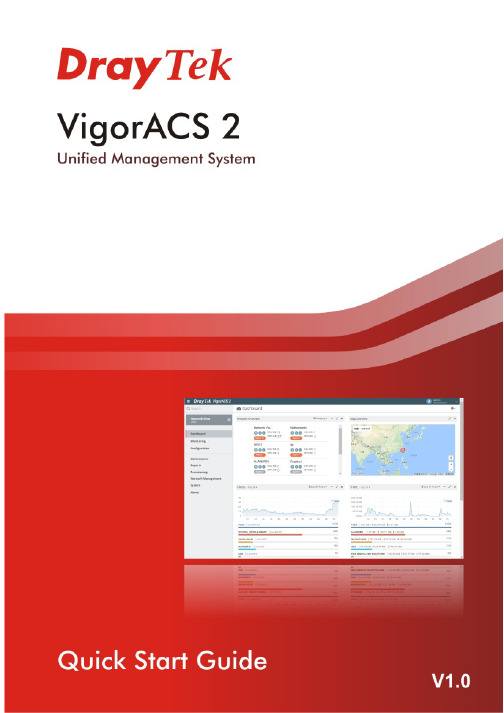
V i g o r A C S2U n i f i e d M a n a g e m e n t S y s t e mManual Version: 1.0Software Version: V2.3.1Date: August 17, 2018Table of Contents1. Platform for Windows 7 or 10 (5)1.1 Installation for Java (5)1.2 Installation for MariaDB (9)1.3 Installation for VigorACS 2 (14)1.4 StartMySQL/MariaDB Databse (23)1.5 Start VigorACS (23)2. Platform for Linux (25)2.1 Installation for MariaDB, Java and VigorACS (25)2.2 Start MySQL/MariaDB Databse (31)2.3 Start VigorACS (31)2.4 Edit VigorACS IP (31)3. Registering VigorACS 2 (32)3.1 Registration for VigorACS via Windows Platform (32)4. Configuration on CPE Device (37)4.1 Set ACS URL on CPE (37)4.2 Invoke Remote Management for CPE (39)4.3 Enable WAN Connection on CPE (40)5. Troubleshooting (42)1.P l a t f o r m f o r W i n d o w s7o r10Please follow the procedure listed below to install VigorACS 2 completely. The installation for different platforms might be different.T o start up the VigorACS, the normal procedure is listed as follows:(I)Installation for Java(II)Installation for MariaDB(III)Installation for VigorACS 2(IV)Start MySQL/MariaDB Database.(V)Edit VigorACS IP.(VI)Start VigorACS.Info VigorACS 2 can be operated only by a host with 64-bit operation system.1.1I n s t a l l a t i o n f o r J a v a1.Install Java by clicking “java-1.8.0-openjdk-1.8.1.151-1.b12…” to execute the installation.2.The first page will be shown as follows. Click Next to get into next page.3.Then, check “I accept the terms…” and click the Next button.4.In this page, optional features will be listed for you to specify the destination folder forJAVA driver installation. Choose the one you need and click Next.5.In the following page, just click Install.6.Wait for a while to install the required features.7.When the following page appears, the installation is completed. Click Finish to exit theinstalling program.1.2I n s t a l l a t i o n f o r M a r i a D B1.Install MariaDB by clicking “mariadb-10.2.10-winx64” (based on your PC condition) it toexecute the installation.2.When the welcome screen appears, please click Next for next step.3.On this dialog box, check the box of “I accept the terms….” and click Next.4.Select the way for the features to be installed. Then click Next.5.If you want to configure password for MariaDB server, please check Modify password… andtype the password. It depends on your request. Otherwise, simply click Next.6.Modify the default instance properties if required. Then click Next.7.On this dialog box, click Next.8.On this dialog box, click Install.9.The installation program starts to install required files for MariaDB to your computer. Waitfor several seconds.10.After finishing the configuration, please click Finish to exit the wizard.1.3I n s t a l l a t i o n f o r V i g o r A C S2It is time to install VigorACS main program. Follow the steps below.1.Click Setup to run VigorACS 2 setup wizard.2.When the following dialog appears, choose Local Database / Remote Database and clickNext.3.Select the directory that MariaDB being installed (done in 1.2) and click Next4.In this dialog box, choose Rebuild Database (for rebuilding the VigorACS database) orUpgrade Database (for upgrading the database). For the first time using, please choose Rebuild Database. Then click Next.5.Click Next. If you have configured MySQL/MariaDB previously and specified password for it,you have to type the password in this page and then click Next.6.Set the maximum memory and minimum memory. Click Next.7.Setup ACS HTTP and HTTPS port, we'll suggest using others port instead of default 80 and443 port to prevent conflict.Info The port number defined here will be used for opening VigorACS later.8.Determine the home path and click Next. The default directory used by this program isC:\Users. You can modify it if you want and please make sure the length of directory is not over 100 characters, otherwise you might encounter problem of VigorACS in installation.9.Determine the destination folder and click Next. The default directory used by thisprogram is C:\Program Files\VigorACS. You can modify it if you want and please make sure the length of directory is not over 100 characters, otherwise you might encounter problem of VigorACS in installation.10.Determine the start menu folder and click Next. The default directory used by thisprogram is VigorACS. You can modify it if you want and please make sure the length of directory is not over 100 characters, otherwise you might encounter problem of VigorACS in installation.11.In this dialog, check the box of “Create a desktop shortcut” for your necessity. Click Next.12.Now, the program is ready to install necessary features and files to your computer. Pleaseclick Install to start.13.Please wait for a while to complete the installation.14.While installing, the following screen will appear to show that MariaDB has been activated.Please wait for next dialog appearing.15.Now the program has completed the installation of VigorACS 2. Click Finish to exit it.1.4S t a r t M y S Q L/M a r i a D B D a t a b s eAfter installing VigorACS, install program will register MySQL/MariaDB to Windows Service.MySQL /MariaDB will startup automatically after installing VigorACS or rebooting system.Normally, you don't need to worry about this step on Windows. But if you find any problems on VigorACS, you should check mysql/mariadb first. Please go to Windows Service check theMySQL/MariaDB Service starts or not.1.5S t a r t V i g o r A C S1.Login VigorACS. Use a web browser and type “localhost:portnumber”. Note that the portnumber must be the one defined for HTTP and HTTPS port while installing VigorACS. Forexample, if HTTPS is defined as 8011, then the URL will be “localhost:8011”.2.The login page of VigorACS will be shown as the following. Please type “root” as user nameand “admin123” as password and type the authentication code. Then click Login.3.For the first time to access into the web user interface, a warning message appears first.Please click the Change password button to change the default password for networksecurity. If not, click Cancel to access into the web user interface of VigorACS and changethe password later.4.After clicking Login, main screen of VigorACS 2 will be shown as below.2.P l a t f o r m f o r L i n u xT o start up the VigorACS under Linux, please execute"/usr/local/vigoracs/VigorACS/bin/vigoracs.sh" instruction. A list of menu items will be shown as follows.1.Start mysql/mariadb2.Shutdown mysql/mariadb3.Start VigorACS4.Shutdown VigorACS5.Edit bind IP of VigorACS Server (please key in IP or server name)6.Set the Max. and Min. memory value of running java (it will be valid after restartingVigorACS)7.View the Max. and Min. memory value of running java8.exit2.1I n s t a l l a t i o n f o r M a r i a D B,J a v a a n d V i g o r A C SFollow the steps listed below to install VigorACS under Linux:1.Login Linux with root or the root privilege.2.Download the ACS installation tar.bz2 package and extract it via below command:#bzip2 -cd VigorACS_Unix_Like_xxxxxx_xxxxx.tar.bz2 | tar xvf -or#tar -jxv -f VigorACS_Unix_Like_xxxxxx_xxxxx.tar.bz23.Decompress the setup packagesbzip2 -cd VigorACS_Unix_Like_xxxxxx_xxxxx.tar.bz2 |tar xvf –4.Change the permissions mode of install.sh and uninstall.sh.chmod 755 install.shchmod 755 uninstall.sh5.Execute ./install.sh installation file.Please make sure you have /usr/bin/sh first. If you don't have /usr/bin/sh, please enter the command:#ln -s /bin/sh /usr/bin/sh6.The system will ask to create vigoracs, enter “y” to proceed.7.Next, the system will ask you to install xfonts-base and fontconfig, just enter “y” toproceed.8.Next, please select the item number which you want to execute. Note that VigorACSsupports Linux OS. The program will detect the system you have in your computer.(1) Install mysql/mariadb(2) Change root password and security configuration of mysql/mariadb(3) Install or Upgrade java(4) Install VigorACS(5) Upgrade VigorACS(6) Redirect the database path of VigorACS to remote host (7) Exitinput select num:InfoIf your computer has installed MariaDB and java previously, ignore theinstallation of them. Otherwise, install all the required items (MariaDB, Java and VigorACS) for your system. Item number 5 is used to upgrade VigorACS, so it is not necessary for you to execute for the first time of installation.9. Input 1 to install MariaDB first. Notice that it will setup blank as default password. You canchange the password by using the following command.#/usr/local/mysql/bin/mysqladmin--defaults-file=/usr/local/mysql/f -u root password 'newpassword'InfoThe password configured by the command above will be effective onlywhen there is no password set for database root before.Follow the instructions on the screen to finish the MariaDB installation.ter, input 2 to change root password and security configuration of mysql/mariadb.Info The password set in this step is used for VigorACS 2 to login database.11.Input 3 to install Java.Follow the instructions on the screen to finish the Java installation.12.Input 4 to install VigorACS. It is suggested to use ACS customized MariaDB database. Whenasked to enter MariaDB password, press “Enter” if you haven’t changed the password via the command. Then, confirm that TR-069 database has been installed successfully.Wait and follow the instructions on the screen to finish the installation.13. Now, input 6 to redirect the database path of VigorACS to remote host. For remotedatabase, please execute such step on remote host.14. Input 7 to finish and exit the installation.Info 1 Step 13 is required for establishing remote database only . You can ignore it while building local database.Info 2T o prevent port conflicts, we'll suggest that using other ports for HTTP and HTTPS instead of default 80 and 443.2.2S t a r t M y S Q L/M a r i a D B D a t a b s eAfter installing VigorACS, mysql/mariadb daemon has started. You can to see it using "ps-ef|grep mysql" instruction. Use the menu item 1 / 2 to start / shutdown mysql/mariadb.2.3S t a r t V i g o r A C SAfter installing VigorACS, access “/usr/local/vigoracs/VigorACS/bin”, execute “./vigoracs.sh”.Select item 3 to start VigorACS.If you ever reboot the machine after installing VigorACS, just select item 1 to startmysql/mariadb first. Then, select item 3 to start VigorACS.2.4E d i t V i g o r A C S I PWhen starting the VigorACS at first time on Linux, startup program will ask you input Server IP or input Enter key by using the IP address of the host. Once you input the IP address, VigorACS will keep it on startway.txt. Next time, if you want to change it, you can select item 5 to editstartway.txt using vi editor.3. R e g i s t e r i n g V i g o r A C S 2For the first time to activate VigorACS 2, the system will ask you to register VigorACS 2 onto DrayT ek MyVigor server . Refer to the following sections to register VigorACS 2 on differentplatforms.Info 1 While installing VigorACS, install program will register MySQL/MariaDB toWindows Service. MySQL/MariaDB will startup automatically after installingVigorACS or rebooting system. Normally , you don't need to worry about this step on Windows. But if you find any problems on VigorACS, you should checkmysql/mariadb first. Please go to Windows Service check the MySQL/MariaDB Service starts or not.Info 2After installing VigorACS, the software will startup automatically . Normally ,you don't need to worry about this step on Windows. But, if you find any problem on VigorACS, you could shut down VigorACS and start VigorACS again. 3.1 R e g i s t r a t i o n f o r V i g o r A C S v i a W i n d o w s P l a t f o r mBelow shows the steps to register VigorACS 2:1. Login VigorACS. Use a web browser and type “localhost:portnumber”. Note that the portnumber must be the one defined for HTTP and HTTPS port while installing VigorACS. For example, if HTTPS is defined as 8011, then the URL will be “localhost:8011”.2. The login page of VigorACS will be shown as the following. Please type “root” as user nameand “admin123” as password and type the authentication code. Then click Login.Info“root” and “admin123” are default settings.3. A License Error dialog appears as follows. Simply click Active.4. A login page for MyVigor web site will be popped up automatically . Type your account (username) and password in this page. Then, click Login.InfoIf you do not have any account, simply click Create an account now to create a new one for using the service provided by MyVigor web site.5.MyVigor will verify and authenticate if the user account you typed is allowed to access intothe web site. If yes, the following screen will appear.6.Type a nickname for VigorACS and click Add.7.After clicking Add, you can see the following screen. Click OK.8.You will get a device information page as shown below. If you are the new user of VigorACS,you can get a free charge of 30-day service of VigorACS. Simply click the Trial button.9.From the following screen, check the box of “I have read and accept the above….” andclick Next.10.In the page below, click Register.11.When the VigorACS License Information page appears, the service is ready for you to use.Click Login to ACS to use VigorACS service.12.The login page will appear as follows. Type the default settings of User Name (root) andPassword (admin123) and type the authentication code. Then, click Login.13.Now, the main screen of VigorACS will be shown as follows.4.C o n f i g u r a t i o n o n C P E D e v i c e4.1S e t A C S U R L o n C P ET o manage CPEs through VigorACS, you have to set ACS URL on CPE first and set username and password for VigorACS.1.Connect one CPE (e.g., Vigor2862 series).2.Open a web browser (for example, IE, Mozilla Firefox or Netscape) on your computer andtype http://192.168.1.1.3.Please type username and password on the window. If you don’t know the correctusername and password, please consult your dealer to get them. In this section, we takethe figures displayed on Windows as examples.4.Go to System Maintenance -> TR-069.•Please set URL as the following and type username and password for ACS server,for the connected CPE with authentication:http://{IP address of VigorACS}:80/ACSServer/services/ACSServlet•Please set URL as the following, for the connected CPE without authentication: http://{IP address of VigorACS}:80/ACSServer/services/UnAuthACSServlet•Please set URL as the following, for the connected CPE with authentication and the data transmission between CPE and VigorACS 2 with encryption (SSL).https://{IP address of VigorACS}:443/ACSServer/services/ACSServlet•Please set URL as the following, for the connected CPE without authentication but the data transmission between CPE and VigorACS 2 with encryption (SSL)https://{IP address of VigorACS}:443/ACSServer/services/UnAuthACSServlet5.Fill Username and Password for VigorACS 2 Server for authentication. Please enter as thefollowing:Username: acsPassword: password6.For the username and password of CPE client, it is not necessary for you to type them.7.Click Enable for Periodic Inform Settings.4.2I n v o k e R e m o t e M a n a g e m e n t f o r C P EYou have to make sure that the CPE device you want to connect supports VigorACS 2 features.Please consult your dealer if you have no idea in it.1.Suppose WAN IP of CPE device has been setup successfully. And you can access into Internetwithout difficulty.2.Login the device (e.g., Vigor2862) by web.3.Go to System Maintenance>>Management.4.Check Allow management from the Internet to set management access control.4.3E n a b l e W A N C o n n e c t i o n o n C P EYou have to make sure the CPE device you want to connect has been configured properly and can access into Internet.1.Login the device (e.g., Vigor2862) by web.2.Open WAN>>Internet Access.3.Choose Static or Dynamic IP as Access Mode and click Details Page for WAN2.4.The following web page appears. Click Enable and Specify an IP address. Enter correctWAN IP address, subnet mask and gateway IP address for your CPE. Then click OK.VigorACS 2 Quick Start Guide41InfoReboot the CPE device and re-log into VigorACS 2. CPE which has registered to VigorACS 2 will be captured and displayed on the home page of VigorACS 2.VigorACS 2 Quick Start Guide42 5. T r o u b l e s h o o t i n gWhen you try to invoke VigorACS 2 and get the following error message, please locate the file of “server .log ” from C:/Program Files/VigorACS/server/default/log and send the file to yourdealer for further assistance.For Linux system, please locate the file of “server .log ” from/usr/local/vigoracs/VigorACS/server/default/log/ and send the file to your dealer for further assistance.。
audit2allow android用法

audit2allow android用法`audit2allow`是一个用于解析SELinux审计日志并生成策略模块的工具。
在Android系统中,SELinux(Security-Enhanced Linux)是一个安全增强的Linux内核安全模块,用于实现强制访问控制(MAC)机制。
`audit2allow`工具的主要用途是分析SELinux审计日志并生成策略模块,以允许特定的操作或访问。
它通常用于开发和调试阶段,帮助识别和修复SELinux策略中的问题。
以下是在Android系统中使用`audit2allow`的一般用法:1. 获取SELinux审计日志:使用以下命令捕获SELinux审计日志:```adb logcat -b all -d | grep "avc: denied"```2. 将SELinux审计日志保存到文件:将命令输出保存到文件,例如:```adb logcat -b all -d | grep "avc: denied" > audit.log```3. 使用`audit2allow`生成策略模块:运行以下命令将SELinux审计日志转换为策略模块:```aureport -a -i -l -f audit.log | audit2allow -m policy_module_name > policy_module_name.te```这将生成一个包含策略模块的`.te`文件。
4. 编译和加载策略模块:使用以下命令编译并加载策略模块:```checkmodule -M -m -o policy_module_name.mod policy_module_name.tesemodule_package -o policy_module_name.pp -m policy_module_name.modadb push policy_module_name.pp /dataadb shellsusemodule -i /data/policy_module_name.pp```这将编译策略模块,并将其加载到Android设备的SELinux中。
Epic PHI Audit User Guide

P HI Audit Us er G uideTable Of ContentsAuditable Actions (1)Navigating the PHI Audit Dashboard (2)Only community users with selected roles can access PHI Audit. For questionsabout PHI Audit access, contact your community administrator.The PHI Audit application enables you to audit:•Access to operations on a selected patient's data• A selected user's access to, and operations on, patient dataThe purpose of the audit tool is to review users’ accesses of Protected Health Information to verify accesses are in line with HIPAA requirements.PHI Audit allows you to:•Audit a specific patient's data to retrieve information about auditable actions that have been performed on the data.•Audit a specific user's actions to determine whose data they have accessed, and which auditable actions they performed on the data.Auditable ActionsPHI Audit retrieves information associated with actions described in the following table. You can select one or more actions when you create an audit.Patient PatientSearchResults Includes the search results from which the patient was selected.Patient PatientConsent Displays the consent selection that was selected for access to patient data.Patient Patient Opt In Indicates if the Opt In setting was changed. Patient Patient OptOutIndicates if the Opt Out setting was changed.Patient Patient PHIAccessDisplays the viewed patient data.User PatientConsent Displays the consent selection the user selected to access patient data.User PatientSearchCriteriaAudits the criteria used to search for a patient.User PatientSearchResults Audits the search results from which the user selected a patient.PHI Audit User GuideUser Patient Opt In Indicates if the user changed the Opt In setting. User Patient OptOutIndicates if the user changed the Opt Out setting.User Patient PHIAccess Indicates which tabs of patient data the user accessed.Navigating the PHI Audit DashboardImportant: As you perform tasks with the PHI Audit Dashboard, use theapplication's buttons to navigate. Do not use your browser's back button. Ifyou use your browser's back button for navigation, you may be returned to yourhealthcare community home page.Examples of application buttons:You can quickly initiate audit tasks from the Audit Dashboard window. To access tasks, scroll up or down the window as required to reach the section that supports the tasks you want to perform.In sections that display information in columns, you can sort the information by clicking column headings. Multiple clicks on a heading toggle the sort order between ascending and descending sequence.PHI Audit OverviewThe Start a new audit section provides access to two wizards used to create patient or user audits. For details, refer to:•Create a Patient Audit•Create a User AuditThe Scheduled audits section allows you to view or cancel audits that have not been submitted for system processing. For details, refer to View or Cancel Scheduled Audits.The Processed audits section allows you to view and delete processed audits. For details, refer to:•View a Processed Audit•Download Audit Data as CSV•Delete Processed AuditsOnly community users with selected roles can access PHI Audit. For questionsabout PHI Audit access, contact your community administrator.The method used to access PHI Audit can vary depending on your system configuration. If you are not sure how to navigate to PHI Audit, contact your community administrator.Perform the following steps to access PHI Audit:1. Access your health care community using the URL provided by your organization. Yourhealthcare community login page displays.2. Enter your User ID and Password, then click Login. Your health care community homepage displays.3. Navigate to the PHI Audit Dashboard screen. For example, click Audit on the communityhome page navigation bar. The PHI Audit Dashboard window displays.This step can vary, depending upon your system configuration. If you are notsure how to navigate to the PHI Audit Dashboard window, contact yourcommunity administrator.Access PHI AuditYou have successfully accessed PHI Audit.Create a Patient audit when you want to audit PHI data actions for a selected patient.This procedure assumes you have logged in to your healthcare community and navigated to the PHI Audit Dashboard window. For details, refer to Access PHI Audit.Perform the following steps to create a patient PHI Audit:1. On the PHI Audit Dashboard window, click Patient audit. Step 1 of the Patient AuditWizard popup displays.Create a Patient Audit2. Enter your search criteria. Your search criteria may vary, depending on your systemconfiguration.If you enter search criteria in an invalid format, the error indicationdisplays. Hold your cursor over the indicator for details.3. When you are Finished entering search criteria, click Search for patients. If your searchreturns no results, or unexpected results, modify your search criteria and try again.Otherwise, the search results display in the Patient Audit Wizard Step 1 popup.4. Select the patient whose PHI data you want to audit.5. Click Select and continue. Step 2 of the Patient Audit Wizard popup displays.PHI Audit User Guide6. Specify a date range for the audit.Note: The date range must be no more than 30 days.•Enter dates in the required format, or• Click the drop down arrow to display a calendar from which you can select a date.7. Select the Audit actions you want to include in the PHI patient data audit. For moreinformation, refer to PHI Audit Overview.8. Click Select and review. Step 3 of the Patient Audit Wizard popup displays.Create a Patient Audit9. Review your audit's date range and Audit actions criteria, and modify as required.10. Optional - modify the Email Me When Processed field.•If you want to use the default email address for notification emails, leave the field as-is.•If you want the notification email to go to a different email address, click Clear, then enter the alternate email address.11. Click Schedule audit. The audit is scheduled, and a success window, similar to thefollowing displays.12. Click close this window. The audit wizard window closes and you are returned to thePHI Audit Dashboard window.You have successfully created and scheduled a PHI patient data audit.Create a User audit when you want to audit PHI data actions performed by a selected user. This procedure assumes you have logged in to your healthcare community and navigated to the PHI Audit Dashboard window. For details, refer to Access PHI Audit.Perform the following steps to create a user PHI Audit:1. On the PHI Audit Dashboard window, click User audit. Step 1 of the User Audit Wizardpopup displays the list of available users within your organization.2. Select the user you want to audit.Create a User Audit 3. Click Select admin and continue. Step 2 of the User Audit Wizard popup displays.4. Specify a date range for the audit. Note: The date range must be no more than 30 days.•Enter dates in the required format, or• Click the drop down arrow to display a calendar from which you can select a date.5. Select the Audit actions you want to include in the PHI user data audit. For moreinformation, refer to PHI Audit Overview.6. Click Select and review. Step 3 of the User Audit Wizard popup displays.7. Review your audit's date range and Audit actions criteria, and modify as required.PHI Audit User Guide8. Optional - modify the Email Me When Processed field.•If you want to use the default email address for notification emails, leave the field as-is.•If you want the notification email to go to a different email address, click Clear, then enter the alternate email address.9. Click Schedule audit. The audit is scheduled, and a success window, similar to thefollowing displays.10. Click close this window. The audit wizard window closes and you are returned to thePHI Audit Dashboard window.You have successfully created and scheduled a PHI user data audit.Audits display in the Scheduled audits section of the Audit Dashboard windowonly until they are processed. Audits are processed as soon as possible.You may not be able to view or cancel scheduled audits, because they havealready been moved into the processing phase.View Scheduled audits when you want to:•Review the list of audits that have not been submitted for system processing.•Cancel scheduled audits so they are not submitted for system processing.This procedure assumes you have logged in to your healthcare community and navigated to the PHI Audit Dashboard window. For details, refer to Access PHI Audit.Perform the following steps to view Scheduled audits:1. On the PHI Audit Dashboard window, scroll down the screen as required to view theScheduled audits section.•The list of scheduled audits displays, or•The "There are no scheduled audits as this time" message displays,2. Review the list of scheduled audits as required. If you want to cancel scheduled audits,continue to the next step.3. Check the Cancel check box of each audit you want to cancel.4. Click Cancel checked. A confirmation dialog displays.PHI Audit User Guide5. Click Cancel requests. The checked audits are cancelled, and will not be submitted forsystem processing.You have successfully cancelled a scheduled PHI Audit.View Processed audits when you want to:•Review the list of audits that have been processed.•View audit details.This procedure assumes you have logged in to your healthcare community and navigated to the PHI Audit Dashboard window. For details, refer to Access PHI Audit.Perform the following steps to view Processed audits:1. On the PHI Audit Dashboard window, scroll down the screen as required to view theProcessed audits section.2. Sort the audit list as required by clicking column headings. For details, refer toNavigating. the PHI Audit Dashboard.3. Click the Audit name link of the audit whose information you want to view. The AuditDetails view displays in the Audit Dashboard window. The fields available in the AuditDetails view are dependent upon the audit type:•Patient audit view•User audit viewAn example Patient Audit excerpt is shown below.4. [Optional] If you want to see more information about an audit action, click its Detailsbutton. The action's details display in a new window.[Optional] Click Create PDF file to save the audit action details as a PDF.PHI Audit User Guide5. When you are finished viewing audit action details, click Back to the audit details page.The list of audit details displays in the Audit Dashboard window.6. When you are finished viewing audit details, click Back to the main audit page. The PHIAudit Dashboard page displays.You have successfully viewed a PHI audit.The Patient Audit Details screen is organized in two sections:1. The patient section displays a summary that includes the patient's name and other keyinformation.2. The auditable actions section displays a row for each included action.•Date on which the action occurred.•The user who performed the action.•The action name.•[Optional] A link to additional details about the action.From the screen, you can:•Download the audit data in CSV (Comma Separated Values) format.•Delete the audit.•View action details by clicking a Details button.•Return to the main audit page by clicking the button.The User Audit Details screen is organized in two sections:1. The user section displays a summary that includes the user's name and other keyinformation.2. The auditable actions section displays a row for each included action. The row includes:•The date on which the action occurred.•The patient on whose data the action was performed.•The action name.•[Optional] A link to additional details about the action.From the screen, you can:•Download the audit data in CSV (Comma Separated Values) format.•Delete the audit.•View action details by clicking a Details button.•Return to the main audit page by clicking the button.You can download an audit in CSV format. CSV format files can be opened using spreadsheet software such as Microsoft Excel. There is more information in the CSV format files than can be viewed from the Audit Dashboard user interface.Perform the following steps to download audit data in *.CSV format:1. In the Processed audits section, click the Audit name link of the audit you want todownload. The patient or user Audit details display. For details, refer to View a Processed Audit.2. Click Download .csv of audit. A File Download dialog displays.3. In the File Download dialog, click Save. A Save As dialog, similar to the followingdisplays.PHI Audit User Guide4. In the Save As dialog:•Navigate to the folder in which you want to save the *.csv file.•Enter a meaningful *.csv file name.•Click Save. The file is saved to the location you selected.5. To view the saved file, open it with a spreadsheet program such as Microsoft Excel.You have successfully downloaded and viewed a PHI audit in *.csv format.Audits are automatically deleted after a configurable amount of time. Perform this procedure when you want to delete audits before they are automatically deleted.This procedure assumes you have logged in to your healthcare community and navigated to the PHI Audit Dashboard window. For details, refer to Access PHI Audit.Perform the following steps to delete audits before they are automatically deleted:1. Scroll down through the Audit Dashboard window to the Processed audits section.Note: The screen shot indicates the example system is configured to delete audits after30 days.2. Check the Delete check box of each audit you want to delete..3. Click Delete checked. A confirmation dialog, similar to the following, displays.4. Click Delete reports. The audits are deleted. The Processed audits section refreshes.RESULTYou have successfully deleted processed audits.CC S V:HComma Separated Values. A plain text format for storing tabular data. Files in CSV format can be opened by spreadsheet software such as Microsoft Excel.HIP AA:PThe Health Insurance Portability and Accountability Act.P HI:Protected Health Information - information that must be secured to meet HIPAA requirements.。
安全配置指南Clintrial集成解决方案发布版本4.6.2产品号:E69249-02说明书
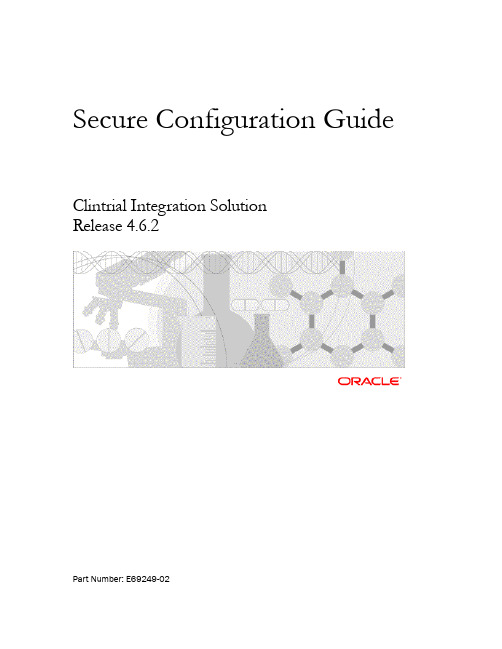
Secure Configuration GuideClintrial Integration SolutionRelease 4.6.2Part Number: E69249-02Copyright © 2016, Oracle and/or its affiliates. All rights reserved.This software and related documentation are provided under a license agreement containing restrictions on use and disclosure and are protected by intellectual property laws. Except as expressly permitted in your license agreement or allowed by law, you may not use, copy, reproduce, translate, broadcast, modify, license, transmit, distribute, exhibit, perform, publish, or display any part, in any form, or by any means. Reverse engineering, disassembly, or decompilation of this software, unless required by law for interoperability, is prohibited.The information contained herein is subject to change without notice and is not warranted to be error-free. If you find any errors, please report them to us in writing.If this is software or related documentation that is delivered to the U.S. Government or anyone licensing it on behalf of the U.S. Government, the following notice is applicable:U.S. GOVERNMENT END USERS: Oracle programs, including any operating system, integrated software, any programs installed on the hardware, and/or documentation, delivered to U.S. Government end users are "commercial computer software" pursuant to the applicable Federal Acquisition Regulation and agency-specific supplemental regulations. As such, use, duplication, disclosure, modification, and adaptation of the programs, including any operating system, integrated software, any programs installed on the hardware, and/or documentation, shall be subject to license terms and license restrictions applicable to the programs. No other rights are granted to the U.S. Government.This software or hardware is developed for general use in a variety of information management applications. It is not developed or intended for use in any inherently dangerous applications, including applications that may create a risk of personal injury. If you use this software or hardware in dangerous applications, then you shall be responsible to take all appropriate fail-safe, backup, redundancy, and other measures to ensure its safe use. Oracle Corporation and its affiliates disclaim any liability for any damages caused by use of this software or hardware in dangerous applications.Oracle and Java are registered trademarks of Oracle and/or its affiliates. Other names may be trademarks of their respective owners.Intel and Intel Xeon are trademarks or registered trademarks of Intel Corporation. All SPARC trademarks are used under license and are trademarks or registered trademarks of SPARC International, Inc. AMD, Opteron, the AMD logo, and the AMD Opteron logo are trademarks or registered trademarks of Advanced Micro Devices. UNIX is a registered trademark of The Open Group.This software or hardware and documentation may provide access to or information about content, products, and services from third parties. Oracle Corporation and its affiliates are not responsible for and expressly disclaim all warranties of any kind with respect to third-party content, products, and services unless otherwise set forth in an applicable agreement between you and Oracle. Oracle Corporation and its affiliates will not be responsible for any loss, costs, or damages incurred due to your access to or use of third-party content, products, or services, except as set forth in an applicable agreement between you and Oracle.This documentation may include references to materials, offerings, or products that were previously offered by Phase Forward Inc. Certain materials, offerings, services, or products may no longer be offered or provided. Oracle and its affiliates cannot be held responsible for any such references should they appear in the text provided.ContentsChapter 1 Security overview 1 Application security overview (2)General security principles (3)Require complex and secure passwords (3)Keep passwords private and secure (3)Lock computers to protect data (3)Provide only the necessary rights to perform an operation (3)Chapter 2 Secure installation and configuration 5 Installation overview (6)Configure strong database passwords (6)Use Transport Layer Security (TLS) (6)Install a signing certificate issued by a Certificate Authority (6)Disable all unused services (7)Close all unused ports (7)Post-installation configuration (8)Restrict access to CIS server machines (8)Configure roles and rights (8)Secure the predefined CIS user accounts (8)Chapter 3 Security features 9 User security features (10)Password configuration for user security (10)Passwords for new users (10)Login security (10)No data loss after re-authentication (10)Automatically locked user accounts (10)Restricted access to the application (11)Application security features (12)Rights assigned to roles (12)Users assigned to roles (12)Data security features (13)Audit trails for data security (13)About the documentation 15 Where to find the product documentation (15)Documentation accessibility (15)Access to Oracle Support (15)CIS 4.6.2 documentation (16)ContentsIn this chapterApplication security overview (2)General security principles (3)C H A P T E R 1 Security overviewChapter 1 Security overviewApplication security overviewTo ensure security in the CIS application, carefully configure all system components, including thefollowing third-party components:•Web browsers•Firewalls•Load balancers•Virtual Private Networks (VPNs)Secure Configuration Guide General security principlesRequire complex and secure passwordsEach password should meet the following requirements:•Contains a minimum of eight characters.•Contains at least one upper case character, and at least one number or special character.•Does not contain a common word, name, or any part of the user name.For more information, see Password configuration for user security (on page 10).Keep passwords private and secureAll users should change their passwords when they log in for the first time.Tell users never to share passwords, write down passwords, or store passwords in files on theircomputers.Lock computers to protect dataEncourage users to lock computers that are left unattended. For more information, see Loginsecurity (on page 10).Provide only the necessary rights to perform an operationAssign rights to roles and assign users to roles so that they can perform only the tasks necessary fortheir jobs.For more information, see Application security features (on page 12).Chapter 1 Security overviewIn this chapterInstallation overview (6)Post-installation configuration (8)C H A P T E R 2 Secure installation and configurationChapter 2 Secure installation and configurationInstallation overviewUse the information in this chapter to ensure the CIS application is installed and configured securely.For information about installing and configuring the CIS application, see the Installation Guide. Configure strong database passwordsDuring the CIS installation, you are prompted for two database usernames and passwords, one forthe CIS database, the other for the CIS administration database user. Ensure that these databasepasswords are strong passwords.Use Transport Layer Security (TLS)Configure your environment so that the CIS application servers are hosted behind a firewall and allcommunication through the firewall is over HTTPS.For improved security, Oracle recommends that you configure the following security settings on theCIS application servers:•Enable TLS 1.2 and higher.•Disable SSL 2.0, SSL 3.0, TLS 1.0, and TLS 1.1.Install a signing certificate issued by a Certificate AuthorityThe CIS software uses a X.509 digital certificate to secure communications between CIS and InFormAdapter web services.You select the certificate during installation or during the post-installation configuration. For moreinformation, see the Installation Guide.Use a digital certificate issued by a recognized Certificate Authority (CA) that:•Assures users the server information has been verified by a trusted source.•Verifies the existence of the organization and the ownership of the domain.•Provides a monetary warranty when issued.Secure Configuration GuideDisable all unused servicesDisable all unused services.The CIS application uses the following services:•IIS Admin Service.•Oracle MTS Recovery Service.•Oracle TNS Listener.•World Wide Web Publishing Service.•PhaseForward CIS Sync Job Scheduler Service.•PhaseForward CIS Sync Service.Close all unused portsKeep only the minimum number of ports open. You should close all ports not in use.The CIS application uses the following TCP ports:•Port 1521—Default connection to the Oracle database.•Port 1139—Used by the Phase Forward CIS Sync Job Scheduler.•Port 9000—Used by the Phase Forward CIS Sync Service.The CIS application may use the following ports:•Port 80—Default HTTP port.•Port 443—Default HTTPS port.Chapter 2 Secure installation and configurationPost-installation configurationRestrict access to CIS server machinesAllow only the necessary user accounts access to the CIS server machine. Disable or delete anyunnecessary users.Configure roles and rightsConfigure rights and assign roles to users so that they can perform only the tasks necessary for theirjobs.For more information, see Application security features (on page 12).Secure the predefined CIS user accountsCIS includes the following predefined user accounts:•CAAdmin•CISAdmin•CISPower•CISUser•ServiceTo secure your CIS environment, Oracle recommends that you change the passwords for theseaccounts. For more information, see the Installation Guide.In this chapterUser security features ........................................................................................................................... 10 Application security features ............................................................................................................... 12 Data security features (13)C H A P T E R 3Security featuresChapter 3 Security featuresUser security featuresPassword configuration for user securityAn administrator can define the following formatting and entry requirements for passwords directlyin the CIS application on the Security tab of the Configuration page.•Minimum length of the password. Recommended setting is 8 characters.•Number of consecutive failed login attempts allowed. Recommended setting is 3.•Number of days before the password expires. Recommended setting is 30 days.Passwords for new usersWhen you create a new user, you supply a user name and password. Users must change theirpasswords the first time they log in.Login securityCIS requires users to authenticate by logging in with a unique user name and password. Users mustenter their user names and passwords to log in. The application does not allow duplicate user names.If either a user name or password is incorrect, an error message appears, but does not tell the userwhich value is incorrect. Therefore, if someone else is using the account to attempt to log in, themessage does not confirm either a user name or password.No data loss after re-authenticationThe CIS application is configured to require users to re-enter their user names and passwords after adefined period of inactivity. The user can log in and continue working without losing data.This security feature is controlled by the following settings on the Security tab of the Configurationpage:•Inactivity timeout—Period of inactivity after which a user session times out. Default setting is20 minutes.•Authentication expiration—Period of time after which a user session times out. Default setting is 4 hours.Automatically locked user accountsThe CIS application is configured to allow a defined number of attempts to log in correctly. When auser exceeds the number of allowed login attempts, which is defined on the Configuration page, theuser account is locked out until a CIS administrator unlocks the user account. After the account isunlocked, the user can log in again.For more information, see Password configuration for user security (on page 10).Secure Configuration GuideRestricted access to the applicationYou can restrict user access to the application in the following ways:•Terminate a user.Typically, you terminate users who leave the organization. Terminated users cannot log in.Terminated users can be reinstated and then activated.•Inactivate a user.Typically, a user is automatically inactivated when the user fails to log in after the number ofattempts set on the Configuration page. After the user account is inactivated, only anadministrator can manually reactivate the user. The user must be reactivated before the user canwork in the application.Chapter 3 Security featuresApplication security featuresRights assigned to rolesThe application comes with a predefined set of roles, which are configurable, and rights, which arenot configurable.Rights grant access to different parts of the application. Entire parts of the application are hiddenwhen users do not have the rights to work in those areas.CIS includes predefined roles for the Synchronization pages and the Administration pages. Thepredefined roles with selected rights represent typical job responsibilities. You can change the rightsthat are assigned to each role to suit the needs of your organization.When a new user is created, an administrator with the right to modify user roles assigns the user toone or more roles, providing the user permissions to perform specific activities.For more information, see the Administrator Guide.Users assigned to rolesAfter you review the rights that are assigned to roles and make any necessary changes, you can assignusers to roles. A user assigned to a role has the rights that are granted to that role. Changes to a roleare immediately applied to all users assigned to the role.Secure Configuration Guide Data security featuresAudit trails for data securityAuditing of transactions that occur in an integrated study occurs in both the Clintrial software andthe InForm software.The CIS application creates an audit trail with information about synchronization transactions.For more information, see the Administrator Guide.Chapter 3 Security featuresAbout the documentationWhere to find the product documentationThe product documentation is available from the following locations:•My Oracle Support (https://)—Release Notes and Known Issues.•Oracle Technology Network (/technetwork/documentation/hsgbu-154445.html)—The most current documentation set, excluding the Release Notes and Known Issues.If the software is available for download, the complete documentation set is available from theOracle Software Delivery Cloud (https://).All documents may not be updated for every CIS release. Therefore, the version numbers for thedocuments in a release may differ.Documentation accessibilityFor information about Oracle's commitment to accessibility, visit the Oracle Accessibility Programwebsite at /pls/topic/lookup?ctx=acc&id=docacc.Access to Oracle SupportOracle customers that have purchased support have access to electronic support through My OracleSupport. For information, visit /pls/topic/lookup?ctx=acc&id=info or visit/pls/topic/lookup?ctx=acc&id=trs if you are hearing impaired.About the documentationCIS 4.6.2 documentationRelease Notes The Release Notes documentpresents information about newfeatures, enhancements, andupdates for the current release.E71106-01 4.6.2Known Issues The Known Issues documentpresents information aboutknown issues for the currentrelease.E71107-01 4.6.2Installation Guide The Installation Guide providesprocedures for installing,configuring, and upgrading theCIS Administration software. Italso includes productinteroperability considerations.E71108-02 4.6.2Secure Configuration Guide The Secure Configuration Guideprovides an overview of thesecurity features provided withthe Oracle® Health Sciences CISapplication, including detailsabout the general principles ofapplication security, and how toinstall, configure, and use the CISapplication securely.E69249-02 4.6.2Administrator Guide The Administrator Guide explainshow to use the CISadministration tool (CISAdministration) to manageadapters, load-balanced machines,CIS protocols, andsynchronization connections. Itincludes troubleshooting, datatransfer and storage information,and key database tables.DC-CIS46-001-000 4.6 SP0Designer Guide The Designer Guide presentsIntegrated study designconsiderations.DC-CIS46-002-000 4.6 SP0Secure Configuration GuideClintrial Integration Solution 4.6.2 17 Online Help The online Help includes field definitions, instructions for performing the tasks on each page of the CIS Administration user interface, and concepts and procedures for performing synchronization and general administrative tasks with the CIS Administration application.DC-CIS46-003-000 4.6 SP0 Third Party Licenses and Notices The Third Party Licenses and Notices document includes licenses and notices for third party technology that may be included with the CIS software. E59144-01 4.6.1.4。
audit2allow添加SELinux权限

audit2allow添加SELinux权限快速⼊⼿必看:如何确认是否是selinux问题:可以通过运⾏ cat /proc/kmsg 或者 cat /sys/fs/pstore/console-ramoops 来获取上次启动时的事件⽇志。
SELinux ⽇志消息中包含“avc:”字样,因此可使⽤ grep 轻松找到。
⼀般如下:[10104.199705] (0)[433:logd.auditd]type=1400 audit(1609222167.878:20645): avc: denied { read } for comm="com.miui.cit" name="panel_info" de v="sysfs" ino=32487 scontext=u:r:system_app:s0 tcontext=u:object_r:sysfs:s0 tclass=file permissive=0可以看到permissive=0 代表访问被拒绝,permissive=1代表拥有访问权限。
如何⽣成selinux rule只需三步,第⼀步,把⼿机⾥⾯的policy⽂件拉到本地。
第⼆步,复现问题。
第三步,把log喂给audit2allow命令来帮助我们⽣成selinux rule。
假如有提⽰本地环境找不到audit2allow,可以⼿动根据提⽰安装或者在Android ⽬录下寻找。
adb pull /sys/fs/selinux/policyadb shell dmesg | audit2allow -p policy这⾥⽐较灵活,我们可以直接把dmesg喂给audit2allow也可以直接把logcat喂给audit2allow(adb logcat -b all -d | audit2allow -p policy) ,甚⾄可以直接cat 或者echo⽂件给它。
Linux安全性检查工具介绍使用Lynis和OpenSCAP
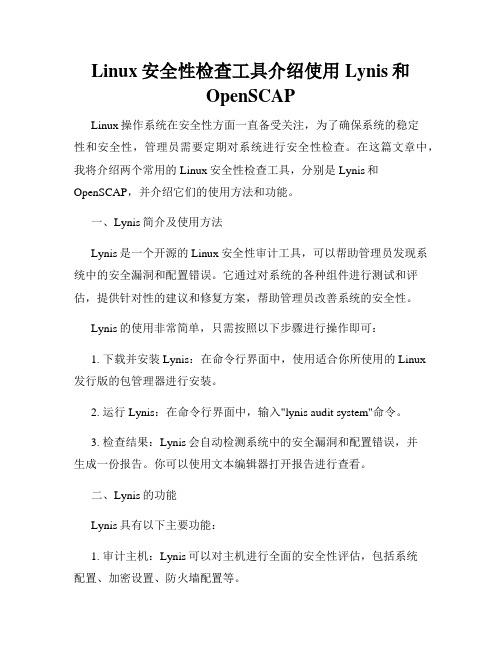
Linux安全性检查工具介绍使用Lynis和OpenSCAPLinux操作系统在安全性方面一直备受关注,为了确保系统的稳定性和安全性,管理员需要定期对系统进行安全性检查。
在这篇文章中,我将介绍两个常用的Linux安全性检查工具,分别是Lynis和OpenSCAP,并介绍它们的使用方法和功能。
一、Lynis简介及使用方法Lynis是一个开源的Linux安全性审计工具,可以帮助管理员发现系统中的安全漏洞和配置错误。
它通过对系统的各种组件进行测试和评估,提供针对性的建议和修复方案,帮助管理员改善系统的安全性。
Lynis的使用非常简单,只需按照以下步骤进行操作即可:1. 下载并安装Lynis:在命令行界面中,使用适合你所使用的Linux发行版的包管理器进行安装。
2. 运行Lynis:在命令行界面中,输入"lynis audit system"命令。
3. 检查结果:Lynis会自动检测系统中的安全漏洞和配置错误,并生成一份报告。
你可以使用文本编辑器打开报告进行查看。
二、Lynis的功能Lynis具有以下主要功能:1. 审计主机:Lynis可以对主机进行全面的安全性评估,包括系统配置、加密设置、防火墙配置等。
2. 检测漏洞:Lynis可以检测并报告系统中存在的已知漏洞和脆弱性。
3. 提供修复建议:Lynis会根据检查结果提供修复建议,帮助管理员解决安全漏洞和配置错误。
4. 自动更新:Lynis可以定期更新自身,以获取最新的漏洞和修复建议。
三、OpenSCAP简介及使用方法OpenSCAP是一个开源的安全合规性框架,可以用于对Linux操作系统进行合规性检查和评估。
它提供了一套强大的工具和库,支持多种安全标准和规范,如PCI DSS、CIS、DISA STIG等。
使用OpenSCAP可以遵循以下步骤:1. 安装OpenSCAP:使用适合你所使用的Linux发行版的包管理器进行安装。
2. 创建或下载合规性策略:OpenSCAP提供了多个预定义的合规性策略,你可以根据实际需求选择相应的策略。
LabWindows CVI 2015 Release Notes说明书
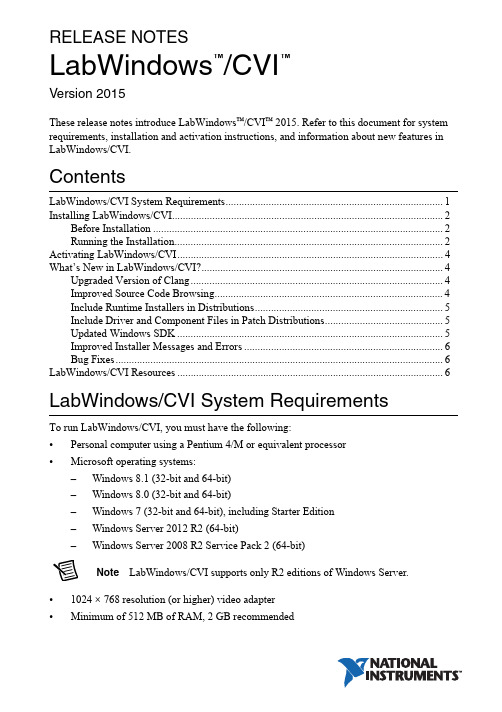
RELEASE NOTESLabWindows /CVI Version 2015These release notes introduce LabWindows ™/CVI ™ 2015. Refer to this document for system requirements, installation and activation instructions, and information about new features in LabWindows/CVI.ContentsLabWindows/CVI System Requirements (1)Installing LabWindows/CVI (2)Before Installation (2)Running the Installation (2)Activating LabWindows/CVI (4)What’s New in LabWindows/CVI? (4)Upgraded Version of Clang (4)Improved Source Code Browsing (4)Include Runtime Installers in Distributions (5)Include Driver and Component Files in Patch Distributions (5)Updated Windows SDK (5)Improved Installer Messages and Errors (6)Bug Fixes (6)LabWindows/CVI Resources...................................................................................................6LabWindows/CVI System Requirements To run LabWindows/CVI, you must have the following:•Personal computer using a Pentium 4/M or equivalent processor •Microsoft operating systems:–Windows 8.1 (32-bit and 64-bit)–Windows 8.0 (32-bit and 64-bit)–Windows 7 (32-bit and 64-bit), including Starter Edition –Windows Server 2012 R2 (64-bit)–Windows Server 2008 R2 Service Pack 2 (64-bit)Note LabWindows/CVI supports only R2 editions of Windows Server.•1024 × 768 resolution (or higher) video adapter •Minimum of 512 MB of RAM, 2 GB recommended™™•7 GB free hard disk space for full installation, which includes the Windows SDK 8.1 and the Microsoft .NET Framework 4.5.2; additional space needed for National Instruments Device Drivers•Microsoft-compatible mouseInstalling LabWindows/CVIThe LabWindows/CVI Platform DVD includes LabWindows/CVI and the following modules and toolkits:Modules•Real-Time Module•Vision Development ModuleToolkits•Real-Time Execution Trace Toolkit•SQL Toolkit•Signal Processing Toolkit•PID Toolkit•Execution Profiler Toolkit•ECU Measurement and Calibration Toolkit•Automotive Diagnostic Command SetIf you purchased any of these modules or toolkits, you can install them using the LabWindows/CVI Platform DVD. If you want to evaluate any of these modules or toolkits before purchasing them, you can install these add-ons from the LabWindows/CVIPlatform DVD.Before InstallationKeep the following points in mind before you install LabWindows/CVI:•If you already have a different version of LabWindows/CVI installed on your computer, be sure to install version 2015 in a different directory. If you want to install to an existing directory, uninstall the other version before installing LabWindows/CVI 2015.•You must have administrator privileges to install LabWindows/CVI.•If your software is part of a V olume License Agreement (VLA), contact your VLA administrator for installation instructions.Running the InstallationComplete the following steps to install LabWindows/CVI:LabWindows/CVI Runtime with the LabWindows/CVI 2015 Runtime. To restore theprevious runtime, uninstall LabWindows/CVI 2015, the LabWindows/CVI 20152||LabWindows/CVI Release NotesLabWindows/CVI Release Notes |© National Instruments |3Runtime, and any previous versions of LabWindows/CVI and LabWindows/CVIRuntimes on the computer. Then reinstall the LabWindows/CVI version you want to use, along with any additional National Instruments software you might haveinstalled.1.Insert the LabWindows/CVI media into the disk drive. If the media does not runautomatically, open Windows Explorer, right-click the disk drive icon, and selectAutoPlay .2.On installation startup, the National Instruments LabWindows/CVI 2015 screen appears. Click Install LabWindows/CVI, Modules, and Toolkits .3.Continue to follow the instructions on the screen.Note If you have a serial number for the product you want to install, enter thenumber during installation when you are prompted. You also can activate the product after installation. For more information about finding serial numbers, refer to/info and enter SerialNumbers_en as the Info Code.Each product on the LabWindows/CVI Platform DVD has a different serial number, with the possible exception of the LabWindows/CVI Execution Profiler Toolkit.The Execution Profiler Toolkit does not require a separate license if youhave a LabWindows/CVI Full Development System license. If you have theLabWindows/CVI Base Package, you can install the Execution Profiler Toolkit for evaluation.4.If you select Device Drivers in the Features panel, the LabWindows/CVI installer promptsyou to insert the National Instruments Device Drivers media, which is available on . The NI Device Drivers media is required only if you want to upgrade existing driver software to the latest version. Otherwise, you can ignore this prompt.5.If you have an active Internet connection, the installer prompts you to select Windows SDK components to install. The components you select are downloaded and installed from the Microsoft website. For more information about the components, refer to /info and enter the Info Code CVI2015_WindowsSDK .If you do not have an active Internet connection, LabWindows/CVI installs all Windows SDK components, which might not be the latest components available on the Microsoft website.Note If you cancel the Windows SDK installation, LabWindows/CVI will notfunction properly. You can download the Windows SDK from one of the following places:•The Microsoft website•—Visit /info and enter the Info CodeDownloadMSDTWindowsSDK4| |LabWindows/CVI Release Notes6.Install hardware. Refer to your device documentation, such as printed manuals or PDFs, for information about installing your NI hardware.7.To activate a National Instruments product, refer to the What’s New in LabWindows/CVI? section of this document.Activating LabWindows/CVIIf you did not enter a serial number during installation, click Activate Products in the License Status dialog box to launch the NI Activation Wizard.Once you choose your activation method and launch the NI Activation Wizard, follow the instructions on the screen to activate LabWindows/CVI. For more information about activation, refer to the Activating Your Software topic in the LabWindows/CVI Help .Note If you are unable to activate LabWindows/CVI, refer to the web page at/activate .What’s New in LabWindows/CVI?This section includes information about changes and enhancements in LabWindows/CVI 2015.Upgraded Version of ClangLabWindows/CVI has updated the Clang 2.9 compiler to Clang 3.3. This upgrade provides the following features:•New warning flags and warnings messages •Improved detection of unintialized local variables •Improved stability when building large files •Up to 21% faster execution speed for 64-bit binariesNote The compiler backend is particularly suited for optimizing resources used in mathematical calculations, so you will see the highest performance gains if youperform complex computation, mathematics, or analysis.Improved Source Code BrowsingIn addition to the updated compiler, source code browsing also has been improved. These improvements include the following features:•Improved array support for the function prototype tooltip, Select Variable dialog box, and documentation generation from source code •Improved preprocessor support with macros •Improved stability due to various fixesLabWindows/CVI Release Notes |© National Instruments |5Include Runtime Installers in DistributionsSelect the Only display runtime installers option in the Drivers & Components tab of the Edit Installer dialog box to show which runtime installers are available for deployment. This option makes it easy to distinguish between full installers and runtime installers. Runtime installers are typically smaller in size, allowing you more control over the size of your distribution.Include Driver and Component Files in Patch DistributionsYou now can include NI components and driver files in your patch distributions. You also can choose to include in your patch all products with upgrades or patches by selecting the Include driver updates option in the Drivers & Components tab of the Edit Installer dialog box.Updated Windows SDKThis version of LabWindows/CVI installs the Windows SDK 8.1. Refer to MSDN for a complete list of enhancements. Some of the features provided by the Windows SDK include the following items:•Handle processes and threads—You can use functions such asSetProcessInformation to lower the priority of processes that perform background operations, GetProcessInformation to get the memory priority of a process, SetThreadInformation to lower the priority of a thread that does not need to run immediately, and GetThreadInformation to get the priority of a thread.•Get the firmware type—Call GetFirmwareType to find the firmware type of your users’ computers.•Speed up operations that access the same file data repeatedly—Call OperationStart and OperationEnd .•Take advantage of better virtual memory handling—Call functions such asPrefetchVirtualMemory , OfferVirtualMemory , ReclaimVirtualMemory , and DiscardVirtualMemory .•Take advantage of better physical memory handling—Call functions such as GetMemoryErrorHandlingCapabilities ,RegisterBadMemoryNotification , andUnregisterBadMemoryNotification .•Call helpers for National Language Support functions—For example, you can call IsValidNLSVersion to determine whether a version is valid for a National Language Support function.To use the Windows SDK 8.1, include the following in the Compiler Defines dialog box: _WIN32_WINNT=_WIN32_WINNT_WIN8 or WINVER=_WIN32_WINNT_WIN8.NoteThe Windows SDK 8.1 requires Windows 7 (minimum).Improved Installer Messages and ErrorsErrors and warning messages you receive when you create installers provide more useful information.Bug FixesFor a list of bugs fixed in LabWindows/CVI 2015, refer to the NI web page at /info and enter the Info Code exmvwx.LabWindows/CVI ResourcesHow do I get started?Read the Getting Started with LabWindows/CVI manual, which provides a tutorial for learning basic LabWindows/CVI program development techniques.Are there known issues or late-breaking information?Refer to the LabWindows/CVI Readme, which you can access from Start»All Programs»National Instruments»LabWindows CVI 2015»LabWindows CVI 2015 Documentation. The readme file contains information about known issues.Where can I find reference information?The LabWindows/CVI Help contains complete reference information. Use the Search tab in the LabWindows/CVI Help to quickly locate specific information.Where can I find examples?Find examples with the NI Example Finder, which you can access by selecting Help»Find Examples.LabWindows/CVI example programs are located in the following location:C:\Users\Public\Documents\National Instruments\CVI2015\samples.Is there a list of LabWindows/CVI documentation?The Guide to LabWindows/CVI Documentation topic describes documentation available for new users and upgrade users. In addition, this topic provides links to LabWindows/CVI documentation, including manuals and web resources. You can access the Guide to LabWindows/CVI Documentation topic through the LabWindows/CVI Help.Where else can I go for LabWindows/CVI information?Visit the LabWindows/CVI w ebsite at for the most up-to-date information about LabWindows/CVI.6||LabWindows/CVI Release NotesRefer to the NI Trademarks and Logo Guidelines at /trademarks for more information on National Instruments trademarks. Other product and company names mentioned herein are trademarks or trade names of their respective companies. For patents covering National Instruments products/technology, refer to the appropriate location: Help»Patents in your software, the patents.txt file on your media, or the National Instruments Patents Notice at /patents. You can find information about end-user license agreements (EULAs) and third-party legal notices in the readme file for your NI product. Refer to the Export Compliance Information at /legal/export-compliance for the National Instruments global trade compliance policy and how to obtain relevant HTS codes, ECCNs, and other import/export data. NI MAKES NO EXPRESS OR IMPLIED WARRANTIES AS TO THE ACCURACY OF THE INFORMATION CONTAINED HEREIN AND SHALL NOT BE LIABLE FOR ANY ERRORS. U.S. Government Customers: The data contained in this manual was developed at private expense and is subject to the applicable limited rights and restricted data rights as set forth in FAR 52.227-14, DFAR 252.227-7014, and DFAR 252.227-7015.© 2003–2015 National Instruments. All rights reserved.373607N-01Aug15。
auditbeat配置文件详解
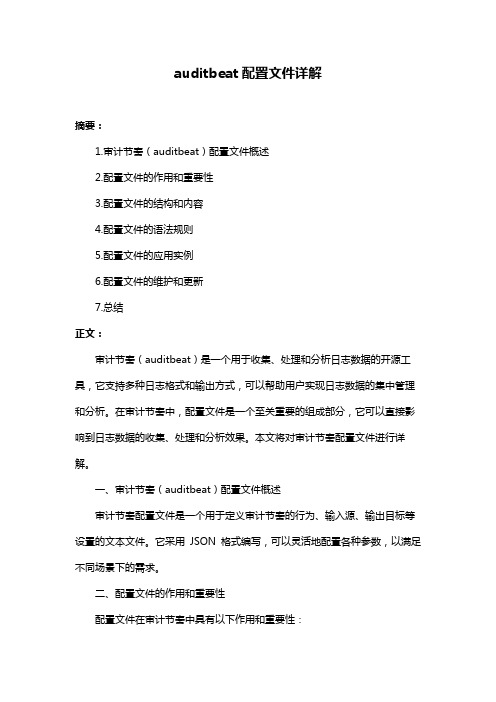
auditbeat配置文件详解摘要:1.审计节奏(auditbeat)配置文件概述2.配置文件的作用和重要性3.配置文件的结构和内容4.配置文件的语法规则5.配置文件的应用实例6.配置文件的维护和更新7.总结正文:审计节奏(auditbeat)是一个用于收集、处理和分析日志数据的开源工具,它支持多种日志格式和输出方式,可以帮助用户实现日志数据的集中管理和分析。
在审计节奏中,配置文件是一个至关重要的组成部分,它可以直接影响到日志数据的收集、处理和分析效果。
本文将对审计节奏配置文件进行详解。
一、审计节奏(auditbeat)配置文件概述审计节奏配置文件是一个用于定义审计节奏的行为、输入源、输出目标等设置的文本文件。
它采用JSON 格式编写,可以灵活地配置各种参数,以满足不同场景下的需求。
二、配置文件的作用和重要性配置文件在审计节奏中具有以下作用和重要性:1.配置文件可以定义审计节奏的输入源、输出目标和处理规则,从而实现对日志数据的定制化处理。
2.配置文件可以帮助用户对日志数据进行分组、过滤和聚合操作,以提高数据分析的效率和准确性。
3.配置文件可以方便地实现审计节奏的扩展和升级,用户可以根据需要添加或修改配置参数,以满足新功能或新需求的要求。
三、配置文件的结构和内容审计节奏配置文件的结构和内容如下:```json{"modules": {"module1": {"settings": {"param1": "value1","param2": "value2"},"inputs": {"input1": {"type": "type1","config": {"option1": "option1_value","option2": "option2_value"}}},"outputs": {"output1": {"type": "type1","config": {"option1": "option1_value","option2": "option2_value"}}}},"module2": {//...}}}```四、配置文件的语法规则审计节奏配置文件的语法规则如下:1.配置文件的根节点为"modules",它包含一个或多个模块的定义。
Linux终端命令中的系统安全审计工具

Linux终端命令中的系统安全审计工具Linux作为一种开源操作系统,广泛应用于服务器和个人计算机上。
由于其开放性和灵活性,Linux系统的安全性备受关注。
为了保障系统的安全性和完整性,Linux终端提供了一系列系统安全审计工具,以帮助管理员监控和分析系统中的安全事件。
本文将介绍几个常用的Linux终端命令中的系统安全审计工具。
一、AIDEAIDE(Advanced Intrusion Detection Environment)是一种用于检测文件和目录的工具,它可以帮助管理员监控系统上的文件和目录的变化。
在安装和初始化后,AIDE会对指定的文件和目录进行初始扫描,并生成一个散列数据库。
在之后的扫描中,AIDE会与之前的散列数据库进行比对,如果有任何文件或目录的散列值发生改变,AIDE将会生成一个报告。
AIDE的使用非常简单,通过在终端输入'aide'命令即可执行初始扫描。
管理员可以将此命令添加至定时任务中,以定期进行系统的安全审计。
二、Fail2BanFail2Ban是一款基于日志分析的系统安全审计工具,旨在防范恶意攻击和暴力破解。
它可以监控服务器的认证日志,如SSH、FTP、Web 服务器等,并检测是否存在多次失败的认证尝试。
如果检测到连续的失败认证尝试,Fail2Ban将自动更新防火墙规则,将攻击方的IP地址添加至黑名单。
Fail2Ban的使用非常方便,通过在终端输入'fail2ban-client start'即可启动它。
管理员可以根据自己的需求进行配置,例如设置阈值、监控日志文件等。
三、OpenVASOpenVAS(Open Vulnerability Assessment System)是一款开源的漏洞评估工具,用于检测和评估系统中的安全漏洞。
它可以对系统进行全面扫描,发现潜在的漏洞并生成相应的报告。
OpenVAS拥有庞大的漏洞库,可以检测常见的操作系统、应用程序漏洞,以及配置错误等。
- 1、下载文档前请自行甄别文档内容的完整性,平台不提供额外的编辑、内容补充、找答案等附加服务。
- 2、"仅部分预览"的文档,不可在线预览部分如存在完整性等问题,可反馈申请退款(可完整预览的文档不适用该条件!)。
- 3、如文档侵犯您的权益,请联系客服反馈,我们会尽快为您处理(人工客服工作时间:9:00-18:30)。
M a n a g e m e n t S y s t e m C e r t i f i c a t i o nA u d i t S u m m a r y R e p o r t管理体系认证审核总结报告1. Audit objectives 审核目的The objectives of this audit were: 本次审核目的是:▪to confirm that the management system conforms with all the requirements of the audit standard;确认管理体系符合审核标准的所有要求;▪to confirm that the organization has effectively implemented the planned management system;确认组织有效地策划并实施管理体系;▪to confirm that the management system is capable of achieving the organization’s policy objectives.确认管理体系能够达成组织的方针目标。
2. Scope of certification 认证范围Manufacture of fastening systems and components produced by plastic injection and stamping for automotive industry汽车工业注塑和冲压连接紧固件总成及零件的生产Has this scope been amended as a result of this audit? Yes 是No 否本次审核确认范围是否更改?This is a multi-site audit and an Appendix listing all relevant sites and/or remotelocations has been established (attached) and agreed with the clientYes 是No 否这是一个多现场审核,已建立一份附加的清单以列出所有相关现场和/或远程场所,并经客户确认。
3. Current audit findings and conclusions 本次审核发现点及结论The audit team conducted a process-based audit focusing on significant aspects/risks/objectives required by the standard(s). The audit methods used were interviews, observation of activities and review of documentation and records.审核组完成了基于过程的审核,关注审核标准所要求的重要因素/风险/目标。
所采用的审核方法包括面谈,观察活动及评审文件和记录。
The structure of the audit was in accordance with the audit plan and audit planning matrix included as annexes to this summary report.审核的安排依据本份报告所附的审核计划及审核策划矩阵图。
The audit team concludes that the organization has has not established and maintained its management system in line with the requirements of the standard and demonstrated the ability of the system to systematically achieve agreed requirements for products or services within the scope and the organization’s policy and objectives.审核组结论为该组织已未根据审核标准要求建立和实施管理体系,并展示了有系统地达成认证范围内产品或服务所承诺的要求和达成组织方针目标的系统能力。
Number of nonconformities identified: 识别的不符合项数量0 Major严重0 Minor轻微Therefore the audit team recommends that, based on the results of this a udit and the system’s demonstrated state of development and maturity, management system certification be:根据本次审核结果和体系所展现出的发展和成熟的状态,审核组建议管理体系认证结果为:Granted 推荐发证 / Continued 证书继续有效/ Withheld 终止/ Suspended until satisfactory corrective action is completed. 暂停直至采取了有效的纠正措施4. Previous Audit Results 上一次审核结果The results of the last audit of this system have been reviewed, in particular to assure appropriate correction and corrective action has been implemented to address any nonconformity identified. This review has concluded that:已对上一次审核结果进行了评审,特别是确保对所提出的不符合项已采取适当的纠正措施。
评审结论为: Any nonconformity identified during previous audits has been corrected and the corrective action continues to be effective. (Refer to Section 6 for details)上一次审核提出的不符合项已被纠正,并且纠正措施是持续有效的。
(详细信息参考第六部分) The management system has not adequately addressed nonconformity identified during previous audit activities and the specific issue has been re-defined in the nonconformity section of this report.管理体系对于上一次审核提出的不符合项没有充分地解决,这一问题在本次审核报告的不符合项部分已被再次提出。
5. Audit Findings 审核发现点The audit team conducted a process-based audit focusing on significant aspects/risks/objectives required by the standard(s). The audit methods used were interviews, observation of activities and review of documentation and records.审核组完成了基于过程的审核,关注审核标准所要求的重要因素/风险/目标。
所采用的审核方法包括面谈,观察活动及评审文件和记录。
The management system documentation demonstrated conformity with the requirements Yes是 No否of the audit standard and provided sufficient structure to support implementation andmaintenance of the management system. 管理体系文件展现出和审核标准是相符合的,并且提供了充分的架构以支持管理体系的实施和维护。
The organization has demonstrated effective implementation and maintenance / Yes是 No否improvement of its management system.组织的管理体系在有效地实施、维护及改善中。
The organization has demonstrated the establishment and tracking of appropriate key Yes是 No否performance objectives and targets and monitored progress towards their achievement.组织建立并跟踪适当的关键业绩目标及指标,并且对达成状况进行监控。
The internal audit program has been fully implemented and demonstrates effectiveness Yes是 No否as a tool for maintaining and improving the management system.内部审核被全面实施,成为维护及改善管理体系的有效工具。
The management review process demonstrated capability to ensure the continuing Yes 是 No否suitability, adequacy, effectiveness of the management system.管理评审过程能够确保组织管理体系持续的适宜性、充分性和有效性。
Throughout the audit process, the management system demonstrated overall Yes 是 No否conformance with the requirements of the audit standard.整个审核过程显示,组织的管理体系与审核标准的要求总体上是符合的。
