AutoVue ActiveX API Guide
Autovue老版控件函数

PRINT_OPT_ORIENTATION-Set print page orientation
1 - Fit,
2 - Fit Width,
3 - Custom, following 4 properties are used to determine the extents
double ExtMinX
bWantFrame - flag for preview with frame or not
void SetPrintOptions( BSTR sEntry,BSTR sValue )
Set print options, call this method prior to call PrintIt or PrintPreview to set print options
Zoom to fit
void ZoomPrevious()
Undo last zoom operation
void ZoomWidth()
Zoom to fit width
BSTR MrkFileLocation
Directory where markup files are stored
OLE_COLOR BgColor
Background color
ห้องสมุดไป่ตู้
short Rotate
PRINT_OPT_DISABLE_PENSETTINGS-disable/enable pen setting print option
什么是ActiveX插件?
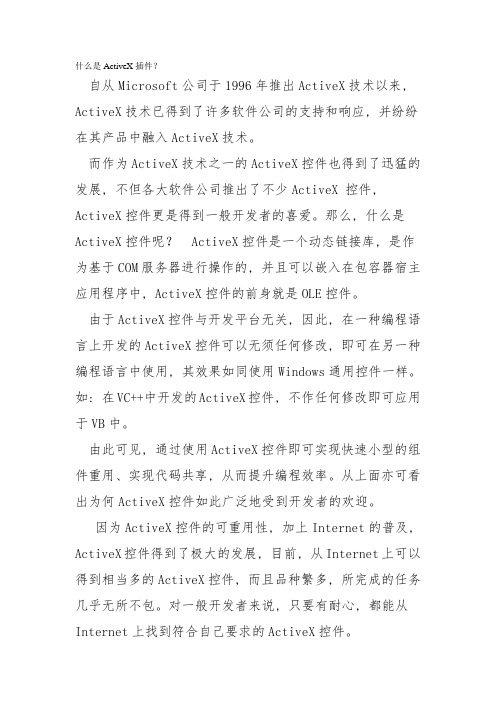
什么是ActiveX插件?自从Microsoft公司于1996年推出ActiveX技术以来, ActiveX技术已得到了许多软件公司的支持和响应, 并纷纷在其产品中融入ActiveX技术。
而作为ActiveX技术之一的ActiveX控件也得到了迅猛的发展, 不但各大软件公司推出了不少ActiveX 控件, ActiveX控件更是得到一般开发者的喜爱。
那么, 什么是ActiveX控件呢? ActiveX控件是一个动态链接库, 是作为基于COM服务器进行操作的, 并且可以嵌入在包容器宿主应用程序中, ActiveX控件的前身就是OLE控件。
由于ActiveX控件与开发平台无关, 因此, 在一种编程语言上开发的ActiveX控件可以无须任何修改, 即可在另一种编程语言中使用, 其效果如同使用Windows通用控件一样。
如: 在VC++中开发的ActiveX控件, 不作任何修改即可应用于VB中。
由此可见, 通过使用ActiveX控件即可实现快速小型的组件重用、实现代码共享, 从而提升编程效率。
从上面亦可看出为何ActiveX控件如此广泛地受到开发者的欢迎。
因为ActiveX控件的可重用性, 加上Internet的普及, ActiveX控件得到了极大的发展, 目前, 从Internet上可以得到相当多的ActiveX控件, 而且品种繁多, 所完成的任务几乎无所不包。
对一般开发者来说, 只要有耐心, 都能从Internet上找到符合自己要求的ActiveX控件。
从Internet下载的ActiveX控件,或从其他途径得到的ActiveX控件,用户应该怎样做才能正确使用ActiveX控件或将其应用于自己的程序中呢?一般来说,一个外来ActiveX控件要在Windows中被正确使用,首先必必需将控件文件〔*.OCX〕复制到硬盘中,然后将其在Windows中注册,未在Windows中注册过的ActiveX控件是不能使用的。
AutoVue软件产品介绍说明书

Cimmetry Reseller PartnerAs a result of its acquisition of Agile, Oracle has also acquired Cimmetry Systems, makers of AutoVue software. AutoVue solutions deliver native document viewing, markup, and real-time collaboration capabilities that streamline the information flow and collaborative processes across the global enterprise. AutoVue solutions help organizations in a variety of industries, including Industrial Manufacturing, Electronics & High Tech, Engineering and Construction, Aerospace and Defense, Automotive, and Oil & Gas streamline visualization and collaboration across the global enterprise, improving productivity, reducing errors, and accelerating innovation and time to market.AutoVue adds enterprise visualization solutions to the Oracle product offering, delivering leading applications that connect documents and people across the global enterprise. AutoVue solutions continue to be sold through existing Cimmetry partners and the usual AutoVue sales channels._________________________________________________ OVERVIEWWhy are the Cimmetry AutoVue products important to Oracle and our customer base?Oracle’s Cimmetry AutoVue enterprise visualization solutions enable organizations across all industries to address the challenges of accessing, reviewing and collaborating on documents both internally and with global supply chain partners. AutoVue enterprise visualization solutions enable web-based document review, digital annotation and real-time collaboration on hundreds of document types, without compromising security or precision.How is this acquisition expected to benefit Cimmetry and Oracle partners?Partners are essential to Oracle’s economy and growth strategy. Oracle is committed to your success and the satisfaction and retention of your customers. Oracle’s partners’ foundation for success is the Oracle PartnerNetwork (OPN), a worldwide ecosystem of more than 19,500 partners, a management portal, a network of interaction centers for partner support, and a global business program. Through partnership with Oracle, you will have the opportunity to gain access to Oracle’s premier products coupled with education, technical services, and go-to-market engagements.In addition, Oracle expects our partners to realize the following benefits:• Broaden existing ISV and developer partnerships, and an opportunity to establish new partnerships tocomplete an end-to-end solution footprint for productlifecycle management• System integrators and partners specializing inproduct lifecycle management will have theopportunity to provide world-class solutions tocustomers across multiple industries• Benefit from Oracle’s worldwide resources and partner investment• Preserve partners’ investments and experience with Cimmetry• Benefit from the complementary solutions thatprovide an opportunity to increase business value anddrive down cost of ownership throughout anintegrated, standards-based enterprise software stack. Will Oracle continue to invest in and support the products?Yes, Oracle will continue to invest in and support the AutoVue enterprise visualizations solutions. AutoVue Training programs will be available through Oracle University to better serve and support the AutoVue customer base.Will Cimmetry partners be able to sell Oracle’s products?For now, Cimmetry partners will continue to operate off of their existing Cimmetry partner contracts until we transition Cimmetry partners to Oracle PartnerNetwork. We will notify all Cimmetry partners before the transition begins. After the transition to Oracle PartnerNetwork has occurred, Cimmetry partners will be able to sell Oracle’s products along with the Cimmetry products.What are the plans for the AutoVue product moving forward?The Cimmetry AutoVue products are now part of Oracle’s E-Business Suite applications family of products. Oracle plans to continue to invest in and support AutoVue enterprise visualization solutions going forward. Oracle intends to continue selling AutoVue through the usual channels, direct sales, VAR partners and ISV partners.If I am a current member of the Cimmetry Partner Program and a member of Oracle PartnerNetwork, will my Cimmetry Partner Agreement, addendums, and/or contracts continue to be honored?Yes. To provide for a smooth transition, Oracle’s current intent is for existing Cimmetry partner contracts to remain in effect until we transition Cimmetry partners to Oracle PartnerNetwork. Your existing Cimmetry contracts for support, professional services, and sales remain the same. As contract information changes, we will communicate these changes through normal channels.Does Oracle plan to combine the Cimmetry Partner Program and Oracle PartnerNetwork? If so, when will the integration of the programs be complete?Yes. In CY08 Oracle plans to offer partners in the Cimmetry Partner Program the opportunity to expand the breadth and scope of products and solutions available to them by combining the two programs under a single, best-of-breed partner program, Oracle PartnerNetwork.How will Oracle partners support Cimmetry throughout the integration and beyond?Oracle is deeply committed to your success. The message for Cimmetry partners today is one of continuity – business as usual. Every effort is being made to help ensure that your business continues uninterrupted through the transitional period. Cimmetry partners will continue to receive support through their existing contacts until further notice. We will communicate all changes and transitions in advance through these familiar channels.How will Oracle continue to support and broaden relationships with Cimmetry partners?Oracle plans to continue to:Continue to provide support to VAR partners and grow relationshipsAccelerate go-to-market capabilities with Cimmetry’s partners Offer opportunities to leverage Oracle applications and technology for incremental growthProvide access to Oracle PartnerNetwork and make Cimmetry specific sales and technical tools available to Cimmetry partnersEnable Cimmetry partners to grow their business to include other Oracle products through membership in OPN How do Cimmetry partners learn more about partnering with Oracle?The Oracle PartnerNetwork (OPN) portal is the best source of information about partnering with Oracle. To contact an Oracle PartnerNetwork representative directly, please go to and click on “Contact Us”. Also, watch the OPN Portal for upcoming partner news and featured training announcements.My company is an existing member of the Oracle PartnerNetwork. Can I now gain access to Cimmetry-related program benefits and information?Until the transition is complete, partners must have current membership in the Cimmetry Partner Program to access associated Cimmetry benefits and information. It is our intention to integrate the Cimmetry Partner Program into Oracle PartnerNetwork to form a single, global program, to be branded Oracle PartnerNetwork. All benefits and resources will be available to partners through Oracle PartnerNetwork. OPPORTUNITES FOR PARTNERS What does this combination mean to Reseller and VAR partners?The combination of Oracle and Cimmetry delivers a more complete set of applications and technology available for reselling.PARTNER PROGRAM MEMBERSHIP AND BENEFITSWill Cimmetry Reseller Partners be invited to join Oracle PartnerNetwork?Cimmetry resellers will be invited to join Oracle PartnerNetwork. With the integration of the Cimmetry Partner Program into Oracle PartnerNetwork (OPN), partners that are not currently enrolled in OPN will receive a letter of invitation and welcome kit, to guide them through the process to join OPN. For more information on Oracle PartnerNetwork or to join Oracle PartnerNetwork, partners should contact their local Oracle PartnerNetwork Interaction Center. Contact information can be found by clicking on the “Contact Us” tab on the Oracle PartnerNetwork portal at .Can a Cimmetry partner join Oracle PartnerNetwork before the integration of the two programs?Yes, Cimmetry partners may join Oracle PartnerNetwork independent of their membership in the Cimmetry Partner Program. However, specific Cimmetry content will not be available through OPN until after the two programs are integrated. OPN partners who have an appropriate FUDA addendum will be able to resell Cimmetry products, available on the E-Business Suite price list. In order to join the Oracle PartnerNetwork program, partners should contact their local Oracle PartnerNetwork Interaction Center (OIC). Specific OIC contact information can be found by clicking on the “Contact Us” tab on the Oracle PartnerNetwork portal at.What is the Oracle PartnerNetwork program fee structure? Is it the same globally?The Oracle PartnerNetwork global annual membership fee is US$1995 (plus any applicable taxes). Fee structures for the combined programs are currently under review in light of what the newly combined program will deliver.Will Cimmetry partners receive Oracle software discounts?Cimmetry partners may continue to transact business for Cimmetry products through their existing and current Cimmetry agreements using standard Cimmetry partner price lists and systems until notified otherwise. Upon joining Oracle PartnerNetwork, Cimmetry partners will be eligible for the same discounts that all Oracle PartnerNetwork members currently receive.PARTNER AGREEMENTS, LICENSING, PRICING, AND SALES TRANSACTIONSWill Oracle honor my Cimmetry partner agreement terms and conditions and accept future orders against such agreement?Oracle intends to continue to honor the Cimmetry Partner Program agreements and contracts until Oracle transitions the Partner Program to Oracle PartnerNetwork and supporting Oracle agreements and contracts (‘transition period’). Assuming Cimmetry’s standard partner agreement is in place, Oracle will honor the terms and conditions of the Cimmetry partner agreements during the transition period. Oracle will review orders placed against the Cimmetry partner agreements through the transition period and will attempt to minimize changes to the existing Cimmetry agreements and orders. Upon transitioning to the Oracle PartnerNetwork, Oracle agreements and contracts will be used.How long will Oracle honor my Cimmetry partner agreement and corresponding software and education discount structures?Oracle intends to continue to honor the Cimmetry Partner Program agreements and contracts until Oracle transitions the Cimmetry Partner Program to the Oracle PartnerNetwork and supporting agreements and contracts. Oracle is currently reviewing the Cimmetry agreements and will communicate timing and plans for transition to Oracle PartnerNetwork agreements when available. In the interim, all Cimmetry partners with current agreements may continue to enjoy their full Cimmetry partner benefits through the standard Cimmetry channels.If I am a current Cimmetry partner and a member of Oracle PartnerNetwork, will my Cimmetry contracts and partner program agreement continue to be honored?Oracle intends to continue to honor the Cimmetry Alliance Program agreements and contracts until we make Cimmetry products available for sale via Oracle PartnerNetwork and Oracle’s supporting agreements/contracts. Cimmetry partners will continue operating under the terms of their current Cimmetry and OPN agreements for each companies’ respective products. Oracle is currently reviewing the Cimmetry agreements and will communicate timing and plans for transition to Oracle PartnerNetwork agreements when available.Will Cimmetry resellers continue to sell concurrent licenses?No. As of October 1, 2007, the concurrent pricing and licensing model will no longer be available, consistent with the Oracle applications licensing model. Please leverage Named User pricing and licensing for all AutoVue products, both Desktop and Web Editions. For any in progress concurrent deals, please work with your Cimmetry Systems account manager to determine the appropriate course of action. A communication, serving as thirty (30) days prior notice of this change in business practice, was sent to all Cimmetry VAR partners on September 24, 2007; however, we recommend that you stop selling concurrent licenses immediately.What will happen to Cimmetry partner margins?For now, it’s business as usual. Existing partner margins will remain in effect for Cimmetry partners operating under current Cimmetry agreements.Will effective street pricing continue to be in Eurosor will US $ pricing be available?Prior to partners’ transition to Oracle PartnerNetwork, the message is business as usual as per their existing contracts and price lists relevant for their regions. After the transition to OPN is complete, quotes may be submitted according to Oracle localizable price lists and Oracle’s standard exchange rates.ORDERINGHow will ordering will be managed?During the transition period, orders are to be placed using the existing standard Cimmetry ordering documents and processes. Once the integration of the companies has occurred, the processes will be integrated within Oracle’s standard operating framework, and communicated to all partners.Can our customers still obtain evaluation copies of AutoVue and Not for Resale licenses from Cimmetry directly?No. With the implementation of the new electronic delivery process for our software products, AutoVue evaluation copies, as well as Not for Resale (NFR) licenses, will no longer be available from Cimmetry. Your customers who wish to evaluate the capabilities of AutoVue may do so by accepting the License terms and export restrictions described in Oracle’s Electronic Delivery Trial License Agreement, and downloading the program for trial use at. Customers have 30 days from the date of acceptance of the Agreement’s terms and conditions to evaluate the software. The same procedure applies for Not for Resale licenses.Customers who wish to continue using the program after the end of the trial term must obtain a license from Oracle or an Oracle partner for the use of the software. If customers do not obtain a Program use license at the end of the trial term, they shall cease using AutoVue, and certify to Oracle that they have destroyed or returned the program to Oracle.Please continue to inform your Cimmetry Account Manager of software evaluations conducted by customers.SUPPORTWhat is the process for software delivery?As of October 1, 2007, all electronic distribution of full product downloads for all AutoVue products are part of Oracle's Electronic Product Delivery (EPD).Customers will not need logins or passwords to access the Oracle EPD site. Customers will continue to use the existing AutoVue support channels for hot fixes and patches, until further notification.To access EPD, please visit . For questions regarding the EPD process, please visit the edelivery website for a list of available resources to assist you, or email us at ***********************. For additional information, you may also reference the Frequently Asked Questions document on the electronic delivery website.How will support for Cimmetry products be provided to partners once the companies have been integrated?The combined companies are working to combine the best practices and activities of both world-class organizations while leveraging the power and reach of Oracle's infrastructure to deliver the most optimal support experience for you and your customers.The intent is to provide similar benefits to partners working with Cimmetry products as current Oracle PartnerNetwork members receive for Oracle products. Upon becoming an Oracle PartnerNetwork member, partners have access to the many support related benefits of the program, including software updates, the ability to log support service requests (depending on the partner’s level in the program), the opportunity to purchase additional support at pricing which reflects your role as a partner, as well as access to the Oracle MetaLink repository of online technical libraries, discussion forums, and other valuable support resources.For the immediate future, customer and partners should engage with support as you had previously. This includes the same access, phone numbers, and systems. Shortly, you will be receiving additional information about any modifications to that process which will be the result of the combined operations.EDUCATION AND ENABLEMENTCan Cimmetry partners take advantage of Oracle University courses?As soon as partners join Oracle PartnerNetwork, they will be able to access Oracle University content and courses at the same discounts our current OPN members enjoy today.Will Cimmetry partners receive discounts on Oracle classroom training and online courses?Cimmetry partners will begin to have access to Oracle PartnerNetwork educational benefits once their OPN membership has been activated. As members of Oracle PartnerNetwork, they will be able to access Oracle University content and courses at the same discounts our current OPN members enjoy today.Can Oracle partners take Cimmetry classes through Oracle University?Oracle University (OU) intends to integrate Cimmetry classes into its curriculum. Cimmetry instructor led classes (both online and classroom based) will become part of the OU schedule and Oracle partners may apply their OPN education discount to these courses at that time. When the Cimmetry online content is available in the Oracle University Online Library, all members of the Oracle PartnerNetwork program may access it at no cost as part of their membership benefits. We will announce availability of the Cimmetry courses on the OPN portal and newsletters. How do Cimmetry partners provide AutoVue training to our customers?Cimmetry partners should encourage their customers to take the training available from Oracle University. Partners may also create their own value added offering for training and deliver this to their customers. The materials should be created from product documentation by the partners’ employees. Note that any courses not taught directly by Oracle University will not count toward any sort of industry certification offered by Oracle University.GO TO MARKETShould Cimmetry partners put their current marketing projects on hold?No, it’s business as usual.What will become of the co-op marketing benefit for Cimmetry reseller partners conducting approved marketing activities?Oracle is currently evaluating the co-op marketing benefit and will communication future direction as soon as information becomes available.MORE INFORMATIONHow do Cimmetry partners engage with Oracle? Cimmetry partners should continue to work through their existing account managers.How do partners contact an Oracle PartnerNetwork representative in their respective countries?The local Oracle PartnerNetwork Interaction Center representative is always available to assist partners. By clicking on the “Contact Us” tab on the Oracle PartnerNetwork portal, partners easily access local phone and email contact information.。
ENOVIA-AutoVue配置

AutoVue配置目录说明 (3)模块安装 (3)配置 (14)验证 (19)说明本文档作为enovia可视化的配置指导,描述enovia的AutoView配置过程。
模块安装1. AutoVueViewerServer-V6R2015x.AllWindows安装2. 客户端AutoVueViewerClient-V6R2015x.Windows64安装填写安装AutoVue服务端的主机名,此处示例为服务器和客户端安装在同一台服务器上。
配置1. 配置文件修改∙ModifyE:\enoviaV6R2015x\server\STAGING\ematrix\properties\emxSystem.properties#emxFramework.Viewer.ServletPreFix=/ematrix/servlet/emxFramework.Viewer.ServletPreFix=/enovia/servlet/∙Modify E:\enoviaV6R2015x\server\STAGING\ematrix\properties\ESAPI.propertiesIntrusionDetector.Disable=trueHttpUtilities.ApprovedUploadExtensions=.zip,.pdf,.doc,.docx,.ppt,.pptx,.tar,.gz,.tg z,.rar,.war,.jar,.ear,.xls,.rtf,.properties,.java,.class,.txt,.xml,.jsp,.jsf,.exe,.dll,.ini,.mrk ,.bmp,.isdkavm,dwg,.dgn,.iam,.ipt,.CATProduct,.CATPart∙AddEncoder.AllowMixedEncoding=false2. 页面修改点击启动AutoVue服务器快捷方式登录富客户端勾选Bussiness Adm,否则进行下一步Administration Access选择类型的时候无法保存。
AutoVue20.2.2操作手册- (20)
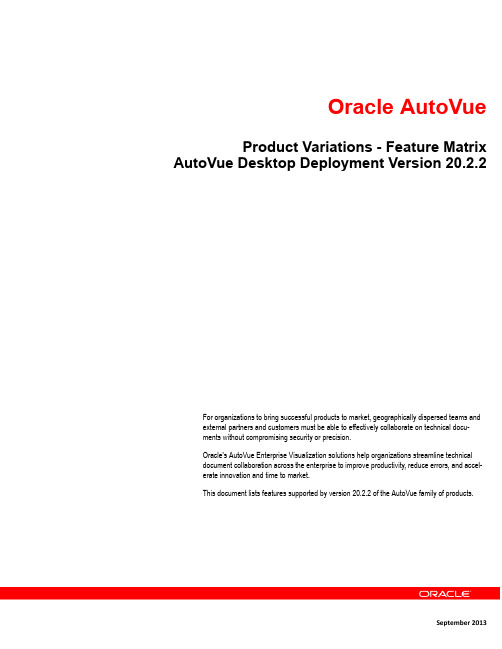
Oracle AutoVue Product Variations - Feature Matrix AutoVue Desktop Deployment Version 20.2.2For organizations to bring successful products to market, geographically dispersed teams andexternal partners and customers must be able to effectively collaborate on technical docu-ments without compromising security or precision.Oracle's AutoVue Enterprise Visualization solutions help organizations streamline technicaldocument collaboration across the enterprise to improve productivity, reduce errors, and accel-erate innovation and time to market.This document lists features supported by version 20.2.2 of the AutoVue family of products.Oracle Corporation Headquarters500 Oracle ParkwayRedwood Shores, CA94065U.S.ASales EnquiriesE-mail: autovuesales_ww@Website: /us/products/applications/autovue/index.htmlCopyright © 2006, 2013, Oracle and/or its affiliates. All rights reserved.Portions of this software Copyright 1996-2007 Glyph & Cog, LLC.Portions of this software Copyright Unisearch Ltd, Australia.Portions of this software are owned by Siemens PLM © 1986-2012. All rights reserved.This software uses ACIS® software by Spatial Technology Inc. ACIS® Copyright © 1994-2008 Spatial Tech-nology Inc. All rights reserved.Oracle is a registered trademark of Oracle Corporation and/or its affiliates. Other names may be trademarksof their respective owners.This software and related documentation are provided under a license agreement containing restrictions onuse and disclosure and are protected by intellectual property laws. Except as expressly permitted in yourlicense agreement or allowed by law, you may not use, copy, reproduce, translate, broadcast, modify,license, transmit, distribute, exhibit, perform, publish or display any part, in any form, or by any means.Reverse engineering, disassembly, or decompilation of this software, unless required by law for interopera-bility, is prohibited.The information contained herein is subject to change without notice and is not warranted to be error-free. Ifyou find any errors, please report them to us in writing.If this software or related documentation is delivered to the U.S. Government or anyone licensing it onbehalf of the U.S. Government, the following notice is applicable:U.S. GOVERNMENT RIGHTSPrograms, software, databases, and related documentation and technical data delivered to U.S. Govern-ment customers are "commercial computer software" or "commercial technical data" pursuant to the appli-cable Federal Acquisition Regulation and agency-specific supplemental regulations. As such, the use,duplication, disclosure, modification, and adaptation shall be subject to the restrictions and license termsset forth in the applicable Government contract, and, to the extent applicable by the terms of the Govern-ment contract, the additional rights set forth in FAR 52.227-19, Commercial Computer Software License(December 2007). Oracle USA, Inc., 500 Oracle Parkway, Redwood City, CA 94065.This software is developed for general use in a variety of information management applications. It is notdeveloped or intended for use in any inherently dangerous applications, including applications which maycreate a risk of personal injury. If you use this software in dangerous applications, then you shall be respon-sible to take all appropriate fail-safe, backup, redundancy and other measures to ensure the safe use of thissoftware. Oracle Corporation and its affiliates disclaim any liability for any damages caused by use of thissoftware in dangerous applications.This software and documentation may provide access to or information on content, products and servicesfrom third parties. Oracle Corporation and its affiliates are not responsible for and expressly disclaim all war-ranties of any kind with respect to third party content, products and services. Oracle Corporation and its affil-iates will not be responsible for any loss, costs, or damages incurred due to your access to or use of thirdparty content, products or services.AutoVue Product Variations –Feature Matrix The following tables list the available features of the AutoVue Enterprise Visualization product family. The tables are organized by the following features: general features, 2-D and EDA common features, 2-D features, EDA features, 3-D features, markup features, and collaboration features. For the most up-to-date version of this document, go to the AutoVue Documentation Web site on the Oracle Technology Network at /technet-work/documentation/autovue-091442.html.Note that several of the following features are supported only if the file that is being viewed in AutoVue contains relevant information.File Properties x x x x xEdit, Select, and Copy x x x x xOpen URL x x x x xOpen Local File x x x x xPage Navigation x x x x xPrintBatch Printing x x x x xPrinting x x x x xExcel Print Settings x x x x xPrint Preview x x x x xConversionBasic Conversion x x x x xConversion to 3-D x x xConversion to PDF1x x x x x Configuration2x x x x x1Not supported for 3-D designs2AutoVue provides different configuration options for different file types.Overlays x x x x x Text Search3x x x x x Basic ManipulationRotate x x x x x Zoom x x x x x Special View ModesPan x x x x x Pan and Zoom Window4x x x x x CompareAlign and Scale x x x x x Compare Files x x x x x 3Not supported for raster formats.4Not supported for spreadsheet formats.Image EnhancementsAnti-Alias5x x x x x Invert5x x x x x 5Applies to raster formats and to raster overlays in other formatsMeasurementsEntity Snapping x x x x x Angle x x x x x Arc x x x x x Area x x x x x Calibration x x x x x Distance x x x x x 2-D CAD FeaturesBlocks x x x Drawing Information x x x Layers x x x Views x x x XRefs x x x ConversionChange Pen Settings x x x PrintingCreate/Assign Pen Settings x x xBill of Material (BOM)x x Blocks x x Cross Probe x x Design Hierarchy Navigation x x Design Verification x x EDA Layers x x Enhanced Display Modes (EDM)x x Entity Filters x x Entity Properties x x Entity Search x x Entity Selection x x Go to Net Instance x x Layer Sets x x EDA MeasurementEntity Snapping x x Angle x x Arc x x Area x x Calibration x x Distance x x Minimum Distance x x CompareLayer State Propagation x xBasic 3-D Manipulation3-D Render Modes x x6x Change Part Color x x6x Change Transparency x x6x Free Rotate x x6x Expand/Collapse Tree x x6x Identical Part Detection x x6x Light Settings x x6x Manipulators x x6x Re-center x x6x Selection x x6x Spin x x6x Advanced 3-D Manipulation3-D Digital Mockup x x Text Search in 3-D x x6x 3-D Entity Properties x x6x Bill of Material (BOM)x x6x Electro-Mechanical Digital Mockup x Explode x x6x PMI Filtering x x Section x x6x Transformation x x6x User-Defined View x x6x 3-D MeasurementsEntity Snapping x x6x Angle x x6x Arc x x6x Calibrate x x6x Distance x x6xEdge x x6x Minimum Distance x x6x Surface x x6x Vertex Coordinates x x6x 3-D Search3-D Entity Search x x6x 3-D Text Search x x6x CompareCompare 3-D Designs x x6x Compare Sets x x6x Walkthrough x x6x 6The 3-D features in AutoVue EDA Professional are only available when viewing 3-D PCBs.Create and Save x x x x x Consolidate x x x x x Import/Export x x x x x Layers x x x x x Markup Filtering x x x x x Markup Information x x x x x Modify x x x x x Saved States x x x x x Markup EntitiesAttachment x x x x x Hyperlink x x x x x Stamp x x x x x Leader x x x x x Note x x x x x Signoff x x x x x Symbol x x x x xSymbol Library x x x x x Text x x x x x 2-D Markup EntitiesArc x x x x x Box x x x x x Circle x x x x x Cloud x x x x x Freestyle x x x x x Highlight x x x x x Line x x x x x Polygon x x x x x Polyline x x x x x Markup Measurement Entities2-D Measurement x x x x x 3-D Measurement x x7x EDA Measurement x x 7The 3-D features in AutoVue EDA Professional are only available when viewing 3-D PCBs.。
Auto vue web版

AutoVue web产品介绍Oracle AutoVue企业可视化解决方案旨在应对当今的信息共享与协作挑战。
Oracle AutoVue提供了单一可视化平台,可用于查看和打印从后端文档到高级工程设计文件(MCAD、ECAD等)的几乎任何文档类型或针对这些文档开展协作。
AutoVue与文档管理系统和企业管理软件(如产品生命周期管理、项目管理和/或资产生命周期管理解决方案)相集成,能够协调地应用业务上下文中呈现的可视信息执行最佳决策。
AutoVue的集成功能还支持增强的业务可视化,可帮助组织创建丰富且可行的可视化决策环境,将各种文档重新连接至企业应用内的业务数据,从而提高业务流程的效率。
主要特点:⏹支持实时协作⏹加速复杂CAD文档浏览⏹浏览几百种文档格式⏹简化标注和评论⏹与企业应用软件集成⏹与第三方软件和现有应用实现互用和集成⏹扩大范围,满足更多企业需求主要效益⏹将技术文档延伸至企业的每个用户⏹在不危及知识产权情况下进行协作⏹通过实时协作提升最低预期结果⏹基于单服务器,易于实施与维护AutoVue Web版AutoVue Web版通过网络提供了业界最强大的文档浏览能力,它所提供的独特而轻便的客户端可视化解决方案,将全球企业范围内的所有人员、信息和流程通过一种安全、有效和灵活的方式连接起来。
协作和文档审查过程中的沟通、地理和语言上的障碍得以消除。
地理上分散的各团队可以通过Web页结合在一起,他们借助项目的外联网、内联网和互联网安全查看和审查文档并基于文档进行协作。
技术文档延伸至企业每个角落使用AutoVue Web 版使您所有团队成员从一台电脑通过Web浏览器迅速获取您的产品设计信息,以一个真正基于Web的解决方案为用户提供不间断的文档访问,而不论用户的桌面系统配置如何,也不需原始创造管理软件或进行成本高昂的文档转换。
全球团队的实时协作通过使用Web版AutoVue产品,使分布在世界各地的团队成员入在同一个屋檐下交流。
AutoVue20.2.2操作手册- (12)
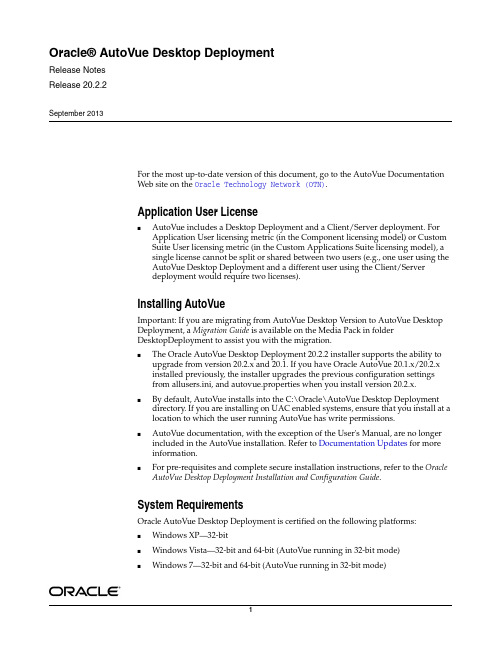
Oracle® AutoVue Desktop DeploymentRelease NotesRelease 20.2.2September 2013For the most up-to-date version of this document, go to the AutoVue DocumentationWeb site on the Oracle Technology Network (OTN).Application User License■AutoVue includes a Desktop Deployment and a Client/Server deployment. ForApplication User licensing metric (in the Component licensing model) or CustomSuite User licensing metric (in the Custom Applications Suite licensing model), asingle license cannot be split or shared between two users (e.g., one user using theAutoVue Desktop Deployment and a different user using the Client/Serverdeployment would require two licenses).Installing AutoVueImportant: If you are migrating from AutoVue Desktop Version to AutoVue DesktopDeployment, a Migration Guide is available on the Media Pack in folderDesktopDeployment to assist you with the migration.■The Oracle AutoVue Desktop Deployment 20.2.2 installer supports the ability toupgrade from version 20.2.x and 20.1. If you have Oracle AutoVue 20.1.x/20.2.xinstalled previously, the installer upgrades the previous configuration settingsfrom allusers.ini, and autovue.properties when you install version 20.2.x.■By default, AutoVue installs into the C:\Oracle\AutoVue Desktop Deploymentdirectory. If you are installing on UAC enabled systems, ensure that you install at alocation to which the user running AutoVue has write permissions.■AutoVue documentation, with the exception of the User's Manual, are no longerincluded in the AutoVue installation. Refer to Documentation Updates for moreinformation.■For pre-requisites and complete secure installation instructions, refer to the OracleAutoVue Desktop Deployment Installation and Configuration Guide.System RequirementsOracle AutoVue Desktop Deployment is certified on the following platforms:■Windows XP—32-bit■Windows Vista—32-bit and 64-bit (AutoVue running in 32-bit mode)■Windows 7—32-bit and 64-bit (AutoVue running in 32-bit mode)■Windows 8—32-bit and 64-bit (AutoVue running in 32-bit mode)Hardware RequirementsThe recommended requirements for a machine running AutoVue DesktopDeployment is as follows:■ 2 GB of RAM■2 GHz dual-core CPU ■Display driver that supports OpenGL and has dedicated memory (required for 3D support).■400 MB of disk space for installation.■6 GB of free disk space-4 GB needed for storing cached files -Remainder needed by AutoVue to store temporary files (at the %TEMP%path).■If streaming file generation is enabled, you must ensure that the disk space specified by autovue.cache.size is available to AutoVue.Refer to the "Configuring AutoVue" section in the Oracle AutoVue Desktop Deployment Installation and Configuration Guide for more information on streaming files.General EnhancementsThe functionality changes include:■Support for Swedish Language – The AutoVue user interface is translated into Swedish language. The locale information is SV for Swedish.■AutoVue Integration Guide – A new document named AutoVue Integration Guide is provided with this release. This document helps the system integrator indeciding which technology to use in order to integrate with AutoVue. Thedocument also includes use cases which would illustrate the use of some of thetechnologies used to integrate with AutoVue.Note:AutoVue is a 32-bit application. Generally, 32-bit processes arelimited to 2 GB of RAM. However, the AutoVue Desktop Deploymentexecutable is large address aware. This means that if AutoVue isrunning on a 64-bit OS that has 4 GB of RAM, AutoVue can use up to4 GB of RAM. If AutoVue is running on a 32-bit machine that isbooted up with the 3 GB switch, and the machine has 3 GB of RAM,AutoVue can use up to 3 GB of RAM.Format EnhancementsThe following lists format enhancements.MCAD Formats■Added support for Autodesk Inventor 2014■Added support for Revit 2014■Added support for SolidEdge ST5■Added support for SolidWorks 2013■General bug fixes for:-Unigraphics-CATIA5-Inventor-Pro/ENGINEERAEC Formats■Added support for AutoCAD 2014■Added support for AutoCAD Mechanical 2014■General bug fixes for:-AutoCADEDA Formats■Added support for Mentor CCZ PCB format■Added support for Cadence Allegro 16.6■Added support for OrCAD 16.6■General bug fixes for:-OrCAD-AllegroDesktop/Office Formats■General bug fixes for:-Microsoft Word-Microsoft Excel-Microsoft PowerpointGraphics Formats■Added support for Adobe Illustrator CS4 and upNote:In Adobe Illustrator, the user has to select the "Create PDFCompatible File" check box in the Save As dialog box.Re-introduced Format VersionsThe following format versions are re-introduced in 20.2.2:■AutoCAD Drawings (DWG) and Drawing Exchange (DXF) 12 and up■Microsoft Word 6 to 2000Re-introduced FunctionalityThe following functionality has been re-introduced in 20.2.2■Verify DesignDocumentation UpdatesAll the documents can be found under "AutoVue 20.2.2" on the OTN site.■The following document is new in 20.2.2:-AutoVue Integration Guide – This document is a high level guide to the various types of integrations that can be created with AutoVue. It describes a variety of common integration scenarios and recommends the best approach to use in each scenario.■The following documents have been updated in 20.2.2:-Installation and Configuration Guide-Viewing and Configuration Guide-AutoVue API Developer’s Guide-Augmented Business Visualization Developer’s Guide-User's Manual-Migration Guide-Acknowledgments-Supported File Formats-Release Notes-Product Variations - Feature Matrix-ActiveX Migration GuideNew INI File SettingsINI options described in following sections should be set in user INI files.Text Hotspot INI OptionAutoVue provides an option for scaling the bounds for text hotspots.De-supported FunctionalityOracle AutoVue will no longer support some of its functionality, which had very limited usage and low demand from our customers. This will allow Oracle AutoVue to focus development efforts on functionalities which are more important to our customers. Following is the list of functionalities that are de-supported in Release 20.2.2:■AutoVue in Offline Mode - Support for Offline mode is removed.Known IssuesFor information on known issues, go to My Oracle Support , and then either browse the Knowledge Management (KM) notes under the Knowledge tab, or enter a query in the Search Knowledge Base field.Table 1Text Hotspot INI OptionParameter DescriptionDefault DEFINITION_SCALE Specify the scaling bounds for text hotspots. The possible value could be as follows:■1 – No effect.■1.1 – The text hotspot bounds increases by 10%.■2 – The text hotspot bounds is 2 times larger.■3 – The text hotspots bounds is x times larger.1Release Notes: Oracle AutoVue 20.2.1, Desktop DeploymentFor the most up-to-date version of this document, go to the AutoVue Documentation Web site on the Oracle Technology Network at/technetwork/documentation/autovue-091442.html.Application User License■AutoVue includes a Desktop Deployment and a Client/Server deployment. For Application User licensing metric (in the Component licensing model) or Custom Suite User licensing metric (in the Custom Applications Suite licensing model), a single license cannot be split or shared between two users (e.g., one user using the AutoVue Desktop Deployment and a different user using the Client/Serverdeployment would require two licenses).Installing AutoVueImportant: If you are migrating from AutoVue Desktop Version to AutoVue Desktop Deployment, a Migration Guide is available on the Media Pack in folder DesktopDeployment to assist you with the migration.■The Oracle AutoVue Desktop Deployment 20.2.1 installer supports the ability to upgrade from version 20.2, 20.1.x and 20.0. If you have Oracle AutoVue20.0/20.1.x/20.2 installed previously, the installer upgrades the previousconfiguration settings from VueCore.ini (release 20.0 only), allusers.ini, andautovue.properties when you install version 20.2.1.■By default, AutoVue installs into the C:\Oracle\AutoVue Desktop Deployment directory. If you are installing on UAC enabled systems, ensure that you install at a location to which the user running AutoVue has write permissions.■AutoVue documentation, with the exception of the User's Manual, are no longer included in the AutoVue installation. Refer to "Documentation Updates" for more information.■For complete installation instructions, refer to the Oracle AutoVue Desktop Deployment Installation and Configuration Guide.System RequirementsOracle AutoVue Desktop Deployment is certified on the following platforms:■Windows XP--32-bit■Windows Vista--32-bit and 64-bit (AutoVue running in 32-bit mode)■Windows 7--32-bit and 64-bit (AutoVue running in 32-bit mode)Hardware RequirementsThe recommended requirements for a machine running AutoVue Desktop Deployment is as follows:■ 2 GB of RAM■2 GHz dual-core CPU ■Display driver that supports OpenGL and has dedicated memory (required for 3D support).■400 MB of disk space for installation.■6 GB of free disk space-4 GB needed for storing cached files -Remainder needed by AutoVue to store temporary files (at the %TEMP%path).■If streaming file generation is enabled, you must ensure that the disk space specified by autovue.cache.size is available to AutoVue.Refer to the See Configuring AutoVue. section in the Oracle AutoVue DesktopDeployment Installation and Configuration Guide for more information on streaming files.General EnhancementsThe functionality changes include:■Added support for Decimeter Unit for measurement ■Enhancements to markups ■Added support for aligning the text in markups in conversion - The markup text will be aligned in the converted output as it is aligned in the display.■Added DPI support for markup printing■The printout matches the workspace display. For example, Hyperlink and Note icons appear as displayed in the workspace.■Added support for Stamp conversion to PDF■The background image of a Stamp now displays after conversion to PDF■Added markup stamp support to AutoVue Office■Enhancement to print functionality■Added support to share print settings amongst multiple AutoVue child windows ■Enhancements to AutoVue hotspot capabilities:■Added support for polygon regional hotspots - Allows hotspots in 2D drawings, images, and PDFs to be defined as polygons, rather than only by rectangles.■Added support for page specific hotspots to support the case whereby the same regional hotspot (box or polygon) appears on multiple pages.Note:AutoVue is a 32-bit application. Generally, 32-bit processes arelimited to 2 GB of RAM. However, the AutoVue Desktop Deploymentexecutable takes into account the RAM space constraints. This meansthat if AutoVue is running on a 64-bit OS that has 4 GB of RAM,AutoVue can use up to 4 GB of RAM. If AutoVue is running on a32-bit machine that is booted up with the 3 GB switch, and themachine has 3 GB of RAM, AutoVue can use up to 3 GB of RAM.■Enhanced text hotspot support for PDF format with more accurate string/character recognitionFormat EnhancementsThe following lists format enhancements in this release.MCAD Formats■Added support for Autodesk Inventor 2013■Added support for Unigraphics NX8■Added support for CATIA V5-6R2012■Added support for Creo Parametric 2.0■Added support for JT (Direct Model) versions 9.2 to 9.5 (i.e. 9.2, 9.3, 9.4 and 9.5)■Added bookmarks for family tables in Creo Parametric (Pro/ENGINEER) files.The xpr and xas accelerator instance files for each entry in the family table are required for correct display.■General bug fixes for:-Unigraphics-Creo Parametric (Pro/ENGINEER)-Autodesk Inventor-CATIA5-DirectModel (JT)-Solid EdgeAEC Formats■Added support for AutoCAD 2013 and AutoCAD Mechanical 2013■Added support for embedded rasters generated by the AutoCAD Raster Design for DWG files■General bug fixes for:-AutoCAD/DXF-Autodesk DWF 3D-MicroStation 7-VisioEDA Formats■Added support for Mentor CCZ Schematics format■General bug fixes for:-Cadence Allegro-Mentor ExpeditionDesktop/Office Formats■Improved support for image rendering, arrow display in PowerPoint XML files■Improved support for shading and gradient fill, Eschers shapes PowerPoint Binary files■Added support for viewing PDF/A files■Added support for OLE objects in PowerPoint file■Added support for check boxes in Excel■General bug fixes:-Text-Acrobat PDF-Word-Excel-PowerPoint-OutlookRe-introduced File Formats■Altium Designer■RTF■JPEG 2000Documentation UpdatesThe following documents, with the exception of the User's Manual and JavaDocs, are no longer included in the AutoVue installation. All of these documents can be found on the Oracle AutoVue Documentation OTN site under "AutoVue 20.2.1" at/technetwork/documentation/autovue-091442.html.■The following document is new in 20.2.1:-Augmented Business Visualization Developer's Guide■The following documents have been updated in 20.2.1:-Installation and Configuration Guide-Viewing and Configuration Guide-User's Manual-Migration Guide-Acknowledgments-Supported File Formats-Release Notes-Product Variations - Feature Matrix-ActiveX Migration GuideNew INI File SettingsINI options described in following sections should be set in user INI files.DWF3D OptionsConfigure options for Autodesk DWF3D files.[Options]Hotspot INI OptionsAll of the following options have to be placed in the [HOTSPOTS] header of the INI file:De-supported INI Options■The following INI options were removed in AutoVue:-Removed SHOW_POINTTOPOINT_PAGE INI option -Removed the use of TRYWITHMSXMLPARSER INI option -Removed UIENABLEPRINTTYPESELECTION and HIGHRESOLUTION ■Removed AdminDoc option from CHOSEN_INSTALL_FEATURES Parameter for Silent InstallationUpdated INI OptionsThe following INI options were updated in AutoVue:■The default value of MAXPLAINTEXTPAGES has changed to 100. Earlier, the default was 1000.■The default value of DISABLE3DMODEL for MicroStation 7 has changed to 1.Refer to the Oracle AutoVue Client/Server Deployment Viewing Configuration Guide for more information regarding these options.De-supported File Formats/VersionsOracle AutoVue has dropped support for some file formats/versions, which had very limited usage and low demand from our customers. This will allow Oracle AutoVue to focus development efforts on formats which are most strategic to our customers. The following file formats/versions were officially de-supported in release 20.1.1 and are not supported in this release of AutoVue (that is, when these files are opened in AutoVue, the Unsupported File Format/Version message appears).ParameterDescription Default DWFLOADPMI = [0|1]Controls the loading of PMI entities in DWF 3D files.Set to 1 to enable loading of PMIs.Set to 0 to disable loading of PMIs.1ParameterDescription Default ADVANCEGAP =[integer ]Specify the maximum number of spaces between consecutive text strings. When there is large spacing between characters, you can increase the value assigned to the INI option.3De-supported File FormatsThe following formats have been de-supported in 20.2.1.MCAD Formats■I-deas■PointcloudAEC Formats■MicroStation 8 3D■AutoCAD Slide/AutoCAD Slide Library/AutoCAD Sheetset■CADkey■ESRI ShapefileEDA Formats■PCAD■PDIF■Allegro IPF■OrCAD Layout■Cadence Specctra■Zuken Cadif■Zuken Cadstar■IFF■Barco PDF■CIF■ProtelRaster Formats■X-Windows Dump■IBM-IOCAArchive Formats■Tar■GzipDe-supported File VersionsThe following format versions have been de-supported in 20.2.1. MCAD Formats■CATIA 5 2D/3D prior to version V5R17■AutoDesk Inventor 2D/3D prior to version 10■Creo Parametric (Pro/ENGINEER) 2D/3D prior to version Wildfire■CoCreate Modeling/SolidDesigner prior to version 15■Solid Edge prior to version 18■SolidWorks prior to version 2006■Unigraphic prior to NX3EDA Formats■Allegro PCB prior to version 15■PADS prior to version 2005AEC Formats■AutoCAD prior to version 2000■AutoDesk DWF prior to version 5■AutoDesk DXF prior to version 2000■CoCreate Drafting/ME10 prior to version 2006/V14MS Office Formats■Excel prior to version 2003■PPT prior to version 2003■Word prior to version 2003De-supported FunctionalityOracle AutoVue will no longer support some of its functionality, which had very limited usage and low demand from our customers. This will allow Oracle AutoVue to focus development efforts on functionalities which are more important to our customers. Following is the list of functionalities that are de-supported in Release 20.2.1:■Interference Checking - The Check for interference menu item in 3D modes has been removed■Set User Coordinate System - The Set User Coordinate System menu item in 3D modes has been removed■Align Parts - The Align Parts menu item in 3D modes has been removed■Contrast Visual Effects - The contrast visual effects cannot be applied in any of the modes.■Verify Design - The Verify Design menu item has been removed in the EDA modes.■Magnify Glass - This menu item is removed for all the applicable modes.■Magnify Window - The Magnify Window menu item has been removed for all the applicable modes.Note:The Pan and Zoom Window feature can be used to achieve the"Magnify Window", and "Magnify Glass" functionalities.■Flip - The Flip menu item, both horizontal and vertical, from all the applicable modes■Hyperlink - The Follow Hyperlink, Hyperlink History, and Hyperlink Go Back menu items have been removed. You can still launch a hyperlink when selecting a link from the AutoVue workspace.■All Markup Object Rotate - The functionality to select and rotate all markup entities has been removed. Markups can only be rotated along with the base file. The capability to arbitrarily rotate individual entities still exists.■Conversion to the following formats has been removed: VRML, CALS GP4, Encapsulated Postscript, PCL, PCX Bitmap, Run Length RLC.Known IssuesFor information on known issues, refer to the Knowledge Base:https:///oip/faces/secure/km/DocumentDisplay.jspx?id=1488647.1Note:Please contact your Customer Support Representative in caseyou want any of the above de-supported formats/fileversions/functionalites to be included in the Oracle AutoVue product.Release Notes: Oracle AutoVue 20.2, Desktop DeploymentFor the most up-to-date version of this document, go to the AutoVue Documentation Web site on the Oracle Technology Network at/technetwork/documentation/autovue-091442.html.Application User License■AutoVue includes an AutoVue Desktop Version, a Desktop Deployment, and a Client/Server Deployment. For Application User licensing metric (in theComponent licensing model) or Custom Suite User licensing metric (in theCustom Applications Suite licensing model), a single license cannot be split or shared between two users (e.g., one user using the AutoVue Desktop Version anda different user using the Desktop Deployment would require two licenses). Installing AutoVueImportant: If you are migrating from AutoVue Desktop Version to AutoVue Desktop Deployment, a Migration Guide is available on the Media Pack in folder DesktopDeployment to assist you with the migration.■The Oracle AutoVue Desktop Deployment 20.2 installer supports the ability to upgrade from version 20.1.x and 20.0. If you have Oracle AutoVue 20.0/20.1.x installed previously, the installer upgrades the previous configuration settings from VueCore.ini (release 20.0 only), allusers.ini, and autovue.properties when you install version 20.2.■By default, AutoVue installs into the C:\Oracle\AutoVue Desktop Deployment directory. If you are installing on UAC enabled systems, ensure that you install at a location to which the user running AutoVue has write permissions.■For complete installation instructions, refer to the Oracle AutoVue Installation and Configuration Guide.System RequirementsOracle AutoVue Desktop Deployment is certified on the following platforms:■Windows XP--32-bit■Windows Vista--32-bit and 64-bit (AutoVue running in 32-bit mode)■Windows 7--32-bit and 64-bit (AutoVue running in 32-bit mode)Hardware RequirementsThe recommended requirements for a machine running AutoVue Desktop Deployment is as follows:■ 2 GB of RAM■ 2 GHz dual-core CPU■Display driver that supports OpenGL and has dedicated memory (required for 3D support).■400 MB of disk space for installation.■6 GB of free disk space - 4 GB needed for storing cached files-Remainder needed by AutoVue to store temporary files (at the %TEMP% path).■If streaming file generation is enabled, you must ensure that the disk space specified by autovue.cache.size is available to AutoVue.Refer to the See Configuring AutoVue. section in the Oracle AutoVue DesktopDeployment Installation and Configuration Guide for more information on streaming files.General Enhancements■Enhancements to markups -The Stamp markup entity has been renamed to Symbols.-The Intellistamp markup entity has been renamed to Stamp.-Enhancements to Stamp (formerly Intellistamp):*Stamps can now be defined to have fields that store their values locally or in the back-end system.The original value and constraints (lists of possible values) can come from the back-end system even if the field value is stored locally.*Stamps can be defined to have a fixed physical size (e.g. 10cm by 10cm) to comply with industry or corporate standards.*Stamps with an Enhanced Metafile (EMF) background image will have a better appearance when resizing - text and the background image will keep the same relatively size and location.*Enhanced attribute permissions (read once, read, write and edit).*Ability to resize both the Stamp and the Stamp text (supported only when EMF is used as the Stamp background).*Ability to specify the Stamp size (fixed, default, resizable).-AutoVue now exits markup creation mode after you create a markup entity. In previous releases of AutoVue, you were able to continue adding markups until you right-click the workspace.■Added Unicode support for Layers, Views, Blocks and 3D attributes.Note:AutoVue is a 32-bit application. Generally, 32-bit processes arelimited to 2 GB of RAM. However, the AutoVue Desktop Deployment executable takes into account the RAM space constraints. This means that if AutoVue is running on a 64-bit OS that has 4 GB of RAM, AutoVue can use up to 4 GB of RAM. If AutoVue is running on a 32-bit machine that is booted up with the 3 GB switch, and the machine has 3 GB of RAM, AutoVue can use up to 3 GB of RAM.■Added support for layer printability for AutoCAD and PDF files. AutoVue does not print layers that are markup "non-printable". Note the following:-Layer printability does not take effect when in Compare mode.-Layer printability does not apply to conversion.■Added support for multi-selection of local files in the file open dialog.■Added support for specifying a page range when converting to PDF.■Added support for the Dutch language (locale NL) for the AutoVue user interface. MCAD Formats■Added support for CATIA 5R21■Added support for SolidWorks 2012■Added support for Solid Edge ST3, ST4■Added support for Creo Parametric 1.0■Added support for Creo Element\Direct Modeling 17.10, 17.20, 17.25, 17.30 and18.00■Added support for PLM XML■Improved handling of background of AutoDesk Inventor drawings. If drawings contain a background image, AutoVue displays it, but does not print thisbackground image.■Added support for shaded views in Pro/ENGINEER 2D files.■Enhanced support for IGES:-Added support for 3D layers-Improved loading performance■General bug fixes:-CATIA4-CATIA5-IGES-Autodesk Inventor-Creo Parametric (Pro/ENGINEER)-Unigraphics-SolidWorks-Solid Edge-STEPAEC Formats■Added support for Creo Element/Direct Drafting 17.10 to 18.00■Enhanced support for AutoCAD DXF:-Added support for layout pages-Added support for OLE embedded objects-Added support for raster embedded entities-Added support for Viewports in layout pages■General bug fixes:-AutoCAD (DWG & DXF)-MicroStation-Creo Element/Direct Drafting (ME10)-Visio-TIFFEDA Formats■Added support for Cadence Concept HDL 16.5■Added support for Allegro Layout 16.5■Added support for Orcad Capture 16.5■Added support for Board Station ASCII Symbol Geometry■Added support for Cadence Cell Library■General bug fixes:-Cadence Allegro-EDIF-OrCAD Capture-Mentor BoardStation-PADS LogicDesktop/Office Formats■Added support for Word 2010■Added support for Excel 2010■Added support for PowerPoint 2010■Added support for Outlook 2010■Enhancements to Desktop/Office formats:-Improved handling of PDFs with large JPEG images-Added support for PDF files embedded in Excel files-Improvements to hyperlinks in Excel-Added Workbook protection for binary Excel binary files-Improvements to field display support in PowerPoint (date, time, page, number)-Improvements to arrow head rendering in PowerPoint-Added gradient fill support in Word XML■General bug fixes:-Excel -Outlook -PowerPoint -Word -PDF -TXTDocumentation■The following documents have been updated in 20.2:-Installation and Configuration Guide -Viewing and Configuration Guide -User's Manual -Acknowledgments -Supported File Formats -Release Notes-Product Variations - Feature MatrixINI Options Updated in AutoVue 20.2Refer to the Oracle AutoVue Installation and Configuration Guide for information regarding these options.■DISABLE3DMODEL: Extended support to DWF and MicroStation 7 and 8.New INI File SettingsINI options described in following sections should be set in user INI files.Acrobat OptionsConfigure options for Acrobat files.[Options]Autodesk Inventor OptionsConfigure options for Autodesk Inventor files.[Options]ParameterDescriptionDefault PDFOVERPRINTPREVIEW = [0|1]Displays content that otherwise may be obscured by overprinted fills.Set to 1 so that overprinted fills are notdisplayed if they use a spot color.Set to 0 so that overprinted content is shown as in Adobe Acrobat.CATIA 5 OptionsConfigure options for CATIA 5files.[Options]ParameterDescriptionDefault DRAWINGPAGE = [0|1]Set to 1 to limit the loading of the drawing to the sheet borders.Set to 0 to display the whole drawing.0INVENTOR_HIDE_CONSTRUCTION_GEOMETRY = [0|1]This option is used to control thevisibility of construction/non-manifold geometries for Inventor 3D files.Set to 0 to displaynon-manifold/construction geometries Set to 1 to hidenon-manifold/construction geometries1ParameterDescriptionDefault LOAD_ATTRIBUTES = [0|1]Control the loading of attributes when viewing AutoVue Assembly XML formats.Set to 1 to read attributes and attach them to their appropriate entities.Set to 0 to disable the loading of attributes.This option may be used for performance tweaking for large assembly files with many attributes.1MINIMIZETREENODES = [0|1]Set to 1 to minimize the number of nodes in the model tree and to increase performance.Set to 0 to build a model tree similar to the CATIA 5 feature tree.This option is only valid in BREP mode (LOADFACETEDDATA=0).0CATIA5BUILDINTERMEDI ATECGMBODIES = [0|1]This option controls the building and display of intermediate CGM bodiesSet to 1 if you wish to process and displayall intermediate CGM bodies.(You also need to set the ini optionCATIA5BuildInvisibleCGMBodies to 1 if the intermediate bodies are saved asinvisible. File will take longer to load if it contains lots of intermediate bodies)Set to 0 to disable the loading and display of intermediate CGM bodies.The option takes effect only in BREP mode(LOADFACETEDDATA=0).。
Oracle AutoVue Web Services Release Notes说明书

Oracle®AutoVue Web ServicesRelease NotesRelease21.0.2F10657-01October2018For the most up-to-date version of this document,go to the Oracle AutoVueDocumentation Web site on the Oracle Technology Network(OTN)https:///technetwork/documentation/autovue-091442.html.1IntroductionOracle AutoVue Web Services is intended for system integrators or developers whowant to integrate Oracle AutoVue with their applications.AutoVue Web Services iswritten in Java and based on Java API for XML Web Services(JAX-WS).Clients that consume AutoVue Web Services can be written in any language as long asthey understand Web Services Description Language(WSDL)and communicate usingSimple Object Access Protocol(SOAP).Figure1Web Services integration2System Requirements■Oracle AutoVue21.0.2■Server Operating Systems-Windows2008R264-bit(AutoVue running in32-bit mode)-Windows2012R264-bit(AutoVue running in32-bit mode)-Windows201664-bit(AutoVue running in32-bit mode)-Redhat Enterprise Linux6.X(x86_64),and7.X(x86_64)64-bit(AutoVuerunning in32-bit mode)-Oracle Linux6.X(x86_64),and7.X(x86_64)64-bit(AutoVue running in32-bitmode)■A J2EE7and up Application Server-Oracle AutoVue Web Services is certified with Oracle WebLogic12cR2-AutoVue Web Services uses Java annotation and other features introduced inJ2EE5.As a result,AutoVue Web Services can only be deployed on a J2EEcertified application server.3.8Conversion Web ServiceThis Web service converts a given file into another format such as BMP/PDF/TIFF. For example,you can generate a thumbnail in BMP format for a given file.3.9Get Printer Properties Web ServiceThis Web service returns a list of available printers and each printer's available paper sizes.3.10Get Layers Web ServiceThis Web service returns a list of pages and a list of layers for each page.4Included in the Media PackThe Media Pack includes the following folders.4.1docs folderThis folder contains the JavaDocs.All other documentation can be found on the Oracle Technology Network(OTN)https:///technetwork/documentation/autovue-091442.html.4.1.1JavaDocs folderContains JavaDocs for Oracle AutoVue Web services.4.2autovue_webservices folderThis folder contains files needed to generate AutoVueWS.war for deployment intoJ2EE application server:■AutoVueWS:A staging folder for generating AutoVueWS.war file.■sample_config:Contains configuration files used by AutoVueWS.war.■createWARfile.bat:Batch file which generates AutoVueWS.war and VueServlet.war on Windows OSes.■VueServlet:The staging folder for generating VueServlet.war file.■createWARfile.sh:Shell scripting which generates AutoVueWS.war and VueServlet.war on Linux OSes.An optional folder–sample_client is also created in the<Av Web Services Install Dir> if you select the AutoVue Web Services Sample Client Code check box during installation of Web Services.■sample_client:Contains sample AutoVue Web Services client code that demonstrates a persistent retry as long as the server is busy or when there is not enough memory.4.3etcThis folder contains the following files:■version.txt:Version information。
autovue框架开发指南

import com.cimmetry.vuelink.defs.DMSDefs; import com.cimmetry.vuelink.defs.DocID;
AutoVue FrameWork Developer ’s Guide
/** *@author Val.(Valentine Vincent) E-mail:valer@ *@version 1.0 *@date 2011-6-26 *Instruction: **/ public class ValDocID extends DocID implements DMSDefs {
InContent
AutoVue FrameWork Developer’s Guide ——AutoVue 框架 开发指南
J2EE Integration——ver 1.0
Val 2011/6/25
AutoVue FrameWork Developer ’s Guide
前言
本文档首发 CSDN、ITEYE,版权归 Val.所有,如需转载,请说明出处、作 者,谢谢!同时欢迎各位指出文档不足以便加以改进。 当今世界上有两大万能查看器: EMC 公司的 Brava 与 ORACLE 公司的 AutoVue。 前者号称是世界上最强的查看器,而后者就相对来说行事比较低调了。不过低调 归低调,AutoVue 的销售价格却比 Brava 还要高。 AutoVue 原先是 Cimmetry 公司的产品,后来被 Oracle 收购。该产品能提供 多达数百种的文档查看 (office 什么的就不谈了, 比如一些比较偏的: 图形文件, 2D/3D 图形文件) 。因此,在功能上还是相当强劲的。 AutoVue 本身提供了查看器的多种应用集成,具体有:桌面应用(客户端) , EMC 的 Documentum 集成 (以 component 形式集成至 WDK 中) , C/S 架构客户端, WebService 客户端(未作研究,可能是独立跑一个 web 应用之后提供一个 WebService 接口服务) ,SDK 集成——本文档的主角。 本文档的目的当然只有一个, 那就是如何使用 AutoVue 所提供的集成 SDK 了。 以下列出本文档的阅读者所需要具备的能力: J2EE 内容库概念
Oracle AutoVue Document Print Service 用户指南说明书
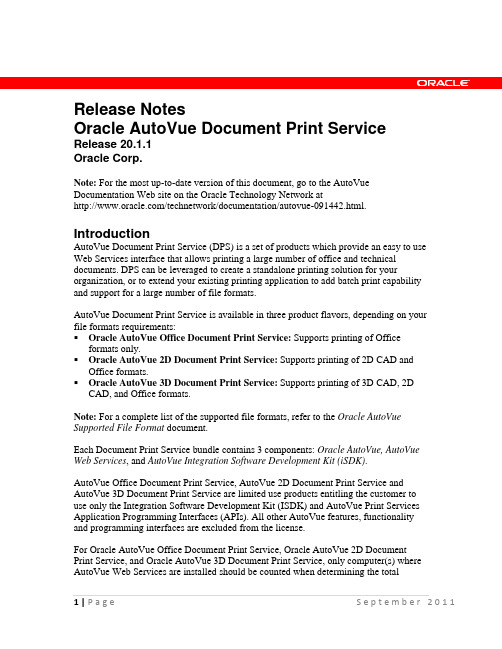
Release NotesOracle AutoVue Document Print Service Release 20.1.1Oracle Corp.Note: For the most up-to-date version of this document, go to the AutoVue Documentation Web site on the Oracle Technology Network at/technetwork/documentation/autovue-091442.html. IntroductionAutoVue Document Print Service (DPS) is a set of products which provide an easy to use Web Services interface that allows printing a large number of office and technical documents. DPS can be leveraged to create a standalone printing solution for your organization, or to extend your existing printing application to add batch print capability and support for a large number of file formats.AutoVue Document Print Service is available in three product flavors, depending on your file formats requirements:Oracle AutoVue Office Document Print Service: Supports printing of Office formats only.Oracle AutoVue 2D Document Print Service: Supports printing of 2D CAD and Office formats.Oracle AutoVue 3D Document Print Service: Supports printing of 3D CAD, 2D CAD, and Office formats.Note: For a complete list of the supported file formats, refer to the Oracle AutoVue Supported File Format document.Each Document Print Service bundle contains 3 components: Oracle AutoVue, AutoVue Web Services, and AutoVue Integration Software Development Kit (iSDK).AutoVue Office Document Print Service, AutoVue 2D Document Print Service and AutoVue 3D Document Print Service are limited use products entitling the customer to use only the Integration Software Development Kit (ISDK) and AutoVue Print Services Application Programming Interfaces (APIs). All other AutoVue features, functionality and programming interfaces are excluded from the license.For Oracle AutoVue Office Document Print Service, Oracle AutoVue 2D Document Print Service, and Oracle AutoVue 3D Document Print Service, only computer(s) where AutoVue Web Services are installed should be counted when determining the totalnumber of computer(s) to license. Installation and use of the AutoVue Server should not be counted when determining the total number of computer(s) to license.System RequirementsRefer to the “System Requirements” section of the Release Notes for each of the following components:Oracle AutoVue (Office or 2D or 3D)AutoVue Web ServicesNote: The DPS is certified with Oracle WebLogic 11g (10.3.4)AutoVue Integration SDK (ISDK)Note: For information on any known issues regarding AutoVue, AutoVue Web Services, or AutoVue ISDK, refer to the “Known Issues” of the Release Notes for each respective component.New Features / UpdatesAutoVue DPS 20.1.1 provides a number of new and enhanced capabilities. The following are some of the highlights:Support for Packet PrintingA packet is a collection of documents with the following characteristics:Each page of each document has been marked with a packet identifier.A cover page is included that lists the packet identifier and all the documentsincluded in that packet.A summary page outlines what documents are printed (along with pagenumbers) and their status (Success/Failure).It is possible to specify the location of the page numbers: top (left, middle, right) and bottom (left, middle, right) and the location of the paRetrieving Document Page SizeIt is possible to retrieve the physical page dimensions of documents through the DPS APIs. The result is a set of dimensions (width, height) and units. Included in the Media PackOracle AutoVue (Office, 2D or 3D)AutoVue Web ServicesAutoVue Integration SDK (ISDK)Updated DocumentsAutoVue Document Print Services Deployment GuideThe Deployment Guide describes the configuration and deployment of AutoVue Document Print Services (DPS).Security Configuration GuideThe Security Configuration Guide is a new document that discusses alternative security environments and configurations.Release NotesThis document.AutoVue Web Services Installation and Configuration Manual is also updated and includes more technical details regarding Web Services integration. This document can be found under the web services folder.Copyright © 2008, 2011 Oracle and/or its affiliates. All rights reserved.Oracle is a registered trademark of Oracle Corporation and/or its affiliates. Other names may be trademarks of their respective owners.This software and related documentation are provided under a license agreement containing restrictions on use and disclosure and are protected by intellectual property laws. Except as expressly permitted in your license agreement or allowed by law, you may not use, copy, reproduce, translate, broadcast, modify, license, transmit, distribute, exhibit, perform, publish or display any part, in any form, or by any means. Reverse engineering, disassembly, or decompilation of this software, unless required by law for interoperability, is prohibited.The information contained herein is subject to change without notice and is not warranted to be error-free. If you find any errors, please report them to us in writing.If this software or related documentation is delivered to the U.S. Government or anyone licensing it on behalf of the U.S. Government, the following notice is applicable:U.S. GOVERNMENT RIGHTSPrograms, software, databases, and related documentation and technical data delivered to U.S. Government customers are "commercial computer software" or "commercial technical data" pursuant to the applicable Federal Acquisition Regulation and agency-specific supplemental regulations. As such, the use, duplication, disclosure, modification, and adaptation shall be subject to the restrictions and license terms set forth in the applicable Government contract, and, to the extent applicable by the terms of the Government contract, the additional rights set forth in FAR 52.227-19, Commercial Computer Software License (December 2007). Oracle USA, Inc., 500 Oracle Parkway, Redwood City, CA 94065.This software is developed for general use in a variety of information management applications. It is not developed or intended for use in any inherently dangerous applications, including applications which may create a risk of personal injury. If you use this software in dangerous applications, then you shall be responsible to take all appropriate fail-safe, backup, redundancy and other measures to ensure the safe use of this software. Oracle Corporation and its affiliates disclaim any liability for any damages caused by use of this software in dangerous applications.This software and documentation may provide access to or information on content, products and services from third parties. Oracle Corporation and its affiliates are not responsible for and expressly disclaim all warranties of any kind with respect to third party content, products and services. Oracle Corporation and its affiliates will not be responsible for any loss, costs, or damages incurred due to your access to or use of third party content, products or services.。
AutoVue 19.3 产品限制说明书

AutoVue 19.3Product LimitationsIn an effort to improve customer service, Oracle is pleased to provide the following list of some known limitations with AutoVue. This is not a complete list of all existing limitations but is intended to help guide the determination of AutoVue’s suitability to serve a particular purpose.Please refer to this document in addition to the release notes every time a new version or service pack for AutoVue is released as it will be subject to change.FormatsAutoCAD•AutoVue does not support some proxy entities from third party applications such as Mechanical Desktop and Architectural Desktop. These entities are listed asmissing shapes in the resource dialog.•If display is slow for AutoCAD 3D, the ACAD_FAST3D INI option can be used.Display will be much faster but individual bodies belonging to 3D parts will notbe listed in the model tree and layer visibility not be supported on these bodies.•AutoVue does not support native non-AutoCAD data contained in AutoCAD drawings.AutoDesk Inventor 3D•AutoVue does not support PMI for Autodesk Inventor filesMentor Expedition•While AutoVue supports Mentor Expedition version 2005, the following features of Mentor Expedition version 2005 files are not supported:o Embedded Passiveso Multiple Via Objects (MVO)MicroStation 3D•If display is slow, the DGN_FAST3D INI option can be used. Display will be much faster but individual bodies for 3D parts are not supported and layers are not supported.•AutoVue does not display some SmartSolids/SmartSurfaces/Features that are not represented by Parasolid data. The workaround is to resave the MicroStation file.Pro/ENGINEER•The external reference location mechanism is supported for Pro/ENGINEER files but is not exactly as that in Pro/ENGINEER.•AutoVue does not fully display 3D Pro/ENGINEER parts and assemblies that contain family table instances if the instance accelerator files are missing.You can use one of two options if the accelerator files are missing:a.If you are using AutoVue Web Version, you can use the CAD IntegrationPackage that is developed by Oracle that integrates with Pro/ENGINEERto fully display such assemblies. This solution requires an installation anda dedicated license of Pro/ENGINEER.b.If you do not wish to use the CAD Integration package or if you are usingthe Desktop Version, you can generate the accelerator files fromPro/ENGINEER by using the save_instance_accelerator option. Open thefiles in Pro/ENGINEER and select Tools > Options >save_instance_accelerator to generate the accelerator files.•AutoVue does not fully display 2D Pro/ENGINEER drawings that do not contain display lists and the reference 3D parts/assemblies are missing. The CADIntegration package is the solution for 2D drawings that do not contain displaylists. This solution is available with the Web Version and it requires aninstallation and a dedicated license of Pro/ENGINEER.SolidEdge 3D•AutoVue does not support PMI for SolidEdge models.•AutoVue does not support Assembly Features for SolidEdge models.•AutoVue does not support assembly attribute overriding for SolidEdge Assemblies.•AutoVue does not support feature-based colors, texture-based colors and system-dependent colors for SolidEdge models.SolidDesigner 3D•AutoVue does not support PMI for SolidDesigner models.SolidWorks 2D•SolidWorks 2D files containing data that was not updated when saved in SolidWorks will present some display issues. In this case, the non-updated datawill appear empty in both, AutoVue and SolidWorks Viewer. If the 2D file wasnever saved after becoming out-of date, then AutoVue and SolidWorks Viewerwill show the last saved display data stored in the file.Users can verify whether their files contain non-updated data by opening them in the SolidWorks application in View Only mode. If the display is incorrect, theworkaround is to resave the SolidWorks files either with the Automatic viewupdate option enabled or by selecting Allow auto-update when openingdrawings from Tools>Options>System Options>Drawings in SolidWorks.This automatically updates all the views.STEP 3D•AutoVue does not support PMI for STEP 3D files.Office Formats•AutoVue does not support the following languages for Office formats: o Arabico Hebrewo Urduo Farsio Armeniano Georgiano Hindio Punjabio Gujaratio Oriyao Tamilo Teluguo Kannadao Malayalamo Assameseo Marathio Sanskrito Konkanio Manipurio Sindhio Syriaco Kashmirio Nepalio Divehi•Some Unicode characters that are not language-specific are not supported.Microsoft Outlook•AutoVue cannot view Microsoft Outlook MSG file if the MSG file is already opened in Microsoft Outlook. They will be displayed as Unsupported FileFormat.•Text layout of Outlook MSG html-based messages is not always preserved.Protel•Display of board arrays is not supported in Altium Designer version 6.0 and above files.Cadence Projects•AutoVue does not support display of non-archived projects.FunctionalityINI Options•The ProEShowHiddenLineDashed INI option is a workaround to control the display and printing of hidden lines contained in Pro/ENGINEERING drawings.For this fix to be complete, you need to select the system color hidden indexinstead of the RGB value. Lines with user-defined color with same RGB values as system hidden color will not be printed dashed in Pro/ENGINEER whereas inAutoVue, they willLanguages•AutoVue does not support right-to-left languages (e.g: Arabic, Hebrew).Conversion to PDF•Conversion to PDF is not supported when AutoVue is installed on a 64-bit OS.Conversion is currently supported only on 32-bit OS.•AutoVue does not support the conversion of 3D models to PDF.•AutoVue does not support conversion of multi-byte text to PDF. This could either be markup text or text contained in the native file.•AutoVue does not convert markups when markups are imported. Markups have to be saved with the base file to be converted correctly.Markups•AutoVue Desktop Version does not support re-sizing of a leader entity when it is grouped with another entity.PlatformsClient Platforms•Adding a bmp as a background for the 3D workspace is only supported on windows clients with AutoVue Web Version. If client is on a UNIX, Linux or aMAC OS, adding bmp as a background is not supported.Windows VISTA•AutoVue Desktop Version does not support snapping for 3D models on Windows Vista OS if Aero is enabled. You must disable Windows Aero if you need to snap and perform measurements in 3D designs.•AutoVue Desktop Version creates and reads the INI file, avwin.ini file at C:\Windows by default. On Windows VISTA, a user-specific copy of theavwin.ini (in the user’s virtual store directory) is created when AutoVue DesktopVersion tries to write something into it. If changes are made to the user-specific INI, these changes will not translate to other users that logon to the machine. A work-around is to startup AutoVue with the –C command line argument and point to the avwin,ini in C:\windows.•In AutoVue Desktop Version, Thumbnails Cache is stored under the AutoVue installation directory. Since AutoVue is, by default, installed at “C:\ProgramFiles”, file virtualization will take place for the Thumbnails Cache folder. Any changes made to thumbnails will not be shared between users. The workaround is to set FOLDERPATH INI option under section [Thumbnails] and point to adirectory that is accessible to all users.•The Markup Symbols folder is, by default, stored under the AutoVue Installation directory. Since AutoVue is installed at C:\Program Files by default, filevirtualization will take place for the Markup symbols folder. Any changes made to the markup symbols library will not be shared between users. The workaround is to set a user-defined symbols path from the configuration dialog and point to a directory that is accessible to all users.•AutoVue Desktop Version allows the association of file types with AutoVue by specifying file association in the configuration dialog. If user does not haveAdministrative privileges, this association will not work, Workaround is toassociate file types with AutoVue from Windows Explorer.•Internet Explorer 7 runs as a low-integrity process on Windows VISTA by default.As a result, the browser and its extensions (AutoVue Web Version client orAutoVueX ActiveX control) can only write to low-integrity locations. Windows VISTA intercepts attempts to write to medium or high integrity folders andredirects requests to the user’s virtual store. This causes problems when exporting markups or converting files or exporting mass properties or BOM results locally.Files written to medium-integrity locations are only visible from the sandboxfrom Internet Explorer and are not accessible from outside. The workaround is to add AutoVue Web Version client/the AutoVueX ActiveX control to trusted sites in Internet Explorer or to write to low-integrity locations or to use anotherbrowser such as Firefox.•OpenGL rendering on Windows VISTA could provide slower performance for 3D and this could be related to the default video card driver shipped with VISTA. If you are experiencing slower 3D performance with either Desktop Version or the Web Version, we recommend installing the latest video driver from the video card vendor.Oracle CorporationWorldwide Headquarters500 Oracle ParkwayRedwood Shores, CA94065U.S.AWorldwide InquiriesPhone+1.514.7353219North America InquiriesPhone+1.800.3611904/applications/autovue Copyright © 2006, 2008, Oracle and/or its affiliates. All rights reserved.Portions of this software Copyright 1996-2007 Glyph & Cog, LLC.Portions of this software Copyright Unisearch Ltd, Australia.Portions of this software are owned by Siemens PLM © 1986-2008. All rights reserved.This software uses ACIS® software by Spatial Technology Inc. ACIS® Copyright © 1994-1999Spatial Technology Inc. All rights reserved.Oracle is a registered trademark of Oracle Corporation and/or its affiliates. Other names may betrademarks of their respective owners.This software and related documentation are provided under a license agreement containingrestrictions on use and disclosure and are protected by intellectual property laws. Except asexpressly permitted in your license agreement or allowed by law, you may not use, copy,reproduce, translate, broadcast, modify, license, transmit, distribute, exhibit, perform, publish ordisplay any part, in any form, or by any means. Reverse engineering, disassembly, ordecompilation of this software, unless required by law for interoperability, is prohibited.The information contained herein is subject to change without notice and is not warranted to beerror-free. If you find any errors, please report them to us in writing.If this software or related documentation is delivered to the U.S. Government or anyonelicensing it on behalf of the U.S. Government, the following notice is applicable:U.S. GOVERNMENT RIGHTSPrograms, software, databases, and related documentation and technical data delivered to U.S.Government customers are "commercial computer software" or "commercial technical data"pursuant to the applicable Federal Acquisition Regulation and agency-specific supplementalregulations. As such, the use, duplication, disclosure, modification, and adaptation shall besubject to the restrictions and license terms set forth in the applicable Government contract,and, to the extent applicable by the terms of the Government contract, the additional rights setforth in FAR 52.227-19, Commercial Computer Software License (December 2007). OracleUSA, Inc., 500 Oracle Parkway, Redwood City, CA 94065.This software is developed for general use in a variety of information management applications.It is not developed or intended for use in any inherently dangerous applications, includingapplications which may create a risk of personal injury. If you use this software in dangerousapplications, then you shall be responsible to take all appropriate fail-safe, backup, redundancyand other measures to ensure the safe use of this software. Oracle Corporation and its affiliatesdisclaim any liability for any damages caused by use of this software in dangerous applications.This software and documentation may provide access to or information on content, products andservices from third parties. Oracle Corporation and its affiliates are not responsible for andexpressly disclaim all warranties of any kind with respect to third party content, products andservices. Oracle Corporation and its affiliates will not be responsible for any loss, costs, ordamages incurred due to your access to or use of third party content, products or services.。
超强浏览器AutoVue的特点和使用

超强文件浏览器AutoVue的特点和使用◆ 烽火通信科技股份有限公司 鲜飞对于很多电子工程师来说,在平时工作中会接触到各种各样格式的电子CAD文件,那么有没有一种软件能在不搞清楚格式的情况下对这些文件进行浏览,功能有点类似于看图软件中的ACDSee,这样的软件当然有,它就是被称为“超级浏览器”的AutoVue。
1 AutoVue软件简介AutoVue是加拿大Cimmetry公司开发的,针对全球A/E/C市场、工程应用、制造产业及电子高科技产业跨多种设计软件的浏览器,是一个多用途、多功能的图文浏览、标注、协同作业的应用软件,可直接浏览、标注超过450多种不同文件格式(Office/Image/2D/3D/EDA),而无需原有编辑软件,并且完全可保留原来文件的完整性及机密性。
图1显示的是利用AutoVue查看PDF格式的文件,单击工具栏上的相应按钮可以快速翻页,笔者觉得仅仅这一功能,也值得安装AutoVue了。
图1 查看PDF格式的文件2AutoVue分类及功能版本AutoVue根据客户应用情况的不同,提供Desktop及Client-Server两种解决方案。
其中Destop Edition主要基于单机用户应用,Client-Server Edition采取集中式管理方式,客户端无需安装客户程序,只需有支持JA V A的浏览器,Client-Server可基于LAN/WAN,并可与各种PDM/PLM/DM/ERP进行完美集成。
根据用户所需浏览的文件格式及操作功能不同,在上述两种方案的基础上AutoVue 分为 AutoVue Office 、AutoVue 、AutoVue SolidModel(EDA) 三大类别。
1)AutoVue Office: 主要支持矢量图格式、位图、数据库文件、常用Office文档,压缩及传真格式。
2)AutoVue: 在AutoVue Office的基础上增加对2D文件(包含drawing)的支持,包括AutoCAD/Microstation/HPGL等格式支持。
vue 动态插入api方法

vue 动态插入api方法【最新版2篇】篇1 目录1.Vue 动态插入 API 方法的背景和需求2.Vue 动态插入 API 方法的实现方式3.Vue 动态插入 API 方法的实际应用案例4.Vue 动态插入 API 方法的优势和局限性5.Vue 动态插入 API 方法的未来发展趋势篇1正文一、Vue 动态插入 API 方法的背景和需求随着前端开发的不断发展,前后端分离已经成为了一种常见的开发模式。
在这种模式下,前端需要通过 API 接口与后端进行数据交互。
在 Vue 项目中,我们经常需要根据请求的参数动态地插入 API 方法,以满足不同场景下的数据请求需求。
二、Vue 动态插入 API 方法的实现方式在 Vue 项目中,我们可以通过以下两种方式动态插入 API 方法:1.使用插件Vue 提供了插件机制,我们可以通过创建自定义插件来动态插入 API 方法。
首先,需要创建一个插件文件,例如`api.js`,然后在该文件中定义 API 方法。
接下来,在 Vue 项目的`main.js`文件中引入并注册该插件。
最后,在 Vue 组件中通过`this.$api`来访问 API 方法。
2.使用动态导入Vue 2.3 及以上版本支持动态导入,我们可以通过`import()`语法来动态导入 API 方法。
首先,需要将 API 方法放在一个单独的文件中,例如`api.js`。
然后,在需要使用 API 方法的 Vue 组件中,使用`import()`语法导入 API 方法。
这样,当需要动态插入 API 方法时,只需要修改`api.js`文件即可,无需修改 Vue 组件。
三、Vue 动态插入 API 方法的实际应用案例假设我们有一个 Vue 项目,需要根据不同角色请求不同权限的数据。
我们可以通过动态插入 API 方法来实现这个需求。
1.创建一个`api.js`文件,定义不同角色对应的 API 方法:```javascript// api.jsexport default {getUserList: async (token, role) => {// 根据不同角色请求不同权限的数据if (role === "admin") {return await fetchAdminData();} else if (role === "user") {return await fetchUserData();}},};```2.在 Vue 组件中使用动态插入的 API 方法:```javascript// UserList.vueexport default {data() {return {role: "user",};},methods: {fetchData() {this.$api.getUserList(localStorage.getItem("token"), this.role).then((res) => {console.log(res);}).catch((err) => {console.error(err);});},},};```四、Vue 动态插入 API 方法的优势和局限性1.优势:- 灵活性:动态插入 API 方法可以让我们在运行时根据需求动态地修改 API 请求,提高了代码的灵活性。
vue vkbeautify用法
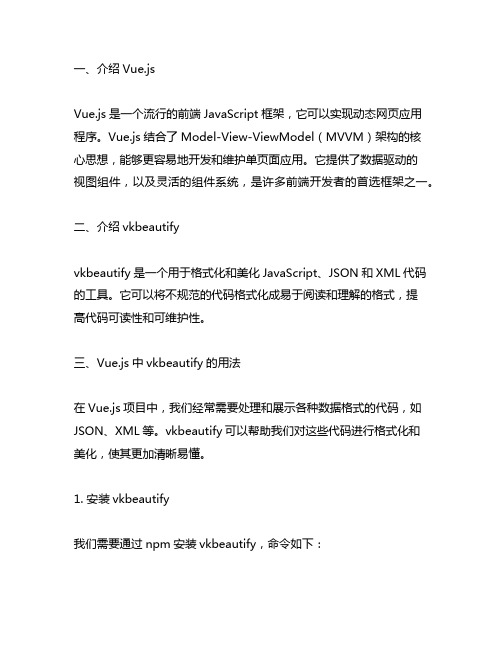
一、介绍Vue.jsVue.js是一个流行的前端JavaScript框架,它可以实现动态网页应用程序。
Vue.js结合了Model-View-ViewModel(MVVM)架构的核心思想,能够更容易地开发和维护单页面应用。
它提供了数据驱动的视图组件,以及灵活的组件系统,是许多前端开发者的首选框架之一。
二、介绍vkbeautifyvkbeautify是一个用于格式化和美化JavaScript、JSON和XML代码的工具。
它可以将不规范的代码格式化成易于阅读和理解的格式,提高代码可读性和可维护性。
三、Vue.js中vkbeautify的用法在Vue.js项目中,我们经常需要处理和展示各种数据格式的代码,如JSON、XML等。
vkbeautify可以帮助我们对这些代码进行格式化和美化,使其更加清晰易懂。
1. 安装vkbeautify我们需要通过npm安装vkbeautify,命令如下:```bashnpm install vkbeautify```2. 引入vkbeautify在Vue.js的组件中,我们可以通过import语句引入vkbeautify:```javascriptimport vkbeautify from 'vkbeautify';```3. 使用vkbeautify格式化代码一旦引入了vkbeautify,我们就可以轻松地使用它来格式化各种代码。
如果我们有一个JSON格式的数据,我们可以这样格式化:```javascriptlet jsonData = { "name": "John", "age": 30, "city": "New York" };let formattedJson = vkbeautify.json(JSON.stringify(jsonData)); console.log(formattedJson);```这将会输出格式化后的JSON数据,使其更易读易懂。
vue自定义指令的实现
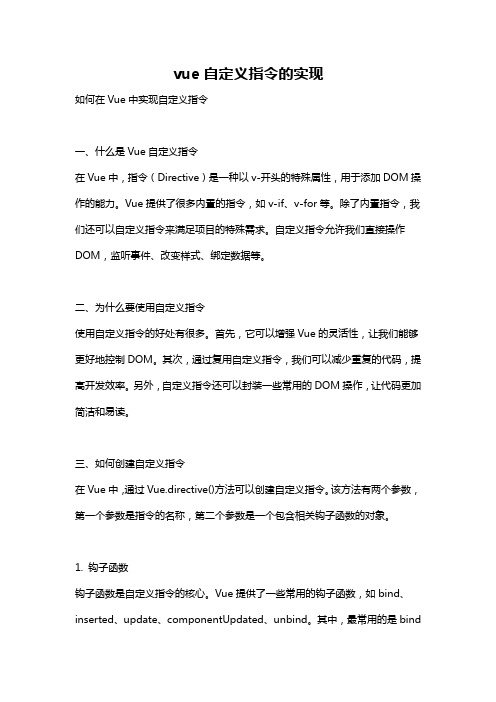
vue自定义指令的实现如何在Vue中实现自定义指令一、什么是Vue自定义指令在Vue中,指令(Directive)是一种以v-开头的特殊属性,用于添加DOM操作的能力。
Vue提供了很多内置的指令,如v-if、v-for等。
除了内置指令,我们还可以自定义指令来满足项目的特殊需求。
自定义指令允许我们直接操作DOM,监听事件、改变样式、绑定数据等。
二、为什么要使用自定义指令使用自定义指令的好处有很多。
首先,它可以增强Vue的灵活性,让我们能够更好地控制DOM。
其次,通过复用自定义指令,我们可以减少重复的代码,提高开发效率。
另外,自定义指令还可以封装一些常用的DOM操作,让代码更加简洁和易读。
三、如何创建自定义指令在Vue中,通过Vue.directive()方法可以创建自定义指令。
该方法有两个参数,第一个参数是指令的名称,第二个参数是一个包含相关钩子函数的对象。
1. 钩子函数钩子函数是自定义指令的核心。
Vue提供了一些常用的钩子函数,如bind、inserted、update、componentUpdated、unbind。
其中,最常用的是bind和update。
- bind钩子函数在指令第一次绑定到元素时调用,可以在这里执行初始化设置。
- update钩子函数在组件的VNode更新时调用,可以在这里对元素进行更新。
2. 指令对象指令对象是一个包含钩子函数的对象。
除了钩子函数,还可以包含其他属性,如bind、update、componentUpdated和unbind等。
- bind函数接受4个参数,分别是el、binding、vnode和oldVnode。
- el表示指令绑定的元素,可以在其中进行DOM操作。
- binding包含指令的信息,如name、value、oldValue、expression和modifiers等。
- vnode表示Vue编译生成的虚拟DOM。
- oldVnode表示上一个虚拟DOM。
vue架构文档
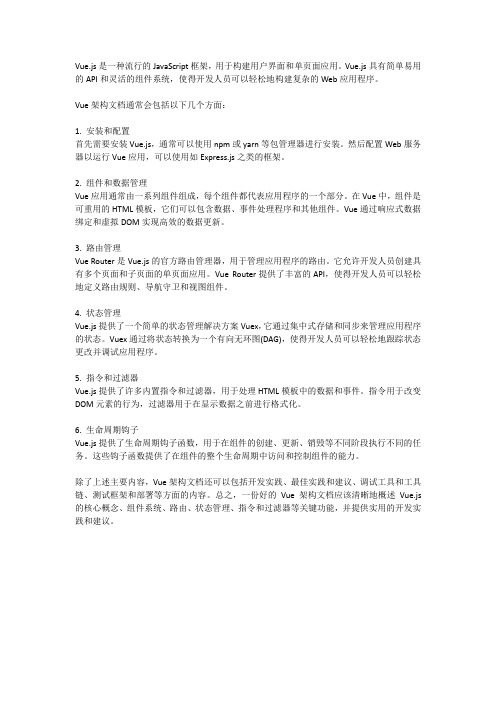
Vue.js是一种流行的JavaScript框架,用于构建用户界面和单页面应用。
Vue.js具有简单易用的API和灵活的组件系统,使得开发人员可以轻松地构建复杂的Web应用程序。
Vue架构文档通常会包括以下几个方面:1. 安装和配置首先需要安装Vue.js,通常可以使用npm或yarn等包管理器进行安装。
然后配置Web服务器以运行Vue应用,可以使用如Express.js之类的框架。
2. 组件和数据管理Vue应用通常由一系列组件组成,每个组件都代表应用程序的一个部分。
在Vue中,组件是可重用的HTML模板,它们可以包含数据、事件处理程序和其他组件。
Vue通过响应式数据绑定和虚拟DOM实现高效的数据更新。
3. 路由管理Vue Router是Vue.js的官方路由管理器,用于管理应用程序的路由。
它允许开发人员创建具有多个页面和子页面的单页面应用。
Vue Router提供了丰富的API,使得开发人员可以轻松地定义路由规则、导航守卫和视图组件。
4. 状态管理Vue.js提供了一个简单的状态管理解决方案Vuex,它通过集中式存储和同步来管理应用程序的状态。
Vuex通过将状态转换为一个有向无环图(DAG),使得开发人员可以轻松地跟踪状态更改并调试应用程序。
5. 指令和过滤器Vue.js提供了许多内置指令和过滤器,用于处理HTML模板中的数据和事件。
指令用于改变DOM元素的行为,过滤器用于在显示数据之前进行格式化。
6. 生命周期钩子Vue.js提供了生命周期钩子函数,用于在组件的创建、更新、销毁等不同阶段执行不同的任务。
这些钩子函数提供了在组件的整个生命周期中访问和控制组件的能力。
除了上述主要内容,Vue架构文档还可以包括开发实践、最佳实践和建议、调试工具和工具链、测试框架和部署等方面的内容。
总之,一份好的Vue架构文档应该清晰地概述Vue.js 的核心概念、组件系统、路由、状态管理、指令和过滤器等关键功能,并提供实用的开发实践和建议。
vue中使用document.visibilitystate中调用方法 -回复
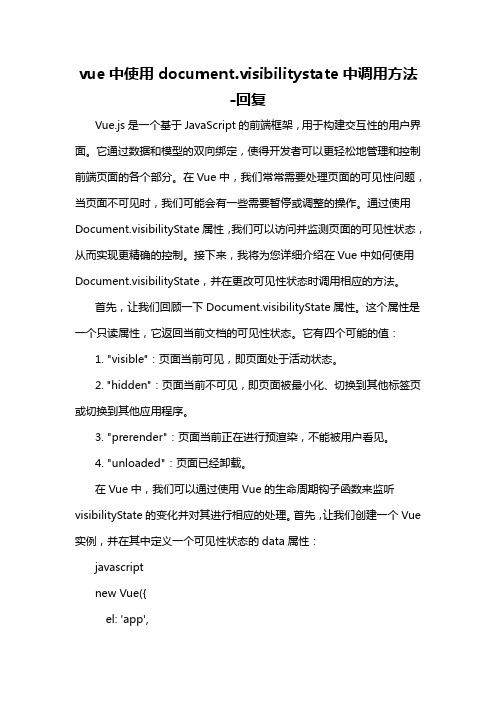
vue中使用document.visibilitystate中调用方法-回复Vue.js是一个基于JavaScript的前端框架,用于构建交互性的用户界面。
它通过数据和模型的双向绑定,使得开发者可以更轻松地管理和控制前端页面的各个部分。
在Vue中,我们常常需要处理页面的可见性问题,当页面不可见时,我们可能会有一些需要暂停或调整的操作。
通过使用Document.visibilityState属性,我们可以访问并监测页面的可见性状态,从而实现更精确的控制。
接下来,我将为您详细介绍在Vue中如何使用Document.visibilityState,并在更改可见性状态时调用相应的方法。
首先,让我们回顾一下Document.visibilityState属性。
这个属性是一个只读属性,它返回当前文档的可见性状态。
它有四个可能的值:1. "visible":页面当前可见,即页面处于活动状态。
2. "hidden":页面当前不可见,即页面被最小化、切换到其他标签页或切换到其他应用程序。
3. "prerender":页面当前正在进行预渲染,不能被用户看见。
4. "unloaded":页面已经卸载。
在Vue中,我们可以通过使用Vue的生命周期钩子函数来监听visibilityState的变化并对其进行相应的处理。
首先,让我们创建一个Vue 实例,并在其中定义一个可见性状态的data属性:javascriptnew Vue({el: 'app',data: {visibilityState: ''},methods: {handleVisibilityChange() {if (document.visibilityState === 'visible') { 在页面可见时执行的操作调用需要在页面可见时执行的方法this.doSomething();} else {在页面不可见时执行的操作调用需要在页面不可见时执行的方法this.doSomethingElse();}},doSomething() {在页面可见时执行的方法console.log('页面可见');},doSomethingElse() {在页面不可见时执行的方法console.log('页面不可见');}},mounted() {document.addEventListener('visibilitychange',this.handleVisibilityChange);},beforeDestroy() {document.removeEventListener('visibilitychange',this.handleVisibilityChange);}})在这段代码中,我们通过监听visibilitychange事件来监听页面的可见性更改。
浏览器插件之ActiveX开发
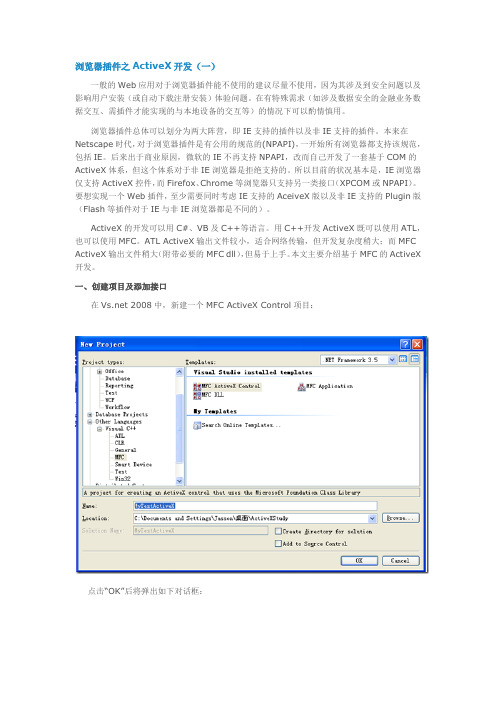
浏览器插件之ActiveX开发(一)一般的Web应用对于浏览器插件能不使用的建议尽量不使用,因为其涉及到安全问题以及影响用户安装(或自动下载注册安装)体验问题。
在有特殊需求(如涉及数据安全的金融业务数据交互、需插件才能实现的与本地设备的交互等)的情况下可以酌情慎用。
浏览器插件总体可以划分为两大阵营,即IE支持的插件以及非IE支持的插件。
本来在Netscape时代,对于浏览器插件是有公用的规范的(NPAPI),一开始所有浏览器都支持该规范,包括IE。
后来出于商业原因,微软的IE不再支持NPAPI,改而自己开发了一套基于COM的ActiveX体系,但这个体系对于非IE浏览器是拒绝支持的。
所以目前的状况基本是,IE浏览器仅支持ActiveX控件,而Firefox、Chrome等浏览器只支持另一类接口(XPCOM或NPAPI)。
要想实现一个Web插件,至少需要同时考虑IE支持的AceiveX版以及非IE支持的Plugin版(Flash等插件对于IE与非IE浏览器都是不同的)。
ActiveX的开发可以用C#、VB及C++等语言。
用C++开发ActiveX既可以使用ATL,也可以使用MFC。
ATL ActiveX输出文件较小,适合网络传输,但开发复杂度稍大;而MFC ActiveX输出文件稍大(附带必要的MFC dll),但易于上手。
本文主要介绍基于MFC的ActiveX 开发。
一、创建项目及添加接口在 2008中,新建一个MFC ActiveX Control项目:点击―OK‖后将弹出如下对话框:依次点击―Next‖按钮直到―Control Settings‖标签页:由于本例子只演示仅提供函数接口不基于界面的ActiveX,故―Create control based on‖选择―(none)‖即可。
点击"Finish‖按钮,即完成了项目的创建,文件结构如下:右击项目名称,选择―Properties‖,在项目属性对话框中对―All Configurations‖进行配置。
在 vue 中使用插件的步骤
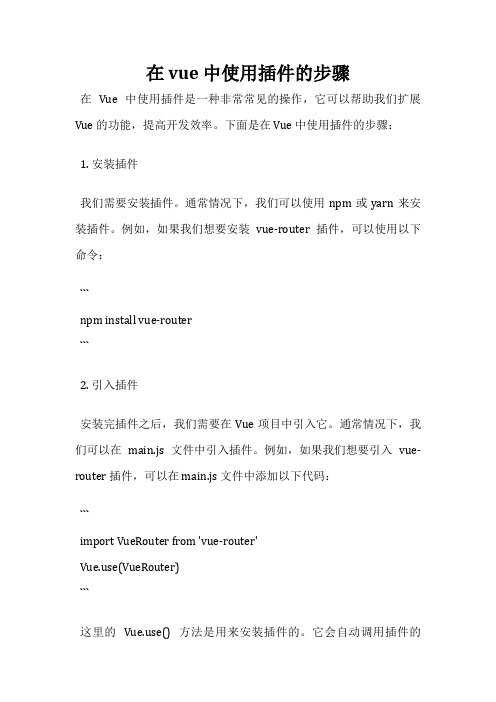
在 vue 中使用插件的步骤在Vue 中使用插件是一种非常常见的操作,它可以帮助我们扩展Vue 的功能,提高开发效率。
下面是在 Vue 中使用插件的步骤:1. 安装插件我们需要安装插件。
通常情况下,我们可以使用 npm 或 yarn 来安装插件。
例如,如果我们想要安装vue-router 插件,可以使用以下命令:```npm install vue-router```2. 引入插件安装完插件之后,我们需要在 Vue 项目中引入它。
通常情况下,我们可以在main.js 文件中引入插件。
例如,如果我们想要引入vue-router 插件,可以在 main.js 文件中添加以下代码:```import VueRouter from 'vue-router'e(VueRouter)```这里的e() 方法是用来安装插件的。
它会自动调用插件的install 方法,并将 Vue 作为参数传递给它。
3. 配置插件引入插件之后,我们需要对它进行配置。
不同的插件有不同的配置方式,通常情况下,我们可以在 main.js 文件中进行配置。
例如,如果我们想要配置 vue-router 插件,可以在 main.js 文件中添加以下代码:```const router = new VueRouter({routes: [// 路由配置]})```这里的 routes 是路由配置,我们可以根据自己的需求进行配置。
4. 使用插件配置完插件之后,我们就可以在 Vue 项目中使用它了。
不同的插件有不同的使用方式,通常情况下,我们可以在组件中使用插件。
例如,如果我们想要在组件中使用vue-router 插件,可以在组件中添加以下代码:```<template><div><router-link to="/">Home</router-link><router-link to="/about">About</router-link><router-view></router-view></div></template><script>export default {name: 'App',// ...}</script>```这里的 router-link 和 router-view 是 vue-router 插件提供的组件,我们可以使用它们来实现路由功能。
- 1、下载文档前请自行甄别文档内容的完整性,平台不提供额外的编辑、内容补充、找答案等附加服务。
- 2、"仅部分预览"的文档,不可在线预览部分如存在完整性等问题,可反馈申请退款(可完整预览的文档不适用该条件!)。
- 3、如文档侵犯您的权益,请联系客服反馈,我们会尽快为您处理(人工客服工作时间:9:00-18:30)。
Oracle® AutoVue Desktop DeploymentActiveX API GuideRelease 20.2.3January 2015This guide discusses the different API methods that are used in AutoVue DesktopDeployment.1 Certified EnvironmentsThe Desktop Deployment ActiveX is intended to be hosted in a 32-bit application. It iscertified with Visual Studio 2008: Visual C++//C#(.NET).2 Initialization■Section 8.34, "setValue"■Section 8.8, "initActiveX" (method)■Section 9.1, "doneInit" (Event)3 Document Management■Section 8.31, "setFile" (method)■Section 8.12, "getFile" (method)■Section 8.2, "closeDocument" (method)■Section 8.29, "setCompareFile" (method)■Section 8.1, "addOverlay" (method)■Section 8.26, "removeOverlays" (method)■Section 9.2, "onFileEvent" (Event)4 Document Viewing■Section 8.32, "setPage" (method)■Section 8.14, "getPage" (method)■Section 8.19, "getPagesNumber" (method)■Section 8.17, "getPageSizeMinX" (method)■Section 8.18, "getPageSizeMinY" (method)■Section 8.15, "getPageSizeMaxX" (method)■Section 8.16, "getPageSizeMaxY" (method)■Section 8.35, "setViewExtents" (method)■Section 8.22, "getViewExtentsMinX" (method)■Section 8.20, "getViewExtentsMaxX" (method)■Section 8.21, "getViewExtentsMaxY" (method)■Section 8.36, "setZoom" (method)■Section 8.13, "getImageEx" (method)■Section 9.5, "onViewEvent" (method)5 Output■Section 8.33, "setPrintOptions" (method)■Section 8.25, "printIt" (method)■Section 8.30, "setConvertOptions" (method)■Section 8.3, "convertIt" (method)■Section 8.5, "exportEdaBom" (method)■Section 8.4, "export3DBom" (method)6 Markups■Section 8.11, "isMarkupModeEnabled" (method)■Section 8.24, "openMarkup" (method)■Section 8.27, "saveActiveMarkup" (method)■Section 8.28, "saveModifiedMarkups" (method)■Section 8.7, "importMarkup" (method)■Section 8.6, "exportMarkup" (method)■Section 9.3, "onMarkupEvent"(Event)7 General■Section 8.9, "invokeAction" (method)■Section 8.10, "invokeSubAction" (method)■Section 9.4, "onStateEvent" (Event)8 MethodsThe methods are detailed in the following sections.8.1 addOverlayAdd an overlay.void addOverlay(BSTR fileName)Parameters:fileName - File to be added as an overlay8.2 closeDocumentClose the current document.void closeDocument()8.3 convertItPerform file conversion with options specified by setConvertOptions.void convertIt(boolean is2DConvert)Parameters:Is2DConvert - Whether performing 2D conversion or 3D conversion8.4 export3DBomExport 3D BOM to a file.void export3DBom(BSTR fileName)Parameters:fileName - Filename for the exported BOM result. Specify full path to the output file name. Path and name must satisfy the following:■Path should point to either current directory, user home directory or a temporary directory■File extension should be .csv■File should not already exist8.5 exportEdaBomExport EDA BOM to a file.void exportEdaBom(BSTR fileName, BSTR format, BSTRattributes,boolean entireDesign)Parameters:fileName - Filename for the exported BOM result. Specify full path to the output file name. Path and name must satisfy the following:■Path should point to either current directory, user home directory or a temporary directory■File extension should be .csv or .pdx■File should not already existformat - The export format, could be "csv" and "pdx"attributes - The attributes used for generating BOMentireDesign - Whether the exporting is for all pages. If false, only the current page will be used for generating BOM8.6 exportMarkupExport a markup to the specified path and filename.void exportMarkup(BSTR filename)Parameters:filename - full path (path and filename) of markup file. Path and name must satisfy the following:■Path should point to either current directory, user home directory or a temporary directory■File should not already exist8.7 importMarkupImport a markup from the specified path and filename.void importMarkup(BSTR filename)Parameters:filename - full path (path and filename) of markup file8.8 initActiveXInitialize AutoVue Desktop Deployment ActiveX and make it visible.void initActiveX()8.9 invokeActionDirectly invoke an action that has no sub-actions (child actions).void invokeAction(BSTR actionClassStr)Parameters:actionClassStr - The name of the action class to invoke, e.g. "VueActionViewAntiAlias" Refer to the Desktop Deployment Installation and Configuration Guide, section Customizing the GUI for a list of VueAction control names.8.10 invokeSubActionDirectly invoke a sub-action (child action) of the specified action.Void invokeSubAction(BSTR actionClassStr, BSTR subActionStr)Parameters:actionClassStr - The name of the action class, e.g. "VueActionViewZoom" subActionStr - The name of its sub-action to be invoked, e.g. "FitBoth"8.11 isMarkupModeEnabledDetermines whether the ActiveX is currently in markup mode.boolean isMarkupModeEnabled()Return Value:True if currently in markup mode8.12 getFileGet the full path filename of document currently openedBSTR getFile()Return Value:Full path filename of document currently opened8.13 getImageExGets the raster image display attribute.long getImageEx(int flag)Parameters:flag - Display attribute to query, it could be one of the following:0 - Image contrast1 - Image anti-alias2 - Image invertReturn Value:Depends on the given flag value, it could return the following:0 - Image contrast: -50 - Light, 0 - Normal, 66 - Dark, 100 - Darkest1 - Image anti-alias: 0 - Off, 1 - On2 - Image invert: 0 - Off, 1 - On8.14 getPageGets the current page index of the currently opened document.int getPage()Return Value:Page index of current page8.15 getPageSizeMaxXGets maximum X extents of the current page of the currently opened document. double getPageSizeMinX()Return Value:Maximum X of the extents8.16 getPageSizeMaxYGets maximum Y extents of the current page of the currently opened document. double getPageSizeMinX()Return Value:Maximum Y of the extents8.17 getPageSizeMinXGets minimum X extents of the current page of the currently opened document. double getPageSizeMinX()Return Value:Minimum X of the extents8.18 getPageSizeMinYGets minimum Y extents of the current page of the current open document.double getPageSizeMinX()Return Value:Minimum Y of the extents8.19 getPagesNumberGets total number of pages of the currently opened document.int getPagesNumber()Return Value:Total number of pages8.20 getViewExtentsMaxXGets maximum X rectangular extents of the portion of the document being displayed. double getViewExtentsMaxX()Return Value:Maximum X of the extents8.21 getViewExtentsMaxYGets maximum Y rectangular extents of the portion of the document being displayed. double getViewExtentsMaxY()Return Value:Maximum Y of the extents8.22 getViewExtentsMinXGets minimum X rectangular extents of the portion of the document being displayed. double getViewExtentsMinX()Return Value:Minimum X of the extents8.23 getViewExtentsMinYGets minimum Y rectangular extents of the portion of the document being displayed. double getViewExtentsMinY()Return Value:Minimum Y of the extents8.24 openMarkupOpen a markup given its property.void openMarkup(BSTR markup)Parameters:markup - A property string separated by semicolons specifying all the markup attributes (name1=value1;name2=value2).Note:■To open a markup specify the markup property as "CSI_DocName=markupName". markupName must follow theconvention <base file name without extension>.<custom name>. Forexample, if base file name is acad12.dwg, markup file namewould be acad12.<custom name>.openMarkup("CSI_DocName=acad12.review");■To open markup in read-only mode add markup property "CSI_DocReadOnly=true".■To open all markups associated with the currently loadeddocument specify the markup property as "*".8.25 printItPerform printing with options specified by setPrintOptions.void printIt()8.26 removeOverlaysRemove all overlays.void removeOverlays()8.27 saveActiveMarkupSave current active markup with the given property.void saveActiveMarkup(BSTR markup)Parameters:markup - A property string separated by semicolons specifying all the markup attributes (name1=value1;name2=value2). To save a local markup specify the markup property as "CSI_DocName=markupName". markupName must follow the convention <base file name without extension>.<custom name>.For example, if base file name is acad12.dwg, markup file name would beacad12.<custom name>.saveActiveMarkup("CSI_DocName=acad12.review");8.28 saveModifiedMarkupsSave all modified markups.void saveModifiedMarkups()8.29 setCompareFileSets the file to compare against the currently opened document. This initiates compare mode with the currently opened document in the first window and the file specified by fileName in the second window.void setCompareFile(BSTR fileName)Parameters:fileName - Full path filename of document to be compared against8.30 setConvertOptionsSpecify options for file conversion.void setConvertOptions(BSTR key, BSTR value)Parameters:key - Option key, it could be one of the following:"FORMAT" - Required option that specify output file format, value could be one of the following:■"PCRS_BMP" - Windows Bitmap■"PCRS_TIF" - TIFF■"PCVC_PDF" - PDF■"PC3D_STL" - Stereolithography"SUBFORMAT" - Specify sub-format of the output file format, value is an integer. "PCRS_TIF" sub-formats:■"0" - Uncompressed■"1" - Packbits compressed■"2" - Group III compressed■"3" - Group IV compressed"PC3D_STL" sub-formats:■"0" - ASCII STL■"1" - BINARY STL"OUTPUT" - Required option that specify filename of the output file. Specify full path to the output file name. Path and name must satisfy the following:■Path should point to either current directory, user home directory or a temporary directory■File should not already exist"AREA" - Print area type, value could be "DISPLAY", "EXTENTS" (Default) or "SELECTED" (3D only)"SIZEX" - Specify raster output's x dimension; required to specify either SIZEX and SIZEY or SCALE for all output formats except PDF"SIZEY" - Specify raster output's y dimension; required to specify either SIZEY and SIZEX or SCALE for all output formats except PDF"SCALE" - Specify scale factor, value is an integer specifying scale factor "COLORDEPTH" - Specify raster output's color depth, value could be "ORIGINAL" (Default) for obtaining color depth from base document or an integer specifying color depth e.g. Value "8" for 256 color."PAGERANGE" - Specify page range, value could be "ALL", "CURRENT" (Default) or a string "<fromPage>-<toPage>" e.g. "1-3""STL_POSITIVE_TRIANGLES" - Specify positive triangulation is on for STL output, value could be "ON" and "OFF" (Default)value - Depends on value of key parameter. See above descriptions.8.31 setFileOpen a document in the ActiveX.void setFile(BSTR fileName)Parameters:fileName - Full path (path and filename) of document to be opened; Prefix the full path with "upload://".For example: setFile("upload://C:\files\autocad.dwg");8.32 setPageSets the specified page on the currently opened document.void setPage(int page)Parameters:page - The page index8.33 setPrintOptionsSpecify options for printing.void setPrintOptions(BSTR key, BSTR value)Parameters:key, - Option key, it could be one of the following:"ORIENTATION" - Page orientation, value could be "LANDSCAPE", "PORTRAIT" or "AUTO" (Default)"AREA" - Print area type, value could be "DISPLAY" or "EXTENTS" (Default) "SCALE" - Scaling type, value could be "FIT" (Default), a string "<percentage>%" indicates a scale or a string "<factor>" indicates scaling to a factor"UNITS" - Set scaling factor units, value could be "INCH" (Default) or "MM" "FORCETOBLACK" - Set force to black value, value could be "TRUE" or "FALSE" (Default)"ALIGNMENT" - Set print alignment, value could be "CUSTOM", "TOPLEFT" (Default), "TOPCENTER", "TOPRIGHT", "MIDDLELEFT", "CENTER", "MIDDLERIGHT", "BOTTOMLEFT", "BOTTOMCENTER" or "BOTTOMRIGHT" "PRINTOFFSETX" - Set x-offset for custom print alignment (i.e."ALIGNMENT=CUSTOM")"PRINTOFFSETY" - Set y-offset for custom print alignment (i.e."ALIGNMENT=CUSTOM")"PRINTROWHEADERS" - Print row header for spreadsheet documents, value could be "TRUE" or "FALSE" (Default)"PRINTCOLHEADERS" - Print column header for spreadsheet documents, value could be "TRUE" or "FALSE" (Default)"LH" - Specify left header text"CH" - Specify center header text"RH" - Specify right header text"LF" - Specify left footer text"CF" - Specify center footer text"RF" - Specify right footer text"PRINTDRIVER" - Specify printer name (Default: Last used printer) "PAPERSIZE" - Specify paper size (Default: "1" - Letter)"PAGERANGE" - Specify page range, value could be "ALL", "CURRENT" (default) or a string "<fromPage>-<toPage>" e.g. "1-3"value - Depends on value of key parameter. See above descriptions.8.34 setValueSpecify client parameters. This should be done before initActiveX method is called. void setValue(BSTR key, BSTR value)Parameters:key - Key of parametervalue - Value of parameterRefer to the Desktop Deployment Installation and Configuration Guide, section Command-Line Parameters for a list of client parameters that can be set using the setValue method.8.35 setViewExtentsSets the rectangular extents of the portion of the document to be displayed.void setViewExtents(double minX, double minY, double maxX, double maxY) Parameters:minX - Minimum X of extentsminY - Minimum Y of extentsmaxX - Maximum X of extentsmaxY - Maximum Y of extents8.36 setZoomSets zoom factor.void setZoom(double zoom)Parameters:zoom - Zoom factor in percentage9 EventsThe events are detailed in the following sections.9.1 doneInitThis event is fired when the ActiveX is initialized.void doneInit(JVueAXEvent e)Parameters:e - Event object, not being used in this event.9.2 onFileEventA file event is fired when some file operation is performed.void onFileEvent(JVueAXEvent e)Parameters:e - Event object that holds the event ID and any parameters. Could invoke its getEventID method to obtain the ID (e.g. 4 - ONSETFILE) and invoke its getEventParameter method to obtain string representation of the event parameters if there are any. For more information on possible value for Event ID and its parameters, please refer to JavaDoc of the com.cimmetry.vuebean.event.VueEvent class in the AutoVue JavaBean API documentation.9.3 onMarkupEventA file event is fired when some markup operation is performed.void onMarkupEvent(JVueAXEvent e)Parameters:e - Event object that holds the event ID and any parameters. Could invoke its getEventID method to obtain the ID (e.g. 8 - ONCREATEMARKUP) and invoke its getEventParameter method to obtain string representation of the event parameters ifthere are any. For more information on possible value for Event ID and its parameters, please refer to JavaDoc of the com.cimmetry.vuebean.event.VueEvent class in the AutoVue JavaBean API documentation.9.4 onStateEventA file event is fired when the state of the VueBean inside the ActiveX is changing. This includes server reconnection, file recovery, etc.void onStateEvent(JVueAXEvent e)Parameters:e - Event object that holds the event ID and any parameters. Could invoke its getEventID method to obtain the ID (e.g. 9001 - ONSERVERERROR) and invoke its getEventParameter method to obtain string representation of the event parameters if there are any. For more information on possible value for Event ID and its parameters, please refer to JavaDoc of the com.cimmetry.vuebean.event.VueEvent class in the AutoVue JavaBean API documentation.9.5 onViewEventA file event is fired when some view operation is performed.void onViewEvent(JVueAXEvent e)Parameters:e - Event object that holds the event ID and any parameters. Could invoke its getEventID method to obtain the ID (e.g. 3003 - ONVIEWEXTENTS) and invoke its getEventParameter method to obtain string representation of the event parameters if there are any. For more information on possible value for Event ID and its parameters, please refer to JavaDoc of the com.cimmetry.vuebean.event.VueEvent class in the AutoVue JavaBean API documentation.9.6 Documentation AccessibilityFor information about Oracle's commitment to accessibility, visit the Oracle Accessibility Program website at/pls/topic/lookup?ctx=acc&id=docacc.Access to Oracle SupportOracle customers have access to electronic support through My Oracle Support. For information, visit /pls/topic/lookup?ctx=acc&id=info or visit /pls/topic/lookup?ctx=acc&id=trs if you are hearing impaired.Copyright © 1999, 2015, Oracle and/or its affiliates. All rights reserved.This software and related documentation are provided under a license agreement containing restrictions on use and disclosure and are protected by intellectual property laws. Except as expressly permitted in your license agreement or allowed by law, you may not use, copy, reproduce, translate, broadcast, modify, license, transmit, distribute, exhibit, perform, publish, or display any part, in any form, or by any means. Reverse engineering, disassembly, or decompilation of this software, unless required by law for interoperability, is prohibited.The information contained herein is subject to change without notice and is not warranted to be error-free. If you find any errors, please report them to us in writing.If this is software or related documentation that is delivered to the U.S. Government or anyone licensing it on behalf of the U.S. Government, the following notice is applicable:U.S. GOVERNMENT RIGHTS Programs, software, databases, and related documentation and technical data delivered to U.S. Governmentcustomers are "commercial computer software" or "commercial technical data" pursuant to the applicable Federal Acquisition Regulation and agency-specific supplemental regulations. As such, the use, duplication, disclosure, modification, and adaptation shall be subject to the restrictions and license terms set forth in the applicable Government contract, and, to the extent applicable by the terms of the Government contract, the additional rights set forth in FAR 52.227-19, Commercial Computer Software License (December 2007). Oracle America, Inc., 500 Oracle Parkway, Redwood City, CA 94065.This software or hardware is developed for general use in a variety of information management applications. It is not developed or intended for use in any inherently dangerous applications, including applications that may create a risk of personal injury. If you use this software or hardware in dangerous applications, then you shall be responsible to take all appropriate fail-safe, backup, redundancy, and other measures to ensure its safe use. Oracle Corporation and its affiliates disclaim any liability for any damages caused by use of this software or hardware in dangerous applications. Oracle and Java are registered trademarks of Oracle and/or its affiliates. Other names may be trademarks of their respective owners.This software or hardware and documentation may provide access to or information on content, products, and services from third parties. Oracle Corporation and its affiliates are not responsible for and expressly disclaim all warranties of any kind with respect to third-party content, products, and services. Oracle Corporation and its affiliates will not be responsible for any loss, costs, or damages incurred due to your access to or use of third-party content, products, or services.Portions of this software Copyright 1996-2007 Glyph & Cog, LLC.Portions of this software are owned by Siemens PLM © 1986-2012. All rights reserved.This software uses ACIS® software by Spatial Technology Inc. ACIS® Copyright © 1994-2008 Spatial Technology Inc. All rights reserved.。
