RSSI处理指导书V1.0(20090612)
RSSI异常的排查处理

RSSI异常的排查处理方法介绍程鑫海摘要:RSSI一般用做判断反向链路底噪是否正常的关键标志,在日常网优维护工作中,RSSI异常现象比较常见,本文结合对现网系统中RSSI异常现象的分析和处理,介绍了针对RSSI异常现象处理的一般排查处理方法。
关键词:RSSI 干扰底噪一、概述RSSI--- Received Signal Strength Indicator,反向信号强度指示,指基站1.2288M频带内的反向信号接收强度指示,主要是指手机终端上行发射信号到到达基站接收端时的接收信号指示强度,包含有用信号和噪声两部分。
CDMA系统是一个自干扰系统,系统内每个用户对于其他用户来说都是干扰。
系统容量主要受反向容量的限制,系统对功率控制特别是对反向功控要求特别严格:只有当每个用户发射功率到达基站接收机刚好满足接收机灵敏度的最低要求时,系统的容量才能达到最大。
如果噪声信号越大干扰越大,那么用户终端为了维持链路质量达到“满足接收机灵敏度的最低要求”会不断的增加发射功率,这样的话会导致每个用户终端对其他用户的干扰增加,也就形成了一个恶性循环:底噪抬高-→干扰增加—>终端不断增加发射功率-→干扰增加-→底噪抬高在这样的恶性循环中,反向容量很轻易的就达到最高点,系统容量也就受限了。
由于基站接收端接收信号指示强度RSSI既包含有用信号也包含噪声,因此常用做判断反向链路是否正常的标志。
一般来说RSSI取值介于-110dBm与-95dBm之间的话,可以认为反向链路正常;RSSI取值小于-110dBm或者大于-95dBm,可以认为反向链路异常。
二、RSSI异常分类一般提及RSSI异常主要有3种情况:●主集(分集)均值过低;●主集(分集)均值过高;●主分级均值差值过大;如果RSSI偏低(比如小于-110dBm)或者比较稳定无变化,可能是未接入系统、天馈或者硬件故障等;如果RSSI过高(主分集均高)也就是说底噪过高,前反向覆盖不平衡,在路测中往往会有明显的TXPWR、TXADJ等指标测试异常,反映在用户侧可能会有明显感觉接入时长过长甚至无法接入系统现象,或者说接入困难但是接入系统后话音质量比较差,可能有断续、杂音、静音、单通,甚至掉话情况发生。
Analyzer使用指导书
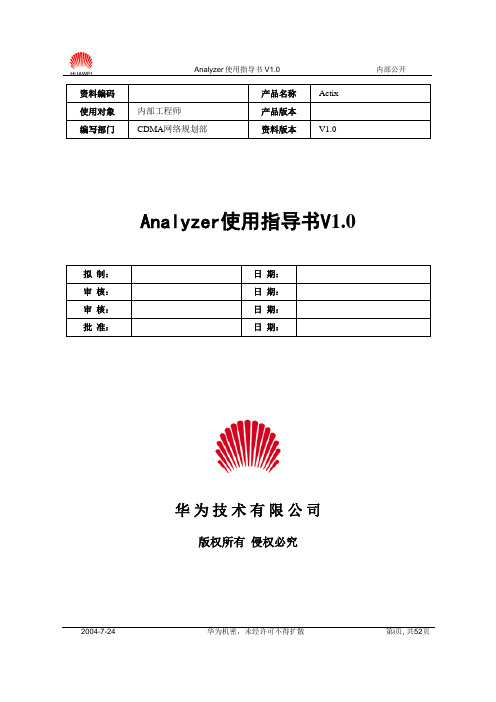
2004-7-24华为机密,未经许可不得扩散第i 页, 共52页资料编码产品名称 Actix 使用对象 内部工程师产品版本 编写部门CDMA 网络规划部 资料版本V1.0Analyzer 使用指导书V 1.0拟 制: 日 期: 审 核: 日 期: 审 核: 日 期: 批 准:日 期:华 为 技 术 有 限 公 司版权所有 侵权必究2004-7-24华为机密,未经许可不得扩散第ii 页, 共52页修订记录目录第1章概述 (4)1.1 主要功能 (4)1.2 Analyzer主要优点 (4)1.3 支持的数据格式 (4)1.4 系统配置要求 (5)第2章使用Analyzer (7)2.1 启动Analyzer (7)2.2 设置Analyzer (7)2.2.1 导入地图 (8)2.2.2 导入基站数据 (10)2.2.3 数据平均(更改数据采样频率) (16)2.3 导入测试数据和分析 (17)2.4 功能介绍 (24)2.4.1 重放功能 (24)2.4.2 StateForms 功能 (25)2.4.3 通过消息浏览器查看数据 (26)2.4.4 创建报告 (27)2.4.5 反向链路数据分析 (30)第3章 Analyzer的定性分析 (31)3.1 查询功能 (31)3.2 FER的查询及过滤 (32)3.3 音质差的查询及过滤 (33)3.4 Binned查询分析:识别导频污染 (34)3.5 事件查询—掉话窗口 (36)3.6 显示事件查询 (41)3.7 CDMA StateTip:决定Serving PNs (41)第4章复杂网络分析 (42)4.1 对多载频网络进行统计 (42)4.2 CDMA网络参数优化 (44)4.2.1 使用CDMA工具包做Search Window分析 (45)4.2.2 使用CDMA工具包做Neighbor List分析 (47)第5章帮助文件 (50)关键词:1XEV-DO Map Chart Table摘要:Actix公司的Analyzer是一个针对无线网络优化的后处理工具。
RSSI处理总结

RSSI处理总结一,RSSI的概念:RSSI--received signal strength indicator即反向信号强度指示,是指基站在1.2288M频带内接收到的反向信号强度。
RSSI是否正常,是反向通道是否正常工作的重要标志,其对通话质量、掉话、切换、拥塞以及网络的覆盖、容量等均有显著的影响。
因而,在实际的网络中,需消除RSSI异常现象,以保证网络的正常运行。
二,RSSI问题的影响和原因:1,RSSI问题的影响:RSSI异常可分为3类,分别是RSSI过低、RSSI过高、RSSI主分级差值过大等。
RSSI 异常表现为接入成功率低,掉话率高,语音质量差甚至无法接入等下表对RSSI异常出现的3类问题做简单归纳:2,RSSI问题的原因:RSSI涉及到整个上行通道:无线环境干扰,天线,馈线,跳线,接头,基站设备,无线直放站,室内干放,耦合器/合路器,网规参数。
3,RSSI故障定位辅助工具:定位解决RSSI的常用工具有:频谱仪(YBT250),低互调衰减电缆,Nastar三,RSSI异常处理方法:对采集到的RSSI数据进行分析:A 判断这个是属于3类异常RSSI的哪类B 了解出现RSSI异常的扇区是否带有直放站、干放等有源设备,以及个数是多少C 结合投诉看一下该扇区或者直放站覆盖区域是否有用户投诉D 结合网优数据,包括网络性能指标、路测数据等F 结合网管告警,如驻波比告警等通过以上各点分析判断RSSI异常的原因。
(一)主(分)集RSSI过小如果主(分)集RSSI过小,或长时间恒定为某一个值,则首先检查主(分)集有没有连接器件,因为主(分)集没有连接天线,RSSI测量值是一直偏低的(上行信号非常弱)。
如果主(分)集连接正常,则需检查尝试次数、各种KPI等,如果KPI正常,则可能是集成在RFU中的RSSI统计模块故障;否则,进行反向通道检查,以定位问题所在。
(二)主(分)集RSSI过大或差值过大1,如果扇区带有直放站或干放,可采用下面的步骤排查:●把基站侧所有跳线的连接头都检查一遍,看是否有未拧紧松动现象,是否有杂物(如铜屑)在接头里面,同时观察RSSI变化●检查基站柜顶跳线是否有连接到耦合器或者分路器,也通过断开、关闭或者绕过的方式排除这些设备对RSSI的影响。
压力试验机控制系统使用说明书

压力试验机控制系统使用说明书压力试验机控制系统使用说明书1压力试验机控制系统V3.0使用说明书2目录第一章简介 ................................................................... 错误!未定义书签。
特点.......................................................................... 错误!未定义书签。
技术支持.................................................................. 错误!未定义书签。
第二章压力试验机控制系统V3.0的安装 ................. 错误!未定义书签。
软件安装要求.......................................................... 错误!未定义书签。
软件安装与卸载...................................................... 错误!未定义书签。
安装 ................................................................... 错误!未定义书签。
卸载 ................................................................... 错误!未定义书签。
第三章界面功能说明 ................................................... 错误!未定义书签。
一、界面概况.......................................................... 错误!未定义书签。
主菜单 ............................................................... 错误!未定义书签。
RSSI问题处理专题

HUAWEI TECHNOLOGIES CO., LTD.
Huawei Confidential
Page 5
RSSI问题处理专题
RSSI概念和影响 RSSI涉及的范围和复杂度 CDMA基站RSSI异常的判定方法 CDMA基站RSSI异常的定位方法 RSSI问题经验总结--工具化
分集馈 线 F 避雷器 分集跳 线
主集RSSI 分集RSSI BTS
主集RSSI 分集RSSI BTS
HUAWEI TECHNOLOGIES CO., LTD.
Huawei Confidential
Page 13
室外覆盖基站
首先进行C,D点的互换,互换完为右图. 如果RSSI跟着馈线上面走,再进行E,F点的互换. 否则,再进行A,B点的互换. A,B点互换后如果问题跟着跳线走,则说明跳线有问题,重做跳线头或者直接 更换. 如果A,B点互换后如果问题跟着基站单板走,则是基站内部问题.可以进行 RFU/RRU单板互换定位是否跟着单板走.
HUAWEI TECHNOLOGIES CO., LTD.
Huawei Confidential
Page 3
RSSI问题处理专题
RSSI概念和影响 RSSI涉及的范围和复杂度 CDMA基站RSSI异常的判定方法 CDMA基站RSSI异常的定位方法 RSSI问题经验总结--工具化
RSSI涉及的范围和复杂度
HUAWEI TECHNOLOGIES CO., LTD. Huawei Confidential Page 15
对于其他更复杂情况请参考
C-CDMA 异常分析指导书-20070309
案例交流 :
独联体Yaroslavl 局点RSSI问题分析报告
中国联通移动网诺西dns设备维护操作手册v1.0

中国联通移动网诺西设备DNS维护操作手册中国联通移动网诺西维护技术基地目录前言 (5)第1章系统结构及重要硬件介绍 (5)1.1概述 (6)1.2硬件平台 (6)1.2.1系统框图及简介 (6)1.2.2硬件模块介绍 (7)1.3软件模块 (8)1.3.1 HP-UX (8)1.3.2 Bind软件 (8)第2章维护作业计划操作指导 (8)2.1维护作业计划概述 (8)2.2维护作业计划内容 (9)2.2.1日常维护项目 (9)(1)用户及用户组管理 (9)(2)文件系统检查 (10)(3)网络系统检查 (11)(4)日志文件监控 (11)(5)系统安全性维护 (12)(6)检查APN解析 (13)2.2.2 周度维护项目 (14)(1)SNMP检查 (14)(3)CPU和内存使用情况检查 (14)2.2.3 月度维护项目 (16)(1)OS和BIND版本检查 (16)(2)配置文件检查 (16)(3)DNS系统配置备份 (17)(5)Core dump文件检查 (17)(5)Bind相关进程检查 (17)2.2.4 年度维护项目 (18)(1)硬件模块检查 (18)(2)双机倒换检查 (18)第3章设备重要操作维护指导 (19)3.1硬件类 (19)3.1.1 console口参数 (19)3.2软件类 (19)3.2.1 查看联机帮助 (19)3.2.2 查看系统安装了哪些软件 (20)3.2.3 查看主机中的网络设备 (20)3.2.6 修改IP、网关、HOSTNAME等 (21)3.2.7 重启DNS服务 (21)3.2.8 查看Bind统计 (21)3.3DNS解析配置 (22)3.3.1 通用APN解析 (22)(1)原则: (22)(2)格式: (22)(3)说明: (23)(4)举例: (23)3.3.2 区域APN解析 (23)(1)原则: (23)(2)格式: (23)(3)说明: (23)(4)举例: (24)3.3.3 路由区表示(RAI) (24)(1)原则: (24)(2)格式: (24)(3)说明: (24)(4)举例: (24)3.3.4 RNC标识(RNC-ID) (25)(1)原则: (25)(2)格式: (25)(3)说明: (25)(4)举例: (26)3.3.5国际漫出用户 (26)(1)原则: (26)(2)格式: (26)(3)说明: (26)(4)举例: (26)3.4常用命令 (27)3.4.1 HP-UX常用命令 (27)(1)tail和head (27)(2)date和cal (27)(3)find (27)(4)cron (27)(5)ioscan (28)(6)bdf (28)(7)lanscan (28)(8)ifconfig (29)(9)netstat (29)3.4.2 DNS常用命令 (29)(1)nslookup (29)(2)dig (30)(3)rndc (31)(4)named-checkzone (31)(5)named-checkconf (31)3.4.3 Bind配置语法 (32)(1)注释 (32)(2)key (33)(3)control (33)(4)logging (33)(5)options (33)(6)zone (34)(7)$ORIGIN (35)(8)$TTL (35)(9)通用标准配置 (35)3.4.5 常见的配置文件 (35)(1)name.conf (35)(2)db.homeggsn/db.cmwap/db.cmnet/db.3gwap/db.3gnet (36)(3)db.mnc0001/c*** (36)(4)db.cache (37)(5)db.127.0.0 (37)3.5修改DNS配置文件 (38)3.5.1 配合Gb/Iu割接 (38)3.5.2 配合Gn割接 (38)第4章常用软件工具 (38)4.1编辑器VI (38)4.1.1 同时编辑多个文件 (38)4.1.2 将一个文件的部分内容读入另一文件 (39)4.1.3 放弃已修改过的文件 (39)4.1.4 文件定位 (39)4.1.5 大小写字母自动切换 (39)4.1.6 替换命令 (39)4.1.7 读入外部命令执行结果 (40)4.1.8 输入非ASCII 码 (40)4.1.9 临时退出至shell 状态 (40)4.2系统管理工具SAM (40)第5章常见故障处理 (41)5.1网络不通 (41)5.2DNS不工作 (42)5.3DNS映射地址修改后不生效 (42)前言本文为中国联通诺西DNS设备维护操作手册,用于指导对现网诺西DNS设备的维护工作。
Ovation I O Reference Manual

This publication adds the Eight Channel RTD module to the Ovation I/O Reference Manual. It should be placed between Sections 19 and 20.Date: 04/03IPU No.243Ovation ® Interim Publication UpdatePUBLICATION TITLEOvation I/O Reference ManualPublication No. R3-1150Revision 3, March 2003Section 19A. Eight Channel RTDModule19A-1. DescriptionThe Eight (8) channel RTD module is used to convert inputs from Resistance Temperature Detectors (RTDs) to digital data. The digitized data is transmitted to the Controller.19A-2. Module Groups19A-2.1. Electronics ModulesThere is one Electronics module group for the 8 channel RTD Module:n5X00119G01 converts inputs for all ranges and is compatible only with Personality module 5X00121G01 (not applicable for CE Mark certified systems).19A-2.2. Personality ModulesThere is one Personality module groups for the 8 channel RTD Module:n5X00121G01 converts inputs for all ranges and is compatible only with Electronics module 5x00119G01 (not applicable for CE Mark certified systems).19A-2.3. Module Block Diagram and Field Connection WiringDiagramThe Ovation 8 Channel RTD module consists of two modules an electronics module contains a logic printed circuit board (LIA) and a printed circuit board (FTD). The electronics module is used in conjunction with a personalty module, which contains a single printed circuit board (PTD). The block diagram for the 8 channel RTD moduleis shown in Figure 19A-1.Table 19A-1. 8 Channel RTD Module Subsystem ChannelsElectronic Module Personality Module85X00119G015X00121G01Figure 19A-1. 8 Channel RTD Module Block Diagram and Field Connection Wiring Diagram19A-3. SpecificationsElectronics Module (5X00119)Personality Module (5X00121)Table 19A-2. 8 Channel RTD Module SpecificationsDescription ValueNumber of channels8Sampling rate50 HZ mode: 16.67/sec. normally. In 3 wire mode, leadresistance measurement occurs once every 6.45 sec.during which the rate drops to 3/sec.60 HZ mode: 20/sec. normally. In 3 wire mode, leadresistance measurement occurs once every 6.45 sec.during which the rate drops to 2/sec.Self Calibration Mode: Occurs on demand only. The ratedrops to 1/sec. once during each self calibration cycle.RTD ranges Refer to Table 19A-3.Resolution12 bitsGuaranteed accuracy (@25°C)0.10% ±[0.045 (Rcold/Rspan)]% ± [((Rcold + Rspan)/4096 OHM)]% ± [0.5 OHM/Rspan]% ±10 m V ± 1/2LSBwhere:Rcold and Rspan are in Ohms.Temperature coefficient 10ppm/°CDielectric isolation:Channel to channel Channel to logic 200V AC/DC 1000 V AC/DCInput impedance100 M OHM50 K OHM in power downModule power 3.6 W typical; 4.2 W maximumOperating temperature range0 to 60°C (32°F to 140°F)Storage temperature range-40°C to 85°C (-40°F to 185°F)Humidity (non-condensing)0 to 95%Self Calibration On Demand by Ovation ControllerCommon Mode Rejection120 dB @ DC and nominal power line frequency+/- 1/2%Normal Mode Rejection100 dB @ DC and nominal power line frequency+/- 1/2%Table 19A-3. 8 Channel RTD RangesScale #(HEX)Wires Type Tempo FTempo CRcold(ohm)Rhot(ohm)Excitationcurrent(ma)Accuracy± ±countsAccuracy± ±% ofSPAN1310OhmPL0 to1200–18 t o6496106.3 1.090.222310OhmCU 0 to302–18 t o1508.516.5 1.0 130.32D350OhmCU 32 to2840 to1405080 1.0110.2711350OhmCU 32 to2300 to1105378 1.0120.30193100Ohm PL –4 to334–16 t o16892163.671.0110.27223100Ohm PL 32 to5200 to269100200 1.0100.25233100Ohm PL 32 to10400 to561100301 1.0100.25253120Ohm NI –12 t o464–11 t o240109360 1.0100.25263120Ohm NI 32 to1500 to70120170 1.0130.32283120Ohm NI 32 to2780 to122120225 1.0110.27804100Ohm PL 32 to5440 to290100 208 1.0100.25814100Ohm PL 356 t o446180 t o230168 186 1.0300.74824200Ohm PL 32 to6980 to370200 473 1.0120.30834200Ohm PL 514 t o648268 t o342402452 1.0290.71844100Ohm PL 32 to1240 to51100120 1.0190.47854100Ohm PL 32 to2170 to103100 140 1.0130.3286 4100Ohm PL 32 to4120 to211100 180 1.0110.27874100Ohm PL 32 to7140 to379100 240 1.0100.25884120Ohm PL 511 t o662266 t o350200230 1.0240.5919A-4. 8 Channel RTD Terminal Block Wiring Information19A-4.1. Systems Using Personality Module 5X00121G01 Each Personality module has a simplified wiring diagram label on its side, which appears above the terminal block. This diagram indicates how the wiring from the field is to beconnected to the terminal block in the base unit. The following table lists and defines the abbreviations used in this diagram.Table 19A-4. Abbreviations Used in the DiagramAbbreviation Definition+IN, -IN Positive and negative sense input connectionEarth ground terminal. Used for landing shields when the shield is to begrounded at the module.PS+, PS-Auxiliary power supply terminals.RTN Return for current source connection.SH Shield connector. used for landing shields when the shield is to begrounded at the RTD.SRC Current source connection.Note:PS+ and PS- are not used by this module.19A-5. 8 Channel RTD Module Address Locations19A-5.1. Configuration and Status RegisterWord address 13 (D in Hex) is used for both module configuration and module status. The Module Status Register has both status and diagnostic information. The bit information contained within these words is shown in Table 19A-5.Definitions for the Configuration/Module Status Register bits:Bit 0:This bit configures the module (write) or indicates the configuration state of the module (read). A “1” indicates that the module is configured. Note that until the module is configured, reading from addresses #0 through #11 (B in Hex) will produce an attention status.Bit 1:This bit (write “1”) forces the module into the error state, resulting in the error LED being lit. The read of bit “1” indicates that there is an internal module error,or the controller has forced the module into the error state. The state of this bit is always reflected by the module’s Internal Error LED. Whenever this bit is set,an attention status is returned to the controller when address #0 through #11(B in Hex) are read.Table 19A-5. 8 Channel RTD Configuration/Status Register (Address 13 0xD in Hex)Bit Data Description -Configuration Register (Write)Data Description -Status Register (Read)0Configure Module Module Configured(1 = configured; 0 = unconfigured)1Force errorInternal or forced error(1 = forced error; 0 = no forced error)250/60 Hz select (0 = 60Hz, 1 = 50Hz)50/60 Hz System (1 = 50Hz) d(read back)3SELF_CAL (Initiates Self Calibration)Warming bit (set during power up or configuration)40050060Module Not Calibrated 708CH.1 _ 3/4 Wire.CH.1 _ 3/4 Wire - Configuration (read back)9CH.2 _ 3/4 Wire.CH.2 _ 3/4 Wire - Configuration (read back)10CH.3 _ 3/4 Wire.CH.3 _ 3/4 Wire - Configuration (read back)11CH.4 _ 3/4 Wire.CH.4 _ 3/4 Wire - Configuration (read back)12CH.5 _ 3/4 Wire.CH.5 _ 3/4 Wire - Configuration (read back)13CH.6 _ 3/4 Wire.CH.6 _ 3/4 Wire - Configuration (read back)14CH.7 _ 3/4 Wire.CH.7 _ 3/4 Wire - Configuration (read back)15CH.8 _ 3/4 Wire.CH.8 _ 3/4 Wire - Configuration (read back)Bit 2:The status of this bit (read) indicates the conversion rate of the module, write to this bit configures the conversion rate of A/D converters as shown below.see Table 19A-6.Bit3:Write: This bit is used to initiate self-calibration. Read: This bit indicates that the module is in the “Warming” state. this state exists after power up and ter-minates after 8.16 seconds. the module will be in the error condition during the warm up period.Bit4 & 5:These bits are not used and read as “0” under normal operation.Bit 6:This bit (read) is the result of a checksum test of the EEPROM. A failure of this test can indicate a bad EEPROM, but it typically indicates that the module has not been calibrated. A “0” indicates that there is no error condition. If an error is present, the internal error LED is lit and attention status will be returned for all address offsets 0-11 (0x0 - 0xB). The “1” state of this bit indicates an unre-coverable error condition in the field.Bit 7:This bits is not used and read as “0” under normal operation.Bit 8 - 15:These bits are used to configure channels 1 - 8 respectively for 3 or 4 wire op-eration. A “0” indicates 3 wire and a “1” indicates 4 wire operation, see Table 19A-7 and Table 19A-8).Word address 12 (0xC) is used to configure the appropriate scales for Channels 1 - 4 (refer to Table 19A-7 and Table 19A-8).Table 19A-6. Conversion Rate Conversion Rate (1/sec.)Bit 260 (for 60Hz systems)050 (for 50Hz systems)1Table 19A-7. Data Format for the Channel Scale Configuration Register(0xC)Bit Data Description Configuration (Write)Data Description Status (Read)0 Configure Channel #1scale - Bit 0Channel #1 scale configuration (read back) - Bit 01Configure Channel #1scale - Bit 1Channel #1 scale configuration (read back) - Bit 12Configure Channel #1scale - Bit 2Channel #1 scale configuration (read back) - Bit 23Configure Channel #1scale - Bit 3Channel #1 scale configuration (read back) - Bit 34Configure Channel #2 scale - Bit 0Channel #2 scale configuration (read back) - Bit 05Configure Channel #2 scale - Bit 1Channel #2 scale configuration (read back) - Bit 16Configure Channel #2 scale - Bit 2Channel #2 scale configuration (read back) - Bit 27Configure Channel #2 scale - Bit 3Channel #2 scale configuration (read back) - Bit 38Configure Channel #3 scale - Bit 0Channel #3 scale configuration (read back) - Bit 09Configure Channel #3 scale - Bit 1Channel #3 scale configuration (read back) - Bit 1Caution:Configuring any or all channel scales while the system is running will cause all channels to return attention status for up to two seconds following the reconfiguration.Caution:Configuring any or all channel scales while the system is running will cause all channels to return attention status for up to two seconds following the reconfiguration.10Configure Channel #3 scale - Bit 2Channel #3 scale configuration (read back) - Bit 211Configure Channel #3 scale - Bit 3Channel #3 scale configuration (read back) - Bit 312Configure Channel #4 scale - Bit 0Channel #4 scale configuration (read back) - Bit 013Configure Channel #4 scale - Bit 1Channel #4 scale configuration (read back) - Bit 114Configure Channel #4 scale - Bit 2Channel #4 scale configuration (read back) - Bit 215Configure Channel #4 scale - Bit 3Channel #4 scale configuration (read back) - Bit 3Table 19A-8. Data Format for the Channel Scale Configuration Register(0xE)Bit Data Description Configuration (Write)Data Description Status (Read)0 Configure Channel #5 scale - Bit 0Channel #5 scale configuration (read back) - Bit 01Configure Channel #5 scale - Bit 1Channel #5 scale configuration (read back) - Bit 12Configure Channel #5 scale - Bit 2Channel #5 scale configuration (read back) - Bit 23Configure Channel #5 scale - Bit 3Channel #5 scale configuration (read back) - Bit 34Configure Channel #6 scale - Bit 0Channel #6 scale configuration (read back) - Bit 05Configure Channel #6 scale - Bit 1Channel #6 scale configuration (read back) - Bit 16Configure Channel #6 scale - Bit 2Channel #6 scale configuration (read back) - Bit 27Configure Channel #6 scale - Bit 3Channel #6 scale configuration (read back) - Bit 38Configure Channel #7 scale - Bit 0Channel #7 scale configuration (read back) - Bit 09Configure Channel #7 scale - Bit 1Channel #7 scale configuration (read back) - Bit 110Configure Channel #7 scale - Bit 2Channel #7 scale configuration (read back) - Bit 211Configure Channel #7 scale - Bit 3Channel #7 scale configuration (read back) - Bit 312Configure Channel #8 scale - Bit 0Channel #8 scale configuration (read back) - Bit 013Configure Channel #8 scale - Bit 1Channel #8 scale configuration (read back) - Bit 114Configure Channel #8 scale - Bit 2Channel #8 scale configuration (read back) - Bit 215Configure Channel #8 scale - Bit 3Channel #8 scale configuration (read back) - Bit 3Table 19A-7. Data Format for the Channel Scale Configuration Register(0xC)19A-6. Diagnostic LEDsTable 19A-9. 8 Channel RTD Diagnostic LEDsLED DescriptionP (Green)Power OK LED. Lit when the +5V power is OK.C (Green)Communications OK LED. Lit when the Controller is communicatingwith the module.I (Red)Internal Fault LED. Lit whenever there is any type of error with themodule except to a loss of power. Possible causes are:n - Module initialization is in progress.n - I/O Bus time-out has occurred.n - Register, static RAM, or FLASH checksum error.n - Module resetn - Module is uncalibrated.n - Forced error has been received from the Controllern - Communication between the Field and Logic boards failedCH1 - CH 8 (Red)Channel error. Lit whenever there is an error associated with a channel or channels. Possible causes are:n - Positive overrangen - Negative overrangen Communication with the channel has failed。
RSSI故障排查步骤(参考)

1.RSSI故障排查RSSI故障表现出现的特性各异,有的站点是某个载波出现RSSI高,有的时几个载波都出现RSSI高,有的是长期出现RSSI高,有点是间断的出现RSSI高。
可以通过系统分析、设备故障分析及下到每一个故障站点进行现场测试分析定位的方法,解决RSSI高故障。
故障的各类原因详细情况见下面的具体说明1.1外界的干扰1.1.1宽带干扰该因素导致RSSI告警的特点有:主分集都会同时出现RSSI告警;主分集的几个载波都出现RSSI高告警;开关PA,主分集的RSSI值不会变化。
确认方法:✧在基站所在的位置,用YBT250结合八木天线能测试到环境底噪偏高(在扫描环境底噪的时候需要将八木天线接受的信号经过一个CDMA滤波器,滤掉C网上行带外的信号)。
1.1.2窄带干扰窄带干扰导致RSSI告警的特点有:主分集都会同时出现RSSI告警;主分集的几个载波内通常就一个载波出现RSSI高告警后台频谱扫描告警所在的载频,会有一个窄带的信号波形确认方法:✧具有以上几个特点✧在基站所在的位置,用YBT250结合八木天线能扫描到该干扰信号。
1.1.3终端异常产生的干扰正常的终端都具有良好的功控性能,会根据具体的通讯环境控制本身的发射功率,尽量减少对其他终端的影响,所以正常的终端不会对系统的RSSI构成大的影响。
如果终端异常,导致功控功能失效,那么该终端会长期以强功率信号发射的状态工作,将导致基站的RSSI异常的高。
该因素导致RSSI告警的特点有:主分集的某个载波RSSI持续偏高,其它载波RSSI正常;后台扫描RSSI异常的载波,没有窄带干扰信号。
确认方法:✧在基站的RFE测试口测试,会发现有个持续高的典型的CDMA信号。
1.2链路问题1.2.1直放站的影响当基站系统带有直放站时,直放站的上行增益设置不合理,设置过大时,那么就会抬高RSSI值,严重的甚至会阻塞基站。
该因素导致RSSI告警的特点有:主集的RSSI持续高,分集的RSSI值正常;主集的各个载频都会出现RSSI高告警,且每个载波的RSSI值大小相近;PA去使能后RSSI仍然高。
电信集团编写RSSI处理方法
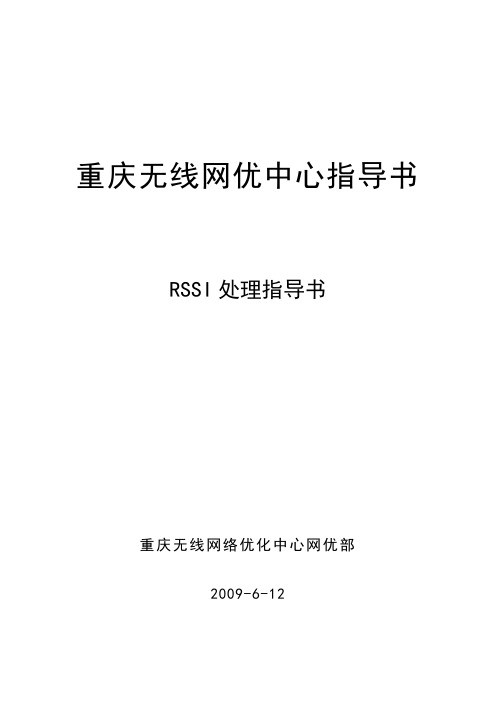
重庆无线网优中心指导书RSSI处理指导书重庆无线网络优化中心网优部2009-6-12文档历史目录前言 (III)1目的与范围 (4)2角色和职责 (4)3指导书正文 (4)3.1 RSSI的定义及影响因素 (4)3.2 RSSI异常问题分类 (5)3.2.1工程质量不好导致RSSI异常 (5)3.2.2参数设置问题导致RSSI异常 (5)3.2.3设备工作存在异常导致RSSI异常 (6)3.2.4非法终端的干扰导致RSSI异常 (6)3.2.5闭塞基站导致的RSSI异常 (6)3.2.6系统话务量过高导致RSSI异常 (7)3.2.7外部干扰导致RSSI异常 (7)3.3数据分析初步定位故障原因 (8)3.4现场干扰排查设备清单 (9)3.5室分或者直放站进行分析处理 (9)3.5.1测试判断故障点步骤 (10)3.6干扰测试及定位方法 (12)3.7系统内干扰测试及定位 (13)3.8系统外干扰测试及定位 (16)3.8.1频谱测试 (16)3.8.2干扰频谱分析 (18)3.8.3干扰定位 (18)3.9干扰定论 (23)4参考资料 (23)附录A 干扰排查基础知识 (23)附录B 干扰强度计算工具使用说明 (26)附录C 干扰对CDMA系统的影响 (27)附录D 三阶互调计算工具 (28)前言编制本指导书的目的是针对重庆电信CDMA网络,反向RSSI高该如何处理,规范无线网络干扰分析及排查定位过程,有效指导干扰排查工程师实际开展无线网络干扰排查及室分、直放站干扰将如何处理。
通过现场实例和理论分析,理清思路、总结出方法和有效开展工作。
RSSI处理指导书1目的与范围本指导书目的是针对重庆电信CDMA网络,反向RSSI高该如何处理,是为指导干扰排查工程师进行数据分析、现场频谱测试及频谱分析、室分及直放站调试与故障判断,进而解决干扰的过程,有效提高干扰排查工程师的工作效率。
本指导书适用于无线网络干扰排查项目,给出无线网络干扰排查的具体分析方法及排查干扰的过程,为干扰排查项目中实际干扰排查执行提供指导。
西门子技术问题总汇

文档标题
如何设置模拟量输入模板 SM 431-7KF00的温度补偿? 如何解决 SIMATIC BATCH 的 IL43基本设备上 hotfix 安装的问题? 如果通过 PCS7 V6.1 SP1 DVD 单独安装 SIMATIC BATCH Report 需要注意哪些设置? 为什么冗余模拟量输出模块的每个通道只有一半电流输出? 使用WinCC/Web Navigator V6.1 SP1需要什么样的操作系统和软件? 是否 COM PROFIBUS 可以使用所有版本的 GSD 文件? 如何在 WinCC flexible 中组态与S7 控制器的 Profinet 连接? 如何在操作面板上设定定时器时间, 同时如何输出定时器的剩余时间? 数据块初始值与实际值的含义 如何通过窗口对象滚动条步进调节过程值参数? 使用 SINAUT ST7 向电子邮箱接受方发送文本信息 SMS 需要做何设置? 可以使用CPU317-2PN/DP替代在iMap中组态的CPU315-2PN/DP吗? 什么情况下插入C-PLUG卡或者C-PLUG有什么作用? 通过一台PC,可以使用哪种方式访问与IWLAN/PB link PNIO或IE/PB link PNIO连接的PROFIBUS设备? 当在SINAUT网络中使用4线变压器应该注意哪些设置? 在 SINAUT 网络中,使用MD3拨号调制解调器作为专线调制解调器时,要进行哪些设置? 如何安装 DCF77 天线, 当选择 DCF77 天线时需要注意什么? 使用SINAUT ST7向传真机发送文本信息时,需要进行哪些设置? 在 SINAUT 项目中发送短消息必须进行哪些特殊服务的设置? 如何在S7-300 PN CPU和CP343-1之间建立一个open TCP 通讯连接,以及如何进行数据交换? 如何在两个S7-300 PN CPU之间建立一个open TCP 通讯连接,以及如何进行数据交换? 哪些控制系统可以成功与SINAUT ST7一起使用? 使用“零-Modem”电缆连接 TIM 模块应该注意什么? 当用 SINAUT 诊断工具的ST1协议进行诊断时,为什么TIM的状态不能显示? TIM 3V-IE 和 TIM 3V-IE Advanced 模块在以太网上通信时使用哪个端口号? 如何对没有接入网络的S7-200CPU编程? 掉电后,LOGO!的程序会丢失吗? 从 PCS7 V6.1 起,为什么没有分配任何 hierarchy (PH) 的 测量点(变量)通过编译不能在OS中自动创建相应的变量? 在SFC中,如何实现从一个 Sequencer 跳出后回到另一个 Sequencer 的某个固定位置并继续执行? 如何实现过程变量的平均值归档? 存储文件的目标路径和备份可选路径有何作用? WinCC变量归档中如何实现采集周期小于500ms的变量归档? 为什么在 OS 上会显示如下信息“时间跳变通知-永久切换为从站模式”? 在西门子A&D产品支持网站是否可以下载关于ET200M的手册? 在S7-400上怎样安装冗余电源? UDT改变后怎样更新使用UDT产生的数据块。 为什么在FB块中使用OUT变量赋值被调用FB块的IN变量时出现错误信息34:4469? 如何查看4-mation导入-导出错误 不能正确引导8212-1QU IBM/Lenovo M52 ThinkCentre 实时趋势更新缓慢的原因 如何保存变量名字典CSV文件的格式
RSSI问题处理方法总结

1)上站后首先对馈线接头进行检查,包括1/2馈线与机顶接口处和1/2馈线 与7/8馈线接口处是否松动,若发现松动将其拧紧(注意:接头处不要拧 得太紧以免将馈线内部的顶针压变形)机房跟踪结果,否则下一步。
2)检查天馈的驻波比,确保从天线到机顶的驻波比符合要求(一般要求驻 波比小于1.4),如果驻波比较大,建议整改天馈,直道馈线的驻波比合 格,否则进行下一步检查
RSSI问 题 处 理 方 法 总 结
RSSI问题处理方法总结 福建项目组郑晗 目前福建三地已陆续割接完毕,在割接期间和割接后的一段时间中RSSI问题给我们带来了很大的困扰,那么造成RSSI不正常 的原因到底是是什么?根据不同的情况该如何有效的处理,在此给大家一些参考希望能对RSSI的整改起到一定帮助。 1.1 RSSI异常现象 RSSI异常可以从以下几个角度体现出来,现场工程师可根据这些现象结合现场的实际情况进行综合判断: 1.用户感觉 接入困难,用户平均接入时间较长,一般长于5秒以上; 问题严重时,用户根本无法接入系统; 语音质量不好,通话断续、有杂音、静音、单通现象,严重时甚至掉话; 2.终端观察到的现象 终端发射功率持续偏高,Rx+Tx>-70dBm以上; 终端显示有信号,但是无法拨打电话,经过长时间接入(约20s)后掉网,然后重新搜网; 3.话统现象 载频平均RSSI较高(高于-93dBm); RSSI值过低,长时间低于-113dBm或者固定为-120dBm; RSSI主分集别差异长时间超过5dB; FER过高,接入成功率、软切换成功率低,掉话率高,且接入失败和掉话的原因主要为空口; 4.其他现象: 在RFMT跟踪数据中,RevBadFrame、RevSetEbNt、FwdFer、FwdSetEbNt、MsRxPwr 等指标将恶化。 目前我们可以通过M2000、Nastar及操作维护台跟踪或Telnet到基站跟踪这几种方式来跟踪RSSI,为了方便大家准确定位 RSSI问题建议大家使用下面这个工具来对RSSI进行分析,通过导入一天或几天的数据对其分析更加全面的定位出RSSI的具 体原因,这样才能更准确的指导工程队进行整改。
RSSI处理案例总结
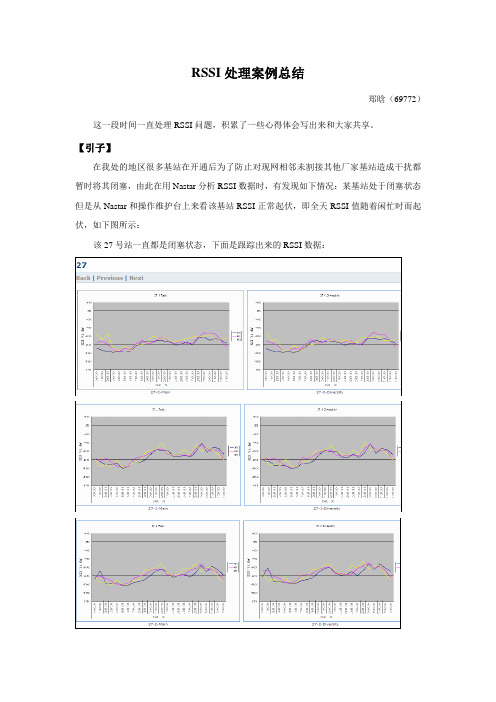
RSSI处理案例总结郑晗(69772)这一段时间一直处理RSSI问题,积累了一些心得体会写出来和大家共享。
【引子】在我处的地区很多基站在开通后为了防止对现网相邻未割接其他厂家基站造成干扰都暂时将其闭塞,由此在用Nastar分析RSSI数据时,有发现如下情况:某基站处于闭塞状态但是从Nastar和操作维护台上来看该基站RSSI正常起伏,即全天RSSI值随着闲忙时而起伏,如下图所示:该27号站一直都是闭塞状态,下面是跟踪出来的RSSI数据:图:27号站各扇区RSSI全天走势图图:操作维护台跟踪RSSI数据当时很奇怪闭塞了的基站不可能有用户感觉RSSI应该全天无变化才对。
于是又用M2000对RSSI进行查询结果和Nastar统计结果相同,分析原因应该是当基站闭塞后,基站基本上变成了“接收机”,其覆盖范围内的手机无法接收到该站点的信号,将会在周边的基站上接入进行业务。
由于该站点附近的手机相对于周边的基站距离较远,在接入到周边基站进行业务时就会以相对比较大的功率发射,以保持与周边基站的通讯,对于该站点的RSSI就会造成影响所致。
同时再次对Nastar指标进行核查发现在Nastar软件中实际有两个地方可以统计RSSI,如下图所示:图:Nastar统计RSSI方法1图:Nastar统计RSSI方法2可以看出这两个方法一个来自导频功率测量选项,单位为(dBm),一个来自RSSI性能测量选项,单位为(0.1dBm),这两种统计结果不仅是单位的不同而且在统计计算方法上有本质的不同。
在前图的“27号站各扇区RSSI全天走势图”中我所取的数据来自RSSI性能测量(0.1dBm)中,对比两组数据如下图所示:(由于数据较多仅以410频点为例)图:来自RSSI性能测量数据图:来自导频功率测量RSSI数据对比两组数据可以发现其结果的不同,第一组值全天一直在变化而第二组来自导频功率测量选项的RSSI数据统计值全天都是一个恒定值。
iVS9000解决方案开局指导书(MS分册)

运营级IP监控解决方案开局指导书(MS分册)Deployment Instructions for H3CiVS9000 Beta Test杭州华三通信技术有限公司Hangzhou H3C Technologies Co., Ltd.拟制:Drafted by: 张晓琳Date日期2007-09-27审核:Reviewed by: Date 日期审核:Reviewed by: Date 日期批准:Approved by: Date 日期修订记录Revision Records目录1 介绍Introduction (5)1.1 系统介绍 Instruction to the System (5)1.2 组网介绍 Introduction to Networking (5)1.3 系统结构介绍 Introduction to System Architecture (6)1.4 业务(或工作)流程介绍 Introduction to Service(or running) procedure (8)1.4.1 实况转发流程说明 (8)1.4.2 录像流程说明 (9)1.4.3 录像回放流程说明 (9)1.4.4 录像下载流程说明 (10)1.4.5 录像删除流程说明 (11)2 业务配置Service Configuration (11)2.1 数据配置规范及实例 Data configuration specification and cases (11)2.1.1 典型配置组网 (11)2.1.2 系统规划 (11)2.1.4 MS9000 VTDU配置 (12)2.1.4 MS9000 NRU配置 (12)2.1.4 UMS9005配置 (12)2.1.4 存储设备配置 (13)2.1.5 其它设备配置 (16)2.2 与其它设备、系统、版本的配置关系Configuration Relationship with Other Equipment,Systems and Versions (16)3 目前还存在的问题,需要安装维护中注意的事项Current Problems and Matters Deserving Attention in Installation and Maintenance (17)4 版本组合特性与参数设置Version Combination Feature And Parameter Setting (18)开局指导书Customer sites Deployment Instructions关键词:运营级IP监控解决方案、VTDU、NRU、CMS、CSS摘要:此指导书用于指导运营级IP监控方案现场开局使用,主要描述MS9000-VTDU、MS9000-NRU、UMS9005监控产品开局相关的注意事项。
CDMA系统RSSI异常分析指导书

CDMA系统RSSI异常分析指导书V1.0目录1概述 (3)2RSSI异常现象分析 (3)2.1RSSI异常现象 (3)2.1.1用户感觉 (3)2.1.2终端现象 (3)2.1.3话统OMC现象 (3)2.1.4其他现象 (4)2.2RSSI异常分类 (4)2.2.1工程质量不好导致RSSI异常 (4)2.2.2参数设置问题导致RSSI异常 (4)2.2.3设备工作存在异常导致RSSI异常 (4)2.2.4非法终端的干扰导致RSSI异常 (5)2.2.5闭塞基站导致的RSSI异常 (5)2.2.6系统话务量过高导致RSSI异常 (5)2.2.7外部干扰导致RSSI异常 (5)2.2.8RSSI异常汇总 (7)2.3反向RSSI异常分析步骤 (7)2.3.1话统分析 (8)2.3.2告警数据分析 (9)2.3.3历史操作分析 (10)2.3.4参数检查 (10)2.3.5更换天馈 (11)2.3.6干扰测试 (11)2.3.7总结 (12)3干扰问题处理步骤 (12)3.1干扰测试 (12)3.2干扰数据分析 (12)3.3干扰问题处理解决方案制定 (12)3.4具体干扰清除 (13)3.5验证 (13)1 概述RSSI即反向信号强度指示,指基站1.2288M频带内的反向信号接收强度指示。
RSSI是否正常,是反向通道是否工作正常的重要标志。
一般来说,RSSI值小于-110dBm或者大于-95dBm,我们都认为RSSI异常。
常见的引起RSSI异常的原因有有以下几种:➢工程质量安装问题;➢设备工作异常问题;➢终端问题;➢参数设置问题;➢干扰问题等。
也就是说,RSSI异常,并不意味网络存在干扰。
2 RSSI异常现象分析2.1 RSSI异常现象2.1.1用户感觉➢用户平均接入时间较长,一般长于5秒以上。
➢问题严重时,用户根本无法接入系统。
➢通话过程中可能伴有有断续、杂音、静音、单通,甚至掉话情况。
2.1.2终端现象➢终端发射功率持续偏高Rx+Tx>-70dBm以上。
DES-1250G_A1_Manual_v1-00

D-Link™ DES-1250GWeb Smart 48-Port 10/100Mbps+2-Port Combo 10/100/1000Mbps Copper/SFP(Mini GBIC) Gigabit SwitchManualFirst EditionBuilding Networks for PeopleRECYCLABLEInformation in this document is subject to change without notice.© 2004 D-Link Computer Corporation. All rights reserved.Reproduction in any manner whatsoever without the written permission of D-Link Computer Corporation is strictly forbidden.Trademarks used in this text: D-Link and the D-LINK logo are trademarks of D-Link Computer Corporation; Microsoft and Windows are registered trademarks of Microsoft Corporation.Other trademarks and trade names may be used in this document to refer to either the entities claiming the marks and names or their products. D-Link Computer Corporation disclaims any proprietary interest in trademarks and trade names other than its own.FCC WarningThis equipment has been tested and found to comply with the limits for a Class A digital device, pursuant to Part 15 of the FCC Rules. These limits are designed to provide reasonable protection against harmful interference when the equipment is operated in a commercial environment. This equipment generates, uses, and can radiate radio frequency energy and, if not installed and used in accordance with this user’s guide, may cause harmful interference to radio communications. Operation of this equipment in a residential area is likely to cause harmful interference in which case the user will be required to correct the interference at his own expense.CE Mark WarningThis is a Class A product. In a domestic environment, this product may cause radio interference in which case the user may be required to take adequate measures.Warnung!Dies ist ein Produkt der Klasse A. Im Wohnbereich kann dieses Produkt Funkstoerungen verursachen. In diesem Fall kann vom Benutzer verlangt werden, angemessene Massnahmen zu ergreifen.Precaución!Este es un producto de Clase A. En un entorno doméstico, puede causar interferencias de radio, en cuyo case, puede requerirse al usuario para que adopte las medidas adecuadas.Attention!Ceci est un produit de classe A. Dans un environnement domestique, ce produit pourrait causer des interférences radio, auquel cas l`utilisateur devrait prendre les mesures adéquates.Attenzione!Il presente prodotto appartiene alla classe A. Se utilizzato in ambiente domestico il prodotto può causare interferenze radio, nel cui caso è possibile che l`utente debba assumere provvedimenti adeguati.VCCI WarningTABLE OF CONTENTAbout This Guide (4)Purpose (4)Terms/Usage (4)Introduction (5)Gigabit Ethernet Technology (5)Fast Ethernet Technology (5)Switching Technology (5)VLAN (Virtual Local Area Network) (6)Features (7)Unpacking and Installation (8)Unpacking (8)Installation (8)Rack Mounting (8)Connecting Network Cable (8)AC Power (9)Identifying External Components (10)Front Panel (10)Rear Panel (10)Understanding LED Indicators (11)Power and System LEDs (11)Ports 1~48 10/100M Status LEDs (11)Ports 49~50 Gigabit Status LEDs (11)Ports 49~ 50 mini-GBIC Status LEDs (12)Configuration (13)Installing the Web Management Utility (13)Discovery List (13)Monitor List (14)Device Setting (14)Toolbar (15)Configuring the Switch (16)Login (16)Setup Menu (17)Configuring Setup Setting (17)Port Settings (17)VLAN Settings (Virtual Local Area Network) (18)Trunk Setting (19)Device Status (19)Statistic (19)System Setting (20)Trap Setting (21)Set Password (21)Backup Setting (21)Reset Setting (22)Logout (22)ABOUT THIS GUIDECongratulations on your purchase of the Web Smart 48+2G-Port 10/100/1000Mbps/SFP Switch. This device integrates 1000Mbps Gigabit Ethernet, 100Mbps Fast Ethernet, and 10Mbps Ethernet network capabilities in a highly flexible package.PurposeThis guide discusses how to install your Web Smart 48+2G-Port 10/100/1000Mbps/SFP Switch.Terms/UsageIn this guide, the term “Switch” (first letter upper case) refers to your Web Smart 48+2G-Port 10/100/1000Mbps Switch, and “switch” (first letter lower case) refers to other Ethernet switches.INTRODUCTIONThis chapter describes the features of the Web-Smart 48+2G-Port 10/100/1000Mbps/SFP Switch and some background information about Ethernet/Fast Ethernet/Gigabit Ethernet switching technology.Gigabit Ethernet TechnologyGigabit Ethernet is an extension of IEEE 802.3 Ethernet utilizing the same packet structure, format, and support for CSMA/CD protocol, full-duplex, flow control, and management objects, but with a tenfold increase in theoretical throughput over 100-Mbps Fast Ethernet and a hundredfold increase over 10-Mbps Ethernet. Since it is compatible with all 10-Mbps and 100-Mbps Ethernet environments, Gigabit Ethernet provides a straightforward upgrade without wasting a company’s existing investment in hardware, software, and trained personnel.The increased speed and extra bandwidth offered by Gigabit Ethernet are essential to coping with the network bottlenecks that frequently develop as computers and their busses get faster and more users use applications that generate more traffic. Upgrading key components, such as your backbone and servers to Gigabit Ethernet can greatly improve network response times as well as significantly speed up the traffic between your subnets.Gigabit Ethernet enables fast optical fiber connections to support video conferencing, complex imaging, and similar data-intensive applications. Likewise, since data transfers occur 10 times faster than Fast Ethernet, servers outfitted with Gigabit Ethernet NIC’s are able to perform 10 times the number of operations in the same amount of time.In addition, the phenomenal bandwidth delivered by Gigabit Ethernet is the most cost-effective method to take advantage of today and tomorrow’s rapidly improving switching and routing internetworking technologies. With expected advances in the coming years in silicon technology and digital signal processing that will enable Gigabit Ethernet to eventually operate over unshielded twisted-pair (UTP) cabling, outfitting your network with a powerful 1000-Mbps-capable backbone/server connection creates a flexible foundation for the next generation of network technology products.Fast Ethernet TechnologyThe growing importance of LANs and the increasing complexity of desktop computing applications are fueling the need for high performance networks. A number of high-speed LAN technologies have been proposed to provide greater bandwidth and improve client/server response times. Among them, 100BASE-T (Fast Ethernet) provides a non-disruptive, smooth evolution from the current 10BASE-T technology. The non-disruptive and smooth evolution nature, and the dominating potential market base, virtually guarantees cost-effective and high performance Fast Ethernet solutions.100Mbps Fast Ethernet is a standard specified by the IEEE 802.3 LAN committee. It is an extension of the 10Mbps Ethernet standard with the ability to transmit and receive data at 100Mbps, while maintaining the CSMA/CD Ethernet protocol. Since the 100Mbps Fast Ethernet is compatible with all other 10Mbps Ethernet environments, it provides a straightforward upgrade and takes advantage of the existing investment in hardware, software, and personnel training.Switching TechnologyAnother approach to pushing beyond the limits of Ethernet technology is the development of switching technology. A switch bridges Ethernet packets at the MAC address level of the Ethernet protocol transmitting among connected Ethernet or Fast Ethernet LAN segments.Switching is a cost-effective way of increasing the total network capacity available to users on a local area network. A switch increases capacity and decreases network loading by dividing a local area network into different segments, which do not compete with each other for network transmission capacity.The switch acts as a high-speed selective bridge between the individual segments. The switch, without interfering with any other segments, automatically forwards traffic that needs to go from one segment to another. By doing this the total network capacity is multiplied, while still maintaining the same network cabling and adapter cards.Switching LAN technology is a marked improvement over the previous generation of network bridges, which were characterized by higher latencies. Routers have also been used to segment local area networks, but the cost of a router, the setup and maintenance required make routers relatively impractical. Today switches are an ideal solution to most kinds of local area network congestion problems.VLAN (Virtual Local Area Network)A VLAN is a group of end-stations that are not constrained by their physical location and can communicate as if a common broadcast domain, a LAN. The primary utility of using VLAN is to reduce latency and the need for routers, by using faster switching instead. Other VLAN utility includes:Security, Security is increased with the reduction of opportunity in eavesdropping on a broadcast network because data will be switched to only those confidential users within the VLAN.Cost Reduction, VLANs can be used to create multiple broadcast domains, thus eliminating the need of expensive routers.Port-based (or port-group) VLAN is the common method of implementing a VLAN, and is the one supplied in the Switch.Features48×10/100Mbps Auto-negotiation Fast Ethernet RJ-45 ports2×10/100/1000Mbps Auto-negotiation Gigabit RJ-45 ports2×mini-GBIC/SFP ports, share with the 2 gigabit copper portsAll RJ-45 ports support auto MDI/MDIX, so there is no need to use cross-over cables or an up-link port Half-duplex transfer mode for 10/100Mbps RJ45 portsFull-duplex transfer mode for 10/100/1000Mbps RJ45 portsStore-and-Forward switching scheme capability to support rate adaptation and ensure data integrityUp to 4K unicast addresses entities per device, self-learning, and table aging1536KBytes packet bufferSupports IEEE 802.3x flow control for full-duplex mode portsSupports Back-pressure flow control for half-duplex mode portsSupports 802.1Q VLANSupports Port-base QoSSupports seven Port-base Trunking groupSupports Port MirroringSupports Port-setting for Speed/Disable, Flow controlEasy configuration via Web BrowserEasy setting via Web Management UtilityStandard 19” Rack-mount sizeUNPACKING AND INSTALLATIONThis chapter provides unpacking and installation information for the Switch.UnpackingOpen the shipping cartons of the Switch and carefully unpacks its contents. The carton should contain the following items:One Web Smart 48+2G-Port 10/100/1000Mbps/SFP SwitchOne AC power cord, suitable for your area’s electrical power connectionsFour rubber feet to be used for shock cushioningScrews and two mounting bracketsCD-Rom with Web Management Utility and User’s GuideIf any item is found missing or damaged, please contact your local reseller for replacement.InstallationThe site where you install the hub stack may greatly affect its performance. When installing, consider the following pointers:Install the Switch in a fairly cool and dry place. See Technical Specifications for the acceptable temperature and humidity operating ranges.Install the Switch in a site free from strong electromagnetic field generators (such as motors), vibration, dust, and direct exposure to sunlight.Leave at least 10cm (about 4 inches) of space at the front and rear of the hub for ventilation.Install the Switch on a sturdy, level surface that can support its weight, or in an EIA standard-size equipment rack. For information on rack installation, see the next section, titled Rack Mounting.When installing the Switch on a level surface, attach the rubber feet to the bottom of each device. The rubber feet cushion the hub and protect the hub case from scratching.Rack MountingThe Switch can be mounted in an EIA standard-size, 19-inch rack, which can be placed in a wiring closet with other equipment. Attach the mounting brackets at the Switch’s front panel (one on each side), and secure them with the provided screws.Figure 1. Combine the Switch with the provided screwsThen, use screws provided with the equipment rack to mount each Switch in the rack.Figure 2. Mount the Switch in the rackConnecting Network CableThe Switch supports 10Mbps Ethernet or 100Mbps Fast Ethernet and it runs both in half- and full- duplex mode using two pairs of Category 5 cables.The Switch also supports 2-Ports Gigabit Ethernet that runs in Auto-negotiation mode and 10Mbps Ethernet or 100Mbps Fast Ethernet that runs both in half- and full- duplex mode and 1000Mbps Gigabit Ethernet runs in full-duplex mode using four pairs of Category 5 Cables.These RJ-45 ports are Auto-MDI type port. The Switch can auto transform to MDI-II or MDI-X type, so you can just make an easy connection that without worrying if you are using a standard or crossover RJ45 cable.There are additional two mini-GBIC ports for optional mini-GBIC/SFP modules.AC PowerThe Switch uses a 100-240V AC, 50-60 Hz AC power supply. The power switch is located at the rear of the unit adjacent to the AC power connector and the system fan. The Switch’s power supply will adjust to the local power source automatically and may be turned on without having any or all LAN segment cables connected.IDENTIFYING EXTERNAL COMPONENTSThis chapter describes the front panel, rear panel, and LED indicators of the Switch.Front PanelThe figure below shows the front panels of the Switch.Figure 3. Front panel of 48+2G-port Gigabit Ethernet SwitchLED Indicator:Comprehensive LED indicators display the status of the Switch and the network (see the LED Indicators chapter below).Fast Ethernet Ports (Port 1~48):These ports support network speeds of either 10Mbps or 100Mbps, and can operate in half- and full- duplex transfer modes. These ports also supports automatic MDI/MDIX crossover detection function gives true “plug and play” capability, just need to plug-in the network cable to the hub directly and don’t care if the end node is NIC (Network Interface Card) or switch and hub.Gigabit Ethernet Ports (Port 49~50):The Switch is equipped with two Gigabit twisted pair ports, supported auto negotiable 10/100/1000Mbps and auto MDI/MDIX crossover detection function. These two ports can operate in half-duplex mode for 10/100Mbps and full-duplex mode for 10/100/1000Mbps.Note: When the port was set to “Forced Mode”, the Auto MDI/MDIX will be disabled.mini-GBIC (SFP) Ports (Port 49~50):The Switch is equipped with two mini-GBIC ports, supported optional 1000BASE-SX/LX mini-GBIC transceivers.Port 49 and 50 are the same ports with the mini-GBIC no.49 and 50 ports, when the mini-GBIC transceiver is plugged in, the device will activate mini-GBIC, and the RJ-45 port will be disabled.Reset:The Reset button is to reset all settings back to factory defaults.Note: Be sure that you record the setting of your device, or else all settings will be erased when pressing the “Reset” button.Rear PanelFigure 4. Rear panel of the SwitchAC Power Connector:This is a three-pronged connector that supports the power cord. Plug in the female connector of the provided power cord into this connector, and the male into a power outlet. Supported input voltages range from 100-240V AC at 50-60Hz.UNDERSTANDING LED INDICATORSThe front panel LEDs provide instant status feedback, and help monitor and troubleshoot when needed.Figure 5. LED indicators of the SwitchPower and System LEDsPOWER: Power IndicatorOn : When the Power LED lights on, the Switch is receiving power.Off : When the Power turns off or the power cord has improper connection.CPU: Management IndicatorBlinking : When the CPU is working, the System LED is blinking.On/Off : The CPU is not working.Ports 1~48 10/100M Status LEDsLink/ACT: Link/ActivityOn : When the Link/ACT LED lights on, the respective port is successfullyconnected to an Ethernet network.Blinking : When the Link/ACT LED is blinking, the port is transmitting orreceiving data on the Ethernet network.Off :Nolink.Ports 49~50 Gigabit Status LEDsLink/ACT: Link/ActivityOn : When the Link/ACT LED lights on, the respective port is successfullyconnected to an Ethernet network.Blinking : When the Link/ACT LED is blinking, the port is transmitting orreceiving data on the Ethernet network.Off :Nolink.SPEED:On (Green) : When the green light is on, the respective port is connected to a 1000Mbps Gigabit Ethernet network.On (Amber) When the Amber light is on, the respective port is connected to a 100Mbps Fast Ethernet network.Off : When the respective port is connected to a 10Mbps Ethernet or No link. Ports 49~ 50 mini-GBIC Status LEDsLink/ACT: Link/ActivityOn : When the mini-GBIC transceiver is installed and connected to a network, the Link/ACT LED lights on.Blinking : When the LED is blinking, the mini-GBIC module is receiving data on a network.Off :Nolink.CONFIGURATIONThrough the Web Browser you can configure Switch settings such as VLAN, Trunking, QoS… etc.With the attached Web Management Utility, you can easily discover all Web Management Switches, assign the IP Address, change the password, and upgrade new firmware.Installing the Web Management Utility"If your utility is old version, please remove it and install v.1.01 or higher"The following provides instructions guiding you through the installation of the Web Management utility.1. Insert the Utility CD in the CD-ROM Drive.2. FromStart menu on the Windows desktop, choose Run.theRun dialog box, type D:\Web Management Utility\setup.exe (D:\ depends where your CD-Rom drive is located) and click OK.3. Inthe4. Follow the on-screen instructions to install the utility.5. Upon completion, go to Program Files -> D-Link_web_management_utility and execute the Web Management utility. (Figure6.)Figure 6. Web Management UtilityThe Web Management Utility is divided into four parts: Discovery List, Monitor List, Device Setting, and Toolbar function. For detailed instruction, follow the section below.Discovery ListThis is the list where you can discover all the Web management devices in the entire network.By pressing the “Discovery” button, you can list all the Web Management devices in the discovery list.Double click or press the “Add to monitor list” button to select a device from the Discovery List to the Monitor List.System word definitions in the Discovery List:MAC Address: Shows the device MAC Address.IP Address: Shows the current IP address of the device.Protocol version: Shows the version of the Utility protocol.Product Name: Shows the device product name.System Name: Shows the appointed device system name.Location: Shows where the device is located.Trap IP: Shows the IP where the Trap is to be sent.Subnet Mask: Shows the Subnet Mask set of the device.Gateway: Shows the Gateway set of the device.Monitor ListAll the Web Smart Devices in the Monitor List can be monitored; you can also receive traps and show the status of the device.System word definitions in the Monitor List:S: Shows the system symbol of the Web-Smart device, represents a device system that is not alive.IP Address: Shows the current IP address of the device.MAC Address: Shows the device MAC Address.Protocol version: Shows the version of the Utility protocol.Product Name: Shows the device product name.System Name: Shows the appointed device system name.Location: Shows where the device is located.Trap IP: Shows the IP where the Trap is to be sent.Subnet Mask: Shows the Subnet Mask set of the device.Gateway: Shows the Gateway set of the device.View Trap: The Trap function can receive the events that occur from the Web Management Switch in the Monitor List.There is a light indicator behind the “View Trap” button, when the light is green, it means that no trap has been transmitted, and when it is red, it means that a new trap has been transmitted; this is to remind us to view the trap. (Figure 7)Figure 7.When the “View Trap” button is clicked, a Trap Information window will pop up; it will display the trap information including the Symbol, Time, Device IP, and the Event occured. (Figure 8)The symbol “” represents the trap signal, this symbol will disappear after you review and click on the event record.Figure 8.Note: In order to receive Trap information, the Switch has to be configured with the Trap IP and Trap Events settings in the Web browser, which are available in the Trap Setting Menu (see Page 40 for detail).Add Item: To add a device to the Monitor List manually, enter the IP Address of the device that you want to monitor.Delete Item: To delete the device in the Monitor List.Device SettingYou can set the device by using the function key in the Device Setting Dialog box.Configuration Setting: In this Configuration Setting, you can set the IP Address, Subnet Mask, Gateway, Set Trap to (Trap IP Address), System name, and Location.Select the device in the Discovery list or Monitor List and press this button. The Configuration Setting window will pop up as seen in Figure 9. After filling in the data that you want to change, you must fill in the password and press the “Set” button to process the data change immediately.The factory default password is "admin."Figure 9. Configuration SettingPassword Change: You can use this Password Change when you need to change the password, fill in the required passwords in the dialog box and press the “Set” button to process the password change immediately.Figure 10. Password ChangeFirmware Upgrade: When the device has a new function, there will be a new firmware to update the device; use this function to upgrade the firmware.Figure 11.Web Access: Double click the device in the Monitor List or select a device in the Monitor List and press the “Web Access” button to access the device in Web browser.ToolbarThe toolbar in the Web Management Utility has four main tabs: File, View, Options, and Help.In the “File TAB”, there is Monitor Save, Monitor Save As, Monitor Load, and Exit.Monitor Save: To record the setting of the Monitor List to the default settings. The next time you open the Web Management Utility, it will automatically load the default recorded setting.Monitor Save As: To record the setting of the Monitor List to anappointed filename and file path.Monitor Load: To manually load the setting file of the Monitor List.Exit: To exit the Web Management Utility.In the “View TAB”, there is the view log and clear log function. These functions will help you display trap settings.View Log: To show the event of the Web Management Utility and the device.In the “Option TAB”, there is the Refresh Time function; this function helps you to refresh the time for monitoring the device. Choose 15 secs, 30 secs, 1 min, 2 min, and 5 min to select the time for monitoring.In the “Help TAB”, there is About function, it will show out the version of the Web Management Utility.Configuring the SwitchThe 48+2G-Port 10/100/1000Mbps Gigabit Ethernet Web Smart Switch has a Web GUI interface for smart switch configuration. The Switch can be configured through the Web Browser. A network administrator can manage, control and monitor the Switch from the local LAN. This section indicates how to configure the Switch to enable its smart functions including:Port Setting (Speed/Disable, Duplex mode, Flow Control, and Port base QoS)Virtual LAN Group setting (VLAN)Port trunkingPort mirroringSystem SettingDevice status and StatisticLoginBefore you configure this device, note that when the Web Smart Switch is configured through an Ethernet connection, the manager PC must be set on same the IP network. For example, when the default network address of the default IP address of the Web Smart Switch is 192.168.0.1, then the manager PC should be set at 192.168.0.x (where x is a number between 2 and 254), and the default subnet mask is 255.255.255.0.Open Internet Explorer 5.0 or above Web browser.Enter IP address http://192.168.0.1(the factory-default IP address setting) into the address location.Figure 12.Or through the Web Management Utility, you do not need to remember the IP Address. Select the device shown in the Monitor List of the Web Management Utility to settle the device on the Web Browser.When the following dialog page appears, enter the default password "admin" and press Login to enter the main configuration window.Figure 13.After entering the password, the main page comes up; the screen will display the device status.Figure 14. Device StatusSetup MenuWhen the main page appears, find the Setup menu on the left side of the screen (Figure 15). Click on the setup item that you want to configure. There are eleven options: Port Settings, VLAN Settings, Trunk Setting, Device Status, Statistic, System Settings, Trap Setting, Password Setting, Backup Setting, and Reset Setting as shown in the Main Menu screen.Figure 15. Setup menuConfiguring Setup SettingThere are four items, including Port Settings, VLAN Settings, and Trunk Settings in the Setup menu.Port SettingsThe Port Settings menu (Figure 16) will display each port’s status, press the ID parameter to set each port’s Speed, Flow Control, and QoS priority. When you need to renew the posted information, press the “Refresh” button.The Link Status in the screen will display the connection speed and duplex mode; this dialog box will display down when the port is disconnected.Figure 16. Port ConfigurationTo change the port setting, click on the ID parameter to enter the selected port to configure its Speed/Disable, Flow control, and QoS setting.Figure 17.Speed:This setting has six modes—1000M Full, 100M Full, 100M Half, 10M Full, 10M Half, Auto, and Disable—for speed or port disable selections. Note: If the speed set to 100M full mode or 10M full mode, flow control should have the fixed setting set to disable.Flow Control:This setting determines whether or not the Switch will be handling flow control. Set FlowCtrl to Enable for avoiding data transfer overflow. Or if it is set to Disable, there is either no flow control or other hardware/software management.When the port is set to forced mode, then the flow control will automatically set to Disable.Note: Sending packets between two groups may cause packet loss.QoS:In some ports that need to have a high priority to manage the data transfer, QoS should be changed. Set the port’s QoS to high to determine that the port will always transfer its data first.VLAN Settings (Virtual Local Area Network)A VLAN is a collection of switch ports that make up a single broadcast domain. You can configure a VLAN for a single switch, or for multiple switches. When you create a VLAN, you can control traffic flow and ease the administration of moves, adds, and changes on the network, by eliminating the need to change physical cabling.On VLAN settings, there are two main settings, VID Table Setting and Port VLAN Setting.VID: Select the VID group that you set.When you select VID Table Setting, press “Add new VID” to create new VID group, from port 01 ~ port 16. Select Untag Port, Tag Port, or Not Member for each port. To save the VID group, press the “Apply” button. To remove the selected VID group, select the。
爱立信操作维护手册

HuBei EnSHi UNICOM
Molan.rotbio
网络建设部.移动 中心
10
二,进入操作状态: 进入操作状态: 1,按TRU单元上的LOCAL/REMOTE按钮,LOCAL模式指示灯闪烁. 2,等到LOCAL模式指示灯熄灭时,表示新的TRU单元进入REMOTE模式. 注意:如要采用跳频,则换板前应先由BSC停止跳频,换TRU 并处于REMOTE之后,再重新启动跳频,建立新的序列. 这样做的目的是防止更换TRU后会解不开.
HuBei EnSHi UNICOM
Molan.rotbio
网络建设部.移动 中心
13
进入操作状态: 三,进入操作状态: 1,连接主AC电源的电缆到机架顶的连接区域B. 2,装回BFU单元并连接好通信电缆. 3,检查DXU单元上的Operational绿色状态指示灯是否为常亮着,BS fault状态指示灯是否熄 灭. 4,按DXU单元上的LOCAL/REMOTE接钮,LOCAL模式灯将会闪动. 5,等到LOCAL模式灯熄灭,这时DXU单元进入REMOTE状态.
HuBei EnSHi UNICOM
Molan.rotbio
网络建设部.移动 中心
4
三,进入操作状态: 进入操作状态:
1,检查所有的TRU是否处于REMOTE状态,如果不是,应按LOCAL/REMOTE接钮使其进 入REMOTE状态. 2,按新DXU单元上的LOCAL/REMOTE接钮,LOCAL模式灯将会闪动. 3,等到LOCAL模式灯熄灭,这时新的DXU单元进入REMOTE状态. 进行下列检查: DXU单元上的BS fault指示灯是否熄灭. DXU单元上的Operational状态指示灯是否亮. TRU单元上的发射机的not enabled 指示灯是否熄灭. 注意:可能由于TRU单元没有配置使TRU单元不能进入服务状态,这时TRU单元上的not enabled 指示灯不能熄灭. 问:若新更换的DXU为老版本,为防止它对下级单元刷新,怎么 办? 答:只有DXU加电,其它单元掉电.先对DXU升版,升完版后 再给其它单元加电.
中国联通IMS技术试验测试规范V0.1

中国联通IMS技术试验测试规范(V1.0)中国联通公司发布目次前言 (VIII)引言 (9)1 范围 (9)2 规范性引用文件 (9)3 缩略语 (11)4 测试环境要求 (12)4.1 IMS标准体系结构 (12)4.2 IMS试验逻辑结构图 (13)5 业务测试(在测试用例中体现不同接入) (13)5.1 基本业务(见《中国联通IMS技术试验测试规范V0.1-基本业务补充业务分册》) (13)5.1.1 语音呼叫 (13)5.1.2 点对点视频呼叫 (13)5.1.3 异常呼叫 (14)5.2 补充业务(见《中国联通IMS技术试验测试规范V0.1-基本业务补充业务分册》) (14)5.2.1 无条件前转主叫号码识别显示(CLIP) (14)5.2.2 主叫号码识别限制(CLIR) (14)5.2.3 被连号码识别显示(COLP) (14)5.2.4 无条件呼叫前转(CFU) (14)5.2.5 遇用户忙呼叫前转(CFB) (14)5.2.6 遇无应答呼叫前转(CFNRy) (14)5.2.7 遇用户不可及呼叫前转(CFNRc) (14)5.2.8 呼叫等待(CW) (14)5.2.9 呼叫保持(HOLD) (14)5.2.10 多方通话 (14)5.2.11 ODB (14)5.3 VPMN业务 (14)5.3.1 主叫流程(网内呼叫) (14)5.3.2 主叫流程(网外号码组) (14)5.3.3 主叫流程(网外号码) (14)5.3.4 主叫流程(普通呼叫) (14)5.3.5 被叫流程 (14)5.3.6 被叫流程(网外号码组) (14)5.3.7 被叫流程(网外号码) (14)5.3.8 附加业务 (14)5.3.9 管理流程 (14)其它 (14)5.4 多媒体彩铃见《中国联通IMS技术试验测试规范V0.1-IMS彩铃业务测试规范》 (14)5.4.1 拨打测试 (14)5.4.2 运营商业务管理 (14)5.4.3 用户业务管理 (14)其它 (14)5.5 多媒体彩像见《中国联通IMS技术试验测试规范V0.1-IMS彩像业务测试规范》 (14)5.5.1 拨打测试 (14)5.5.2 运营商业务管理 (14)5.5.3 用户业务管理 (14)其它 (14)5.6 IP Centrex 见《中国联通IMS技术试验测试规范V0.1-Centrex业务分册》 (14)5.6.1 群内呼叫 (14)5.6.2 热线电话 (14)5.6.3 群外呼叫限制 (14)其它 (14)5.7 Message 见《中国联通IMS技术试验测试规范V0.1-即时消息业务接口测试规范》 (15)5.7.1 1对1 (15)5.7.2 群发 (15)5.7.3 离线 (15)5.7.4 发送状态报告 (15)5.7.5 定时消息 (15)5.7.6 系统广播 (15)其它 (15)5.8 Presence 见《中国联通IMS技术试验测试规范V0.1-Presence业务接口测试规范》 (15)5.8.1 信息发步 (15)5.8.2 信息订阅 (15)5.8.3 策略设置 (15)5.8.4 通知 (15)5.8.5 资源列表测试 (15)其它 (15)5.9 Group 见《中国联通IMS技术试验测试规范V0.1-Group业务接口测试规范》 (15)5.9.1 个人信息管理 (15)5.9.2 联系列表管理 (15)5.9.3 群组管理 (15)其它 (15)5.10 多媒体会议见《中国联通IMS技术试验测试规范V0.1-多媒体会议接口测试规范》 (15)5.10.1 会议创建 (15)5.10.2 会议管理 (15)5.10.3 数据协同 (15)其它 (15)5.11 互通业务 (15)5.12 基本语音见《中国联通IMS技术试验测试规范V0.1-基本业务补充业务分册》 (15)5.12.1 视频互通 (15)5.12.2 短消息互通见《中国联通IMS技术试验测试规范V0.1-短消息互通测试用例》 (15)5.12.3 漫游测试 (15)其它 (15)5.13 POC(可选) (15)5.13.1 对-1 PoC会话建立 (15)5.13.2 临时(Ad-hoc)PoC群组会话 (15)5.13.3 预定义PoC群组 (15)5.13.4 聊天PoC群组会话 (15)5.13.5 Talk Burst控制 (15)其它 (15)5.14 流媒体(选测) (16)5.15 紧急呼叫(选测) (16)5.16 VCC(选测) (16)5.17 CSI(选测) (16)5.18 Portal接口测试(选测) (16)5.19 厂家特色业务 (16)6 单元测试 (16)6.1 P-CSCF 见《中国联通IMS技术试验测试规范V0.1-CSCF分册》 (16)6.1.1 注册过程测试(含注销过程) (16)6.1.1.1 用户初始注册 (16)6.1.1.2 用户隐式注册 (16)6.1.1.3 用户重注册 (16)6.1.1.4 第三方注册 (16)6.1.1.5 注册状态订阅 (16)6.1.1.6 用户发起的注销 (16)6.1.1.7 注册定时器超时注销 (16)6.1.2 认证过程测试 (16)6.1.2.1 注册过程用户鉴权 (16)6.1.2.2 会话过程中用户鉴权(主要针对固网) (16)6.1.3 会话控制过程测试 (16)6.1.3.1 用户始发会话建立 (16)6.1.3.2 用户终结会话 (16)6.1.3.3 网络发起会话终结 (16)6.1.3.4 会话刷新 (16)6.1.4 计费信息测试 (16)6.1.4.1 (16)6.1.5 SIP信令压缩/解压缩 (17)6.1.5.1 (17)6.1.6 异常流程处理测试 (17)6.1.6.1 (17)6.1.7 业务可扩展性测试 (17)6.1.7.1 (17)6.1.8 支持防火墙穿越的用户接入功能 (17)6.1.8.1 (17)6.2 S-CSCF见《中国联通IMS技术试验测试规范V0.1-CSCF分册》 (17)6.2.1 注册过程测试(含注销过程) (17)6.2.1.1 用户初始注册 (17)6.2.1.2 用户隐式注册 (17)6.2.1.3 用户重注册 (17)6.2.1.4 第三方注册 (17)6.2.1.5 注册状态订阅 (17)6.2.1.6 用户发起的注销 (17)6.2.1.7 网络发起的注销 (17)6.2.1.8 (17)6.2.2 认证过程测试 (17)6.2.3 会话控制过程测试 (17)6.2.3.1 用户始发会话建立 (17)6.2.3.2 用户终结会话 (17)6.2.3.3 未注册用户终结会话 (17)6.2.3.4 用户发起会话释放 (17)6.2.3.5 网络发起会话释放 (17)6.2.3.6 iFC触发流程 (17)6.2.3.7 串行fork(查标准,再确认) (17)6.2.3.8 并行fork (17)6.2.3.9 成功会话 (17)6.2.3.10 不成功会话 (17)6.2.3.11 (18)6.2.4 异常流程处理测试 (18)6.2.4.1 用户未知 (18)6.2.4.2 用户未注册 (18)6.2.4.3 用户忙 (18)6.2.4.4 未授权的媒体类型和编码方案 (18)6.2.4.5 用户签约信息刷新测试 (18)6.2.5 计费信息测试 (18)6.3 I-CSCF 见《中国联通IMS技术试验测试规范V0.1-CSCF分册》 (18)6.3.1 普通用户/漫游用户注册过程 (18)6.3.1.1 S-CSCF指配-HSS返回能力集 (18)6.3.1.2 S-CSCF指配-HSS返回S-CSCF名 (18)6.3.1.3 I-CSCF选择S-CSCF (18)6.3.1.4 S-CSCF重指配 (18)6.3.1.5 PSI归属AS定位 (18)6.3.1.6 漫游禁止测试 (18)6.3.1.7 (18)6.3.2 拓扑隐藏功能测试 (18)6.3.3 被叫路由查询功能测试 (18)6.3.4 计费信息测试 (18)6.4 BGCF 见《中国联通IMS技术试验测试规范V0.1-CSCF分册》 (18)6.4.1 选路能力测试 (18)6.4.1.1 域内MGCF选择测试 (18)6.4.1.2 到域外BGCF选路测试 (18)6.4.2 与PSTN/PLMN CS域的互通测试 (19)6.4.3 计费信息测试 (19)6.5 MGCF 见《中国联通IMS技术试验测试规范V0.1-MGCFMGW分册》 (19)6.5.1 与WCDMA CS域软交换互通测试 (19)6.5.2 与CDMA2000 CS域软交换测试 (19)6.5.3 与传统PLMN/PSTN互通测试 (19)6.5.4 异常测试 (19)6.5.5 多种Codec支持、转换测试 (19)6.5.6 计费测试 (19)6.5.7 H.323互通测试(可选) (19)6.6 IM-MGW 见《中国联通IMS技术试验测试规范V0.1-MGCFMGW分册》 (19)6.6.1 与WCDMA CS域软交换互通测试 (19)6.6.2 与CDMA2000 CS域软交换测试 (19)6.6.3 与传统PLMN/PSTN互通测试 (19)6.6.4 多种Codec支持、转换测试 (19)6.6.5 回声抑止测试 (20)6.6.6 静音抑制/舒适噪音测试 (20)6.7 HSS 见《中国联通IMS技术试验测试规范V0.1-HSS分册》 (20)6.7.1 用户管理测试 (20)6.7.1.1 放号功能测试 (20)6.7.1.2 签约信息管理测试 (20)6.7.1.3 隐式注册集的测试 (20)6.7.1.4 用户数据查询 (20)6.7.1.5 用户数据更新 (20)6.7.1.6 用户增加 (20)6.7.1.7 用户删除 (20)6.7.1.8 (20)6.7.2 注册/认证过程测试 (20)6.7.3 移动性管理测试 (20)6.7.3.1 用户注册通知处理测试 (20)6.7.3.2 初始注册-隐式注册 (20)6.7.3.3 注册超时-用户重新注册 (20)6.7.3.4 注册失败由于非法密码 (20)6.7.3.5 注册失败由于Unknown PUID (20)6.7.3.6 注册失败由于错误的NAI (20)6.7.3.7 被禁止用户注册失败 (20)6.7.3.8 数据库信息不匹配 (20)6.7.3.9 IMSUE注册失败 (20)6.7.3.10 用户未注册作为被叫时的通知 (20)6.7.3.11 用户发起的注销通知 (20)6.7.3.12 HSS发起的注销-注销原因为PERMANENT_TERMINATION (20)6.7.3.13 用户注册权限控制 (20)6.7.3.14 用户存在其它已注册的IMPU的注册状态查询 (20)6.7.3.15 用户状态为unregistered的位置查询 (20)6.7.3.16 (20)6.7.4 异常请求测试 (21)6.7.5 多用户ID测试 (21)6.7.6 会话过程测试 (21)6.8 PDF(PDF的测试用例分UMTS以及EVDO两种接入方式来编写) (21)6.8.1 SBLP过程测试(含建立和释放过程) (21)6.8.2 计费协调,支持ICID交换和GCID交换测试 (21)6.8.3 支持策略门控功能,控制用户的媒体流是否允许经过GGSN测试 (21)6.8.4 支持分叉功能,识别带分叉指示的授权请求处理以及呼叫应答时授权信息的更新测试 (21)6.8.5 异常测试 (21)6.9 RACS(可选) (21)6.10 MRF(含MRFC和MRFP)(查标准)见《中国联通IMS技术试验测试规范V0.1-MRF分册》 (21)6.10.1 放音、收号测试 (21)6.10.2 混音功能测试 (21)6.10.3 会以控制测试 (21)6.10.4 录音测试 (22)6.11 IM-SSF 见《中国联通IMS技术试验测试规范V0.1-IM-SSF分册》 (22)6.12 Parlay网关见《中国联通IMS技术试验测试规范V0.1-ParlayAPI测试规范》 (22)6.13 SBC测试见《中国联通IMS技术试验测试规范V0.1-SBC分册》 (22)6.13.1 SIP信令和媒体的NAT的穿越 (22)6.13.2 重叠的地址空间 (22)6.13.3 拓扑的隐藏 (22)6.13.4 媒体定时器----长时间无媒体流 (22)6.13.5 媒体定时器----超长呼叫处理 (22)6.13.6 QoS标签----SIP消息 (22)6.13.7 RTP分组的QoS标签----音频呼叫 (22)6.13.8 RTP分组的QoS标签----视频呼叫 (22)6.13.9 会话带宽控制 (22)6.13.10 会话容量控制 (22)6.13.11 (22)6.14 SLF(可选)见《中国联通IMS技术试验测试规范V0.1-SLF分册》 (22)6.15 ALG与TrGW(可选) (22)6.16 负载均衡测试(在下一阶段测试,请提出相应的测试建议) (22)6.17 过载保护测试(在下一阶段测试,请提出相应的测试建议) (22)6.18 可靠性测试(多机备份)(在下一阶段测试,请提出相应的测试建议) (22)7 接口测试(按照中国联通要求12月15号前提供) (23)7.1 ISC接口(必测,要求提供具体测试用例) (23)7.2 Gm接口(必测,要求提供具体测试用例) (23)7.3 Mw接口(必测,要求提供具体测试用例) (23)7.4 Mg接口(必测,要求提供具体测试用例) (23)7.5 Mi接口(必测,要求提供具体测试用例) (23)7.6 Mj接口(必测,要求提供具体测试用例) (23)7.7 Mr接口(必测,要求提供具体测试用例) (23)7.8 Cx接口(必测,要求提供具体测试用例) (23)7.9 Sh接口(必测,要求提供具体测试用例) (23)7.10 Rf接口(必测,要求提供具体测试用例) (23)7.11 Gq接口(必测,要求提供具体测试用例) (23)7.12 Go接口(必测,要求提供具体测试用例) (23)7.13 Sr接口(选测,但要求提供具体测试用例) (23)7.14 Mk接口(选测,但要求提供具体测试用例) (24)7.15 Mm接口(选测,由厂家建议具体测试用例) (24)7.16 Mx接口(选测,由厂家建议具体测试用例) (24)7.17 Mp接口(选测,由厂家建议具体测试用例) (24)7.18 Mn接口(选测,由厂家建议具体测试用例) (24)7.19 Mb接口(选测,由厂家建议具体测试用例) (24)7.20 Ut接口(选测,由厂家建议具体测试用例) (24)7.21 Dx接口(选测,由厂家建议具体测试用例) (24)7.22 Si接口(选测,由厂家建议具体测试用例) (24)7.23 Dh接口(选测,由厂家建议具体测试用例) (24)7.24 与Ro接口(选测,由厂家建议具体测试用例) (24)7.25 Ty接口(3GPP2,选测,由厂家建议具体测试用例) (24)7.26 固网RACS相关接口 (24)7.27 Ix接口(本阶段暂不测试) (24)8 安全测试(必测,要求提供具体测试用例) (24)9 计费测试见《中国联通IMS技术试验测试规范V0.1-计费网管分册》 (24)9.1 离线计费完整工作流程计费测试 (24)9.2 在线计费完整工作流程计费测试(可选) (25)9.3 错误场景计费消息测试(具体内容参看3GPP 32.260 第5.2.2.2章节) (25)9.4 计费采集信息测试 (25)9.5 CDF/CCF计费信息处理测试 (25)9.6 跨IMS运营商之间IMS会话计费话单产生测试。
ICPMSDataCal使用说明

ICPMSDataCal
使用手册
LA-ICP-MS/LA-MC-ICP-MS 数据处理软件
ICPMSDataCal
(V7.8)
使用手册
刘勇胜 (yshliu@)
中国地质大学地质过程与矿产资源国家重点实验室
2011-08-03
中国地质大学(武汉)地质过程与矿产资源国家重点实验室 LA-ICP-MS 分室
1/44
ICPMSDataCal 简介及安装.............................................................................................................5 1.1. ICPMSDataCal 简介..........................................................................................................5 1.3. ICPMSDataCal 编写历程 ..................................................................................................5 1.2. 程序安装使用 ...................................................................
- 1、下载文档前请自行甄别文档内容的完整性,平台不提供额外的编辑、内容补充、找答案等附加服务。
- 2、"仅部分预览"的文档,不可在线预览部分如存在完整性等问题,可反馈申请退款(可完整预览的文档不适用该条件!)。
- 3、如文档侵犯您的权益,请联系客服反馈,我们会尽快为您处理(人工客服工作时间:9:00-18:30)。
重庆无线网优中心指导书RSSI处理指导书重庆无线网络优化中心网优部2009-6-12文档历史目录前言 (III)1目的与范围 (1)2角色和职责 (1)3指导书正文 (1)3.1 RSSI的定义及影响因素 (1)3.2 RSSI异常问题分类 (2)3.2.1工程质量不好导致RSSI异常 (2)3.2.2参数设置问题导致RSSI异常 (2)3.2.3设备工作存在异常导致RSSI异常 (2)3.2.4非法终端的干扰导致RSSI异常 (2)3.2.5闭塞基站导致的RSSI异常 (3)3.2.6系统话务量过高导致RSSI异常 (3)3.2.7外部干扰导致RSSI异常 (3)3.3数据分析初步定位故障原因 (4)3.4现场干扰排查设备清单 (4)3.5室分或者直放站进行分析处理 (5)3.5.1测试判断故障点步骤 (5)3.6干扰测试及定位方法 (7)3.7系统内干扰测试及定位 (7)3.8系统外干扰测试及定位 (10)3.8.1频谱测试 (10)3.8.2干扰频谱分析 (11)3.8.3干扰定位 (11)3.9干扰定论 (15)4参考资料 (15)附录A 干扰排查基础知识 (15)附录B 干扰强度计算工具使用说明 (18)附录C 干扰对CDMA系统的影响 (19)附录D 三阶互调计算工具 (20)前言编制本指导书的目的是针对重庆电信CDMA网络,反向RSSI高该如何处理,规范无线网络干扰分析及排查定位过程,有效指导干扰排查工程师实际开展无线网络干扰排查及室分、直放站干扰将如何处理。
通过现场实例和理论分析,理清思路、总结出方法和有效开展工作。
RSSI处理指导书1目的与范围本指导书目的是针对重庆电信CDMA网络,反向RSSI高该如何处理,是为指导干扰排查工程师进行数据分析、现场频谱测试及频谱分析、室分及直放站调试与故障判断,进而解决干扰的过程,有效提高干扰排查工程师的工作效率。
本指导书适用于无线网络干扰排查项目,给出无线网络干扰排查的具体分析方法及排查干扰的过程,为干扰排查项目中实际干扰排查执行提供指导。
2角色和职责●项目负责人:总体负责项目需求分析及资源协调;●干扰排查工程师:负责干扰排查、定位及交流;●网管工程师:负责数据提取、分析和故障初步定位;●维护及室分集成商技术人员:负责干扰站点、测试处理站点协调工作和设备(直放站和干放)调试。
3指导书正文3.1RSSI的定义及影响因素RSSI中文意义是反向信号强度指示,是基站1.2288M频带内的反向信号接收指示,RSSI是否正常,是标志反向通道是否工作正常的重要标志。
在实际网络中,RSSI异常可能由于以下几种原因导致,包括工程质量安装问题,设备工作异常问题,终端问题,参数设置问题,干扰问题。
也就是说,RSSI异常,并不意味网络存在干扰。
对于前向通道的保障,主要工作是保障功率发射正常,同时清除前向无干扰。
3.2RSSI异常问题分类3.2.1工程质量不好导致RSSI异常由于基站设备本身的故障所带来的RSSI异常,比如设备安装不当,产生自激,接头不紧,天线进水,设备老化等,此类问题一般导致RSSI主分集差异过大,或者RSSI偏低。
3.2.2参数设置问题导致RSSI异常●初始接入功率参数设置过大;●业务信道最小增益过大;●LAC划分错误,Reg_zone边界区,Total_zone和Zone_timer设置不合理或Reg_zone设置错误,导致终端频繁登记等都可能导致RSSI升高。
●打开接入宏分集(部分异常终端);●没有开启基站层二应答(主要是部分95手机);●此类问题一般导致主分级RSSI同时偏高。
3.2.3设备工作存在异常导致RSSI异常由于设备工作存在异常,比如传输,或者BSC资源分配模块工作存在异常,大量呼叫被系统频繁拒绝,导致用户反复呼叫而导致RSSI异常。
具体现象是网络忙时试呼次数过高比如超过3000次以上,分析话统或者CSL会发现存在大量的异常呼叫释放。
此类问题一般导致主分级RSSI同时偏高。
3.2.4非法终端的干扰导致RSSI异常一些工艺不符合CDMA行业标准的移动台、固定台(FWT),在接入网络的时候,终端会忽略网络下发的功率控制信息,或者系统所下发的功率控制命令对该部分终端无效、执行效果较差。
现实网络中,通常会碰到这些非法的手机,或者不符合工艺规范的固定台提升了网络的底噪。
此类问题一般导致主分级RSSI同时偏高。
3.2.5闭塞基站导致的RSSI异常当基站闭塞或者基带增益设置过小时,基站基本上变成了个“接收机”,其覆盖范围内的手机无法接收到该站点的信号,将会在周边的基站上接入进行业务。
由于该站点附近的手机相对于周边的基站距离较远,在接入到周边基站进行业务时就会以相对比较大的功率发射,以保持与周边基站的通讯,对于该站点的RSSI影响就会比较大。
此类问题一般导致主分级RSSI同时偏高。
3.2.6系统话务量过高导致RSSI异常在发现RSSI值过高后或主分集差值过大时,先检查该扇区载频的话务情况。
如果话务过高(一般来说,大于25Erl,都可以认为话务较高),且RSSI 值随着话务量的变化而明显变化,则引起RSSI异常的原因很有可能是话务过高所致,可考虑采取现网挖潜或者网络扩容的方式,来降低该扇区载频的负荷,达到负荷分担的目的,并观察在话务降低后,RSSI值是否恢复到正常水平。
此类问题一般导致主分级RSSI同时偏高。
3.2.7外部干扰导致RSSI异常●对讲机干扰主要集中在各个酒店、宾馆、写字楼、政府部门。
这种系统的特点是干扰信号的产生具有很大的随机性。
一般来说,24小时内都会有人使用,所以,它产生的干扰很难控制。
但是对讲机本身所发射的功率比较小,他的干扰范围比较小,邻道干扰和互调干扰所产生的影响也比较小。
所以,如果避开对讲机系统所使用的频段,这种干扰应该可以避免。
●直放站干扰直放站是早期网络建设普遍采用的扩展基站覆盖范围的有效方式,由于其自身的特点,其会提升CDMA系统底噪。
如果直放站在网络内使用不当,非常容易形成对基站的干扰,影响CDMA网络的覆盖范围,降低服务质量。
通常直放站存在以下几种干扰方式:(1)反向增益过大导致RSSI升高。
(2)直放站本身器件失效。
(3)由于直放站本身安装不规范,施主天线和用户天线没有足够的隔离度,形成自激,从而影响了该直放站所依附基站的正常工作。
3.3数据分析初步定位故障原因使用Nastar工具提取各BSC基站至少一周的天统计RSSI数据,筛选出天统计中RSSI高于-95的载扇(以下称为干扰载扇),然后再次使用Nastar工具分别提取干扰载扇对应基站至少一周的小时统计RSSI数据。
分析干扰载扇对应基站小时平均RSSI数据,观察干扰载扇RSSI恶化是恒定存在还是分时段出现,便于选择干扰排查时间,参考3.6定位干扰源。
以下分类判断干扰原因:1、扇区内所有频点主、分集RSSI均持续较高,且相差不大。
存在外部干扰或无线直放站,导致主、分集RSSI均抬升。
2、扇区内所有频点主集持续高、分集正常,且相差较大。
光纤直放站及其下挂干放带来RSSI抬升,使用设备现场排查。
3、扇区内所有频点主集或分集RSSI时高时低。
存在外部干扰,需现场扫频。
4、扇区内部分频点RSSI异常。
存在外部干扰,导致干扰频点底噪抬升。
如:广电放大器泄露造成我方201频点底噪恶化。
3.4现场干扰排查设备清单本指导书介绍需要使用功率计对过载进行判断测试、频谱仪进行干扰测试,因此列举功率计、频谱仪测试的设备清单:1、功率测试仪一台;2、频谱分析仪一台;3、八木天线一根(包括与仪器连接的射频线一根);4、全向天线一根;5、射频连接电缆一根;6、30dB、10dB衰减器(50w)各一个;7、40dB耦合器一个(50w);8、终端负载一个(20w);9、各种直放站调试软件及连接专用数据线;10、笔记本电脑一台(数据处理、设备调试)。
3.5RSSI高的分析处理现场处理人员根据数据分析输出的相关信息,如果判断为天馈、直放站或室分引入干扰,造成RSSI高,则携带扫频仪、衰耗器、负载等仪表工具到基站进行现场相关测试及处理。
3.5.1测试判断故障点步骤第一步判断是基站设备(含跳线)的问题还是天馈及以上(含所带直放站或干放的问题、外干扰)的问题,判断方法有下面两种简单可行的方法:✧方案1:在基站设备机顶主、分集处依次连接30dB衰减器和匹配终端(视匹配终端功率容量,可连接两个衰减器),利用基站底噪测量指令,测试基站底噪RSSI值,如果RSSI值正常(-112dBm~-105dBm)则问题出在天馈及以上部分,否则为基站设备问题。
✧方案2:与一个RSSI正常的小区,天馈互换,如果原来异常小区RSSI 变成正常,原来正常的小区变成异常,则问题出在天馈及以上部分,否则为基站设备的问题。
*以上两种方案,可以根据实际情况进行灵活选择,如果判断是基站设备问题,则通知华为公司进行处理,如果是天馈及以上部分的问题,则进入下一个排查步骤,下面重点描述。
3.5.2天馈及以上部分问题排查在判断为天馈及以上部分问题后,主要有可能是天馈引入了外干扰、耦合器或合路器的问题、所带直放站的问题,下面进行逐一排除,流程如下:第一步:检测天馈系统连接情况及有无明显损坏,有无直放站、直放站耦合器是否有接在G/C合路器之后的情况,如果发现明显连接错误及损坏等问题,则先进行处理。
第二步:关闭功放,将频谱仪分别直接连接基站主、分集馈线进行频谱测试,通过频谱分析初步判断是外干扰还是系统内的干扰。
如果有光纤直放站,则连接直放站和断开直放站(先断直放站后断耦合器),分别进行对比测试,判断干扰是由于直放站引起还是天馈的问题、天馈引入的干扰、无线直放站的干扰。
如果排除光纤直放站的问题,则进入第三步天馈及外干扰排查,否则进入直放站问题处理。
第三步:天馈及外干扰排查。
如果已经判断是天馈引入的干扰,则首先测试天馈驻波比,如果驻波比异常,则进一步检查整治天馈,如果驻波比正常,再看该小区下面是否带有无线直放站(可以借助主集或分集的差值进行初步判断),如果有明确的无线直放站信息,则先关闭无线直放站,比较RSSI变化情况,判断是否是由无线直放站引起,如果是则处理无线直放站,进入方案制定及实施阶段,如果不是无线直放站引起,则通过扫频仪进行扫频,确定干扰源。
3.5.3直放站及室分引起的RSSI高的问题排查●开启或关闭EVDO开启EVDO RSSI明显提高,关闭EVDO RSSI恢复正常。
原设计室分系统直放站或干放功率余量不够,增加EVDO载频后,功率增大,有源设备器件饱和,回馈功率,导致RSSI提升。
●排查各有源设备(直放站、干放)首先,逐个关闭所有有源设备;然后逐个打开,当打开某个有源设备时RSSI明显提升,说明该设备导致低噪抬升,再次将其关闭;同理,排查所有设备,定位导致施主站低噪明显抬升的所有有源设备;最后,开启所有设备,并逐个降低其上、下行增益。
