Tutorial 1
Tutorial 1 Axial Compressor Rotor37

Tutorial 1: Axial Compressor Rotor371 Introduction1.1 Introduction1.2 Prerequisites1.3 Problem Description1.4 Preparation2 Blade fitting2.1 Create new AutoBlade™ project2.2 Define target model2.3 Define initial model2.4 Pre-fitting2.5 Fitting2.6 Save project3 CFD Screening3.1 Create new CFD_SCREENING computation3.2 Import parametric file3.3 Define CFD loop3.4 Save project and launch computation3.5 Post processing4 Database Generation4.1 Create new DATABASE_GENERATION computation4.2 Define bounds of free parameters4.3 Set database generation parameters4.4 Save project and launch computation in TaskManager4.5 Post processing5 Optimization5.1 Create new OPTIMIZATION computation5.2 Check CFD loop5.3 Set optimization parameters5.4 Save project and launch computation5.5 Post processingIntroductionIn order to re-design and optimize existing blades to reach better design goals, NUMECA has developed a unique integrated environment for the design and optimization of three dimensional turbomachinery blades. This environment consists of the following components:• a modern parametric blade modeller for turbomachinery blades, AutoBlade™,•an automatic coupling between AutoBlade™ and CFD package,• a very efficient design and optimization environment for turbomachinery blades.All these components are included into the NUMECA Graphical User-Interface (GUI) FINE™.This tutorial is particularly adapted to the optimization of a single axial compressor blade. It makes use of FINE™/Des ign3D v8.10 and describes the whole optimization process.In this tutorial, you will learn how to:•fit the existing blade geometry to create a parametric blade model;•make an Autoblade™/CFD Screening computation;•set up a database generation computation;•generate database in parallel mode;•check database generation results;•set up an optimization computation;•start the optimization computation;•analyze the optimization results.PrerequisitesThis tutorial assumes that you are familiar with the whole FINE™/Turbo chain, so that you can set up a FINE™/Turbo project correctly. This tutorial will start from an existing FINE™/Turbo project. Some steps in the setup of a FINE™/Turbo project will not be shown explicitly.Problem DescriptionThe problem to be considered is shown schematically below (meridional view). The Rotor37 test project is an isolated axial-flow compressor wheel designed and experimentally analysed at the National Aeronautics and Space Administration (NASA) Lewis Research Center. In this tutorial, a simplified Rotor37 geometry with 3 blade sections will be used and optimized.•Click on the button open an Existing Project, locate and select the copied project "Tutorial_1/Tutorial_1.iec".•Launch the flow solver by c lick on menu Solver / Start.•Click on the menu File / Save to save the project after the computation is finished.In this section, the existing Rotor37 blade geometry will be fitted and parameterized. The fitting process is an optimization process that consists of minimizing the distance between the parametric model and the target geometry. Several fitting steps may be needed during a blade fitting.The AutoBlade™ graphical user interface includes several sections that enable the simultane ous visualization of the designed or fitted blade geometry. Access to the main menu and controls is provided through a menu bar and a quick access pad, and is complemented with a tool/icon bar.11. Review all the design steps in the QAP Model Editor, keep the settings.•use an adequate number of parameters.A new pre-fitting is required each time the topology and/or the number of parameters are modified.14. Click on the button Yes in the warning message dialog box to start the pre-fitting process.28. After the fitting process is finished, click on the button in the QAP Fitting Control to access the fitting graph window.Save project and launch computation52. Select the menu File / Save to save the project.Database GenerationIn this section, a database containing blade geometries with their associated CDF computations will be generated step by step. The database is mandatory to initialize the optimization process.Create new DATABASE_GENERATION computationIn this tutorial, only the parameters that control the suction side surface and pressure side surfaceof the blade will be optimized. The menu Increase bounds can be used several times to have abigger range.Set database generation parameters58. Click on the button in the tool bar to switch back to FINE™/Design3D. Go to the Generate Database / Settings page,•In the Design of experiments section, keep the default option Random among Discrete Levels.•In the Parameters section, set the Number of Samples to <30><Enter>, keep all other settings.•Click on the button New Task to create a new task.•Click on the button New to create a subtask.•Change the subtask type to "design3d" using the button .•Locate and select the saved run file"Tutorial_1/Tutorial_1_Database/_dbs/Tutorial_1.run" using thebutton .•Keep the option Run After Previous Subtask.•Click on the button Design3D parallel settings, set the Number of geometry to launch in parallel to <6>, keep all other settings, click on the button Ok to confirm.•In the Current Training Database File section, Click on the button Import a Database to import the generated database in the computation "Database",•Locate and select the file "Turorial_1/Tutorial_1_Database/_dbs/Tutorial_1_train.dat", then click on the button Ok to confirm,•Click on the button Create New Penalty to create the second penalty "mass flow",•Select the option Quantity extracted from as 110k using the button ,•Select the option Quantity Name as Mass_FLOW using the button ,•Keep the Penalty Type as "EQUALITY",•Set the Imposed Value to <20.661><Enter>. The imposed value 20.661 is equal to the value of the first sample, which uses the original fitted blade geometry.These pages contain the numerical results and images of the computation "Optimization", according to the selected quantities and pictures from the Simulation Tasks / Post Processing page.In this case, the best sample is the third one. The efficiency is increased from 0.847639 to0.850155.73. Go to the Solution Monitor / Compare Blade Geometries page to compare the blade geometries between different samples.•Set the Number of Files to <2>,•Locate and select the first parametric file "Tutorial_1/Tutorial_1_CFD_screening/Tutorial_1.par"using the button , which is the original fitted blade geometry.•Locate and select the second parametric file"Tutorial_1/Tutorial_1_Optimization/_opt/Tutorial_1_best.par" using the button , which is the Design 3 and the best one.•Select "SECTION_1_DMR_TH" in the List of 2D Views section to compare the blade section 1.74. Go to the Solution Monitor/ Design Convergence History page, select the quantity "110k_C_ISEN_EFF_TOT2TOT" to check its convergence.。
tutorial_1 soluation

Hardware Macstuff Winstuff 200 100
Software 1000 1500
In this economy the firm whose opportunity cost of producing a good is lowest is said to have a comparative advantage (CA) in producing that good. The firm with an absolute advantage (AA) in producing a good produces that good with the least amount of resources. Opportunity cost of producing 1 unit of: Hardware Macstuff Winstuff 5 units of software 15 units of software Software 1/5 units of hardware 1/15 units of hardware
Question 3 There are two firms: Macstuff and Winstuff. Each firm can produce either software or hardware using their resources. With one unit of its own resources Macstuff can produce 200 units of hardware or 1000 units of software. With one unit of its own resources Winstuff can produce 100 units of hardware or 1500 units of software. Each firm has 10 units of resources to allocate to the production of software and hardware. Suppose Macstuff and Winstuff agree to specialise their production according to their comparative advantage in producing software and hardware, and to then exchange with each other. Identify the bounds on the terms at which they would agree to trade software for hardware? Express your answer in terms of the amount of hardware that would be ‘paid’ for software. Explain your answer.
Tutorial_1
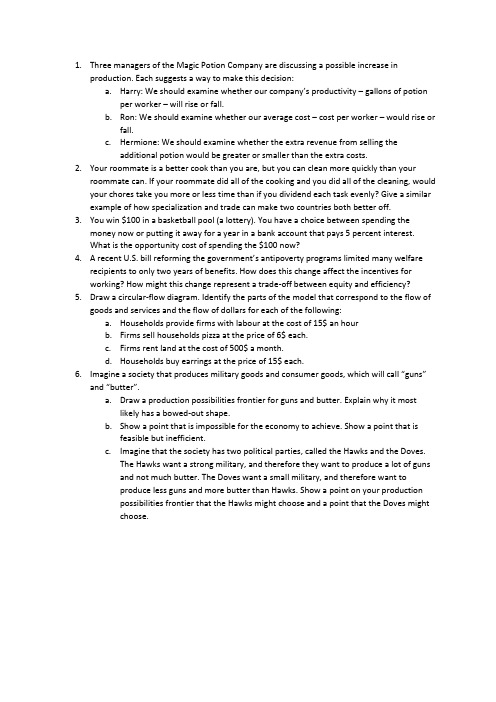
1.Three managers of the Magic Potion Company are discussing a possible increase inproduction. Each suggests a way to make this decision:a.Harry: We should examine whether our company’s productivity – gallons of potionper worker – will rise or fall.b.Ron: We should examine whether our average cost – cost per worker – would rise orfall.c.Hermione: We should examine whether the extra revenue from selling theadditional potion would be greater or smaller than the extra costs.2.Your roommate is a better cook than you are, but you can clean more quickly than yourroommate can. If your roommate did all of the cooking and you did all of the cleaning, would your chores take you more or less time than if you dividend each task evenly? Give a similar example of how specialization and trade can make two countries both better off.3.You win $100 in a basketball pool (a lottery). You have a choice between spending themoney now or putting it away for a year in a bank account that pays 5 percent interest.What is the opportunity cost of spending the $100 now?4. A recent U.S. bill reforming the government’s antipoverty programs limited many welfarerecipients to only two years of benefits. How does this change affect the incentives forworking? How might this change represent a trade-off between equity and efficiency?5.Draw a circular-flow diagram. Identify the parts of the model that correspond to the flow ofgoods and services and the flow of dollars for each of the following:a.Households provide firms with labour at the cost of 15$ an hourb.Firms sell households pizza at the price of 6$ each.c.Firms rent land at the cost of 500$ a month.d.Households buy earrings at the price of 15$ each.6.Imagine a society that produces military goods and consumer goods, which will call “guns”and “butter”.a.Draw a production possibilities frontier for guns and butter. Explain why it mostlikely has a bowed-out shape.b.Show a point that is impossible for the economy to achieve. Show a point that isfeasible but inefficient.c.Imagine that the society has two political parties, called the Hawks and the Doves.The Hawks want a strong military, and therefore they want to produce a lot of gunsand not much butter. The Doves want a small military, and therefore want toproduce less guns and more butter than Hawks. Show a point on your productionpossibilities frontier that the Hawks might choose and a point that the Doves mightchoose.。
ToleranceCalc_Tutorial1
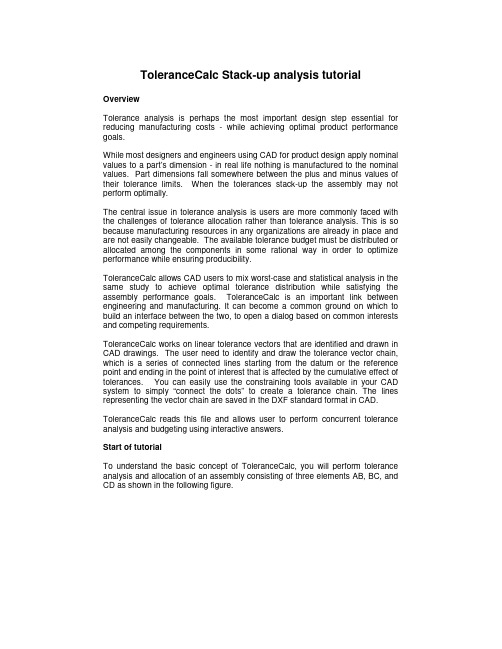
ToleranceCalc Stack-up analysis tutorial OverviewTolerance analysis is perhaps the most important design step essential for reducing manufacturing costs - while achieving optimal product performance goals.While most designers and engineers using CAD for product design apply nominal values to a part’s dimension - in real life nothing is manufactured to the nominal values. Part dimensions fall somewhere between the plus and minus values of their tolerance limits. When the tolerances stack-up the assembly may not perform optimally.The central issue in tolerance analysis is users are more commonly faced with the challenges of tolerance allocation rather than tolerance analysis. This is so because manufacturing resources in any organizations are already in place and are not easily changeable. The available tolerance budget must be distributed or allocated among the components in some rational way in order to optimize performance while ensuring producibility.ToleranceCalc allows CAD users to mix worst-case and statistical analysis in the same study to achieve optimal tolerance distribution while satisfying the assembly performance goals. ToleranceCalc is an important link between engineering and manufacturing. It can become a common ground on which to build an interface between the two, to open a dialog based on common interests and competing requirements.ToleranceCalc works on linear tolerance vectors that are identified and drawn in CAD drawings. The user need to identify and draw the tolerance vector chain, which is a series of connected lines starting from the datum or the reference point and ending in the point of interest that is affected by the cumulative effect of tolerances. You can easily use the constraining tools available in your CAD system to simply “connect the dots” to create a tolerance chain. The lines representing the vector chain are saved in the DXF standard format in CAD. ToleranceCalc reads this file and allows user to perform concurrent tolerance analysis and budgeting using interactive answers.Start of tutorialTo understand the basic concept of ToleranceCalc, you will perform tolerance analysis and allocation of an assembly consisting of three elements AB, BC, and CD as shown in the following figure.There are three tolerance elements in this chain. The datum point of the tolerance chain is at A. The final point affected by tolerances stacking-up is D. The tolerance deltas of contributors AB, BC, and CD are plus and minus .001, .002, and .003 respectively. ToleranceCalc will be used to calculate the Max, min, and the Worst Case values of the distance between A and D that arise for all possible combinations of the individual tolerance variances.The tolerance vector chain that you draw in CAD and then save in DXF file format will look like the following illustration:Note: The file called stackup.dxf containing this chain is included and will be used to perform the tolerance analysis.Given the linear tolerances of the three elements, the design questions are:1. What is the worst-case linear distance (AD) between the first point andthe last point in the chain (in this exercise we call this value L)?2. What is the variation in length of each of the contributors when the worstcase occurs?3. What are the co-ordinates of the points representing the holes centeredat B and C when the worst case occurs?Note: ToleranceCalc automatically conforms to the units of the CAD system, allowing you to work with unitless numbers.Double click on the ToleranceCalc.exe to start it.Note: you can resize this document so that the ToleranceCalc wizard and the document are visible side-by-side on your computer screen.Click on the Load button in ToleranceCalc and load the file named stackup.dxf as shown in the following figure..Click on Show All box at the bottom left. All contributing elements will be displayed with the first contributor highlighted as shown in the following illustration.Type in -.001 and +.001 in the Low and High boxes as shown in the following figure, and click on the next button.Type in -.002 and +.002 in the Low and High boxes as shown in the following figure, and click on the next button.Type in -.003 and +.003 in the Low and High boxes as shown in the following figure, and click on the Calculate Now button.In a split-second ToleranceCalc will display the results as shown in the following figure.ToleranceCalc toggles the model through all combinations of the tolerance deltas to calculate the Max, Min, and worst case stack values.What you see the Absolute Max, Min, and Worst-Case Values of the length of AD, and the Max, Min, and Worst-case values of the X and Y co-ordinates of the point D.The Stack-up pane window also shows the deltas for the length of AD and the delta X and delta Y of the co-ordinates D from nominal.The statistical analysis answers are the Mean and Standard deviation of the Delta L of the length of AD from nominal, and the Delta X and Y of the co-ordinate of D from nominal.Now you can interrogate any of the values to get detailed information.Click on Worst Absolute L to highlight it as shown in the above figure and click on the Details Tab.The Detail Tab shows the Absolute X and Y co-ordinates of the point of interest (point D in this example) as well as the status of each contributor when the worst case occurred as shown in the following illustration.Now you can click on the Setup tab, allocate new values for tolerance deltas, and use the Calculate Now button to get an instantaneous feedback on the overall effect of the change on the tolerance stacks and statistical values.Saving the experimentYou can save the tolerance vectors and any tolerance delta settings as .TCLC file. You can then reload the tolerance settings or the vectors selectively using the Load command.。
grasshopper-tutorial-实例1
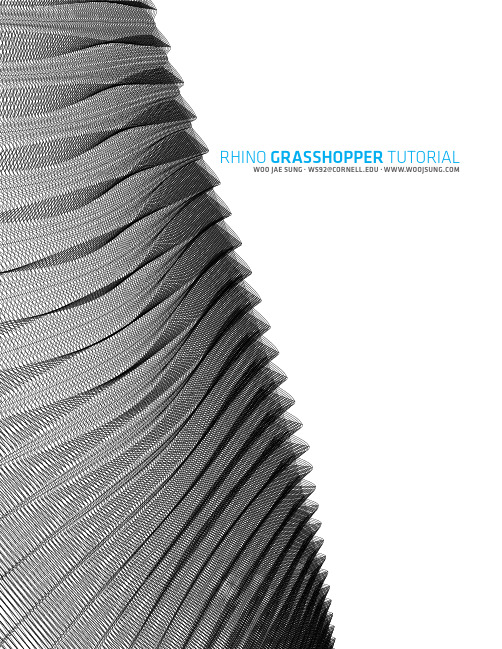
. . ws92@ RHINO GRASSHOPPER TUTORIAL woo jae sungSTEP01 . GRID ON SURFACES+Draw three lines [Rhino input]•Note line direction+Crv object [GH object]+Connect Rhino & GH objects•RMB, select ‘set multiple curves’•Note line picking order 1ST2ND3RD+Do the same thing for upper layer+Loft object•Default loft option+Number slider setting•‘Even numbers’ for U direction•‘Integer’ for V direction+Connect Divide object to surfaces & slidersSTEP02 . COMPONENT IDEA+By default, points generated through ‘Divide Srf’ object are to be ordered in zigzag fashion.+For better control, point ordering method should be changed into 2 x 2 array or list.+Get mid points•pt01A = ( ptA(0)(0) + ptA(1)(0) ) / 2 •pt02A = ( ptA(1)(1) + ptB(1)(1) ) / 2 •pt03A = ( ptA(2)(0) + ptA(1)(2) ) / 2•pt01B = ( ptB(0)(0) + ptB(1)(0) ) / 2 •pt02B = ( ptA(1)(0) + ptB(1)(0) ) / 2 •pt03B = ( ptB(2)(0) + ptB(1)(2) ) / 2+Set direction vectorspt01Apt01Bpt02Apt02Bpt03Apt03B+Loft+Component expansionSTEP03 . VB Scripting+Point List object attached to see point order onsurfaces (zigzag order)+Setting VB component•Four input parameters•ptSetA : points set A from upper surface•ptSetB : points set B from lower surface•divU : U direction division factor•divV : V direction division factor+Get connected+Set input parameters : ptSetA & B•Check ‘List’ - multiple point input•Check ‘On3dPoint’ for data type hint+Set input parameters : divU & V•Check ‘Integer’+Double ‘For ~ Next’•To remap one dimensional linear point inputdata into two dimensional array or list, we willuse double ‘for ~ next’ loop.+Iteration for V direction(‘j’ direction, pt01 ~ pt06)•Define ‘n’ as integer. (Overall index, 0 to pointupper bound)•Define ‘ptRowA’ as list of points•Define ‘ptA’ as individual points•Assign the point ‘ptSetA(n)’, n th member ofinput point list, onto ‘ptA’, temporary address •Add the point on ‘ptRow’•Increase ‘n’ by 1•Define ‘ptListA’ as list of list (not list of points)•Add ‘ptRowA’ to ‘ptList’+Duplicate for the lower surface points•Duplicate codes for ‘ptSetB’+Double ‘For ~ Next’ for point assigning•Since our component is 2(U) by 1(V), set Udirection step as 2+Get mid points•Note that 4th point is to get direction vectors pt01Apt02Apt03A+Get U directional module distances and directional vectors to unitize starting and ending vectors+Since we need to draw ‘interpolate curves’, look up Rhino .NET SDK help file.•Rhino4DotNetPlugIns+To draw interpolate curves, we should define point array first.•In this case, the point array should containthree points defined in the previous step except point #4. Remember the 4 th point was just to get vectors.•Note that On3dPointArray is not same with Array of On3dPoint.•Define new list of Nurbs curve •Define On3dPointArray. •Append three points to the Array •Define interpolate curve as a nurbs curve •Draw interpolate curve with argument (3, ptArrA, vt01A, vt02A, Nothing) •Add the curve to interpolate curve list+Set output as the list of interpolate curvesdistancevector+Duplicate each codes for the lower surfaceSTEP04 . LOFTING AND POST PROCESS+Loft using two sets of interpolate curves•Unexpected loft result•Curves on the same data branch+Grafting•Creates a new branch for every single dataitem.+Lofting+Or control div numbers。
新编英语教程1unit1

04
提前阅读问题,了解需要回答 的内容和要求。
在听的过程中,注意捕捉关键 信息和细节,记录重要内容。
根据问题类型,选择合适的答 题方法,确保答案准确、完整
。
Listening skills sharing
预测答案
根据问题和听力材料的主题,预测可能的答案。
筛选无关信息
在听的过程中,快速筛选出与问题相关的信息,忽略无关内容。
04
reading comprehension
Reading article analysis
文章主题分析
文章结构分析
文章语言特点分析
文章逻辑关系分析
本篇文章主要探讨了英语学习 的技巧和方法,包括词汇、语 法、阅读和写作等方面的学习 建议。
文章采用了总分总的结构,先 总体介绍了英语学习的重要性 ,然后分别从词汇、语法、阅 读和写作四个方面进行了详细 阐述,最后总结了提高英语学 习的关键因素。
Analysis of Listening Materials
词汇量
评估听力材料中涉及的词 汇量,确定是否超出了学 生的词汇范围。
FT41-Tutorial1-letter-Chinese
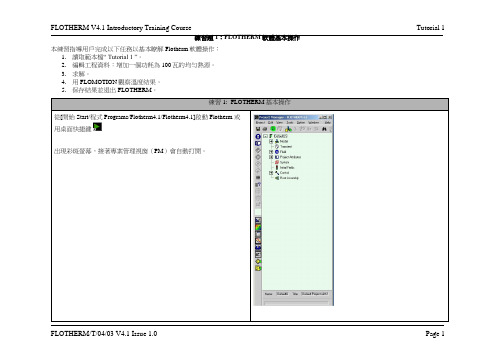
練習題1:FLOTHERM軟體基本操作本練習指導用戶完成以下任務以基本瞭解Flotherm軟體操作:
1.讀取範本檔“ Tutorial 1 ”。
2.編輯工程資料:增加一個功耗為100瓦的均勻熱源。
3.求解。
4.用FLOMOTION觀察溫度結果。
5.保存結果並退出FLOTHERM。
,滾動項目標籤才可得到‘
)圖示
此幾何模型包括一個含有3個通風孔的機箱.如在專案管理器中所示,這些通風孔由一些打孔的板覆蓋。
監控點置於箱子中心,它作為數字熱電偶跟蹤求解過程中的溫度變化(或任何其他變數),要獲取某特定位置上指定的物理量,這是更簡便的方法。
切換到操作模式 (
後,執行以下操作:
可打開調色板並實現對它的開
要創建幾何體,需要點擊圖示將其切換至選擇模式(將‘手’轉
(或使用熱鍵
視圖模式圖示
: Snap to Grid : Snap to Object: Free Snap 從繪圖板中的調色板中選擇幾何體。
這時滑鼠指標將變為十字
備註:您無需以科學計數法的形式輸入各項的值。
您還可以通過使用
此幾何體不是固體,而是可透過空氣的物體。
在這一模型中,我
100W的熱量直接擴散到指定的空間。
中選中這個幾何體,點擊圖示
備註:若在單擊圖示前選中多個物體,則在對話方塊中將顯示所有
現在開始計算。
點擊求解圖示
觀看結果,單擊視覺化圖示
中單擊建立視覺化平面圖標
:
將指標由圖示
變為圖示
或使用熱鍵
(選擇模式)。
polyflow教程1
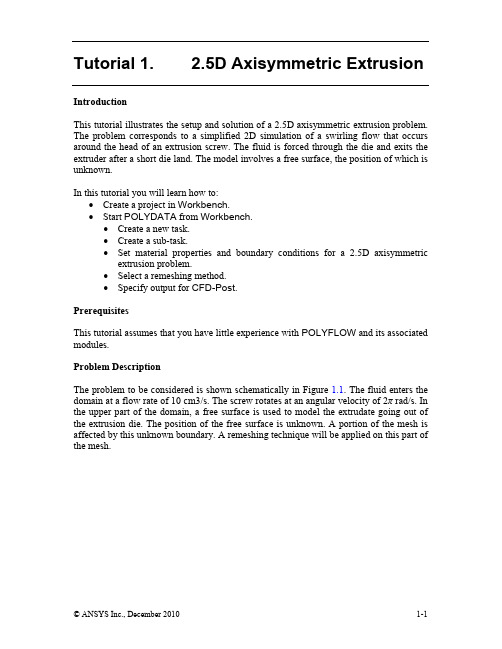
Tutorial 1. 2.5D Axisymmetric ExtrusionIntroductionThis tutorial illustrates the setup and solution of a 2.5D axisymmetric extrusion problem. The problem corresponds to a simplified 2D simulation of a swirling flow that occurs around the head of an extrusion screw. The fluid is forced through the die and exits the extruder after a short die land. The model involves a free surface, the position of which is unknown.In this tutorial you will learn how to:•Create a project in Workbench.•Start POLYDATA from Workbench.•Create a new task.•Create a sub-task.•Set material properties and boundary conditions for a 2.5D axisymmetric extrusion problem.•Select a remeshing method.•Specify output for CFD-Post.PrerequisitesThis tutorial assumes that you have little experience with POLYFLOW and its associated modules.Problem DescriptionThe problem to be considered is shown schematically in Figure 1.1. The fluid enters the domain at a flow rate of 10 cm3/s. The screw rotates at an angular velocity of 2π rad/s. In the upper part of the domain, a free surface is used to model the extrudate going out of the extrusion die. The position of the free surface is unknown. A portion of the mesh is affected by this unknown boundary. A remeshing technique will be applied on this part of the mesh.2.5D Axisymmetric ExtrusionFigure 1.1: Problem SchematicSince the problem involves a free surface, the domain is divided into two subdomains: one for the region near the free surface and the other for the rest of the domain, as shown in Figure 1.2.2.5D Axisymmetric ExtrusionFigure 1.2: Subdomains and Boundary Sets for the ProblemThe boundary sets for the problem are also shown in Figure 1.2, and the conditions at the boundaries of the domains are:•boundary 1: flow inlet•boundary 2: outer wall•boundary 3: free surface•boundary 4: flow exit•boundary 5: symmetry axis•boundary 6: rotating screw2.5D Axisymmetric ExtrusionPreparation1..msh and .dat files could be downloaded from the documentation site at :/polyflow/doc/doc_f.htm2.Copy the file ext2d/ext2d.msh to the working directory.3.Start Workbench from startÆAll ProgramsÆAnsys13.0ÆWorkbench.Step 1: Project and MeshNote: If you create the mesh in GAMBIT or a third-party CAD package, you need to convert it before you read it into POLYDATA. In this tutorial, the mesh file has already been converted. So you can read the mesh file directly into POLYDATA.1. Create a Polyflow Analysis system by drag and drop in workbench(a)Rename the project name to Tutorial 1 by double click and editing the textFluid Flow (Polyflow).(b)Save the workbench project using FileÆSave as..(c)Give Tutorial 1 as the name of the workbench project2.5D Axisymmetric Extrusion This will create a T utorial1.wbpj file and a folder named Tutorial1_files in the working directory. To reopen this project in a later Workbench session, use the File/Open... menu item and select the Tutorial1.prj file.2. Import the mesh file for the POLYDATA session.onMesh cell and click on Import Mesh File…Rightclick(a) Select ext2d.msh.(b) Click OK.3. Double-click Setup cell to start POLYDATA and read in the mesh. When POLYDATA starts, the Create a new task menu item is highlighted, and the geometry for the problem is displayed in the Graphics Display windowAt this point (i.e., when Create a new task is highlighted) if you realize that you have read the wrong mesh file, click STOP at the top of the menu and repeat the process to access the correct mesh file.2.5D Axisymmetric ExtrusionPOLYDATA Window1.3:FigureStep 2: ModelsIn this step, first define a new task representing the 2.5D axisymmetric steady-state model. Then define a sub-task for the isothermal flow calculation.1. Create a task for the model.Create a new task(a) Select the following options:• F.E.M. task• Steady-state problem•2D 1/2 axisymmetric geometryThe Current setup (above the selected options) will be updated to reflect the selection. In any problem solved using POLYFLOW, first an F.E.M. task is defined to calculate the flow field. If information regarding the trajectories is necessary, specify a MIXING task after solving the problem with the F.E.M. task specification and obtaining the results2.5D Axisymmetric Extrusion file. Then solve the problem once again. 3D velocity components (u,v,w) are prescribed in a 2D cylindrical reference frame (r,z), so 2D 1/2 axisymmetric geometry has been chosen. A Steady-state condition is assumed for this problem.(b) Select Accept the current setup.The Create a sub-task menu item is highlighted.At this point (i.e., when Create a sub-task is highlighted) if you realize that you have made a mistake in the creation of the task and you need to return to that menu, do the following:1. Select Upper level menu to return to the top-level POLYDATA menu.2. Select Redefine global parameters of a task and make the necessary changes.3. Select Accept the current setup when you are satisfied with the corrected settings.4. Select F.E.M. Task 1.2. Create a sub-task for the isothermal flow.Create a sub-task(a) Select Generalized Newtonian isothermal flow problem.A small panel appears asking for the title of the problem.(b) Enter die swell as the New value and click OK.Domain of the sub-task menu item is highlighted.The2.5D Axisymmetric ExtrusionAt this point (i.e., when Domain of the sub-task is highlighted) if you realize that you have made a mistake in the creation of the sub-task and you need to return to that menu, do the following:1. Select Upper level menu.2. Select Redefine global parameters of a sub-task and make the necessarychanges.3. Select Upper level menu.4. Select die swell at the bottom of the existing menu.The Domain of the sub-task menu item is highlighted.3. Define the domain where the sub-task applies.Since this problem involves a free surface, the domain is divided into two subdomains: one for the region near the free surface and the other for the rest of the domain. In this problem, the sub-task applies to both subdomains (the default condition).Domain of the sub-task2.5D Axisymmetric Extrusion(a) Accept the default selection of both subdomains by clicking on Upper level menu at the top of the panel.The Material data menu item is highlighted.Step 3: Material DataPOLYDATA indicates the material properties that are relevant for your sub-task by graying out the irrelevant properties. In this case, viscosity, density, inertia terms, and gravity are available for specification. For this model, define only the viscosity of the material. Inertia effects are neglected and density is specified only when inertia, gravity, heat convection, or natural convection is taken into account. Since gravitational effects are not included in the model, the default value of zero is retained for gravity.Material data1. Select Shear-rate dependence of viscosity.2. Select Cross law.The viscosity is given by the Cross law:()mγληη&+=10where η0 = zero-shear-rate viscosity = 85000 λ = natural time = 0.2 m = Cross law index = 0.3γ& = shear rate3. Specify the value for η0Modify fac2.5D Axisymmetric Extrusion(a) Enter 85000 as the New value and click OK.4. Specify the value for λ.Modify tnat(a) Enter 0.2 as the New value and click OK.5. Specify the value for m.Modify expom(a) Enter 0.3 as the New value and click OK.6. Check whether the values of the constants are correct, and repeat the previous steps if you need to modify the constants again.7. Select Upper level menu three times to leave the material data specification.The Flow boundary conditions menu item is highlightedStep 4: Boundary ConditionsIn this step, set the conditions at each of the boundaries of the domain. When a boundary set is selected, its location is highlighted in red in the graphics window.Flow boundary conditions1. Set the conditions at the flow inlet (boundary 1).(a) Select Zero wall velocity (vn=vs=0) along boundary 1 and click Modify.(b) Select Inflow.POLYDATA prompts you for the volumetric flow rate.(c) Enter 10 as the New value and click OK.(d) Select Automatic.When the Automatic option is selected, POLYDATA chooses the most appropriate method to compute the inflow. In this case, POLYDATA will use a 1Dfinite-element technique to compute a 1D fully-developed velocity profile, based on the specified material properties and flow rate. Moreover, the inflow boundary condition requires that the computational domain be built in such a way that the basic assumptions of fully-developed flow are satisfied. In axisymmetric geometries, the inflow section must be perpendicular to the axial direction.2. Set the conditions at the outer wall (boundary 2).The fluid is assumed to stick to the wall, since at a solid-liquid interface the velocity of the liquid is that of the solid surface. This is commonly known as the no-slip assumption because the liquid is assumed to adhere to the wall, and thus has no velocity relative to the wall.(a) Select Zero wall velocity (vn=vs=0) along boundary 2 and click Modify.(b) Select Zero wall velocity (vn=vs=0) (the default).3. Set the conditions at the free surface (boundary 3).In a steady-state problem, the velocity field must be tangential to a free surface, since no fluid particles go out of the domain through the free surface. This constraint is called the kinematic condition, v _ n = 0. This equation requires an initial condition at the starting point of the free surface, which in this case is located at the intersection of boundary 2 and boundary 3.(a) Select Zero wall velocity (vn=vs=0) along boundary 3 and click Modify.(b) Select Free surface.(c) Select Boundary conditions on the moving surface.Retain the default settings for the Normal force, Direction of motion, and Upwinding in the kinematic equation.Note: Do not select the Outlet option. It is only applicable for die design problems.(d) Select No condition along Boundary 2 and click Modify.As mentioned above, the starting point of the free surface is at the intersection of boundary 2 and boundary 3.(e) Select Position imposed.(f) Select Upper level menu.(g) Click Upper level menu to return to the Kinematic condition menu.(h) Select Upper level menu to return to the Flow boundary conditions panel.4. Set the conditions at the flow exit (boundary 4).It is reasonable to consider that a uniform velocity profile is obtained at the exit. In most cases, a bulk flow is obtained and thus no force is acting, so the selection of zero normal and tangential forces is appropriate. In situations involving pulling velocity or force or gravity, the corresponding boundary condition should be selected.(a) Select Zero wall velocity (vn=vs=0) along boundary 4 and click Modify.(b) Select Normal and tangential forces imposed (fn, fs).(c) Accept the default value of 0 for the normal force fn by selecting Upper levelmenu.(d) Accept the default value of 0 for the tangential force fs by selecting Upperlevel menu.(e) Click No when prompted to confirm that the rotational velocity (w) is 0.The rotational force is 0, not the rotational velocity.(f) Select 'w' force imposed.(g) Select 'w' force = constant.(h) Accept the default value of 0 by clicking OK.(i) Click on Yes to confirm that the rotational force is 0.5. Retain the default condition Axis of symmetry at the symmetry axis (boundary 5).For axisymmetric models, the axis of symmetry is always the y axis. POLYDATA recognizes the axis of symmetry from the mesh file, and automatically imposes the symmetry condition along the line r=0 (x=0).6. Set the conditions at the boundary of the rotating screw (boundary 6).Since the screw is rotating with angular velocity ω = 2π = 6.2832 rad/s, the rotational velocity along this boundary is prescribed to increase linearly with r (w = 6.2832r). In the equation for w, X denotes the r direction and Y denotes the z direction. Since the fluid sticks to the wall, vn = 0 = vs.(a) Select Zero wall velocity (vn=vs=0) along boundary 6 and click Modify.(b) Select Normal and tangential velocities imposed (vn,vs).(c) Accept the default value of 0 for the normal velocity (vn) and tangentialvelocity (vs) by selecting Upper level menu.(d) Click No when prompted to confirm that the rotational velocity (w) is 0.(e) Select Velocity w imposed and select 'w' velocity = linear function of coordinates.(f) Accept the default value of 0 for the constant A by clicking OK.(g) Enter 6.2832 as the New value for the constant B and click OK.(h) Accept the default value of 0 for the constant C by clicking OK.(i) Click on Yes to confirm the "w" velocity equation.(j) Click on Upper level menu at the top of the Flow boundary conditions panel.The Global remeshing menu item is highlighted.Step 5: RemeshingThis model involves a free surface for which the position is unknown. A portion of the mesh is affected by this unknown boundary. Hence a remeshing technique is applied on his part of the mesh. The free surface is entirely contained within subdomain 2, and hence only subdomain 2 will be affected by the relocation of the free surface.Global remeshing1. Specify the region where the remeshing is to be performed (subdomain 2).In some cases, when the mesh is geometrically complex, it may be necessary to split it into additional subdomains in order to define a specific remeshing method on each of them. For this purpose, POLYDATA allows you to create several local remeshings. For the current problem, a single local remeshing is sufficient.1-st local remeshinga) Select Subdomain 1 and click Remove.Subdomain 1 is moved from the top list to the bottom list, indicating that onlysubdomain 2 will be remeshed.If you accidentally remove the wrong subdomain, select it and click Add to restore it. Then, follow the instructions to remove the correct subdomain.(b) Click on Upper level menu.The Method of Spines menu item is highlighted.2. Define the parameters for the system of spines.The purpose of the remeshing technique is to relocate internal nodes according to the displacement of boundary nodes due to the motion of the free surface. Mesh nodes are organized along lines of remeshing (spines), which are collections of nodes logically arranged in a one-dimensional manner. This technique is most suited for 2D extrusion problems. POLYDATA requires the specification of the first and last spines that the fluid encounters (inlet of spines and outlet of spines, respectively). In this case, the inlet of spines is the intersection of subdomain 2 with subdomain 1, and the outlet of spines is theintersection of subdomain 2 with the flow exit (boundary 4).Method of Spines(a) Specify the inlet for the system of spines.i. Select Intersection with subdomain 1 and click Confirm.(b) Specify the outlet for the system of spines.i. Select Intersection with boundary 4 and click Confirm.(c) Select Upper level menu twice.At this point, if you realize that you have made a mistake in global remeshing, click on die swell at the bottom of the menu and perform Step 5again.Step 6: Stream FunctionOnce the velocity field is known, POLYFLOW calculates the stream function automatically. This calculation requires you to specify the point where the stream function vanishes. POLYDATA imposes a vanishing value at the nodal point closest to the specified position.Assign the stream function1. Select Condition on the stream function for field 1.2. Click No when prompted to confirm the coordinates (0,0).3. Enter 5 for the New value of X and click OK.4. Accept the default value of 0 for Y by clicking OK.5. Select Upper level menu twice to return to the top-level menu.If you have made a mistake in assigning the stream function, click on F.E.M. Task 1 to get into that menu and then repeat Step 6.Step 7: OutputsAfter POLYFLOW calculates a solution, it can save the results in several different formats. Choose the format that is appropriate for your postprocessor. In this case, save the outputs in the default format for CFX-Post.Outputs1. Accept the default output option CFX-Post by selecting Upper level menu.Step 8: Save the Data and Exit POLYDATAAfter defining your model in POLYDATA, you need to save the data file. In the next step, you will have to read this data file into POLYFLOW and calculate a solution.Save and exitPOLYDATA asks you to confirm the current system units and fields that are to be saved to the results file for post-processing.1. Specify the system of units for the simulation(a) Select Modify system of units(b. Select Set to metric_cm/g/s/A+Celsius(c) Select Upper level menu twice5. Select Accept.This confirms that the default Current field(s) are correct.6. Select Continue.This accepts the default names for the CFD-Post file that is to be saved for post-processing, and the POLYFLOW format results file ( res).Step 9: SolutionIn this step, run POLYFLOW to calculate a solution for the model you just defined using POLYDATA.1. Run POLYFLOW by righ click on Solution cell of the simulation and click on Update button.This executes POLYFLOW using the data file as standard input, and writes information about the problem description, calculations, and convergence to a listing file (listingFile).2. Check for convergence in the listing file.Right click on Solution cell and click on Listing Viewer…Workbench opens View listing file panel, which displays the listing file.(a) In the listing file, find the SOLVER section that relates to F.E.M. Task 1.Scroll down the listing file until you get to the bottom of the list of iterations for the FEM task. At the very end of the last iteration, a message is displayed that says Convergence assumed. This indicates that the solution has converged.See the POLYFLOW User's Guide for more information on convergence.Step 10: Post-processingCFD-Post has similar interfaces for UNIX and Windows, the post-processing steps are illustrated for one system.1. Double click on Results cell in the workbench analysis and read the results files saved by POLYFLOW.CFD-Post reads the solution fields that were saved to the results file.2. Align the viewIn the graphical window, right-click, and select the option “Predefined Camera”(a) Select “View Towards –z”.The central-mouse button allows you to zoom in and zoom out.The left-mouse button allows to rotate the image.The right-mouse button allows you to translate the image.(b) Also, right-click in the graphical window and unselect the Ruler, if needed.3. Display contours of pressure.(a) Select the domain.tab→Unroll Mesh regionsOutlinei. under Mesh Regions, select SD_1 Hex and SD_2 Hex.(b) Select the variable and display the results.ii. In the graphic window, right-click on the lower subdomainiii. Under “Colour”, select the field “PRESSURE”.iv. Repeat the same operation for the upper subdomain.CFD-Post plots the contours as shown in Figure 1.4. Observe that the position of the free surface has changed from the position in the original mesh file. Also, most of the pressure drop occurs in the die land where the cross-section of the die is smallest. The pressure is slightly negative around the die lip due to the discontinuity of the flow boundary condition at that point.Figure 1.4: Contours of Static Pressure(c) Restore the symmetry along the Y axis.→Instance transform...InsertOr click on the buttoni. Select a name for the transformation, click on OK.unselectdefinition,“Instancing Info From Domain”UnderA.“ApplyRotation”UnselectB.C. Select “Apply Reflection”, Method: “YZ plane”, X = 0onApplyClickD.ii. In the Outline tab, under “Mesh Regions”, right-click on SD_1 HexEditiii. Select the tab “View”iv. In the tab “View”, select “ Apply Instancing Transform”v. Choose the previously defined Transformvi. Click on applyvii. In the Outline tab, under “Mesh Regions”, right-click on SD_2 HexEdittheabove actions iii to vi.Repeatviii.ix. Under “User Location and Plots”, right-click on “Wireframe”, Editx. Repeat the above actions iii to vi.(d) Annotate the display.→TextInsertOr click on the buttoni. Select a name, click on OK.ii. Under the Definition tab, enter POLYFLOW resultsiii. Possibly check the other tabs (Location, Appearance). Click Apply.Figure 1.5: Contours of Static Pressure After Mirroring4. Display velocity vectors.(a) In the Outline tab, under “Mesh Regions”, unselect SD_1 Hex and SD_2 Hex.(b) Define the vectors.Insert→Vectori. Under the tab Geometry”, click on next to “Location”ii. Select the location SD_1 and SD_2 (use the shift-key)iii. Under the tab Symbol, increase the symbol size if needed.iv. In the tab view, select “Apply Instancing Transform”v. Choose the previously defined transformClickvi.apply.on(c) Remove the annotation.On the Outline tab, under “User locations and plots”,unselect the item “Text 1” previously defined.The velocity vectors take all components of the velocity into account. Along the screw tip, the rotational component is important, leading to long vectors that are not in the xy plane (perspective view). After the die exit, a rearrangement of thevelocity field takes place. The flow slows down along the axis of symmetry and2.5D Axisymmetric Extrusionaccelerates on the outside. This makes the particles go toward the free surface, creating the swelling.Figure 1.6: Velocity Vectors(d) Display the mesh.i; In the Outline tab, under “Mesh Regions”, select SD_1 Hex, SD_2 Hex.ii. Right-click on SD_1 Hex, and Editiii. Under the tab Color, select Mode as Constant and Color whiteiv. Under the tab Render, unselect “Draw faces” and select “Draw lines”v Under the tab View, select “Apply Instancing Transform”, and selectpreviouslydefinedTransformthevi Click on Applyvii. Right-click on SD_2 Hex, and Edit, and repeat actions iii to v.2.5D Axisymmetric Extrusion(e) Rotate the whole figure.i. Move the mouse to the left-hand border of the graphic windowasuggestsrotation along a vertical linecursoruntiltheii. Left-click and move the mouse slowly to the right-hand sideFigure 1.7: Velocity Vectors with MeshSummaryThis tutorial demonstrated how to set up and solve a 2.5D axisymmetric extrusion problem. It showed how to set up a free surface problem and the associated remeshing, and demonstrated the use of CFD-Post to examine the flow behavior associated with the problem.。
Dali Tutorial
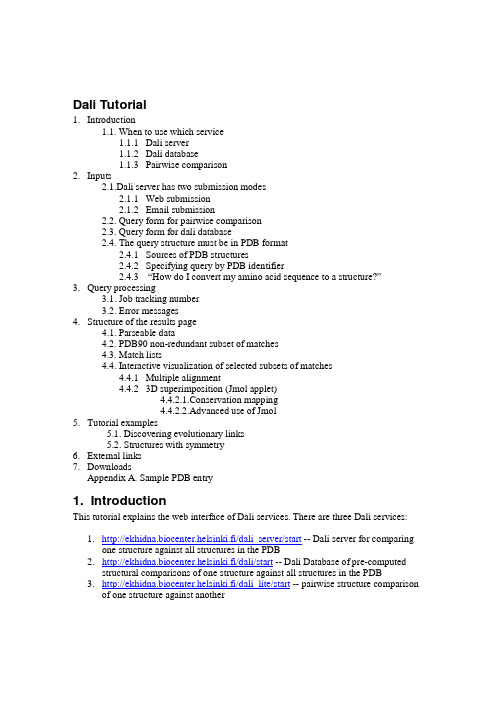
Dali Tutorial1.Introduction1.1. When to use which service1.1.1Dali server1.1.2Dali database1.1.3Pairwise comparison2.Inputs2.1.Dali server has two submission modes2.1.1Web submission2.1.2Email submission2.2. Query form for pairwise comparison2.3. Query form for dali database2.4. The query structure must be in PDB format2.4.1Sources of PDB structures2.4.2Specifying query by PDB identifier2.4.3 “How do I convert my amino acid sequence to a structure?”3.Query processing3.1. Job tracking number3.2. Error messages4.Structure of the results page4.1. Parseable data4.2. PDB90 non-redundant subset of matches4.3. Match lists4.4. Interactive visualization of selected subsets of matches4.4.1Multiple alignment4.4.23D superimposition (Jmol applet)4.4.2.1.Conservation mapping4.4.2.2.Advanced use of Jmol5.Tutorial examples5.1. Discovering evolutionary links5.2. Structures with symmetry6.External links7.DownloadsAppendix A. Sample PDB entry1. IntroductionThis tutorial explains the web interface of Dali services. There are three Dali services:1.http://ekhidna.biocenter.helsinki.fi/dali_server/start -- Dali server for comparingone structure against all structures in the PDB2.http://ekhidna.biocenter.helsinki.fi/dali/start -- Dali Database of pre-computedstructural comparisons of one structure against all structures in the PDB3.http://ekhidna.biocenter.helsinki.fi/dali_lite/start -- pairwise structure comparisonof one structure against anotherEach service has its own query form and a common format for the results page. It is hoped that the web interface is intuitive and easy to use. Chapters 2-4 give a verbose and fully illustrated description of the interface. Chapter 5 gives step by step instructions how to carry out simple analysis.If you want information about the methods behind Dali, turn to the Dali Manual.1.1. When to use which service1.1.1. Dali serverThe Dali server is used routinely by crystallographers to compare a newly solved structure against structures currently in the PDB. In favourable cases, structural similarity can reveal evolutionary connections that are difficult to detect using sequence comparison. The comparison can take more than an hour. The server notifies the user by email when the job has finished.1.1.2. Dali databaseUse this service to browse the structural neighbours of structures in the PDB. The results are equivalent to the Dali server’s, except that the structures released by the PDB after the last update are excluded and the response is interactive. The database is updated twice a year.1.1.3. Pairwise comparisonUse this service, if you are interested in the comparison of two particular structures, internal symmetries or suboptimal alignments. The response is interactive.2. Inputs2.1. Dali server has two submission modes2.1.1. Web submissionThe query form (Screenshot 1) asks for the following:a. A query structure is required. This can be either uploaded from a file or specifiedvia the PDB identifier. A link is provided to find PDB identifiers based on akeyword search.b.Optionally, a chain identifier. If the PDB entry has several chains, each chain iscompared separately.c.Optionally, a job name. The job name appears in the Subject line of the emailnotification, which is sent back to the user when the job has finished.d. A valid email address is required. The address should be typed in twice (to catchtypos). The server sends an email notification to this address when the job hasfinished.Non-alphabetic characters will be removed from the inputs.2.1.2. Email submissionSend an email message which has a PDB format entry in the body of the message to dali-server@helsinki.fi. The server sends an email notification to the return email address when the job has finished. The subject line of the original message will appear in the Subject line of the return email.The entire message should be plain text. The atomic coordinates should be in PDB format. If there are no ATOM records, the message will be classified as spam and discarded. Encrypted or MIME-type encoded messages will be classified as spam.The Dali server is an automatic server. Messages requiring human attention should be sent to a person in the Dali team, not dali-server.2.2. Query form for pairwise comparison (Screenshot 2)Two structures, called first and second, are required. They can be either uploaded from a file or specified via the PDB identifier. Optionally, a chain identifier can be given. If the PDB entries have several chains, each pair of chains is compared separately.2.3. Query form for Dali database (Screenshot 3)A query structure is required. It must be specified via the PDB identifier. A link is provided to find PDB identifiers based on a keyword search. Optionally, a chain identifier can be given. If the PDB entry has several chains, there will a separate results page for each chain.2.4. The query structure must be in PDB formatThe PDB format is based on records with keywords. A sample PDB structure is given in Appendix A. Only ATOM records are required by Dali. The full specification of the format can be found at /docs.html.The following restrictions apply:The structure must contain the coordinates of the backbone atoms: N, CA, C and O. If your structure has only the C-alpha coordinates, you can generate a complete backbone using the MaxSprout server at /maxsprout.The structure must contain at least 30 residues. Shorter chains are ignored by Dali.A sample entry is shown in Appendix A.2.4.1. Sources of PDB structuresPublicly available repositories of protein structures are RCSB, PDBe, and PDBj.2.4.2. Specifying query by PDB identifierPDB entries have a PDB identifier, which is four characters long and consists of a digit followed by three letters or digits, for example, 3ubp. You can find the PDB entries matching a keyword search at RCSB,/. Each entry can contain one or more chains. The chain identifier is one character. For example, PDB entry 3ubp hasthree chains A, B and C. In the query forms, query 3ubp returns results for all three chains unless a specific chain has been given.2.4.3. “How do I convert my amino acid sequence to a structure?”The Dali services do not accept an amino acid sequence as input. If you know only the amino acid sequence of your protein, you can search for a related PDB structure using sequence comparison with servers like PairsDB (http://pairsdb.csc.fi/) or GTG(http://ekhidna.biocenter.helsinki.fi/GTG/start). Comparative modeling servers like SwissModel generate a model which only replaces the side chains (according to a sequence alignment) while the backbone stays very close to the template structure. More adventurous servers may generate a model ab initio when the query sequence has no obvious homolog of known structure. For example, PHYRE, I-TASSER and ROBETTA have been some of the top performers in CASP.3. Query processingQueries to the Dali database and pairwise comparison server are processed interactively. After submission, the running page should appear (Screenshot 4). If there are many simultaneous submissions, jobs submitted to the Dali server may be queued (Screenshot 5). All services have a common interactive results page (Screenshot 6).3.1. Job tracking numberThe results page of the Dali server and pairwise comparison server has a unique URL known only to the submitter. This is because users may upload their own structures, so to protect the confidentiality of the data, the results page has a URL which is difficult to guess without knowledge of the input. Part of the URL is generated by MD5 hash encoding of the atomic coordinate records. For example, the hash code for 3ubp isd05285a1be3618085bc2fe6c0fab1cbc. The URL to the results page is emailed back to user of the Dali server (Figure 1). Pairwise comparison results are returned interactively. The Dali database only handles publicly available structures, and the results page is named after the PDB and chain identifiers. Note, however, that results pages are only generated on demand. The entry point to the Dali database is always the query form http://ekhidna.biocenter.helsinki.fi/dali/start. External links to the database should use http://ekhidna.biocenter.helsinki.fi/dali/daliquery?pdbid=1nnn&chainid=A where 1nnn represents a PDB identifier and chainid is an optional argument.3.2. Error messagesThe query forms check the format of the inputs, but not the content. Therefore, some errors are captured only in the comparison stage. The Dali server returns the error message shown in Figure 2, if the submission, for example, contained only C-alpha atoms or if the structure is too short. The Dali database returns the error message shown in Figure 3. Note that a structure may be released recently by the PDB but not yet incorporated in the Dali database. The Dali database is updated twice a year, so there may be maximally a six months’ lag compared to the PDB.4. Structure of the results pageScreenshot 6 shows the format of a results page (index.html). In the top section are links tosummary.txt: Parseable datapdb90.html: Results of comparison against PDB90 (not in pairwise comparison) match lists for each chain in the query structure4.1. Parseable dataThe parseable data is plain text. It consists of two blocks. The summary block is a list of structural neighbours. The second block contains the alignment data. An example is given in Figure 4. The summary block has the following columns for each match: Rank of the matchPDB and chain identifier of the matched structureZ-score of the match. The list is ordered by decreasing Z-scores.RMSD of the matchNumber of aligned positionsNumber of residues in matched structureSequence identity of aligned positionsDescription of the matched structure (first COMPND line from PDB entry)The alignment block has the following information for each match:Rank of the matchIdentifier and chain of the query structurePDB identifier and chain of the matched structureFirst and last residue of aligned segment in the query structure, using Dali’s internal sequential residue numberingAs above for the matched structureIn parenthesis, residue type and PDB residue numbers for the query structureAs above for the matched structure4.2. PDB90 non-redundant subset of matchesThe default results page (index.html) reports matches (top 500) to all chains in the PDB. PDB90 is a representative subset of PDB chains, where no two chains are more than90 % sequence identical to each other. It is usually more convenient to analyze matches against chains in PDB90 (pdb90.html). The interactive visualization works the same for the full list or PDB90 subset.4.3. Match listsThe match list is identical to the summary block in Parseable data, with the addition of hyperlinks to aid interactive analysis. Each match has a checkbox and hyperlinks to: The pairwise alignment between the query structure and the matched structure The Dali database entry for the matched structure (if applicable)The PDB entry of the matched structure, where the matched structure is rotated and translated to the coordinate frame of the query structure. If you do not wish touse Jmol, you can download the coordinates and overlay them with the querystructure in your own favourite structure viewer.4.4. Interactive visualization of selected subsets of matchesThe analysis starts with eye-balling the match list. High Z-scores and similar functional descriptions hint at homology with possible implications for functional conservation. Use the checkboxes to select a subset of interesting matches. If the set is sufficiently diverse, it reveals sharp sequence signatures which map to functional sites in 3D.There are two analysis modes, which are launched by pressing the button above the match list:Multiple alignment3D superimposition4.4.1. Multiple alignmentThe multiple alignment view opens in a new window and displays the alignment of the query structure and the selected matches. The upper block shows the amino acid sequences and the lower block the secondary structure states (H: helix, E: sheet, L: coil). The most frequent symbol in each column is colored. The alignment view has an option ‘expand gaps’. If the option is checked, the complete sequence of all proteins is shown (Screenshot 9). Residues without a match in the query structure are shown in lowercase. If the option is not checked, all matching sequences are shown stacked on the query sequence, and insertions relative to the query sequence are hidden (Screenshot 10).4.4.2. 3D superimposition (Jmol applet)The 3D superimposition view opens in a new window and displays the selected structures superimposed on the query structure. This is a rigid body transformation, which may look ugly if the RMSD is high. (Dali does not optimize RMSD, it matches contacts). A Jmol applet is used as structure viewer (/). Jmol requires Java and Javascript. The selected structures are downloaded by the Jmol applet.The Jmol applet may take a while to load. You may see a blank page or a black Jmol window (Screenshot 11). With 95 Mbytes memory for Java, it is possible to load 70-100 medium sized structures before the applet runs out of memory. The progress of loading structures can be monitored from Jmol’s control panel, which is activated by right-clicking on the Jmol window (Screenshot 12). The amount of memory in use can be monitored by selecting the “About Jmol” submenu (Screenshot 13). If the applet runs out of memory and freezes, you should close all Java applications (they all share the same memory allocation) and try again or select fewer structures.4.4.2.1. Conservation mappingWhen the structures have loaded, the initial view is spinning structures shown as C(alpha) traces and all ligands shown in spacefilling representation (Screenshot 14). The web page has simple toggles to select display styles. For example, to map conserved sites in3D, you would toggle spinning off, select color by conservation, show the C(alpha) traceof the first structure only, and select a threshold to highlight conserved residues (Screenshot 15). Superimposing all ligands is a simple way to map functional sites between structures (use the structure toggles to remove superfluous ligands). Sequence conservation is calculated as the relative entropy of a column, SUM p(i)log(p(i)/q(i)), where the sum is over twenty amino acid types I and p(i)=n(i)/N where n(i) is the number of occurrences and N is the number of rows in the alignment, and q(i) are the frequencies of amino acid types in the sequence database. The logarithm is taken in base 2 so the unit of relative entropy is bits.4.4.2.2. Advanced use of JmolAdvanced users of Jmol can use the menu panel or the rich command language from the Jmol console. The structures are loaded in different frames, so that the query structure is in frame 1 and the matched structures are in frames 2, 3, and so forth. The frame is listed with the structure identifier in the ‘Toggle structures’ list. Conservation mapping in the query structure uses ten pre-defined sets of residues (~mygroup1 to ~mygroup10) in different ranges of relative entropy.5. Tutorial examples5.1. Discovering evolutionary linksOpen the Dali database query form http://ekhidna.biocenter.helsinki.fi/dali/start in your web browser.Type 2bgu in the box and press submit.Inspect the results page. At the top, there are lots of DNA beta-glucosyltransferase structures which are 100 % sequence identical to the query structure. Hideredundant structures from view: click on the PDB90 link near the top of the page.Inspect the match list against PDB90. There are many structures with high Z-scores (above 10) even though sequence identities are low (below 20 %). Selectthe top twenty matches by clicking on the checkboxes (Screenshot 16). Press theStructural Alignment button.Inspect the structural alignment which opens in a new window. D at column 60 and E at column 249 are conserved in the query structure and many othermembers of the set (Screenshot 17).Go back to the match list. Press the 3D Superimposition (Jmol applet) button. In the new window, toggle spinning off and superimposed ligands off.o Select C-alpha trace of first structure only. Click twice on 2bgu/1 in the toggle structures list. The first structure is the query structure 2bgu. It hasa ligand shown in space-filling representation. Hover the cursor above theligand. The label of ligand is [UDP].o Toggle all ligands on. They occupy a similar position as the UDP in the query structure.o Select coloring by sequence conservation and highlighting residues with conservation (relative entropy) > 2.160 bits. The color gradient goes fromred for most conserved via white to blue for the least conserved residues.There is an orange residue in contact with the ligand. Hover the cursorabove this conserved residue. It is [GLU]272:A. This residue correspondsto the sequentially numbered E249 seen in the multiple sequencealignment (msa). PDB residue numbers are arbitrary, but you can verifythe sequence around GLU-272 and compare it to the sequence in the msa(Screenshot 18).o Our second conserved residue D60 is located on the surface far from the ligand binding site. There is no obvious explanation for its conservation.o Close the Jmol window.Reset the selection. Scroll down the match list for maltodextrin phosphorylase and glycogen phosphorylase and select them. These proteins have around 800 residues, so they are much larger than the query structure.o Check the expand box and press Structural Alignment. The insertions are distributed all over the sequence.o Return to the match list page. Press 3D Superimposition (Jmol applet).The superimposition shows an almost perfect fit of the two core domains,or the entire query structure. The UDP ligand is superimposed with aligand of the phosphorylases. Hover the cursor above the ligand. It islabeled [PLP] (Screenshot 19).o Close the Jmol window.Go back to the match list page. Add all structures above the phosphorylases to the selection. Uncheck expand gaps and press Structural Alignment. The highlyconserved E249 is substituted by K in the phosphorylases (Screenshot 20; bottom two sequences are phosphorylases). The PLP is covalently bound to the K in thephosphorylases.Though there is no clear sequence similarity between DNA beta-glucosyltransferase and glycogen phosphorylase, the strong structural overlap,common binding site and related chemistry point to common ancestry of theseenzymes. DNA beta-glucosyltransferase and glycogen phosphorylase were thefirst structurally known members of an emerging superfamily. Holm & Sander(1994;/picrender.fcgi?artid=398212&blobtype=pdf)postulated the existence of “missing links” between the two and, indeed, a largenumber of other glucosyltransferases have since joined the superfamily. You canclick on the PDB links on the match list page to check the dates of the PDBentries.5.2. Structures with symmetryOpen the pairwise comparison query formhttp://ekhidna.biocenter.helsinki.fi/dali_lite/start in your web browser.Type 1fit as first structure and 1gup as second structure, press submit.Inspect the match list. There two matches to each of chains A, B, C and D in the second structure. Select the matches to chain mol2-A (Screenshot 21). Press 3DSuperimposition (Jmol applet).Jmol opens in a new window. Stop spinning. The first structure matches the second structure in two orientations. The second structure has two domains, which are both similar to the single domain of the first structure. Database searches report only the best match.Investigate the ligands. A different ligand is bound to either domain. Hover the cursor above the ligands. They are [FE] in one domain and [GDU] in the other. The domains of 1gup are the result of an internal duplication but their functions aredifferent.Select CA trace of first structure only, rainbow colouring and highlight residue with conservation > 3.888 bits. The histidine triad, which gave the protein its name, is highlighted in yellow next to the ligands (Screenshot 22). The precise function of these proteins is unknown(/science?_ob=MImg&_imagekey=B6TCV-3RGSXHC-5-1&_cdi=5180&_user=949111&_orig=search&_coverDate=04%2F30%2F1997&_s k=999779995&view=c&wchp=dGLbVzz-zSkWz&md5=fe8a981299bd5a0bd541fef3dd410108&ie=/sdarticle.pdf).Close the Jmol window.6. External linksExternal links to the Dali database should usehttp://ekhidna.biocenter.helsinki.fi/dali/daliquery?pdbid=1nnn&chainid=A where 1nnn represents a PDB identifier and chainid is optional.http://ekhidna.biocenter.helsinki.fi/dali/daliquery_txt?pdbid=1nnn&chainid=A directly returns the plain text summaries in the format described in section 4.1. This can be useful to meta-servers which are after the neighbour list of a query structure.7. DownloadsThe Dali database and the DaliLite software are available for academic use fromhttp://ekhidna.biocenter.helsinki.fi/dali/downloads/download.html.FiguresFigure 1: Notification email messageFrom: Zope meta-user<wwwrun@ekhidna.biocenter.helsinki.fi>Message-Id:<200812091235.mB9CZ6IV032256@ekhidna.biocenter.helsinki.fi>To:Subject: Dali-server ureaseThis is an automatically generated message - do not reply. Job ureasefinished. See results athttp://ekhidna.biocenter.helsinki.fi/dali_server/results/20081209-0059-d05285a1be3618085bc2fe6c0fab1cbc/index.htmlFigure 2: Error message from Dali serverError: no chains to compare. Backbone atoms (N, CA, C, O) required. Minimum length =30 residues.Figure 3: Error message from Dali databaseError: query structure not found in database.Possible reasons:C(alpha)-only PDB entrytoo short (<30 residues)recently released by PDBFigure 4: Summary.txt# Query: mol1A# No: Chain Z rmsd lali nres %id PDB Description1: 3ubp-A 23.0 0.0 100 100 100 MOLECULE: UREASE GAMMA SUBUNIT;2: 4ubp-A 22.1 0.2 100 100 100 MOLECULE: PROTEIN (UREASE (CHAIN A));3: 2ubp-A 22.1 0.2 100 100 100 MOLECULE: UREASE GAMMA SUBUNIT;4: 1ubp-A 22.0 0.2 100 100 100 MOLECULE: UREASE;5: 1s3t-A 21.9 0.2 100 100 99 MOLECULE: UREASE GAMMA SUBUNIT;// snip536: 1apy-B 2.0 3.2 65 141 12 MOLECULE: ASPARTYLGLUCOSAMINIDASE;537: 1w2y-A 2.0 3.8 64 226 8 MOLECULE: DEOXYURIDINE 5'-TRIPHOSPHATE NUCLEOTIDE538: 1k6k-A 2.0 8.5 69 142 4 MOLECULE: ATP-DEPENDENT CLP PROTEASE ATP-BINDING SUBUNIT 539: 2c61-A 2.0 3.3 54 431 9 MOLECULE: A-TYPE ATP SYNTHASE NON-CATALYTIC SUBUNIT B;540: 1mab-B 2.0 3.4 60 477 7 MOLECULE: F1-ATPASE ALPHA CHAIN;# Structural equivalences1: mol1-A 3ubp-A 1 - 100 <=> 1 - 100 (MET 1 - SER 100 <=> MET 1 - SER 100 ) 2: mol1-A 4ubp-A 1 - 100 <=> 1 - 100 (MET 1 - SER 100 <=> MET 1 - SER 100 ) 3: mol1-A 2ubp-A 1 - 100 <=> 1 - 100 (MET 1 - SER 100 <=> MET 1 - SER 100 ) 4: mol1-A 1ubp-A 1 - 100 <=> 1 - 100 (MET 1 - SER 100 <=> MET 1 - SER 100 ) 5: mol1-A 1s3t-A 1 - 100 <=> 1 - 100 (MET 1 - SER 100 <=> UNK 1 - SER 100 ) // snip569: mol1-C 2a3l-A 406 - 414 <=> 546 - 554 (TYR 406 - PRO 414 <=> ILE 769 - SER 777 ) 569: mol1-C 2a3l-A 418 - 424 <=> 555 - 561 (GLN 418 - VAL 424 <=> GLY 778 - LYS 784 ) 569: mol1-C 2a3l-A 426 - 429 <=> 565 - 568 (SER 426 - GLU 429 <=> ILE 788 - ASP 791 ) 569: mol1-C 2a3l-A 435 - 438 <=> 581 - 584 (LEU 435 - TRP 438 <=> LYS 804 - VAL 807 ) 569: mol1-C 2a3l-A 526 - 529 <=> 613 - 616 (LYS 526 - LYS 529 <=> GLU 836 - PRO 839 )ScreenshotsScreenshot 1.Screenshot 2.Screenshot 3.Screenshot 4.Screenshot 5.Screenshot 6.Screenshot 7.Screenshot 8.Screenshot 9.Screenshot 10.Screenshot 11.Screenshot 12.Screenshot 13.Screenshot 14.Screenshot 15.Screenshot 16.Screenshot 16.Screenshot 18.Screenshot 19.Screenshot 20.Screenshot 21.Screenshot 22.Appendix A: Sample PDB entry.HEADER PANCREATIC HORMONE 16-JAN-81 1PPTTITLE X-RAY ANALYSIS (1.4-ANGSTROMS RESOLUTION) OF AVIANTITLE 2 PANCREATIC POLYPEPTIDE. SMALL GLOBULAR PROTEIN HORMONECOMPND MOL_ID: 1;COMPND 2 MOLECULE: AVIAN PANCREATIC POLYPEPTIDE;COMPND 3 CHAIN: A;COMPND 4 ENGINEERED: YESSOURCE MOL_ID: 1;SOURCE 2 ORGANISM_SCIENTIFIC: MELEAGRIS GALLOPAVOAUTHOR T.L.BLUNDELL,J.E.PITTS,I.J.TICKLE,S.P.WOODJRNL AUTH T.L.BLUNDELL,J.E.PITTS,I.J.TICKLE,S.P.WOOD,C.W.WUJRNL TITL X-RAY ANALYSIS (1. 4-A RESOLUTION) OF AVIANJRNL TITL 2 PANCREATIC POLYPEPTIDE: SMALL GLOBULAR PROTEINJRNL TITL 3 HORMONE.JRNL REF A V. 78 4175 1981JRNL REFN ASTM PNASA6 US ISSN 0027-8424ATOM 1 N GLY A 1 2.296 -9.636 18.253 1.00 0.00 N ATOM 2 CA GLY A 1 1.470 -9.017 17.255 1.00 0.00 C ATOM 3 C GLY A 1 0.448 -9.983 16.703 1.00 0.00 C ATOM 4 O GLY A 1 0.208 -11.066 17.345 1.00 0.00 O ATOM 5 N PRO A 2 -0.170 -9.672 15.624 1.00 0.00 N ATOM 6 CA PRO A 2 -1.135 -10.606 14.958 1.00 0.00 C ATOM 7 C PRO A 2 -0.376 -11.824 14.490 1.00 0.00 C ATOM 8 O PRO A 2 0.776 -11.860 14.075 1.00 0.00 O ATOM 9 CB PRO A 2 -1.717 -9.829 13.776 1.00 0.00 C ATOM 10 CG PRO A 2 -0.817 -8.685 13.546 1.00 0.00 C ATOM 11 CD PRO A 2 0.108 -8.454 14.780 1.00 0.00 C ATOM 12 N SER A 3 -1.184 -12.918 14.566 1.00 0.00 N ATOM 13 CA SER A 3 -0.626 -14.187 14.053 1.00 0.00 C ATOM 14 C SER A 3 -0.642 -14.190 12.493 1.00 0.00 C ATOM 15 O SER A 3 -1.149 -13.332 11.830 1.00 0.00 O ATOM 16 CB SER A 3 -1.360 -15.359 14.573 1.00 0.00 C ATOM 17 OG SER A 3 -2.655 -15.234 14.212 1.00 0.00 O ATOM 18 N GLN A 4 0.243 -14.995 11.964 1.00 0.00 N ATOM 19 CA GLN A 4 0.489 -14.940 10.481 1.00 0.00 C ATOM 20 C GLN A 4 -0.766 -15.384 9.734 1.00 0.00 C ATOM 21 O GLN A 4 -1.330 -16.452 10.019 1.00 0.00 O ATOM 22 CB GLN A 4 1.639 -15.895 10.114 1.00 0.00 C ATOM 23 CG GLN A 4 2.182 -15.697 8.704 1.00 0.00 C ATOM 24 CD GLN A 4 3.315 -16.670 8.366 1.00 0.00 C ATOM 25 OE1 GLN A 4 3.718 -16.761 7.207 1.00 0.00 O ATOM 26 NE2 GLN A 4 3.864 -17.403 9.317 1.00 0.00 N ATOM 27 N PRO A 5 -1.196 -14.647 8.750 1.00 0.00 N ATOM 28 CA PRO A 5 -2.414 -14.970 8.087 1.00 0.00 C ATOM 29 C PRO A 5 -2.264 -16.297 7.258 1.00 0.00 C ATOM 30 O PRO A 5 -1.184 -16.595 6.819 1.00 0.00 O ATOM 31 CB PRO A 5 -2.798 -13.854 7.153 1.00 0.00 C ATOM 32 CG PRO A 5 -1.809 -12.748 7.438 1.00 0.00 C ATOM 33 CD PRO A 5 -0.768 -13.190 8.408 1.00 0.00 C ATOM 34 N THR A 6 -3.381 -16.917 7.174 1.00 0.00 N ATOM 35 CA THR A 6 -3.548 -18.158 6.308 1.00 0.00 C ATOM 36 C THR A 6 -3.745 -17.747 4.861 1.00 0.00 C ATOM 37 O THR A 6 -4.693 -17.045 4.518 1.00 0.00 O ATOM 38 CB THR A 6 -4.752 -18.911 6.884 1.00 0.00 C ATOM 39 OG1 THR A 6 -4.040 -19.502 8.074 1.00 0.00 O ATOM 40 CG2 THR A 6 -4.799 -20.260 6.058 1.00 0.00 C ATOM 41 N TYR A 7 -2.893 -18.207 3.953 1.00 0.00 N ATOM 42 CA TYR A 7 -3.065 -18.017 2.495 1.00 0.00 C ATOM 43 C TYR A 7 -4.327 -18.738 2.010 1.00 0.00 C ATOM 44 O TYR A 7 -4.536 -19.927 2.291 1.00 0.00 O ATOM 45 CB TYR A 7 -1.828 -18.587 1.791 1.00 0.00 C ATOM 46 CG TYR A 7 -1.913 -18.407 0.265 1.00 0.00 C ATOM 47 CD1 TYR A 7 -2.029 -17.122 -0.283 1.00 0.00 C ATOM 48 CD2 TYR A 7 -1.884 -19.519 -0.588 1.00 0.00 C ATOM 49 CE1 TYR A 7 -2.090 -16.948 -1.671 1.00 0.00 C ATOM 50 CE2 TYR A 7 -1.943 -19.344 -1.978 1.00 0.00 C ATOM 51 CZ TYR A 7 -2.039 -18.057 -2.521 1.00 0.00 C。
简明英语测试教程第一章

简明英语测试教程第一章Simple English Test Tutorial Chapter 1This chapter serves as a concise guide to help learners prepare for their English language tests. The following sections will provide valuable tips and strategies for each section of the test, including listening, reading, writing, and speaking.Section 1: Listening SkillsDeveloping strong listening skills is crucial for success in any English language test. To enhance your listening abilities, consider the following techniques:1.1 Active ListeningEngage actively while listening to audio samples or conversations. Focus on understanding the key points, main ideas, and supporting details. Take notes if necessary to better retain the information.1.2 Practice ListeningListen to a wide range of English materials such as music, podcasts, and movies. Attempt to comprehend the context and meaning behind the words. Regular practice will sharpen your listening skills.Section 2: Reading SkillsThe reading section is designed to assess comprehension and vocabulary skills. To improve your performance in this section, take note of the following tips:2.1 Skimming and ScanningLearn to skim and scan passages quickly to identify the main ideas and locate specific information within the text. This technique helps save time during the test.2.2 Vocabulary ExpansionExpand your vocabulary by reading different genres and topics. Make a habit of using context clues to deduce the meaning of unfamiliar words. This practice will allow you to understand and answer questions more effectively.Section 3: Writing SkillsThe writing section evaluates your ability to express ideas, organize thoughts, and use correct grammar and vocabulary. Here are some suggestions to enhance your writing skills:3.1 Plan and StructureBefore starting your essay, take a few minutes to outline the main points and structure. This provides a clear direction for your writing and ensures a logical flow of ideas.3.2 Grammar and VocabularyReview essential grammar rules and practice using a variety of sentence structures. Expand your vocabulary by learning synonyms and idiomatic expressions to add depth to your writing.Section 4: Speaking SkillsThe speaking section assesses your ability to communicate fluently and coherently. To improve your speaking skills, incorporate the following strategies:4.1 Pronunciation and IntonationWork on correct pronunciation and intonation to enhance your overall fluency. Practice listening to and imitating native speakers as this will greatly improve your oral communication skills.4.2 Practice SpeakingEngage in conversations with native or proficient English speakers as much as possible. Join discussion groups, take part in speaking clubs, and utilize language exchange platforms to gain confidence and fluency.ConclusionMastering the English language requires consistent practice and dedication. By focusing on each section of the test - listening, reading, writing, and speaking - and utilizing the techniques provided in this tutorial, you can enhance your test performance and achieve success. Remember, regular practice and exposure to the language are key to progress and improvement.(Note: The given topic is "Simple English Test Tutorial Chapter 1". The format used is a tutorial-style format, providing tips and strategies for each section of the test.)。
G03W入门辅导-1(试用版)

G03W 的安装、初始化 和作业启动
2010试用版
G03 的主要计算功能
可用来预测气相和液相条件下,分子和化学反应的性质 :
• • • • • • • • • • •
分子的能量和结构 过渡态的能量和结构 振动频率 红外和拉曼光谱 热化学性质
外部的分子结构 3D浏览器
主窗口显示格式的初始化设置
点击“Display”按钮,弹出“Display Preferences”对话框。一般只须设置
输出字体,其余项目可用缺省设置
点击 “Output Font”按钮, “字体”建议选取“Courier New”
Courier New 是等宽 字体,可使输出数据 的显示整齐美观
挥效率和计算容量)
安装位置
建议将G03W安装于D或E盘。理由:保护程序文件及积累的输
入、输出和有用的中间文件。万一须格式化C:\ 盘时不致丢失
按此处置,在Windows系统重装后G03W也不必重装
软件安装:
启动Setup.exe,按屏幕提示输入软件的“Serial Number”并设 定安装路径,自动完成安装。
打开指定的 外部编辑器
用指定外部编辑器 浏览或编辑 当前作业输出文件
File 下拉菜单的命令
点击“File”打开下拉菜单
在线创建新作业 打开一个输入文件 修改旧的输入文件 程序的初始化设置
在Process拉菜单的命令
点击“Process”打开下拉菜单
启动批处理作业 暂停当前作业 当前Link后暂停 恢复运行当前作业 终止当前作业 本作业结束后 终止批处理 立即终止批处理
Tutorial 1
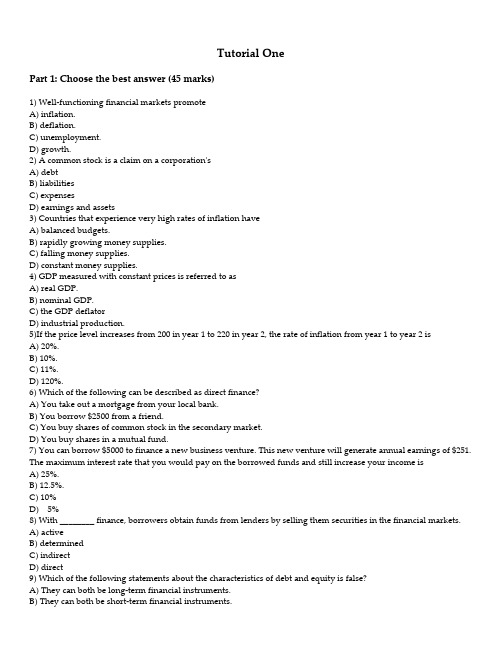
Tutorial OnePart 1: Choose the best answer (45 marks)1) Well‐functioning financial markets promoteA) inflation.B) deflation.C) unemployment.D) growth.2) A common stock is a claim on a corporationʹsA) debtB) liabilitiesC) expensesD) earnings and assets3) Countries that experience very high rates of inflation haveA) balanced budgets.B) rapidly growing money supplies.C) falling money supplies.D) constant money supplies.4) GDP measured with constant prices is referred to asA) real GDP.B) nominal GDP.C) the GDP deflatorD) industrial production.5)If the price level increases from 200 in year 1 to 220 in year 2, the rate of inflation from year 1 to year 2 isA) 20%.B) 10%.C) 11%.D) 120%.6) Which of the following can be described as direct finance?A) You take out a mortgage from your local bank.B) You borrow $2500 from a friend.C) You buy shares of common stock in the secondary market.D) You buy shares in a mutual fund.7) You can borrow $5000 to finance a new business venture. This new venture will generate annual earnings of $251. The maximum interest rate that you would pay on the borrowed funds and still increase your income isA) 25%.B) 12.5%.C) 10%D) 5%8) With ________ finance, borrowers obtain funds from lenders by selling them securities in the financial markets.A) activeB) determinedC) indirectD) direct9) Which of the following statements about the characteristics of debt and equity is false?A) They can both be long‐term financial instruments.B) They can both be short‐term financial instruments.C) They both involve a claim on the issuerʹs incomeD)They both enable a corporation to raise funds10)Secondary markets make financial instruments moreA) solid.B) vapid.C) liquid.D) risky11) The higher a securityʹs price in the secondary market the _________ funds a firm can raise by selling securities in the _________ market.A) more; primaryB) more; secondaryC) less; primaryD) less; secondary12) An important financial institution that assists in the initial sale of securities in the primary market is theA) investment bank.B) commercial bank.C) stock exchange.D) brokerage house13) Equity holders are a corporationʹs ________. That means the corporation must pay all of its debt holders before it pays its equity holders.A) debtorsB) brokersC) residual claimantsD) underwriters14) Which of the following statements uses the economistsʹ definition of money?A) I plan to earn a lot of money over the summer.B) Betsy is rich,she has a lot of money.C) I hope that I have enough money to buy my lunch today.D) The job with New Company gave me the opportunity to earn more money.15)When compared to exchange systems that rely on money, disadvantages of the barter system include:A) the requirement of a double coincidence of wants.B) lowering the cost of exchanging goods over time.C) lowering the cost of exchange to those who would specialize.D) encouraging specialization and the division of labor16) When money prices are used to facilitate comparisons of value, money is said to function as aA) unit of account.B) medium of exchange.C) store of value.D) payments‐system ruler17) Patrick places his pocket change into his savings bank on his desk each evening. By his actions, Patrick indicates that he believes that money has a ________ function.A) medium of exchangeB) unit of accountC) store of valueD) specialization18) People hold money even during inflationary episodes when other assets prove to be better stores of value. This can be explained by the fact that money isA) extremely liquid.B) a unique good for which there are no substitutes.D) backed by gold19) In explaining the evolution of moneyA) government regulation is the most important factor.B) commodity money, because it is valued more highly, tends to drive out paper money.C) new forms of money evolve to lower transaction costs.D) paper money is always backed by gold and therefore more desirable than checks.20) During the past two decades an important characteristic of the modern payments system has been the rapidly increasing use of ___A) checks and decreasing use of currency.B) electronic fund transfers.C) commodity monies.D) fiat money21)Recent financial innovation makes the Federal Reserveʹs job of conducting monetary policyA) easier, since the Fed now knows what to consider money.B) more difficult, since the Fed now knows what to consider money.C) easier, since the Fed no longer knows what to consider money.D) more difficult sine the Fed no longer knows what to consider money22) If an individual moves money from a demand deposit account to a money market deposit accountA) M1 decreases and M2 stays the same.B) M1 stays the same and M2 increases.C) M1 stays the same and M2 stays the same.D) M1 increase and M2 decrease23)If a security pays $110 next year and $121 the year after that, what is its yield to maturity if it sells for $200?A) percent :B) 10 perc entC)11 percentD)12 percent24) Which of the following bonds would you prefer to be buying?A) A $10,000 face‐value security with a 10 percent coupon selling for $9,000B) A $10,000 face‐value security with a 7 percent coupon selling for $10,000C)A $10,000 face‐value security with a 9 percent coupon selling for $11,000D)A $10,000 face‐value security with a 10 percent coupon selling for $10,00025) A discount bond selling for $15,000 with a face value of $20,000 in one year has a yield to maturity ofA)3 percent.B)20 percent.C)25 percent.D)33.3 percent.26) Suppose you are holding a 5 percent coupon bond maturing in one year with a yield to maturity of 15 percent. If the interest rate on one‐year bonds rises from 15 percent to 20 percent over the course of the year, what is the yearly return on the bond you are holding?A)5 percentB)10 percentC)15 percentD)20 percent27) Prices and returns for ________ bonds are more volatile than those for ________ bonds, everything else held constant.A)long‐term; long‐termB)long‐term; short‐termC)short‐term; long‐term28)Everything else held constant, if the expected return on U.S. Treasury bonds falls from 8 to 7 percent and the expected return on corporate bonds falls from 10 to 8 percent, then the expected return of corporate bonds ________ relative to U.S. Treasury bonds and the demand for corporate bonds ________.A)rises; risesB) rises; fallsC)falls; risesD)falls; falls29)If the price of gold becomes less volatile, then, other things equal, the demand for stocks will ________ and the demand for antiques will ________.A) increase; increaseB) increase; decreaseC)decrease; decreaseD)decrease; increase30)Everything else held constant, if interest rates are expected to fall in the future, the demand for long‐term bonds today ________ and the demand curve shifts to the ________.A) rises; rightB) rises; leftC)falls; rightD)falls; left31)When the inflation rate is expected to increase, the ________ for bonds falls, while the ________ curve shifts to the right, everything else held constant.A) demand; demandB) demand; supplyC)supply; demandD)supply; supply32)When the government has a surplus, as occurred in the late 1990s, the ________ curve of bonds shifts to the________, everything else held constant.A) supply; rightB) supply; leftC)demand; rightD)demand; left33)In the figure above, the price of bonds would fall from P1 to P2A) inflation is expected to increase in the future.B) interest rates are expected to fall in the future.C)the expected return on bonds relative to other assets is expected to increase in the future.D)the riskiness of bonds falls relative to other assets.34)The opportunity cost of holding money isA) the level of income.B) the price level.C)the interest rate.D)the discount rate.35)If there is excess demand for money, there isA) excess demand for bonds.B) equilibrium in the bond market.C)excess supply of bonds.D)too much money36)In the Keynesian liquidity preference framework, a rise in the price level causes the demand for money to________ and the demand curve to shift to the ________, everything else held constant.A) increase; leftB) increase; rightC)decrease; leftD)decrease; right37)A decline in the expected inflation rate causes the demand for money to ________ and the demand curve to shift to the ________, everything else held constant.A) decrease; rightB) decrease; leftC)increase; rightD)increase; left38)In the figure right, one factor not responsible for the decline in thedemand for money isA) a decline the price level.B) a decline in income.C)an increase in income.D)a decline in the expected inflation rate39)When the growth rate of the money supply increases, interestrates end up being permanently lower ifA) the liquidity effect is larger than the other effects.B) there is fast adjustment of expected inflation.C)there is slow adjustment of expected inflation.D)the expected inflation effect is larger than the liquidity effect.40) In the figure right, illustrates the effect of an increased rate ofmoney supply growth at time period 0. From the figure, one canconclude that theA)liquidity effect is smaller than the expected inflation effect andinterest rates adjust quickly to changes in expected inflation.B)liquidity effect is larger than the expected inflation effect and interest rates adjust quickly to changes in expected inflation.C)liquidity effect is larger than the expected inflation effect and interest rates adjust slowly to changes in expected inflation.D)liquidity effect is smaller than the expected inflation effect and interest rates adjust slowly to changes in expected inflation.41)During the Great Depression years 1930‐1933 there was a very high rate of business failures and defaults, we would expect the risk premium for ________ bonds to be very high.A) U.S. TreasuryB) corporate AaaC)municipalD)corporate Baa42)If the expected path of 1‐year interest rates over the next five years is 2 percent, 4 percent, 1 percent, 4 percent, and 3 percent, the expectations theory predicts that the bond with the lowest interest rate today is the one with a maturity ofA) one year.B) two years.C)three years.D)four years.43)If 1‐year interest rates for the next three years are expected to be 4, 2, and 3 percent, and the 3‐year term premium is 1 percent, then the 3‐year bond rate will beA) 1 percent.B) 2 percent.C)3 percent.D)4 percent.44)The U‐shaped yield curve in the figure above indicates that short‐terminterest rates are expected toA) rise in the near‐term and fall later on.B) fall sharply in the near‐term and rise later on.C)fall moderately in the near‐term and rise later on.D)remain unchanged in the near‐term and rise later on45)The inverted U‐shaped yield curve in the figure above indicates that the inflation rate is expected toA) remain constant in the near‐term and fall later on.B) fall moderately in the near‐term and rise later on.C)rise moderately in the near‐term and fall later on.D)remain unchanged in the near‐term and rise later on.Part II: Calculation and Analysis (55 marks)1.Calculate the rate of return1)For a consol bond which pays a fixed coupon payment of $100, if the yield to maturity of this consol bondis 10% at the beginning of the year, and drop to 5% at the end of the year. What is the annual rate of return of consol bond? ( Hint : calculate the price of the bond at the beginning and end of the year each ) (5 marks)2)For a coupon bond with coupon rate of 10% maturing in 2 years and selling at its face value. If the yield tomaturity is 10% at the beginning of the year, and drop to 5% at the end of the year. What is the annual rate of return of this coupon bond ? (5 marks)3)Which one is a better investment? Can you relate your results to the theory on interest rate risk? (2 mark)The chart above shows the money demand and supply. Suppose now the Federal Reserve decides to reduce theMoney supply, causing income level to decrease over time. Please drew the new money demand and supply curve accordingly and talk about your opinion on the new equilibrium of interest rate. (whether it goes up or down)i Money supply3. To pay for college, you have just taken out a $1000 government loan that makes you pay $126 per year for 25 years. However, you don’t have to start making these payments until you graduate from college two years from now .Why is the yield to maturity necessarily less than 12%, the yield to maturity on a normal $1000 fixed-payment loan in which you pay $126 per year for 25 years ? (5 marks)4. Explain why you would be more or less willing to buy gold under the following circumstance (4 marks) a.Gold again becomes acceptable medium of exchangeb.Price in gold market become more volatilec.You expect inflation to rise, and gold price tend to move with the aggregate price leveld.You expect interest rate to rise.5. The president of the US announces in a press conference that he will fight the higher inflation rate with a new anti-inflation program . Predict what will happy to interest rate if the public believes him (3 marks)6. If expectations of future short-term interest rate suddenly fall, what would happy to the slope of the yield curve? (3 marks)7. 1970s’美国20世纪70年代之前的很长一段时间内,通货膨胀低,公众预期利率水平保持一个比较平稳的水平之内。
DirectX3D SDK 基础教程(一)
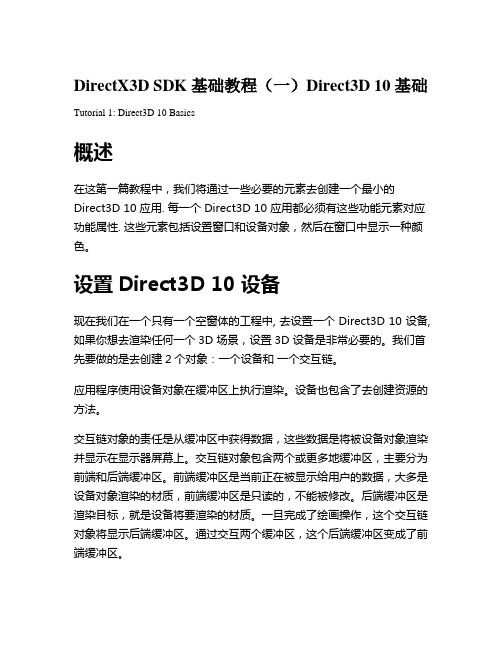
DirectX3D SDK 基础教程(一)Direct3D 10 基础Tutorial 1: Direct3D 10 Basics概述在这第一篇教程中,我们将通过一些必要的元素去创建一个最小的Direct3D 10 应用. 每一个 Direct3D 10 应用都必须有这些功能元素对应功能属性. 这些元素包括设置窗口和设备对象,然后在窗口中显示一种颜色。
设置Direct3D 10 设备现在我们在一个只有一个空窗体的工程中, 去设置一个 Direct3D 10 设备, 如果你想去渲染任何一个3D 场景,设置3D 设备是非常必要的。
我们首先要做的是去创建2个对象:一个设备和一个交互链。
应用程序使用设备对象在缓冲区上执行渲染。
设备也包含了去创建资源的方法。
交互链对象的责任是从缓冲区中获得数据,这些数据是将被设备对象渲染并显示在显示器屏幕上。
交互链对象包含两个或更多地缓冲区,主要分为前端和后端缓冲区。
前端缓冲区是当前正在被显示给用户的数据,大多是设备对象渲染的材质,前端缓冲区是只读的,不能被修改。
后端缓冲区是渲染目标,就是设备将要渲染的材质。
一旦完成了绘画操作,这个交互链对象将显示后端缓冲区。
通过交互两个缓冲区,这个后端缓冲区变成了前端缓冲区。
为了创建交互链对象,我们要填写一个DXGI_SWAPCHAIN_DESC 结构体,这个结构体是我们要创建的交互链的描述。
有几个字段值的我们去说一下.BackBufferUsage 是一个标志字段,告诉应用程序怎样去使用后端缓冲区。
如果我们想去渲染后端缓冲区,我们就要设置 BackBufferUsage 标志为 DXGI_USAGE_RENDER_TARGET_OUTPUT.OutputWindow 字段代表窗口,交互链使用这个窗口去显示图像到屏幕上。
SampleDesc 被用来打开duo重采样. 由于这个教程不做多重采样,所以SampleDesc的 Count 被设置到 1,并且Quality被设置到 0 去关闭此功能。
DotSpatial_Tutorial_1

Working with DotSpatial controlsTutorial (1)Purpose of this tutorial: Become familiar with the DotSpatial map control and its following functionalities: ZoomIn, ZoomOut, Zoom to Extent, Select, Measure, Pan, Info, and load data.This tutorial has 5 important steps.Step 1: Download the DotSpatial class libraryStep 2: Add the DotSpatial reference and change the compile option.Step 3: Add the DotSpatial Controls into the Visual Studio Toolbox.Step 4: Design the GUI. (GUI - Graphical User Interface)Step 5: Write the code for implementing the map operations.Step 1: Download the DotSpatial class library1. Download the DotSpatial class library (x86 Framework 4.0.zip) from the following URL.Step 2: Add the DotSpatial reference and change the compile option.2.1) Add the DotSpatial reference1. Right click over the project on the solution explorer and select the add reference from the context menu.2. Add the following 4 references from the downloaded folder. fig.5DotSpatial.Controls.dll, DotSpatial.Data.dll, DotSpatial.Data.Forms.dll, DotSpatial.Symbology.dllfig.5.2.2) Change the compile option from .Net FrameWork 4 Client Profile to .Net FrameWork 41. Right click over the project on the solution explorer and select the properties from the context menu.fig.6.Choose the Advanced Compile Options on the above window. fig.6fig.7. Select the .Net Framework 4 and save the project.fig.8 C#.net application change compile options.Step 3: Add the DotSpatial Controls into the Visual Studio Toolbox.3.1) Creating a new Tab on the ToolBox window and adding the DotSpatial class library.Create a new project in VB or C# and select the ToolBox on the standard menu bar. Right click on the ToolBox window and choose "Add Tab" from the context menu. Fig.1 Enter the new tab name as DotSpatial. On the DotSpatial tab right click and select the choose items from the context menu.fig.1.Click the Browse button on the Choose Tool Box Items window. fig.2.fig.2.Select the DotSpatial.Controls.dll from the downloaded folder. (fig.3)fig.3Make sure the AppManager is checked on the Choose Toolbox Items window. fig.4fig.4.Step 4: Design the GUI. (Graphical User Interface)Design the GUI as follows:Map Controlfig.9.Interface design considerations.1. Add 2 panel controls on the form.1.1) Name the first panel as pnlOperations and set the dock property as Top.1.2) Name the second panel as pnlMap and set the dock property as Fill.2. Drag the map control on to the pnlMap from the tool box, under the DotSpatial tab. Set the dock property of map to Fill.3. Add a group box on to the pnlOperations and name it as grbOperations.4. Create ten buttons inside the group box.4.1) Set the buttons properties as follows:4.2) Use shortcut keys for the button click event. Ex: Load Map button's short cut key is Shift + L. To implement this feature, on the properties window of the button select the Text property and use the & sign in front of any letter. In the load button case, Text property should be &L oad Map5. Add a title label above the group box. Name of the label should be lblTitle and the text property of the label is Basic Map Operations.Step 5: Write the code for implementing the map operations.1.Add the following namespaceVB'Required namespaceImports DotSpatial.ControlsC#//Required namespaceusing DotSpatial.Controls;2.Double click over the button on the form to get the selected button's click event code view.VBPrivate Sub btnLoad_Click(ByVal sender As System.Object, ByVal e As System.EventArgs) Handles btnLoad.Click'AddLayer() method is used to add a shapefile in to mapcontrolMap1.AddLayer()End SubPrivate Sub btnRemove_Click(ByVal sender As System.Object, ByVal e As System.EventArgs) Handles btnClear.Click'Clear() method is used to clear the shapelayers from mapcontrolyers.Clear()End SubPrivate Sub btnZoomIn_Click(ByVal sender As System.Object, ByVal e As System.EventArgs) Handles btnZoomIn.Click'ZoomIn method is used to ZoomIn the shape fileMap1.ZoomIn()End SubPrivate Sub btnZoomOut_Click(ByVal sender As System.Object, ByVal e As System.EventArgs) Handles btnZoomOut.Click'ZoomOut method is used to ZoomIn the shape fileMap1.ZoomOut()End SubPrivate Sub btnZoomToExtend_Click(ByVal sender As System.Object, ByVal e As System.EventArgs) Handles btnZoomToExtend.Click'ZoomToMaxExtent method is used to Extent the shape fileMap1.ZoomToMaxExtent()End SubPrivate Sub btnMeasure_Click(ByVal sender As System.Object, ByVal e As System.EventArgs) 'Measure function is used to measure the distance and areaMap1.FunctionMode = DotSpatial.Controls.FunctionMode.MeasureEnd SubPrivate Sub btnInfo_Click(ByVal sender As System.Object, ByVal e As System.EventArgs) Handles btnInfo.Click'Info function is used to get the information of the selected shapeMap1.FunctionMode = End SubPrivate Sub btnMeasure_Click_1(ByVal sender As System.Object, ByVal e As System.EventArgs) Handles btnMeasure.Click'Measure function is used to measure the distance and areaMap1.FunctionMode = FunctionMode.MeasureEnd SubPrivate Sub btnSelect_Click(ByVal sender As System.Object, ByVal e As System.EventArgs) Handles btnSelect.Click'Select function is used to select a shape on the shape fileMap1.FunctionMode = FunctionMode.SelectEnd SubPrivate Sub btnNone_Click(ByVal sender As System.Object, ByVal e As System.EventArgs) Handles btnNone.Click'None function is used to change the mouse cursor to defaultMap1.FunctionMode = FunctionMode.NoneEnd SubPrivate Sub btnPan_Click(ByVal sender As System.Object, ByVal e As System.EventArgs) Handles btnPan.Click'Pan function is used to pan the mapMap1.FunctionMode = FunctionMode.PanEnd SubC#private void btnLoad_Click(object sender, EventArgs e){//AddLayer method is used to add shape layersmap1.AddLayer();}private void btnClear_Click(object sender, EventArgs e){//ClearLayers method is used to remove all the layers from the mapcontrol map1.ClearLayers();}private void btnZoomIn_Click(object sender, EventArgs e){//ZoomIn method is used to ZoomIn the shape filemap1.ZoomIn();}private void btnZoomOut_Click(object sender, EventArgs e){//ZoomOut method is used to ZoomIn the shape filemap1.ZoomOut();}private void btnZoomToExtent_Click(object sender, EventArgs e){//ZoomToMaxExtent method is used to Extent the shape filemap1.ZoomToMaxExtent();}private void btnPan_Click(object sender, EventArgs e){//Pan function is used to pan the mapmap1.FunctionMode = FunctionMode.Pan;}private void btnInfo_Click(object sender, EventArgs e){//Info function is used to get the information of the selected shapemap1.FunctionMode = ;}private void btnMeasure_Click(object sender, EventArgs e){//Measure function is used to measure the distance and areamap1.FunctionMode = FunctionMode.Measure;}private void btnSelect_Click(object sender, EventArgs e){//Select function is used to select a shape on the shape filemap1.FunctionMode = FunctionMode.Select;}private void btnNone_Click(object sender, EventArgs e){//None function is used to change the mouse cursor to defaultmap1.FunctionMode = FunctionMode.None;}3. To display the tool tip message for the buttons, add the following code in the form load event. Double click over the form for getting the form load event code view.VBPrivate Sub Form1_Load(ByVal sender As System.Object, ByVal e As System.EventArgs) Handles MyBase.LoadDim btnToolTip As New ToolTip()btnToolTip.SetToolTip(btnLoad, "Shift + L")btnToolTip.SetToolTip(btnZoomIn, "Shift + I")btnToolTip.SetToolTip(btnZoomOut, "Shift + O")btnToolTip.SetToolTip(btnClear, "Shift + C")btnToolTip.SetToolTip(btnZoomToExtend, "Shift + E")btnToolTip.SetToolTip(btnPan, "Shift + P")btnToolTip.SetToolTip(btnInfo, "Shift + F")btnToolTip.SetToolTip(btnMeasure, "Shift + M")btnToolTip.SetToolTip(btnSelect, "Shift + S")btnToolTip.SetToolTip(btnNone, "Shift + N") End SubC#private void frmTutorial1_Load(object sender, EventArgs e){ToolTip btnToolTip = new ToolTip();btnToolTip.SetToolTip(btnLoad, "Shift + L");btnToolTip.SetToolTip(btnZoomIn, "Shift + I");btnToolTip.SetToolTip(btnZoomOut, "Shift + O");btnToolTip.SetToolTip(btnClear, "Shift + C");btnToolTip.SetToolTip(btnZoomToExtent, "Shift + E"); btnToolTip.SetToolTip(btnLoad, "Shift + L");btnToolTip.SetToolTip(btnInfo, "Shift + f");btnToolTip.SetToolTip(btnMeasure, "Shift + M");btnToolTip.SetToolTip(btnSelect, "Shift + S");btnToolTip.SetToolTip(btnNone, "Shift + N");btnToolTip.SetToolTip(btnPan, "Shift + N");}fig.10. Project Output for state shape file.。
Tutorial 使用指南
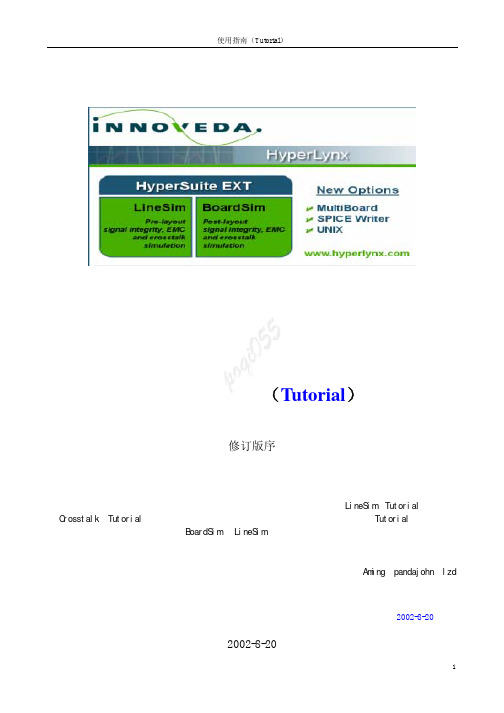
使用指南(Tutorial)修订版序从首次接触这个软件到现在,有一段时间了。
那时由于急着使用,因此对一些认为不太重要的地方没有进行整理。
后来才发现,其实每一部分都是很有用的。
此修订,一个是将LineSim(Tutorial)与后加的Crosstalk(Tutorial)的目录统一起来,再有就是原文基础上增加了多板仿真(Tutorial)一节。
同样,对于那一时期我整理的BoardSim 、LineSim使用手册,也有同样的一个没有对一些章节进行翻译整理问题(当初认为不太重要)。
而实际上使用时,有一些东西是非常重要的,同时也顺便进行了翻译。
此外,通过使用,对该软件有了更多一些理解,显然以前只从字面翻译的东西不太好理解,等我有时间将它们重新整理后,再提供给初学的朋友。
对在学习中给予我大量无私帮助的Aming、pandajohn、lzd 等网友表示忠心的感谢。
P o q i0552002-8-202002-8-20目录使用指南(TUTORIAL ) 1 第一章 LINESIM4 1.1 在L INE S IM 里时钟信号仿真的教学演示 4 第二章 时钟网络的EMC 分析 7 2.1 对是中网络进行EMC 分析7 第三章 LINESIM'S 的干扰、差分信号以及强制约束特性 8 3.1 “受害者”和 “入侵者” 8 3.2如何定线间耦合。
8 3.3 运行仿真观察交出干扰现象9 3.4 增加线间距离减少交叉干扰(从8 MILS 到 12 MILS ) 93.5 减少绝缘层介电常数减少交叉干扰 93.6 使用差分线的例子(关于差分阻抗) 93.7仿真差分线 10第四章 BOARDSIM114.1 快速分析整板的信号完整性和EMC 问题 11 4.2 检查报告文件 11 4.3 对于时钟网络详细的仿真 11 4.4 运行详细仿真步骤: 11 4.5 时钟网络CLK 的完整性仿真 12 第五章 关于集成电路的MODELS 145.1 模型M ODELS 以及如何利用T ERMINATOR W IZARD 自动创建终接负载的方法 14 5.2 修改U3的模型设置(在EASY.MOD 库里CMOS,5V,FAST ) 14 5.3 选择模型(管脚道管脚)C HOOSING M ODELS I NTERACTIVELY (交互), P IN -BY -P IN 14 5.4 搜寻模型(F INDING M ODELS (THE "M ODEL F INDER "S PREADSHEET ) 15 5.5 例子:一个没有终接的网络 15 第六章 BOARDSIM 的干扰仿真 186.1 B OARD S IM 干扰仿真如何工作 186.3仿真的例子:在一个时钟网络上预测干扰 18 6.3.1加载本例的例题“DEMO2.HYP” 18 6.3.2A UTOMATICALLY F INDING "A GGRESSOR"N ETS 18 6.3.3为仿真设置IC模型 19 6.3.4查看在耦合区域里干扰实在什么地方产生的 19 6.3.5驱动IC压摆率影响干扰和攻击网络 20 6.3.6电气门限对比几何门限 20 6.3.7用交互式仿真"CLK2"网络 20 6.4快速仿真:对整个PCB板作出干扰强度报告 20 6.5运行详细的批模式干扰仿真 21第七章关于多板仿真237.1多板仿真例题,检查交叉在两块板子上网络的信号质量 23 7.2浏览在多板向导中查看建立多板项目的方法 24 7.3仿真一个网络A024 7.4用EBD模型仿真24HyperLynxHyperLynx是高速仿真工具,包括信号完整性(signal-integrity)、交叉干扰(crosstalk)、电磁屏蔽仿真(EMC)。
1.FloTHERM基本操作
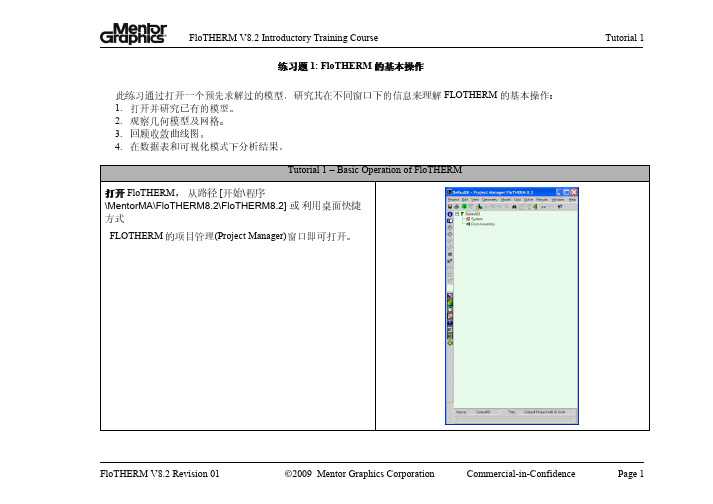
练习题 1: FloTHERM的基本操作此练习通过打开一个预先求解过的模型,研究其在不同窗口下的信息来理解FLOTHERM的基本操作:1.打开并研究已有的模型。
2.观察几何模型及网格。
3.回顾收敛曲线图。
4.在数据表和可视化模式下分析结果。
Tutorial 1 – Basic Operation of FloTHERM打开 FloTHERM,从路径 [开始\程序\MentorMA\FloTHERM8.2\FloTHERM8.2]或利用桌面快捷方式FLOTHERM的项目管理(Project Manager)窗口即可打开。
Tutorial 1 – Basic Operation of FloTHERM点击 Project\Import Project \Pack File 并选择 Tutorial 1.pack,导入一已求解过的模型。
[注意!! Tutorial 1.pack 模型可以从SupportNet 上下载或由培训讲解人员提供]组成FloTHERM模型的所有物体都排列在项目管理窗口的根组件下( Root Assembly). 花点时间熟悉一下该模型的各个部件。
点击“+”您可以展开节点以观察该节点下的子部件,点击“-”可收起节点。
按F6可以展开所有的节点. 拖动垂直滑条可以观察所有的部件。
按F4,恢复视图。
,我们单独显示其中一个视图。
图标Tutorial 1 – Basic Operation of FloTHERMClick 点击可视编辑器(Visual Editor)图标, 打开VisualEditor窗口.可视编辑器窗口分成三个部分:1.图形区域 (右面)2.可视编辑树 (左上部分)3.特性页(左下部分)点击上面工具栏的播放按钮,动态播点击选择模式(select mode) ()图。
在截面图的角落找到操纵手柄的位置(左键按住操纵手柄进Tutorial 1 – Basic Operation of FloTHERM点击“表格在图形下方图标 ”(Tables Below Geometry) , 显示出表格窗口。
Tutorial Program1
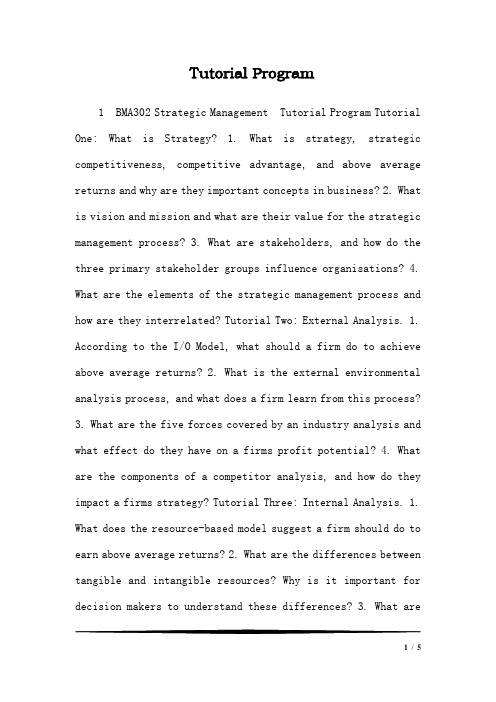
Tutorial Program1 BMA302 Strategic Management Tutorial Program Tutorial One: What is Strategy? 1. What is strategy, strategic competitiveness, competitive advantage, and above average returns and why are they important concepts in business? 2. What is vision and mission and what are their value for the strategic management process? 3. What are stakeholders, and how do the three primary stakeholder groups influence organisations? 4. What are the elements of the strategic management process and how are they interrelated? Tutorial Two: External Analysis. 1. According to the I/O Model, what should a firm do to achieve above average returns? 2. What is the external environmental analysis process, and what does a firm learn from this process?3. What are the five forces covered by an industry analysis and what effect do they have on a firms profit potential?4. What are the components of a competitor analysis, and how do they impact a firms strategy? Tutorial Three: Internal Analysis. 1. What does the resource-based model suggest a firm should do to earn above average returns? 2. What are the differences between tangible and intangible resources? Why is it important for decision makers to understand these differences? 3. What are1/ 5capabilities and what must a firm do to create capabilities? What are the four criteria used to determine which of a firms capabilities core capabilities? 4. What is value chain analysis, and what does a firm gain when it successfully uses this tool? Tutorial Four: Case Study Analysis. Read the case about Gillette (available from the text) and conduct your own research on the external market environment for technology-based products in China. Provide a critical analysis of (a) the opportunities and threat present in the Chinese market place for Gillette, and (b) what strategies do you propose they develop to compete effectively within China during the next five years? Tutorial Five: Business Level Strategy. 1. What is a business-level strategy? What is the relationship between a firms customers and its business-level strategy in terms of who, what and how? Why is this relationship important? 2. What are the differences amongst the cost-leadership, differentiation, focused cost leadership, focused differentiation and integrated cost leadership/differentiation business level strategies? 2 3. How can each one of the business-level strategies be used to position the firm relative to the five-forces of competition in a way that helps the firm earn above average returns? 4. Whatare the specific risks associated with using each business-level strategy? Tutorial Six: Competitive Dynamics.1. Who are competitors? How are competitive rivalry, competitive behaviour and competitive behaviour defined, and what are their implications for strategy?2. What is market commonality? What is resource similarity? What does it mean to say that these concepts are the building blocks for a competitor analysis?3. How do awareness, motivation and ability affect the firms competitive behaviour?4. What factors affect the likelihood a firm will take a competitive action? What factors affect the likelihood a firm will initiate a competitive response to an action taken by a competitor?5. What competitive dynamics can be expected amongst firms operating in slow-cycle, fast-cycle, and standard cycle markets? Tutorial Seven: Case Study Preparation Tutorial. Please come to this tutorial prepared to ask questions about your case analysis assignment. Tutorial Eight: Corporate-Level Strategy. 1. What are the different levels of diversification firms can pursue by using different corporate-level strategies? What are the three reasons causing a firm to diversify their operations? 2. How do firms create value when using a related diversification3/ 5strategy? 3. What incentives and resources encourage diversification? 4. What motives might encourage managers to over-diversify their firm? Tutorial Nines: Acquisitions. 1. Why are acquisition strategies popular in many firms competing in the global economy? 2. What are the seven primary problems that affect a firms efforts to successfully use an acquisition strategy? 3. What are the attributes associated with a successful acquisition strategy? 4. What is the restructuring strategy and what are the common forms? What are the short and long term outcomes associated with the different restructuring strategies? Tutorial Ten: International Strategy. 1. What are the traditional and emerging motives that cause firms to expand internationally? 2. What four factors provide a basis for international business-level strategies? 3 3. What are the three international corporate-level strategies? How do they differ from each other? What factors lead to their development?4. What five modes of international expansion are available and what is the normal sequence of their use? Tutorial Eleven: Cooperative Strategy. 1. What is the definition of a cooperative strategy and why is this strategy important to firms competing in the 21st Century competitive landscape? 2. What is a strategic alliance? What are the three types ofstrategic alliances firms use to develop a competitive advantage? 3. What are the four business-level cooperative strategies and what are the differences amongst them? 4. What are the three corporate-level cooperative strategies? How do firms use each one to create a competitive advantage? Tutorial Twelve: Governance. 1. What does it mean to say that ownership is separated from managerial control in the modern corporation? Why does this separation exist? 2. What is the agency relationship? What is managerial opportunism? What assumptions do owners of modern corporations make about managers as agents? 3. How is each of the three internal governance mechanisms ownership concentration, boards of directors and executive compensation used to align the interests of managerial agents with those of the firms owners?4. How can corporate governance foster ethical strategic decisions and behaviours on the part of managers as agents?5/ 5。
[计算机软件及应用]proe运动仿真教程
![[计算机软件及应用]proe运动仿真教程](https://img.taocdn.com/s3/m/3e9228f280c758f5f61fb7360b4c2e3f5727250e.png)
ProE运动仿真教程第一步:设置工作目录(由于该教程的实例是ProE自带的数模,在此目录中)文件---设置工作目录---C:\Program Files\proeWildfire 5.0\demos\demo\mdx\单击选择tutorial1文件夹确定即可。
第二步:打开工作目录点击左侧目录树---选择工作目录---右侧文件内容中双击装备图slider_crank.asm第三步:优化显示方便观察对左侧目录树第一个零件体(Block.PRT)右键---隐藏点击工具栏第一个按钮不显示基准平面第四步:进入机构程序菜单栏---应用程序---机构第五步:设置伺服电机点击右侧工具图标进入伺服电机设置界面类型---运动轴选择曲轴中心轴轮廓---规范选择速度模输入36即角速度为36deg/se第六步:分析定义点击分析定义图标进入分析定义界面类型选择---运动学(由于之后我们需要查看位移、速度、加速度曲线因此需要定义类型为运动学分析类型)开始时间、终止时间、帧数、等按照自己需要定义点击运行即可看到曲轴连杆机构开始运行点击确定即可。
第七步:回放功能点击进入回放界面继续点击该界面上按钮进入动画界面按照情况自己操作即可点击捕获可以输出动画文件到之前定义的工作目录。
第八步:输出运动学曲线点击右侧工具图标中图标,进入测量结果界面点击进入新建测量定义界面类型选择位置然后在活塞顶选择一个定义点即可。
按照以上操作继续定义另外两个点(速度和加速度)回到测量定义界面点击结果集中第五步定义的分析定义名称测量中的三个定义点值就会出现结果。
单击第一个值,再单击该界面左上角就出现该定义点的位置-时间曲线图。
多选(ctrl或者shift方法)三个或者两个值,再单击该界面左上角就出现多个定义点同时出现在一张曲线图。
(如点击分别绘制测量图形则同时生成3张图形)此时可点击进入回放界面,测试测量图形上会有此时运动时刻在何位置的红线示意。
第九步:检测轨迹曲线菜单栏---插入---轨迹曲线在数模上选择需要测绘轨迹的点然后左键点击对应的结果集选择预览即可在图形中看到一个选中点的运动轨迹曲线点击确定,在数模上生成曲线。
Direct3D11Tutorial1:Basics_Direct3D11教程1:基础
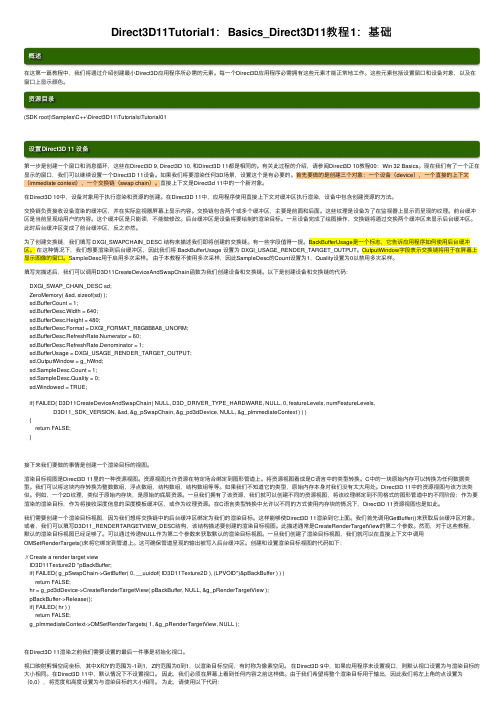
Direct3D11Tutorial1:Basics_Direct3D11教程1:基础概述在这第⼀篇教程中,我们将通过介绍创建最⼩Direct3D应⽤程序所必需的元素。
每⼀个Direct3D应⽤程序必需拥有这些元素才能正常地⼯作。
这些元素包括设置窗⼝和设备对象,以及在窗⼝上显⽰颜⾊。
资源⽬录(SDK root)\Samples\C++\Direct3D11\Tutorials\Tutorial01设置Direct3D 11 设备第⼀步是创建⼀个窗⼝和消息循环,这些在Direct3D 9, Direct3D 10, 和Direct3D 11都是相同的。
有关此过程的介绍,请参阅Direct3D 10教程00:Win 32 Basics。
现在我们有了⼀个正在显⽰的窗⼝,我们可以继续设置⼀个Direct3D 11设备。
如果我们将要渲染任何3D场景,设置这个是有必要的。
⾸先要做的是创建三个对象:⼀个设备(device),⼀个直接的上下⽂(immediate context),⼀个交换链(swap chain)。
直接上下⽂是Direct3d 11中的⼀个新对象。
在Direct3D 10中,设备对象⽤于执⾏渲染和资源的创建。
在Direct3D 11中,应⽤程序使⽤直接上下⽂对缓冲区执⾏渲染,设备中包含创建资源的⽅法。
交换链负责接收设备渲染的缓冲区,并在实际监视器屏幕上显⽰内容。
交换链包含两个或多个缓冲区,主要是前⾯和后⾯。
这些纹理是设备为了在监视器上显⽰⽽呈现的纹理。
前台缓冲区是当前呈现给⽤户的内容。
这个缓冲区是只能读,不能做修改。
后台缓冲区是设备将要绘制的渲染⽬标。
⼀旦设备完成了绘图操作,交换链将通过交换两个缓冲区来显⽰后台缓冲区。
此时后台缓冲区变成了前台缓冲区,反之亦然。
为了创建交换链,我们填写 DXGI_SWAPCHAIN_DESC 结构来描述我们即将创建的交换链。
有⼀些字段值得⼀提。
BackBufferUsage是⼀个标志,它告诉应⽤程序如何使⽤后台缓冲区。
Tutorial 1

Tutorial 1- Attitudes and job satisfactionQuestions1.What (if any) are the generational differences regarding continuance commitment?The definition of continuance commitment is that the perceived economic value of remaining with an organisation compared with leaving it.According to the survey sample of the Journal of Managerial Psychology , there is few difference between the generations but still exists, which sharply contrast to the popular view of Gen Y that they are impatient for career success and higher tendency for job turnover.From an employer’s perspective, a continuance commitment describes an employee ‘tethered’ to an employer simply because there is not anything better available, which is more easily to induce the consequence that a less intention to quit but more absenteeism and lower job performance.Gen Xs are more likely to perceive economic value of remaining with an organisation, because they unwilling to abandon for the benfits given by the company. While, to the Gen Ys since the social surrounding environment is rapidly changing , price and payment are going to be more abundant for Gen Ys than before. They have more opportunities for themselves to choose whether they will withdrawal from an organization. Therefore, it may be more difficult to avoid job turnover for Gen Ys nowadays if the employment does not meet their satisfaction.2.Identify at least two strategies for improving the levels of job satisfaction for generation Y employees.(1). Challenging and interesting work:Gen Ys usually prefer to do the job which interests them, because they think that their skills and abilities can be fully reflected , in addition, they enjoy themselves through the process of dealing with the issues as there is a sense of achievement.(2). Rewarding by their performanceTo improve the level of job satisfaction for Gen Ys, it is crucial to reward and rise their wages that can motive for employee initiative and creativity to bring more benefits to the organizations, which induces a win-win situation.3.Consider this statement:’You can’t teach an old dog new tricks’. Does the statement have any relevance for baby boomer workers? Why?Yes , several relevance do exist.‘You can’t teach an old dog new tricks’, which means it is difficult to make someone change the way they do something when they have been doing it the same way for a long time. Baby boomer workers who are born in the 1950s and nowadays they have to consider how to deal with straggling. Twenty-first Century is an information age, large amounts of baby boomer workers are retired, they do not contact the modern notion directly, hence they can not understand these latest ideas or they just grasp the superficial knowledge. Furthermore, many of these people are c onservative persons, they are unwilling to change their living style and thinking current concepts are misfits to theirs. Exclusion to accept the new things make them learn new tricks impossible.。
- 1、下载文档前请自行甄别文档内容的完整性,平台不提供额外的编辑、内容补充、找答案等附加服务。
- 2、"仅部分预览"的文档,不可在线预览部分如存在完整性等问题,可反馈申请退款(可完整预览的文档不适用该条件!)。
- 3、如文档侵犯您的权益,请联系客服反馈,我们会尽快为您处理(人工客服工作时间:9:00-18:30)。
Appropriate writing styleAcademic English Draw on theory and language learnt in the subject
Please keep the tutorial content secret to the other classes.
Essential Study Skills
Assessments
Final Exam – 60%
All materials covered in the LECTURES may be in the final exam.
How to write essay effectively
Read relevant chapters and other materials before you start writing Cite the references clearly
How to write essay effectively
Make notes in your workbook For each tutorial as follows:
1)
Tutorial Summary (20 marks) (2-3 paragraphs for each tutorial) Self Reflection (20 marks) (2-3 paragraphs for each tutorial)
Management Skills
Tutorial One
Contact Details of Liu Ning
Office: 310 Wende Building Office Hours: 2:30 -4:00pm Friday Email: leonie.today@
UTS Online
Printed on A4 size paper (Times New Roman or Arial; Font Size 12; 1.5 line space) Handed in to your tutor at the end of the term. Commence a new page for each tutorial. Clearly label the name of the tutorial and the date.
Tutorial Activity 1- Five words (cont)
On another piece of paper, write down five words/phrases to describe your partner. Put an example beside each word/phrase to explain why you think of this word/phrase.
Essential Study Skills
Before lectures
Download the PPT slides and print them out Read the provided articles for case study
In the lectures..
Use abbreviations and Be there symbols Be awake Use both En. and Ch. Be attentive Use highlighters, post-it flags Take notes Take down the examples Make records by your mp3 if possible Ask questions whenever you get any
After the lectures….
Review the lecture notes ASAP Read relevant chapters in your textbook Make use of highlighters, post-it stickers, and notebooks
Essential Study Skills
Tutorial Activity 1- Five words (cont)
Read the five words about you from the other person.
Are they the same as how you describe yourself? Why? Is it easier to describe others or yourself? Why? Is there any other thing that you learn from this activity about self-awareness or about other issues?
Tutorial Workbook/Journal – 40%
This journal provides you with an opportunity to reflect personally on your own skill development each week. Class attendance and activity participation will also be taken into consideration for this 40 marks.
Discuss in groups
What are your personality? Did you expect these characteristics in your personality? Are there any themes or similarities among your group members? Which aspects of your personality do you like, and which ones would you like to modify? Why?
Tutorial Outline (Week4-6)
Journey Into Self-Awareness (Ch 1) Establishing Goals by Identifying Values and Ethics (Ch 3) Time and Self Management (Ch 4) Conveying Verbal Messages (Ch 7)
Tutorial Activity 1- Five words
Work in pairs. Take two pieces of paper. On one of the paper, write down five words/phrases to describe yourself. Put an example beside each word/phrase to explain why you think of this word/phrase.
Tutorial Activity 2Big 5 Personality Test
Complete the Big Five Locator questionnaire on P18 Obtain your scores following the instructions of the scoring sheet on P19 Transfer the scores to the interpretation sheet on P20-P21 to see your results.
Which of the following is not a main component of behavior? A) Modes of thinking B) Motivation C) Modes of feeling D) Modes of interacting
Sam needs to have time to quietly reflect on his own in order to process information. This forms a part of which behavioral factor? A) Modes of acting B) Modes of interacting C) Modes of motivating D) Modes of thinking
Please refer to the subject outline for a detailed guidance.
2)
*
Work on your tutorial journal RIGHT AFTER each tutorial
Essential Study Skills
Tutorial Workbook/Journal
In the tutorials…
Be attentive Read related texts or case studies in advance Take notes
After the tutorials
Work on your tutorial journal RIGHT AFTER each tutorial
*Optional Pertes ts.html
Tutorial Journal 1
Activity 1- Five words Activity 2- Big 5 Personality Test
Text Website
Structure of Dual-Degree Course
Intensive lectures conducted by UTS teachers
Practical tutorials given by SU teachers
