Orbit使用手册2013096
Orbis会议系统操作指南

12 Orbis –快速入门指南感谢您选用 beyerdynamic 的 Orbis 会议系统。
请您在设置设备之前花上些许时间仔细阅读本手册。
同时请参考“Orbis 会议系统”使用手册,该手册可在提供的数据媒体中或 网站上找到。
另外请参考所提供的“安全信息”小册子。
1.控制、指示灯与接口1.1 Orbis CU 控制主机前视图❶可显示菜单设置与状态栏的玻璃面板❷用于选择单个菜单以及更改设置的旋转编码器❸光环白色光环 = 控制主机已处于活动状态闪烁白色光环 = 正在启动红色光环 = 控制主机处于待机模式❹ SD 卡插槽❺用于录音和其它功能的“REC”触摸按钮e n g l i s hOrbis – 快速入门指南13后视图Bottom❻ RS 232 接口❼ 音频输入、RCA 莲花插座、+2.2 dBu ❽ 音频输出、RCA 莲花插座、+2.2 dBu ❾ 音频输出、3 针 XLR 插座、+6 dBu❿ 话筒单元线路 1 接口、RJ45(警告:切勿接入以太网) ⓫ 话筒单元线路 2 接口、RJ45(警告:切勿接入以太网) ⓬ 用于连接电源的 48V DC 接口重要提示:只能使用 beyerdynamic 供应的供电单元 ⓭ 用于恢复出厂设置的重置键底视图14 Orbis –快速入门指南1.2 Orbis MU 23 / MU 21 桌面话筒单元底视图侧视图Orbis MU 23 –顶视图Orbis MU 21 –顶视图①将话筒单元附装到桌面上的螺丝孔②连接话筒单元的输入/输出插口,RJ45重要提示:切勿连接到以太网③耳机插口、迷你立体声接口(3.5mm)④用于设置耳机音量及通道二选一(通过拨动或按压)的多功能按钮⑤用于拆卸鹅颈话筒的解锁口⑥鹅颈话筒接口,5 针 XLR⑦话筒按钮⑧用于清除所有代表话筒的“Clear(清除)”按钮⑨可配置的功能按钮⑩缆线盖板e n g l i s hOrbis – 快速入门指南152.操作2.1 如何连接控制主机● 核实供电单元的额定电压是否与你所使用的 AC 电源插座相符。
Orbi网络系统设置指南说明书
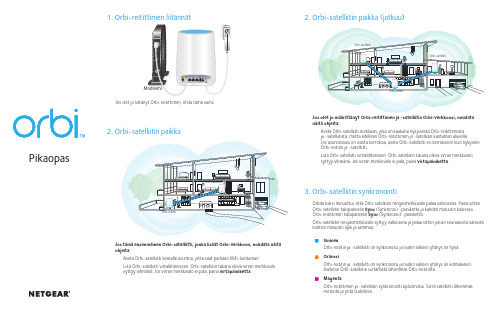
Jos tämä ensimmäinen Orbi-satelliitti, jonka lisäät Orbi-verkkoon, noudata näitä ohjeita:Aseta Orbi-satelliitti keskelle asuntoa, jotta saat parhaan WiFi-kantaman.Liitä Orbi-satelliitti virtalähteeseen. Orbi-satelliitin takana oleva virran merkkivalo syttyy vihreänä. Jos virran merkkivalo ei pala, paina virtapainiketta.2. Orbi-satelliitin paikka (jatkuu)Jos olet jo määrittänyt Orbi-reitittimen ja -satelliitin Orbi-verkkoosi, noudata näitä ohjeita:Aseta Orbi-satelliitti nurkkaan, joka on kaukana nykyisestä Orbi-reitittimestäja -satelliitista, mutta edelleen Orbi-reitittimen ja -satelliitin kantaman alueella.Jos asunnossasi on useita kerroksia, aseta Orbi-satelliitti eri kerrokseen kuin nykyinen Orbi-reititin ja -satelliitti.Liitä Orbi-satelliitti virtalähteeseen. Orbi-satelliitin takana oleva virran merkkivalosyttyy vihreänä. Jos virran merkkivalo ei pala, paina virtapainiketta.Orbi-reititin Orbi-satelliittiOrbi-reititinOrbi-satelliittiOrbi-satelliitti3. Orbi-satelliitin synkronointiOdota kaksi minuuttia, että Orbi-satelliitin rengasmerkkivalo palaa valkoisena. Paina sittenOrbi-satelliitin takapaneelin Sync (Synkronoi) -painiketta ja kahden minuutin kuluessaOrbi-reitittimen takapaneelin Sync (Synkronoi) -painiketta.Orbi-satelliitin rengasmerkkivalo syttyy valkoisena ja palaa sitten jonain seuraavista väreistäkolmen minuutin ajan ja sammuu:SininenOrbi-reititin ja -satelliitti on synkronoitu ja niiden välinen yhteys on hyvä.OranssiOrbi-reititin ja -satelliitti on synkronoitu ja niiden välinen yhteys on kohtalainen.Harkitse Orbi-satelliitin siirtämistä lähemmäs Orbi-reititintä.MagentaOrbi-reitittimen ja -satelliitin synkronointi epäonnistui. Siirrä satelliitti lähemmäsreititintä ja yritä uudelleen.Rengasmerkkivalo (ei näy kuvassa)Sync (Synkronoi) -painike (käytetään myös WPS-yhteyteen)Ethernet-portit USB-porttiPower On/Off -virtapainike ja virran merkkivalo DC-virtaliitäntäPalautuspainikeTukiKiitos, että hankit tämän NETGEAR-tuotteen. Osoitteessa /support voit rekisteröidä tuotteesi, hakea ohjeita, uusimpia latauksia ja käyttöoppaita ja liittyä yhteisöömme. Suosittelemme, että käytät ainoastaan virallisia NETGEAR-tukiresursseja.Nykyinen EU:n vaatimustenmukaisuusvakuutus on osoitteessa /app/answers/detail/a_id/11621/.Säännöstenmukaisuustiedot ovat osoitteessa /about/regulatory/.Tutustu säännöstenmukaisuustietoihin ennen virtalähteen liittämistä.NETGEAR INTL LTDBuilding 3, University Technology CentreCurraheen Road, Cork, IrelandNETGEAR, Inc.350 East Plumeria Drive San Jose, CA 95134, USA© NETGEAR, Inc., NETGEAR ja NETGEAR-logo ovat NETGEAR, Inc:n tavaramerkkejä. Muita kuin NETGEARin tavaramerkkejä käytetään vain viittaustarkoituksessa.Lokakuu 2016Valmista!Orbi-satelliitti (malli RBS50)Virtasovitin(vaihtelee alueittain)213421567。
Orbit安装跟维护手册新
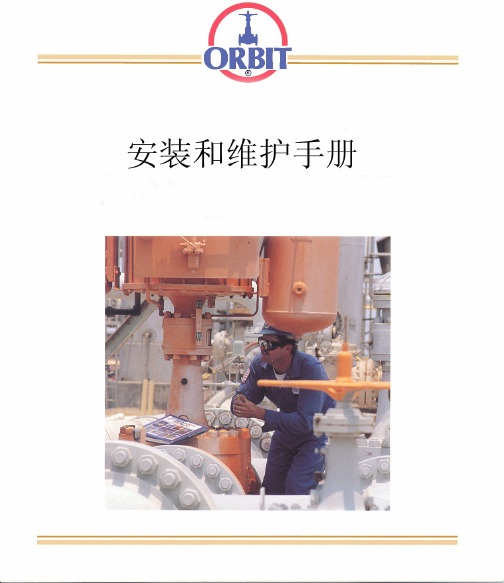
介绍正确的安装和恰当维护使阀门达到最佳的使用性能和延长使用寿命是非常重要的ORBIT 阀门和执行器在设计理念上就要求最小的维修量达到最佳的使用性能和最长的寿命对与ORBIT来说润滑只是减少移动部件的摩擦而不是密封的需要正确的润滑及密封步骤应根据阀门的应用工况及操作步骤而定ORBIT 推荐采用最低限的润滑及密封所有的ORBIT阀门都配备了可注入盘根的嘴子只是在阀杆泄漏时才使用操作前必读本手册概括了ORBIT阀门和执行器的正确安装和维护的基本原理和步骤它是按照操作步骤来编排的操作者应严格按照操作步骤进行操作以防止损伤阀门和执行器及伤害操作者注意事项阀门是一种承压设备处理不当会产生危险非经本手册特别介绍或向ORBIT业务代表咨询不要拆卸阀门和执行器上的任何部件错误的操作将可能导致人身安全的伤害阀门和执行器损伤及财产的损失其他有效资料本手册只包含了ORBIT 阀门和执行器的安装和维护其它信息阀门的维修执行器的维修执行器的尺寸指南产品信息技术资料或更多信息请咨询ORBIT业务代表目录安装安装前的检测------------------------------------------------------------------------------------------------------------2 手动操作阀门的安装--------------------------------------------------------------------------------------------------3-4 带执行器阀门的安装--------------------------------------------------------------------------------------------------5-7参考数据型号的数字和代码解释------------------------------------------------------------------------------------------------8 阀门开关位置指示参考数据表---------------------------------------------------------------------------------------8 终端法兰及螺栓的尺寸----------------------------------------------------------------------------------------------9-10 榫槽面法兰的槽道号参考表------------------------------------------------------------------------------------------10 阀门润滑点的示例图---------------------------------------------------------------------------------------------------11润滑润滑步骤和推荐的润滑剂--------------------------------------------------------------------------------------------12 阀门和执行器的润滑-----------------------------------------------------------------------------------------------12-14阀杆盘根填料的添加阀杆盘根填料的添加----------------------------------------------------------------------------------------------15-16 阀杆盘根的材料--------------------------------------------------------------------------------------------------------17钻井阀门安装润滑阀杆盘根的添加---------------------------------------------------------------------------------------171.首先检查阀门铭牌上标示的尺寸,压力等级和阀型(Trim)等数据。
Orbix 3.3 SP 17安装指南说明书
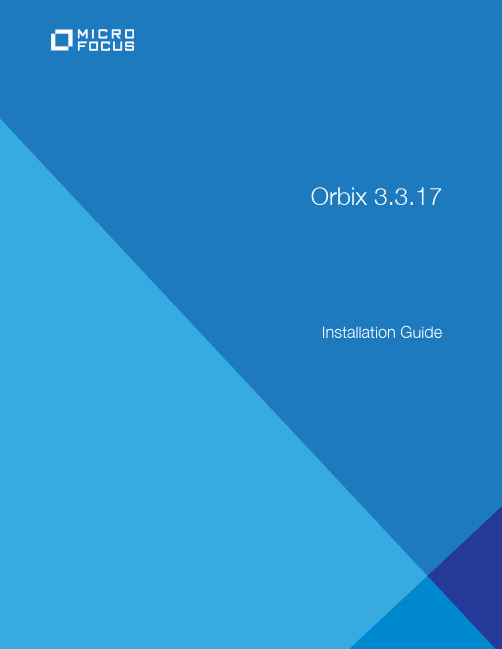
Micro FocusThe Lawn22-30 Old Bath RoadNewbury, Berkshire RG14 1QNUK© Copyright 2012-2021 Micro Focus or one of its affiliates.MICRO FOCUS, the Micro Focus logo and Orbix are trademarks or registered trademarks of Micro Focus or one of its affiliates.All other marks are the property of their respective owners.2021-03-18iiContentsInstalling Orbix 3.3 SP17 (1)Introduction (1)Prerequisites to Installing Orbix 3.3 SP 17 (2)Installing Orbix 3.3 SP 17 without the GUI (6)Installing Orbix 3.3 SP 17 with the GUI (7)Verifying your Installation (8)Changing Java version after installation (11)Uninstalling Orbix 3.3 SP 17 (12)Further Information (12)Orbix Installation Guide iiiiv Orbix Installation GuideInstalling Orbix 3.3SP17This document provides instructions for installing Orbix 3.3 SP 17on all supported platforms.IntroductionThis document provides instructions for installing Orbix 3.3 SP 17on a wide range of platforms.For a full list of supported platforms, see the "Platforms andCompilers" section of the Orbix 3.3 SP 17 Release Notes.Product setsOrbix 3.3 SP 17 consists of three product sets, each enabled by aseparate license code:• Orbix 3.3 SP 17 Java Edition• Orbix 3.3 SP 17 C++ EditionYou can purchase and license any valid combination of these sets.Product componentsOrbix 3.3 SP 17 comprises the following components:• Development Platform for Java• Development Platform for C++• OrbixNamesIn addition OrbixSSL 3.3 SP 17 is separately available. For detailson how to install OrbixSSL, see the OrbixSSL 3.3 SP 17Installation Guide.JRE requirementsThe Orbix 3.3 SP 17 installation was built with InstallAnywhere,which is a Java application. The installer requires a JRE (JavaRuntime Environment). Before launching the installer, you shouldprovide the JRE yourself (see “Installation prerequisites”), or use apre-installed JRE or JDK.Installation stepsTo install Orbix 3.3 SP 17, follow these steps:• Determine your installation type.• Check the prerequisites for installing Orbix 3.3 SP 17.• Install Orbix 3.3 SP 17 on your host machine.Orbix Installation Guide 12 Orbix Installation Guide• Verify your installation.Before you begin your installationBefore installing Orbix 3.3 SP 17, see the latest version of the Orbix 3.3 SP 17 Release Notes , and check for any updates to this Installation Guide on the following web page:/productdoc.aspxOrbix 3.3 SP 17 license codesYou must have a valid license code to install Orbix 3.3 SP 17 Java Edition or Orbix 3.3 15 C++ Edition. All other components of Orbix 3.3 SP 17 are activated by these license codes. The code is a long numeric string taking the general form:00000000-11111111-22222222-33333333-44444444Your license code should be included in a loose sheet in your Orbix 3.3 SP 17 pack. Otherwise, because Orbix 3.3 SP 17 is a service pack release of Orbix 3.3, the license codes provided for Orbix 3.3 are valid for Orbix 3.3 SP 17. If you do not have any license codes, please contact Support before proceeding further.Determine your installation typeOrbix 3.3 SP 17 comprises two product sets:• Orbix 3.3 SP 17 Java Edition• Orbix 3.3 SP 17 C++ EditionYou can purchase the Java Edition and the C++ Edition separately or together:Prerequisites to Installing Orbix 3.3 SP 17Existing Orbix installationsIf you install Orbix 3.3 SP 17 in the same location as an existing Orbix installation, the existing installation is overwritten. If you have an older version of Orbix on your system and you do notNote:Due to legal restrictions in some countries, OrbixSSL is supplied in a separate installer. OrbixSSL 3.3 SP 17 can beenabled with Orbix 3.3 SP 17 Java Edition or Orbix 3.3 SP 15 C++ Edition license codes.Note:When installing Orbix 3.3 SP 17 using PCAnywhere (aremote client), use a display resolution of type VGA (640 x 480). Component Java Edition C++ EditionDevelopment Platform for JavaEnabled -Development Platform for C++-Enabled OrbixNames Enabled Enabledwant it overwritten, you should install Orbix 3.3 SP 17 in a new location on your file system.Installation prerequisitesThe prerequisites for installing Orbix 3.3 SP 17 are as follows: Prerequisite NotesPrivileges GeneralTo install in a non-default location, you musthave permission to create files and directoriesin that location.WindowsTo install in the default location, Windows usersmust have administrator privileges.UNIXTo install into the default location, UNIX usersmust have root privileges.UNIX DISPLAY The installer was built using InstallAnywhere, which is a GUI application. To install Orbix 3.3 SP 17 without the GUI, see “Installing Orbix 3.3 SP 17 without the GUI”.For a GUI application to run on UNIX, you must install on a UNIX host with X and a windowing environment configured. Ensure your display environment variable is set to the workstation you are logged into. For example, set the following environment variable, substituting the full Domain Name System (DNS) name of your workstation for : export DISPLAY=:0.0 Contact your system administrator if you require assistance.JRE The installer was built using InstallAnywhere,which is a Java application, and requires a JRE.You must provide the location of the JRE for theinstallation to run.You need access on all platforms to an existingJRE (or JDK). Alternatively, you should obtainand install the JRE yourself on your systembefore running the installer. When installing aJRE, install all required patches on all platforms.Domain name The installer requires your domain name forOrbix 3.3 SP 17 configuration to resolve Internet or UNIX computer names. Contactyour network administrator to obtain thedomain name for your TCP/IP internet prior to installing Orbix 3.3 SP 17.Orbix Installation Guide 3Obtaining the installersEnsure that you have the correct installers for your platform.The table below shows the installer file names for eachplatform.Platform Orbix installerAIX microfocus_orbix_3_3_17_aix.binSolaris (Sparc)microfocus_orbix_3_3_17_solaris.binSolaris (x86)microfocus_orbix_3_3_17_solaris_x86.binSolaris (x64)microfocus_orbix_3_3_17_solaris_x64.binHP-UX ia64 11v31microfocus_orbix_3_3_17_hpux_ia_classic.bin (classic 32-bit)HP-UX ia64 11v31microfocus_orbix_3_3_17_hpux_ia_64_classic.bin (classic 64-bit)HP-UX ia64 11v31microfocus_orbix_3_3_17_hpux_ia_standard.bin (standard 32-bit)HP-UX ia64 11v31microfocus_orbix_3_3_17_hpux_ia_64_standard.bin (standard 64-bit)Linux (x86)microfocus_orbix_3_3_17_linux.binLinux (x64)microfocus_orbix_3_3_17_linux_x64.binWindows Visualmicrofocus_orbix_3_3_17_win_32_vs2010.exe Studio 2010 (32-bit)Windows Visualmicrofocus_orbix_3_3_17_win_64_vs2010.exe Studio 2010 (64-bit)Windows Visualmicrofocus_orbix_3_3_17_win_32_vs2012.exe Studio 2012 (32-bit)Windows Visualmicrofocus_orbix_3_3_17_win_64_vs2012.exe Studio 2012 (64-bit)4 Orbix Installation GuideOrbix Installation Guide 5Operating systems and compilersFor the latest supported platform and compiler combinations, please refer to the "Platforms and Compilers" section of the Orbix 3.3 SP 17 Release Notes .Disk space requirementsThe following table lists the approximate amount of disk space taken up by the Orbix 3.3 files. The install program also requires approximately 50 MB of temporary work space.Default locationThe default location of your Orbix 3.3 installation is as follows:Windows Visual Studio 2013 (32-bit)microfocus_orbix_3_3_17_win_32_vs2013.exeWindows Visual Studio 2013 (64-bit)microfocus_orbix_3_3_17_win_64_vs2013.exeWindows VisualStudio 2015 (32-bit), Windows VisualStudio 2017 (32-bit),and Windows Visual Studio 2019 (32-bit)microfocus_orbix_3_3_17_win_32_vs2015.exe Windows VisualStudio 2015 (64-bit),Windows Visual Studio 2017 (64-bit),and Windows VisualStudio 2019 (64-bit)microfocus_orbix_3_3_17_win_64_vs2015.exe Platform Orbix installerComponent Solaris HP-UXDevelopment Environment for Java& C++135 MB 140 MB Documentation 75 MB 75 MBNote:On Windows, please check that you have enough diskspace before starting the installation.Platform Default LocationUNIX main installation /opt/microfocus/orbix33WindowsC:\Program Files\Micro Focus \Orbix3.3 SP17 for Windows6 Orbix Installation Guide Installing Orbix 3.3 SP 17 without the GUIInstalling Orbix 3.3 SP 17 in silent install mode allows you to run the installer without using the GUI. The silent mode installer looks to a template file that provides the required information.Installing in silent mode1To install in silent mode, use the following command:./<installer > -f /path /to /template.fileFor example, to run the Solaris (Sparc) installer silently, issue the following command:./microfocus_orbix_3_3_17_solaris.bin -f /path /to /template.file Windows (installing 32-bit kit on a 64-bitWindows)C:\Program Files (x86)\MicroFocus\Orbix 3.3 SP17 for Windows Platform Default LocationNote:Orbix 3.3 SP 17 installs in a fixed location relative to thepath you specify.Note:When installing Orbix 3.3 SP 17 on Windows in a folderprotected by UAC (such as Program Files or Program Files (x86)), you must ensure that the following access permissions are set forthe "Users" group on the installation folder:• modify• read + execute• list folder contents• read• writeIf these permissions are not set on the installation folder, you will need to ensure that the implementation repository, naming service and IFR run in elevated mode.template.file should contain the following information:2The LICENCE_KEY_1 and LICENCE_KEY_2 lines signify the C++ and Java licence keys respectively. If you want to install just one license set (that is, C++ or Java, but not both), then you can modify the silent installer file as follows:• To license only the C++ runtime:• To license only the Java runtime:Installing Orbix 3.3 SP 17 with the GUIThis section describes how to install Orbix 3.3. SP 17 using the GUI installer, which is based on InstallAnywhere.Installation stepsTo install Orbix 3.3. SP 17 using the GUI, perform the following steps:1In the Select Product screen, select the Orbix 3.3 SP 17 product set that you have purchased (for example, Orbix 3.3 Java Edition). Click Next to continue.2In the License Information screen, enter the license code(s)that you have purchased in the appropriate text field(s). Click Next to continue. The license keys requested here depend on the product set you selected in the previous screen.3In the License Agreement screen, click Yes to agree to the terms of the License Agreement, and click Next to continue.##Specimen properties for Solaris 2.9 silent install with licence codes##-------------------------------------------------------------------------##C++, Java, and OTS##-------------------------------------------------------------------------##Specify the directory where you want Orbix 3.3 SP 17 installedUSER_INSTALL_DIR=/path/to/install/dir##Specify the location of your Java Developemnt KitJAVA_LOCATION=/path/to/jdk/dirJAVA_VERSION=1.6INSTALLER_UI=SILENT##Specify the components of Orbix you want to installPRODUCTS="Orbix 3.3 - Java Edition and C++ Edition"##Specify your licence keys: c++ and javaLICENCE_KEY_1=<Licence Key1>LICENCE_KEY_2=<Licence Key2>##Specify the domain for the installation DOMAIN=PRODUCTS="Orbix 3.3 - C++ Edition"LICENCE_KEY_1=<c++-licence-key>PRODUCTS="Orbix 3.3 - Java Edition"LICENCE_KEY_1=<java-licence-key>4In the Choose Orbix Installation Folder screen, enter the file location that you wish to install Orbix 3.3 SP 17 into (for example, C:\orbix3). Click Next to continue.5In the Domain Information screen, enter your domain name, and click Next to continue.6In the JDK Configuration screen, enter the location of your Java Development Kit. This is not required for Orbix 3.3 SP 17 C++ Edition. Click Install to continue.7 A progress bar is displayed while the files are installed.8After the installation is complete, the Orbix welcome page launches automatically.9In the Reboot Computer screen, choose whether to restart your computer now or later.10The Install Complete screen is displayed to confirm that the installation is finished. Click Done to finish the installation.Verifying your InstallationConfiguration checksWhen the installation is complete, follow these steps to ensure correct operation:1Check the contents of the Orbix configuration files, to ensure that the specified directory paths and domain name match those for your site.2Read the Orbix 3.3 SP 17 Release Notes .3Before attempting to run the Orbix daemon or the Orbix Java activator from a terminal or command shell, run the supplied scripts that set the following environment variables:IT_CONFIG_PATH ORBIX_ROOTNote:You must have permission to create files anddirectories in this location.Platform LocationUNIX$ORBIX_ROOT/config/iona.cfg$ORBIX_ROOT/config/common.cfg$ORBIX_ROOT/config/orbix3.cfg$ORBIX_ROOT/config/orbixweb3.cfg$ORBIX_ROOT/config/orbixnames3.cfg Windows %ORBIX_ROOT%\config\iona.cfg%ORBIX_ROOT%\config\common.cfg%ORBIX_ROOT%\orbix3.cfg%ORBIX_ROOT%\orbixweb3.cfg%ORBIX_ROOT%\orbixnames3.cfgJAVAHOMEPATH .To run these scripts, type the following commands in a terminal:Testing your Orbix 3.3 SP 17 Java Edition installationTo ensure that your installation is fully operational, you should change directory to the demos directory of your Orbix 3.3 SP 17 installation, for example:Read the index.html file for instructions to run the demonstration program.Testing your Orbix 3.3 SP 17 C++ Edition installationTo ensure that your installation is fully operational, you should change directory to the demos directory of your Orbix 3.3 SP 17 installation, for example:Read the index.html file for instructions to run the demonstration program.Platform CommandUNIX $ORBIX_ROOT/setenvs.shUNIX (to source a 64-bit environment in amixed-mode installer)$ORBIX_ROOT/setenvs64.sh Windows %ORBIX_ROOT%\setenvs.bat Platform Location Make commandUNIX $ORBIX_ROOT/demos/common/jumpstart/basic/javamake Windows %ORBIX_ROOT%\demos\common\jumpstart\basic\java nmake Platform Location Make commandUNIX $ORBIX_ROOT/demos/common/jumpstart/basic/cxxmake Windows %ORBIX_ROOT%\demos\common\jumpstart\basic\cxx nmakeNote:If you are building the demos on a Linux system with the -std=c++11 flag, you should set the environment variableORBIXCPP_STD=-std=c++11 before you start building.Reinstalling the license codeIf the licensed applications fail to run (for example, orbixd , idl , idlj ), you may have made an error in entering your licenseauthorization code.You can reinstall the license by changing to the bin directory of your Orbix 3.3 SP 17 installation, and typing the following line, using your authorization code as shown in the following example:You should replace orbixd with the filename of the application that fails to run, and replace licence_code with your licenceauthorization code.The following Orbix 3.3 SP 17 application files are enabled by the corresponding Orbix 3.3 SP 17 product license authorization codes:Structure of installed directoriesA complete installation of Orbix 3.3 SP 17 has the following directory structure in the installation location:Platform CommandUNIX install_license orbixd licence_codeWindows license.exe orbixd LicenceCode Application Java Edition code C++ Edition codeorbixd - Orbix C++ Daemon Code enables Code enables idl - Orbix C++ IDL compiler -Code enables idlj - Orbix Java IDLcompiler Code enables -Directory Description\bin Binary images for all components\config Repositories and configuration files for all components\contrib Utilities contributed by Orbix engineers and partners\demos Demonstrations for all components\docs Links to the latest information on Orbix 3.3 SP 17\idl IDL files\include Header files\lib Development librariesChanging Java version after installationAfter you have installed Orbix 3.3.17, it is possible to alter the version of Java that is used. This may be useful in circumstances where there is a demand to move to another version of Java for improved security features.1Ensure that all Orbix servers and the Orbix daemon are stopped.2Open the common.cfg configuration file located at:<orbix-installation>/config/common.cfg3Change the line:IT_JAVA_INTERPRETER = "c:\java\java8\bin\java.exe";toIT_JAVA_INTERPRETER ="c:\java\updated_java8\bin\java.exe";4Open up the environment script (this may be setenvs.bat file on Windows or a setenvs(64).sh file on Unix systems) located at the root of the installation tree.Change the value that the JAVA_HOME environment variable is set to.5If the JDK being updated is Java 11, then switch to the Changing to Java 11 section before step 6.6This completes migrating to the new version of Java. Re-run theupdated environment scripts.7Restart the Orbix daemon.Changing to Java 11Changing to Java 11 will require some more changes. These extra changes are in the same environment script in which you already updated the JAVA_HOME environment variable.Change the following environment variables:• Change IT_JAVA_MODERN to "true ".• Change JAVA_P_FLAG to "/a ".\OrbixSSL OrbixSSL files, utilities and examples (OrbixSSL installation required)\tools GUI Tools\UninstallOrbixFiles for uninstalling Orbix 3.3 SP 17DirectoryDescription Note:Any Java servers that were registered in the IMR(implementation repository) may need to be recreated.Uninstalling Orbix 3.3 SP 17Uninstalling OrbixTo uninstall Orbix 3.3 SP 17, run the UninstallOrbix file in the UninstallOrbix directory of your Orbix 3.3 SP 17 installation. For examples:Further InformationTechnical supportIf you require further technical assistance with using this product, please see the following web page:https:///Platform Uninstall scriptUNIX $ORBIX_ROOT/UninstallOrbix/UninstallOrbixWindows%ORBIX_ROOT%\UninstallOrbix\UninstallOrbix Note:The uninstaller removes the complete installation of Orbix3.3 SP 17, but does not remove any files added or generated after installation (for example, log files, executables generated in demo runs, implementation repositories, and so on). If OrbixSSL has been installed, it should be uninstalled first.。
orbi说明书
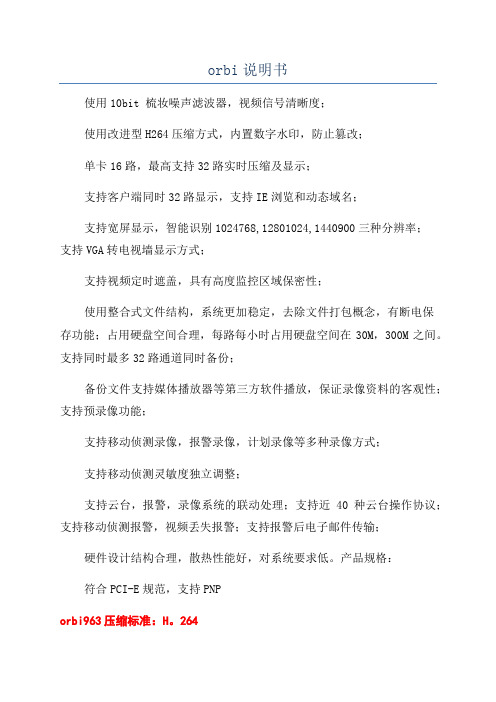
orbi说明书使用10bit 梳妆噪声滤波器,视频信号清晰度;使用改进型H264压缩方式,内置数字水印,防止篡改;单卡16路,最高支持32路实时压缩及显示;支持客户端同时32路显示,支持IE浏览和动态域名;支持宽屏显示,智能识别1024768,12801024,1440900三种分辨率;支持VGA转电视墙显示方式;支持视频定时遮盖,具有高度监控区域保密性;使用整合式文件结构,系统更加稳定,去除文件打包概念,有断电保存功能;占用硬盘空间合理,每路每小时占用硬盘空间在30M,300M之间。
支持同时最多32路通道同时备份;备份文件支持媒体播放器等第三方软件播放,保证录像资料的客观性;支持预录像功能;支持移动侦测录像,报警录像,计划录像等多种录像方式;支持移动侦测灵敏度独立调整;支持云台,报警,录像系统的联动处理;支持近40种云台操作协议;支持移动侦测报警,视频丢失报警;支持报警后电子邮件传输;硬件设计结构合理,散热性能好,对系统要求低。
产品规格:符合PCI-E规范,支持PNPorbi963压缩标准:H。
264视频输入接口:BNC输入线视频输入阻抗:75欧功耗:5~6w1、打开机箱,露出主机板和PCI、PCI-E插槽。
2、找一个空置的PCI插槽,并卸掉其对应的PCI挡板。
3、将orbi963压缩卡的PCI、PCI-E接口对齐主机板的PCI或PCI-E插槽,然后将其平稳地插入插槽,合上机箱,上好螺丝,接好信号线, 完成安装。
注: 1、在安装板卡和计算机配件时,请断开计算机电源。
2、不要用手直接接触板卡金手指及其它非绝缘部分,防止接触不良。
orbi963通用安装1、在关机的状态下插入orbi963压缩卡,开机。
以下步骤以Window 2000为例。
2、进入Window 2000,系统会自动检测到新硬件,弹出“发现新硬件”对话框,并进入“欢迎找到新硬件向导”,选择从列表或指定位置安装(高级),点击“下一步”按钮。
NETGEAR Orbi 安装与使用指南说明书
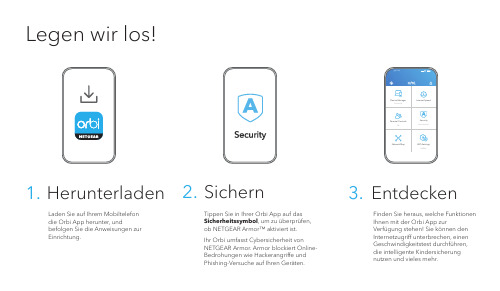
Legen wir los!den Sie auf Ihrem Mobiltelefondie Orbi App herunter, undbefolgen Sie die Anweisungen zurEinrichtung. Tippen Sie in Ihrer Orbi App auf das Sicherheitssymbol , um zu überprüfen, ob NETGEAR Armor™ aktiviert ist.Finden Sie heraus, welche Funktionen Ihnen mit der Orbi App zur Verfügung stehen! Sie können den Internetzugriff unterbrechen, einen Geschwindigkeitstest durchführen, die intelligente Kindersicherung nutzen und vieles mehr.2.Sichern 3.Entdecken Ihr Orbi umfasst Cybersicherheit vonNETGEAR Armor. Armor blockiert Online-Bedrohungen wie Hackerangriffe undPhishing-Versuche auf Ihren Geräten.Inhalt Überblick Support und CommunityUnter /support finden Sie Antworten aufIhre Fragen und die neuesten Downloads.Hilfreiche Tipps finden Sie auch in unserer NETGEARCommunity unter .Informationen zur Einhaltung der rechtlichenVorschriften, einschließlich der EU-Konformitätserklärung, finden Sie unterhttps:///about/regulatory/.Lesen Sie das Dokument zur Einhaltungrechtlicher Vorschriften, bevor Sie das Gerät an dieStromversorgung anschließen.NETGEAR, Inc. 350 East Plumeria Drive San Jose, CA 95134, USA © NETGEAR, Inc., NETGEAR und das NETGEAR Logo sind Marken von NETGEAR, Inc. Jegliche nicht zu NETGEAR gehörende Marken werden nur zu Referenzzwecken GEAR INTERNATIONAL LTD Floor 1, Building 3, University Technology Centre Curraheen Road, Cork, T12EF21, Ireland Juli 2019Orbi Router Orbi Satellit x2Netzwerkkabel Orbi RouterOrbi Satellite Netzteil x3(je nach Region unterschiedlich)1Netzwerkanschluss 2Internet-Port 3Netzanschluss 4Reset-Taste 5Sync-Taste。
Orbiloc 安全灯用户手册说明书

UKDOG DUALUSER MANUALTHE SAFETY LIGHT MADE IN DENMARKRegister for your 3-year warranty at /warrantyINTRODUCTION . . . . . . . . . . . . . . . . .04 BASIC PRINCIPLES . . . . . . . . . . . . . . .06 WARRANTY . . . . . . . . . . . . . . . . . . . . .07 GETTING STARTED . . . . . . . . . . . . . . . 08 ON / OFF / STEADY / FLASH . . . . . .09 ORBILOC ACCESSORIES . . . . . . . . . .10 ORBILOC MAINTENANCE . . . . . . . . .10 ORBILOC SERVICE KIT . . . . . . . . . . . .11 CHANGE BATTERY AND O-RING . . .12 CHANGE MODE SELECTOR RING . . .13 ORBILOC MOUNTS . . . . . . . . . . . . . . . 14 CHANGE MOUNT . . . . . . . . . . . . . . . .16 QUICK MOUNT ADJUSTABLE . . . . .17 ORBILOC BUCKLE MOUNT . . . . . . .18 ORBILOC VELCRO STRAP . . . . . . . . .18 ORBILOC RUBBER STRAP . . . . . . . . .19 ORBILOC CLIP MOUNT . . . . . . . . . . .20 ORBILOC ARMBAND . . . . . . . . . . . . .21 ORBILOC CARABINER MOUNT . . . .22 ADDENDUM . . . . . . . . . . . . . . . . . . . .23© 2018 Orbiloc. All rights reserved.The Orbiloc™ name and logo are among the trademarks of Orbiloc, registred in the U.S., EU, NO and CN.Our three-year warranty applies to the Orbiloc Dog Dual. Please visit: /warranty To get the most out of your new high quality Orbiloc Dog Dual Safety Light™,please read the User Manual carefully.Congratulations on your new Orbiloc Dog Dual™Safety LightINTRODUCTIONWhat Safety BringsTo Orbiloc, “what safety brings” means increased visibility of the user of the Orbiloc lights, along wiht ease of use and the comfort, flexibility and freedom to be active.Powerful and lightweight lights adapted to the needs of the otdoor enthusiasts give you a sense of safety. When you feel safe, you are free to celebrate your favorite outdoor activities along with your canine com-panion.Everything about the Orbiloc Safety Lights is designed to allow you to have fun and feel free; from the variety of colours and the different mounting options to the wide range of accessories.EXTRA MOUNTS INCLUDED45QUICKBASIC PRINCIPLESPlease take care of your new Orbiloc Dog Dual and accessories. Read the specific recommendations for each product in our User Manual, available at/user-manual.muddy or exposed to sea water, please rinse the outside of the Light with run-ning water while turning the Mode Selector Ring (2). Do not open or disassemble while rinsing.Remove the Battery Pack (6) for long-term storage of the Light, and store the batteries in a dry, well-ventilated area, out of direct sunlight.Please note that unless your Orbiloc Dog Dual Light is modified or repaired by Orbiloc, your warranty will become invalid. This does not apply to original Orbiloc replacement parts.Orbiloc is not responsible for any injury or damage, whether direct, indirect or accidental, resulting from the use of its Lights or Accessories.67Orbiloc Dog Dual Lights are manufactu-red in Denmark with the highest stan-dards of quality and technology, which is why we offer a three-year warranty – absolutely free!Simply register your Orbiloc Dog Dual within 30 days of purchase at:www .orbiloc .com/warrantyTerms and conditionsThe Orbiloc warranty does not affect your statutory rights.The warranty period applies to the Orbiloc Dog Dual. Accessories are not covered by the warranty. The warranty of the Orbiloc Dog Dual is only valid with the use of orginal Orbiloc replace-ment parts. Use of other accessories and replacement parts will make the warran-ty of the Orbiloc Dog Dual invalid. Other exclusions include normal wear and tear, oxidation, modifications or altera-tions, incorrect storage, poor mainte- nance, negligence, and using the Light for purposes for which it is not designed. Warranty matters are always handled according to our current conditions of warranty. See the full warranty terms and conditions at:www .orbiloc .com/warranty WARRANTYGETTING STARTEDTighten the Base (7) and you are ready to use your Orbiloc Dog Dual .Orbiloc Dog Dual gives you the freedom to engage in your outdoor activity with your canine companion while beeing safe.We help you stay safe out there!8ON / OFF / STEADY / FLASHjust turn the Mode Selector Ring (2) to the left or right.The triangle indicates the desired function.are found on the top of the Lens (1).9ORBILOC ACCESSORIESVersatile use and maintenance is the name of the game for a long-lasting Orbiloc eperience - and our common contributrion to a sustainable world.With our custom range of maintenance products and mounts you can take care of your Orbiloc Safety Light for a lifetime and adapt it to your special needs.See the accessory range at;/product/orbiloc-dual-acces-sories/ORBILOC MAINTENANCEThe Orbiloc Safety Light appeals to anyone who rejects “buy and throw away” behaviour.You can help prolong the lifetime of your Orbiloc Safety Light with our maintenance products;• Orbiloc Service Kit• Orbiloc Mode Selector Ring10ORBILOC SERVICE KITThe Orbiloc Service Kit makes maintaining your Orbiloc Dog Dual quick and easy. The Orbiloc Service Kit contains a Lithium Battery Pack (6) (2 x CR2032) and an O-ring (3) lubricated with silicone.The silicone lubricated O-ring (3) is crucial for the Orbiloc Safety Light to remain waterproof, and it is therefore importantto throughly lubricate the new O-ring (3) before replacing the old one.Should the Light be in and out of water often, the O-ring (3) should be lubricated with silicone and the Light should be rinsed with fresh water after each time (please refer to page 6). Save the packaging of the O-ring (3) in order to re-lubricate the O-ring (3) with the excess silicone.NOTE; The output and battery-lifetime of the Light can only be guaranteed with the use of the orginal Orbiloc Lithium Battery Pack (6).that both batteries with the + symbol is facing down. Sometimes it is also necessary to pull the middle part of the battery spring a bit towards yourself.1112CHANGE BATTERY AND O-RINGthe Base (6) of the Orbiloc Dog Dual and remove the old Battery Pack (5) and O-ring (3) and return it to your local municipal collection point.Rub and thereby apply silicone to the entire surface of the O-ring (3) before removing it from the zip-bag. Make sure there are no visible lumps of grease – It is possible to over-grease the O-ring (3)!Install the new O-ring (3) in the designated O-ring Groove on the Lens (1). Make sure to clean your fingers before proceeding.symbol facing down in the Base (6) of the Light. Screw the Lens (1) and Base (6) of the Orbiloc Dog Dual together again.NOTE: Should the Light be in and out of water often, the O-ring (3) should be re-lubricated with silicone and the Light should be rinsed after each time (please refer to page 6).the Base (6) of the Orbiloc Dog Dual . Using fingers push on opposite sides of the O-ring (3) to create protrusion and remove and save the O-ring (3).Remove the old Mode Selector Ring (2) and return it to your local municipal collec-tion point.with a piece of clean tissue paper or a swab. Fit the new Mode Selector Ring (2) with the small magnet in one of the four semi-circles on the Lens (1).ing guide pins on the Lens (1). Install the saved O-ring (3) in the designated O-ring Groov e on the Lens (1). Screw the Lens (1) and Base (6) of the Orbiloc Dog Dual together again.13ORBILOC MOUNTSThe Orbiloc Dog Dual includes different mounts that allow you to decide how and where you want to place the Light.The Orbiloc Quick Mount (5) and Orbiloc Adjustable Strap (9) is the base mount of the Orbiloc Dog Dual .We have also included the Orbiloc Buckle Mount (9) that can attach the Light directly to your dog’s collar, as well as the Orbiloc Velcro Strap (10) you can use if the collar or harness cannot open or is too wide.Our extensive range of mounts allow you to attach your Orbiloc Safety Light to differ-ent objects and gear.16the Base (7) of the Orbiloc Dog Dual . Us-ing fingers push on opposite sides of the O-ring (3) to create protrusion and remove and save the O-ring (3).clean the O-ring Groove of the Lens (1) with a piece of clean tissue paper or a swab. Make sure that the Mode Selector Ring (2) is clicked firmly onto the Lens (1). Please note that the part of the Mode Selector Ring (2) with the small magnet has to be placed in one of the four semi-circles on the Lens (1).nated guide pins on the Lens (1). Install the saved O-ring (3) in the designated O-ring Groove on the Lens (1).Make sure that the Battery Pack (6) is placed with the + symbol facing down in the Base (7) of the Orbiloc Dog Dual . Screw the top parts and Base (7) of the Orbiloc Dog Dual back together again.QUICK MOUNT ADJUSTABLEThe Orbiloc Quick Mount Adjustable is an innovative way of conveniently mounting and moving the Orbiloc Dog Dual to any harness, collar or leash. The Orbiloc Quick Mount Adjustable attachment can easily be adjusted in size and prevents reshapingcollar, harness or leash, and pull/wrap the other end of the Orbiloc Adjustable Strap (7) around the gear and secure the Orbiloc Adjustable Strap (7) on the designated hook on the opposite side of the Orbiloc Quick Mount (4). The Orbiloc Adjustable Strap (7) should be stretched a bit to secure a tight fit around the gear.17tach the Orbiloc Dog Dual directly on your dogs collar, or to any other apperal which cannot be more than 24 mm wide and 4 mm thick.ORBILOC VELCRO STRAPThe Orbiloc Velcro Strap (10) enables an easy attachment to collars, leashes or har-nesses where you do not wish to leave any mark whatsoever.the Orbiloc Velcro Strap (10) by cutting excess lenght in order for the Orbiloc Dog Dual to be firmly attached to your collar, harness or leash.1819ORBILOC RUBBER STRAPtwo holes in the Orbiloc Buckle Mount (9) .Pull and thereby stretch to double length one end of the Orbiloc Rubber Strap under your object and all the way over the Lens (1) and place it in the designated gap of the Orbiloc Buckle Mount (9) . While pulling the Orbiloc Rubber Strap over the Lens (1), the other end of the Orbiloc Rubber Strap must pass through the gap in the Orbiloc Rubber Strap .Repeat the above by pulling and stretching the other end of the Orbiloc Rubber Strap under your object and all the way over the Lens and place it in the designated gap of the Orbiloc Buckle Mount (9) .NB! Each end of the Orbiloc Rubber Strap must make a complete tour around the Light. Don´t be afraid to stretch the Orbiloc Rubber Strap .ORBILOC CLIP MOUNTent should you use the Orbiloc Dog Dual on different col l ars or leashes, which has a height of up till 35 mm. It enables a quick change from one piece of equipment to another.The Orbiloc Clip Mount is also very useful on small harness and dog´s coats of any size where there is no strap to attach the light to.The Orbiloc Clip Mount has an open end, and is therefore not guaranteed not to fall off in rough play or when your dog is run-ning off leash.20ORBILOC ARMBANDThe lightweight Orbiloc Armband is comfortable and versatile, fitting arms or legs ranging between 24 and 40 cm (9-16 inch) in size.with the Orbiloc Clip Mount on the Orbiloc Armband .Orbiloc Armband so that it fits comfor-tably, and then secure the Velcro pull-tab. Do not secure the Orbiloc Armband too tightly. You should be able to place two fingers beneath the Orbiloc Armband. Position the Orbiloc Safety Light so that the Light is facing the traffic.21ORBILOC CARABINERThe Orbiloc Carabiner allows a quick and secure attachment of your Orbiloc Safety Light to any strap, backpack, leash or collar.opening, the Light can be moved from place to place within seconds, according to your need and preference.NOTE; The Orbiloc Carabiner is only recom-mended to be used directly on the collar of large dogs with very thick fur. We do not recommend attaching the Orbiloc Dog Dua l directly on the collar of smaller dogs with the Orbiloc Carabiner, as this could potentially bump and bruise the chest of a small dog. For small or medium sized dogs, we recommend attaching the Orbiloc Dog Dual with the Orbiloc Carabiner on the leash of the dog.22ADDENDUMWARNINGOrbiloc Lights are not toys. Keep away from chil-dren. They may contain small parts which present a choking hazard for children or pets. Individuals with photosensitive epilepsy should avoid use of this product. Do not open batteries, charge, or heat above 75°C , or burn. Keep both battery and con-tents dry.CE MARKINGThe Orbiloc Light complies with the re-quirements for CE marking.EMC and RoHS; Hereby Orbiloc declares that the Orbiloc Light is in compliance with the es-sential requirements and other relevant provi-sions of the EMC and RoHS Directive. The dec-larations can be found at . WEEE DIRECTIVEThis symbol on the Orbiloc Light or itspackaging indicates that this productshall not be treated as household waste.In line with the EU Directive 2002/96/EC for Waste Electrical and Electronic Equipment re-cycling (WEEE), the Orbiloc Light or its spare parts must not be disposed of as unsorted municipal waste. Please dispose the Orbiloc by returning it to the point of sale or to your local municipal collec-tion point for recycling.THIS DOCUMENTConstant product development may mean that some information is not entirely up-to-date. The information in this document is subject to change without notice. Orbiloc shall not be liable for techni-cal or editorial errors or omissions contained herein; nor for incidental or consequential damages result-ing from the performance or use of this material. This document contains information protected by copyright. No part of this document may be pho-tocopied or reproduced in any form without prior written consent from Orbiloc.MODEL: Orbiloc Dog Dual232018 0718+45 86 99 88 77****************。
网件orbi系列路由器快速入门指南说明书

a. Unplug your modem, remove and replace the backup battery if it uses one, and plug themodem back in.b. Use the included Ethernet cable to connect your modem to the yellow Internet port onyour Orbi router.Note: If you want to connect your Orbi router to an existing gateway, we recommendthat you turn off your existing gateway’s WiFi.c. Connect your Orbi router to a power source.If the Power LED on the back of the Orbi router does not light, press the Power On/Off button.d. Wait for the Orbi router’s ring LED to light white.Quick Start Guide2. Set Up Your Orbi Networka.connection:• Ethernet. Use an Ethernet cable to connect your computer to the Orbi router.• WiFi. Use the preassigned WiFi network name (SSID) and password on the Orbi labelto connect to the Orbi WiFi network.b. Set up your network using one of the following options:• NETGEAR Orbi app. Download the NETGEAR Orbi app on your mobile device. Youcan scan a QR code on the other side of this quick start guide to get the app. Launchthe app and follow the onscreen instructions.• Web browser. Launch a web browser and visit . If a login windowopens, enter the user name and password. The user name is admin and the defaultpassword is password. Follow the onscreen instructions.The Orbi router’s ring LED turns off after the setup is complete.Ring LED (not shown in image)Sync button (also used for WPS connection)Internet port Ethernet ports USB portPower On/Off button and Power LED DC Power connector Reset buttonSupportThank you for purchasing this NETGEAR product. You can visit/support to register your product, get help, access the latest downloads and user manuals, and join our community. We recommend that you use only official NETGEAR support resources.For the current EU Declaration of Conformity, visit/app/answers/detail/a_id/11621/.For regulatory compliance information, visit /about/regulatory/.See the regulatory compliance document before connecting the power supply.NETGEAR INTL LTDBuilding 3, University Technology CentreCurraheen Road, Cork, IrelandNETGEAR, Inc.350 East Plumeria Drive San Jose, CA 95134, USA© NETGEAR, Inc., NETGEAR and the NETGEAR Logo are trademarks of NETGEAR, Inc. Any non‑NETGEAR trademarks are used for reference purposes only.December 2016All Set Up!Orbi router (Model RBR50)Power adapter (varies by region)21341285678NETGEAR Orbi AppUse the NETGEAR Orbi app to set up and manage your network. To find the app, scan one of the following QR codes or search for NETGEAR Orbi in the Apple App Store or Google Play Store.。
Orbit数字摇动器说明书

Orbit™ Digital ShakersInstruction ManualCatalog Numbers:S2020-P4-BS2020-P4-B-230VS2030-300-BS2030-300-B-230VS2030-1000-BS2030-1000-B-230VS2040-1900S2040-1900-230VThis manual is available in additional languages at .Table of Contents1.0 Introduction (1)2.0 Specifications (1)3.0 Safety Information (2)4.0 Installation. . . . . . . . . . . . . . . . . . . . . . . . . . . . . . . . . . . . . . . . . . . . . . . . . . . . . . . . . . . . . . . . . . . . . . . . . . . . . . . . . . . . .34.1. Unpacking (3)4.2. Device Placement (3)4.3. Attaching the Power Cord (3)4.4. Environmental Requirements (3)5.0 Installation of Shaker Platforms (4)6.0 Operating Instructions (5)6.1. Control Panel. . . . . . . . . . . . . . . . . . . . . . . . . . . . . . . . . . . . . . . . . . . . . . . . . . . . . . . . . . . . . . . . . . . . . . . . . . . . . . .56.2. Basic Operation (5)6.3 Additional Operations (7)7.0 Troubleshooting (8)8.0 Maintenance and Cleaning (8)8.1. Cleaning (8)9.0 Accessories. . . . . . . . . . . . . . . . . . . . . . . . . . . . . . . . . . . . . . . . . . . . . . . . . . . . . . . . . . . . . . . . . . . . . . . . . . . . . . . . . . . . .910.0 Limited Warranty (10)11.0 Equipment Disposal (10)1.0 IntroductionLabnet’s Orbit™ Digital Shakers are intended for shaking microliter plates, tubes, bottles, flasks, dishes and other laboratory vessels. The shakers are driven by asynchronous motors, which enable silent operation and constant shaking speed independent of the load or power supply fluctuations.Each shaker device consists of two main components:Motor with eccentric mechanismControl electronicsThe motor drives the shaker’s eccentric mechanics and generates shaking effect. The electronics control the motor RPM, TIME and keyboard functions.2.0 SpecificationsThe casings of Orbit P4, 300 and 1000 models are made of plastic. Bottom cover and upper plate are made of steel plate varnished with high resistant polyurethane lacquer.The housing of Orbit 1900 is made from a high-grade cold rolled steel plate and painted with a highly resistant polyurethane lacquer.Orbit P4 ModelElectric Power Supply230V ± 10%, 50/60Hz or 120V ± 10%, 50/60HzMotor Power15WFuse 2 x 0.25AT (230V)2 x 1AT (120V)RPM Regulation Digital, load independent, from 100 to 1,200 rpm(1,400 rpm – 120V version) in 10 rpm stepsShaker Orbit 3 mmTimer30 sec. to 99 min. 50 sec. in 10 sec. steps, under 10 min. in 1 sec. steps,timer HOLD functionMaximum Load0.66 lbs. (0.3 kg)Dimensions (W x D x H)7.4 x 11.8 x 5.9 in. (18.8 x 30 x 15 cm)Weight9.5 lbs. (4.3 kg)Orbit 300 ModelElectric Power Supply230V ± 10%, 50/60Hz or 120V ± 10%, 50/60HzMotor Power15WFuse 2 x 0.25AT (230V)2 x 1AT (120V)RPM Regulation Digital, load independent, from 100 to 1,200 rpm in 10 rpm steps Shaker Orbit 3 mmTimer30 sec. to 99 min. 50 sec. in 10 sec. steps, under 10 min. in 1 sec. steps,timer HOLD functionMaximum Load 4.4 lbs. (2 kg)Dimensions (W x D x H)10.3 x 13.3 x 5.1 in. (26.2 x 33.7 x 13 cm)Weight12.35 lbs. (5.6 kg)Instruction Manual | 1Orbit™ 1000 ModelElectric Power Supply230V ± 10%, 50/60Hz or 120V ± 10%, 50/60HzMotor Power15WFuse 2 x 0.25AT (230V)2 x 1AT (120V)RPM Regulation Digital, load independent, from 20 to 300 rpm in 1 rpm stepsShaker Orbit19 mmTimer30 sec. to 99 min. 50 sec. in 10 sec. steps, under 10 min. in 1 sec. steps,timer HOLD functionMaximum Load9 lbs. (4 kg)Dimensions (W x D x H)10.3 x 13.3 x 5.1 in. (26.2 x 33.7 x 13 cm)Weight16 lbs. (7.1 kg)Orbit 1900 ModelElectric Power Supply230V ± 10%, 50/60Hz or 120V ± 10%, 50/60HzMotor Power50WFuse 2 x 1AT (230V)2 x 2AT (120V)RPM Regulation Digital, load independent, from 25 to 300 rpm in 1 rpm stepShaker Orbit19 mmTimer30 sec. to 99 min. 50 sec. in 10 sec. steps, under 10 min. in 1 sec. steps,timer HOLD functionMaximum Load22 lbs. (10 kg)Dimensions (W x D x H)15.3 x 18.3 x 6.2 in. (39 x 46.5 x 16 cm)Weight68.35 lbs. (31 kg)3.0 Safety InformationAlways plug the unit into a properly grounded and fused outlet.Do not use the device near water sources. Take care, that water will not fall on the device, especiallyduring cleaning procedures.Do not use device in a caustic or explosive atmosphere.There are no user serviceable parts in the unit. Opening the unit may void the warranty.In case of a malfunction or liquid being spilled into the unit, unplug the device from its power outletand contact Corning’s service department.NOTE: In the case that the device does not function properly even if you have exactly followedthe instructions described in the User’s manual, contact Corning’s customer service department.If the equipment is used in a manner not specified by this manual, the equipment may becomeunsafe to operate, could harm the user or the device, and may void the warranty.Do not shake flammable or explosive samples or use the unit in a flammable or explosive environment.2| ORBIT DIGITAL SHAKERSInstruction Manual | 34.0 Installation4.1. UnpackingBefore starting installation, carefully examine the shaker for damage or missing parts.Open the box and lift the device together with inner packing, out of the box.Remove the inner packing and check that the shaker has not been visibly damaged during transportation. Keep the packing material until you are sure that the shaker works properly.Check information on the rear data label and verify the correct electrical rating:– Model – Serial Number – Electrical ratingShould any kind of damage have occurred during transportation, immediately notify the carrier. The carrier is responsible for correcting damage caused in shipment.4.2. Device PlacementWhen selecting the right place for device, please consider following:Put the device on smooth, horizontal and stable place.Leave enough space beyond the device for normal air circulation, min. 10 cm. Leave enough space around the device, so it can be easily controlled and maintained.Don’t use the device in surroundings where there are major temperature and humidity fluctuations. Also avoid locations in direct sun light or places near devices that produce heat.Avoid locations with excessive vibrations.4.3. Attaching the Power CordFit the main power cord, which is included in the package, into the power receptacle on the shaker. Connect the other end of the cord to a properly grounded wall outlet. To avoid interference from noise, surges and spikes, a dedicated line is preferred. If no such line is available, avoid lines to which powerful electric motors, refrigerators and similar devices are connected.Take care when you plug the cord to a grounded wall socket. Do not touch plug with wet hands. Plug the cord to a grounded wall socket only with dry hand.4.4. Environmental RequirementsThe Orbit™ Digital Shakers have been built for operating in both cold and heated laboratory environments and in high humidity environments as follows:At temperatures between 0°C and +60°CIn humidity up to 85% (without condensation)5.0 Installation of Shaker PlatformsOrbit™ P4Unit comes with the platform already installed. Orbit 300GreaseStabilizers0.7mmBefore you attach the platform, make sure that the slide stabilizers are properly fastened, adjustedand lubricated with the included grease.The flat mat platform has a circle cut-out in the rubber and screw holes in the center. Remove thecutout rubber circle and screw down the four screws onto the shaker. After attaching the platform,remove the non-adhesive backing paper on the rubber circle and paste it back into place.The grease which you use to lubricate the slide stabilizers is sufficient for 1000 working hours (1 year).After that time you should remove the shaking platform and clean, adjust, and re-grease the slidestabilizers. If they are worn out, you should replace them with new stabilizers and set to appropriateheight.Orbit 1000 and Orbit 1900The Orbit 1000 and Orbit 1900 model shakers have available a variety of platforms to meet mostshaking needs. These platforms mount to the shakers via four mounting platforms which easily pluginto four rubber mount points on the top of the shaker.4| ORBIT DIGITAL SHAKERSInstruction Manual | 56.0 Operating Instructions6.1. Control PanelF50STOPEncoderPOWERSTART RUNTIMERPMPush1234561. POWER switch – to turn the shaker ON (power switch illuminates) or OFF.2. RUN – green signal light illuminated when the shaker is running.3. TIME – yellow signal light illuminated when the shaker is set on time.4. RPM – yellow signal light illuminated when the shaker is set on rpm.5.ENCODER – by rotating the encoder right (+) or left (-) you can change the set TIME or RPM. Push the encoder to switch between TIME and RPM set values. If you rotate the ENCODER knob fast then values go up or down on display very quickly.6. START/STOP button – START or STOP operating.6.2. Basic OperationPress the POWER switch on control panel. The Orbit™ Digital Shaker automatically detects supply frequency of 50 or 60Hz, and displays F50 or F60.Then the display switches to show the set time and illuminates the Time light.Time signal light is on. By rotating the encoder right (+) or left (-) the set time can be selected from 30 sec. to 99 min. 50 sec.:99.5 = 99 min. 50 sec.9.59 = 9 min. 59 sec.0.30 = 30 sec.If you want to set the timer to hold turn the knob left or right until “HLd” is displayed.You can reach the “HLd” function by setting to under 0.30 or above 99.5.Push down on the encoder knob to switch modes between time set mode and RPM set mode.RPM signal light is on. By rotating the encoder right (+) or left (-) the desired RPM can be selected:34 = 340 rpm120 = 1,200 rpmPress START/STOP button to start operation. RUN and TIME signal lights. Shaker runs and counts downtime from set value.NOTE: You can not modify the set time during shaking, however, you can stop the unit with theSTART/STOP button and then reset the time.Changing the RPM during shakingPush the encoder knob to put the shaker into RPM set mode (RPM signal light will be on).Rotate the encoder right (+) or left (-) to set the desired value. In the meantime RPM signal light willflash.When you stop rotating the encoder knob the signal light for RPM will stop flashing after 2 sec.6| ORBIT DIGITAL SHAKERS7. When the run time has elapsed or when you press the START/STOP button, the display will show“End” and the Run light will flash.When shaker completely stops the set speed and time will return to the last programmed values. 6.3 Additional OperationsIf you want to view the set value for RPM during shaking, rotate the encoder knob for ONE CLICK right (+) or left (-). RPM signal light will then flash for 2 sec. and the display will show the set RPM and the light will stop flashing.NOTE: Shaker must be in RPM mode – RPM signal light must be on.If you want to view the set value for TIME during shaking, rotate the encoder knob for ONE CLICK right (+) or left (-). Time signal light will then flash for 2 sec. and the display will show the set TIME and the light will stop flashing.NOTE: Shaker must be in TIME mode — TIME signal must be on.Instruction Manual | 77.0 TroubleshootingProblem Explanation/SolutionPOWER switch does not light Check the power sourceCheck fusesShaker stalls – Message Er1Power unit down, then restartDisplay does not lightContact Labnet’s Service DepartmentMessage Er2, Er3, or Er4 on displayShould you have a question about the operation of the Labnet Orbit™ Digital Shakers or if service isrequired, contact your Corning representative. Do not send in a unit for service without first calling toobtain a repair authorization number. Should the unit require return to Corning for service, it shouldbe properly packed to avoid damage. Any damage resulting from improper packaging shall be theresponsibility of the user.8.0 Maintenance and CleaningWith the exception of the occasional maintenance described in Section 5. of this manual, no scheduledmaintenance is normally required. However, an experienced technician should regularly check thedevice operation at least once a year to make sure it is operating correctly.Regular cleaning of the housing is recommended.8.1. CleaningThe housing of the shaker unit can be cleaned with special cleaners for polyurethane plastic surfaces.A damp (not wet) cloth is recommended.NOTE: Do not use any aggressive or abrasive cleaners (acetone, nitro, polish etc.) because the surface canget permanently damaged.Prior to any cleaning or maintenance of the device, unplug the power cord from the wall socket.8| ORBIT DIGITAL SHAKERS9.0 AccessoriesDescription Cat. No.Qty/Pk Orbit™ 300Platform for four microplates S2030-101 Platform with non-slip rubber mat S2030-121 Spring loaded platform for flasks, bottles or tube racks S2030-131 Orbit 1000Flat platform with non-slip rubber mat (30 x 30 cm)S2031-121Two stacked platforms with non-slip rubber mat (30 x 30 cm)S2032-12D1 Spring loaded platform for flasks, bottles or tube racks S2031-131 Flask clamp platform (clamps sold separately – see below)S2031-181 Orbit 1900Flat platform with non-slip mat (40 x 50 cm)S2040-12 1 Universal bar clamp platform for holding a variety of containers S2040-151 Platform for flask clamps are sold separately – see below)S2040-181 ClampsClamp for 25 mL Erlenmeyer flaskS2040-251Orbit 1000 (max. 16) Orbit 1900 (max. 28)Clamp for 50 mL Erlenmeyer flaskS2040-501Orbit 1000 (max. 16) Orbit 1900 (max. 28)Clamp for 125 mL Erlenmeyer flaskS2040-851Orbit 1000 (max. 16) Orbit 1900 (max. 28)Clamp for 250 mL Erlenmeyer flaskS2040-991Orbit 1000 (max. 9) Orbit 1900 (max. 20)Clamp for 500 mL Erlenmeyer flaskS2040-091Orbit 1000 (max. 5) Orbit 1900 (max. 10)Clamp for 1L Erlenmeyer flaskS2040-011Orbit 1000 (max. 4) Orbit 1900 (max. 6)Clamp for 2L Erlenmeyer flaskS2040-021Orbit 1900 (max. 5)Instruction Manual | 910 | ORBIT DIGITAL SHAKERS10.0 Limited WarrantyCorning Incorporated (Corning) warrants that this product will be free from defects in material and workmanship for a period of one (1) year from date of purchase. CORNING DISCLAIMS ALL OTHER WARRANTIES WHETHER EXPRESSED OR IMPLIED, INCLUDING ANY IMPLIED WARRANTIES OF MERCHANTABILITY OR OF FITNESS FOR A PARTICULAR PURPOSE. Corning’s sole obligation shall be to repair or replace, at its option, any product or part thereof that proves defective in material orworkmanship within the warranty period, provided the purchaser notifies Corning of any such defect. Corning is not liable for any incidental or consequential damages, commercial loss or any other damages from the use of this product.This warranty is valid only if the product is used for its intended purpose and within the guidelines specified in the supplied instruction manual. This warranty does not cover damage caused by accident, neglect, misuse, improper service, natural forces or other causes not arising from defects in original material or workmanship. This warranty does not cover motor brushes, fuses, light bulbs, batteries or damage to paint or finish. Claims for transit damage should be filed with the transportation carrier.In the event this product fails within the specified period of time because of a defect in material or workmanship, contact Corning Customer Service at: USA/Canada 1.800.492.1110, outside the U.S. +1.978.442.2200, visit /lifesciences , or contact your local support office.Corning’s Customer Service team will help arrange local service where available or coordinate a return authorization number and shipping instructions. Products received without proper authorization will be returned. All items returned for service should be sent postage prepaid in the original packaging or other suitable carton, padded to avoid damage. Corning will not be responsible for damage incurred by improper packaging. Corning may elect for onsite service for larger equipment.Some states do not allow limitation on the length of implied warranties or the exclusion or limitation of incidental or consequential damages. This warranty gives you specific legal rights. You may have other rights which vary from state to state.No individual may accept for, or on behalf of Corning, any other obligation of liability, or extend the period of this warranty.For your reference, make a note of the serial and model number, date of purchase, and supplier here.Serial No. __________________________________________Date Purchased _______________________________________Model No. _________________________________________ Supplier _____________________________________________11.0 Equipment DisposalAccording to Directive 2012/19/EU of the European Parliament and of the Council of 4 July 2012 on waste electrical and electronic equipment (WEEE), this product is marked with the crossed-out wheeled bin and must not be disposed of with domestic waste.Consequently, the buyer shall follow the instructions for reuse and recycling of waste electronic and electrical equipment (WEEE) provided with the products and available at /weee.To request certificates, please contact us at .Warranty/Disclaimer: Unless otherwise specified, all products are for research use only. Not intended for use in diagnostic or therapeutic procedures. Corning Life Sciences makes no claims regarding the performance of these products for clinical or diagnostic applications.For additional product or technical information, visit /lifesciences or call 800.492.1110. Outside the United States, call +1.978.442.2200 or contact your local Corning sales office.For a listing of trademarks, visit /clstrademarks. All other trademarks are the property of their respective owners. © 2021 Corning Incorporated. All rights reserved. 7/21 CLSLN-AN-1010DOC REV1Corning Incorporated Life Sciences/lifesciencesNORTH AMERICA t 800.492.1110 t 978.442.2200ASIA/PACIFICAustralia/New Zealand t 61 427286832Chinese Mainland t 86 21 3338 4338Indiat 91 124 4604000Japant 81 3-3586 1996Koreat 82 2-796-9500Singaporet 65 6572-9740Taiwant 886 2-2716-0338EUROPE********************************************LATIN AMERICA *******************Brazilt 55 (11) 3089-7400Mexicot (52-81) 8158-8400。
NETGEAR Orbi 路由器与卫星同步指南说明书

Après la mise sous tension des satellites, l'anneau lumineux de chaque satellite devient blanc pendant que le satellite tente de se synchroniser avec la base. L'anneau lumineux s'allume avec l'une des couleurs suivantespendant 3 minutes environ avant de s'éteindre :Bleu La connexion entre le satellite et le routeur est bonne.OrangeLa connexion entre le satellite et le routeur est correcte. Vous pouvez éventuellement rapprocher le satellite du routeur.MagentaLe satellite a échoué à se synchroniser avec le routeur. Rapprochez le satellite du routeur.Couleurs de synchronisation de l'anneau lumineux du satelliteNovembre 2017Configurez votre base et Configuration via un navigateur Web1. Débranchez votre modem, puis retirezet réinsérez la batterie de secours (le cas échéant).2. Rebranchez le modem.3. Branchez ensuite votre modem au portInternet jaune de votre routeur à l'aide du câble Ethernet fourni.Remarque : si vous souhaitez connecter votre routeur à une passerelle existante, nous vous recommandons de désactiver le WiFi de votre passerelle existante.4. Connectez votre routeur.Le voyant d'alimentation à l'arrière du routeur s'allume en vert. Si le voyantd'alimentation ne s'allume pas, appuyez sur le bouton Power (Alimentation).5. Attendez que l'anneau lumineux du satellites'allume en blanc.6. Placez vos satellites, branchez-les etattendez que l'anneau lumineux de chaque satellite s'allume en bleu ou orange.Si l'anneau lumineux du satellite s'allume en magenta, rapprochez le satellite durouteur. Pour plus d'informations, consultez la section Couleurs de synchronisation de l’anneau lumineux du satellite .7. Connectez votre ordinateur, votre tablette,votre smartphone ou votre appareil mobile à la base ou aux satellites à l'aide d'une connexion Ethernet ou Wifi :• Ethernet . Utilisez un câble Ethernetpour connecter un ordinateur au routeur ou au satellite.• WiFi . Utilisez le nom de réseau WiFi(SSID) et le mot de passe sur l'étiquette du routeur ou du satellite pour vous connecter.Remarque : si l'anneau lumineux reste allumé en magenta après environ une minute, appuyez sur le bouton Sync (Synchronisation) situé sur le routeur et sur le satellite. Si le satellite se synchronise bien avec le routeur, l'anneau lumineux du satellite devient blanc, puis s'allume en bleu (la connexion est bonne) et enfin s'éteint.8. Lancez un navigateur Web, rendez-vous sur , et suivez les instructions à l'écran.Si une fenêtre de connexion s'ouvre, saisissez le nom d'utilisateur et mot de passe. Le nom d'utilisateur et le mot de passe par défaut sont respectivement admin et password.Bouton Power On/Off (Marche/Arrêt) et voyant d'alimentationConnecteur d'alimentation Bouton de réinitialisationAnneau lumineux (non illustré dans l'image)Bouton Sync (également utilisé pour la connexion WPS)Port Internet (non fourni avec le satellite)Ports EthernetAperçu du routeur OrbiRouteur Orbi (modèle RBR20)Satellites Orbi (2) (modèle RBS20)Câble EthernetAperçu du satellite OrbiContenu de l'emballage 2134125677127AssistanceNous vous remercions pour l'achat de ce produit NETGEAR. Rendez-vous sur/support pour enregistrer votre produit, obtenir de l'aide, accéder aux téléchargements et manuels de l'utilisateur les plus récents et rejoindre notre communauté. Nous vous recommandons d'utiliser uniquement les ressources d'assistance officielles de NETGEAR.Pour consulter la déclaration de conformité actuelle, rendez-vous sur /11621.Pour obtenir les informations relatives à la conformité légale, rendez-vous sur/about/regulatory/.Avant de brancher l'alimentation, reportez-vous au document de conformité légale.Adaptateurs secteur (3) (en fonction des régions)© NETGEAR, Inc., NETGEAR et le logo NETGEAR sont des marques commerciales de NETGEAR, Inc. Toutes les marques commerciales autres que NETGEAR sont utilisées à des fins de référence uniquement.NETGEAR INT LTDBuilding 3 University Technology Centre Curraheen Road Cork, IrlandeNETGEAR, Inc.350 East Plumeria DriveSan Jose, CA 95134, Etats-Unis。
NETGEAR Orbi 网络管理与安全指南说明书

Legen wir los!installieren Sie Ihren Orbi RouterFinden Sie heraus, welche Funktionen Ihnen mit der Orbi App zur Verfügung stehen! Sie können den Internetzugriff unterbrechen, einen Geschwindigkeitstest durchführen, die intelligente Kindersicherung nutzen und vieles mehr.(Die Verfügbarkeit von Software-Diensten kann je nach Region variieren.)Laden Sie auf Ihrem Mobiltelefon die Orbi App herunter und befolgen Sie die Anweisungen zur Einrichtung.Schützen Sie Ihre Geräte mit NETGEAR Armor2Nutzen Sie die praktischen Funktionen der App3NETGEAR Armor™ schützt das WLAN Ihrer Familie mit einem automatischenSicherheitsschutzschild auf Ihren verbundenen Geräten.Tippen Sie in der Orbi App auf das Symbolfür Sicherheit , um Ihre kostenlose Testversion zu erkunden.Support und CommunityUnter netgear.de/support finden Sie Antworten auf Ihre Fragen und die neuesten Downloads.Hilfreiche Tipps finden Sie auch in unserer NETGEAR Community unter /de.Informationen zur Einhaltung der rechtlichen Vorschriften, einschließlich der EU-Konformitätserklärung, finden Sie unter: https:///de/about/regulatory/.Lesen Sie das Dokument zur Einhaltung rechtlicher Vorschriften, bevor Sie das Gerät an die Stromversorgung anschließen.Gilt nur für 6-GHz-Geräte: Verwenden Sie das Gerät nur in Innenräumen. Der Betrieb von 6-GHz-Geräten auf Ölplattformen sowie in Autos, Zügen, Booten und Flugzeugen ist verboten. Davon ausgenommen ist der Betrieb dieses Geräts in großen Flugzeugen mit einer Flughöhe von über 3.000 Metern. Es ist nicht gestattet, Sender im Frequenzbereich 5,925–7,125 GHz zur Steuerung oder Kommunikation mit unbemannten Flugzeugsystemen zu verwenden.NETGEAR, Inc.350 East Plumeria Drive San Jose, CA 95134, USA © NETGEAR, Inc., NETGEAR und das NETGEAR Logo sind Marken von NETGEAR, Inc. Jegliche nicht zu NETGEARgehörende Marken werden nur zu Referenzzwecken verwendet.NETGEAR INTERNATIONAL LTD Floor 6, Penrose 2, Penrose Dock, Cork, T23 YY09, IrlandNovember 2022RechtsvorschriftenFehlerbehebungWenn Sie Probleme mit der Einrichtung haben, versuchen Sie Folgendes:•Wenn Sie bereits einen anderen Orbi Router besitzen und die Orbi App bereits verwenden, gehen Sie zum Dashboard und tippen Sie auf SET UP A NEW ORBI SYSTEM (Ein neues Orbi System einrichten).•Schalten Sie das Modem sowie den Orbi Router aus und trennen Sie die Verbindung. Starten Sie Ihr Modem neu. Stellen Sie die Verbindung zwischen Ihrem Orbi Router und Ihrem Modem wieder her und versuchen Sie erneut, die Installation mit der Orbi App durchzuführen.•Wenn Sie Ihren Orbi Router immer noch nicht mit der Orbi App einrichten können,installieren Sie ihn manuell über die Internet-Benutzeroberfläche des Routers. Besuchen Sie , um auf die Internet-Benutzeroberfläche des Routers zuzugreifen.Weitere Informationen finden Sie unter/orbihelp.Inhalt Orbi Router Orbi Satellit Netzteil x 2 (je nach Region unterschiedlich)Typ CSteckeradapter x2(für die meisten europäischen Länder)Typ GSteckeradapter x2(für Großbritannien)NetzwerkkabelÜberblickOrbi Router Orbi Satellit1Sync-Taste210G-Internetanschluss 32,5G-Netzwerkanschluss 4GigabitNetzwerkanschlüsse 5Reset-Taste 6Netzanschluss 7Power-LED。
NETGEAR Orbi 路由器与卫星设备配置指南说明书

. Führen Siefolgende Schritte aus:a. Scannen Sie einen QR-Code odersuchen Sie im Apple App Store oder Google Play Store nach NETGEAR Orbi.b. Laden Sie die NETGEAR Orbi Appauf Ihrem Mobilgerät herunter, starten Sie sie, und befolgen Sie die Anweisungen.• Webbrowser . Führen Sie folgendeSchritte aus:a. Ziehen Sie den Netzstecker desModems. Falls Ihr Modem über eine Sicherungsbatterie verfügt, nehmen Sie diese heraus und setzen Sie sie erneut ein.b. Schließen Sie den Netzstecker desModems dann wieder an.c. Verwenden Sie das imLieferumfang enthalteneNetzwerkkabel, um Ihr Modem an den gelben Internet-Port an Ihrem Router anzuschließen.Hinweis: Wenn Sie Ihren Router mit einem vorhandenen Gateway verbinden möchten, empfehlen wir, das WLAN Ihres vorhandenen Gateways zu deaktivieren.d. Stecken Sie Ihren Router ein.Die Power-LED auf der Rückseite des Routers leuchtet grün. Wenn die Power-LED nicht leuchtet, drücken Sie die Taste Power On/Off (Ein/Aus).e. Warten Sie, bis die ringförmigeLED des Routers weiß leuchtet.f. Stellen Sie den Satellite auf,schließen Sie ihn an und warten Sie, bis die ringförmige LED des Satellite blau oder gelb leuchtet.Wenn die ringförmige LED des Satellite magentafarben leuchtet, platzieren Sie den Satellite näher am Router.Weitere Informationen finden Sie unter LED-Farben bei der Synchronisierung des Satellite .g. Verbinden Sie Ihren Computer oderIhr Mobilgerät über eine Ethernet- oder WLAN-Verbindung mit dem Router oder Satellite:• Ethernet : Schließen Sie Ihren Computer über einNetzwerkkabel an den Router an. • WLAN : Verwenden Sie den voreingestellten WLAN-Netzwerknamen (SSID) und das Passwort auf dem Etikett des Routers oder Satellites, um eine Verbindung zum Orbi WLAN-Netzwerk herzustellen.BlauDie Verbindung zwischen dem Satellite und dem Router ist gut. GelbDie Verbindung zwischen dem Router und dem Satellite ist ausreichend. Überlegen Sie, den Satellite näher am Router zu platzieren.MagentaDer Satellite konnte keineVerbindung zum Router herstellen. Platzieren Sie den Satellite näher am Router.Hinweis: Wenn die ringförmige LED nach ca. einer Minute immer noch magenta leuchtet, drücken Sie jeweils die Sync -Taste am Router und am Satellite. Wenn der Satellite erfolgreich mit dem Router synchronisiert wurde, leuchtet die ringförmige LED des Satellite weiß. Anschließend leuchtet dieringförmige LED als Hinweis auf eine gute Verbindung blau und erlischt dann.Nachdem der Satellite eingeschaltet wurde, leuchtet die ringförmige LED des Orbi Satellite weiß, während derSatellite versucht, sich mit dem Router zu synchronisieren. Anschließend leuchtet die ringförmige LED etwa 3 Minuten in einer der folgenden Farben und erlischt dann:LED-Farben bei der Synchronisierung des SatelliteNETGEAR INTL LTDBuilding 3 University Technology Centre Curraheen Road Cork IrelandNETGEAR, Inc.350 East Plumeria Drive San Jose, CA 95134, USA© NETGEAR, Inc., NETGEAR und das NETGEARLogo sind Marken von NETGEAR, Inc. Jegliche nicht zu NETGEAR gehörende Marken werden nur zu Referenzzwecken verwendet.Juni 2017h. Starten Sie einen Webbrowser,besuchen Sie , und befolgen Sie die Anweisungen.Wenn ein Anmeldefenster geöffnet wird, geben Sie denBenutzernamen und das Passwort ein. Der Benutzername lautetadmin und das Standard-Passwort password .Ringförmige LED (nicht abgebildet)Sync-Taste (auch zur Herstellung einer WPS-Verbindung verwendet)Internet-Port (der Orbi Satellite hat keinen Internet-Port)NetzwerkanschlüsseSupportVielen Dank, dass Sie sich für dieses NETGEAR Produkt entschieden haben. Besuchen Sie /support , um Ihr Produkt zu registrieren, Hilfesowie Zugriff auf die neuesten Downloads zu erhalten und unserer Communitybeizutreten. Wir empfehlen, ausschließlich offizielle NETGEAR Support-Ressourcen zu nutzen.Die vollständige EU-Konformitätserklärung finden Sie unter/app/answers/detail/a_id/11621/.Informationen zur Einhaltung gesetzlicher Vorschriften finden Sie unter /about/regulatory/.Lesen Sie das Dokument zur Einhaltung rechtlicher Vorschriften, bevor Sie das Gerät an die Stromversorgung anschließen.Orbi Router – ÜbersichtOrbi Router (Modell RBR50)Orbi Satellite (Modell RBS50)NetzwerkkabelNetzteile (2) (je nach Regionunterschiedlich)Orbi Satellite – ÜbersichtLieferumfang 2134128218USB-AnschlussPower On/Off-Taste (Ein/Aus) und Power-LEDAnschluss für Netzteil Reset-Taste5678。
NETGEAR Orbi WiFi 6 Mesh System用户指南说明书
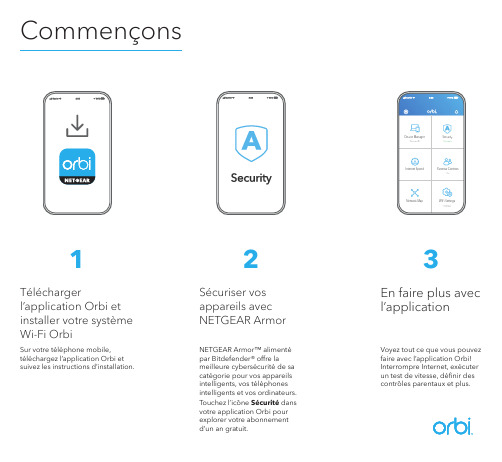
CommençonsNETGEAR Armor™ alimenté par Bitdefender® offre lameilleure cybersécurité de sa catégorie pour vos appareils intelligents, vos téléphones intelligents et vos ordinateurs.Touchez l’icône Sécurité dans votre application Orbi pour explorer votre abonnement d’un an gratuit.Téléchargerl’application Orbi et installer votre système Wi-Fi OrbiVoyez tout ce que vous pouvez faire avec l’application Orbi! Interrompre Internet, exécuter un test de vitesse, définir des contrôles parentaux et plus.Sur votre téléphone mobile, téléchargez l’application Orbi et suivez les instructions d’installation.1Sécuriser vos appareils avec NETGEAR Armor2En faire plus avec l’application3Table des matièresAperçuRouteur Orbi Satellite Orbi X 2Câble Ethernet3 adaptateurs secteur (varie selonla région)Routeur OrbiSatellite Orbi1Bouton Sync 2Port Internet 3Ports Ethernet 4Voyant d’alimentation 5Prise d’alimentation 6Bouton de réinitialisationSoutien et communautéVisitez /support pour obtenir des réponses à vos questions et accéder aux plus récents téléchargements.Vous pouvez également vous référer à notre communauté NETGEAR pour profiter de conseils utiles à .Pour obtenir des renseignements sur la conformité, y compris la déclaration de conformité de l’UE, visitez https:///about/regulatory/.Consultez le document relatif à la conformité réglementaire avant de brancher le bloc d’alimentation.NETGEAR, Inc.350 East Plumeria Drive San Jose, CA 95134, USA © NETGEAR, Inc., NETGEAR et le logo NETGEAR sont des marques decommerce de NETGEAR, Inc. Toutes les autres marques de commerce sont utilisées à titre de référence uniquement.Juin 2022Information réglementaire et juridiqueDépannageSi vous éprouvez des difficultés avec l’installation, essayez la solution suivante :•Éteignez votre modem et votre routeur Orbi et débranchez-les.Redémarrez votre modem. Rebranchez votre routeur Orbi à votre modem, puis essayez de nouveau l’installation avec l’application Orbi.•Si vous ne parvenez toujours pas à installer votre routeur Orbi avecl’application Orbi, installez-le manuellement à partir de son interface Web. Visitez pour accéder à l’interface Web du routeur.Pour en savoir plus, visitez /orbihelp.1Bouton Sync 2Ports Ethernet 3Prise d’alimentation 4Bouton de réinitialisation 5Voyant d’alimentation。
NETGEAR Orbi 路由器与卫星设备快速入门指南说明书

. Sigaestos pasos:a. Escanee un código QR o busqueNETGEAR Orbi en Apple App Store o Google Play Store.b. Descargue e inicie la aplicaciónNETGEAR Orbi en su dispositivo móvil y siga las instrucciones que aparezcan.• Navegador web . Siga estos pasos:a. Desenchufe el módem y, acontinuación, extraiga y vuelva a introducir la batería de recambio (si la hay).b. Vuelva a enchufarlo.c. Utilice el cable Ethernet incluidopara conectar el módem al puerto de Internet amarillo del router.Nota: Si desea conectar el router a una puerta de enlace existente, se recomienda apagar primero la conexión WiFi de dicha puerta de enlace.d. Enchufe el router.El indicador de alimentación de la parte posterior del router se ilumina en verde. Si el indicador de alimentación no se ilumina, pulse el botón de encendido y apagado .e. Espere a que el indicador circulardel router se ilumine en blanco.f.Coloque el satélite, conéctelo y espere a que el indicador circular del satélite se ilumine en azul o ámbar.Si el indicador circular del satélite se ilumina en magenta, sitúe el satélite más cerca del router.Si desea obtener más información, consulte Colores de los indicadores de sincronización del satélite .g. Conecte su equipo o dispositivomóvil al router o al satélite con una conexión Ethernet o WiFi:• Ethernet . Utilice un cable Ethernet para conectar el equipo a la red. • WiFi . Utilice el nombre y la contraseña de red WiFi predeterminados (SSID) en la etiqueta del router o delsatélite para conectarse a la red WiFi.h. Abra un navegador web, visite , y siga las indicaciones.Cuando se abra la ventana de inicio, introduzca el nombre de usuario y la contraseña. El nombre de usuario predeterminado es admin y la contraseña es password .AzulLa conexión entre el satélite y el router es buena. ÁmbarLa conexión entre el router y el satélite es aceptable. Considere la posibilidad de acercar el satélite al router.MagentaEl satélite no se puede conectar al router. Acerque el satélite al router.Nota: Si el indicador circular sigue iluminado en magenta tras un minuto, pulse el botón Sync (Sincronizar) en el router y en el satélite. Si el satélite se sincroniza con el router correctamente, el indicador circular del satélite se ilumina en blanco. Después, elindicador circular se ilumina en azul para indicar una buena conexión y, a continuación, se apaga.Tras encender el satélite, el indicador circular del satélite se ilumina en blanco mientras el satélite intenta sincronizarse con el router. Después, el indicadorcircular se ilumina en uno de los siguientes colores durante unos tres minutos y, a continuación, se apaga:Colores de los indicadores de sincronización del satéliteNETGEAR, Inc.First Floor, Building 3, University Technology Centre Curraheen Road, Cork, IrlandaNETGEAR, Inc.350 East Plumeria DriveSan José, CA 95134 (EE. UU.)© NETGEAR, Inc., NETGEAR y el logotipo de NETGEAR son marcas comerciales registradas de NETGEAR, Inc. Cualquier marca comercial distinta a NETGEAR que se utilice, se usa únicamente a modo de referencia.Junio de 2017Indicador circular (no se muestra en la imagen)Botón Sync (Sincronizar) (también se utiliza para las conexiones WPS)Puerto de Internet (el satélite Orbi no incluye un puerto de Internet)Puertos EthernetSoporte técnicoGracias por comprar este producto NETGEAR. Visite /support pararegistrar el producto, obtener ayuda, acceder a las últimas descargas y manuales delusuario, así como para unirse a la comunidad. NETGEAR le recomienda que utilice solo los recursos del soporte técnico oficial de NETGEAR.Para consultar la declaración de conformidad actual de la UE, visite:/app/answers/detail/a_id/11621/.Para obtener información sobre el cumplimiento de normativas, visite: /about/regulatory/.Consulte el documento de cumplimiento normativo antes de conectar la fuente de alimentación.Información general del router OrbiRouter Orbi (modelo RBR50)Satélite Orbi (modelo RBS50)Cable EthernetAdaptadores de alimentación (2)(varía según la región)Información general del satélite OrbiContenido del paquete2134128218Puerto USBBotón de encendido/apagado e indicador de alimentaciónConector de alimentación CC Botón de reinicio5678。
NETGEAR ORBI66 分机扩展 (RBS850) 使用指南说明书

打开 NETGEAR 奥秘 app 。
添加
3. 安装
按照提示进行安装。
包装内容概述
支持和社区
访问 /support 以获得疑难解答并访问最新下载。
您还可以访问我们的 NETGEAR 社区 ,征得有益的建议。
有关欧盟符合性声明等合规性信息,请访问 https:///about/regulatory/。
连接电源之前,请查阅法规遵从性文件。
NETGEAR, Inc.
350 East Plumeria Drive San Jose, CA 95134, USA
© NETGEAR, Inc. NETGEAR 和 NETGEAR 徽标是 NETGEAR (美国网件公司)的商标。
其他非 NETGEAR 商标仅供参考之用。
2019 年 12 月
奥秘分机扩展 (RBS850)电源适配器(因地区而异)
1同步按钮2
以太网端口3电源 LED 指示灯4
电源接口5
复位按钮。
NETGEAR Orbi路由器和卫星设备快速启动指南说明书
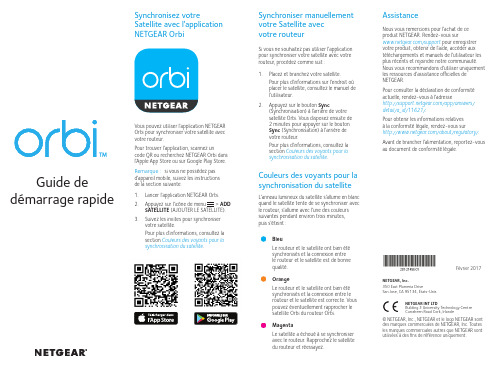
Synchroniser manuellement votre Satellite avec votre routeur
Si vous ne souhaitez pas utiliser l'application pour synchroniser votre satellite avec votre routeur, procédez comme suit :
Février 2017 NETGEAR, Inc. 350 East Plumeria Drive San Jose, CA 95134, Etats-Unis
NETGEAR INT LTD Building 3 University Technology Centre Curraheen Road Cork, Irlande © NETGEAR, Inc., NETGEAR et le logo NETGEAR sont des marques commerciales de NETGEAR, Inc. Toutes les marques commerciales autres que NETGEAR sont utilisées à des fins de référence uniquement.
C'est te'emballage
Satellite Orbi à prise murale (Modèle RBW30)
Aperçu du satellite Orbi à prise murale
1
2 3
1 Anneau lumineux (non illustré dans l'image) 2 Bouton Sync (Synchroniser) (également
- 1、下载文档前请自行甄别文档内容的完整性,平台不提供额外的编辑、内容补充、找答案等附加服务。
- 2、"仅部分预览"的文档,不可在线预览部分如存在完整性等问题,可反馈申请退款(可完整预览的文档不适用该条件!)。
- 3、如文档侵犯您的权益,请联系客服反馈,我们会尽快为您处理(人工客服工作时间:9:00-18:30)。
3. 法律状态检索分析及诉讼查询
• 日本知识产权局详细法律状态信息
• 法律状态时间轴 • IP诉讼信息模块丰富的检索字段
4. 关键词的高亮显示
Orbit的版本介绍
Orbit的分析模块分三个版本: 基本版、高级版和专业版
版本 每次分析可 执行的最大 专利家族数 概念分析 地图分析 自定义分析 (对象)值 每年可存储 专利分析总 数 每次保存专 利分析可保 存专利家族 (检索记录) 总数 15000 15000 30000
28
公司树
"树形"公司树
29
一般检索:号码,国家,日期
•申请日 •优先权日 •公开日
限制检索的专利公开国家
•公开号 •申请号 •优先权号 •申请号/优先权号
号码检索助手
30
号码检索助手
专利号自动格式化
31
一般检索:法律状态
•有效:授权,申请中 •无效:过期,放弃,被拒绝(由授权机构或其它)
检索法律状态和过期日,均可限 制国家 •异议 •专利授权 •专利权延长 •专利转让
Orbit的特点
1、最早提供全中文界面的国际专利分析平台;
2、 两个唯一:
• 外观设计的检索 • 提供不限上限数量的专利数据及全文的下载功能
3、灵活的个性化操作
• 多种语言检索:支持专利原语言检索,可进行多语言混合检索
•
•
检索结果可以任意组合,也可以和关键词进行组合检索
可以自行设定检索结果的语言显示顺序,以及优先显示的专利机构
登录地址:
安全版本 语言选择
测试电脑软件 环境
Test your configuration
Test your configuration 结果
测试Java
18
专利检索模块—检索的检索字段
各专利授权机构的申请及公开文件格式基本相同,包括:
• 检索号码:申请号,优先权号,公开号 • 检索日期:申请日,优先权日,公开日,授权日等 • 检索关键字:名称,摘要,权利要求,说明书,发明目的,对比原有技术的优点,主
基本版 高级版 专业版
15000 30000 2000000
无 有 有
无 无 有
无 无 有
不限 不限 不限
基本版
高级版
Orbit 的使用要求
浏览器:IE9 or 火狐浏览器,推荐使用火狐浏览器 软件:Acrobat reader 9, Java 1.6 推荐浏览器和Java软件的下载网址 火狐浏览器:/download/ Java软件:
改图表标题
改分析轴名称
84
数据分析功能——分析图的选择功能
高亮显示
进一步对所选结果进行分析
85
数据分析功能——分析图的深度分析功能
对所选结果的深度分析
86
谢谢您!
可限制过期日:
从…起, 至…止, 期间, 在某个具体的日期。
•提交到国家阶段
•无异议 •指定州
32
一般检索:其他检索项
•被引用专利 •引用文献 •指定国 •FamPat系列号码 •PCT公开号 •PCT申请者数目 •申请/专利权人所在国
•美国申请/专利权人所在州
•发明人所在国 •发明人(美国) •代理人所在国 •申请详细(美国,法国) •实施例(仅美国)
64
数据管理——保存检索式
65
数据分析功能——数据清洗
66
数据分析功能——数据清洗
67
数据分析功能
100余种图表
全球范围,具备高附加值的专利家族数据
快速分析超乎想象的大量信息 广泛深入的分析图表可以满足企业分析人员的所有需求
68
数据分析功能
选择分析对象
选择图表类型
69
数据分析功能——最早优先权年分布图
Granted:授权;Lapsed:失效;Expired:过期;Revoked:驳回;Pending:申请
78
数据分析功能——美国专利诉讼情况分布图
79
数据分析功能——概念分布云图
80
数据分析功能——概念分布树状图
81
数据分析功能——概念分布环形图
82
数据分析功能——专利权人引用图
83
数据分析功能——分析图的编辑功能
70
数据分析功能——优先权国分布地图
71
数据分析功能——专利类型分布图
72
数据分析功能——最早优先权年/优先权国三维图
73
数据分析功能——专利权人排序图
74
数据分析功能——专利权人/最早优先权年三维图
75
数据分析功能——专利权人合作 图
76
数据分析功能——IPC技术领域分布图
77
数据分析功能——法律状态分布图
外观设计 数据库 14国
PLUSPAT数据库 99国著录项目
FULL-TEXT数据库 22国全文数据
FamPat收录范围
99国专利 书目数据 22国全文数 据 含原文数据 40余国专利 原文文献 20余国
引用信息
40余国法律 状态数据
FamPat 专利家族数据 库
美国专利 转让记录
FamPat: 数据库特征
36
FULLTEXT
FULLTEXT:仅包含22国原文数据。
按国别区分
显示每个国家/专 利机构的结果
37
FULLTEXT
38
一般检索:集合
选择国家
•所有公开 •上周更新 •限制检索至上月公开 检索式自动转换; 直接输入检索式
39
选择全文数据库
40
专利权人检索
41
专利号检索
42
引用和被引用检索
开发企业用QPAT, DIGIPAT, EDITAL, DesignFinder等系统
2000’s: 全球知识产权在线服务平台
华盛顿-美国
索非亚-法国
东京-日本
巴黎-法国
北京,上海,广州 -中国
为什么使用
• Questel拥有超过30年专业的专利信息经验
• 独特的数据库– Fampat, PlusPat,Fulltext • 深加工,高质量的数据:
科学工作者
•这个技术领域,哪些国家最先进 •这个技术领域,哪些公司最先进 •这个技术领域,有哪些人才 •这个技术领域,谁和谁的关系最紧密
上级的提问
•我们的行业中,专利技术发 展趋势是什么?
研发人员
• • 我有一个想法, 能不能申请专利? 这个技术领域, 已经有哪些专利?
•竞争对手在专利中的布局情 况是怎么样的? •怎么提高研发人员的专利意 识和专利产出?
一般检索:关键词
帮助
按钮
最 多 可 添 加 六 个 检 索 框 可使用布尔逻辑运算/通配符检索 多语言检 索助手
可使用不同颜色高亮关键 词或关键概念 可随意搭配检索对象 范围
20
通配符&运算符
通配符
运算符
21
多语言检索助手
类似词字典
相关技术概念
22
Fampat Factsheet
下载Fampat factsheet
Orbit全球知识产权信息平台
——解决知识产权问题的必备武器
中国化工信息中心 2013年9月
目录
1. Orbit简介
2. Orbit数据检索模块介绍
3. Orbit数据清洗模块介绍
4. Orbit数据分析模块介绍
2
Questel简介
1970’s: 自二十世纪七十年代起从事知识产权行业 1990’s: 开发审查员用专利检索系统EPOQUE, 服务于EPO, SIPO等机构;
保存在“我的列表”中的记录会随着系统的数据更新而更新 保存在“工作文件”中的记录不会随着系统的数据更新而更新
数据管理——我的列表或工作文件
• 无限共享权利 共享 • 将特定文件夹共享: -- 私有,不共享 -- 公开,与所有人共享 -- 与专家共享 -- 与指定人员共享 • 设置共享: -- 浏览者:仅浏览
•初始申请公开日
•授权公告的初始日期 •最后的授权专利公开日 •系列优先权的初始日期 •其他公开日期 •EPO荷兰分类
•FamPat中的专利数目
•FamPat系列中的优先权数目 •USPTO的审查员或美国代理人 •主权项序号(美国) •权利要求数(美国) •图像号码(美国) •US审判ID
33
一般检索:集合
--专家:有修改删除权限
61
数据管理——我的列表或工作文件
62
检索结果:工作文件功能
使用工作文件,可以: • 保存检索文档; • 浏览、下载检索文档; • 管理检索文档; • 排序,显示,添加高亮; • 二次检索保存的文档; • 添加附件; • 添加用户注解; • 共享。
63
数据管理——Alert检索通知功能
• 家族化及独特的专利家族定义:以发明为基础
• 专利号及专利权人标准化 • 语义提取
• 可检索大部分的专利全文
• 还可以用源语言进行检索 • 独特的字段: – 关键内容 – 概念 – 美国专利转让信息 – 可检索法律状态
7
收录范围和更新页面
数据每周更新,及时公布于公司网页。
8
Orbit能够解决的问题
专利律师
•马上告诉我,这个技术能不能申 请专利? •无效这个专利,现有技术有哪些?
市场人员
•我们的产品是否侵犯他人专利 权? •我们的产品是否被他人侵权? •我们的产品在目标国家(地区) 有专利障碍吗?
•我们的产品是否侵犯他人专利权? •我们的产品在目标国家(地区) 有专利障碍吗? •这个行业中,专利技术发展趋势 是什么? •怎么提高研发人员的专利意识和 LOGO 专利产出?
23
