艾特维开发板使用说明_1231
emWin(UCGUI)STemWin外语支持(精品)
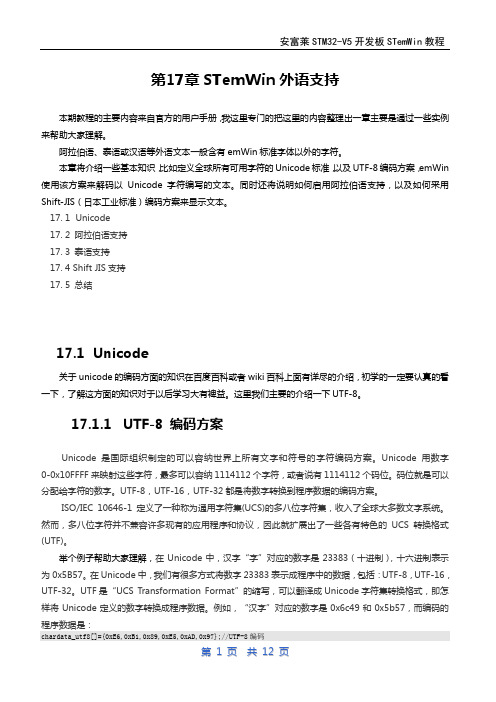
第17章STemWin外语支持本期教程的主要内容来自官方的用户手册,我这里专门的把这里的内容整理出一章主要是通过一些实例来帮助大家理解。
阿拉伯语、泰语或汉语等外语文本一般含有emWin标准字体以外的字符。
本章将介绍一些基本知识,比如定义全球所有可用字符的Unicode标准,以及UTF-8编码方案,emWin 使用该方案来解码以Unicode字符编写的文本。
同时还将说明如何启用阿拉伯语支持,以及如何采用Shift-JIS(日本工业标准)编码方案来显示文本。
17. 1 Unicode17. 2 阿拉伯语支持17. 3 泰语支持17. 4 Shift JIS支持17. 5 总结17.1Unicode关于unicode的编码方面的知识在百度百科或者wiki百科上面有详尽的介绍,初学的一定要认真的看一下,了解这方面的知识对于以后学习大有裨益。
这里我们主要的介绍一下UTF-8。
17.1.1UTF-8 编码方案Unicode是国际组织制定的可以容纳世界上所有文字和符号的字符编码方案。
Unicode用数字0-0x10FFFF来映射这些字符,最多可以容纳1114112个字符,或者说有1114112个码位。
码位就是可以分配给字符的数字。
UTF-8,UTF-16,UTF-32都是将数字转换到程序数据的编码方案。
ISO/IEC 10646-1定义了一种称为通用字符集(UCS)的多八位字符集,收入了全球大多数文字系统。
然而,多八位字符并不兼容许多现有的应用程序和协议,因此就扩展出了一些各有特色的UCS转换格式(UTF)。
举个例子帮助大家理解,在Unicode中,汉字“字”对应的数字是23383(十进制),十六进制表示为0x5B57。
在Unicode中,我们有很多方式将数字23383表示成程序中的数据,包括:UTF-8,UTF-16,UTF-32。
UTF是“UCS Transformation Format”的缩写,可以翻译成Unicode字符集转换格式,即怎样将Unicode定义的数字转换成程序数据。
C8051F530A开发板用户指南说明书

Rev. 0.4 11/14Copyright © 2014 by Silicon LaboratoriesC8051F53x/52xEVELOPMENT IT SER S UIDE1. Relevant DevicesThe C8051F530 Development Kit is intended as a development platform for microcontrollers in the C8051F53x/52x MCU family. Code developed on the C8051F530 can be easily ported to the other members of this MCU family.2. Kit ContentsThe C8051F530 Development Kit contains the following items:⏹ C8051F530A Target Board⏹ C8051Fxxx Development Kit Quick-Start Guide ⏹ AC to DC Power Adapter⏹ USB Debug Adapter (USB to Debug Interface)⏹ USB CableThe development kit target board contains two C8051F530 microcontrollers that can communicate through an LIN network. One of the C8051F530 (U2) can also be connected to a CP2102 USB to UART bridge and directly connected to two analog signals and a Voltage Reference Signal Input.3. Hardware Setup Using a USB Debug AdapterThe target board is connected to a PC running the Silicon Laboratories IDE via the USB Debug Adapter as shown in Figure 1.1. Connect the USB Debug Adapter to one of the DEBUG connectors on the target board (HDR1 or HDR2) with the 10-pin ribbon cable. The recommended connection is to the HDR2 (connected to U2) as this microcontroller can be connected to the CP2102 USB to UART bridge.2. Verify that shorting blocks are installed on J13 and J14 to supply power to the target devices.3. Connect one end of the USB cable to the USB connector on the USB Debug Adapter.4. Connect the other end of the USB cable to a USB Port on the PC.5. Connect the ac/dc power adapter to power jack P5 on the target board.D 1D 2H H D 4C8051F53x/52xNotes:e the Reset button in the IDE to reset the target when connected using a USB Debug Adapter.2. Remove power from the target board and the USB Debug Adapter before connecting or disconnecting theribbon cable from the target board. Connecting or disconnecting the cable when the devices have power can damage the device and/or the USB Debug Adapter.4. Software SetupSimplicity Studio greatly reduces development time and complexity with Silicon Labs EFM32 and 8051 MCU products by providing a high-powered IDE, tools for hardware configuration, and links to helpful resources, all in one place.Once Simplicity Studio is installed, the application itself can be used to install additional software and documentation components to aid in the development and evaluation process.Figure 2.Simplicity StudioThe following Simplicity Studio components are required for the C8051F530 Development Kit:⏹ 8051 Products Part Support ⏹ Simplicity Developer PlatformDownload and install Simplicity Studio from /8bit-software or /simplicity-studio .Once installed, run Simplicity Studio by selecting Start →Silicon Labs →Simplicity Studio →Simplicity Studio from the start menu or clicking the Simplicity Studio shortcut on the desktop. Follow the instructions to install the software and click Simplicity IDE to launch the IDE.The first time the project creation wizard runs, the Setup Environment wizard will guide the user through the process of configuring the build tools and SDK selection.C8051F53x/52xIn the Part Selection step of the wizard, select from the list of installed parts only the parts to be used during development. Choosing parts and families in this step affects the displayed or filtered parts in the later device selection menus. Choose the C8051F53x/52x family by checking the C8051F53x/52x check box. Modify the part selection at any time by accessing the Part Management dialog from the Window →Preferences →Simplicity Studio →Part Management menu item.Simplicity Studio can detect if certain toolchains are not activated. If the Licensing Helper is displayed after completing the Setup Environment wizard, follow the instructions to activate the toolchain.4.1. Running BlinkyEach project has its own source files, target configuration, SDK configuration, and build configurations such as the Debug and Release build configurations. The IDE can be used to manage multiple projects in a collection called a workspace. Workspace settings are applied globally to all projects within the workspace. This can include settings,such as key bindings, window preferences, and code style and formatting options. Project actions, such as build and debug, are context-sensitive. For example, the user must select a project in the Project Explorer view in order to build that project.To create a project based on the Blinky example, perform the following steps:1. Click the Software Examples tile from the Simplicity Studio home screen.2. In the Kit drop-down, select C8051F530A Development Kit ; in the Part drop-down, select C8051F530, and in the SDK drop-down, select the desired SDK. Click Next .3. Select Example , and click Next .4. Under C8051F530A Development Kit , select F52x-53x Blinky ; click Next , and click Finish .5. Click on the project in the Project Explorer , and click Build (the hammer icon in the top bar). Alternatively, go to Project →Build Project .6. Click Debug to download the project to the hardware and start a debug session.7. Press the Resume button to start the code running. The LED should blink.8. Press the Suspendbutton to stop the code.9. Press the Reset the devicebutton to reset the target MCU.10. Press the Disconnectbutton to return to the development perspective.4.2. Simplicity Studio HelpSimplicity Studio includes detailed help information and device documentation within the tool. The help containsdescriptions for each dialog window. To view the documentation for a dialog, click the question mark icon in the window:This will open a pane specific to the dialog with additional details.The documentation within the tool can also be viewed by going to Help →Help Contents or Help →Search .C8051F53x/52x4.3. CP210x USB to UART VCP Driver InstallationThe Target Board includes a Silicon Labs CP210x USB-to-UART Bridge Controller. Device drivers for the CP210x need to be installed before the PC software can communicate with the MCU through the UART interface.1. After opening Simplicity Studio for the first time, a dialog will prompt to install the CP210x drivers. Click Yes . The drivers can also be installed at any time by going to Help →Install Drivers →CP210x VCP USB Drivers .2. Accept the license agreement and follow the steps to install the driver on the system. The installer will let you know when your system is up to date. The driver files included in this installation have been certified by Microsoft.3. To complete the installation process, connect the included USB cable between the host computer and the USB connector (P4) on the Target Board. Windows will automatically finish the driver installation. Information windows will pop up from the taskbar to show the installation progress.4. If necessary, the driver files can be uninstalled by selecting Windows Driver Package—Silicon Laboratories...option in the Programs and Features window.4.4. Configuration Wizard 2The Configuration Wizard 2 is a code generation tool for all of the Silicon Laboratories devices. Code is generated through the use of dialog boxes for each of the device's peripherals.Figure 3.Configuration Wizard 2 UtilityThe Configuration Wizard 2 utility helps accelerate development by automatically generating initialization source code to configure and enable the on-chip resources needed by most design projects. In just a few steps, the wizard creates complete startup code for a specific Silicon Laboratories MCU. The program is configurable to provide the output in C or assembly language. For more information, refer to the Configuration Wizard documentation.Documentation and software is available on the kit CD and from the downloads web page: /mcudownloads .C8051F53x/52x 5. Target BoardThe C8051F52xA-53xA Development Kit includes a target board with two C8051F530A devices preinstalled for evaluation and preliminary software development. Numerous input/output (I/O) connections are provided to facilitate prototyping using the target board. Refer to Figure4 for the locations of the various I/O connectors.Table 1. Target Board Part SummaryPart DescriptionP5 Power connector (Accepts input from 7 to 15VDC unregulated power adapter.)PWR Red Power-on LED (D3)TB1 LINconnectorU55V Voltage RegulatorA SideJ2 28-pin Expansion I/O connector for U2HDR2 Debug connector for Debug Adapter Interface(D2)P1.3_A GreenLEDbuttonReset_A ResetbuttonP1.4_A PushR32Potentiometer for P1.2_AJ6, J8Connects R32 (potentiometer) to U2 and +5 VJ13Connects power to U2J11, J12Connects external crystal to U2 pins P0.7_A and P1.0_AJ3 Connects analog channel 1 to U2 P1.6_AJ4 Connects analog channel 2 to U2 P1.7_AJ5 Connects VREFIN to U2 P0.0_AconnectorTB2 AnaloginputHDR4 Connector block for serial port connection, Green LED, and push-buttonU3Silicon Laboratories CP2102 USB-to-UART BridgeP1 USB connector to serial interface (CP2102)USB ACTIVE Red USB Active LED (D4) (CP2102)T2 LINtransceiverU2 C8051F530A “A” SideC8051F53x/52x5.1. Target Board Shorting Blocks: Factory DefaultsThe C8051F530A target board comes from the factory with preinstalled shorting blocks on many headers. Figure 4shows the positions of the factory default shorting blocks.B SideJ1 26-pin Expansion I/O connector for U1HDR1Debug connector for Debug Adapter InterfaceP1.3_B Green LED (D1)Reset_B Reset button P1.4_B Push button J14Connects power to U1J9, J10Connects external crystal to U1 pins P0.7_B and P1.0_B HDR3Green LED and push-button connector blockT1 LIN transceiver U1C8051F530A “B” SideTable 1. Target Board Part SummaryPart DescriptionP1.4_BPWRUSB ACTIVE P1.3_AP1.3_B D2D1D4Pin 1C8051F53x/52x5.2. System Clock SourcesThe C8051F530A device installed on the target board features a calibrated programmable internal oscillator that is enabled as the system clock source on reset. After reset, the internal oscillator operates at a frequency of 191.4kHz (±0.5%) by default but may be configured by software to operate at other frequencies. Therefore, in many applications, an external oscillator is not required. However, if you wish to operate the C8051F530A device at a frequency not available with the internal oscillator, an external crystal may be used. Refer to the C8051F52x/ 52xA/53x/53xA data sheet for more information on configuring the system clock source.The target board is designed to facilitate the installation of external crystals. Install the crystals at the pads marked Y1 or Y2. Install a 10M resistor at R17 or R22, and install capacitors at C29 and C30 or C34 and C35 using values appropriate for the crystals selected. Headers J9, J10, J11, and J12 connect the external crystal pins to the general purpose I/O headers (J1 and J2). If the external crystal is in use, these headers should not be populated. Refer to the C8051F52x/52xA/53x/53xA data sheet for more information on the use of external oscillators.5.3. Switches and LEDsFour switches are provided on the target board.Switch RESET_A is connected to the RESET pin of the C8051F530A A-Side (U2).Switch RESET_B is connected to the RESET pin of the C8051F530A B-Side (U1).Pressing RESET_A or RESET_B puts the attached device into its hardware-reset state.Switches P1.4_A and P1.4_B are connected to the C8051F530A parts (U1 and U2) general purpose I/O (GPIO) pins through headers. Pressing P1.4_A or P1.4_B generates a logic low signal on the port pin of the respective microcontroller.Remove the shorting block from the header to disconnect P1.4_A or P1.4_B from the port pins. The port pin signals are also routed to pins on the J1 and J2 I/O connectors. See Table2 for the port pins and headers corresponding to each switch.Four LEDs are also provided on the target board. The red LED labeled PWR is used to indicate a power connection to the target board. The green LEDs labeled D1 and D2 are connected to the C8051F530A's GPIO pins through headers. Remove the shorting blocks from the headers to disconnect the LEDs from the port pins. The port pin signals are also routed to pins on the J1 and J2 I/O connectors. The red LED labeled USB ACTIVE is used to indicate that the CP2102 USB-to-UART bridge is properly connected to a PC and is ready for communication. See Table2 for the port pins and headers corresponding to each LED.A potentiometer (R32) is provided on the target board. Header J8 connects the potentiometer to +5V, and header J6 connects the potentiometer to the P1.2_A pin of the U2 A-Side C8051F530A microcontroller.Table 2. Target Board I/O DescriptionsDescription I/O HeaderReset_A U2-Reset noneReset_B U1-Reset noneP1.4_A U2-P1.4HDR4[3–4]P1.4_B U1-P1.4HDR3[3–4]Green LED D2U2-P1.3HDR4[1–2]Green LED D1U1-P1.3HDR3[1–2]Red LED D3PWR noneRed LED D4USB ACTIVE nonePotentiometer R32U2-P1.2J6, J8C8051F53x/52x5.4. Expansion I/O Connectors (J1, J2)The two Expansion I/O connectors J1 (26pins) and J2 (28pins) provide access to all signal pins of the C8051F530A devices. Pins for V DD, GND, 5V, Reset, Vbat, LIN, 3.3V, and VREFIN are also available. A small through-hole prototyping area is also provided.All I/O signals routed to connectors J1 and J2 are also routed to through-hole connection points between J1 and J2 and the prototyping area (see Figure4). Each connection point is labeled indicating the signal available at the connection point. Table3 lists the pin descriptions for J1 and J2.Table 3. Pin Descriptions for J1 and J2J1J2Pin #Description Pin #Description Pin #Description Pin #Description 1P0.0_B14P1.5_B1P0.0_A15P1.6_A 2P0.1_B15P1.6_B2P0.1_A16P1.7_A 3P0.2_B16P1.7_B3P0.2_A17+5V4P0.3_B17+5V4P0.3_A18RST/C2CLK_A 5P0.4_B18RST/C2CLK_B5P0.4_A19VBAT 6P0.5_B19VBAT6P0.5_A20LIN7P0.6_B20LIN7P0.6_A21VREFIN 8P0.7_B21NC8P0.7_A22VREGOUT_A 9P1.0_B22VREGOUT_B9P1.0_A23+3.3V 10P1.1_B23NC10P1.1_A24NC11P1.2_B24NC11P1.2_A25NC12P1.3_B25GND12P1.3_A26NC13P1.4_B26GND13P1.4_A27GND14P1.5_A28GND5.5. Target Board DEBUG Interface (HDR1, HDR2)The DEBUG connectors (HDR1 and HDR2) provide access to the DEBUG (C2) pins of the C8051F530A parts. They are used to connect the USB Debug Adapter to the target board for in-circuit debugging and Flash programming. Table4 shows the DEBUG pin definitions.Table 4. DEBUG Connector Pin DescriptionsPin #Description1+3VD(+3.3VDC)2, 3, 9GND (Ground)4C2D5RST (Reset)6P0.67C2CK8Not Connected10USB PowerC8051F53x/52x5.6. USB to Serial Connector (P1, HDR4)A USB-to-Serial bridge interface is provided. A B-type USB connector (P1), a CP2102, and related circuits are provided to facilitate the serial connection between a PC and the U2 A-Side C8051F530A microcontroller on the target board. The RX, TX, CTS, and RTS signals of the UART side of the Bridge (CP2102) may be connected to the microcontroller by installing shorting blocks on HDR4 as shown in Table5.Table 5. UART ConnectionsHDR3Connection Signals5–6P0.4_A to TX_A7–8P0.5_A to RX_A9–10P1.1_A to RTS_A11–12P1.2_A to CTS_AThe BUS-Powered CP2102 uses the 5V provided by the USB interface.5.7. Analog I/O (TB2, J3, J4, J5)The Analog connector block (TB2) and headers J3, J4, and J5 provide Analog inputs to the C8051F530A (U2) as shown in Table6. Headers J3, J4, and J5 connect the inputs from the Analog connector to the microcontroller pins.Table 6. Analog I/O ConnectionsTB2Signal Connection I/O Shorting Block Vrefin External Reference Input or Internal Reference Output P0.0_A J5CH1Analog Input 1P1.6_A_MC J3CH2Analog Input 1P1.7_A_MC J4GND Ground GND—5.8. Power Supply Options (P5, TB1, J13, J14)The target board provides two options of power supply. The first option is to use the provided 9V power supply attached to the P5 connector. The second option is to use an external 12V (7.5V minimum) connected to the TB1 terminal block (pins 1 and 3).Headers J13 and J14 connect the +5V power supply to the VREGIN pins on U1 and U2. These headers can be populated to supply power directly or depopulated to measure the operating current drawn by the corresponding C8051F530A device.C8051F53x/52x5.9. LIN Connectivity (TB1)The C8051F530A Target Board has two C8051F530A devices (U1 and U2) and two LIN transceivers (T1 and T2) to provide LIN connectivity on the target board. These devices can also be interfaced to another LIN bus using the TB1 terminal block.Table 7. LIN ConnectionsTB1Signal Connection+12V Supplies 12V (7.5V minimum) to the target board. This can be connected to the power supply of another LIN bus or any external supply.LIN Connects the 12V LIN bus signal to the T1 and T2 LIN transceivers.GND GroundC8051F53x/52x6. SchematicsF i g u r e 5.C 8051F 530A T a r g e t B o a r d S c h e m a t i c (1 o f 3)C8051F53x/52xF i g u r e 6.C 8051F 530A T a r g e t B o a r d S c h e m a t i c (2 o f 3)C8051F53x/52xF i g u r e 7.C 8051F 530A T a r g e t B o a r d S c h e m a t i c (3 o f 3)C8051F53x/52xD OCUMENT C HANGE L IST Revision 0.2 to Revision 0.3⏹Updated for C8051F530A TB.⏹Added "LIN Connectivity (TB1)‚" on page 10. Revision 0.3 to Revision 0.4⏹Updated "Software Setup‚" on page 2.DisclaimerSilicon Laboratories intends to provide customers with the latest, accurate, and in-depth documentation of all peripherals and modules available for system and software implementers using or intending to use the Silicon Laboratories products. Characterization data, available modules and peripherals, memory sizes and memory addresses refer to each specific device, and "Typical" parameters provided can and do vary in different applications. Application examples described herein are for illustrative purposes only. Silicon Laboratories reserves the right to make changes without further notice and limitation to product information, specifications, and descriptions herein, and does not give warranties as to the accuracy or completeness of the included information. Silicon Laboratories shall have no liability for the consequences of use of the information supplied herein. This document does not imply or express copyright licenses granted hereunder to design or fabricate any integrated circuits. The products must not be used within any Life Support System without the specific written consent of Silicon Laboratories. A "Life Support System" is any product or system intended to support or sustain life and/or health, which, if it fails, can be reasonably expected to result in significant personal injury or death. Silicon Laboratories products are generally not intended for military applications. Silicon Laboratories products shall under no circumstances be used in weapons of mass destruction including (but not limited to) nuclear, biological or chemical weapons, or missiles capable of delivering such weapons.Trademark InformationSilicon Laboratories Inc., Silicon Laboratories, Silicon Labs, SiLabs and the Silicon Labs logo, CMEMS®, EFM, EFM32, EFR, Energy Micro, Energy Micro logo and combinations thereof, "the world’s most energy friendly microcontrollers", Ember®, EZLink®, EZMac®, EZRadio®, EZRadioPRO®, DSPLL®, ISOmodem ®, Precision32®, ProSLIC®, SiPHY®, USBXpress® and others are trademarks or registered trademarks of Silicon Laboratories Inc. ARM, CORTEX, Cortex-M3 and THUMB are trademarks or registered trademarks of ARM Holdings. Keil is a registered trademark of ARM Limited. All other products or brand names mentioned herein are trademarks of their respective holders.Silicon Laboratories Inc.400 West Cesar Chavez Austin, TX 78701USAIoT Portfolio /IoTSW/HW/simplicityQuality/qualitySupport and Community。
S71200 模拟量

模拟量模块、信号板信号类型输入信号精度计算先明确两个模拟量输入模块参数:∙模拟量转换的分辨率∙模拟量转换的精度(误差)分辨率是A/D模拟量转换芯片的转换精度,即用多少位的数值来表示模拟量。
S7-1200模拟量模块的转换分辨率是12位,能够反映模拟量变化的最小单位是满量程的1/4096。
数字化模拟值的表示方法及示例:如上表所示,当转换精度小于16位时,相应的位左侧对齐,最小变化位为16-该模板分辨率,未使用的最低位补“0”。
如表中12位分辨率的模板则是从16-12=4,即低字节的第四位bit3开始变化,为其最小变化单位??=8(红色图框所示),bit0~bit2则补“0”(红色图框黄色背景所示)。
则12位模板A/D模拟量转换芯片的转换精度为??/??=1/4096。
模拟量转换的精度除了取决于A/D转换的分辨率,还受到转换芯片的外围电路的影响。
在实际应用中,输入的模拟量信号会有波动、噪声和干扰,内部模拟电路也会产生噪声、漂移,这些都会对转换的最后精度造成影响。
这些因素造成的误差要大于A/D芯片的转换误差。
模拟量量程计算可以使用STEP7Basic指令列表"Convert"中的“SCALE_X”和“NORM_X”来转换模拟量值。
计算公式:SCALE_X_OUT=[(NORM_X_VALUE-NORM_X_MIN)/(NORM_X_MAX-NORM_X_MIN)]*(SCALE_X_MAX-SCALE_X_MIN)+SCALE_X_MIN一、测量值转换为工程量如下图1程序所示,为标准0~20mA模拟量输入信号,对应0~80MPa 压力的量程换算示例图1.测量值转换为工程量示例其中参数含义如下表1所示:表1.?注意:SM1231新的模拟量模块(例如6ES7231-4HD32-0XB0)增加了4~20mA范围,对于非标准信号例如电流通道接入4~20mA,可以设置电流范围0-20mA或者4-20mA,如下图所示:但是设置0-20mA或者4-20mA对应不同的量程范围和NORM_X通道测量值下限。
如何使用开发板(ARM+Linux)

初学嵌入式linux应该遵循的步骤
在PC上安装Linux,学会基本操作,建立感性 认识。 掌握Linux的基本‘命令’;能在PC上编写简单 的C程序,并编译执行;熟悉Makefile的使用 嵌入式Linux应用程序的学习 嵌入式Linux驱动程序的学习 逐步熟悉内核,进行深度开发
2beanet嵌入式
需要具备的软硬件资源
Windows XP和Linux系统双系统
可以安装在同一台PC上,双系统启动
在windows上面运行Linux虚拟机
不推荐使用
两台机器,分别装Windows和linux服务器
可用Xmanager Entprise 等软件在windows上远程 控制linux服务器
2beanet嵌入式
学习建议
最好的学习方法:做一个难度适中的产品开发 项目 项目开发可以在开发板上进行 学习需要步骤,并遵循一定的规律 2beanet嵌入式提供完备的学习套件
配套视频教程 实用开发板 技术服务团队
2beanet嵌入式
实用的开发套件
如何使用开发板(综述)
2beanet嵌入式资源免费下载
电力系统大型设备研发
单片机/DSP
北京中星微电子有限公司
ARM + Nucleus (消费电子)
华为技术有限公司
高端路由器 PowerPC+VxWorks
某研究所 加密机
ARM + Linux PowerPC+VxWorks
Mixtile LOFT-Q 开发板说明书

LOFT-Q IntroductionOrganization:Mixtile TeamAuthors:Phil.Han<***********************>Version:0.1Date:2015.01.23LOFT-Q is the second series prototyping board of Mixtle Project. Based on Allwinner A31 soc, This board is well designed for embedded developers and engineers, makers and geekers, which could be used as Home Media Center, personal cloud platform, NAS, etc.Open HardwareLOFT-Q is released as an open hardware project, all the resource will be open to all people focused on it, including source code, hardware designing, documents, tools. For now, we have opened some software resources as below:•Uboot•Linux kernel•buildroot•documentation•misc toolsFor the Allwinner socs, there is one open community that provides support for its earlier socs. Some of the resources will still work for the later socs, including A31 soc. More info, please refer to the site of Linux-sunxi community: .The Hardware resource is still under working, and will be released soon.SoftwareLOFT-Q is based on A31 soc which is designed by Allwinner, and it is supported by linux-sunxi community as desribed above. Mixtile project provides github repository for all open resource.•loftq-docsThe documents repository of LOFT-Q project. which includes: guides and manuals related to LOFT-Q project (FAQ, Howtos, and tutorials and detailed guide about how to building buildroot, kernel, android and different linux releases, etc)Repository: https:///mixtile/loftq-docs•loftq-buildThis is the tools set for building, packing uboot, linux kernel, android, buildroot, which contains some referring configurations, like sys_config, sys_partition, boot logo specified for Allwinner socs, gcc tool chain, etc.Repository: https:///mixtile/loftq-build•loftq-ubootThe Uboot for LOFT-Q project, which is based on the origin vendor with customized configuration for LOFT-Q prototyping board, and can be used for booting linux kernel for linux/Android.Repository: https:///mixtile/loftq-uboot•loftq-linuxLinux kernel for LOFT-Q project, based on source code provided by the original vendor for A31 soc with specified configuration for LOFT-Q.Repository: https:///mixtile/loftq-linux•loftq-factorytest-qtThe factory test program for LOFT-Q, based on qt, working on buildroot, it's still under developing.Repository: https:///mixtile/loftq-factorytest-qt•loftq-factorytest-androidThe factory test program for LOFT-Q, based on Android.Repository: https:///mixtile/loftq-factorytest-android•mixtile-ubuntu-touchThe bsp for Ubuntu touch.Repository: https:///mixtile/mixtile-ubuntu-touch•buildrootBuildroot for LOFT-Q project, based on the latest code of official buildroot repository, with LOFT-Q related configuration files and will be updated regularly with the latest official buildroot.Repository: https:///mixtile/buildroot•AndroidAndroid for LOFT-Q, based on android 4.4.2 Kitkat provided by the original vendor for A31 soc with customized drivers, firmwares of Wifi, Bluetooth, RTC etc.Archive: /cn/pc.htmlHardwareThe Hardware resource is still under working, and will be released soon.CPU•ARM Cortex™-A7 Quad-Core•256KB L1 Cache•1MB L2 CacheGPU•PowerVR™ SGX544MP2•Complies with OpenGL ES2.0, OpenCL 1.x, DX 9_3Video•UHD H.264 4Kx2K video decoding•Multi-format FHD video decoding, including Mpeg1/2, Mpeg4 SP/ASP GMC, H.263, H.264,etc.•H.264 High Profile 1080P@60fps encoding•3840x1080@30fps 3D decoding, BD/SBS/TAB/FP supported•3840x1080@30fps 3D encoding•Complies with RTSP, HTTP, HLS, RTMP, MMS streaming media protocolDisplay•Integrated Parallel & MIPI I/F sensor•Integrated powerful ISP, supporting Raw Data CMOS sensor•Supports 5M/8M/12M CMOS sensor•Supports 8/10/12-bit YUV/Bayer sensorWifi & Bluetooth•AP6234 2.4G/5G Wifi & BT4.0•802.11 a/g/n supportZigbee•NXP JN5168 pow power zigbee chipMisc•2GB64-bit DDR3•Onboard 8GB emmc•HDMI supports 1080p@60Hz•toslink plug support•Gigabit ethernet port•High defination Microphone support•2.5-inch SATA III hard disk interface•4xUSB2.0 HUB support•Motion detection (onboard acceleration sensor)•Available 180-PIN expansion connector•remote support。
ASEI控制器使用手册v13

AS-EICON II控制器使用手册感谢您使用本产品。
在使用本产品前请您先仔细阅读本手册,并保存本手册供以后参考。
本手册部分画面和代码是研发过程中的,可能与实际产品不符。
AS-EICON II是新一代基于极高性能的32位ARM7内核主控制器,拥有极高的运算速度,程序存储器容量大,接口齐全,稳定可靠,体积小巧,易学易用。
可配合EI套件的传感器,输出电机等模块一起使用,是程序课程教学和高级应用开发的优秀硬件平台。
采用VJC2.0流程图编程,或者VJC Studio 2009进行C代码进行程序开发。
另外,集成的USB2.0接口,程序下载方式更快速更易于使用。
电池使用 注意事项(使用前必需仔细阅读)1. 请谨慎使用电池,并仔细阅读以下事项:2. 在成人指导下使用电池。
3. 本机可以使用如下电池A 电池AAA(7号)镍氢电池,6节配套充电器B 电池AAA(7号)碱性电池,6节C 充电型锂电池7.2V 主板电池8.4V 输出的充电器4.充电型锂电池,正常情况下,两种电池充足电均需要5-7个小时。
充电器上红灯变为绿灯表明电池充电完毕。
如果10小时以上电池还未充足或者充电时间变得很短,请停止使用电池和充电器。
(过放或过充可能会导致电池寿命缩短)8. 如果发现电池外壳鼓胀,漏液,破损,请勿再继续使用该电池,这是非常危险的。
并尽 快回收或者交由专业人士处理。
9.如果发现任何异常气味、噪音或烟雾,请立即停止使用机器人。
关闭机器人电源,取出电池,远离易燃易爆物品。
危险1.请勿加热或焚烧电池。
2.请勿用金属物品将电池的正负端子连接。
3.请勿在容易接触到金属物品(如珠宝、别针、纽扣等)的地方携带或存放电池。
4.请勿将电池存放在阳光直射的地方,闷热的汽车里,高温的地方或靠近热源的地方,等等5.请勿尝试以任何方式分解或改装电池,如焊接等。
这样会破坏电池端子或造成电池液体飞溅,导致潜在的火灾、爆炸、电池漏液、过热或其他损坏6.如果电池液体飞溅入您的眼睛,请不要揉搓。
usr wh-cat1-openevk 开发板说明书

Cat.1系列开发板联网找有人可信赖的智慧工业物联网伙伴说明书WH-Cat1-OpenEVK1. EVK 简介 (1)1.1. 产品概述 (1)1.1.1. OpenEVK 支持型号 .................................................................................... 1 1.1.2. OpenEVK 配件准备 ................................................................................... 1 1.1.3. 使用入门 .................................................................................................. 2 1.2. 产品外观 ........................................................................................................... 3 1.3. 开发板位号图 .................................................................................................... 4 2. OpenEVK 功能描述 .. (5)2.1. DC 供电 ............................................................................................................. 5 2.2. UART 串口 (5)2.2.1. 主串口 ..................................................................................................... 6 2.2.2. GM5-UART1 ............................................................................................ 7 2.2.3. UART2 ..................................................................................................... 7 2.2.4. DBG 串口 ................................................................................................. 8 2.3. USB 接口........................................................................................................... 8 2.4. SIM 卡接口 ........................................................................................................ 9 2.5. 指示灯 ............................................................................................................ 10 2.6. 按键与跳线 .. (11)2.6.1. Reload 恢复出厂按键 .............................................................................. 12 2.6.2. Reset 复位按键 ...................................................................................... 12 2.6.3. PWRKEY 开机键 ..................................................................................... 12 2.6.4. 跳线帽 .................................................................................................. 12 2.7. 天线接口 ......................................................................................................... 12 2.8. LCD 接口 (13)2.8.1. LCD1 ...................................................................................................... 14 2.8.2. LCD2 ..................................................................................................... 14 2.9. CAM 接口 ........................................................................................................ 14 2.10. ADC 接口 ....................................................................................................... 15 2.11. 音频接口 . (16)2.11.1. 麦克风 .................................................................................................. 17 2.11.2. 耳机 .................................................................................................... 17 2.11.3. 扬声器 ................................................................................................. 18 2.12. 其他接口 ....................................................................................................... 18 3. 更新历史 (19)目 录Content1.EVK简介1.1.产品概述WH-Cat1-OpenEVK开发板(以下简称OpenEVK开发板),是有人物联网专为Cat.1系列模块进行OpenCPU开发而推出的底板,具有丰富的外设扩展接口。
ARM开发板使用手册

ARM开发板使用手册PHILIP LPC2132ARM7TDMI第一章介绍LPC2132开发板是专门为arm 初学者开发的实验板,用户可以做基础的arm实验,也可以做基于ucos-ii的操作系统实验。
本系统的实验源代码全部开放,用户可以在此基础上开发产品,减少重复劳动。
由于LPC2132体积很小,并且功能强大,因此特别适合需要复杂智能控制的场合,其运行速度高于早期的80486计算机,而体积只有指甲大。
我们已经将LPC2132产品成功应用在干扰比较强的工业场合,经过6个月的运行,各项指标符合要求。
因此我们特别推荐这一款开发板作为ARM初学者入门。
由于此款开发板体积很小,非常适合直接应用在工业以及民用智能控制器的场合。
LPC2132 CPU介绍LPC2131/2132/2138 是基于一个支持实时仿真和跟踪的16/32 位ARM7TDMI-STM CPU,并带有32kB、64kB 和512kB 嵌入的高速Flash 存储器。
128 位宽度的存储器接口和独特的加速结构使32 位代码能够在最大时钟速率下运行。
对代码规模有严格控制的应用可使用16 位Thumb 模式将代码规模降低超过30%,而性能的损失却很小。
较小的封装和很低的功耗使LPC2131/2132/2138 特别适用于访问控制和POS 机等小型应用中;由于内置了宽范围的串行通信接口和8/16/32kB 的片内SRAM,它们也非常适合于通信网关、协议转换器、软件modem、语音识别、低端成像,为这些应用提供大规模的缓冲区和强大的处理功能。
多个32 位定时器、1个或2 个10 位8 路的ADC、10 位DAC、PWM 通道、47 个GPIO 以及多达9 个边沿或电平触发的外部中断使它们特别适用于工业控制应用以及医疗系统。
主要特性●●16/32 位ARM7TDMI-S 核,超小LQFP64 封装。
●●8/16/32kB 的片内静态RAM 和32/64/512kB 的片内Flash 程序存储器。
AIMAT 3.0 在AW51及PC机上的安装和使用说明

题目:AIM*AT 3.0 在AW51及PC机上的安装和使用说明一、AW51侧1.首先安装好第二块以太网卡。
2.安装AIM*AT光盘#mount –F hsfs –o ro /dev/sd6a /cdrom#cd /cdrom/unix#setup.sol#umount /cdrom3.获得第二以太网卡的IP地址。
#cd /opt/aim/bin#netsetup(查看网卡设置是否正确,并记录IP地址。
)4.利用APIadmin设置服务器端的配置#cd /opt/aim/bin#apiadmin在Setting中,选则左侧下拉服务器列表框,选择合适的AIM*AT API instance Server,如果是第一次启动,则要求输入密码。
连接成功则在Messages区域的连接状态信息显示:connect to server you may process。
接着 按Edit Server Connections键,选择左侧的服务器别名,在IP Address 中键入第二以太网卡的IP地址 ,按Apply,再按Update an_init.cfg,在Authorization中,加入所需项的License.在User Names中,在New User 区域中输入用户名例如:fox ,及用户密码,按ADD键。
并设置相应的权限。
在Packages中,选定合适的项目。
在Path Aliases 中,pathname输入自定义的字符,server name输入工作站的hostname,path 中一般输入本机根目录:/ ,按ADD键。
5.拷贝an_inti.cfg 至软盘#fdformat –d /dev/fd0#mount –F pcfs /dev/fd0 /pcfs ,然后在APIadmin的setting页中,点击copy an_init.cfg 按钮,并在弹出的拷贝路径中输入:/pcfs/ 点击确定按钮。
tmIoT模组 IO 系列 IO2C_1131 硬件使用手册说明书

tmIoT®模组IO系列IO2C_1131 硬件使用手册8通道标准数字量输出入& 6通道标准数字量输出修订版本:免责声明本文档中的信息如有更改,恕不另行通知,并且不代表宁波弘讯软件开发有限公司的承诺。
宁波弘讯软件开发有限公司按原样提供此文档,不作任何形式的保证或暗示,包括但不限于其特定目的。
宁波弘讯软件开发有限公司保留对本手册或产品进行改进和/或更改的权利和/或本手册中描述的程序。
本手册中提供的信息旨在准确可靠。
但是宁波弘讯软件开发有限公司不对其使用或任何侵权承担任何责任。
本手册可能包含意外的印刷错误。
我们会定期对此处的信息进行更改,以纠正此类错误,并将这些更改合并到新版本手册中。
目录1.tmIoT®模组 (6)1.1 tmIoT®平台简介 (6)1.2 tmIoT®模组分类 (6)1.3tmIoT® IO 系列选型 (7)2. IO2C_1131 (8)2.1产品简介及功能说明 (8)2.2产品基本参数 (8)2.3产品硬件配置 (9)2.3.1产品外形尺寸 (9)2.3.2接线端口定义 (10)2.4产品接线方式 (11)2.4.1 DI输入接线说明 (12)2.4.2 DO输出接线说明 (12)2.4.3通讯接线说明 (13)2.4.3.1 CAN通讯线接线说明 (13)2.4.3.2 Ethernet通讯线接线说明 (14)2.4.4 USB通讯接线说明 (14)2.5产品指示灯说明 (15)2.6安装方式 (16)附录A:联系方式 (18)1.tmIoT®模组1.1 tmIoT®平台简介tmIoT®模组应弘讯在物联网产业中的角色定位,在现有技术平台框架内,参考SIEMENS、Pilz 等欧洲先进工控厂商的技术经验,汇整出的具有弘讯特色的IoT 模组。
模组以工业通讯协议转换仪(Gateway)、IO 模块(IO Module)、传感变送器(Transmitter)、微型智能控制器(Smart Controller)为主要支干,搭载弘讯可视化云端逻辑组态工具(tmIoT Studio),能够快速把工业设备连接起来,进行信息交换和通讯,以实现智能化识别、定位、跟踪、监控和管理,从而大幅度提高制造效率,改善产品质量,降低产品成本和资源消耗。
sx1231用户向导手册

本手册为SX1231提供的daemon 板的安装及使用说明文档,原文为英文文档《SX1231SKB User's Guide》,这篇是本人在刚接手的时候,为了便于自己的学习理解而整理的,由于初缺乏基本知识,理解不够透彻;仅供参考;2.2 安装(要确保在线安装)1:在CD-ROM 中打开驱动盘,安装sx1231starterkitsetup.exe.2: 如果设备提供说明书,那么请参考insert sheet(说明书)的介绍,并且从其提供的网络连接中下载最新版本的软件。
3:按照屏幕上的提示完成安装,安装过程要确保在线安装,这样当安装程序发现你的计算机上没有FTDI 驱动时会自动安装,同时自动安装.NET Framework3.54: 通过USB 桥连接SX1231SKB板和PC ,此时USB桥和SX1231 均由USB 供电5:启动SX1231SKB6:在文件菜单中或者在工具条中点击connect 连接7:此时SX1231SKB 已经安装完毕,并准备好被使用!问题:本人在第一次安装的时候,由于计算机未连入外网,安装成功后,启动时显示无法加载frdi.dll 因为没有安装FTDI 驱动!!如图示:且页面是灰色!问题解决:在线安装一切ok!2.3概述发送和接收的状态由USB 桥板上的一对led灯显示出来3:SX1231 快速启动向导1:通过USB 连接SX1231到PC 上,连接上后桥接板上的USB电源等会点亮2:运行SX1231 用户接口软件 SX1231SKB3:SX1231SKB 会自动连接到用户接口软件上,如果没有点击界面顶部的连接按钮,4:一旦连接成功,SX1231SKB 会显示当上电时默认的SX1231的寄存器配置,如果连接不成功则界面是灰色的,且会在status bar(状态栏部分)提示出错信息!4:SX1231SKB软件描述4.2 Menu ToolBar工具栏包含四组菜单:文件功能工具帮助4.2.1 File Menu 文件菜单1:Connect/Disconnect: 建立或断开SX1231通过USB 桥到PC的连接;这一功能也可以通过点击窗口上的功能按钮实现。
51开发板用户手册

51单片机开发板使用说明书型号GY-MCU-12014-4目录1开发板简介开发板可以实现包括16个按键、数码管、LED小灯、LCD液晶屏、实时时钟DS1302、AD/DA转换器、DS18B20温度传感器、红外接收器、蜂鸣器、点阵LED等外围设备单独工作并且可以同时实现协同工作,甚至很多学习者学会后直接利用开发板的外接接口来开发试验自己的产品,此性能绝对让您叹为观止。
开发板电路模块分布如下图所示:单片机综合实验系统主要有以下特点:1、业界第一款全面支持STC最新单片机的开发板。
2、多功能合一。
开发板是目前集成模块数最多的开发板之一,集成有10多个模块,模块多,意外着学习内容多,花同样的钱,你将学到更多的知识。
另外,开发板集成了许多最新外围模块,如AD、DA、数码管、USB开发等、支持TFT真彩屏显示,让你的学习与时代同步!3、全电控设计、傻瓜化操作。
板上没有一个跳线和拨码开关,使用中,你无需要进行繁杂的跳线和拨码开关设置,非常适合初学者使用,让C语言编程象BASIC一样简单!4、真正实现“一线打天下”。
大部分其他开发板在使用的时候,需要外接许多根电缆,如串口线、USB线、USB转串口线、甚至还有笨重的并口线、外接电源线,这么多线,连接和携带都很不方便;开发板只需要一根USB线(注意是轻巧的USB线、不是USB转串口线),就实现了USB供电、USB烧写、USB 仿真、串口通信4项功能,使用非常方便、特别是笔记本电脑用户无需要另付钱配置USB转串口线,更显方便和实惠。
板载资源实验板具有以下功能配置:1、STC89C52单片机,直接USB口下载程序方式,也就是你不用买单片机烧写器也能够随时烧写程序到你的片子里查看您编写的程序状况。
2、无线电NF905通信电路插口(学习试验到开发应用都考虑周全)3、6位数码管(做动态扫描及静态显示实验)。
4、8位四种颜色高亮度发光二极管,做流水灯实验(超强视觉冲击)。
5、USB串口通讯接口(可以做为与计算机通迅的接口同时也可做为STC单片机下载程序的接口和下面第5项为三合一功能)。
HOT-51增强版开发板使用说明
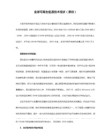
2.2.10 1602显示............................................................................................................46
2.2.3 定时器...................................................................................................................26
2.2.4 中断.......................................................................................................................29
2.2.7 锁存器(74HC573)............................................................................................... 37
2.2.8 数码 动态显示................................................................................................... 38
型初稿
4 2011-3-29 V2.1 HOT-51 增强
ESP32-LyraT 开发板说明书
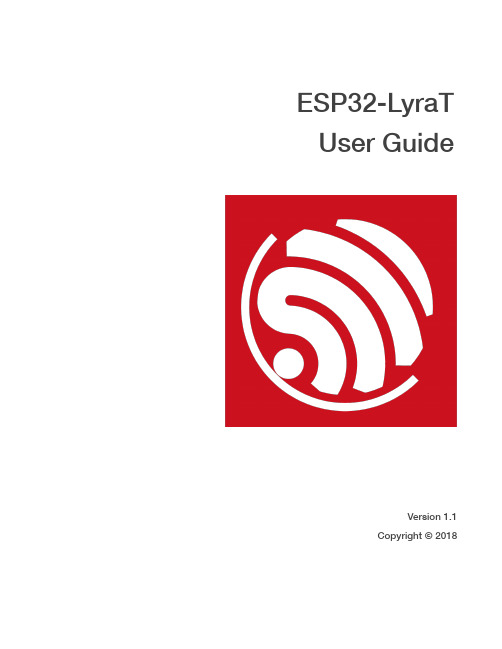
Table of Contents
1. Overview ................................................................................................................................1 1.1. ESP32-LyraT ..............................................................................................................................1
4.2. Wake-up Button .........................................................................................................................9
4.3. Play Local Audio Files ................................................................................................................9
ESP32-LyraT User Guide
!
Version 1.1 Copyright © 2018
About This Guide
Release Notes
Date 2018.03 2018.04
Artista-IoT 用户手册说明书

ManualDistecArtista-IoTIndustrial ARM Platform based on Raspberry Pi CM3PA-36-XXXVersion 1.019.09.2017The information contained in this document has been carefully researched and is, to the best of our knowledge, accurate. However, we assume no liability for any product failures or damages, immediate or consequential, resulting from the use of the information provided herein. Our products are not intended for use in systems in which failures of product could result in personal injury. All trademarks mentioned herein are property of their respective owners. All specifications are subject to change without notice.Table of Contents1Revision History (4)2Introduction (5)3Flashing Raspberry Pi OS Disk Images to Artista-IoT (6)3.1Connecting to the Compute Module eMMC as USB Mass Storage Device (6)3.1.1For Linux Users (6)3.1.2For Windows Users (6)3.1.3Required Hardware (6)3.2Writing the OS Disk Image to Compute Module eMMC (7)3.2.1For Linux Users (7)3.2.2For Windows Users (7)3.3Step by Step Instruction for the Flash Process with Artista-IoT (8)4Adapting Standard Raspberry Pi OS Disk Images for Artista-IoT (9)4.1Custom “dtblob.bin” for Artista-IoT (9)4.2Adapting “config.txt” for Artista-IoT (9)4.2.1Standard Adaptations for Artista-IoT (10)4.2.2Supporting the Goodix I2C Touch Screen of the Artista-IoT Starter Kit (10)1 Revision History2 IntroductionArtista-IoT is an industrial ARM platform based on Raspberry Pi Compute Module 3 (CM3) and ArtistaMedia-III Base Board. The base board carries the Compute Module and has been developed by Distec GmbH, a member of the Data Display Group.Per default the product is delivered with a preinstalled Raspbian operating system. This is intended to be a well-known demo system to show and test the features of Artista-IoT. The preinstalled Raspbian operating system is not intended to be used in a commercial embedded product.WARNING:The standard Raspbian OS installation is not robust against power fail situations. Thus the OS always needs to be shut down properly before power off. Otherwise the flash disc image might be corrupted and the OS will not boot any longer and must be completely overwritten with a new image!3 Flashing Raspberry Pi OS Disk Images to Artista-IoTArtista-IoT is an embedded ARM platform consisting of a Raspberry Pi Compute Module 3 (CM3) and the ArtistaMedia-III Base Board.The Compute Module has an on-board eMMC device connected to the primary SD card interface. That means, the Raspberry Pi OS disk image must be programmed to that flash memory via USB. The Compute Module is not able to boot from the external SD card of the ArtistaMedia-III Base Board.A general description, how to flash the eMMC on the Raspberry Pi Compute Module can be found here: https:///documentation/hardware/computemodule/cm-emmc-flashing.mdSince the instruction above is written for using the Raspberry Pi Compute Module I/O board, the differences for Artista-IoT with ArtistaMedia-III Base Board are described below.3.1 Connecting to the Compute Module eMMC as USB Mass Storage DeviceTo flash the Compute Module eMMC, you either need a Linux or Windows system. A software tool on the host system and an USB connection between the host and Artista-IoT is required.3.1.1 For Linux UsersTo mount the eMMC flash memory of the Raspberry Pi Compute Module as USB Mass Storage Device under Linux the tool “usbboot” is required.A detailed description, how to get, build and use it can be found in the section “BUILDING RPIBOOT ON YOUR HOST SYSTEM (CYGWIN/LINUX)” at the link below:https:///documentation/hardware/computemodule/cm-emmc-flashing.md3.1.2 For Windows UsersFor those who just want to enable the Compute Module eMMC as a USB Mass Storage Device under Windows, the stand-alone software tool called “RPiBoot.exe” is the recommended option. It has been tested on Windows 10 (32 and 64 bit) but previous Windows versions should also work.A detailed description, how to get and install it can be found in the section “WINDOWS INSTALLER” at the link below:https:///documentation/hardware/computemodule/cm-emmc-flashing.md3.1.3 Required HardwareBeside a host system with Linux or Windows operating system, a standard USB-A to Mini-USB-B adapter cable is required. It is used to connect the host system with CON24 of Artista-IoT.3.2 Writing the OS Disk Image to Compute Module eMMCBefore the operating system disk image can be flashed to the on-board eMMC memory of the Raspberry Pi Compute Module, it must be connected to the host system as USB mass storage device. A description how to do this can be found in the section above.3.2.1 For Linux UsersA detailed description, how to write the operating system disk image to the Compute Module eMMC under Linux can be found in the section “WRITING TO THE EMMC - LINUX” at the link below:https:///documentation/hardware/computemodule/cm-emmc-flashing.md3.2.2 For Windows UsersA useful tool to write operating system disk images to an USB Mass Storage Device under Windows is“Win32DiskImager”.Its installer can be downloaded from the Sourceforge Project page at the link below:https:///projects/win32diskimager/3.3 Step by Step Instruction for the Flash Process with Artista-IoTThis section describes how an operating disk image can be installed on the Raspberry Pi Compute Module of Artista-IoT via USB.1.) Disconnect power supply from Artista-IoT2.) Connect the standard USB-A to Mini-USB-B adapter cable KA-30-207 to your PC and CON24 ofArtista-IoT (this is the straight Mini-USB connector on the board)3.) Start “usbboot” (Linux) or …RPiBoot.exe“ (Windows)4.) Connect power supply to Artista-IoT5.) Raspberry Pi Compute Module 3 (CM3) now boots to a special mode, where you can access the on-board eMMC flash memory from the PC as USB Mass Storage Device6.) Use “dd” (Linux) or “Win32DiskImager” (Windows) to write the system image to Raspberry Pi ComputeModule eMMC7.) Disconnect power supply from Artista-IoT8.) Disconnect the USB cable from Artista-IoT9.) Connect power supply to Artista-IoT again and boot it the first time4 Adapting Standard Raspberry Pi OS Disk Images for Artista-IoTIf you already have a system disk image for a standard Raspberry Pi 3 and want to install this on Artista-IoT the following things have to be considered:1.) The disk image must be located in the on-board eMMC of the Raspberry Pi Compute Module (max.possible size is 4 GiB):The disk image must fit into the eMMC flash memory of the Raspberry Pi Compute Module of Artista-IoT. This flash device has a size of 4 GiB and is connected to the primary SD card interface of the Raspberry Pi SoC. Unfortunately, it is not possible to boot from the external SD card of Artista-IoT, which is connected to the secondary SD card interface.2.) Copy custom “dtblob.bin” into the “boot” partition of your Raspberry Pi disk image3.) Modify “config.txt” in the “boot” partition of your Raspberry Pi disk image4.1 Custom “dtblob.bin” for Artista-IoTDistec provides a custom “dtblob.bin” file for Artista-IoT. This file is required to configure the hardware interfaces of Artista-IoT properly.This file must be copied into the “boot” partition of the Raspberry Pi disk image.The custom “dtblob.bin” comes with the preinstalled Raspbian OS of Artista-IoT.If you don’t have access to this file, please ask your sales contact in the FORTEC Group to get it.Please refer to section Connecting to the Compute Module eMMC as USB Mass Storage Device to see, how you can access to the “boot” partition of Artista-IoT.General information about the “dtblob.bin” file can be found here:https:///documentation/configuration/pin-configuration.md4.2 Adapting “config.txt” for Artista-IoTThe Raspberry Pi uses a configuration file called “config.txt” to store system configuration parameters. It must be located in the “boot” partition of the Raspberry Pi disk image.This file must be adapted to support Artista-IoT properly.The adapted “config.txt” comes with the preinstalled Raspbian OS of Artista-IoT.Please refer to section Connecting to the Compute Module eMMC as USB Mass Storage Device to see, how you can access to the “boot” partition of Artista-IoT.General information about the “config.txt” file can be found here:https:///documentation/configuration/config-txt/4.2.1 Standard Adaptations for Artista-IoTPer default, the following entries must be added to the end of your “config.txt” fi le to support Artista-IoT:# Disable black bordersdisable_overscan=1# HDMI with soundhdmi_drive=2# HDMI RGB full (0-255)hdmi_pixel_encoding=2# Enable MicroSD card reader, accessible on "MicroSD" connector:dtoverlay=sdio# UART0 port for Debug console, accessible on "UART0" connector:dtparam=uart0# UART1 port for scaler communication, accessible on "GPROBE" connector:dtoverlay=uart1,txd1_pin=32,rxd1_pin=33core_freq=250# Enable RTC, accessible over I2C1:dtoverlay=i2c-rtc,ds1307# I2C1 port for RTC and I2C touch controllers, accessible on "GPIO" and "Touch" connectors:dtparam=i2c14.2.2 Supporting the Goodix I2C Touch Screen of the Artista-IoT Starter KitSupport for the Goodix I2C touch screen of the Artista-IoT Starter Kit is available in the current Raspbian Linux kernel (version 4.9 and above).To enable it, the following entries must be added to the end of your “config.txt” file:# Enable Goodix gt9271 touchscreen on "Touch" connector:dtoverlay=goodix,interrupt=34,reset=35Our company network supports you worldwide with offices in Germany, Austria, Switzerland, the UK and the USA. For more information please contact:HeadquartersGermanyFORTEC Elektronik AGLechwiesenstr. 986899 Landsberg am LechPhone: +49 8191 91172-0 E-Mail: ***************** Internet: www.fortecag.deFortec Group MembersAustriaFORTEC Elektronik AG Office ViennaNuschinggasse 12 1230 WienPhone: +43 1 8673492-0 E-Mail: ****************Internet: www.fortec.atGermanyDistec GmbHAugsburger Str. 2b 82110 GermeringPhone: +49 89 894363-0 E-Mail: ************** Internet: www.distec.deSwitzerlandALTRAC AGBahnhofstraße 3 5436 WürenlosPhone: +41 44 7446111 E-Mail: ************** Internet: www.altrac.chUnited KingdomDisplay Technology Ltd.Osprey House, 1 Osprey Court Hichingbrooke Business ParkHuntingdon, Cambridgeshire, PE29 6FNPhone: +44 1480 411600 E-Mail: *************************.uk Internet: www. USAApollo Display Technologies, Corp. 87 Raynor Avenue, Unit 1Ronkonkoma, NY 11779Phone: +1 631 5804360 E-Mail: *********************** Internet: 。
qt-embedded-3.1.1tslib触摸屏校正 qte3移植 触摸屏支持 中文显示
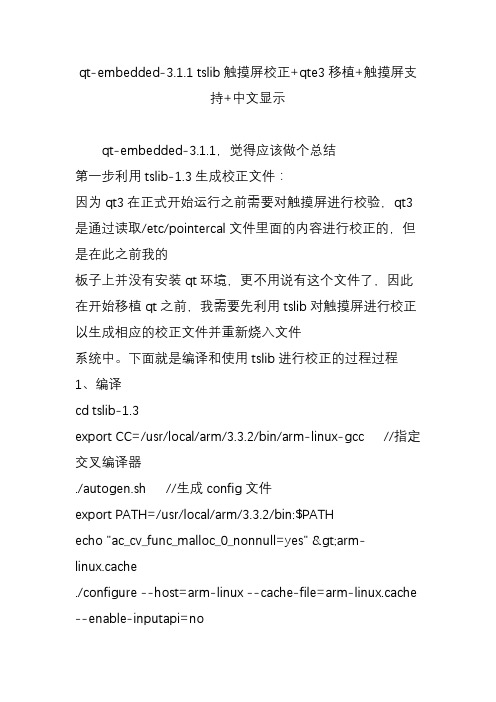
qt-embedded-3.1.1 tslib触摸屏校正+qte3移植+触摸屏支持+中文显示qt-embedded-3.1.1,觉得应该做个总结第一步利用tslib-1.3生成校正文件:因为qt3在正式开始运行之前需要对触摸屏进行校验,qt3是通过读取/etc/pointercal文件里面的内容进行校正的,但是在此之前我的板子上并没有安装qt环境,更不用说有这个文件了,因此在开始移植qt之前,我需要先利用tslib对触摸屏进行校正以生成相应的校正文件并重新烧入文件系统中。
下面就是编译和使用tslib进行校正的过程过程1、编译cd tslib-1.3export CC=/usr/local/arm/3.3.2/bin/arm-linux-gcc //指定交叉编译器./autogen.sh //生成config文件export PATH=/usr/local/arm/3.3.2/bin:$PATHecho "ac_cv_func_malloc_0_nonnull=yes">arm-linux.cache./configure --host=arm-linux --cache-file=arm-linux.cache --enable-inputapi=no如果你触摸屏驱动程序支持ioctl操作,上面的configure操作中的--enable-inputapi=no你可以删除vi src/ts_read_raw.c //修改内容如下****************************************************在make之前,为了支持触摸屏,打开src/ts_read_raw.c文件,查看触摸屏驱动程序数据结构,看与ts_read_raw.c结构中的哪个一样,就将代码中的char*defaulttseventtype="UCB1x00"; 修改为自己板子上对应的驱动结构。
快捷参考指南(UG1231)

UltraFast 设计方法 快捷参考指南 (UG1231)
设计分析和收敛
找出时序违规问题根源
用 report_qor_suggestions 进行自动分析和时序收敛建议 采用 report_timing_summary 或 report_design_analysis
另请参阅: UG949: 设计创建和设计实现 使用 Vivado IP 设计中心进行设计 使用 Vivado IP 集成器设计中心 逻辑综合设计中心 应用设计约束设计中心 设计实现设计中心
顶层约束验证
开展设计基线
在设计流程早期,大多数块与关键 IP 可用的情况下, 验证时序收敛可行性
指定必要约束仅:
以及电源 在配置之前、开展配置
时、配置后验证 I/O 状态
制造并测试
确认测试 I/O 项目的 配置顺序、电源与 I/O 性能
另请参阅: UG949: 主板和器件规划 PCB 设计检查表 存储器接口 IP 设计检查表 原理图设计检查表
FPGA 设计人员
针对管脚分析器件
检查收发器与结合 I/O 的 位置
本快速参考指南重点介绍了关键的设计方法步骤,有助于更快 地实现系统集成与设计实现,从而利用赛灵思器件与工具创造 最大限度的价值。同时也提供了相关辅助材料的提示。本指南 中涵盖的主要设计任务包括: 主板和器件规划 设计输入和设计实现 顶层设计验证 设计分析 设计收敛
请访问 Xilinx Documentation Navigator 工具 (DocNav),参 阅《UltraFast 设计方法》中的系统级设计流程部分,了解所有 设计中心与特定辅助材料的相关提示。
使用全部 IP 约束 定义符合现实情况的主时钟与生成时钟 定义全部跨时钟域约束 在需要的位置添加多周期路径 在该阶段切勿使用 I/O 约束
ITT Model 3796 i-FRAME 安装、运行与维护手册说明书
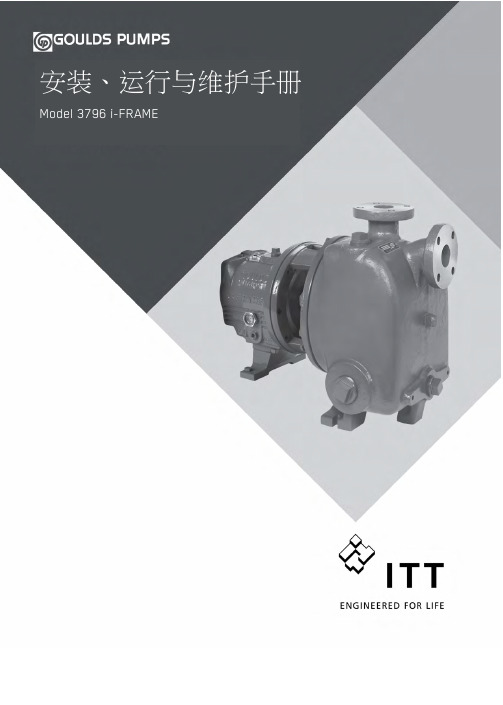
- 1、下载文档前请自行甄别文档内容的完整性,平台不提供额外的编辑、内容补充、找答案等附加服务。
- 2、"仅部分预览"的文档,不可在线预览部分如存在完整性等问题,可反馈申请退款(可完整预览的文档不适用该条件!)。
- 3、如文档侵犯您的权益,请联系客服反馈,我们会尽快为您处理(人工客服工作时间:9:00-18:30)。
开发板使用手册文档名 AT137硬件手册作者创建日期2010.12.31版本V1.0管控状态日期作者版本修改说明2010.12.31 1.0新建目录1. 开发板实物图.......................................................................................................................... - 4 -2. 操作步骤.................................................................................................................................. - 6 -3. 开发板PCB设计 ................................................................................................................... - 8 -4. 开发板各功能电路说明 ....................................................................................................... - 10 - 4.1. 通用接口...................................................................................................................................... - 10 - 4.2. 电源.............................................................................................................................................. - 13 -4.2.1. 适配器接口和USB接口 .................................................................................................................. - 13 -4.2.2. 电池接口和充电器接口 .................................................................................................................... - 13 -4.2.3. LDO输出 ........................................................................................................................................... - 14 - 4.3. UART电路.................................................................................................................................. - 15 - 4.4. 开机方式选择.............................................................................................................................. - 16 - 4.5. 显示屏接口.................................................................................................................................. - 17 - 4.6. 摄像头.......................................................................................................................................... - 18 - 4.7. 网络指示灯.................................................................................................................................. - 18 - 4.8. 天线.............................................................................................................................................. - 19 -1.开发板实物图A:UART1开发板上使用了Silicon Lab 的UART转USB芯片CP2102,用户可以使用标准mini USB 线直接连电脑;UART1主要用于下载软件,AT commandB:RS232接口开发板上使用了Sipex 的RS232-TTL 电压转换芯片SP3238,用户可以用串口直连线连电脑,UART1 和RS232 接口不能同时使用。
C: UART2开发板上使用了Silicon Lab 的UART转USB芯片CP2102,用户可以使用标准mini USB 线直接连电脑UART2 主要用于debugD:USB 188模块的USB接口,可以用于下载软件,debugE:电源适配器接口供电输入范围 4.5-10VF:电源选择开关当开关拨到左边“USB”时,采用USB供电(A/C/D 三个USB接口皆可供电),当开关拨到右边“JACK”时,采用适配器供电G:模块电源开关:当开关拨到上边“ON”时给模块供电;当开关拨到下边“OFF”时,断开给模块的供电H:主电源跳线用来断开来自DC/DC转换芯片的供电。
当需要直接用VBAT供电时,请拿掉此跳线帽,避免电流倒灌到DC-DC芯片I:电池接口J:电源指示灯K:开机键L:选择与模块相对应的开机方式请注意,如果插的位置不对的话,在按开机键时有可能会损坏模块)M:复位按键N:键盘O:LCD接口P:通用接口通过转接板可以接不同的模块Q:T-Flash卡接口R:SIM卡接口S:Camera接口T:耳机接口U:手柄接口V:天线接口W:网络指示灯X:188模块boot跳线帽:在使用188模块时,如果需要用USB下载软件的话,请加这个跳线帽,这个跳线帽的作用就是把KEY_R0和KEY_C0 短接在一起。
主要芯片:a:UART转USB芯片CP2102b:RS232-TTL 电压转换芯片SP3238c:UART转USB芯片CP2102d:DC/DC转换芯片ACT4060 转换后提供3.83V的电压输出e:Class-D 音频功放PAM8303f:并联LED驱动芯片BCT32212.操作步骤1.将拨动开关拨到下边“OFF”的位置2.将模块焊到对应的转接板上3.将转接板以25度角方向插入通用插槽,然后以90度方向轻轻把板子往下压,直到连接器的两个卡扣卡住板子:4.装好之后如下图5.装好SIM卡6.连接好天线7.选择供电方式,如果用USB供电,则把拨动开关拨到左边,如果用电源适配器供电,则把拨动开关拨到右边8.选择正确的开机方式,如果用的是AT138,AT135,AT136,AT137,AT139,请把跳线帽插到上面的位置;如果用的是AT188,AT188M请把跳线帽插到中间的位置;如果用的是AT189A,AT189ME,AT189,请把跳线帽插到下面的位置(请注意,如果插的位置不对的话,在按开机键时有可能会损坏模块)9.如果是188系列模块通过USB下载软件,请在“X”加上跳线帽,在其他情况下,请拿掉此跳线帽。
10.将模块电源开关拨到上边“ON”,电源指示灯会发光;11.如果是需要按键开机的方案,请长按开机键;12.接下来就可以对模块进行AT指令操作,监测log信息等等操作。
3.开发板PCB设计第一层第二层第三层第四层4.开发板各功能电路说明4.1. 通用接口通用接口采用的是笔记本内存的DIMM 插槽(DDR2, 1.8V,Standard),模块通过不同的转接板与通用接口进行连接,达到一个重复利用的效果,各模块引脚的定义见相应的模块硬件手册与相应的转接板资料。
通用接口的定义如下表所示:序号 引脚定义 备注 序号引脚定义 备注1 GND2 GND3 FMIN_L 188系列模块音频输入,左声道4 HEADSET_L 立体声耳机输出,左声道5 GND6 GND7 FMIN_R 188系列模块音频输入,右声道8 HEADSET_R 立体声耳机输出,右声道9 GND 10 GND11 SPK‐ Speaker差分信号 12 RECEIVER_N Receiver差分信号13 SPK+ Speaker差分信号 14 RECEIVER_P Receiver差分信号15 GND 16 GND17 MIC2‐ MIC2差分信号输入 18 MIC1‐ MIC1差分信号输入19 MIC2+ MIC2差分信号输入 20 MIC1+ MIC1差分信号输入21 GND 22 GND23 BAT_TEMP 电池温度检测 24 GND25 BAT_VADC 电池电压检测 26 GND27 GND 28 GND29 DATA_1516位并口数据总线 30 DATA_1416位并口数据总线31 DATA_13 32 DATA_1233 DATA_11 34 DATA_1035 DATA_9 36 DATA_837 UART1_RI UART1 振铃信号 38 UART1_DCD UART1 载波检测39 UART1_DTR UART1 数据终端准备好40 UART1_DSR UART1 数据设备准备好41 GND 42 GND43 UART1_TXD UART1 发送数据 44 UART1_RXD UART1 接受数据45 UART1_CTS UART1 允许发送 46 UART1_RTS UART1 请求发送47 UART2_RXD UART2 接受数据 48 UART2_TXD UART2 发送数据49 UART2_RTS UART2 请求发送 50 UART2_CTS UART2 允许发送51 UART2_DTR UART2 数据终端准备好52 UART2_DSR UART2 数据设备准备好53 UART2_RI UART2 振铃信号 54 UART2_DCD UART2 载波检测55 NA 56 NA57 GND 58 I2C_SDA I2C总线59 D‐ USB总线 60 I2C_SCL I2C总线61 D+ USB总线 62 GND63 GND 64 LCD_BL_EN LCD背光灯使能65 LCD_DATA LCD 数据线 66 LCD_RST LCD 复位信号67 LCD_CLK LCD 时钟线 68 LCD_RS LCD 命令数据选择 69 LCD_CS LCD 片选信号70 GND71 EXT_CS 并口总线 片选信号 72 OE_N 并口总线 读使能 73 WE_N 并口总线 写使能 74 ADDR1 并口总线 地址线 75 ADDR2 并口总线 地址线76 DATA0 并口总线 数据线 77 DATA1 并口总线 数据线78 DATA2 79 DATA3 80 DATA4 81 DATA5 82 DATA6 83 DATA7 84 VDD_NF 188模块并口LCD 参考电压 85 NA 86 NA 87 NA88 NA89 KEYPAD_ROW5 键盘阵列90 KEYPAD_COL5 键盘阵列91 KEYPAD_ROW4 92 KEYPAD_COL4 93 KEYPAD_ROW3 94KEYPAD_COL3 95 KEYPAD_ROW2 96 KEYPAD_COL2 97 KEYPAD_ROW1 98 KEYPAD_COL1 99 KEYPAD_ROW0 100KEYPAD_COL0 101 SWITCH_ON 开机信号102GND 103 NA 104NA 105 NA 106NA 107 NA 108NA109 LED_2 蓝色指示灯控制脚110HP_DET 耳机插入检测 111 LED_NET 绿色网络指示灯控制脚 112HOOK_DET HOOK 检测 113 GPIO_1 114NA115 GPIO_2 116SIM_RESET SIM 卡复位信号 117 GPIO_3 118SIM_DATA SIM 卡数据线 119 GPIO_4 120SIM_CLK SIM 卡时钟线 121 GPIO_5 122VDD_SIM SIM 卡供电电源 123 GPIO_6124GND 125 CLKOUT_26M 26MHz 时钟输出126NA 127 CLKOUT_32K 32.768KHz 时钟输出128NA 129 USB_DET USB 插入检测130NA 131 SPK_SHD_N 音频功放控制脚132NA 133 GND134NA 135 CORE1V8_CAM Camera 核电压136NA 137 VDDCMR Camera IO 电压138NA 139 CCIR_PWDN Camera1 控制脚140GND141 CCIR_RSTCamera 复位信号142CCIR_PWD2 Camera2 控制脚 143 CCIR_PWR_CTR Camera 电源控制脚 144NA145 CCIR_D07 Camera 数据线146VDD_IO IO 电压 147 CCIR_D06 148VDD_IO IO 电压149 CCIR_D05 150TRST_N JTAG151 CCIR_D04 152TDI 153 CCIR_D03 154TMS 155 CCIR_D02 156TCK 157 CCIR_D01 158RTCK 159CCIR_D00160TDO161 CCIR_HS Camera 行同步 162SYS_RESET 系统复位脚 163 CCIR_VS Camera 帧同步 164GND 165 GND166NA 167 CCIR_MCLK Camera master clock 168NA169 CCIR_PCLK Camera pixel clock 170SD_CLK SD 卡接口171 GND 172SD_DATA1 173 NA 174SD_CMD 175 GND 176SD_DATA2 177 GND 178SD_DATA3 179 GND 180SD_DATA0 181 GND 182VDD_SD 183 GND 184VDD_LBUF 138系列模块的LDO 输出185 GND 186VDD_RTC RTC 电源187 NA 188VDRV 188系列模块内部充电控制189 NA190ISENSE188系列模块内部充电电路, 电流检测191 VBAT 模块主电源192CHG_CTL GPIO 充电控制方式 193 VBAT 194VCHG 充电器检测 195 VBAT 196VCHG 充电器检测197 VBAT 198CHG_DET 138模块内部充电电路199VBAT200CHG_SWITCH4.2. 电源开发板一共有四个电源接口,一是适配器接口,二是USB接口,三是充电电源接口,四是电池接口。
