Quick Guide of XCAL-Harmony (with XCAL-Mobile)
1CQuick Mobile Guide
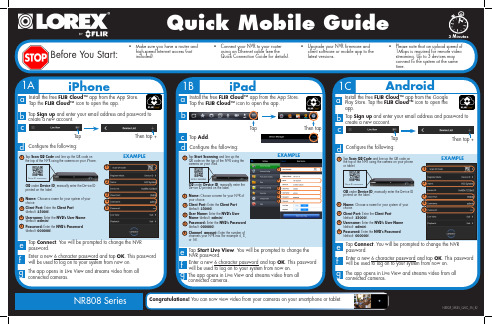
1CQuick Mobile GuideAndroide f Tap Connect . You will be prompted to change the NVR password.gEnter a new 6 character password and tap OK . This password will be used to log on to your system from now on.The app opens in Live View and streams video from all connected cameras.Before You Start:• Make sure you have a router andhigh-speed Internet access (not included).NR808 SeriesdConfigure the following:iPhone1ACongratulations! You can now view video from your cameras on your smartphone or tablet.3 MinutesiPadc dConfigure the following:12345e f gInstall the free FLIR Cloud™ app from the App Store. Tap the FLIR Cloud™ icon to open the app.a bTap Start Scanning and line up theQR code on the top of the NVR using the camera on your iPad.OR under Device ID , manually enter the Device ID printed on the label.Name: Choose a name for your NVR of your choice.Client Port: Enter the Client Port (default: 35000).User Name: Enter the NVR’s User Name (default: admin ).Password: Enter the NVR’s Password (default: 000000).Channel amount: Enter the number of channels your NVR has (for example 4, 8, or 16).1B• Connect your NVR to your routerusing an Ethernet cable (see the Quick Connection Guide for details).• Upgrade your NVR firmware andclient software or mobile app to the latest versions.• Please note that an upload speed of1Mbps is required for remote video streaming. Up to 3 devices may connect to the system at the same time.1234Tap Scan QR Code and line up the QR code on the top of the NVR using the camera on your phone or tablet.OR under Device ID , manually enter the Device ID printed on the : Choose a name for your system of your choice.Client Port: Enter the Client Port (default: 35000).Username: Enter the NVR’s User Name (default: admin ).Password: Enter the NVR’s Password (default: 000000).13452EXAMPLEEXAMPLE5e f Tap Connect . You will be prompted to change the NVR password.gEnter a new 6 character password and tap OK . This password will be used to log on to your system from now on.The app opens in Live View and streams video from all connected cameras.dConfigure the following:1234Tap Scan QR Code and line up the QR code on the top of the NVR using the camera on your iPhone.OR under Device ID , manually enter the Device ID printed on the : Choose a name for your system of your choice.Client Port: Enter the Client Port (default: 35000).Username: Enter the NVR’s User Name (default: admin ).Password: Enter the NVR’s Password (default: 000000).13452EXAMPLE5Tap Add .Tap Start Live View . You will be prompted to change the NVR password.Enter a new 6 character password and tap OK . This password will be used to log on to your system from now on.The app opens in Live View and streams video from all connected cameras.TapThen tap6123456Device ID: xxxxxxxxxxxDevice ID: xxxxxxxxxxxInstall the free FLIR Cloud™ app from the App Store. Tap the FLIR Cloud™ icon to open the app.a cb TapThen tap +Tap Sign up and enter your email address and password to create a new account.Install the free FLIR Cloud™ app from the Google Play Store. Tap the FLIR Cloud™ icon to open the app.a cb TapThen tap +Tap Sign up and enter your email address and password to create a new account.NR808_SERIES_QNG_EN_R2Device ID: xxxxxxxxxxxFind your Device IDRecord your information below:DEVICE ID:Quick ReferenceDefault access information:• Default user name: admin • Default password: 000000Default system ports:• HTTP Port: 80• Client Port: 35000Information in this document is subject to change without notice. As our products are subject to continuous improvement, Lorex Corporation and our subsidiaries reserve the right to modify product design, specifications and prices, without notice and without incurring any obligation. E&OE © 2015 LOREX. All rights reserved.NR808_SERIES_QNG_EN_R2If you have forgotten yourpassword, contact Lorex technical support.2b • PC Users: Download and install the Client Software for PC from lorex.ca/NR808. • Mac Users: Download and install the Client Software for Mac from lorex.ca/NR808. Double click to extract the software. Then, drag the software to Applications .aOnce installation is finished, double-click the FLIR Cloud Client ™ icon () on the desktop or Applications list.e12345Enter the following information:3Connecting on PC or MacQuick PC/MAC GuideCongratulations! You can now connect over the Internet to view and playback video on your computer.15 MinutesThe Device ID is printed on a label on the top panel of the NVR.See the label on top of your NVR for yourDevice ID.NOTE: PC/Mac setup is not required to connect on a smartphone or tablet.See reverse forsmartphone/tablet setup.cLog into the Client Software using the Client Software user name (default: admin ) and password (default: admin ) and then click Login .dDevice Name: Choose a name for your system of your choice.Device ID: Manually enter the Device ID printed on the label.Client Port: Enter the Client Port (default: 35000).User Name: Enter the NVR’s User Name(default: admin ).Password: Enter the NVR’s Password(default: 000000).f You will be prompted to change the NVR password. Click OK .g Enter a new 6 character password and tap OK . This password will be used to connect to your system from now on.hClickthen.iClick and drag Default Group to the display window to open your cameras in live view.User Name: admin Password: adminClick Add Device12345Click AddEXAMPLEDownload and install the client software.Device ID: xxxxxxxxxxxGo to Search the model number of your product Click on your product in the search resultsClick on the Downloads tab1234Need Help?Visit us online for up-to-datesoftware and complete instruction manuals。
Quick reference guide Dishwasher en说明书

max
Programmes
The programme data has been measured in the laboratory according to European standard EN 60436. The consumption figures depend on the programme and additional function selected. The runtime will change if the rinse aid system is switched off or rinse aid needs to be added.
gramme.
7. To cancel the programme, press
for
approx. 4 seconds.
The programme is cancelled and ends after ap-
prox. 1 minute.
Cleaning filters
1. After each wash check the filters for
3. Press
repeatedly until the right
water hardness has been set.
4. To save the settings, press
for 3 seconds.
3. Add the special salt to the dispenser. The water in the dispenser is displaced and forced out. Never add detergent.
VIP X1 XF 快速安装指南说明书

VIP-X1XF
en Quick Installation Guide
VIP X1 XF
Table of Contents
Table of Contents | en i
1
About this Quick Installation Guide
1
2
Parts included
2
3
F.01U.296.739 | V3 | 2014.03
Quick Installation Guide
Bosch Sicherheitssysteme GmbH
Bosch Sicherheitssysteme GmbH
VIP X1 XF
1
About this Quick Installation Guide | en 1
About this Quick Installation Guide
This Quick Installation Guide applies to all variants of the VIP X1 XF.
VIP X1 XF
– Place the unit Байду номын сангаасn the wall-mounting panel, with the panel positioned between the housing and the second plastic frame.
– Slide the unit into the plastic frame until you feel it lock securely into place.
– Lift the plastic frame on one side of the housing and carefully remove it from the unit.
3CX 快速参考指南说明书

A. Loader arm – raise B. Loader arm – lower
C. Loader arm – roll forward D. Loader arm – roll back
A. Dipper in B. Dipper out
Stabilizer Controls Manual A. Raise stabilizer B. Lower stabilizer C. Raise stabilizer D. Lower stabilizer
Excavator End Controls Manual – SAE Plus (‘+’) Pattern
A. Left hand lever B. Right hand lever
A. Boom raise B. Boom lower
A. Slew left B. Slew right
A. 45° Transmission Mode
3CX
QUICK REFERENCE GUIDE
This Quick Reference Guide DOES NOT replace the Operators Manual. You MUST read ALL the disclaimers and safety and other instructions in the Operators Manual before initially operating this product. Accordingly, no legal claims can be entertained based on the data, illustrations or descriptions in this Quick Reference Guide.
QuickGuide

Quick GuideThis guide gives you a short overview on how to use FileZilla. By default you don't have t o configure FileZilla, so you can st art directly working with t he program.1. Connecting to an FTP serverTo connect to an FTP server, ent er the address of the server into the host field of the Quickconnect bar. If it is a special server type like an SFTP server, add the protocol in front of the address. In case of an SFTP server, start the address with 'sftp://'. Ent er the port of the server into the port field if it is not the default port (21 for FTP, 22 for SFTP). If a username / password is required, ent er it in the corresponding fields. Click on Quickconnect or press Enter to connect to the server.2. N avigating on the serverAfter a successful connection attempt, a list of files and folders appears on t he right side of the main window. The current folder is listed in the edit field on the t op. You can change the current folder by double-clicking a folder or by entering the folder name into the edit field and pressing ent er. You may also right-click the file and folder list and select O pen from the context menu to change the current folder. You will notice a folder called ".." displayed in all directories. This folder allows you to go up t o the parent direct ory of the current folder.3. N avigating on your machineNavigating on your machine works almost like navigating on the server. There's only one addition: The folders on your machine are arranged in a tree for faster navigation. A tree is also availabe for the remot e side, but it is hidden by default. The remote tree can be shown anytime by clicking on the remot e tree icon in the toolbar.To change the current folder either on your machine or on the server, just select a t ree it em in the appropriate t ree.4. Transferring filesYou can upload or download a file by double-clicking on it. It will be added t o the transfer queue and the transfer st art s automatically. To t ransfer folders and/or multiple files, select them and right-click the selection. Then you can click on Upload/Download in the popup menu.You can also drag the files from one side and drop them on the other side. To add files to the queue so that they will be t ransferred later, select them and click Add to Q ueue from the popup menu. You may also drag the files directly into the queue. Click on the button on the toolbar t o st art the transfer.The Main WindowOverview:When you have established a connection between your local PC and an FTP site, the FileZilla main window displays the files and folders for your PC on the left side of the main window and the files and folders of the FTP site on the right side. At the top of the window there is a menu and a toolbar. F rom there you can access other functions of FileZilla and you can change the layout of the main window. Below that, there is the message log. Every action you take on the FTP server is logged there, as well as all status messages. Located at the bott om of the window is the Transfer Queue, which allows you to see what files are scheduled for upload/download and their progress.(FileZilla main window: Click on any part of the window to go t o its description)∙The M enu: From the menu you can access the other part s of FileZilla and from here you can change the visual st yle of the main window. See the Menus and Toolbars section for moreinformation.∙The Toolbar: These buttons give you quick access t o the most useful features of FileZilla.See the Menus and Toolbars section for more information.∙The Q uickconnect B ar: Allows you t o quickly connect t o FTP sit es without having t o createa sit e profile for it. See the Menus and Toolbars section for more information.∙The M essage Log: Below the list boxes, there is a message area that logs all queries from the FileZilla client (your PC) and all responses from the FTP sit e. The Message Log can betoggled by the button on the toolbar. See the Message Log section for more information ∙Local View: The current folder is shown at the top in the edit field and in the folde r t ree. The list box below shows all of the files and folders within the current folder. Icons are used toidentify the different files and folders. Any disk drives that you can access also appear in thelist. The t reeview can be toggled by the button on the t oolbar. See the File and F olderviews section for more information.∙Remote V iew: Displays all the accessible files under the current direct ory on the FTP server you are connect ed t o. You will notice a folder called ".." displayed in all directories. Thisfolder allows you t o go up to the parent directory of t he current folder. On the top t here is acombo box with the current folder. See the File and Folder views section for more information.∙Transfer Queue: Shows the st atus of any incoming/outgoing files from/to t he F TP server.This list can be toggled by the button on the toolbar. See the Queue section for moreinformation.∙Status bar: Shows information about the current t ransfer and the queue size. The file transfer information includes (from t he left t o the right): Elapsed time, time left, progress bar, transferred bytes and transfer rat e. The two LEDs on the right indicat e whether files arebeing received (green) or sent (red).Keyboard ShortcutsF5 - Refreshes local and remot e file and folder viewsTab - Switches to the next viewCtrl+C - Stops the current operationCtrl+D - Disconnects from serverCtrl+Q - Connects to the server ent ered in the Quickconnect barCtrl+R - Reconnects t o serverCtrl+S - Opens the Site ManagerCtrl+T - Shows or hides the treeview。
得捷电子 Intellidox端口重组模块及可启用包说明书

What’s in the BoxIntellidox Docking ModuleEach Intellidox Docking Module package contains one Intellidox module with a factory-installed nest for the ConneX1 portable gas detector. The power adapter, power cord, calibration gas tubing, exhaust tubing, and user manual are packaged sepa-rately as the Intellidox Enabler Kit. One Enabler Kit is required for each stand-alone Intellidox module.If the Intellidox module is damaged or if parts are missing, con-tact BW T echnologies or an authorized distributor immediately.Intellidox Enabler KitOne Intellidox Enabler Kit is required for each stand-alone Intel-lidox module. Each Enabler Kit contains:1. Power supply and AC power cord appropriate to shippingdestination;2. Ethernet cable;3. Calibration gas and purge gas tubing, cut to 1 meter(3.3 feet);4. Quick connect fittings;5. Exhaust tubing, cut to 4.57 meters (15 feet);6. Inlet (purge) filter assembly;7. Intellidox end plate;8. CD containing the Intellidox Operator’s Manual in PDFformat; and9. CD containing FleetManager II version 3.0.0 software orhigher.If Enabler Kit parts are damaged or missing, or if additionalEnabler Kits are required, contact BW T echnologies or an autho-rized distributor immediately.A b o u t t h i s P u b l i c a t i o nT h i s p u b l i c a t i o n i s a q u i c k -s t a r t r e f e r e n c e g u i d e t o a s s e m b l i n g t h e I n t e l l i d o x D o c k i n g M o d u l e , a n d p r e p a r i n g i t f o r fi r s t u s e . E n s u r e t h a t y o u a r e f a m i l i a r w i t h t h e u s e o f p e r s o n a l g a s d e t e c -t i o n d e v i c e s a n d a c c e s s o r i e s , a n d t a k e a p p r o p r i a t e a c t i o n i n t h ee v e n t of a n a l a r m c o n d i t i o n .F o r a d d i t i o n a l i n f o r m a t i o n r e g a r d i n g I n t e l l i d o x i n s t a l l a t i o n , c o n fi g u r a t i o n , o p e r a t i o n a n d m a i n t e n a n c e , r e f e r t o t h e I n t e l l i d o xO p e r a t o r M a n u a l o r v i s i t w w w .g a s m o n i t o r s .c o m .A b o u t t h e I n t e l l i d o x D o c k i n g M o d u l eT h e I n t e l l i d o x D o c k i n g M o d u l e (‘I n t e l l i d o x ’ o r ‘I n t e l l i d o x m o d u l e ’) i s a n a u t o m a t i c b u m p t e s t a n d c a l i b r a t i o n d o c k i n g s t a t i o n f o r u s e w i t h C o n n e X 1 p o r t a b l e g a s d e t e c t o r s m a n u f a c t u r e d b y B W T e c h n o l o g i e s . T h e I n t e l l i d o x a u t o m a t i c a l l y p e r f o r m s e s s e n t i a l p r o c e d u r e s i n c l u d i n g s e n s o r i d e n t i fi c a t i o n , b u m p t e s t s , c a l i b r a -t i o n s , a l a r m t e s t s a n d d a t a t r a n s f e r s . I t a l s o r e t a i n s a c u m u l a t i v e r e c o r d o f d e t e c t o r d a t a l o g s t h a t a r e t r a n s f e r r e d t o i t s o n b o a r dm e m o r y .T h e I n t e l l i d o x c a n b e u s e d o n a t a b l e t o p o r o t h e r fl a t s u r f a c e . A b u i l t -i n r e t r a c t a b l e s t a n d c a n b e d e p l o y e d t o h o l d t h e I n t e l l i d o x u p r i g h t a t a n a n g l e t h a t i s s u i t a b l e f o r r o u t i n e u s e . I n t e l l i d o x m o d u l e s c a n a l s o b e m o u n t e d o n a w a l l o r o t h e r fl a t s u r f a c e . F o ra d d i t i o n a l i n f o r m a t i o n , r e f e r t o t h e O p e r a t o r M a n u a l.T h i s I n t e l l i d o x m o d e l i s i n t e n d e d f o r u s e a s a s t a n d -a l o n e d o c k -i n g m o d u l e o n l y . D o n o t c o n n e c t t w o o r m o r e I n t e l l i d o x m o d u l e st o g e t h e r .I n t e n d e d U s eU n l e s s o t h e r w i s e s p e c i fi e d a t t i m e o f p u r c h a s e , I n t e l l i d o x m o d -u l e s s h i p p e d f r o m B W T e c h n o l o g i e s :• A r e f a c t o r y c o n fi g u r e d f o r u s e w i t h C o n n e X 1 p o r t a b l e g a s d e t e c t o r s c o n t a i n i n g H 2S s e n s o r s w i t h s t a n d a r d c a l i b r a t i o ng a s s e t t i n g s .• C o n t a i n a m u l t i -g a s e x p a n s i o n m o d u l e .• O p e r a t e a s s t a n d -a l o n e b u m p t e s t a n d c a l i b r a t i o n s t a t i o n s .• M a y b e c o n n e c t e d t o a n e t w o r k v i a E t h e r n e t c a b l e f o r e n h a n c e d a c c e s s t o a n d c o n t r o l o f a d m i n i s t r a t i v e a n dm a i n t e n a n c e t a s k s .• A r e c o m p a t i b l e w i t h F l e e t M a n a g e r I I v e r s i o n 3.0.0 s o f t w a r eo r h i g h e r .I f t h e I n t e l l i d o x m o d u l e o r a n y o f i t s p a r t s a r e d a m a g e d o r m i s s i n g , c o n t a c t B W T e c h n o l o g i e s o r a n a u t h o r i z e d d i s t r i b u t o ri m m e d i a t e l y .N o r m a l O p e r a t i n g C o n d i t i o n sT h e I n t e l l i d o x i s d e s i g n e d t o b e s a f e u n d e r t h e f o l l o w i n g c o n d i -t i o n s :• I n d o o r u s e o n l y• N o r m a l a t m o s p h e r e (20.9% O 2) t h a t i s f r e e o f h a z a r d o u sg a s• T e m p e r a t u r e r a n g e o f +10°C t o +35°C• R e l a t i v e h u m i d i t y o f 0% t o 50%I f t h e i n t e n d e d o p e r a t i n g e n v i r o n m e n t d o e s n o t m a t c h t h e s e c r i -t e r i a , B W T e c h n o l o g i e s r e c o m m e n d s t h a t y o u c o n s u l t a q u a l i fi e d p r o f e s s i o n a l s p e c i a l i s t p r i o r t o i n s t a l l i n g a n d u s i n g a n y I n t e l l i d o xm o d u l e s .T h i s e q u i p m e n t u s e s p o t e n t i a l l y h a r m f u l g a s f o r c a l i b r a t i o n s . T h e I n t e l l i d o x m u s t b e a t t a c h e d t o a v e n t i n g s y s t e m o r b e u s e d i n aw e l l -v e n t i l a t e d a r e a .Copyright, Notices, TrademarksWhile this information is presented in good faith and believed to be accurate, BW Technologies disclaims the implied warranties of merchantability and fitness for a particular purpose and makes no express warranties except as may be stated in its written agree-ment with and for its customers.In no event is BW T echnologies liable to anyone for any indirect, special or consequential damages. The information and specifica-tions in this document are subject to change without notice.Intellidox, ConneX1, and FleetManager II are trademarks of BW Technologies. Other brand or product names are trademarks of their respective owners.Symbol DefinitionsThis manual uses the following signal words, as defined by ANSI Z535.4-1998:Important Safety Information: Read First1. To ensure personal safety, read Safety Information andWarnings before using the Intellidox.2. Use the Intellidox only as specified by the manufacturer.Failure to do so may impair protection provided by the Intellidox.3. The safety and security of any system or networkincorporating the Intellidox and its accessory components is the responsibility of the assembler of the system.4. Follow all required National Electric Codes (NEC) and safetystandards.Prepare for First UseT o ensure that the Intellidox module is ready for safe opera-tion, you must attach the endplate, attach the purge inlet filter assembly, and connect the exhaust tubing before you connect power or attach a gas cylinder.Attach the EndplateEach Intellidox Enabler Kit contains one endplate. T o prevent gas leaks, the end plate must be attached and locked with the lock latch arm before connecting power supply or connecting gas cylinders. The end plate must remain securely latched at all times during operation. If the end plate is detached during operation, disconnect power and replace the end plate immedi-ately.1. Unhook and lift latch arm.2. Attach end plate.3. Lower and lock latch arm.Connect the Purge Inlet Filter AssemblyEach Intellidox Enabler Kit contains one purge inlet filter as-sembly. Unless otherwise specified, the purge inlet is configured to use ambient air in a fresh air environment with a normal atmosphere of 20.9% O 2 that is free of hazardous gas . Ensure that the purge inlet filter assembly is attached before using the Intellidox module. Y ou may attach an extension tubing to the filter assembly to draw ambient air from an adjacent fresh air environment.D o c k i n g M o d u l e50104991-166 || Q R G -E N -F M S U _B 2 E n g l i s h ©2016 B W T e c h n o l o g i e s . Al l r i g h t s r e s e r v e d .2840 2 A v e . S E C a l g a r y , A l b e r t a C a n a d a T 2A 7X 9C a n a d a : 1-800-663-4164U S A : 1-888-749-8878E u r o p e : +44 (0) 1295 700300O t h e r r e g i o n s : 1-403-248-9226F a x : 1-403-273-3708W e b : w w w .h o n e y w e l l a n a l y t i c s .c o mQ u i c k R e f e r e n c eG u i d eBW TECHNOLOGIES BY HONEYWELL 50104991-166 || QRG-EN-FMSU_B2 INTELLIDOX DOCKING MODULE QUICK REFERENCE GUIDEB W T EC H N O L O G I E S B Y H O N E Y W E L L W W W .H O N E Y W E L L A N A L Y T I C S .C O M I N T E L L I D O X D O C K I N G M O D U L E Q U I C K R E F E R E N C E G U I D EI n t e l l i d o x2. If AutoDownload Datalog is set usingFleetManager II software, detector datalogs are automatically transferred to Intellidox.Bump Test PassWhen the bump test is successful, LCD screen background changes to green and Bump test passed message is displayed. Alarm responseand sensor response test items are checked.Press to return to Intellidox user menu.Bump Test FailWhen the bump test fails, LCD screen back-ground changes to red and Bump test failed message is displayed. Failed alarm response and/or sensor response test items are markedwith .If the AutoCal on Failed Bump is set using Fleet-Manager II software, calibration automatically begins.CalibrationCalibration is a two-step procedure that deter-mines the measurement scale for the detector’s response to gas. In the first step, a baseline reading is taken in a clean, uncontaminated environment. In the second step, the sensors are exposed to known concentrations of gas. The detector uses the baseline and known gas concentrations to determine the measurement scale.Calibration Guidelines1. Calibrate only in a normal environment thatis 20.9% O 2 and free of hazardous gas. Do not operate the docking module in a hazardous area. Failure to adhere to this guideline can result in possible personal injury and/or property damage.2. Use only premium grade calibrationgases and cylinders that are approved by BW Technologies, and supplied by BW Technologies or an authorized distributor. The calibration gases mustmeet the accuracy of the detector. For more information, refer to the Operator Manual.3. Do not use a gas cylinder beyond itsexpiration date.4. All calibration cylinders must be usedwith a demand flow regulator and must meet these maximum inlet pressurespecifications: disposable cylinders: 000 psig/70 bar, refillable cylinders: 03000 psig/207 bar5. Do not calibrate the detector duringcharging or immediately after charging is complete.6. Calibrate the sensor if ambient gasreadings vary during startup.7. Calibrate a new sensor before use. Allowthe sensor to stabilize before starting calibration.8. Used sensor: wait 60 seconds 9. New sensor: wait 5 minutes10. When calibrating the same gas detectormultiple times, wait 10 minutes between calibrations to allow the sensor to stabilize.11. If a certified calibration is required,contact BW Technologies or an authorized distributor.Calibrate a DetectorIf AutoCal on Overdue Sensors is set using FleetManager II software and sensors are over-due, then calibration starts automatically once Intellidox recognizes the detector.1. Insert a detector.2. Use and to move to Calibrate mydetector on the Intellidox user menu.3. Press to select Calibrate my detector.The LCD screen background changes to yellow and the calibration progress screen is displayed.4. Calibration begins. Progress screens aredisplayed while the tests are performed.5. If AutoDownload Datalog is set usingFleetManager II software, detector datalogs are automatically transferred to Intellidox.Calibration PassWhen the calibration is successful, LCD screen background changes to green and Calibration passed is displayed. Alarm response and sensor response test items are checked. Press to return to Intellidox user menu.Calibration FailWhen the calibration fails, LCD screen back-ground changes to red and Calibration failed is displayed. Failed alarm response and/or sensor response test items are marked with .1. Ensure that the filter assembly is freeof obstructions and defects.2. Connect the filter assembly to thepurge inlet.3. If necessary, attach an extensiontubing to the filter assembly to draw ambient air from an adjacent fresh air environment.Connect the Exhaust TubingEach Intellidox Enabler Kit includes one exhaust tubing that is 4.57 meters (15 feet) long.1. Inspect the exhaust tubing to ensurethat it is free of obstructions and defects.2. Connect the exhaust tubing to theexhaust outlet.3. Ensure that the exhaust tubing is notconnected to a negative pressure system, or obstructed in any way.Connect the PowerEach Intellidox Enabler Kit contains one power supply and AC power cord. Use only the power supply provided in the Enabler Kit to connect the Intellidox Docking Module to an appropriate electrical power outlet. When the power is connected, the Intellidoxactivates and a self-test is performed.1. Connect the AC power cord to thepower supply2. Connect the power supply to theIntellidox power port.3. Plug the AC power cord into a suitable wall outlet.4. When the power is connected, theIntellidox LCD activates and a self-testis performed.To prevent the corruption or loss of data and/or software and/or firmware, do not deactivate the equipment while performing datalog transfers, bump tests, calibrations or other operations.Charge a DetectorUse the Intellidox to charge detectors fitted with rechargeable batteries. For more infor-mation on battery maintenance, refer to the detector manual.1. Charge only in a normal environmentthat is 20.9% O 2 and free of hazardous gas. Do not operate the docking module in a hazardous area. Failure to adhere to this guideline can result in possible personal injury and/or property damage.2. Deactivate the detector.3. Insert the detector into the Intellidoxmodule.4. Battery charging begins immediately.Battery charging is disabled during bump test and calibration procedures.Once tests and other routines are com-pleted, you may leave the detector in the module for charging. If the detector isactivated, the module will deactivate it after 10 minutes of inactivity. When charging is complete, remove the detector. Do not store the detector in the module.Prepare for Bump Tests and CalibrationsThe Intellidox module is factory-configured for use with ConneX1 portable gas detec-tors containing H 2S sensors. Gas inlets are configured at the factory. Inlet con-figurations cannot be altered. The Intel-lidox Enabler Kit includes quick connect fittings and calibration tubing cut to the minimum recommended length of 1 meter (39 inches). Use only tubing that is between 1 meter (39 inches) and 10 meters (33 feet) in length when you connect gas cylinders to an Intellidox module.Connect Calibration Gas1. Connect a demand flow regulator to the calibration gas cylinder.2. Use the quick connect fittings and calibration gas tubing to connect the calibration gas cylinder to the gas.Bump Test Bump test is a procedure that confirms a detector’s ability to respond to target gasesby exposing the detector to gas concentra-tions that exceed its alarm setpoints.If AutoBump on Insertion is set using FleetManager II software, then bump test starts automatically when Intellidox recog-nizes the detector. If AutoCal on OverdueSensors is enabled and if a calibration is also due, then no bump test is performed. Instead, calibration starts automatically when the detector is recognized.1. Insert a detector.2. Press and on the keypad tomove to Bump test my detector on theIntellidox user menu.3. Press to select Bump Test. TheLCD screen background changes to yellow and the bump test progress screen is displayed.1. The bump test begins. T estsequence progress screens are displayed while the tests are per-formed.Touchpad and buttonsActionMove right Move left Move up Move down Select menu item Save changesClose menu itemReturn to previous screen Cancel changesLCD BacklightBacklight StatusIdlePrompt for user action Activity in progress Activity successful WarningActivity Failed50104991-166 || QRG-EN-FMSU_B2 INTELLIDOX DOCKING MODULE QUICK REFERENCE GUIDE。
2019 Edge Litho 快速参考指南说明书
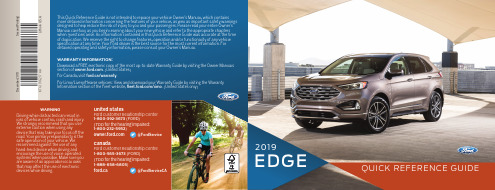
2019EDGEQUICK REFERENCE GUIDEI N ST R U M E N T PA N E L 4–7SY N C 8–9SY N C 310–12C O M F O R T 13C O N V E N I E N C E 14–15F U N C T I O N 16–17E S S E N T I A L I N F O R M AT I O N18–1912221232COMMONLY USED VOICE COMMANDS (U.S.)ford.ca (Canada)LEARN MORE ABOUT YOUR NEW VEHICLEScan the country-appropriate QR code with your smartphone (make sure you have a scanner app installed) and you can access even more information about your vehicle.*if equipped67INSTRUMENT PANEL451293558473INSTRUMENT PANEL10KEYLESS STARTINGYou can start your vehicle by pressing the START STOP button while fully pressing down on the brake pedal. Press the button again, without applying the brake, to switch the engine off. If you leave your vehicle idling for an extended period of time, the engine shuts down automatically. Before this happens, a message appears in the information display, allowing you time to override the shutdown feature. If you try to leave the vehicle when it is still on, the horn will sound twice.Note: A valid key must be inside the vehicle for the ignition to start.11180 DEGREE CAMERA*Provides a video image of the area in frontof or behind your vehicle.The system:A llows you to see what is directly in frontof or behind your vehicle.P rovides cross traffic view in front ofand behind your vehicle.P rovides visibility duringparking maneuvers.The camera button is on the audio unit.Press the camera button to togglebetween different views:N ormal Front View: Provides an imageof what is directly in front of your vehiclewhen your vehicle is in neutral (N) ordrive (D).E xpanded Front View: Provides anexpanded 180 degree image of what isdirectly in front of your vehicle when yourvehicle is in neutral (N) or drive (D).N ote: The front view camera will switchoff if your vehicle speed exceeds 6 mph(10 km/h). You will have to switch thesystem back on using the camerabutton once you are below thespeed threshold.See the Driving Aids chapter of yourOwner’s Manual for details.12HAZARD CONTROL*if equipped76101112141313ELECTRIC PARKING BRAKEThe electric parking brake switch replacesthe conventional hand brake. The switchis on the center console. T o apply theelectric parking brake, pull the switch up.The brake system warning lamp flashesfor approximately 2 seconds, and thenilluminates to confirm that you appliedthe parking brake. T o release the electricparking brake manually, switch the ignitionon, press the brake pedal and then pressthe switch down. The brake system warninglamp turns off. Your vehicle automaticallyreleases the parking brake when the driverdoor is closed, the accelerator pedal ispressed and no faults are detected in theparking brake system.Note:If the electric parking brakewarning lamp stays on, then the electricparking brake did not automaticallyrelease. You must release the electricparking brake using the switch.14ACTIVE PARK ASSIST*WITH PARALLEL PARKING,PERPENDICULAR PARKING ANDPARALLEL PARK OUT ASSIST*Active Park Assist detects an availableparallel or perpendicular parking spaceand automatically steers the vehicle intothe space (hands-free) when you controlthe accelerator, gearshift and brakes. Thesystem visually and audibly guides you topark your vehicle. Press the Active ParkAssist button once for parallel parkingor twice for perpendicular parking.The system displays a message and acorresponding graphic to indicate that itis searching for a parking space. Use thedirection indicator to select from whichdirection you want to begin searching,either to the left- or right-hand side of yourvehicle. Use the park out assist feature whenyour vehicle is at rest in a parallel parkingspace. Press the button, and then follow theinstructions on the display.Use your direction indicator to signal fromwhich side of your vehicle you want toexit the parking space. After the systemdirects your vehicle past the adjacentvehicle or object, it guides you to takecontrol of the steering to complete theexit from the parking spot. T o stop theparking procedure, grab the steeringwheel or press the control again. Forcomplete information, refer to the ParkingAids chapter of your Owner’s Manual.*if equippedSUPPORTThe SYNC support team is available to help you with any questions you cannot answer on your own.In the United States, call 1-800-392-3673.In Canada, call 1-800-565-3673.DRIVING RESTRICTIONSFor your safety, certain features are speed-dependent and restricted when your vehicle is traveling over 3 mph (5 km/h). PAIRING YOUR PHONE WITH SYNCWireless pairing of your phone with SYNC allows you to make and receive hands-free calls.To Pair Your Phone For the First Time:1.M ake sure to switch on your phone’s Bluetooth feature before starting the search. See your device’s manual if necessary.2.P ress the Settings button.3.S elect Bluetooth from the menu.4.P ress the OK button.5.S elect the option to add. This starts the pairing process.6.W hen a message to begin pairing appears in the audio display, search for SYNC on your device.7.W hen prompted on your phone’s display, confirm that the PIN provided by SYNC matches the PIN displayed on your phone. Your phone is now paired and the display indicates that the pairing was successful. If you are prompted to enter a PIN on your device, enter the PIN displayed on the screen. The display indicates when the pairing is successful. Depending on your phone’s capability and your market, the systemmay prompt you with questions, such as setting the current phoneas the primary phone and downloading your phone book.PHONE CONTROLSYou can use the phone buttons on your steering wheel to answer,reject or end a call.HELPFUL HINTSWhen using voice commands, make sure the interior of your vehicleis as quiet as possible. Wind noise from open windows and roadvibrations may prevent the system from correctly recognizingspoken commands.B efore giving a voice command, wait for the systemannouncement to finish, followed by a single tone. Any commandspoken before this does not register with the system.S peak naturally, without long pauses between words.Y ou can interrupt the system at any time while it is speakingby pressing the voice button. You can cancel a voice session bypressing and holding the voice button.PHONE MENUThrough your phone menu, you can access your call history, phonebook, text messages, phone settings and system settings.Press the phone button. Then you can scroll through the menu andselect the feature you want to view.APPSAppLink enables voice and steering wheel control of certainsmartphone apps. Once an app is running through AppLink, you cancontrol the main features of the app through voice commands andsteering wheel controls.USING SYNC TO ACCESS DIGITAL MEDIAUsing the system, you can access media from your iPod, Bluetoothdevice, and most USB drives. SYNC also supports audio formats,such as MP3, WMA, WAV and ACC.Media SourcesPress the MEDIA button to view your sources. Use the directionalarrows or tune knob and OK button to select your source. You canalso use the steeringwheel audio controls.89*if equippedThe SYNC 3 system allows you to interact with a variety of featuresusing the touchscreen and voice commands. By integrating withyour Bluetooth wireless technology-enabled phone, the touchscreenprovides easy integration with many of your vehicle’s features.3* A REVOLUTIONARY WAY TO CONNECT WITH YOUR VEHICLE.10if equippedAudio You can select from a variety ofentertainment options including AM/FM radio, USB, Bluetooth Stereo and Apps.PresetsT o set a new preset, tune to the station and then press and hold one of thepreset buttons. The audio mutes briefly while the system saves the station and then returns. There are two preset banks available for AM, three banks for FM and three banks for SiriusXM*. T o access additional presets, tap the preset button.ClimateYou can adjust climate controlfeatures, including the temperature, airflow direction, fan speed andother climate features. You can also use voice commands to make climate adjustments.NavigationYour navigation system is comprised of two modes. Map mode showsadvanced viewing of 2D city maps, 3D landmarks and 3D city models (when available). 2D city maps show detailed outlines of buildings, visible land use and landscape features. Destination allows you to set a destination through search, previous destinations, or preset home, work and favorite destinations.MEMORY FUNCTION Adjust the memory features to your desired positions. Press and hold the desired preset button until you hear a single tone. You can now use these controls to recall the set memory positions. You can also program your memory seat to your transmitter. That way, when you unlock your door with the transmitter, your memory features automatically move into your saved positions. See the Seats chapter in your MOONROOF *The moonroof controls are on the overhead console and have a one-touch open and close feature. To stop its movement during one-touch operation, press the control a second time.ADAPTIVE HEADLAMPS*This feature is active at speeds above 3 mph (5 km/h).T o use, place the lighting control into the autolamps position.SYNC ® 3*sensor on the back of the door handle at the same time.INTELLIGENT ACCESS REMOTE ENTRY ICONSP ress once to lock all doors. Press again within three seconds to confirm you locked all doors.P ress once to unlock the driver door. Press again within three seconds to unlock all doors.P ress to turn on the panic alarm. Press again or switch on the ignition to turn off.P ress twice within three seconds to open the liftgate.C ar finder: Press twice within three seconds to locate your vehicle. The horn sounds and the direction indicators flash.This feature is operational when the vehicle is in park (P) andThe power outlet is on the rear of the center console. You can use it to power electrical devices that require up to 150 watts.*if equippedRefer to theOwner’s Manualand limitations.using various inputs, including the front camera sensor. If the system detects that your driving alertness is reduced belowa certain threshold, the system will alert you using a tone and a message in the information display.Switch the system on or off using the information display. When activated, the system monitors your alertness level based upon your driving behavior in relation to the lane markings and other factors.See the Driving AidsManual for more information.REFUELINGWhen refueling your vehicle:1. Make sure the ignition is switched off.2. Fully open the fuel door.3. I nsert the fuel filler nozzle into the fuel system up to the first notch, and leave the nozzle inserted and resting against the cover of the fuel tank until you are done pumping.4. M ake sure you keep the fuel pumpnozzle in a level position when refueling or it may impact the flow of the fuel. Improper positioning can also cause the fuel pump to shut off before the fuel tank is full.5. W hen you finish refueling, slowly raise and remove the fuel pump nozzle. Fully close the fuel door. If you are refilling your tank from a fuel container, make sure you use the fuel filler funnel included with your vehicle. Using an aftermarket funnel may not work with thecapless system and could cause damage to your vehicle. For more information and for your fuel filler funnel location, please see the Fuel and Refueling chapter of your Owner’s Manual .FUEL TANK CAPACITY AND FUEL INFOFor vehicles with front wheel drive, the fuel tank capacity is 18.4 gallons (69.5 liters). For vehicles with all wheel drive, the fuel tank capacity is 18.5 gallons (70 liters). We recommend regular unleaded gasoline with a pump (R+M)/2 octane rating of 87. T o provide improved performance, we recommend premium fuel for severe duty usage such as trailer towing. Use only UNLEADED fuel or UNLEADED fuel blended with a maximum of 15% ethanol and a minimum octane rating of 87. Do not use any other fuel because it could damage or impair the emission control system.MYKEY ®MyKey allows you to program certain driving restrictions in order to promote good driving habits. You can program things like speed restrictions and limited volume levels. For complete information, refer to the MyKey chapter in your Owner’s Manual .AUTO-START-STOP The system helps reduce fuel consumption by automatically shutting off and restarting the engine when your vehicle is stopped. The engine restarts automatically when you release the brake pedal.In some situations, your vehicle may restart automatically, for example to maintain interior comfort or recharge the battery.T o switch this feature off, press the button on the center console. The button lights. Press the button again to restart the feature, or restart the vehicle. See the Unique Driving Characteristics chapter in your Owner’s Manual for more details.CONFIGURABLE DAYTIME RUNNING LAMPS *When you switch the feature on in the information display, the daytime running lamps turn on when you are driving, the lighting control is in the autolamps positionand the headlamps are off.You can switch the configurable daytime running lamps feature on or off using the information display controls. See the Lighting chapter in your Owner’s Manual for complete information.1819be limited. Refer to Towing the Vehicle on Four Wheels in the Towing chapter of your Owner’s Manual .TILTING HEAD RESTRAINTScomfort. T o tilt the head restraint, do the following:1. A2. P desired position.it to the rearward, un-tilted position.the low tire pressure warning light in the instrument cluster. Wheels and Tires chapter of your Owner’s Manual for more information.*details on changing your tire, refer to the Wheels and Tires chapter of your Owner’s Manual.ROADSIDE ASSISTANCEYour new Ford vehicle comes with the assurance and support of 24-hour emergency roadside assistance. T o receive roadside assistance in the United States, call 1-800-241-3673.In Canada, call 1-800-665-2006.*if equipped*if equipped。
Herospeed XVR Kits Quick Start Guide

Please read the Quick Start Guide carefully before using the product and keep it. Related tools and documents of products, please download from .StatementThank you for purchasing our products, if you have any questions or requires, please contact us.This Guidelines adapt for XVR and HD cameras in the kits.It will be updated subject to product’s updating; new version will be not noticed specifically. If this manual’s any products description not accord with the real products, please in kind prevail.Safety Precautions1. After the equipment is arranged, please timely modify the default user password to prevent theft.2. Please do not place the equipment and installed in direct sunlight or near the heating equipment.3. Please do not install the equipment in a wet, dusty or soot place.4. This equipment should be kept horizontal during installation and avoid installing in locations subjectto excessive vibration. Pay attention to prevent the product fall.5. Do not drop or splash the liquid on the equipment, and ensure that the equipment can not be placed on the liquid filled items to prevent the flow of liquid into the device.6. Please install in a well-ventilated place, do not plug the ventilation of the device.7. Please use the equipment in the rated input and output range.8. Please do not arbitrarily disassemble the equipment.9. Please transport, use and store the equipment in the permissible humidity and temperature range. DisclaimerThe following responsibilities are exempt or restricted, please pay special attention to:1. Our Company shall not be liable to you or any person for personal injury or property damage forany of the following reasons, and shall not responsible for the incorrect installation or use not in accordance with the requirements ; for the purpose of safeguarding the State or the public interest; force majeure; Y our own or third party reasons (including but not limited to the use of third party products, software or components and other issues).2. Our company has not been in any express or implied way to ensure that this product is suitable for special purpose or use, this product shall not be used for medical / safety equipment or other product failure may lead to life-threatening or personal injury applications and mass destruction Weapons, biological and chemical weapons, nuclear explosions or any unsafe use of nuclear energy and other dangerous or contrary to humanitarian use. Any loss or liability arising from such use will be at yourown expense.3. Products under the correct installation and use can be aware of a specific occurrence of illegal intrusion, but can not avoid the accident or the resulting personal injury or property damage. In daily life please be vigilant and strengthen your awareness of safety.4. The Company is not responsible for any indirect, incidental, special or punitive damages, requests, loss of property or loss of any data or documents. T o the maximum extent permitted by law, our liability does not exceed the amount paid by you when you purchase this product.XVR Kits is convenient for installation via easy plug & use, no need any set up.Start the installation guide step into:Step 1: Installation PreparationInstall XVR hard drive. Make sure all power is turned off before installing.Installation tools: Cross screwdriver (Please use the professional hard disk recommended by supplier). XVR rear panel interface description:BNC Video input, CVBS Video output, Audio output, VGA Video output interface, HD video output interface, Audio input, Ethernet port, USB2.0 port, RS485 connection PTZ, power input, as below:Analog camera interface Description: power input interface, BNC video output interface, as below:(1) Unscrew the four fixed screws on the baseplate and remove the upper cover.(2) Fix the HDD on the bottom panel with screws.(3)Connect the HDD power cable and data cablebetween PCB board and HDD.(4) Fix the upper cover with screws.Note: The picture is for reference only, the final product to prevail in kindNote s: Image for instruction use only, the final goods are subjected to the real object. XVR Kits Quick Installation GuideNote: The picture is for reference only, the final product to prevail in kindNote: The picture is for reference only, the final product to prevail in kindStep 3: Make sure XVR kit working well:Connected the XVR with the display, HD camera access XVR via the BNC, XVR and the camera plug in the power supply, without any operation, because it has been configured successfully before the factory, when the display appears on the analog camera video.Note: The product configuration power adapter voltage is 12V , please ensure that the power supply (100V ~ 240V) normal, not below or above the power supply range, otherwise the device will get seriously damaged.Step 2: Device ConnectionUse the 5ch power cable splitter to connect with the power supply, and another end connect with XVR recorder and the HD camera power supply. XVR recorder will preview the screen via the BNCcable. default (XVR address: //192.168.1.88), the connect way as below:12V/5AInternet picture transmissionStart up the XVR, right click the desktop and enter the user login interface. Input the user name and password, click " Login ".System default user name : "admin " password : "12345".Enter preview interface after device start up. Preview interface include date and time of system,and channel name. Login system, double left click to switch between full screen and multi-screen.Menu Basic Operation Instructions1) Enter menu modeLogin system,right click to popup shortcut menu.Left click [menu], enter the main menu interface.Left click [playback], enter playback operation interface.Left click [record setup], enter record setting operation interface.2) Exit menu modeRight click to exit menu mode.In the menu mode, right click to return to the previous menu (also for othermenus).Click the right mouse button pop-up shortcut menu, shortcut menu consists of the followingthree parts:Preview mode: Select the preview mode in the menu bar you like.Shortcut menu mode: It contains 【Poll】, 【Record】, 【Add Camera】 , 【XVR image】, you can click and the enter corresponding menu directly.Main menu : It contains 【Playback】,【Export】,【HDD】,【Record】,【Camera】,【Configuration】,【Maintenance】,【Shutdown】eight parts.1、HDD formatting. Make sure that the hard disk is detected and works well. (Y ou can check status of HDD from menu “HDD”-”General”).2、Enter “Record“ interface to set recording from shortcut menu “Record“ or main menu “Record“.Default setting is all channels are recorded 24 hours a day.Recording SettingShortcut Menu Introduction3、Motion Detection Setting. Enable “Motion” to activate motion recording, motion sections have no more than 6 times each day. If the setting of manual record and motion record are overlapped, it can only save the motion records while motion detection comes up.Enter “Playback” interface by clicking “Playback” from shortcut or main menu, select channels andsearch the record files and playback what you want.Or(Video Playback Interface)Menu InterfaceShortcut MenuXVR kits default match cameras device, connect all the devices to XVR, power on, connect the monitor device, then can real time preview. Left click 【1-Win】/【4-Win】in the menu, and enter real time view interface, can add one or more cameras monitor Win at the same time.PC Side LAN AccessXVR LAN login (the PC and the device are in the same router)① Make sure the recorder and the connected computer are in the same segment. If not, pleasse set IP address of your PC (computer) the same segment as the XVR’s, for example: ‘192.168.1.33, but it must be different IP as the XVR’s. (XVR default IP address is 192.168.1.88).② Open IE browser, choose T ool- internet item-safe-default level-ActiveX Controls and plug-ins, All choose start using.③ Open "Search T ool", double-click the target device from the search result to enter the login interface, or open the IE browser to enter the XVR address: such as http://192.168.1.88/ (If the port 80 of the XVR is changed to other, you need to add the changed port) to enter the login interface. ④ Login XVR: Enter the username and password and click “Login”(Notes: Default user: ”admin”, password: ”12345”).⑤ Preview XVR through PC:Click ”play” button in the bottom interface of ‘LiveVideo’.Search T oolMobile App AccessStep 1: Download and install BitVision on smart phone by following way:1. In the Android phone App Store or iPhone App Store enter “BitVision” search, download and install.2. Scan the following QR codes to download and install the App.Step 2: Account loginOpen BitVision App, click " " of the sliding sidebar to enter the login interface, enter the account number , password, and then click "Login" (New user please register an account).Step 3: Add a deviceIn the sliding menu, click "Device manage" → click " " → click " Add device "→ click "SN Add" → Scan the QR Code printed on the device sticker or posted on the P2P interface →Enter device user name, password and Captcha (printed on the label), click "Submit" →Click "Please set the device name ", enter the device name, click "Done "; Click "Please choose a group ", choose camera group, click "Finish".Step 4: Live previewIn the main interface, select "Real time", click the " " to enter the “Device manage” interface, choose the device channel you want to preview, click "Done".Start to play the real-time video.Android App QR iOS App QR3. Download from the following websites:Android App: https:///store/apps/details?id=com.gzch.lsplat.bitdog iOS App: https:///app/id1419463554。
SCT X4 用户手册说明书
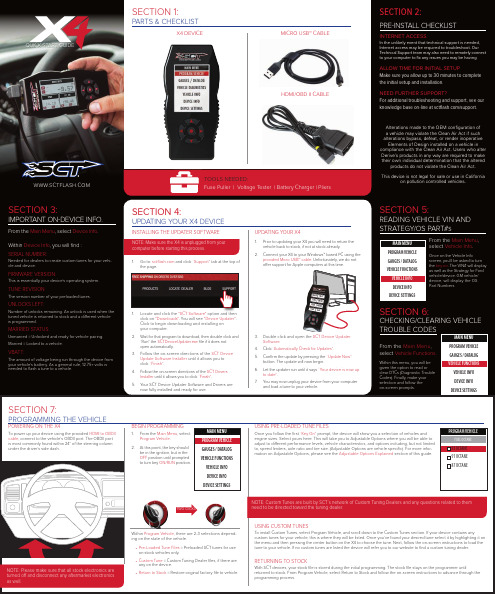
SECTION 1: PARTS & CHECKLISTX4 DEVICE MICRO USB™ CABLE MICRO USB™ CABLE HDMI/OBD II CABLESECTION 4: UPDATING YOUR X4 DEVICEINSTALLING THE UPDATER SOFTWARE1. Go to: and click “Support” tab at the top ofthe page.1. Locate and click the "SCT Software" option and thenclick on "Downloads". You will see "Device Updater".Click to begin downloading and installing onyour computer.2. Wait for that program to download, then double click and“Run” the SCTDeviceUpdater.exe file if it does notopen automatically.3. Follow the on-screen directions of the SCT DeviceUpdate Software Installer until it allows you toclick “Finish”.4. Follow the on-screen directions of the SCT DriversInstaller until it allows you to click “Finish”.5. Your SCT Device Updater Software and Drivers arenow fully installed and ready for use.UPDATING YOUR X41. Prior to updating your X4 you will need to return thevehicle back to stock, if not at stock already.2. Connect your X4 to your Windows™ based PC using theprovided Micro USB™ cable. Unfortunately, we do notoffer support for Apple computers at this time.3. Double click and open the SCT Device UpdaterSoftware.4. Click “Automatically Check for Updates”.5. Confirm the update by pressing the “Update Now”button. The update will now begin.6. Let the updater run until it says “Your device is now upto date”.7. You may now unplug your device from your computerand load a tune to your vehicle.QUICK START GUIDESECTION 5:READING VEHICLE VIN ANDSTRATEGY/OS PART#sFrom the Main Menu,select Vehicle Info.Once on the Vehicle Infoscreen, you’ll be asked to turnthe key on. The VIN# will displayas well as the Strategy for Fordvehicle/device. GM vehicle/device, will display the OSPart Numbers.SECTION 6:CHECKING/CLEARING VEHICLETROUBLE CODESFrom the Main Menu,select Vehicle Functions.Within this menu, you will begiven the option to read orclear DTCs (Diagnostic TroubleCodes). Finally, make yourselection and follow theon-screen prompts.SECTION 7:PROGRAMMING THE VEHICLE POWERING ON THE X4To power up your device using the provided HDMI to OBDII cable, connect to the vehicle’s OBDII port. The OBDII port is most commonly found within 24” of the steering column under the driver’s side dash.BEGIN PROGRAMMING1. From the Main Menu, selectProgram Vehicle.2. At this point, the key shouldbe in the ignition, but in theOFF position until promptedto turn key ON/RUN position.Within Program Vehicle, there are 2-3 selections depend-ing on the state of the vehicle.• Pre-Loaded Tune Files = Preloaded SCT tunes for useon stock vehicles only.• Custom Tune = Custom Tuning Dealer files, if there areany on the device.• Return to Stock = Restore original factory file to vehicle.USING PRE-LOADED TUNE FILESOnce you follow the first “Key On” prompt, the device will show you a selection of vehicles andengine sizes. Select yours here. This will take you to Adjustable Options where you will be able toadjust to different performance levels, vehicle characteristics, and options including, but not limitedto, speed limiters, axle ratio and tire size. (Adjustable Options are vehicle specific). For more infor-mation on Adjustable Options, please see the Adjustable Options Explained section of this guide.USING CUSTOM TUNESTo install Custom Tunes, select Program Vehicle, and scroll down to the Custom Tunes section. If your device contains anycustom tunes for your vehicle, this is where they will be listed. Once you’ve found your desired tune select it by highlighting it onthe menu and then pressing the center button on the X4 to choose the tune. Next, follow the on-screen instructions to load thetune to your vehicle. If no custom tunes are listed the device will refer you to our website to find a custom tuning dealer.RETURNING TO STOCKWith SCT devices, your stock file is stored during the initial programming. The stock file stays on the programmer untilreturned to stock. From Program Vehicle, select Return to Stock and follow the on-screen instructions to advance through theprogramming process.MAIN MENUPROGRAM VEHICLEGAUGES / DATALOGVEHICLE FUNCTIONSVEHICLE INFODEVICE INFODEVICE SETTINGSMAIN MENUPROGRAM VEHICLEGAUGES / DATALOGVEHICLE FUNCTIONSVEHICLE INFODEVICE INFODEVICE SETTINGSMAIN MENUPROGRAM VEHICLEGAUGES / DATALOGVEHICLE FUNCTIONSVEHICLE INFODEVICE INFODEVICE SETTINGSPROGRAM VEHICLEFUEL OCTANE93 0CTANE91 OCTANE87 OCTANEFuse Puller | Voltage T ester | Battery Charger | PliersTOOLS NEEDED:SECTION 3: IMPORTANT ON-DEVICE INFO. From the Main Menu, select Device Info.Within Device Info, you will find :SERIAL NUMBER:Needed for dealers to create custom tunes for your vehi-cle and device.FIRMWARE VERSION:This is essentially your device’s operating system. TUNE REVISIONThe version number of your preloaded tunes. UNLOCKS LEFT:Number of unlocks remaining. An unlock is used when the tuned vehicle is returned to stock and a different vehicle is programmed.MARRIED STATUS:Unmarried = Unlocked and ready for vehicle pairing. Married = Locked to a vehicle.VBATT:The amount of voltage being run through the device from your vehicle’s battery. As a general rule, 12.75+ volts is needed to flash a tune to a vehicle.NOTE: Make sure the X4 is unplugged from yourcomputer before starting this process.NOTE: Custom Tunes are built by SCT’s network of Custom Tuning Dealers and any questions related to themneed to be directed toward the tuning dealer.NOTE: Please make sure that all stock electronics are turned off and disconnect any aftermarket electronics as well. Two clicks SECTION 2:PRE-INSTALL CHECKLIST INTERNET ACCESSIn the unlikely event that technical support is needed, Internet access may be required to troubleshoot. Our Technical Support team may also need to remotely connect to your computer to fix any issues you may be having. ALLOW TIME FOR INITIAL SETUPMake sure you allow up to 30 minutes to complete the initial setup and installation.NEED FURTHER SUPPORT?For additional troubleshooting and support, see our knowledge base on-line at /support.Alterations made to the OEM configuration ofa vehicle may violate the Clean Air Act if such alterations bypass, defeat, or render inoperativeElements of Design installed on a vehicle in compliance with the Clean Air Act. Users who alter Derive’s products in any way are required to make their own individual determination that the altered products do not violate the Clean Air Act. This device is not legal for sale or use in California on pollution controlled vehicles.SECTION 8:LOADING CUSTOM TUNESDownload and install the SCT Device Updater software and Drivers from : /support1.From your e-mail, save your custom tunes (.cef files) to your computer’s Desktop.2. Open the SCT Device Updater software andclick the Load Custom Tune File button.3. Click Browse and locate your custom tuneson your Desktop. Alternatively, click Locate Custom Tunes .4. Highlight the Tune you wish to load. 5. The tune you selected should move to theAvailable Tunes section . 6. Select the listed tune in the Available Tunessection, then click the >> button to move the selected tune to the On Device section. 7.Highlight the tune under the On Device section, then click program. Tunes can onlybe loaded one at a time. Repeat steps 3-7 for each tune, the device can hold up to ten custom tunes.NOTE: To edit the name of the file as it appears on your device, you must highlight the file after transferring the file to the “On Device” section of Updater. Next to “Edit Name”, change the name of the file here. Select “Save”, then “Program”.2.4.3.7.6.SECTION 9:ON–DEVICE DATA LOGGING1.Connect the X4 to the OBDII port.2. From the Main Menu , scroll to Gauges/Datalog and pressthe center button on the X4.3. On initial setup , you will need to select Configurationpress the center button , and select your vehicle from a list of data log files. In the future, you can continue without going through the vehicle selection.4. Once you select your vehicle, default gauges will showup and you can now monitor these gauges.5. The items being monitored can be adjusted by press-ing up or down on the device to highlight and then pressing the center button on the X4 to select which reading you’d like to change. Within this menu, you can change the item you’re monitoring, and the units in which it will be displaying. You can also change the layout of the gauges within this menu.6. To start or stop data logging, press the center buttonon the X4 while monitoring the gauges. 7.While monitoring, press right or left on the device to go to the Gauges/Datalog menu. From this menu, you may start recording, select a data log file with which to log, change the gauge layout, and reset the min/max values on the monitor.NOTE: If you cant display a specific value from the preloaded config files, you can download and build custom config files via our Live Link software. If you are not seeing the value or the PID option you want, you can download and build your own configuration file using the Live Link datalogging software from /support.SECTION 10:ADJUSTABLE OPTIONS EXPLAINEDDIESEL VEHICLE SPECIFIC OPTIONSPerformanceThe most aggressive preloaded diesel tune. Good for everyday use, racing, or economy but not recommended for any type of towing.StreetThe Street tune has less power than Performance with a moderate gain over stock, safe for light towing, under 5K lbs.TowingThis tune should be used when towing any significant load as the shifting is specific for towing.Trans OnlyFor heavy loads, the engine and boost are left stock and only the transmission shift points are tuned.Jake BrakeExhaust brake to increase engine braking while coasting to help lower braking temperatures.Locked at CTKeeps the torque converter locked during deceleration to aid in engine braking.Lock In 1-2-3Locks the torque converter in 1st , 2nd and 3rd gear.Agg. Tow HaulMore aggressive shift schedule keeping the engine in its power band longer.DIESEL & GAS VEHICLE OPTIONS:Axle RatioCorrects shift patters / speedometer for aftermarket axles / parts. (Not available on all vehicles)Tire SizeSets tire size to correct shift patterns/speedometer. (Not available on all vehicles)Idle SpeedSets idle speed in RPM.Traction ControlOn/Off setting disables traction control without using the TCS button.WOT ShiftIncrease or Decrease the WOT shift points of each gear individually by MPH.Shift Pressure% change in transmission pressure during shifts. (+ equals firmer, - equals softer)GAS VEHICLE SPECIFIC OPTIONS:Tune TypePerformance levels vary by the octane you select. High-er octane will provide higher performance increase. 93 octane would be the highest increase.Global SparkAdd or remove timing advance to the entire RPM range.Spark by RPMAdd or remove timing by RPM range. (0-2000) (2000-4000) (4000-8000)WOT FuelAdd or remove fuel at wide open throttle. (WOT)Fuel InjectorsAllows you to adjust for different sized injectors. (Not available on all vehicles)CMCV DeletesUpdates tune to handle the CMCV/IMRC delete plates modification.Fan ControlLowers the temperature at which the fan turns on.Rev Limiter DriveSets rev limit in RPM while in drive.Rev Limiter NeutralSets rev limit in RPM while in neutral.Speed LimitRemove, increase, or decrease the vehicle speed limiter. (AKA Governor)Doc. # 7015-99 v2.0MAIN MENUPROGRAM VEHICLEGAUGES / DATALOG VEHICLE FUNCTIONS VEHICLE INFO DEVICE INFO DEVICE SETTINGSBOOST IN PSI11.00MIN: 10.03MAX: 12.06PSICONTROL MODULE VOLTAGE13.00MIN: 11.00MAX: 13.00VCONFIGURATIONFORD DIESEL 6.4L FORD DIESEL 6.7L FORD DIESEL 6.0L & 7.3L FORD GAS ‘07 & PRIOR YEARS FORD GAS ‘08 & NEWER FORD NON-US ’11 & PRIOREXITCONTINUESECTION 11:FREQUENTL Y ASKED QUESTIONSQ: When I try to update my tuner, it says “Please connect SCT device” but it’s already plugged in.A: This is an issue with your PC’s driver software. See our knowledge base at: /support for help. Q: When I connect the tuner to the vehicle, it doesn’t power on.A: Check for blown fuses specific to the OBDII port for your vehicle.Q: Does the tuner have to stay plugged in to keep the vehicle tuned?A: No, after tuning the vehicle you can disconnect the programmer and store it.Q: Can I stack/combine the X4 with another chip or tuning module?A: All chips/tuning products must be removed prior to tuning with any SCT device.Q: Can I tune more than one vehicle with this programmer?A: Yes, but only one vehicle may be tuned at a time and you MUST return the vehicle to the stock to before tuning another vehicle.Q: Can the vehicle be tuned while the engine is running?A: We do not recommend tuning the vehicle while the engine is running as this can cause severe damage to the vehicle and the PCM.Q: Should I return to stock before taking my car to the dealer?A: We recommend that you always return your vehicle to stock before returning to the dealership as this prevents the tuner from becoming locked if the dealer updates the PCM.Q: My device is telling me my car is a Shelby GT500 when I go to program vehicle or My device says Demo Mode when I read Device Info.A: Check device settings and look for Demo Mode. If it is on disable it by turning it to off. This will cause the device to stop identifying your vehicle as a Shelby GT500 and will now operate as needed.Q: My vehicle is modified and I loaded a preloaded tune. Now it won’t run as expected.A: In most cases a modified vehicle requires a custom tune. There are set ups in the preloaded tune options to adapt to certain cold air intakes, however this isper vehicle and what works for one vehicle may not work on another. Please contact a SCT Custom Tune Dealer for a custom tune if your vehicle is heavily modified.Q: I keep getting error code 110AF/110AE. The device tells me to update my device, but it is already up to date.A: You need to read vehicle info and write down your ECU Strategy/ECM OS Part Number. After you’ve read vehicle info you need to go to your computer and update the device using SCT Device Updater to download the additional files needed to tune your vehicle.Q. what is the difference between an unlock and a reset?A. An Unlock is required when a device is “Locked/Married” to a vehicle that is no longer available. A Reset is needed when you have exceeded the “5 unlocks” on the device. Please call SCT Tech Support to have your device Unlocked / Reset.Q: I brought my vehicle to get work done at a dealership and they flashed the vehicle now the device is telling me it is the incorrect vehicle.A: See our knowledge base at: /support for help.NOTE: Devices have five unlocks. An unlock is used when the device is transferred from one vehicle to another.NOTE: Adjustable Options vary for each vehicle and are not available on all vehicles.。
雷克星X5-UM无线充电器说明书
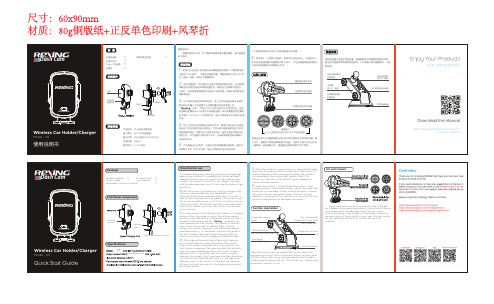
will turn on blue breathingly, and the left and right telescopic arms will automatically open after 5 seconds to wait for the mobile phone to be placed; if the product does not turn on red after power on (not turn on, flash or turn on other color lights) All indicate that there is a problem with the product, please stop using it and return it to the seller for processing).
Air vent mount
Adjust the position of the top piece of the air outlet and the rotatable clip assembly according to the position of the air outlet blade; insert the blade and select the lock switch position according to the thickness of the blade; suitable for one-key locking of the air outlet of most cars. Silicone touches the car, tighter and fits better to protect the car from scratches.
Code Quick reference guide 迷你指南说明书

At our best:Pioneering the power that matters We have a vision to pioneer cutting-edge technologies that deliver the cleanest, safest and most competitive solutions to our planet’s vital power needs. So we need to be at our best, make the right decisions and work in the right way, guided by our values and behaviours.From time to time we all face a situation that we don’t know how to resolve. By using the TRUST model, we can get to a solution that’s in line with our principles and make the kind of choices and actions that make us proudof our company.T Think about the dilemma What is the dilemma?Do we know all the relevant facts?Who does it affect?R Read the relevant policy or procedure Is there a principle in our Codeto guide us?What are the relevant policies,procedures and/or laws? U Understand the implications of your decision What is the potential risk to us,our business or other stakeholders?What is the likely impacton our business? S Speak to others for guidance Talk to our colleagues, manager, orsubject matter experts as necessary.Or contact a Local Ethics Adviseror the Rolls-Royce Ethics Linefor additional advice. T Take action to solve the dilemma Make an informed decision – thismay be a simple choice betweena ‘right’ and a ‘wrong’ alternative,or a more difficult judgementbetween two ‘rights’.Evaluate the results of our decision.What was the outcome, and whatdid we learn from the situation?Following our principles There are three values at the heart of Rolls-Royce – Operate safely; Trusted to Deliver Excellence; Act with integrity. These values combine with our behaviours: Pursue collaboration, Seek simplicity, Embrace agility andBe bold. Together they guide the way we work, especially when it comesto helping us do the right thing.Review the relevant Rolls-Royce policies to find more detailed information about these topic areas. You may also find country specific, business specific, or detailed functional or local policies that will helpyou depending on your job role or work location.Operate safely Trustedto DeliverExcellenceAct withintegrityOur Principles:Health, Safety and Environment We set and expect the highest standards for protecting our own and others’ health and safetyand follow our Life-saving rules. We never put ourselves or others at risk from our actions. We stop work if we think it might be unsafe, and seek advice. We behave ina way that minimises impact onthe environment.Product SafetyWe are aware of the safetyimpact of our actions and accept that we all have a duty to protect and improve product safety.We prioritise safety-related tasks so they get the right attention, time and resources.Quality and Product Assurance We always meet the standards of, and work together to continuously improve all processes and procedures that safeguard the quality and safety of our products.Our Principles:Working with our customers,suppliers, partners and communitiesWe treat all our customers,suppliers and partners with fairnessand honesty. We build positive,mutually beneficial relationshipswith the communities around us.Working togetherWe rely on a diverse and inclusiveworkplace free from discriminationso we create and support theright working environment whereeveryone can be at their best.Conflict of interestWe avoid any situation whereconflicts of interest might beseen as influencing our businessdecisions. We tell our managersabout actual or potential conflictsof interest so that they canbe managed.Data privacyWe protect the personal dataof all colleagues.Safeguarding our resourcesWe only use Rolls-Royce resourcesfor business purposes, unless we’vebeen given permission for anotheruse. We don’t go around or ignoreIT security controls or physicalsecurity systems, and keep all dataand documents secure.Accurate business recordsWe keep all our recordsaccurately, on time, and in linewith local procedures. Thisincludes expenditure, hoursworked, inspection and testingdocumentation, transactionsor any other aspect of thecompany’s business.Our Principles:Anti-bribery and corruptionWe never offer, give, or acceptanything of value that could beseen as improperly influencingbusiness decisions.Preventing the facilitationof tax evasionWe will not knowingly help ourcustomers, suppliers, or anyoneelse we work with, to fraudulentlyunderpay, or not pay, tax.Export control andimport obligationsWe always work within the exportand import control laws that applyto our operations in every location.Respecting the confidentialinformation of othersWe protect the confidentialinformation we hold, includinginformation on customers,suppliers, joint ventures and,where permitted, other partners.Competition and anti-trustWe carry out our business in anhonest and straightforward way.Lobbying and political supportWe behave ethically in allinteractions with governments,their agencies, and electedpolitical representatives.Protecting our brandand reputationWe protect our brandand reputation.How do I speak up?If you can’t deal with a dilemma yourself then please speak up.This is what you can do.Line ManagerLine managers are our first point of contact. They are there for us to talk to about any questions or concerns we have, and to support us to resolve them.Subject Matter ExpertsThere are subject matter experts who support all the topic areas within our Code. For example, we can contact Human Resources to talk about concerns about working together. There may also be union or works council representatives who can also advise us on how to resolve a question or concern.Local Ethics AdvisersLocal Ethics Advisers are colleagues from a variety of functions and levels in the organisation who take on this role in addition to their existing job. They will listen to issues in confidence and will guide you to the best subject matter expert to help. If necessary they can escalate the concern to the subject matter expert for advice or investigation.Ethics LineWe can ask a question or raise a concern through the Rolls-Royce Ethics Line by logging on to /ethicsline and completing an online form or calling one of the in-country telephone numbers provided. It is an independently-managed service, available 24 hours a day, 7 days a week, in multiple languages. The question or concern is forwarded to the Ethics & Compliance team who involve the right subject matter expert to provide an answer or investigate a concern. Questions or concerns can be dealt with anonymously, but it really helps the success of an investigation when we can talk directly to get all the facts.Restrictions: Ethics LineLocal laws in some countries may restrict the types of concerns that can be raised using the Rolls-Royce Ethics Line, and the ability to remain anonymous. The Rolls-Royce Ethics Line gives details of any restrictions.How do I find out more?You can find out more about our principles, relevant policies and who to contact by accessing ‘At our best: our Code’ on our intranet, or by asking your manager to download a copy if you don’t have access. You can also find a copy on . If you have any questions please contact the Ethics & Compliance team at ***********************************。
Fusion Xcelerator 用户手册说明书
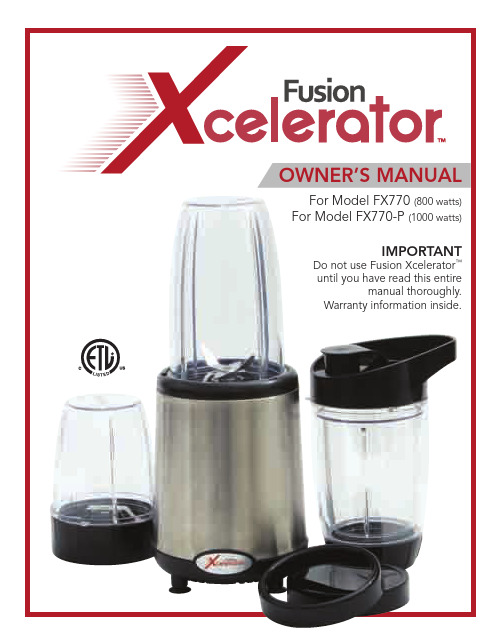
• Do not attempt to operate unit by defeating the interlock mechanism.
11
2
IMPORTANT SAFEGUARDS
When using electrical appliances basic safety precautions should always be followed, including:
• Read and follow all instructions carefully. • Fusion Xcelerator™ has a polarized plug. To
A. Travel Cup Lid
F. Storage Lid
B. Travel Cup
G. Dual Blade
C. 24 oz. Cup
H. Quad Blade
D. 12 oz. Cup
I. Power Base
E. Drinking Ring
A
B
E F
4
C
D
G
H
I
PARTS AND ACCESSORIES
• The use of attachments or parts not recommended or sold by the manufacturer may cause personal injury or damage to the unit and will void the manufacturer’s warranty.
银河系搭车客指南 英文 pdf
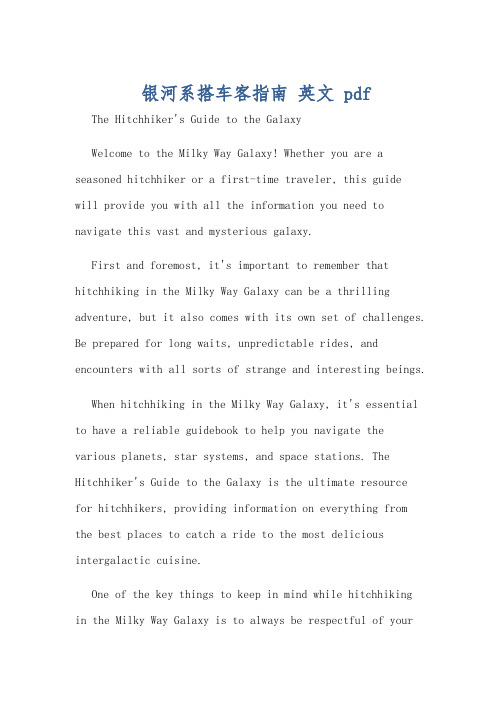
银河系搭车客指南英文 pdf The Hitchhiker's Guide to the GalaxyWelcome to the Milky Way Galaxy! Whether you are a seasoned hitchhiker or a first-time traveler, this guidewill provide you with all the information you need to navigate this vast and mysterious galaxy.First and foremost, it's important to remember that hitchhiking in the Milky Way Galaxy can be a thrilling adventure, but it also comes with its own set of challenges. Be prepared for long waits, unpredictable rides, and encounters with all sorts of strange and interesting beings.When hitchhiking in the Milky Way Galaxy, it's essential to have a reliable guidebook to help you navigate the various planets, star systems, and space stations. The Hitchhiker's Guide to the Galaxy is the ultimate resourcefor hitchhikers, providing information on everything fromthe best places to catch a ride to the most delicious intergalactic cuisine.One of the key things to keep in mind while hitchhikingin the Milky Way Galaxy is to always be respectful of yourfellow travelers. Remember that you are sharing space with beings from all corners of the galaxy, each with their own customs and traditions. Treat others with kindness and courtesy, and you will find that your hitchhikingexperience is much more enjoyable.Another important tip for hitchhikers in the Milky Way Galaxy is to be flexible and open-minded. You never know where your next ride may take you or what kind ofadventures await you along the way. Embrace the unknown and be willing to try new things – you never know what you might discover.In conclusion, hitchhiking in the Milky Way Galaxy canbe a thrilling and unforgettable experience for those brave enough to embark on the journey. With the right attitude, a sense of adventure, and a trusty guidebook in hand, youwill be well-equipped to navigate the wonders of the galaxy and make memories that will last a lifetime.银河系搭车客指南欢迎来到银河系!无论您是经验丰富的搭车客还是第一次旅行者,本指南将为您提供所有必要的信息,帮助您在这个广阔而神秘的星系中航行。
Quick Start Guide 快速入门指南说明书
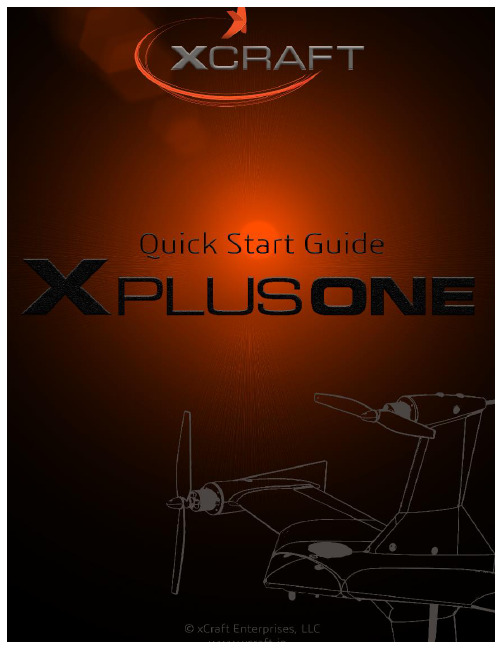
40mm screws
3mm nuts
3. Propellers
The wings silver spinners spin clockwise and the pylons black spinners spin counter-clockwise. a) Unscrew the spinner and place the 10x5 props on the main wing motors, and the 10x5R on the pylon motors. b) Tighten the spinner by holding the motor still and spinning the spinner into place. Tighten firmly with fingers.
safety switch
c) (Ai Only) Ensure that the craft has a GPS signal by checking for a blue light inside the compass unit. d) Arm the motors by holding the throttle down and right.
*Always fly at locations that are clear of building and other obstacles. *DO NOT fly above or near large crowds. *Avoid flying at altitudes above 400 ft. *Be very careful when flying 19,600 ft. or more above sea level. *Fly in moderate weather conditions with temperatures between 32° F to 104° F.
走心文案英文怎么写

Introduction:In the world of advertising and marketing, copywriting plays a crucial role in conveying the message and capturing the attention of the target audience. However, not all copywriting is created equal. To truly connect with the audience and leave a lasting impact, heartfelt copywriting is essential. This article will guide you through the process of writing copy that resonates with the reader's emotions and touches their soul.1. Understand Your Audience:Before diving into the writing process, it is crucial to understand your target audience. Conduct research to gain insights into their preferences, pain points, and desires. This understanding will enable you to create copy that speaks directly to their hearts.2. Start with a Compelling Hook:The hook is the first few lines of your copy that grab the reader's attention. It should be intriguing, thought-provoking, or emotionally charged. A compelling hook can make the reader pause and continue reading, setting the stage for a heartfelt connection.Example:"Have you ever felt the warmth of a stranger's smile, a hug that lifted your spirits, or the comfort of a simple gesture of kindness? In a world that often feels cold and impersonal, let's reignite the power of connection."3. Tell a Story:People connect with stories. Incorporate storytelling into your copy to create an emotional connection with the reader. Share a personal anecdote, a customer success story, or a narrative that reflects the brand's values and mission.Example:"Once upon a time, in a small town, there was a woman named Sarah who struggled with loneliness. One day, she received a heartfelt letter from a local charity organization that had noticed her isolation. The letter spoke of the power of community and invited her to join a support group. Sarah's life was forever changed, and she became a volunteer herself, spreading kindness and love to others."4. Use Emotional Language:Words have the power to evoke emotions. Utilize emotional language that resonates with the reader's heart. Focus on descriptive adjectives, sensory language, and phrases that convey joy, sadness, love, or inspiration.Example:"As you step into our store, let the scent of fresh flowers and the warmth of sunlight embrace you. Here, you will find more than just products; you will find a sanctuary of comfort and beauty, where every moment is cherished."5. Highlight the Benefits in a Relatable Way:While it is essential to communicate the benefits of your product or service, do so in a way that connects with the reader's emotions. Focus on the positive impact your offering can have on their lives, rather than just listing features.Example:"Are you tired of feeling overwhelmed and disconnected from the world? Our app is designed to help you find peace and balance. With guided meditations, mindfulness exercises, and a supportive community, you can embark on a journey of self-discovery and inner harmony."6. Call to Action:Conclude your copy with a compelling call to action that encourages the reader to take the next step. Make it clear, concise, and emotionallycharged, urging the reader to connect with your brand and experience the transformative power it offers.Example:"Ready to embark on a journey of self-discovery and connection? Download our app today and join a community that believes in the power of love, kindness, and empathy. Together, let's create a world where every moment matters."Conclusion:Heartfelt copywriting is an art that requires understanding your audience, telling compelling stories, and using emotional language. By focusing on the reader's emotions and connecting with their hearts, you can create copy that resonates and leaves a lasting impact. Remember, the goal is not just to sell a product, but to touch the soul andinspire action.。
马歇尔 GPS 快速入门指南说明书

GPS QUICK START GUIDECongratulations on your Marshall GPS purchase. You will find it is far more than simply just a better recovery tool. Customers tell us it has far improved their falconry in fundamental ways, unimaginable just a few years ago. We hope you find it will become an indispensable tool in your hawking kit. HERE IS HOW TO GET STARTED WITH YOUR NEW GPS SYSTEM :1.Download “AeroVision 4” from the App Store on your Apple device. 2.Be sure your Bluetooth is ON, on your Apple device. 3. Open AeroVision by tapping its icon on your screen.4. Enable location services. After the walk through, you will see a mapof your area with a red dot (A pple device’s GPS Location*) in the center.5. Turn on your PocketLink (data receiver) by tappingthe Power icon with your magnetic wand.6. In AeroVision tap the Marshall icon at the upper left cornerto open AV Settings menu. You will see the S/N for your PocketLink at the topof the Settings menu. Tap this number to connect your PocketLink.7. While outside with a clear view of the sky, install the battery into your RT GPS. The LED will blink Green, Green (bootup) then Orange (Searching for Satellite) and will turn blue within 2-3 minutes once GPS is acquired.8.Important “Tutorial Videos” are located near the top of the settings menu.Watch these videos to become familiar with your Marshall GPS The Tutorial Videos are short and arranged by topic but contain the fundamental operational knowledge you’ll find valuable now and in the future. They can be watched repeatedly to pick up new things as your experience grows and new questions come up. That’s why they are right there in the App. They are in your hands at all times, not on a DVD athome. To view the videos online, you can access them at Note for Leg Mount Users: All transmitters come with a tail spring.To remove, untwist antenna protector. There is a blue washer holding the spring.Pull spring and washer downwards, wiggle back and forth till it breaks free.After removing spring, re-install washer and antenna protector.Save the spring to easily convert your transmitter for Tail/TrackPack use in the future!Y OUR GPS TRANSMITTER IS C ONNECTED TO YOUR SYSTEM AND READY TO USE !“I have become a better falconer because of the judgments I can make with theMarshall GPS. It is truly amazing” – Steve ChindgrenYour Compatible Devices : iPad Air* and newer, iPad Mini Gen 2* and newer, iPhone 6 and newer.Latest devices provide the most responsive experience, especially when tracking multiple transmitters.*Note: AeroVision only works on iPads that are cellular enabled (as the GPS chip that is bundled in the cellular enabledmodels is required for AeroVision to know your location). A cellular data connection is not required, an internet connection is only needed when downloading maps (which can easily be done in advance)Social Media : users will want to join the “AeroVision GPS Support Group” on Facebook where you can find ongoing help and technical support. You will get answer to questions directly from the company as well as fellow users with experience. This is a closed group and you will be asked to provide your serial numbers to join. Tap to access settings menu. Watch Tutorial Videos View Flight Log Adjust System Settings Tap to select Live Statistics Up to 2 on smaller phones, 4 on larger phones and iPads. Swipe Right to access broadcast, adjust map orientation and set target lock. Swipe up to view transmitter statistics. Tap to enlarge directional arrow and distance. Great for tracking to the bird. Swipe Left to record a flight. The color shown on the flight indicates which mode you are in. In the flight above Green is ECO and Blue is HD. Press and hold the circle of the transmitter to change the mode.。
Chroma-Q V Compact Quick Start Guide

Approvals & Disclaimer Approvals & DisclaimerThe information contained herein is offered in good faith and is believed to be accurate. However, because conditions and methods of use of our products are beyond our control, this information should not be used in substitution for customer's tests to ensure that Chroma-Q products are safe, effective, and fully satisfactory for the intended end use. Suggestions of use shall not be taken as inducements to infringe any patent. Chroma-Q sole warranty is that the product will meet the Chroma-Q sales specifications in effect at the time of shipment. Your exclusive remedy for breach of such warranty is limited to refund of purchase price or replacement of any product shown to be other than as warranted.Chroma-Q reserves the right to change or make alteration to devices and their functionality without notice due to ongoing research and development.The Chroma-Q Studio Force D / V Compact have been designed specifically for the lighting industry. Regular maintenance should be performed to ensure that the products perform well in the entertainment environment.If you experience any difficulties with any Chroma-Q products please contact your selling dealer. If your ************************************************************.Ifthesellingdealerisunableto satisfy your servicing needs, please contact the following for full factory service:Outside North America:Outside North America: North America:North America:Tel: +44 (0)1494 446000 Tel: +1 416-255-9494 Fax: +44 (0)1494 461024 Fax: +1 416-255-3514 ****************************************For further information please visit the Chroma-Q website at www.chroma-com.Chroma-Q is a trademark, for more information on this visit /trademarks.The rights and ownership of all trademarks are recognised.Quick Start GuideStudio Force™ D Compact / V CompactFor a full product manual please visit Software version 1.7Overview1.1. OverviewThe Chroma-Q® Studio Force D Compact™ fixture consists of a single LED engine with 4 circuits of 7 cold white LEDs for a total of 28 cold white LED.The Chroma-Q®™ Studio Force V Compact™ fixture consists of a single LED engine with 2 circuits of 7 cold white LEDs and 2 circuits of 7 warm white LEDs for a total of 28 LEDs.DMX control modes, standalone modes and variable effects engine are available via an external 15-way power supply PSU15 and a 5-way power supply PSU-300.Safety2.2. SafetyOrientationFigure 3D ACHEVRON symbols point to the side that should be adjacent to the cyc or wall.Warning!Not following the proper procedure and torquerequirements will result in a void warranty.。
肖恩顿扫特龙XCEL系列产品数据表说明书
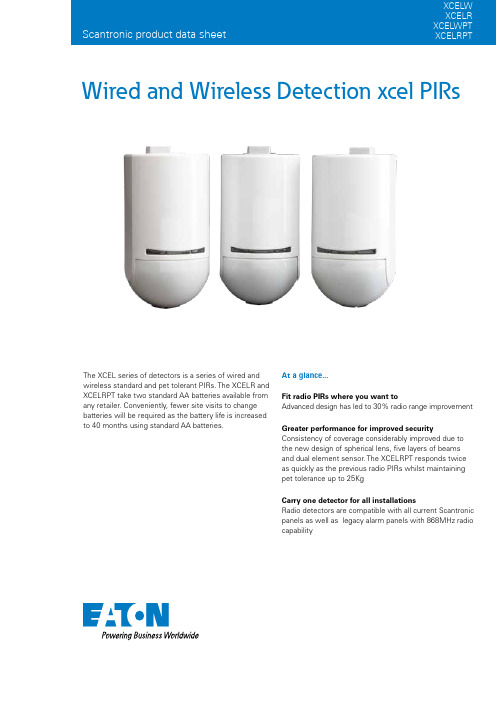
Wired and Wireless Detection xcel PIRsAt a glance...Fit radio PIRs where you want toAdvanced design has led to 30% radio range improvement Greater performance for improved securityConsistency of coverage considerably improved due to the new design of spherical lens, five layers of beams and dual element sensor. The XCELRPT responds twice as quickly as the previous radio PIRs whilst maintaining pet tolerance up to 25KgCarry one detector for all installationsRadio detectors are compatible with all current Scantronic panels as well as legacy alarm panels with 868MHz radiocapabilityThe XCEL series of detectors is a series of wired and wireless standard and pet tolerant PIRs. The XCELR and XCELRPT take two standard AA batteries available from any retailer. Conveniently, fewer site visits to change batteries will be required as the battery life is increased to 40 months using standard AA batteries.Eaton is a registered trademark of Eaton Corporation.All other trademarks are property of their respective owners.Scantronic product data sheetProduct specificationCompare product compatibility with our easy to read chart: /security-works-withEatonElectrical SectorEMEA Route de la Longeraie 7 1110 Morges, Switzerland Eaton Electrical Products Ltd Security House,Vantage Point Business Village, Mitcheldean, Gloucestershire GL17 0SXTel: +44 (0)1594 545 400Email:***********************Web: 55 mm120 m m。
银河系搭车客指南英文版资源pdf
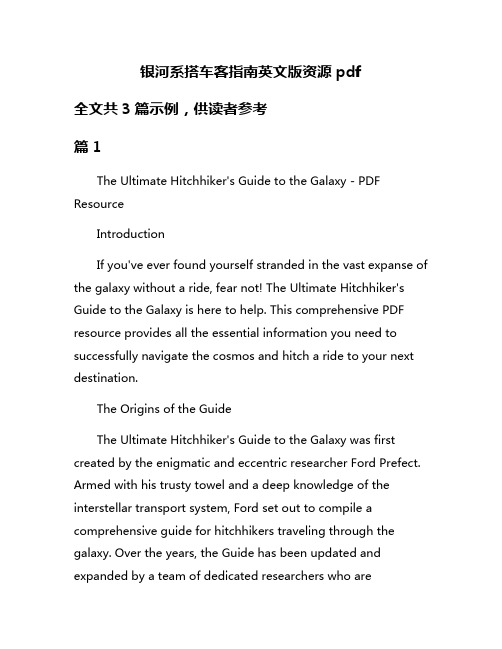
银河系搭车客指南英文版资源pdf全文共3篇示例,供读者参考篇1The Ultimate Hitchhiker's Guide to the Galaxy - PDF ResourceIntroductionIf you've ever found yourself stranded in the vast expanse of the galaxy without a ride, fear not! The Ultimate Hitchhiker's Guide to the Galaxy is here to help. This comprehensive PDF resource provides all the essential information you need to successfully navigate the cosmos and hitch a ride to your next destination.The Origins of the GuideThe Ultimate Hitchhiker's Guide to the Galaxy was first created by the enigmatic and eccentric researcher Ford Prefect. Armed with his trusty towel and a deep knowledge of the interstellar transport system, Ford set out to compile a comprehensive guide for hitchhikers traveling through the galaxy. Over the years, the Guide has been updated and expanded by a team of dedicated researchers who arecommitted to providing the most up-to-date information for hitchhikers of all species.What's InsideThe Ultimate Hitchhiker's Guide to the Galaxy is jam-packed with useful information for hitchhikers of all experience levels. Whether you're a seasoned space traveler or a first-time hitchhiker, this guide has everything you need to know to navigate the galaxy safely and efficiently. Inside, you'll find:- Detailed maps of the major hitchhiking routes throughout the galaxy- Tips and tricks for hitching a ride with various alien species- Cultural etiquette guides for interacting with different civilizations- Emergency procedures for when things go awry- And much more!How to Use the GuideUsing the Ultimate Hitchhiker's Guide to the Galaxy is easy. Simply download the PDF onto your electronic device of choice and keep it handy for quick reference. The guide is fully searchable, so you can easily find the information you needwhenever you need it. Whether you're in need of a quick refresher on hitchhiking etiquette or you're facing a crisis in the far reaches of space, the Ultimate Hitchhiker's Guide to the Galaxy has you covered.ConclusionSo, the next time you find yourself stranded on a remote planet or lost in the depths of space, don't panic. Just consult the Ultimate Hitchhiker's Guide to the Galaxy and let its wealth of information be your guide. With the help of this comprehensive PDF resource, you'll be hitching rides through the galaxy like a pro in no time. Happy travels, and may the stars be ever in your favor!篇2The Hitchhiker's Guide to the Galaxy, first published by British author Douglas Adams in 1979, has since become a beloved classic in the science fiction genre. Known for its wit, humor, and thought-provoking commentary on the human condition, the novel follows the misadventures of Arthur Dent, a hapless Englishman who is rescued from Earth just before its destruction by Ford Prefect, an alien researcher for the eponymous guide.For fans of the series looking to explore the galaxy themselves, The Hitchhiker's Guide to the Galaxy has released a special edition resource PDF titled "The Hitchhiker's Guide to the Galaxy Hitchhiking Handbook: A Comprehensive Guide to Galactic Travel."This comprehensive guide offers everything a hitchhiker needs to navigate the complexities of interstellar travel. From tips on hitching a ride with passing spacecraft to how to communicate with alien species, this handbook covers it all. It also includes unique travel destinations within the Milky Way, such as the stunning planet of Magrathea and the quirky spaceport of Milliways, the Restaurant at the End of the Universe.In addition to practical advice, the handbook also delves into the rich history and culture of the galaxy, highlighting famous landmarks, influential figures, and popular customs. It even includes a glossary of commonly used alien languages and a comprehensive list of resources for hitchhikers looking to further their knowledge of the galaxy.Overall, "The Hitchhiker's Guide to the Galaxy Hitchhiking Handbook" is a must-have for fans of the series and anyone interested in embarking on their own space-faring adventure. Whether you're a seasoned traveler or a first-time hitchhiker, thisguide is sure to provide valuable insights and entertainment along the way. So grab your towel, don't panic, and prepare to explore the wonders of the galaxy with this indispensable resource at your side.篇3Galaxy Hopping Hitchhiker's Guide PDF ResourceIntroduction:Welcome to the Galaxy Hopping Hitchhiker's Guide! This comprehensive PDF resource is your one-stop guide to hitchhiking through the Milky Way galaxy. Whether you are a seasoned galactic traveler or a novice explorer, this guide has everything you need to navigate through the vast expanse of space and discover the wonders of the universe.Section 1: Getting StartedThe first section of this guide covers all the basics of hitchhiking in the Milky Way. From understanding the different modes of space travel to learning how to communicate with alien species, this section provides you with the essential knowledge you need to embark on your journey.Section 2: DestinationsIn this section, you will find detailed descriptions of the most popular destinations in the galaxy. From the bustling metropolis of Planet Zog to the serene beaches of Planet Xanadu, each destination comes with tips on how to get there, where to stay, and what to see.Section 3: Alien EncountersOne of the most exciting parts of hitchhiking through the galaxy is meeting new alien species. In this section, you will find a handy guide to understanding and interacting with different types of extraterrestrial beings. From the peaceful Xarnians to the warlike Zorblaxians, this guide will help you navigate the diverse cultures of the Milky Way.Section 4: ResourcesThe final section of the guide is a comprehensive list of resources for galactic travelers. From maps and navigation tools to emergency supplies and communication devices, this section contains everything you need to ensure a safe and successful journey through the galaxy.Conclusion:The Galaxy Hopping Hitchhiker's Guide PDF resource is your ultimate companion for exploring the wonders of the Milky Way.Whether you are embarking on a solo adventure or joining a group of fellow hitchhikers, this guide has all the information you need to make the most of your journey through the stars. So grab your towel, hitch a ride on a passing starship, and prepare for the adventure of a lifetime! Happy travels!。
quick fix society 课文翻译
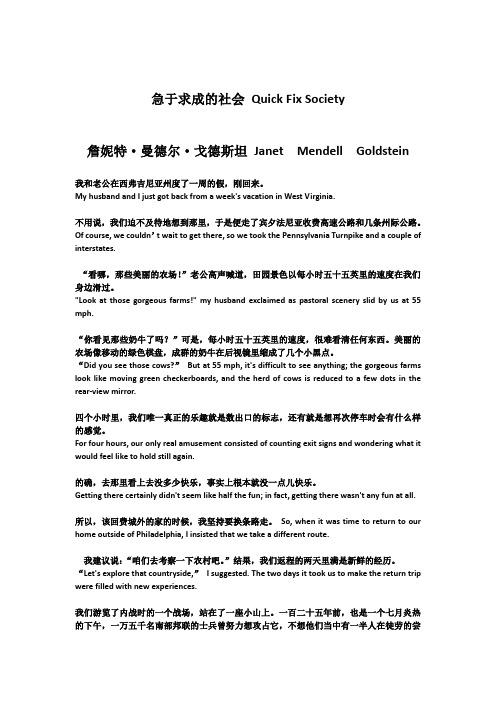
急于求成的社会Quick Fix Society詹妮特·曼德尔·戈德斯坦Janet Mendell Goldstein我和老公在西弗吉尼亚州度了一周的假,刚回来。
My husband and I just got back from a week's vacation in West Virginia.不用说,我们迫不及待地想到那里,于是便走了宾夕法尼亚收费高速公路和几条州际公路。
Of course, we couldn’t wait to get there, so we took the Pennsylvania Turnpike and a couple of interstates.“看哪,那些美丽的农场!”老公高声喊道,田园景色以每小时五十五英里的速度在我们身边滑过。
"Look at those gorgeous farms!" my husband exclaimed as pastoral scenery slid by us at 55 mph.“你看见那些奶牛了吗?”可是,每小时五十五英里的速度,很难看清任何东西。
美丽的农场像移动的绿色棋盘,成群的奶牛在后视镜里缩成了几个小黑点。
“Did you see those cows?”But at 55 mph, it's difficult to see anything; the gorgeous farms look like moving green checkerboards, and the herd of cows is reduced to a few dots in the rear-view mirror.四个小时里,我们唯一真正的乐趣就是数出口的标志,还有就是想再次停车时会有什么样的感觉。
For four hours, our only real amusement consisted of counting exit signs and wondering what it would feel like to hold still again.的确,去那里看上去没多少快乐,事实上根本就没一点儿快乐。
- 1、下载文档前请自行甄别文档内容的完整性,平台不提供额外的编辑、内容补充、找答案等附加服务。
- 2、"仅部分预览"的文档,不可在线预览部分如存在完整性等问题,可反馈申请退款(可完整预览的文档不适用该条件!)。
- 3、如文档侵犯您的权益,请联系客服反馈,我们会尽快为您处理(人工客服工作时间:9:00-18:30)。
2.
Move XCAL-Mobile Setup File to a f older in mobile. In mobile, search Setup File by using File Explorer and install. Installation is completed and XCALMobile icon appears in Application menu.
New_Graphics_Guidelines.pptx
4
Installation
New_Graphics_Guidelines.pptx
Installation
Install XCAL-Harmony application in tablet and XCAL-Mobile application in mobile respectivel y.
Start AutoCall test.
Autocall Start: XCAL-Mobile Side(Slave)
Confirm the Autocall Start : Test Scenario for Slave execute identical to those of XCAL-Mobile.
New_Graphics_Guidelines.pptx
20
Inbuilding
New_Graphics_Guidelines.pptx
Inbuilding
Menu of Inbuilding Set
Tab Inbuilding Set
Show the Building List Set the Building Information
(1) Tab Set
(3) Set Scenario
(2) Select Scenario
New_Graphics_Guidelines.pptx
15
AutoCall Scenario Configuration
Select Scenario for test or measurement.
Scenario Setting : XCAL-Harmony Side(Master)
(7) Select measurement floor
(8) Tab Here : Building information is sent to the slave Slave Status Color is changed (Red Yellow)
(9) Select Image or Take Photo : Display on Image or Photo Viewer Slave Status Color is changed (Yellow Green) Image size limit : 1400*1024
P7
4. Autocall Start
P18
5. Inbuilding
P21
6. Log File Manager
P28
New_Graphics_Guidelines.pptx
2
Introduction
New_Graphics_Guidelines.pptx
Introduction
XCAL-Harmony connects up to 6 XCAL-Mobile – Installed test mobiles simultaneously via Bluetooth function.
Bluetooth
Supports Autocall Types of Voice, FTP, Web, Ping, Etc. Saves logging files in XCAL-Mobile. Sounds audible alarm for call events. Connects XCAL-Solo instead of XCAL-Mobile. Support inbuilding test function
New_Graphics_Guidelines.pptx
8
XCAL-Harmony Main Menu
Menu in main screen of XCAL-Harmony
Setting Menu Main Menu Bar
Main Screen
New_Graphics_Guidelines.pptx
XCAL-Harmony
1. Connect tablet to PC. 1.
XCAL-Mobile
Connect mobile to PC.
2.
Move XCAL-Harmony Setup File to a folder in tablet. In tablet, search Setup File by using File Explorer and install. Installation is completed and XCALHarmony icon appears in Application menu.
New_Graphics_Guidelines.pptx
12
Autocall Setting
Add the Autocall Scenario.
Tab config
Supports Autocall of Voice, FTP, Web, Ping, and Multi Call. Autocall Setting is identical to Autocall Setting of XCAL-Mobile. Refer to XCAL-Mobile Manual
Select Scenario for test or measurement.
Scenario Setting : XCAL-Mobile Side(Slave)
Confirm the Scenario Set : Displays Test Scenario Info on Mobile when Test Scenario configured in Harmony is transmitted.
Change the color : When the scenario set is complete, mobile status is change to green.
New_Graphics_Guidelines.pptx
16
AutoCall Scenario Configuration
Mobile Status : Displays current Test process status.
(1) Tab Start
Call Result: Displays current Test Result.
New_Graphics_Guidelines.pptx
19
Autocall Start
3.
3.
4.
4.
5.
Run XCAL-Harmony application.
5.
Run XCAL-Mobile application.
Setup File Name : XCAL.Harmony_Global_V1.x.xx.apk
Setup File Name : XCAL.Mobile.V4.xx.xxx.apk
(2) Tab Get GPS : GPS and Address1 is automatically entered
(3) Enter the Address2 (4) Select the Floor Information (5) ect Moving or Fixed (6) Tab Save
(1) Press Menu Button
(7) Connection Success (4) Tab Connect to Device
(2) Tab M/S
(6) Select the XCAL-Harmony (3) Tab Slave (5) Scan for devices
(8) Displays as Disconnect when connection with XCAL-Harmony is released.
Image or Photo Viewer
Show the Slave Status
Select Image or Take Photo
New_Graphics_Guidelines.pptx
22
Inbuilding
Inbuilding Setting
(1) Tab Building Setting
New_Graphics_Guidelines.pptx
6
Setting
New_Graphics_Guidelines.pptx
Start-Up of XCAL-Harmony and XCAL-Mobile
Tab XCAL-Harmony and XCAL-Mobile icon in tablet and mobile to run the applications.
New_Graphics_Guidelines.pptx
New_Graphics_Guidelines.pptx
11
Connection
Connect XCAL-Harmony and XCAL-Mobile via Bluetooth.
Bluetooth Set : Confirm the XCAL-Harmony
When Bluetooth connection with Mobile is successful, Slave information(MIN, Operator) is displayed.
