安川plcmpe720使用方法基础
YASKAWA_TO_mpe720软件操作方法

个别资料传送1 电脑---机器
选择 seleted files表 示个別资料传送
FROM MPE720 TO CONTROLLER表示 个别资料进行电脑到机器传送
个别资料传送2
Individual Load表示 个別资料传送画面
如需选择所要 Motion Main Program 程式打勾 表示主程式
能键
视窗功能键解说1
开启新档
开启旧档
存档
列印
套用坐标指令
故障表
视窗功能键解说2
储存档案至闪存
每指令自动加结束符(;)
坐标位置自动更新
视窗功能键解说3
(debug mode)功能键F1选择后机器 的控制权交由电脑控制
(regular mode)功能键F2选择后
机器的控制权交由机器控制
(F4)功能键STEP INTO 主程序內容 將单一自动执行
Tile---并列视窗
选择windows(W)双击Tile并列视窗即将坐标视窗 与本程式视窗合并与同一视窗,便与同时作业.
并列视窗作业
将程式视窗拉至坐标视窗 与work coordinate system平齐
呼叫功能键1
在视窗上选择 view
再选择 FUNCTIONG
BAR
呼叫功能键2
视窗出现 F1至F10功
Programs---开启机器內部绕线程式
2
MPM为主程
1
式档.MPS为 副程式档.
MPM251为原
点条件程式.
MPM252为回
原点程式此
两项程式不
3
4
可刪除或随 意修改.
MPM001---进入1号程式
安川(yaskawa)PLC实训指导书.
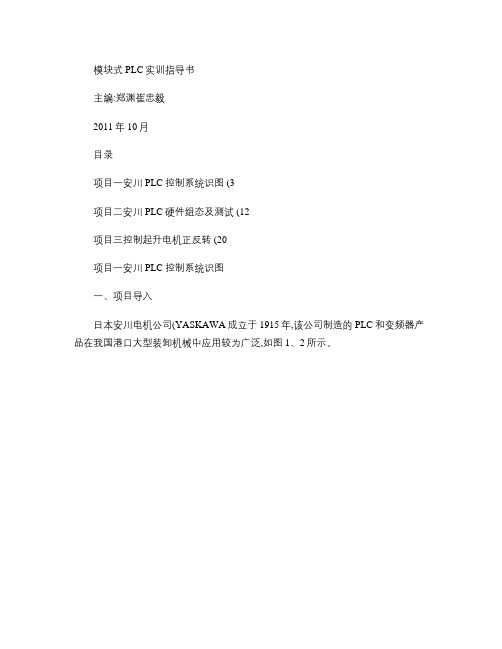
模块式PLC实训指导书主编:郑渊崔忠毅2011年10月目录项目一安川PLC控制系统识图 (3项目二安川PLC硬件组态及测试 (12项目三控制起升电机正反转 (20项目一安川PLC控制系统识图一、项目导入日本安川电机公司(YASKAWA成立于1915年,该公司制造的PLC和变频器产品在我国港口大型装卸机械中应用较为广泛,如图1、2所示。
图1 安川模块式PLC 图2 安川G7变频器图3所示为轮胎吊实训台,该实训台采用安川PLC和变频器,其控制系统与港口实际PLC控制系统基本一致,本项目的任务是读懂该实训台PLC控制系统电气图纸,从而对模块式PLC控制系统有一个整体上的把握。
图3 轮胎吊实训台二、项目分析模块式PLC控制系统由于一般应用于较为复杂的电气控制中,所以其电气图纸相对于整体式PLC控制系统或继电器控制系统要复杂一些,但是也可以分为主电路和控制电路两部分。
对于采用模块式PLC控制系统的港口大型装卸机械来讲,可以分成以下几个部分:(一主电路安川PLC安川变频器1、主驱动电路,例如驱动大机各机构动作的电路,现在一般采用变频调速。
2、辅助机构驱动电路,例如大机各机构风机电路、制动器电路等,一般采用工频电源,不需变频调速。
(二控制电路1、PLC外部控制电路,该部分电路既不是PLC输入回路,也不是PLC输出回路,而主要是输入输出的中继电路或者安全电路。
2、PLC模块配置电路,该部分电路表明PLC控制系统采用何种CPU模块、电源模块、输入输出模块、特殊功能模块、通讯模块等,同时说明了PLC控制系统的网络通讯结构和输入输出模块的地址分配等重要信息。
3、PLC输入回路,一般每页图纸绘制16个输入点,并标明每个输入点所对应输入设备的功能。
4、PLC输出回路,一般每页图纸绘制16个输出点,并标明每个输出点所对应输出设备的功能。
二、项目实施(一供电线路1、主电路供电如附录P1所示,轮胎吊实训台采用主变压器输出的380V工频交流电源供电,经空气开关QF1给主电路供电。
YASKAWA JAPMC-CM2300 说明书
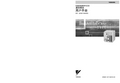
本手册的构成
本手册由下表中列出的以下各章组成。请根据使用目的阅读本手册的各章。
章
机型和外围 装置选型 √ √ − − − −
了解额定值 和特性 − √ √ √ √ √
进行系统 设计 − √ √ √ √ √
进行盘组装 或接线 − √√
进行维护 与检查 − √ − − − −
1.4.1 打开 Communication Process - - - - - - - - - - - - - - - - - 17 1.4.2 设置 Communication Process - - - - - - - - - - - - - - - - - 17
2
通信模块规格
2.1 218IF-01 模块 - - - - - - - - - - - - - - - - - - - - - 2
表示强制行为。具体行为在 例如, 表示强制接地。
v
安全注意事项
以下为进行产品交付检查、保管、搬运、安装、接线、运行、应用、检查和处置时需要遵守的注意事项。这 些注意事项非常重要,必须严格遵守。
常规注意事项
· 与机器组合后开始运行时,请确保紧急停车系统到位且该系统当前工作正常。 否则会有导致受伤的危险。 · 请勿触摸产品内部。 否则会有触电的危险。 · 在通电状态下,请务必盖好外罩。 否则会有触电的危险。 · 请按本手册记载的步骤与注意事项进行试运行。 在伺服电机和机械连接的状态下,如果发生操作错误,则不仅会造成机械损坏,有时还可能导致人身 伤害事故。 · 因此,请勿在通电状态下拆下外罩、电缆、连接器以及选购件类。 否则会有触电的危险。 · 请勿损伤或用力拉扯电缆,也不要使电缆承受过大的力、将其放在重物下或者夹起来。 否则可能会导致触电、产品停止动作或者烧坏。 · 请绝对不要对产品进行改造。 否则可能会导致受伤或机器损坏。 · 如果在运行过程中发生瞬间停电后又恢复供电,则机械可能会突然再起动,因此切勿靠近机械。请采 取措施以确保再起动时不会危及人身安全。 否则会有导致受伤的危险。 · 非指定人员不得进行设置、拆卸与修理。 否则会有触电或导致受伤的危险。
MPE使用方法基础专题培训课件

3-2. Serial RS-232C 設定
双击欲設定之的Logical PT Communication Manger 共支援16組 Logical PT
在 Port Kind 选项 选择 Serial 按下 Detail 可进入详细设定
3. MPE720 與 MP2000 的連線
RS-232C
1. MP2000 控制器架構介紹
Ladder program Motion program
MPE720
MP2000 series
Communication manager
Module configuration
4
2. Self configuration 与初期设定的动作介绍
5
2. Self configuration 與初期設定的動作介紹
重新關開一次 Communication Manger
20
3-2. Serial RS-232C 設定
在MPE720 主画面下, 的 Controller 选项內, 按下 Communication Setting
在 Communication port 选择所设定的 Logical PT
再按下 Connection 即可 完成连线
MPE720使用方法基 础
目录
1. MP2000 控制器架构介紹 2. Self configuration 与初期设定的动作介绍 3. MPE720 与 MP2000 的连接 4. MPE720 各项功能说明 5. System 说明
2
1. MP2000 控制器架构介紹
3
1-1. MP2000 控制器架构介绍
MP2200 / MP2300 MP2300S / MP2310
安川PLCMPE720使用方法基础

精品课件
6
2. Self configuration 與初期設定的動作介紹
2-2. 伺服驅動器的站址設定
SW1
伺服驅動器
開啟伺服驅動器前蓋
精品课件
站址設定旋轉開關 SW2
M-II 協定設定開關
7
2. Self configuration 與初期設定的動作介紹
2-2. 伺服驅動器的站址設定
SW1
SW2
精品课件
4. MPE720 各項機能說明
33
4-1-1. Setup_ System
Setup_ System_ Axis Setup Wizard
透過此機能, 可以設定 伺服驅動器, 控制器等 軸控與驅動器參數, 有 圖解說明, 提升設定的 容易度,此项设置仅在 Online有效
Reference unit/Electric Gear
若有初次變更設定, 需要關閉 Communication Manger後, 再開啟一次, 所變更設定才會 生效. 開啟後可確認 Status 內容會變成 Ready 即完成 Serial RS-232C通信 設定
精品课件
重新關開一次 Communication Manger
20
3-2. Serial RS-232C 設定
精品课件
14
3. MPE720 與 MP2000 的連線
3-1. Communication manger 設定
連擊 Communication manager Icon 兩下, Communication manager 應用程式即會出現 在此應用程式內, 即可執行各種 與控制器連線方式的設定.
精品课件
3. MPE720 與 MP2000 的連線
安川PLC mpe720模块 lio 01 04

信号 N.C. N.C.
备注 未连接 未连接
编号 6 7 8
信号 N.C. N.C. SIG+
备注 未连接 未连接 发送/接收 数据(+)
连接器为 Honda 通讯实业有限公司生产的 MR-8RFA4(G)。 连接使用 MR-8M(G) (壳体:MR-8L)
4.3.4 CP-216IF 模块
CP-216 传输用于换流器,CP-816 RIO-01 和 RIO-06 控制传输使用我们的 4Mbps 高速现 场网络,按照标准 300 米的传输距离内可以连接 8 个换流器。 ■ 指示灯 如果模块运行正常, RUN LED 亮, ERR LED 灭。 如果出现错误, RUN RED 不亮, ERR LED 亮或闪烁。TX LED 在发送数据时亮。 指示 RMV RUN ERR TX 名称 拆除 运行 错误 总线 TX 指示灯颜色 绿色 绿色 红色 绿色 点亮时状态 可以拆除模块 正常运行时亮 出现错误时亮或闪烁 通过 CP-216 发送数据时亮
状态 ON OFF ON OFF ON OFF ON OFF ON OFF ON OFF ON OFF ON OFF
运行 网络编号பைடு நூலகம்
网络编号 A0 A1 A2 A3 A4 A5 A6 A7
1
ON OFF OFF OFF OFF OFF OFF OFF
2
OFF ON OFF OFF OFF OFF OFF OFF
■ 终端块(TSB1/RUN) 终端块用于报警输出。它是开放集电器输出。在输入正常的 5VDC 时出现短路。 指示 OC OUT 名称 1 2 0V 状态输出 (正常输出中的短路) 运行 输入电压 电流值 规格 24VDC 50mA(最大)
安川PLCMPE720使用方法基础共72页文档

51、没有哪个社会可以制订一部永远 适用的 宪法, 甚至一 条永远 适用的 法律。 ——杰 斐逊 52、法律源于人的自卫本能。——英 格索尔
53、人们通常会发现,法律就是这样 一种的 网,触 犯法律 的人, 小的可 以穿网 而过, 大的可 以破网 而出, 只有中 等的才 会坠入 网中。 ——申 斯通 54、法律就是法律它是一座雄伟的大 夏,庇 护着我 们大家 ;它的 每一块 砖石都 垒在另 一块砖 石上。 ——高 尔斯华 绥 55、今天的法律未必明天仍是法律。 ——罗·伯顿
1、最灵繁的人也看不见自己的背脊。——非洲 2、最困难的事情就是认识自己。——希腊 3、有勇气承担命运这才是英雄好汉。——黑塞 4、与肝胆人共事,无字句处读书。——周恩来 5、阅读使人充实,会谈使人敏捷,写作使人精确。——培根
安川MP运动控制器MP2000系列基础课程(Ver6)--中文
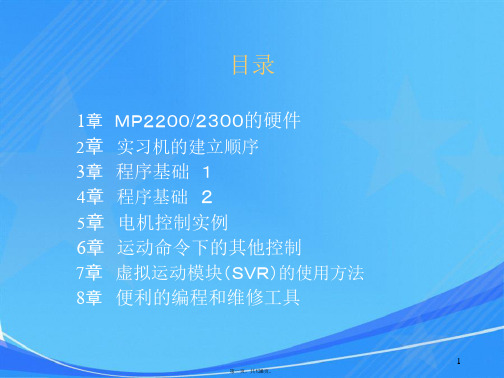
第十页,共138页。
MP2300 ・通信模块
217iF-01
・输入出模块
LIO-01(×2)
217IF-01的开关
INIT OFF ON
预设参数起动
操作工具 MPE720搭载电脑
实习系统
MECHATROLINKケーブルJEPMC-W6002-A5
向CHA端子 向CHB端子
操作BOX 终端电阻JEPMC-W6022
(M 寄存器、报警履历等)
- FLASH ・・・8 MB
(保存用程序、构成定义数据等)
• I/O
- 输入 DC24V 8点 IB00000~IB00007 (默认值)
- 输出 DC24V 100mA 4点 OB00010~OB00013 (默认值)
• 解读 - 高速扫描 1~32ms - 低速扫描 2~300ms
Pn102
POT
OW××2F
Cn-0004
Pn100
NOT
OW××30
Cn-001D
Pn109
伺服软件限制正 无效
OW××32
-
Pn11F
伺服软件限制负
OW××34
Cn-0005
Pn101
电子齿轮(B)分子
1
SGD-N,
NS100 NS115 SGDS
SGDB-N
无效
无效
Cn-0001Bit2 Cn-0001Bit3
槽3
LIO-01:0440~0441 LIO-01 CTR=0450~046F
I/O=IW0410,OW0411
CTR=IW0420~IL043E,OW0420~OL043E
CTR的输入出地址是同一个编号
安川PLCMPE720使用方法基础

3-2. Serial RS-232C 設定
RS-232C
連擊欲設定之 Logical PT Communication Manger 共支援16組 Logical PT
在 Port Kind 選項
選擇 Serial 按下 Detail 可進入詳細設定
16
3. MPE720 與 MP2000 的連線
13
3. MPE720 與 MP2000 的連線
3-1. Communication manger 設定
初次通信設定 執行電腦中的通信程式 “開始”
“所有程式”
“YE Applications” “Communication Manager”
執行完後, 在右下角會出現
Communication manager Icon 電腦要和控制器通信時, 需此程式 長駐執行.
再按下 Connection 即可
完成連線
21
3. MPE720 與 MP2000 的連線
3-2. Serial RS-232C 設定
右圖為 MP2000控制器 透過 RS-232C 與PC連線 通信線之腳位接續圖
22
3. MPE720 與 MP2000 的連線
3-3. Ethernet 設定
Ethernet
完成連線
28
3. MPE720 與 MP2000 的連線
3-3. Ethernet 設定
MPE720 編輯畫面中 上方會顯示目前 連線狀態 與 CPU 狀態 綠色 連線中 CPU RUN 灰色 離線 紅色 通信異常 藍色 連線中 CPU STOP
通信中斷
連線中 CPU STOP 連線中 CPU RUN 離線
3-2. Serial RS-232C 設定
yaskawa(安川)plc软件结构及使用概述

YASKAWA(安川)PLC软件结构及使用概述
安川PLC控制软件CP-717内部功能完善,通讯及运算功能强大,能对PLC及变频器实施精密控制.
1)高速扫描程序结构
N01S01中的高速扫描程序主要实现对起升机构,大车机构,小车机构,俯仰机构的运行控制,位置检测及对各机构变频器实施精密控制,并实时采集变频器的各项参数,进行运算判断保证各机构安全,可靠的运行.
IWnnnnn及IBnnnnnn在全部程序中通用
Ownnnnn
OBnnnnnn
输出寄存器,OBnnnnnn对应OWnnnnn的一位
OWnnnnn及OBnnnnnn在全部程序中通用
SWnnnnn
SBnnnnnn
系统寄存器,SBnnnnnn及SWnnnnn为系统专用寄存器,有特定含义,用户只可利用,不可定义.
215通讯
RIO-2000单元
I/O模块I
I/O模块I
I/O模块I
I/O模块I
I/O模块I
I/OPG
起升PG
6)故障查找流程
联机打开程序的步骤
安川MPE720 Ver7.0 编程培训(中文)

机械
通信模块 Ethernet
输入输出寄存器(OW,IW)
触摸屏
11 Page -11-
用户程序
用户程序语言 ・梯形图程序(语言) :PLC的基本语言,使用于IO控制以及运动控制 通过扫描演算方式执行 MP2000中,将梯形图程序称为「图纸」 ・「高速图纸」:每次高速扫描时执行的图纸 ・「低速图纸」:每次低速扫描时执行的图纸 ・「起动图纸」:通电时执行1次的图纸 ・运动程序 :文本型的运动专用语言,依次执行型 从梯形图程序中调用执行
系统综合工程软件 MPE720 Ver.7 编程培训
2014.05.16
安川電機(中国) 広州分公司 技術課 (广州)M&CO1405-01 1
课程内容
<商品知识篇的内容> A1.体验顺控控制 A2.体验运动控制 A3.文本语言方式的运动控制(运动程序) A4.电子凸轮
<练习> A1.实习1) 制作顺控回路 A2.实习2.0)实习中使用过的参数
数值范围
・其他公司的PLC,多数是每种数据类型都有 相应的寄存器种类。 ⇒MP2000系列即使数据类型不同,只要地址相同, 都存储到相同的寄存器。
字节:16bit 实数 :采用2进制浮动小数点,32bit单精度
主要用途
B
bit(BIN)
1=ON 、0=OFF
输入输出(继电器的线圈、接 点)
W
整数
(字节:16bit)
Page -8-
工程软件:在线/离线
用户制作的应用程序和系统定义保存到「工程文档」进行管理。 ・在线连接:与MP2000通信连接,显示MP2000的执行内存/编辑 运作机械进行调试。 ・离线操作:显示电脑上的工程文档/编辑
PC
HD
MPE720使用方法基础

自定义功能
自定义界面允许用户根据个人喜好和习惯自源自义界面布局和主题。自定义操作
提供丰富的自定义选项,允许用户根据需求设置快捷键、调整操 作逻辑等。
自定义扩展
支持第三方插件和扩展,方便用户进行功能扩展和定制。
网络连接与共享
多设备连接
支持多台设备同时连接和互动,实现设备间的协同工作和资源共 享。
MPE720使用方法 基础
目录
• MPE720简介 • MPE720基本操作 • MPE720功能介绍 • MPE720高级功能 • MPE720常见问题与解决方案 • MPE720使用技巧与经验分享
01
MPE720简介
产品特点
01 高精度测量
MPE720具有高精度的测量能力,能够提供准确 的测量数据,满足各种应用需求。
故障排除
如果遇到任何问题,首先尝试重启设 备。如果问题仍然存在,建议查阅用 户手册或联系制造商的技术支持部门。
经验分享
高效工作流程
熟悉MPE720的各种功能和特点,可以帮助用户更快地完 成任务。例如,利用自动化工具和预设模板,可以大大提 高工作效率。
扩展性
MPE720具有良好的扩展性,允许用户根据需要添加更多 功能。这为用户提供了更大的灵活性,以满足不断变化的 需求。
角度测量
用户可以使用MPE720测量角度和坡度等参数。
3
距离测量
MPE720支持超声波距离传感器,可以测量距离 和速度等参数。
04
MPE720高级功能
高级设置
高级语言设置
提供多种语言选项,满足不同国家和地区用户的需求。
高级安全设置
提供多种安全保护措施,如数据加密、身份验证等, 确保设备安全。
安川变频器调试开始DriveWizard按照下面的方向开始使用DriveWizard
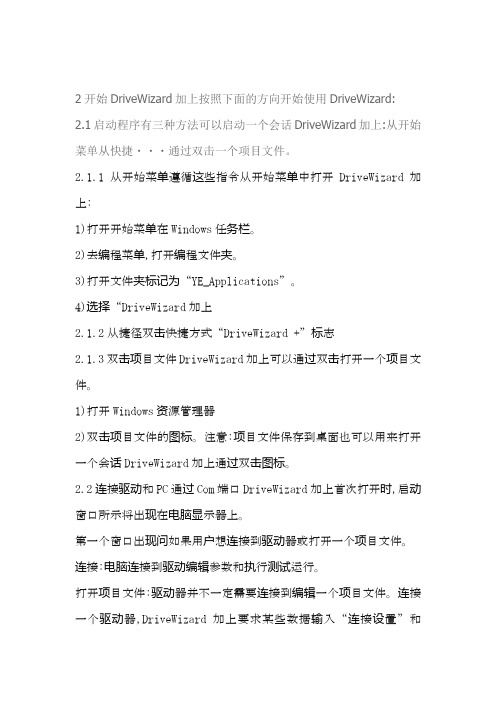
2开始DriveWizard加上按照下面的方向开始使用DriveWizard: 2.1启动程序有三种方法可以启动一个会话DriveWizard加上:从开始菜单从快捷・・・通过双击一个项目文件。
2.1.1从开始菜单遵循这些指令从开始菜单中打开DriveWizard加上:1)打开开始菜单在Windows任务栏。
2)去编程菜单,打开编程文件夹。
3)打开文件夹标记为“YE_Applications”。
4)选择“DriveWizard加上2.1.2从捷径双击快捷方式“DriveWizard +”标志2.1.3双击项目文件DriveWizard加上可以通过双击打开一个项目文件。
1)打开Windows资源管理器2)双击项目文件的图标。
注意:项目文件保存到桌面也可以用来打开一个会话DriveWizard加上通过双击图标。
2.2连接驱动和PC通过Com端口DriveWizard加上首次打开时,启动窗口所示将出现在电脑显示器上。
第一个窗口出现问如果用户想连接到驱动器或打开一个项目文件。
连接:电脑连接到驱动编辑参数和执行测试运行。
打开项目文件:驱动器并不一定需要连接到编辑一个项目文件。
连接一个驱动器,DriveWizard加上要求某些数据输入“连接设置”和“协议设置”1)指定连接设置端口选择驱动的com端口连接。
DriveWizard加上将列出可用的com端口正在使用的电脑。
这电脑显示会有所不同。
媒体选择的媒体设置com地址:搜索或单身。
如果你知道com地址,进入这里。
如果不是,选择“搜索”和DriveWizard加上会自动搜索地址。
地址设置com地址驱动参数设置。
这个设置将显示为灰色,当“搜索”已经选定的媒体。
2)选择协议设置集驱动的通信速度和电脑。
这些设置不同的驱动模型,参考说明书是否正确设置。
个基点选择1200个基点,2400个基点,4800个基点,9600个基点,19200个基点,38400个基点,57600个基点,76800个基点,115200个基点平价选择None,奇怪,甚至数据长度7位/ 8位停止位1位/ 2位3)选择“连接”DriveWizard加上将尝试连接到驱动器。
YASKAWA电子有限公司MP系列SIO(扩展)驱动器GP-Pro EX设备 PLC连接手册说明书

YASKAWA Electric CorporationMP Series SIO(Extension) Driver1System Configuration (3)2Selection of External Device (6)3Example of Communication Setting (7)4Setup Items (9)5Cable Diagram (14)6Supported Device (16)7Device Code and Address Code (17)8Error Messages (18)IntroductionThis manual describes how to connect the Display and the External Device (target PLC).In this manual, the connection procedure will be described by following the below sections:1System ConfigurationThis section shows the types of ExternalDevices which can be connected and SIOtype.)"1 System Configuration" (page 3)2Selection of External DeviceSelect a model (series) of the ExternalDevice to be connected and connectionmethod.)"2 Selection of External Device" (page 6)3Example of Communication Settings This section shows setting examples forcommunicating between the Display andthe External Device.)"3 Example of Communication Setting"(page 7)4Setup ItemsThis section describes communicationsetup items on the Display.Set communication settings of the Displaywith GP-Pro Ex or in offline mode.)"4 Setup Items" (page 9)5Cable DiagramThis section shows cables and adaptersfor connecting the Display and theExternal Device.)"5 Cable Diagram" (page 14) Operation1System ConfigurationThe system configuration in the case when the External Device of YASKAWA Electric Corporation and the Display are connected is shown. Connection Configuration•1:1 ConnectionSeriesCPULink I/F SIO TypeSetting Example Cable Diagram MP2000MP2300MP2200MP2310MP2300SSerial port on 218IF-01RS232C "3.1 Setting Example 1" (page 7)" Cable Diagram 1" (page 14)Serial port on 218IF-02RS232C "3.1 Setting Example 1" (page 7)" Cable Diagram 1" (page 14)Serial port on 260IF-01RS232C "3.1 Setting Example 1" (page 7)" Cable Diagram 1" (page 14)Serial port on 261IF-01RS232C "3.1 Setting Example 1" (page 7)" Cable Diagram 1" (page 14)PORT on 217IF-01RS232C"3.1 Setting Example 1" (page 7)" Cable Diagram 1" (page 14)IPC COM PortWhen connecting IPC with an External Device, the COM port used depends on the series and SIO type. Please refer to the IPC manual for able portDIP Switch setting: RS-232CSeriesUsable PortRS-232CRS-422/485(4 wire)RS-422/485(2 wire)PS-2000BCOM1*1, COM2, COM3*1, COM4*1The RI/5V can be switched. Use the IPC’s switch to change if necessary.--PS-3450A, PS-3451A,PS3000-BA, PS3001-BD COM1, COM2*1*2COM2*1*2COM2*1*2PS-3650A (T41 model),PS-3651A (T41 model)COM1*1--PS-3650A (T42 model),PS-3651A (T42 model)COM1*1*2, COM2COM1*1*2COM1*1*2PS-3700A (Pentium®4-M)PS-3710A COM1*1, COM2*1, COM3*2, COM4*2Set up the SIO type with the DIP Switch. Please set up as follows according to SIO type to be 3*2COM3*2PS-3711A COM1*1, COM2*2COM2*2COM2*2PS4000*3*3When making communication between an External Device and COM port on the Expansion slot, only RS-232C is supported. However, ER (DTR/CTS) control cannot be executed because of the specification of COM port.For connection with External Device, use user-created cables and disable Pin Nos. 1, 4, 6 and 9. Please refer to the IPC manual for details of pin layout.COM1, COM2--PL3000COM1*1*2, COM2*1, COM3, COM4COM1*1*2COM1*1*2DIP SwitchSetting Description1OFF *1*1When using PS-3450A, PS-3451A, PS3000-BA and PS3001-BD, turn ON the set value.Reserved (always OFF)2OFF SIO type: RS-232C3OFF 4OFF Output mode of SD (TXD) data: Always output5OFF Terminal resistance (220Ω) insertion to SD (TXD): None 6OFF Terminal resistance (220Ω) insertion to RD (RXD): None 7OFF Short-circuit of SDA (TXA) and RDA (RXA): Not available 8OFF Short-circuit of SDB (TXB) and RDB (RXB): Not available 9OFF RS (RTS) Auto control mode: Disabled10OFFDIP Switch setting: RS-422/485 (4 wire)DIP Switch setting: RS-422/485 (2 wire)DIP SwitchSetting Description1OFF Reserved (always OFF)2ON SIO type: RS-422/4853ON 4OFF Output mode of SD (TXD) data: Always output5OFF Terminal resistance (220Ω) insertion to SD (TXD): None 6OFF Terminal resistance (220Ω) insertion to RD (RXD): None 7OFF Short-circuit of SDA (TXA) and RDA (RXA): Not available 8OFF Short-circuit of SDB (TXB) and RDB (RXB): Not available 9OFF RS (RTS) Auto control mode: Disabled10OFFDIP SwitchSetting Description1OFF Reserved (always OFF)2ON SIO type: RS-422/4853ON 4OFF Output mode of SD (TXD) data: Always output5OFF Terminal resistance (220Ω) insertion to SD (TXD): None 6OFF Terminal resistance (220Ω) insertion to RD (RXD): None 7ON Short-circuit of SDA (TXA) and RDA (RXA): Available 8ON Short-circuit of SDB (TXB) and RDB (RXB): Available 9ON RS (RTS) Auto control mode: Enabled10ON2Selection of External DeviceSelect the External Device to be connected to the Display.Setup Items Setup DescriptionNumber of Devices/PLCs Enter an integer from 1 to 4 to define the number of Devices/PLCs to connect to the display.ManufacturerSelect the manufacturer of the External Device to connect. Select "YASKAWA Electric Corporation".SeriesSelect the External Device model (series) and the connection method. Select "MP Series SIO (Extension)".In System configuration, make sure the External Device you are connecting is supported by "MP Series SIO (Extension)".)"1 System Configuration" (page 3)Port Select the Display port to connect to the External Device.Use System AreaCheck this option to synchronize the system data area of the Display and the device (memory) of the External Device. When synchronized, you can use the External Device’s ladder program to switch the display or display the window on the Display.Cf.GP-Pro EX Reference Manual "LS Area (Direct Access Method Area)"This feature can also be set in GP-Pro EX or in the Display's offline mode.Cf.GP-Pro EX Reference Manual "System Settings [Display Unit] - [System Area]Settings Guide"Cf.Maintenance/Troubleshooting Guide "Main Unit - System Area Settings"3Example of Communication SettingExamples of communication settings of the Display and the External Device, recommended by Pro-face, are shown.3.1Setting Example 1Settings of GP-Pro EXCommunication SettingsTo display the setup screen, from the [Project] menu, point to [System Settings] and select [Device/PLC].Device SettingTo display the [Individual Device Settings] dialog box, from [Device-Specific Settings] in the [Device/PLC]window, select the external device and click [Settings].Settings of External DeviceCommunication setting of communication module by ladder software (MPE720).Please refer to the manual of external device for more detail.Ladder Software Setting1Start ladder software, make an order folder and a PLC folder in a root folder.2Click the right button of the PLC which select logon in the displayed menu.3Double-click the [Definition folder]-[Module constitution] of the PLC folder, and display [Engineering Manager].4Select the rack classification and communication module, the pull-down menu in [Controller] of [Engineerring Manager].Set the number corresponding to the slot number that a communication module uses.Select the communication module, setting contents are displayed to [Module details] of [Enginnering Manager].5Double-click the number part at No. in [Module details].Double-click the slot number connecting the ethernet unit.Setup Items Setup DescriptionTransmission Protocol MEMOBUSMaster/Slave SlaveDevice Address Device address of the External DeviceSerial I/F RS-232CTransmission Mode RTUData Length8BitParity Bit evenStop Bit1StopBaud Rate19.2KSending DisableAutomatically Reception Disable6Double-click the "No.1", and set serial communication.Use serial communication setting to forward communication setting and the ladder program to the PLC.7Save setting content and finish [Engineering Manager].8DIP switch "INIT" of a communication module is ON and spend a power supply.9Forward communication setting to a communication module.10Logon the PLC at online and write in the data which transferred at flash memory.11Power supply of PLC is OFF and DIP switch of the INIT is OFF, after spend the power supply of PLC.4Setup ItemsSet communication settings of the Display with GP-Pro EX or in offline mode of the Display.The setting of each parameter must be identical to that of External Device.)"3 Example of Communication Setting" (page 7)4.1Setup Items in GP-Pro EXCommunication SettingsTo display the setup screen, from the [Project] menu, point to [System Settings] and select [Device/PLC].Setup Items Setup DescriptionSIO Type Display the SIO type to communicate with the External Device.Speed Select speed between External Device and Display.Data Length Select data length.Parity Select how to check parity.Stop Bit Select stop bit length.Flow Control Select the communication control method to prevent overflow of transmission and reception data.Timeout Use an integer from 1 to 127 to enter the time (s) for which Display waits for the response from External Device.Retry In case of no response from the External Device, use an integer from 0 to 255 to enter how many times the Display retransmits the command.continued to next pageDevice SettingTo display the [Individual Device Settings] dialog box, from [Device-Specific Settings] in the [Device/PLC]window, select the external device and click [Settings].Wait To SendUse an integer from 0 to 255 to enter standby time (ms) for the Display from receiving packets to transmitting next commands.RI/VCCYou can switch RI/VCC of the 9th pin when you select RS232C for SIO type.It is necessary to change RI/5V by changeover switch of IPC when connect with IPC. Please refer to the manual of the IPC for more detail.Device)"Setup Items Setup DescriptionStation No.Enter a station number of the External Device, using 1 to 63.Setup Items Setup Description4.2Setup Items in Offline ModeCommunication SettingsTo display the setting screen, touch [Device/PLC Settings] from [Peripheral Settings] in offline mode. Touch the External Device you want to set from the displayed list.Cf.Maintenance/Troubleshooting Guide "Offline Mode"•The number of the setup items to be displayed for 1 page in the offline mode depends on the Display in use. Please refer to the Reference manual for details.Device SettingTo display the setting screen, touch [Device/PLC Settings] from [Peripheral Settings]. Touch the External Device you want to set from the displayed list, and touch [Device].RetryIn case of no response from the External Device, use an integer from 0 to 255 to enter how many times the Display retransmits the command.Wait To Send (ms)Use an integer from 0 to 255 to enter standby time (ms) for the Display from receiving packets to transmitting next commands.Setup Items Setup DescriptionDevice/PLC Name Select the External Device for device setting. Device name is a title of External Device set with GP-Pro EX.(Initial value [PLC1])Station No.Enter a station number of the External Device, using 1 to 63.Setup Items Setup DescriptionOptionTo display the setting screen, touch [Device/PLC Settings] from [Peripheral Settings]. Touch the External Device you want to set from the displayed list, and touch [Option].Setup Items Setup DescriptionRI/VCCYou can switch RI/VCC of the 9th pin when you select RS232C for SIO type.It is necessary to change RI/5V by changeover switch of IPC when connect with IPC. Please refer to the manual of the IPC for more detail.5Cable DiagramThe cable diagram shown below may be different from the cable diagram recommended by YASKAWA Electric Corporation. Please be assured there is no operational problem in applying the cable diagram shown in this manual.•The FG pin of the External Device body must be D-class grounded. Please refer to the manual of the External Device for more details.•SG and FG are connected inside the Display. When connecting SG to the External Device, design the system not to form short-circuit loop.•Connect the isolation unit, when communication is not stabilized under the influence of a noise etc..Cable Diagram 1Display(Connection Port)Cable RemarksGP3000 (COM1)GP4000*1 (COM1)ST (COM1)LT3000 (COM1)IPC *2PC/AT*1All GP4000 models except GP-4100 Series and GP-4203T*2Only the COM port which can communicate by RS-232C can be used.)IPC COM Port (page 4)1A User-created cable The cable length must be 15m or less.GP-4105 (COM1)1B User-created cableThe cable length must be 15m or less.LT-4*01TM (COM1)1CRJ45 RS-232C Cable (5m) by Pro-facePFXZLMCBRJR211A)1B)1C)Legend Name Notes(1)RJ45 RS-232C Cable (5m) by Pro-face PFXZLMCBRJR216Supported DeviceRange of supported device address is shown in the table below. Please note that the actually supported range of the devices varies depending on the External Device to be used. Please check the actual range in the manual of your connecting equipment.This address can be specified as system data area.DeviceBit Address Word Address 32bitsNotesSystem registers SB000000 - SB08191F SW00000 - SW08191Input registers IB00000 - IBFFFFF IW0000 - IWFFFF *1*1As for Input and Output registers, device 0x9000-0xFFFF cannot be written.Output registers OB00000 - OBFFFFF OW0000 - OWFFFF *1Data registers MB000000 - MB65534FMW00000 - MW65534•Please refer to the precautions on manual notation for icons in the table.)"Manual Symbols and Terminology"7Device Code and Address CodeUse device code and address code when you select "Device Type & Address" for the address type in data displays.Device Device Name Device Code(HEX)Address CodeSystem registers SW/SB0080Word address Input registers IW/IB0001Word address Output registers OW/OB0081Word address Data registers MW/MB0000Word address8Error MessagesError messages are displayed on the screen of Display as follows: "No. : Device Name: Error Message (Error Occurrence Area)". Each description is shown below.Display Examples of Error Messages"RHAA035: PLC1: Error has been responded for device write command (Error Code: 2 [02H])"messages common to the driver.Error Code Peculiar to PLCThe error code peculiar to PLC is as follows.Error code Description0x90Transfer error.0x92Illegal parameter.0x96Register No. over.0x9C File is modified.0x9D Data access error.Error Messages Specific to the External DeviceMessage ID Error Message Description RHxx128"(Node Name):PLC is busy now(Error Code: [Hex])"PLC is "Busy"RHxx129"(Node Name):Option module is not mounted(Error Code: [Hex])"Option module not mount. RHxx130"(Node Name):Module is not ready(Error Code: [Hex])"Module is not ready RHxx131"(Node Name):CPU is stopped(Error Code: [Hex])"CPU is stoppedRHxx132"(Node Name): Write protected(Error Code: [Hex])"Write protected。
安川PLC程序及软件操作

H17.3起升机构减速判断=〉H6
起升制动器打开的条件
起升机构互锁条件满足---〉主接触器吸合---〉 信号反馈正常---〉手柄上升或下降---〉变频 器速度给定和运转指令正常到达---〉电机建 立力矩---〉力矩反馈到PLC达到设定数值---〉 制动器打开
信号处理流程(起升)
起升机构手柄信号的处理在H3、H3.1中完成GLAY 码---〉二进制的柄信号处理后---〉H6中进行变频器给定信 号的处理,在H6中MHREF功能模块完成手柄信号 采集、减速、判断、加减速时间运算,最终输出到 变频器与PLC的接口地址中。
CP717软件操作
点击箭头所对图标
CP717软件操作
点击箭头所对图标
CP717软件操作
出现下图,说明软件打开
CP717软件操作
软件通讯管理配置 打开软件后点击箭头所对的图标
CP717软件操作
软件通讯管理配置 双击箭头所对的1
CP717软件操作
软件通讯管理配置 按照箭头所指的位置点
CP717软件操作
在联机时可以进行程序的监控,配置文件,梯形图 的修改,上传下载PLC程序和变频器参数,可以避 免手动输入的误操作。同时也可以用备份在编辑器 内的程序或变频器参数与机上相对设备的程序或参 数进行比较,以便分析和排查故障时进行对比。
脱机时可以进行软件的编辑,检查,注释的修改, 变频器文件的建立,设定变频器参数
DW****子程序内中间结果寄存器(字) 功能与MW**** 相同,区别在于MW**** 在整个程序段 内有效,而DW****只在本子程序段内有效,在不同的 子程序段内可以重复定义使用
DB****子程序内中间结果寄存器(位) 功能与IB****或OB****相同。
安川PLCMPE720使用方法基础PPT课件

2. Self configuration 與初期設定的動作介紹
2-4. 執行程式初期化與 Self configuration 動作
MP2200 / MP2300 MP2300S / MP2310
Self configuration 的動作程序
.
11
2. Self configuration 與初期設定的動作介紹
.
6
2. Self configuration 與初期設定的動作介紹
2-2. 伺服驅動器的站址設定
SW1
伺服驅動器
開啟伺服驅動器前蓋
站址設定旋轉開關 SW2
M-II 協定設定開關
.
7
2. Self configuration 與初期設定的動作介紹
2-2. 伺服驅動器的站址設定
SW1
SW2
.
8
2. Self configuration 與初期設定的動作介紹
2-1. Self configuration 的動作目的
Self configuration 的機能, 主要的目的是在初期設定時控制器會針對 硬體插槽, 以及通信連結上有偵測到的裝置做判斷的動作.讓使用者在初 期設定時, 不必要做太多繁雜的設定, 並可節省初期設定的時間. 透過控制器自我架構化的動作, 也可以減少人為設定的疏失, 以減少在 程式編輯與執行中發生不合理的異常現象.
2-4. 執行 Self configuration 動作
MP2200 / MP2300 MP2300S / MP2310
Self configuration 執行完成燈號判別
: 閃爍
.
12
3. MPE720 與 MP2000 的連線
安川 PLCYASKAWA MPE720软体操作

Destination表 示傳送目的地
資料個別傳送1 電腦---機器
HD->CPU表示個別資 料進行電腦到機器傳送
選擇Individual File Transfer表示個別資料 傳送
資料個別傳送2
如需選擇所要 程式打勾
Indiridual Load表示個 別資料傳送畫面
開啟新檔
開啟舊檔
存檔
列印
套用坐標指令
故障表
視窗功能鍵解說2
(DM)功能鍵F1選擇后機器的控制權交 由電腦控制
(OFF)功能鍵F2選擇后機器的控 制權交由機器控制
(F4)功能鍵STEP 主程序內容將單一 自動執行
(F5)功能鍵主程序內容 碰至副 程式時將自動執行副程式內容
視窗功能鍵解說3
F6功能鍵指定開始的行數
Source表示 資料來源
Destination表 示傳送目的地
資料全部傳送4
Execute Status表示進 行正在傳送
File Transtor表示傳 送完畢點擊ok
資料全部傳送5
當出現ALL DUMP 表示全部傳送畫面 完畢,再關閉視窗
資料全部傳送6
Execute表示 傳送畫面
選擇(HD-FD)進行電腦 至軟碟資料傳送
Motion Mqin Program 表示主程式
Motion sup Program 表示副程式
資料個別傳送3
按Detaile時出現視窗 MotionMainProgra mDetailSet
資料個別傳送4
選擇傳送程式
是否 傳送
傳送完畢關閉視窗
正在傳 送中
資料個別傳送5
選擇Individual File Transfer表示個別資料 傳送
