机械外文翻译文献翻译--使用LabVIEW中的TCPIP和UDP协议
LabVIEW与通信技术实现数据传输与网络通信

LabVIEW与通信技术实现数据传输与网络通信随着科技的不断发展,数据传输与网络通信在现代社会中起着至关重要的作用。
LabVIEW(Laboratory Virtual Instrument Engineering Workbench)作为一种基于图形化编程的开发环境,已经成为许多工程领域中的首选工具。
LabVIEW与通信技术的结合,为实现高效的数据传输和稳定的网络通信提供了一种可行的解决方案。
一、LabVIEW在数据传输中的应用在大规模的数据传输过程中,快速而可靠地传输数据是至关重要的。
LabVIEW提供了丰富的功能和工具,可以帮助用户轻松实现数据传输。
以下是LabVIEW在数据传输中的几个主要应用:1. 串口通信:通过串口通信,LabVIEW可以与各种设备进行连接,并实现数据的相互传输。
通过LabVIEW的串口通信模块,用户可以方便地编写程序,实现与串口设备的数据交互。
2. 数据采集:LabVIEW作为一种虚拟仪器工作环境,可以通过各种传感器和测量设备,对实时数据进行采集和监控。
LabVIEW提供了丰富的数据采集工具和函数库,可以帮助用户完成数据采集的任务。
3. 数据处理:通过LabVIEW强大的图形化编程能力,用户可以对采集到的数据进行处理和分析。
LabVIEW提供了多种数学和信号处理函数,可以帮助用户完成各种数据处理任务。
4. 数据存储:LabVIEW可以将采集到的数据保存在本地或者远程的数据库中,以便后续的分析和处理。
LabVIEW提供了与各种数据库系统集成的功能,可以方便地将数据存储到数据库中。
二、LabVIEW在网络通信中的应用随着互联网的普及和发展,网络通信已经成为人们日常生活中不可或缺的一部分。
LabVIEW通过与各种通信协议的集成,为实现稳定快速的网络通信提供了强大的支持。
以下是LabVIEW在网络通信中的几个主要应用:1. TCP/IP通信:LabVIEW可以通过TCP/IP协议与其他设备或者远程服务器进行通信。
LabVIEW中的网络通信和远程控制

LabVIEW中的网络通信和远程控制在当今科技迅速发展的时代,网络通信和远程控制在各个行业中扮演着重要的角色。
而在工程和科学领域中,一款被广泛应用的工具就是LabVIEW(Laboratory Virtual Instrument Engineering Workbench)。
LabVIEW是一种图形化编程语言,旨在帮助工程师和科学家设计、测试和控制各种各样的硬件系统。
本文将重点介绍LabVIEW中的网络通信和远程控制功能,探讨它们在实际应用中的重要性和优势。
首先,LabVIEW提供了一系列强大的工具和函数,使得通过网络进行通信变得简单而高效。
LabVIEW支持常见的网络协议,例如TCP/IP、UDP等,可以轻松地实现网络间的数据交换和通信。
通过LabVIEW的网络通信功能,用户可以通过局域网或互联网实现分布式数据采集和远程控制。
这对于分布式监测系统、基于云计算的数据处理和远程设备控制具有重要意义。
其次,LabVIEW的网络通信模块使得多个LabVIEW应用程序之间的数据传输变得简单。
用户可以通过使用基于网络的VI(虚拟仪器)进行数据共享、远程仪表配置和远程数据分析。
这对于大规模的实验室研究、远程教学和协作开发具有重要价值。
同时,通过网络通信,用户还可以将LabVIEW应用程序连接到其他编程语言,实现与其他系统的数据交换和协同工作。
此外,LabVIEW还提供了灵活的远程控制功能,使得用户可以远程访问和控制硬件设备。
通过LabVIEW的远程控制模块,用户可以编写控制程序并将其部署到远程设备上,实现对设备的远程监控和控制。
例如,用户可以通过LabVIEW远程控制模块连接到一个实验设备,读取传感器数据、操控执行器,并实现对设备参数的调整。
这在很多需要实时远程控制的场景中非常有用,如远程实验、远程诊断和远程设备维护。
此外,LabVIEW还提供了在网络通信和远程控制中常用的安全机制。
LabVIEW支持数据加密、身份验证和访问控制,以确保数据的安全性和保密性。
LabVIEW网络通信
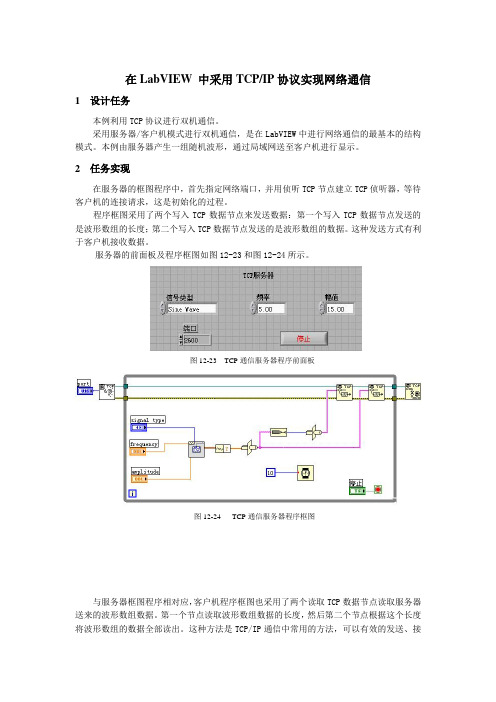
在LabVIEW 中采用TCP/IP 协议实现网络通信1 设计任务本例利用TCP 协议进行双机通信。
采用服务器/客户机模式进行双机通信,是在LabVIEW 中进行网络通信的最基本的结构模式。
本例由服务器产生一组随机波形,通过局域网送至客户机进行显示。
2 任务实现在服务器的框图程序中,首先指定网络端口,并用侦听TCP 节点建立TCP 侦听器,等待客户机的连接请求,这是初始化的过程。
程序框图采用了两个写入TCP 数据节点来发送数据:第一个写入TCP 数据节点发送的是波形数组的长度;第二个写入TCP 数据节点发送的是波形数组的数据。
这种发送方式有利于客户机接收数据。
服务器的前面板及程序框图如图12-23和图12-24所示。
与服务器框图程序相对应,客户机程序框图也采用了两个读取TCP 数据节点读取服务器送来的波形数组数据。
第一个节点读取波形数组数据的长度,然后第二个节点根据这个长度将波形数组的数据全部读出。
这种方法是TCP/IP 通信中常用的方法,可以有效的发送、接图12-23 TCP 通信服务器程序前面板图12-24 TCP 通信服务器程序框图收数据,并保证数据不丢失。
建议用户在使用TCP 节点进行双机通信时采用这种方法。
在用TCP 节点进行通信时,需要在服务器框图程序中指定网络通信端口号,客户机也要指定相同的端口,才能与服务器之间进行正确的通信,如上例中的端口值为2600.端口值由用户任意指定,只要服务器与客户机的端口保持一致即可。
在一次通信连接建立后,就不能更改端口的值了。
如果的确需要改变端口的值,则必须首先断开连接,才能重新设置端口值。
还有一点值得注意的是,在客户机框图程序中首先要指定服务器的名称才能与服务器之间建立连接。
服务器的名称是指计算机名。
若服务器和客户机程序在同一台计算机上同时运行,客户机框图程序中输入的服务器的名称可以是localhost ,也可以是这台计算机的计算机名,甚至可以是一个空字符串。
LabVIEW常用中英文词汇对照表
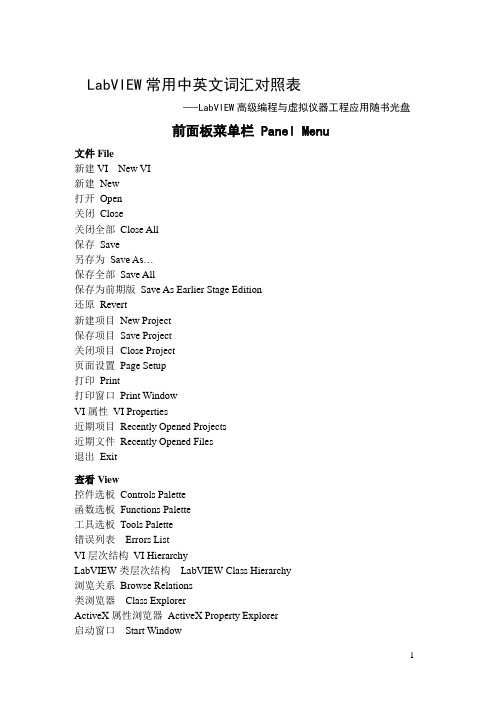
—-LabVIEW高级编程与虚拟仪器工程应用随书光盘
前面板菜单栏 Panel Menu
文件File
新建VI New VI
新建New
打开Open
关闭Close
关闭全部Close All
保存Save
另存为Save As…
保存全部Save All
保存为前期版Save As Earlier Stage Edition
接线端类型This Connection Is
工具选板 Tools Palette
操作值Operate Value
定位/调整大小/选择Position/Size/Select
编辑文本Edit Text
进行连线Connect Wire
对象快捷菜单Object ShortcutMenu
滚动窗口Scroll Window
还原Revert
新建项目New Project
保存项目Save Project
关闭项目Close Project
页面设置Page Setup
打印Print
打印窗口Print Window
VI属性VI Properties
近期项目Recently Opened Projects
近期文件Recently Opened Files
水平滚动条Horizontal Scrolling Bar
带边框颜色盒Framed Color Box
布尔Boolean
开关按钮Push Button
翘板开关Rocker
垂直翘板开关Vert Rocker
圆形指示灯Round LED
水平摇杆开关Horizontal Toggle Switch
虚拟仪器基本TCPIP通信(机译)
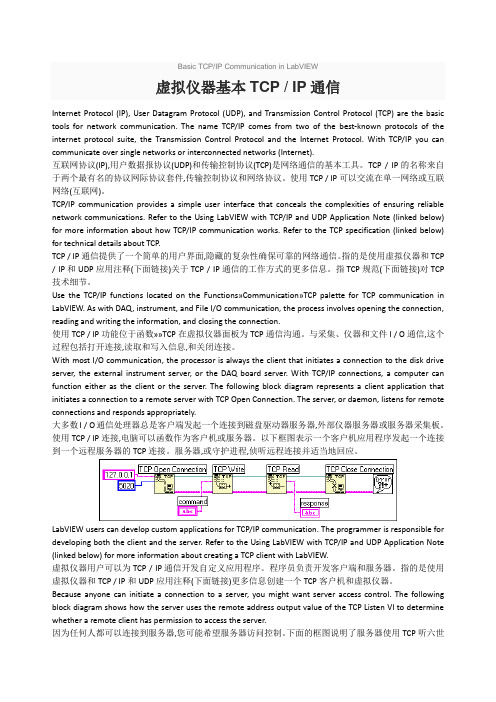
Basic TCP/IP Communication in LabVIEW虚拟仪器基本TCP / IP通信Internet Protocol (IP), User Datagram Protocol (UDP), and Transmission Control Protocol (TCP) are the basic tools for network communication. The name TCP/IP comes from two of the best-known protocols of the internet protocol suite, the Transmission Control Protocol and the Internet Protocol. With TCP/IP you can communicate over single networks or interconnected networks (Internet).互联网协议(IP),用户数据报协议(UDP)和传输控制协议(TCP)是网络通信的基本工具。
TCP / IP的名称来自于两个最有名的协议网际协议套件,传输控制协议和网络协议。
使用TCP / IP可以交流在单一网络或互联网络(互联网)。
TCP/IP communication provides a simple user interface that conceals the complexities of ensuring reliable network communications. Refer to the Using LabVIEW with TCP/IP and UDP Application Note (linked below) for more information about how TCP/IP communication works. Refer to the TCP specification (linked below) for technical details about TCP.TCP / IP通信提供了一个简单的用户界面,隐藏的复杂性确保可靠的网络通信。
LabVIEW的网络通信与数据共享

LabVIEW的网络通信与数据共享LabVIEW是一种强大的图形化编程语言,用于实时数据采集、控制和分析。
其灵活性和可扩展性使其成为各种工程领域中的首选工具。
LabVIEW支持网络通信和数据共享,使用户能够轻松地在不同的设备和系统之间传输数据,并实现远程监控和控制。
一、LabVIEW的网络通信功能LabVIEW具有丰富的网络通信功能,可以通过各种协议和技术进行数据传输。
以下是一些常见的网络通信功能:1. TCP/IP通信LabVIEW支持TCP/IP协议,可以通过TCP/IP Socket VIs(虚拟仪器)进行数据传输。
用户可以方便地建立起主机和设备之间的通信连接,并进行数据的收发和处理。
2. UDP通信除了TCP/IP通信,LabVIEW还支持UDP协议。
UDP是一种无连接的通信协议,适用于实时性要求较高的应用。
通过LabVIEW的UDP功能,用户可以快速地传输数据,实现实时监测和控制。
3. 套接字编程LabVIEW提供了强大的套接字编程支持,允许用户自定义网络通信的行为。
用户可以使用LabVIEW的Socket VIs创建和管理套接字,实现高度灵活的网络通信方案。
4. 互联网通信借助LabVIEW的互联网通信功能,用户可以通过网络连接实现设备和系统之间的数据传输。
无论是在本地网络中还是通过互联网远程连接,LabVIEW都提供了便捷的方法和工具。
二、LabVIEW的数据共享功能LabVIEW不仅支持网络通信,还提供了丰富的数据共享功能。
以下是一些常见的数据共享功能:1. 共享变量LabVIEW的共享变量可以将数据在多个LabVIEW应用程序之间共享。
用户可以使用共享变量进行数据传输和共享,实现实时监测、数据录制和控制操作。
2. 数据库连接LabVIEW支持与各种常见数据库的连接,如MySQL、Oracle和Microsoft SQL Server等。
通过数据库连接,用户可以将实时数据存储到数据库中并进行查询和分析。
基于LabVIEW和ModBus TCP的一种PLC通讯方法

专题与综述Topics and reviews0 引言在开发产品的自动测试机时,如果没有特殊要求,PLC 是个非常优秀的选择。
相比于电路板较长的开发时间以及较高的开发难度,PLC功能全面,设计维护方便,可靠性高,抗干扰能力强,占据了相当的优势。
为了从PLC中读取数据和控制PLC的输出,则需要上位机与PLC进行通讯,对相应的寄存器进行操作。
常用的PLC通讯接口有RS-232,RS-422/485和以太网。
本文将以S7-200 SMART系列PLC为例,设计一个适用于测试机的ModBus TCP通讯程序[1]。
1 以太网通讯协议设计一个完整的通讯网络包括硬件和软件。
对于S7-200 SMART PLC,其自带一个以太网口,可以很方便的插上网线进行通讯。
并且,由于该型号PLC有内置ModBus TCP协议,这就使得硬件和软件都不需要额外的工作,可以直接使用基于LabVIEW和ModBus TCP的一种PLC通讯方法杨晨宇(上海交通大学电子信息与电气工程学院,上海 200030)摘要:文章中介绍了使用LabVIEW和PLC通过以太网进行数据交互的一种应用方法及程序的实现。
此方法是基于ModBus TCP协议的,对于几乎所有支持ModBus TCP的设备,都可以使用文中的方法进行数据交互,且可使用字符串直接进行操作,简单方便。
试验运行结果表明,该方法运行稳定,程序易于编写,满足设计要求。
关键字:LabVIEW;PLC;ModBus TCP中图分类号:TB69 文献标识码:A文章编号:2095-6487(2019)12-0122-02除从电源线进入系统或芯片的干扰信号以及该印刷板或芯片产生的干扰信号。
2.1.4 地线抗干扰的措施与单片机控制系统关联的地线具有一定的阻抗,各种电路的电源受到地线阻抗的影响,导致电压降现象,形成地线干扰。
然而,消除地线干扰的最佳方法是将各电路的地线接地。
2.1.5 复位电路的抗干扰分析单片机复位端口的干扰因素主要为电源或按钮传输线串入的噪声,该干扰因素可能导致整个控制系统的功能复位,甚至破坏单片机内CPU程序状态字的某些位的状态。
使用LabVIEW进行数据通信实现可靠的数据传输和网络通信

使用LabVIEW进行数据通信实现可靠的数据传输和网络通信LabVIEW是一款强大的工程软件,可以用于实现数据通信以及网络通信。
在大数据时代,准确、可靠的数据传输和网络通信对于各行各业都至关重要。
本文将介绍如何使用LabVIEW来实现可靠的数据传输和网络通信。
一、LabVIEW简介LabVIEW(Laboratory Virtual Instrument Engineering Workbench)是一种图形化的开发环境,由美国国家仪器公司(National Instruments)开发。
它允许用户通过将函数和连接它们的线连接在一起创建程序。
这种可视化编程的方法使得非专业编程背景的人员也可以轻松地进行软件开发。
LabVIEW广泛应用于控制系统、数据采集、实验室仪器控制和数据分析等领域。
二、数据传输1. 数据读取与写入LabVIEW提供了丰富的函数库和工具箱,可以轻松地进行数据的读取和写入操作。
通过使用合适的模块和函数,我们可以连接各种传感器、设备或者数据库来实现数据的采集和存储。
2. 数据处理与分析LabVIEW提供了强大的数据处理和分析功能。
用户可以使用图形化编程的方式,通过拖拽和连接不同的函数块来实现数据的处理和分析。
这使得数据的处理变得更加直观、高效和可靠。
3. 数据传输协议LabVIEW支持多种常用的数据传输协议,包括TCP/IP、UDP、HTTP等。
用户可以根据具体需求选择合适的协议来进行数据传输。
同时,LabVIEW还支持自定义的数据传输协议,可以根据实际情况进行定制。
三、网络通信1. 建立网络连接LabVIEW提供了丰富的网络通信工具,可以方便地建立网络连接。
用户可以使用TCP/IP或者UDP协议来建立客户端和服务器之间的通信。
LabVIEW还支持Web服务,可以通过Web浏览器与LabVIEW程序进行交互。
2. 实时监控与控制LabVIEW可以实时监控和控制网络上的各种设备。
用户可以通过连接传感器和执行器等设备,实时地获取数据并进行控制。
使用LabVIEW进行网络通信和数据传输

使用LabVIEW进行网络通信和数据传输LabVIEW是美国国家仪器公司开发的一种图形化编程环境,广泛应用于测量与自动化领域。
通过LabVIEW的网络通信和数据传输功能,可以实现设备之间的数据交换和通信,为实验设计和自动化控制提供了便利。
一、LabVIEW网络通信基础1. 网络协议LabVIEW支持多种网络通信协议,如TCP/IP(传输控制协议/因特网协议)和UDP(用户数据报协议)。
TCP/IP协议可提供可靠的数据传输,而UDP协议则更适用于实时性要求较高的应用。
2. 网络连接在LabVIEW中,可以使用TCP/IP和UDP函数库来实现网络连接。
通过指定IP地址和端口号,建立起与目标设备的通信链路。
使用TCP/IP连接时,通信的始发点和终点形成一个可靠的连接,而使用UDP连接时,则更加灵活,但不保证数据的完整性和可靠性。
二、LabVIEW网络通信实例以使用TCP/IP协议进行网络通信为例,介绍LabVIEW的应用。
1. 建立服务器端在LabVIEW中,可以使用创建TCP/IP服务器的功能来建立服务器端。
通过指定本机的IP地址和端口号,使其监听客户端的连接请求。
2. 建立客户端同样地,LabVIEW也提供了创建TCP/IP客户端的功能。
通过指定服务器端的IP地址和端口号,建立与服务器端的连接。
3. 数据传输一旦服务器端和客户端建立连接,数据传输就可以开始了。
LabVIEW提供了TCP/IP Write和Read函数,用于向连接的另一端发送和接收数据。
4. 异常处理在网络通信中,经常会遇到连接异常的情况。
LabVIEW提供了相应的异常处理功能,使程序能够及时响应并处理异常事件,保证通信的可靠性和稳定性。
三、LabVIEW数据传输基础除了网络通信,LabVIEW还提供了丰富的数据传输功能,如文件读写、串口通信等。
1. 文件读写使用LabVIEW的文件读写功能,可以方便地操作本地文件。
通过选择文件路径和指定读写模式,可以实现对文件的读取和写入操作,实现数据的存储和读取。
LabVIEW 中支持TCPIP网络通讯研究
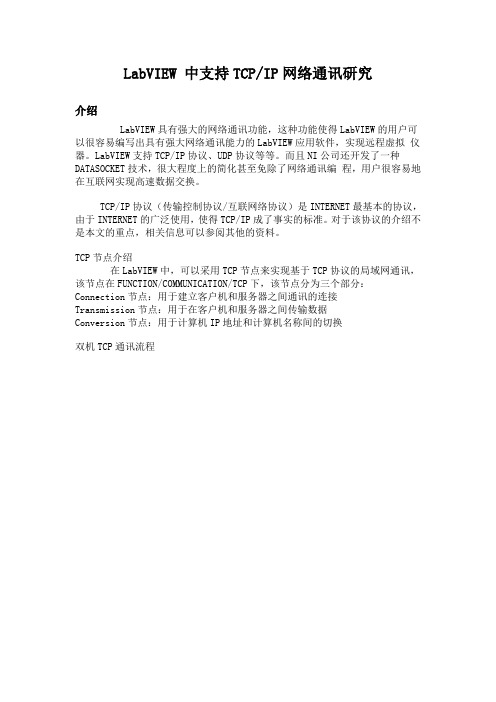
LabVIEW 中支持TCP/IP网络通讯研究介绍LabVIEW具有强大的网络通讯功能,这种功能使得LabVIEW的用户可以很容易编写出具有强大网络通讯能力的LabVIEW应用软件,实现远程虚拟仪器。
LabVIEW支持TCP/IP协议、UDP协议等等。
而且NI公司还开发了一种DATASOCKET 技术,很大程度上的简化甚至免除了网络通讯编程,用户很容易地在互联网实现高速数据交换。
TCP/IP协议(传输控制协议/互联网络协议)是INTERNET最基本的协议,由于INTERNET的广泛使用,使得TCP/IP成了事实的标准。
对于该协议的介绍不是本文的重点,相关信息可以参阅其他的资料。
TCP节点介绍在LabVIEW中,可以采用TCP节点来实现基于TCP协议的局域网通讯,该节点在FUNCTION/COMMUNICATION/TCP下,该节点分为三个部分:Connection节点:用于建立客户机和服务器之间通讯的连接Transmission节点:用于在客户机和服务器之间传输数据Conversion节点:用于计算机IP地址和计算机名称间的切换双机TCP通讯流程两种通讯方式多机都采用LabVIEW进行通讯在多机采用LV中TCP实现的通讯,一端我们设定为服务器端,一端为客户端。
这样在运行的时候服务器端不断的侦听,当有客户端连接的时候进行建立连接,然后收取和发送数据形成通讯,客户端运行后不断的与服务器端进行试探连接,如果没有连接上做一定的处理,当连接上后进行收发数据进行处理。
该VI图结构如下通过以上方式,可以方便的实现多机进行通讯。
有一端采用LabVIEW另一端是其他的工具实现进行通讯在实际工作当中,有的时候下位机或者其他的机器使用其他的语言或者组态工具实现,这个时候在实现TCP之间进行交互通讯的时候,我们就不能象上面多机都是LV编写的通讯那样处理了,如何去实现呢。
经过研究发现,LabVIEW提供了运行控制技术,在Semaphonre技术中,该功能可以限制任务数目,这些任务可以同时堆一个共享资源进行操作。
在LABVIEW中实现网络通信的几种方法
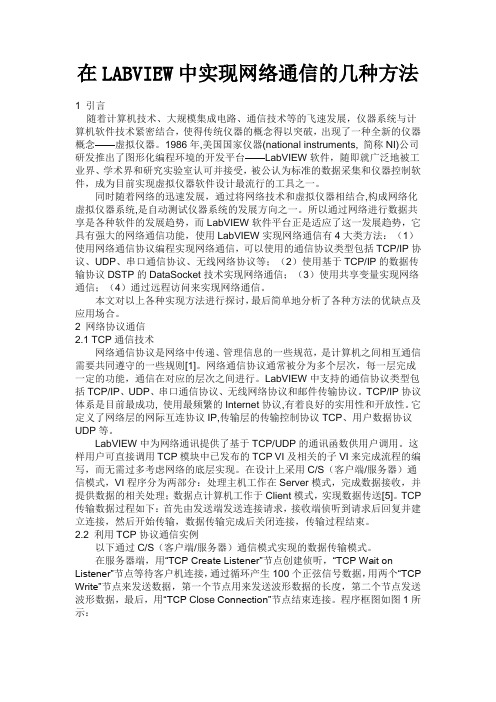
在LABVIEW中实现网络通信的几种方法1 引言随着计算机技术、大规模集成电路、通信技术等的飞速发展,仪器系统与计算机软件技术紧密结合,使得传统仪器的概念得以突破,出现了一种全新的仪器概念——虚拟仪器。
1986年,美国国家仪器(national instruments, 简称NI)公司研发推出了图形化编程环境的开发平台——LabVIEW软件,随即就广泛地被工业界、学术界和研究实验室认可并接受,被公认为标准的数据采集和仪器控制软件,成为目前实现虚拟仪器软件设计最流行的工具之一。
同时随着网络的迅速发展,通过将网络技术和虚拟仪器相结合,构成网络化虚拟仪器系统,是自动测试仪器系统的发展方向之一。
所以通过网络进行数据共享是各种软件的发展趋势,而LabVIEW软件平台正是适应了这一发展趋势,它具有强大的网络通信功能,使用LabVIEW实现网络通信有4大类方法:(1)使用网络通信协议编程实现网络通信,可以使用的通信协议类型包括TCP/IP协议、UDP、串口通信协议、无线网络协议等;(2)使用基于TCP/IP的数据传输协议DSTP的DataSocket技术实现网络通信;(3)使用共享变量实现网络通信;(4)通过远程访问来实现网络通信。
本文对以上各种实现方法进行探讨,最后简单地分析了各种方法的优缺点及应用场合。
2 网络协议通信2.1 TCP通信技术网络通信协议是网络中传递、管理信息的一些规范,是计算机之间相互通信需要共同遵守的一些规则[1]。
网络通信协议通常被分为多个层次,每一层完成一定的功能,通信在对应的层次之间进行。
LabVIEW中支持的通信协议类型包括TCP/IP、UDP、串口通信协议、无线网络协议和邮件传输协议。
TCP/IP协议体系是目前最成功, 使用最频繁的Internet协议,有着良好的实用性和开放性。
它定义了网络层的网际互连协议IP,传输层的传输控制协议TCP、用户数据协议UDP等。
LabVIEW中为网络通讯提供了基于TCP/UDP的通讯函数供用户调用。
Labview外文翻译(带中文对照)教学提纲

L a b v i e w外文翻译(带中文对照)LabVIEWLabVIEW is a highly productive graphical programming language for building data acquisition an instrumentation systems.With LabVIEW, you quickly create user interfaces that give you interactive control of your software system. To specify your system functionality,you simply assemble block diagrams - a natural design notation for scientists and engineers. Tis tight integration with measurement hardware facilitates rapid development of data acquisition ,analysis,and presentation bVIEW contains powerful built -in measurement analysis and a graphical compiler for optimum performance. LabVIEW is available for Windows2000/NT/Me/9x, Mac OS, Linux, Sun Solaris, and HP-UX, and comes in three different development system options.Faster DevelopmentLabVIEW accelerates development over traditional programming by 4 to 10 times! With the modularity and hierarchical structure of LabVIEW, you can prototype ,design, and modify systems in a short amount of time. You can also reuse LabVIEW code easily and quickly in other applications.Better InvestmentUsing a Lab VIEW system, each user has access to a complete instrumentation laboratory at less than the cost of a single commercial instrument. In addition, user configurable LabVIEW systems are flexible enough to adapt to technology changes, resulting in a better bong-term investment.Optimal PerformanceAll LabVIEW applications execute at compiled speed for optimal performance. With the LabVIEW Professional Development System or Application Builder, you can build stand-alone executables or DLLs for secure distribution of your code. You can even create shared libraries or DLLs to call LabVIEW code from other programming languages.Open Development EnvironmentWith the open development environment of LabVIEW, you can connect to other applications through ActiveX, the Web, DLLs, shared libraries, SQL(for databases), DataSocket, TCP/IP,and numerous other e LabVIEW to quickly create networked measurement and automation systems that integrate the latest technologies in Web publishing and remote data sharing. LabVIEW also has driver libraries available for plug-in data acquisition, signal conditioning , GPIB,VXI,PXI, computer-based instruments,serial protocols, image acquisition, and motion control. In addition to the LabVIEW development systems, National Instruments offers a variety of add-on modules and tool sets that extend the functionality of LabVIEW .This enables you to quickly build customizable, robust measurement and automation systems.LabVIEW Datalogging and Supervisory Control ModuleFor high channel count and distributed applications, the LabVIEW Datelogging and Supervisory Control Module provides a complete solution. This module delivers I/O management, event logging and alarm management, distributed logging, historicaland real-time trending, built-in security, configurable networking features, OPC device connectivity, and over 3,300 built-in graphics.LabVIEW Real-TimeFor applications that require real-time performance, National Instruments offers LabVIEW Real-Time. LabVIEW Real-Time downloads standard LabVIEW code to a dedicated hardware target running a real-time operating system independent from Windows.LabVIEW Vision Development ModuleThe LabVIEW Vision Development Module is for scientists, automation engineers,and technicians who are developing LabVIEW machine vision and scientific imaging applications. The LabVIEW Vision Development Module includes IMAQ Vision, a library of vision functions, and IMAQ Vision Builder, an interactive environment for vision applications. Unlike any other vision products, IMAQ Vision Builder and IMAQ Vision work together to simplify vision software development so that you can apply vision to your measurement and automation applications.Countless ApplicationsLabVIEW applications are implemented in many industries worldwide including automotive, telecommunications, aerospace, semiconductor, electronic design and production, process control, biomedical, and many others, Applications cover all phases of product development from research to design to production and to service. By leveraging LabVIEW throughout your organization you can save time and money by sharing information and software.Test and MeasurementLabVIEW has become an industry-standard development tool for test and measurement applications. With Test Stand, LabVIEW-based test programs, and the industry's largest instrument driver library, you have a single, consistent development and execution environment for your entire system.Process Control and Factory AutomationLabVIEW is used in numerous process control and factory automation applications.Many scientists and engineers look to LabVIEW for the high speed, high channel count measurement and control that graphical programming offers.For large, complex industrial automation and control applications, the LabVIEW Data logging and Supervisory Control Module provides the same graphical programming as LabVIEW, but is designed specifically for monitoring large numbers of I/O points, communicating with industrial controllers and networks, and providing PC-based control.Machine Monitoring and ControlLabVIEW is ideal for machine monitoring and predictive maintenance applications that need deterministic control, vibration analysis, vision and image processing, and motion control. With the LabVIEW platform of products including LabVIEW Real-Time for real-time deterministic control and the LabVIEW Data logging and Supervisory Control Module, scientists and engineers can create powerful machine monitoring and control applications quickly and accurately.Research and AnalysisThe integrated LabVIEW measurement analysis library provides everything you need in an analysis package. Scientists and researchers have used LabVIEW to analyse and compute real results for biomedical, aerospace, and energy research applications, and in numerous other industries. The available signal generation and processing, digital filtering, windowing, curve-fitting, For specialized analysis, such as joint time-frequency analysis, wavelet,and model-based spectral analysis, LabVIEW offers the specially designed Signal Processing Toolset.The Sound and Vibration Toolset offers octave analysis, averaged and nonaveraged frequency analysis, transient analysis, weighted filtering, and sound-level measurement, and more.Draw Your Own SolutionWith LabVIEW, you build graphical programs called virtual instruments (VIs) instead of writing text-based programs. You quickly create front panel user interfaces that give you the interactive control of your system. To add functionality to the user interface, you intuitively assemble block diagrams- a natural design notation for engineers and scientists.Create the Front PanelOn the front panel of your VI, you place the controls and data displays for your system by selecting ob jects from the Controls palette, such as numeric displays, meters, gauges, thermometers, LEDs, charts,and graphs.When you complete and run your VI,you use the front panel to control your system whether you move a slide, zoom in on a graph, or enter a value with the keyboard.Construct the Graphical Block DiagramTo program the VI, you construct the block diagram without worrying about the syntactical details of text-based programming languages. You do this by selecting objects (icons) from the Functions palette and connecting them together with wires to transfer data among block diagram objects. These objects include simple arithmetic functions, advanced acquisition and analysis routines, network and file I/O operations, and more.Dataflow ProgrammingLabVIEW uses a patented dataflow programming model that frees you from the linear architecture of text-based programming languages. Because the execution order in LabVIEW is determined by the flow of data between nodes,and not by sequential lines of text,you can create block diagrams that execute multiple operations in parallel. Consequently, LabVIEW is a multitasking system capable of running multiple execution threads and multiple VIs in parallel.Modularity and HierarchyLabVIEW VIs are modular in design, so any VI can run by itself or as part of another VI. You can even create icons for your own VIs, so you can design a hierarchy of VIs that serve as application building blocks. You can modify, interchange, and combine them with other VIs to meet your changing application needs.Graphical CompilerIn many applications, execution speed is critical. LabVIEW is the only graphical programming system with a compiler that generates optimized code with execution speeds comparable to compiled C programs. You can even use the LabVIEW profiler to analyse and optimize time-critical operations. Consequently, you increase your productivity with graphical programming without sacrificing execution speed.Measurements and MathematicsLabVIEW includes a variety of other measurement analysis tools. Examples include curve fitting, signal generation, peak detection, and probability and statistics. Measurement analysis functions can determine signal characteristics such as DC/RMS levels, total harmonic distortion (THD),impulse response, frequency response, and cross-power spectrum. LabVIEW users can also deploy numerical tools for solving differential equations, optimization, root finding, and other mathematical problems.In addition, you can extend these built-in capabilities by entering MATLAB or HIQ scripts directly in your LabVIEW programs. For charting and graphing, you can rely on the built-in LabVIEW 2D and 3D visualization tools. 2D tools include features such as autoscaling X and Y ranges, reconfigurable attributes (point/line styles, colors, and more)and cursors, Microsoft Windows users can employ OpenGL-based 3D graphs and then dynamically rotate, zoom, and pan these graphs with the mouse.Development SystemThe LabVIEW Professional Development System facilitates the development of high-end, sophisticated instrumentation systems for developers working in teams, users developing large suites of VIs, or programmers needing to adhere to stringent quality standards.Built on the Full Development System, the Professional Development System also includes the LabVIEW Application Builder for building stand-alone executables and shared libraries (DLLs)and creating distribution kits. Inaddition, the development system furnishes source code control tools and offers utilities for quantitatively measuring the complexity of your applications. With graphical differencing, you can quickly identify both cosmetic and functional differences between two LabVIEW applications.We include programming standards and style guides that provide direction for consistent LabVIEW programming methodology. The system also contains quality standards documents that discuss the steps LabVIEW users must follow to meet internal regulations or FDA approval. The Professional Development System operates on Windows 2000/NT/Me/9x,Mac OS, HP-UX, and Linux.LabVIEW Full Development SystemThe LabVIEW Full Development System equips you with all of the tools you need to develop instrumentation systems. It includes GPIB, VISA, VXI, RS-232, DAQ, and instrument driver libraries for data acquisition and instrument control. The measurement analysis add DC/RMS measurements, single tone analysis, harmonic distortion analysis, SINAD analysis, limit testing, signal generation capabilities, signal processing, digital filtering, windowing, curve fitting, statistics, and a myriad of linear algebra and mathematical functions. The development system also provides functions for direct access to DLLs, ActiveX, and other external code. Other featuresof the system include Web publishing tools, advanced report generation tools, the ability to call MATLAB and HiQ scripts, 3D surface, line, and contour graphs, and custom graphics and animation. The Full Development System operates on Windows 2000/NT/Me/9x, Mac OS, HP-UX, and Linux.LabVIEW Base PackageUse the LabVIEW Base Package, the minimum LabVIEW configuration, for developing data acquisition and analysis, instrument control, and basic data presentation. The Base Package operates on Windows 2000/NT/Me/9x.Debug License for LabVIEWIf you deploy LabVIEW applications, including LabVIEW tests for use with Test Stand, the debug license allows you to install the LabVIEW development system on the target machines so you can step into your test code for complete test debugging. This license is not intended for program development.虚拟仪器(LabVIEW)虚拟仪器是一种高效用于构建数据采集与监测系统图形化编程语言。
LabVIEW中的网络通信和协议开发

LabVIEW中的网络通信和协议开发LabVIEW是一种图形化编程语言,广泛应用于各种工业和科学领域。
它在数据采集、仪器控制和实时监测等方面有着广泛的应用。
而网络通信和协议开发是现代应用开发中不可或缺的一部分。
本文将介绍如何在LabVIEW中进行网络通信和协议开发。
一、LabVIEW网络通信简介网络通信是指通过网络连接来传输数据和信息的过程。
在LabVIEW中,我们可以使用一些常见的网络通信协议,如TCP/IP、UDP、HTTP等。
这些协议可以帮助我们实现不同设备之间的数据传输和通信。
在LabVIEW中,我们可以使用其内置的网络通信库来进行网络通信的开发。
1. TCP/IP通信TCP/IP协议是互联网通信常用的一种协议,它是建立在IP协议之上的传输协议。
通过TCP/IP协议,我们可以建立可靠的连接,并进行数据的可靠传输。
在LabVIEW中,我们可以使用TCP/IP VIs进行TCP/IP通信的开发,例如建立连接、发送和接收数据等。
2. UDP通信UDP协议是无连接的通信协议,它可以实现高效的数据传输。
与TCP/IP协议不同,UDP协议不需要建立连接,因此对于一些实时性要求较高的应用场景,如视频传输、实时监测等,我们可以选择使用UDP协议进行通信。
在LabVIEW中,我们可以使用UDP VIs进行UDP通信的开发。
3. HTTP通信HTTP协议是在Web应用中广泛使用的一种协议,它是建立在TCP/IP协议之上的应用层协议。
通过HTTP协议,我们可以实现浏览器与服务器之间的数据交换,如网页的请求和响应等。
在LabVIEW中,我们可以使用HTTP VIs进行HTTP通信的开发,例如发送HTTP请求、解析HTTP响应等。
二、LabVIEW协议开发1. 自定义协议在实际应用中,我们有时需要开发自定义的协议来满足特定的需求。
LabVIEW提供了强大的工具和函数库,使得我们可以便捷地进行自定义协议的开发。
通过使用LabVIEW中的数据封装和解析功能,我们可以定义自己的数据格式,并按照自定义协议进行数据的传输和解析。
【机械类文献翻译】使用LabVIEW中的TCP IP和UDP协议
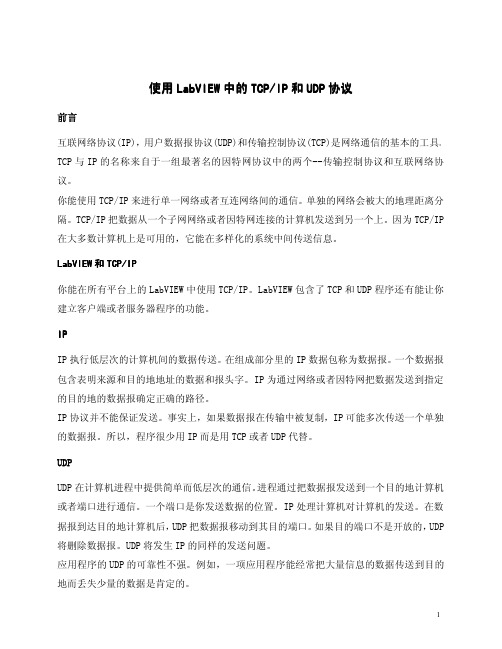
使用LabVIEW中的TCP/IP和UDP协议前言互联网络协议(IP),用户数据报协议(UDP)和传输控制协议(TCP)是网络通信的基本的工具。
TCP与IP的名称来自于一组最著名的因特网协议中的两个--传输控制协议和互联网络协议。
你能使用TCP/IP来进行单一网络或者互连网络间的通信。
单独的网络会被大的地理距离分隔。
TCP/IP把数据从一个子网网络或者因特网连接的计算机发送到另一个上。
因为TCP/IP 在大多数计算机上是可用的,它能在多样化的系统中间传送信息。
LabVIEW和TCP/IP你能在所有平台上的LabVIEW中使用TCP/IP。
LabVIEW包含了TCP和UDP程序还有能让你建立客户端或者服务器程序的功能。
IPIP执行低层次的计算机间的数据传送。
在组成部分里的IP数据包称为数据报。
一个数据报包含表明来源和目的地地址的数据和报头字。
IP为通过网络或者因特网把数据发送到指定的目的地的数据报确定正确的路径。
IP协议并不能保证发送。
事实上,如果数据报在传输中被复制,IP可能多次传送一个单独的数据报。
所以,程序很少用IP而是用TCP或者UDP代替。
UDPUDP在计算机进程中提供简单而低层次的通信。
进程通过把数据报发送到一个目的地计算机或者端口进行通信。
一个端口是你发送数据的位置。
IP处理计算机对计算机的发送。
在数据报到达目的地计算机后,UDP把数据报移动到其目的端口。
如果目的端口不是开放的,UDP 将删除数据报。
UDP将发生IP的同样的发送问题。
应用程序的UDP的可靠性不强。
例如,一项应用程序能经常把大量信息的数据传送到目的地而丢失少量的数据是肯定的。
在LabVIEW中使用UDP协议因为UDP不是一个TCP似的一个以连接为基础的协议,在你发送或者收到数据之前,你不需要和目的地建立一种连接。
相反,当你每发送一个数据报时,由你指定数据目的地。
操作系统不会报告传输差错使用UDP打开功能在一个端口上打开一个UDP插口。
如何在LabVIEW中进行网络通信

如何在LabVIEW中进行网络通信在LabVIEW中进行网络通信LabVIEW是一款功能强大的图形化编程环境,广泛应用于数据采集、仪器控制和系统集成等领域。
在网络通信方面,LabVIEW提供了多种方法和工具,使得用户可以轻松实现设备间的数据传输和通信。
本文将介绍在LabVIEW中进行网络通信的一些基础知识和实际操作,包括网络通信的原理、常用的网络通信协议及其应用、LabVIEW中网络通信的实现方法等。
网络通信的原理网络通信是指通过计算机网络将信息从一个地方传输到另一个地方的过程。
其基本原理是数据的发送方将数据分成一系列的数据包,然后通过网络传输给接收方,接收方将接收到的数据包进行解析和处理,最终得到原始数据。
常用的网络通信协议及其应用在网络通信中,协议是进行通信的基础,常用的网络通信协议包括TCP/IP协议、UDP协议、HTTP协议等。
TCP/IP协议是Internet最常用的协议之一,它提供了面向连接的可靠数据传输服务。
在LabVIEW中,可以利用TCP/IP协议实现LabVIEW与其他设备之间的通信,如通过LabVIEW程序控制远程仪器,或者实现分布式系统的数据共享等。
UDP协议是无连接的协议,它提供了无需事先建立连接即可进行数据传输的特性。
在LabVIEW中,可以使用UDP协议实现实时数据传输,如实时数据采集、实时数据监控等。
HTTP协议是HyperText Transfer Protocol的简称,它是Web应用中最为常用的协议。
在LabVIEW中,可以使用HTTP协议实现与Web 服务器的通信,如通过HTTP协议获取远程服务器上的数据或者将数据上传至服务器等。
LabVIEW中网络通信的实现方法LabVIEW提供了多种方法和工具用于实现网络通信,下面将介绍几种常用的方法。
1. 使用LabVIEW自带的TCP/IP和UDP VIsLabVIEW自带了TCP/IP和UDP相关的VIs,用户可以通过这些VIs实现与其他设备或程序之间的通信。
基于labview的tcp通信
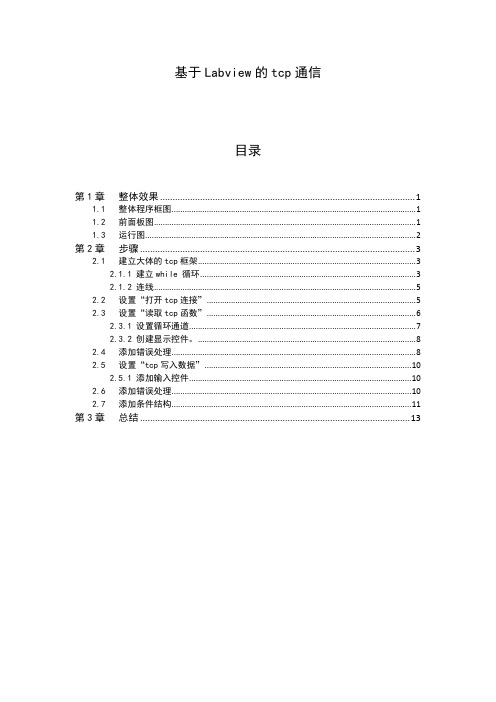
2.7
从前面板中拖出“确定按钮”。”真”分支如图2-18所示,在“假”分支中,右键单击“条件结构”框,选择“未连线时默认连接”,对“1”点和“2”点都进行该设置,如图2-21所示。
图220
图221
到现在,就已经全部完成了。
图222
第3章
该程序并不是很复杂,多看几遍就可以看懂。需要注意的是上图2-6中的“打开tcp连接”的地址和端口应该根据实际情况进行设置。
图23
图24
2.1.2
将上面几个模块,根据接线端子的提示进行连线,主要是“连接id”、“错误输出”。
图25
2.2
添加输入信息,对“打开tcp”模块根据接线端子提示,添加地址和远程端口。
图26
2.3
将“读取tcp函数”的“读取字节”设置为1,“超时的毫秒”设置为-1,(-1表示无限等待)。
图27
图28
图216
2.5
2.5.1
图217
2.6
在2.4节我们已经说过如何进行添加错误处理,那么在此处,我们可以将接收消息的模块后的错误处理,直接复制粘贴到写入消息的模块后。
图218
那么到现在为止,接收消息和发送消息的功能都已经实现,但是,这里会出现一个问题就是:发送的消息会一直循环发送,如图2-19所示。所以,我们要在发送消息的“while循环”中,添加一个条件结构。
图31
在编程过程中,如果对接线端子不熟悉,可以右键单击元器件,选择“帮助”,查看它的帮助文件。如图3-1、3-2所示。
图32
图33
图29
2.3.1
右键单击右边的粉色小点,选中“替换为移位寄存器”。点击“1”处的粉色向上小三角,则可以出现“2”处的小三角。将2处的端子与“连接字符串”的一个端子相连。
基于labview的TCP网络通讯实现
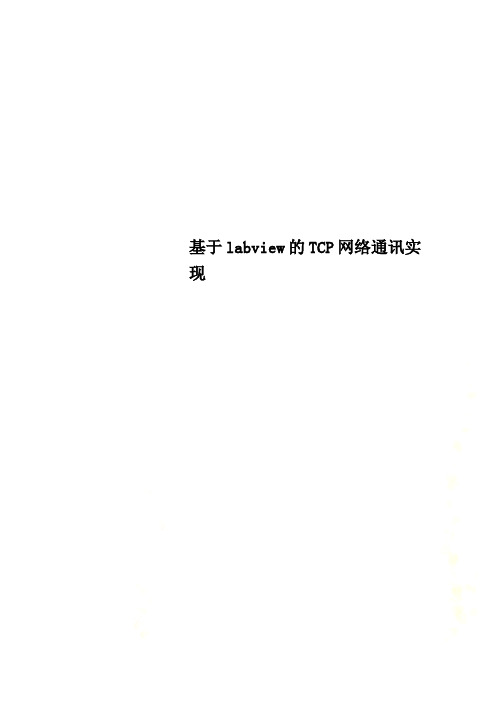
基于labview的TCP网络通讯实现基于labview的TCP网络通讯实现(唐山首信自动化信息技术有限公司京唐运行事业部,唐山063000)摘要:TCP/IP协议是Internet最基本的协议,它由低层的IP协议和TCP协议组成。
通过TCP/IP可实现单个网络内部或互相连通的网络间的通信。
各个网络在地理距离上可以相距遥远。
TCP/IP将数据在网络间或因特网上的计算机间传递。
多数计算机普遍具有TCP/IP,因而信息能在各种系统上传输。
LabVIEW中,可以采用TCP/IP节点来实现局域网通讯。
本文利用NI LabView 平台上结合TCP/IP协议进行数据传输的工作方法,并给出对数据传送与监控的仿真实例。
关键词:labview;tcp;虚拟仪器;TCP network communication based network communication labview (Jingtang Maintenance Department, Tangshan ShouGang Automation & Information Technology Co.,Ltd.,Tangshan 063000)Abstract: TCP / IP protocol is the most basic Internet protocols, which consists flow-level IP protocol and the TCP protocol components.Via TCP / IP to communicate with each other a single internal network or network communication between the. Each network in the geographical distance can be far apart. TCP / IP data transfer over the network or between the Internetbetween computers. Most computers have a common TCP / IP, so that information can be transmitted in a variety of systems. In LabVIEW, you can use TCP / IP node LAN communications.In this paper,the NI LabView platform combines TCP / IP protocol for data transmission methods of work, and gives the data transmission and monitoring of simulation examples. Key words: labview;tcp;Virtual Instrument0 前言在现代仪器系统中,计算机已经与仪器结合得非常紧密,已成为整个系统的核心,许多传统仪器正在逐渐被计算机部分、甚至全部取代。
使用LabVIEW学习TCP和HTTP

文档改变世界分享改变世界使用LabVIEW学习TCP和HTTP(c) W ANG Fangyang, 2011-2012This document is provided as is, and any warranty is rejected.Email: enjoybitter@使用LabVIEW学习TCP和HTTPTCP和HTTP简介TCP全称是传输控制协议(英语:Transmission Control Protocol)。
HTTP……学习网络编程之前,需要了解一下互联网的的协议结构。
这里给出一张四层示意模型,如图一所示。
高层协议建立在底层协议的基础之上,其中最为丰富的是顶层第四层,也就是应用层。
HTTP、FTP等应用层协议是对一个或多个传输层协议的扩展。
(注释:关于国际标准组织的OSI七层模型可以参考其他资料,原理相似,不再赘述。
)说明:本文假设读者已经对TCP和HTTP有所了解,或者读者具有通过互联网查阅相关资料的能力。
图一TCP/IP四层参考模型LabVIEW的TCP和HTTPLabVIEW的基础套装中提供了许多针对数据通信的协议工具,其中就包括互联网传输层协议中的TCP协议和UDP协议。
在2010版中新加入了HTTP协议工具包,但是主要针对特定应用,对于互联网应用的扩展性还很薄弱。
另外NI还推出了LabVIEW的互联网工具包NI LabVIEW Internet Toolkit,但是作者没有试用过,因此本文不能就此深入探讨。
图二LabVIEW的通信协议工具可能是由于LabVIEW原本是针对仪器应用这一缘故,因而如果采用LabVIEW进行网络应用开发则可能出现一点困难。
LabVIEW不像一些网络编程语言拥有很多现成的网络工具包或者SDK。
如果开发者能够同时开发应用的服务器端和客户端,或许能够通过自定义协议避免一些问题,如果是针对某些现有互联网应用单独开发服务器端程序或者客户端,则可能面临很多难题。
Labview网络通信

TCP/IP协议通信
• TCP/IP协议体系是目前最成功、使用最频繁的 Internet协议,有着良好的实用性和开放性。 • TCP通信需要一个服务器和一个客户端。(后 面会有例子) • 与TCP/IP协议通信有关的函数位于: “函数-数据通信-协议-TCP”
TCP双机通信流程
Labview中网络通信最基本的结构模式(C/S)
Labview 网络通信
LabVIEW网络通信 - LabVIEW网络通信分类 - TCP/IP协议通信 - 其他实例分析
LabVIEW网络通信分类
• (1)网络协议通信(TCP协议通信、 UDP协议通信) • (2)DataSocket通信 • (3)共享变量通信 • (4)远程访问通信
通信协议
UDP协议通信、 DataSocket通信 且听下回分解!
Thank you very much!
谢 谢 您 的 光 临 !
• 网络协议是网络上所有设备(网络服务器、计算 机及交换机、路由器、防火墙等)之间通信规则的 集合,它定义了通信时信息必须采用的格式和这些 格式的意义 。 •在网络的各层中存在着许多协议,接收方和发送方 同层的协议必须一致,否则一方将无法识别另一方 发出的信息。网络协议使网络上各种设备能够相互 交换信息。
服务器和客户端前面板
服务器程序框图
客户端程序框图
下指定相同端口号,范围是0到65535, 且注意一些特殊的端口号不要使用,如21、80等客户 端必须指定服务器名称或IP地址; 2、必须要先运行服务器,否则会出错; 3、服务器:等待到连接后,向连接写入数据。首先 写入数据长度,然后写入实际数据; 客户端:读取数据,首先读回数据长度,然后根 据数据长度读回实际数据; 4、TCP为非实时性通信,如果需要采用实时数据传输, 可以采用DataSocket技术
使用LabVIEW学习TCP和HTTP

文档改变世界分享改变世界使用LabVIEW学习TCP和HTTP(c) W ANG Fangyang, 2011-2012This document is provided as is, and any warranty is rejected.Email: enjoybitter@使用LabVIEW学习TCP和HTTPTCP和HTTP简介TCP全称是传输控制协议(英语:Transmission Control Protocol)。
HTTP……学习网络编程之前,需要了解一下互联网的的协议结构。
这里给出一张四层示意模型,如图一所示。
高层协议建立在底层协议的基础之上,其中最为丰富的是顶层第四层,也就是应用层。
HTTP、FTP等应用层协议是对一个或多个传输层协议的扩展。
(注释:关于国际标准组织的OSI七层模型可以参考其他资料,原理相似,不再赘述。
)说明:本文假设读者已经对TCP和HTTP有所了解,或者读者具有通过互联网查阅相关资料的能力。
图一TCP/IP四层参考模型LabVIEW的TCP和HTTPLabVIEW的基础套装中提供了许多针对数据通信的协议工具,其中就包括互联网传输层协议中的TCP协议和UDP协议。
在2010版中新加入了HTTP协议工具包,但是主要针对特定应用,对于互联网应用的扩展性还很薄弱。
另外NI还推出了LabVIEW的互联网工具包NI LabVIEW Internet Toolkit,但是作者没有试用过,因此本文不能就此深入探讨。
图二LabVIEW的通信协议工具可能是由于LabVIEW原本是针对仪器应用这一缘故,因而如果采用LabVIEW进行网络应用开发则可能出现一点困难。
LabVIEW不像一些网络编程语言拥有很多现成的网络工具包或者SDK。
如果开发者能够同时开发应用的服务器端和客户端,或许能够通过自定义协议避免一些问题,如果是针对某些现有互联网应用单独开发服务器端程序或者客户端,则可能面临很多难题。
- 1、下载文档前请自行甄别文档内容的完整性,平台不提供额外的编辑、内容补充、找答案等附加服务。
- 2、"仅部分预览"的文档,不可在线预览部分如存在完整性等问题,可反馈申请退款(可完整预览的文档不适用该条件!)。
- 3、如文档侵犯您的权益,请联系客服反馈,我们会尽快为您处理(人工客服工作时间:9:00-18:30)。
中文3078字使用LabVIEW中的TCP/IP和UDP协议前言互联网络协议(IP),用户数据报协议(UDP)和传输控制协议(TCP)是网络通信的基本的工具。
TCP与IP的名称来自于一组最著名的因特网协议中的两个--传输控制协议和互联网络协议。
你能使用TCP/IP来进行单一网络或者互连网络间的通信。
单独的网络会被大的地理距离分隔。
TCP/IP把数据从一个子网网络或者因特网连接的计算机发送到另一个上。
因为TCP/IP 在大多数计算机上是可用的,它能在多样化的系统中间传送信息。
LabVIEW和TCP/IP你能在所有平台上的LabVIEW中使用TCP/IP。
LabVIEW包含了TCP和UDP程序还有能让你建立客户端或者服务器程序的功能。
IPIP执行低层次的计算机间的数据传送。
在组成部分里的IP数据包称为数据报。
一个数据报包含表明来源和目的地地址的数据和报头字。
IP为通过网络或者因特网把数据发送到指定的目的地的数据报确定正确的路径。
IP协议并不能保证发送。
事实上,如果数据报在传输中被复制,IP可能多次传送一个单独的数据报。
所以,程序很少用IP而是用TCP或者UDP代替。
UDPUDP在计算机进程中提供简单而低层次的通信。
进程通过把数据报发送到一个目的地计算机或者端口进行通信。
一个端口是你发送数据的位置。
IP处理计算机对计算机的发送。
在数据报到达目的地计算机后,UDP把数据报移动到其目的端口。
如果目的端口不是开放的,UDP 将删除数据报。
UDP将发生IP的同样的发送问题。
应用程序的UDP的可靠性不强。
例如,一项应用程序能经常把大量信息的数据传送到目的地而丢失少量的数据是肯定的。
在LabVIEW中使用UDP协议因为UDP不是一个TCP似的一个以连接为基础的协议,在你发送或者收到数据之前,你不需要和目的地建立一种连接。
相反,当你每发送一个数据报时,由你指定数据目的地。
操作系统不会报告传输差错使用UDP打开功能在一个端口上打开一个UDP插口。
同时打开的UDP端口的数量仍依赖于操作系统。
UDP的打开的功能返回到网络连接时唯一识别UDP套接字。
使用这种连接在子VI程序中就是靠这个套接字。
用UDP编写功能发送数据到目的地,然后使用UDP阅读功能阅读那个数据。
每写一个操作要求一个目的地地址和端口。
每阅读一个操作包含来源地址和端口。
UDP保存你所发送的每一个命令所指定的数据报字节。
在理论上,你能发送任何大小的数据报。
然而,你最好不使用UDP来发送大的数据报,因为它不像TCP一样可靠。
当你在一个端口上结束所有通信时,使用UDP结束功能去释放系统资源。
UDP多路广播你能使用UDP的功能来与一个单独的客户端通信或者通过广播对于所有局域网上的计算机通信。
如果你想要传送成倍增加具体的计算机信息,你必须通过客户端列表构建UDP功能反复执行。
因为LabVIEW能把数据的作为一个单独的拷贝发送到每个客户端并且保存对收到数据感兴趣的客户端列表,所以运用这种技术建立完全相同的网络交换。
使用多路广播可以在网络上的进行单个的发送端和多倍的客户端之间的通信而不需要保存客户列表或者要求发送端把数据多重拷贝后发送给每个客户端。
为了通过多路广播收到数据广播,所有客户端必须加入一个多路广播组。
而发送端不需要加入该组。
发送端只需规定一个多路广播的IP地址来定义这个多路广播组。
多路广播的IP地址范围在224.0.0.0到239.255.255.255中。
当一个客户端想要加入一个多路广播组时,它只需预定这个组的多路广播的IP地址。
在客户端预定到一个多路广播组之后,客户端收到从多路广播的IP 地址发送的数据。
对于LabVIEW中的多路广播,使用UDP多路广播的打开程序有能力读、写或者读和写UDP 数据。
规定TTL为写数据,多路广播地址为读数据,多路广播端口号为读写数据。
默认TTL是1,这意味着LabVIEW仅仅把数据报发送到本地的网络上。
当一个发送方收到一个多路广播数据报时,它消耗数据报的生存时间。
如果TTL大于1,发送方把数据报转发到其它数据报。
下面的表格说明了当你规定一个TTL的值时,一个多路广播数据报的运行。
0 主机上还存留数据报1 数据报发送到每个在同一本地网络上已预定那个IP地址的客户端。
中枢/转发器和桥路/开关转发数据报。
发送方不转发数据报如果TTL为1。
如果你规定一个值大于1,数据报通过TTL-1层被发送,并且发送方转发它。
参阅在LabVIEW\例子\comm\UDP.llb中的UDP多路广播接受方程序和UDP多路广播发送方程序VI中使用UDP多路广播的例程。
TCPTCP保证在网络中的可靠的通信,按顺序发送而没有差错,损失或者重发。
TCP直到收到一个确认才转发。
系统要求在使用TCP/IP之前,确认你有必需的要求,这变化依赖于你使用的平台。
(Windows和UNIX系统)TCP/IP。
你不需要使用第三种产品连接使用TCP/IP。
如果你的网络适当地被构成,LabVIEW没有要求附加的设置。
(Mac OS系统) LabVIEW网络要求打开传送,包括Mac OS 7.5和更新的版本。
在LabVIEW中使用TCPTCP是一个以连接为基础的协议,这意味着站点必须在传送数据之前建立一种连接。
TCP许可多重、同时的连接。
你可以通过等待一种输入的连接或者通过积极地寻求一种与指定的地址连接建立连接。
在建立TCP连接时,你必须指定一个地址和该地址的端口。
端口范围在0到65,535点之间。
UNIX系统为特殊的应用程序保留端口数少于1,024。
在一个给定的地址中不同的端口能识别不同的服务。
使用TCP的打开连接功能来与一个指定地址进行积极的连接。
如果连接成功,功能返回网络连接的返回数唯一识别那个连接。
使用这种连接refnum来访问子VI程序。
你能使用如下技术来等输入连接:用TCP听程序创建立一个听者并且在一个指定的端口等待一种可接受的TCP连接。
如果连接成功,VI程序返回连接数,地址和远程TCP客户端口。
TCP创建听者功创建一个听者然后用TCP的听者功能上等待的一个听者接受新的连接。
在听者功能上的TCP等待返回你所发送的功能和返回数的同样的听者ID。
当你结束等候新的连接时,用TCP关闭连接功能区关闭一个听者。
你不能对一个听者进行读写。
用第二种技术的优势是你能使用TCP关闭连接功能来取消听操作,这在你想要为了一种连接听而没有超时,但是你想要取消当另一个条件变真时的听时是很有用的。
你能在任何时间关闭听程序。
当你建立一种连接时,用TCP读功能和TCP写功能能在远程应用中队数据进行读写。
用TCP关闭连接功能区关闭远程连接。
如果没被读的仍保留着而关闭连接,你可能失去数据。
当关闭连接时,在你的计算机上使用较高层次协议。
在连接被关闭后,你不能再读写它。
TCP和UDP之间的区别在你想要可靠的数据传输时,TCP是最好的协议。
UDP是高性能的无需连接的协议,但是它不保证可靠性。
建立TCP客户端注意:请参考最近的版本LabVIEW帮助功能对这些指令和功能的细节描述。
完成如下步骤使用TCP功能建立一个TCP顾客。
1.用TCP的打开连接功能来打开一个服务器的连接。
你必须规定服务器的因特网地址和服务器的端口。
地址在网络上识别计算机。
远程端口在服务器使用听的计算机上识别一个通信通道。
当你建立一个TCP服务器时,你要规定你想要服务器为通信使用的端口。
2.用TCP的写功能把信息发送到服务器上。
3.用TCP的读功能来读发自服务器的信息。
你必须规定你想读的字节数。
4.用TCP的关闭功能来关闭与服务器的连接。
请参阅labview\examples\comm\TCP.llb中对单一数据客户端的TCP例程。
超时和差错当你设计一种网络应用时,应细心考虑失败是如何发生的。
例如,如果服务器被毁,确定如何使每个客户VI程序掌控它。
一种解决方式是确保每个客户VI程序有超时功能。
如果发生没能在一定量的时间之后生产结果,客户端继续执行。
在继续时,客户端能试图重建连接或者报告出错。
如果必要的话,客户端VI程序能关闭应用程序。
建立TCP服务器注意:请参考最近的版本LabVIEW帮助功能对这些指令和功能的细节描述。
完全如下步骤用TCP功能来建立一个TCP服务器。
1.使用TCP听程序等待连接。
你必须规定端口。
这个端口必须是客户端试图访问的同一个端口。
2.如果连接被建立,用TCP读功能从接受到信息的端口读信息。
3.用TCP写功能返回结果。
数据必须是一种客户端能接受的形式。
4.用TCP关连接功能来关闭连接。
请参阅labview\examples\comm\TCP.llb中对单一数据客户端的TCP例程。
TCP和UDP例子请参阅labview\examples\comm\TCP.llb和labview\examples\comm\UDP.llb中用TCP和UDP的VI程序和功能。
Application Note 160 Using LabVIEW™ with TCP/IP and UDP IntroductionInternet Protocol (IP), User Datagram Protocol (UDP), and Transmission Control Protocol (TCP) are basic tools for network communication. The name TCP/IP comes from two of the best-known protocols of the Internet protocol suite, the Transmission Control Protocol and the Internet Protocol.You can use TCP/IP to communicate over single networks or interconnected networks. The individual networks can be separated by large geographical distances. TCP/IP routes data from one network or Internet-connected computer to another. Because TCP/IP is available on most computers, it can transfer information among diverse systems.LabVIEW and TCP/IPYou can use the TCP/IP protocols with LabVIEW on all platforms. LabVIEW includes TCP and UDP VIs and functions you can use to create client or server VIs.IPIP performs the low-level service of moving data between computers. IP packages data into components called datagrams.A datagram contains the data and a header that indicates the source and destination addresses. IP determines the correct path for the datagram to take across the network or Internet and sends the data to the specified destination.IP cannot guarantee delivery. In fact, IP might deliver a single datagram more than once if the datagram is duplicated in transmission. Programs rarely use IP but use TCP or UDP instead.UDPUDP provides simple, low-level communication among processes on computers. Processes communicate by sending datagrams to a destination computer or port. A port is the location where you send data. IP handles thecomputer-to-computer delivery. After the datagram reaches the destination computer, UDP moves the datagram to its destination port. If the destination port is not open, UDP discards the datagram. UDP shares the same delivery problems of IP.Use UDP in applications in which reliability is not critical. For example, an application might transmit informative data to a destination frequently enough that a few lost segments of data are not problematic.LabVIEW™, National Instruments™, and ™ are trademarks of National Instruments Corporation. Product and company names mentioned herein are trademarks or trade names of their respective companies. For patents covering National Instruments products, refer to the appropriate location: Help»Patents in your software, thepatents.txt file on your CD, or /patents.342028C-01 © 2000–2004 National Instruments Corporation. All rights reserved. March 2004Using UDP in LabVIEWBecause UDP is not a connection-based protocol such as TCP, you do not need to establish a connection with a destination before you send or receive data. Instead, you specify the destination for the data when you send each datagram. Operating systems do not report transmission errors.Use the UDP Open function to open a UDP socket on a port. The number of simultaneously open UDP ports dependson the operating system. The UDP Open function returns a network connection refnum that uniquely identifies theUDP socket. Use this connection refnum to refer to this socket in subsequent VI calls.Use the UDP Write function to send data to a destination, and use the UDP Read function to read that data. Each write operation requires a destination address and port. Each read operation contains the source address and port. UDP preserves the datagram bytes that you specified for each command you send.In theory, you can send datagrams of any size. However, you typically would not use UDP to send large datagrams because it is not as reliable as TCP.When you finish all communications on a port, use the UDP Close function to free system resources.UDP MulticastYou can use the UDP functions to communicate to a single client (single-cast) or to all computers on the subnet througha broadcast. If you want to communicate to multiple specific computers, you must configure the UDP functions to iterate through a list of clients. Using this technique creates duplicate network traffic because LabVIEW sends a separate copy of the data to each client and maintains a list of clients interested in receiving the data.Use multicasting to communicate between a single sender and multiple clients on a network without requiring the sender to maintain a list of clients or send multiple copies of the data to each client. To receive data broadcast by a multicast sender, all clients must join a multicast group. The sender does not have to join a group to send data. The sender specifies a multicast IP address, which defines a multicast group. Multicast IP addresses are in the 224.0.0.0to 239.255.255.255 range. When a client wants to join a multicast group, it subscribes to the multicast IP addressof the group. After subscribing to a multicast group, the client receives data sent to the multicast IP address.To multicast in LabVIEW, use the UDP Multicast Open VI to open connections capable of reading, writing, or reading and writing UDP data. Specify the time-to-live (TTL) for writing data, the multicast address for reading data, and the multicast port number for reading and writing data. The default TTL is 1, which means LabVIEW sends the datagram only to the local subnet. When a router receives a multicast datagram, it decrements the datagram TTL. If the TTL is greater than 1, the router forwards the datagram to other routers. The following table lists what action occurs to a multicast datagram when you specify a value for the time-to-live parameter.Datagram remains on the host computer.1 Datagram sent to every client on the same local subnet that subscribes to that IP address. Hubs/repeatersand bridges/switches forward the datagram. Routers do not forward the datagram if the TTL is 1.Application Note 160 2 If you specify a value greater than 1, the datagram is sent and routers forward it through TTL-1 layers.Refer to the UDP Multicast Receiver VI and the UDP Multicast Sender VI in the labview\examples\comm\UDP.llb for examples of using UDP multicasting.TCPTCP ensures reliable transmission across networks, delivering data in sequence without errors, loss, or duplication.TCP retransmits the datagram until it receives an acknowledgment.System RequirementsBefore using TCP/IP, confirm that you have the necessary requirements, which vary depending on the platform you use.(Windows and UNIX) TCP/IP is built in. You do not need to use a third-party product to communicate using TCP/IP.If your network is configured properly, LabVIEW requires no additional setup.(Mac OS) LabVIEW networking requires Open Transport, included in Mac OS 7.5 and later.Using TCP in LabVIEWTCP is a connection-based protocol, which means that sites must establish a connection before transferring data. TCP permits multiple, simultaneous connections.You initiate a connection by waiting for an incoming connection or by actively seeking a connection with a specified address. In establishing TCP connections, you have to specify the address and a port at that address. A number between 0 and 65,535 represents a port. UNIX reserves port numbers less than 1,024 for privileged applications. Different ports at a given address identify different services at that address.Use the TCP Open Connection function to actively establish a connection with a specific address and port. If the connection is successful, the function returns a network connection refnum that uniquely identifies that connection.Use this connection refnum to refer to the connection in subsequent VI calls.You can use the following techniques to wait for an incoming connection:Use the TCP Listen VI to create a listener and wait for an accepted TCP connection at a specified port. If theconnection is successful, the VI returns a connection refnum, the address, and the port of the remote TCP client.Use the TCP Create Listener function to create a listener and use the TCP Wait on Listener function to listen for and accept new connections. The TCP Wait on Listener function returns the same listener ID you wired to the function and the connection refnum for a connection. When you finish waiting for new connections, use the TCP Close Connection function to close a listener. You cannot read from or write to a listener.The advantage of using the second technique is that you can use the TCP Close Connection function to cancel a listen operation, which is useful when you want to listen for a connection without using a timeout, but you want to cancel the listen when another condition becomes true. You can close the listen VI at any time.When you establish a connection, use the TCP Read function and the TCP Write function to read and write data to the remote application.Use the TCP Close Connection function to close the connection to the remote application. If unread data remains and the connection closes, you might lose data. Use a higher level protocol for your computer to determine when to close the connection. After a connection is closed, you cannot read from it or write to it again.© National Instruments Corporation 3 Application Note 160机械专业中英文文献翻译Deciding between TCP and UDPTCP is the best protocol to use if you want reliable data transmission. UDP is a connectionless protocol with higher performance, but it does not ensure reliable data transmission.11机械专业中英文文献翻译Creating a TCP ClientNote Refer to the LabVIEW Help for the most recent version of these instructions and details for each of thefunctions.Complete the following steps to create a TCP client using the TCP functions.1. Use the TCP Open Connection function to open a connection to a server. Y ou must specify the Internet address ofthe server and the port for the server.The address identifies a computer on the network. The remote port identifies a communication channel on the computer that the server uses to listen for communication requests. When you create a TCP server, you specify the port that you want the server to use for communication.2. Use the TCP Write function to send a message to a server.3. Use the TCP Read function to read a message from the server. Y ou must specify the number of bytes you want toread.4. Use the TCP Close Connection function to close the connection to the server.Refer to the Simple Data Client VI in the labview\examples\comm\TCP.llb for an example of a TCP client. Timeouts and ErrorsWhen you design a network application, consider carefully what should happen if something fails. For example, if the server crashes, determine how each client VI handles it.One solution is to make sure that each client VI has a timeout. If something fails to produce results after a certain amount of time, the client continues execution. In continuing, the client can try to reestablish the connection or report the error. If necessary, the client VI can shut down the application.Creating a TCP ServerNote Refer to the LabVIEW Help for the most recent version of these instructions and details for each of thefunctions.Complete the following steps to create a TCP server using the TCP functions.1. Use the TCP Listen VI to wait for a connection. You must specify the port. This port must be the same port that theclient attempts to access.2. If a connection is established, use the TCP Read function to read from that port to retrieve a message.3.Use the TCP Write function to return results. The data must be in a form that the client can accept. 4. Use theTCP Close Connection function to close the connection.Refer to the Simple Data Server VI in the labview\examples\comm\TCP.llb for an example of a TCP server. TCP and UDP ExamplesRefer to the labview\examples\comm\TCP.llb and the labview\examples\comm\UDP.llb for examples of using the TCP and UDP VIs and functions.第12 页共12 页。
