CamstarMES解决方案工厂建模modeling中文手册
Camworks中文版使用手册
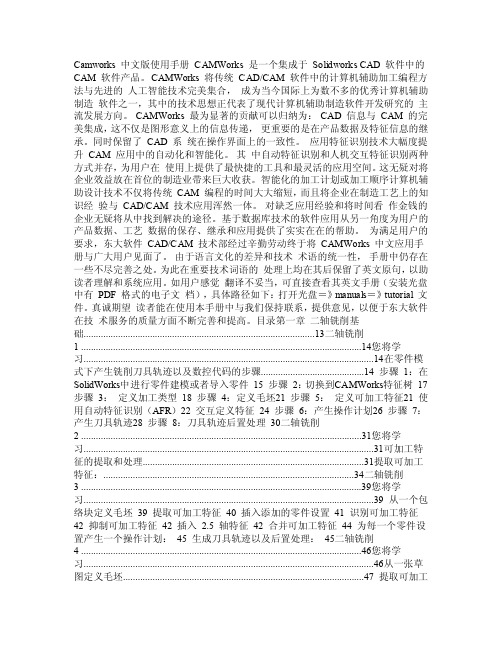
Camworks 中文版使用手册CAMWorks 是一个集成于Solidworks CAD 软件中的CAM 软件产品。
CAMWorks 将传统CAD/CAM 软件中的计算机辅助加工编程方法与先进的人工智能技术完美集合,成为当今国际上为数不多的优秀计算机辅助制造软件之一,其中的技术思想正代表了现代计算机辅助制造软件开发研究的主流发展方向。
CAMWorks 最为显著的贡献可以归纳为:CAD 信息与CAM 的完美集成,这不仅是图形意义上的信息传递,更重要的是在产品数据及特征信息的继承。
同时保留了CAD 系统在操作界面上的一致性。
应用特征识别技术大幅度提升CAM 应用中的自动化和智能化。
其中自动特征识别和人机交互特征识别两种方式并存,为用户在使用上提供了最快捷的工具和最灵活的应用空间。
这无疑对将企业效益放在首位的制造业带来巨大收获。
智能化的加工计划或加工顺序计算机辅助设计技术不仅将传统CAM 编程的时间大大缩短,而且将企业在制造工艺上的知识经验与CAD/CAM 技术应用浑然一体。
对缺乏应用经验和将时间看作金钱的企业无疑将从中找到解决的途径。
基于数据库技术的软件应用从另一角度为用户的产品数据、工艺数据的保存、继承和应用提供了实实在在的帮助。
为满足用户的要求,东大软件CAD/CAM 技术部经过辛勤劳动终于将CAMWorks 中文应用手册与广大用户见面了。
由于语言文化的差异和技术术语的统一性,手册中仍存在一些不尽完善之处。
为此在重要技术词语的处理上均在其后保留了英文原句,以助读者理解和系统应用。
如用户感觉翻译不妥当,可直接查看其英文手册(安装光盘中有PDF 格式的电子文档),具体路径如下:打开光盘=》manuals=》tutorial 文件。
真诚期望读者能在使用本手册中与我们保持联系,提供意见,以便于东大软件在技术服务的质量方面不断完善和提高。
目录第一章二轴铣削基础..............................................................................................13二轴铣削1 ..................................................................................................................14您将学习......................................................................................................................14在零件模式下产生铣削刀具轨迹以及数控代码的步骤..........................................14 步骤1:在SolidWorks中进行零件建模或者导入零件15 步骤2:切换到CAMWorks特征树17 步骤3:定义加工类型18 步骤4:定义毛坯21 步骤5:定义可加工特征21 使用自动特征识别(AFR)22 交互定义特征24 步骤6:产生操作计划26 步骤7:产生刀具轨迹28 步骤8:刀具轨迹后置处理30二轴铣削2 ..................................................................................................................31您将学习......................................................................................................................31可加工特征的提取和处理..........................................................................................31提取可加工特征:......................................................................................................34二轴铣削3 ..................................................................................................................39您将学习......................................................................................................................39 从一个包络块定义毛坯39 提取可加工特征40 插入添加的零件设置41 识别可加工特征42 抑制可加工特征42 插入2.5 轴特征42 合并可加工特征44 为每一个零件设置产生一个操作计划:45 生成刀具轨迹以及后置处理:45二轴铣削4 ..................................................................................................................46您将学习......................................................................................................................46从一张草图定义毛坯..................................................................................................47 提取可加工特征48 定义添加特征48 生成操作50 调整加工参数51 删除一个操作51 插入一个操作52 定义程序零点53 生成刀具轨迹:54 操作排序54第二章深入学习二轴铣削......................................................................................55二轴铣削5 ..................................................................................................................55您将学习......................................................................................................................55 设置属性及生成操作56 操作分类和排序57 加工岛屿顶面57 修改零件设置的原点58 操作合并59二轴铣削6 ..................................................................................................................61您将学习......................................................................................................................61 插入 2.5 轴特征62 定义夹具避让区64 修改加工参数并生成刀具轨迹64 插入一个零件设置并添加一个面切削66 自定义刀具轨迹67二轴铣削7 ..................................................................................................................69您将学习......................................................................................................................69 交互定义特征69 插入凹腔特征来加工4 个角凹腔(CornerPocket)的底面。
MeWorks 说明书

MeWorks客服操作手冊目錄:架站四步驟:第一步:帳號相關MeWorks入口:如何申請帳號? (5)忘記密碼如何做? (6)第二步:建構網站架構第一步:認識18個網頁元件? (7)第二步:如何增加、刪減網站的網站選單呢? (9)第三步:如何建構網站架構和選單順序? (11)第四步:如何更改單元名稱? (15)其他:如何隱藏或顯示網站單元? (16)第三步:編輯網站內容:編輯單元:Free會員元件介紹:一.如何使用子頁? (17)二.如何使用留言版? (18)三.如何使用相簿編輯? (19)四.如何使用部落格編輯? (21)五.如何使用個人資歷? (22)六.如何使用個人著作? (25)七.如何使用跑馬燈? (26)八.如何使用計數器? (28)九.如何使用書籤? (28)十.如何使用網站連結? (30)十一. 如何使用檔案庫? (31)999專業個人版元件介紹:十二. 如何使用DIY調查表? (34)十三. 如何使用討論區? (39)十四. 如何使用訊息公告? (41)十五. 如何使用行事曆? (44)十六. 如何使用線上課程? (47)6888企業版元件介紹十七. 如何使用會員機制? (49)十八. 如何使用電子報? (54)第四步:設計版型樣示第一:認識版型樣版 (59)第二:如何挑選版型和換版型? (60)[第三編輯頁面之]如何插入/刪除物件? (64)[第三編輯頁面之]如何增修與刪除文字方塊? (68)[第三編輯頁面之]如何新增/刪除及編輯圖片? (73)[第三編輯頁面之]如何設定文字超連結? (76)[第四之] 子頁版型與子頁的差別? (78)[第四之]如何新增子頁版型? (80)[第四之]如何套用子頁版型呢? (82)其他:如何儲存版型呢? (85)FAQ MeWorks常見問題集:什麼是MeWorks (88)帳號相關問題 (89)新手上路操作問題 (89)服務相關問題 (90)MeWorks 其他服務 (92)新手上路網站:/MeWork客服部落格: /架站四步驟:第一步: 帳號相關:MeWorks入口:如何申請帳號? 回目錄)►可以進入,申請試用MeWorks網站建置服務,點選圈選處後進入。
CimatronE中文培训手册——Tooling篇(上)
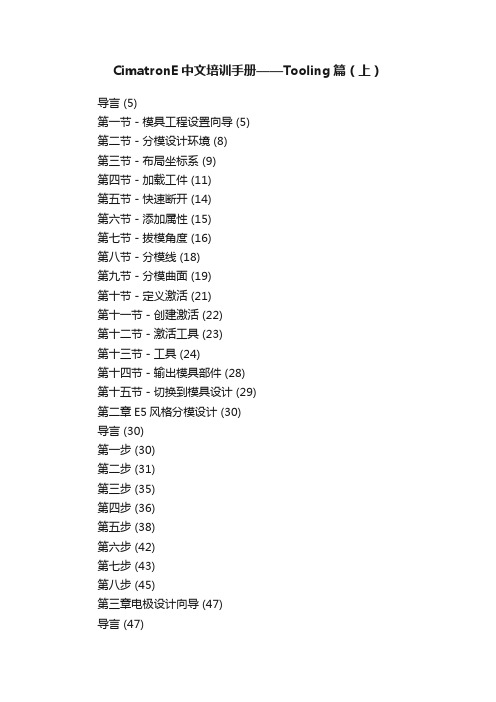
CimatronE中文培训手册——Tooling篇(上)导言 (5)第一节-模具工程设置向导 (5)第二节-分模设计环境 (8)第三节-布局坐标系 (9)第四节-加载工件 (11)第五节-快速断开 (14)第六节-添加属性 (15)第七节-拔模角度 (16)第八节-分模线 (18)第九节-分模曲面 (19)第十节-定义激活 (21)第十一节-创建激活 (22)第十二节-激活工具 (23)第十三节-工具 (24)第十四节-输出模具部件 (28)第十五节-切换到模具设计 (29)第二章E5风格分模设计 (30)导言 (30)第一步 (30)第二步 (31)第三步 (35)第四步 (36)第五步 (38)第六步 (42)第七步 (43)第八步 (45)第三章电极设计向导 (47)导言 (47)第一节抽取电极 (47)第二节设置毛坯及底座 (50)第三节设置电极坐标系 (51)第四节设置电极柄 (51)第五节选择轮廓或自动轮廓 (51)第六节延伸所选轮廓 (52)第七节电极设置 (55)第八节电极模板 (56)第八节电极模拟 (57)导言 (58)第一步-进入 (59)第二步-曲面选取 (61)第三步-电极毛坯&电极坐标系 (64) 第四步-电极坐标系 (67)第五步-轮廓 (68)第六步-曲面延伸 (69)第七步-夹头 (71)第八步-保存为模板 (71)第九步-应用模板 (72)第十步-电极的复制与模拟 (76)第十一步-电极绘图 (79)第十二步-EDM设置 (84)第五章E7电极练习2 (92)导言 (92)第一步-进入 (93)第二步-曲面选取 (95)第三步-电极毛坯 (96)第四步-轮廓 (97)第五步-曲面延伸 (98)第六步-电极柄 (99)第七步-保存为模板 (100)第八步-应用模板 (100)第九步-电极实例与设置 (101) 第十步-电极加工 (109)第六章模具设计介绍 (114)导言 (114)第一节-模具工程设置向导 (114) 第二节-模具设计环境 (114)第三节-布局坐标系 (115)第四节-模架库 (115)第五节-增加激活零件 (122)第六节-切槽 (126)第七节-增加模具部件 (129)第八节-冷却系统设计 (130)第九节-流道设计 (133)第十节-顶杆设计 (136)第十二节-切换到分模 (142)第七章模具设计基础练习 (143) 导言 (143)第一步 (144)第二步 (145)第三步 (147)第四步 (151)第五步 (154)第六步 (156)第七步 (158)第八步 (159)第九步 (163)第八章模具设计高级练习 (164) 导言 (164)第一步 (165)第二步 (166)第三步 (171)第四步 (173)第五步 (176)第六步 (179)第七步 (181)第八步 (182)第九步 (184)第十步 (185)第十一步 (188)第十二步 (197)第九章手机上盖模具设计练习 (204)第一步加载零件 (204)第二步分模设计 (205)第三步斜顶分模设计 (215)第四步创建毛坯 (216)第五步输出模具部件 (217)第六步进入模具设计 (219)第七步增加激活零件 (220)第八步切槽 (222)第九步增加顶杆 (224)第十步设置冷却水道 (227)第十二步总结 (241)第十章爆炸视图练习 (242)第一章分模设计基础导言CimatronE7为模具设计者提供了一种新的工作模式,我们称之为模具工程。
真正集成的CAM Inventor HSM,一种精密的机械系统说明书

Truly Integrated CAM: Inventor HSM is a Well-Oiled MachineGavin Bath – CADPRO Systems LimitedPE5895 Learn to extend the power of Autodesk, Inc.’s, fully integrated CAM Solution for Inventor software by complementing it with Vault software. You will learn about the workflows used to create machine code for the CNC (computer numerical control) machining of your parts, and you will also learn the benefits of using an integrated CAM system. Data management is often a nightmare for companies that maintain design files separately from files containing manufacturing information such as toolpaths. In this class you will see just how easily you can maintain both in a single file, using Inventor HSM software and Vault software.Learning ObjectivesAt the end of this class, you will be able to:•Learn how to set up stock and create toolpaths for machining inside Inventor software•Learn how to post process toolpaths to convert to machine code•Perform typical data management processes like revision changes for machined parts. •Understand the benefits of a truly integrated CAM SolutionAbout the SpeakerGavin Bath is currently employed by New Zealand’s largest Autodesk Reseller in a role split between technical support/consulting and software development, usually in the form of customization for Autodesk, Inc., products. His focus is primarily AutoCAD Inventor software, Vault software, and the Autodesk HSM CAM products. Before becoming a technical consultant, he spent about 10 years as a mechanical designer using Inventor software and Vault software. Gavin has worked in a variety of industries, including aerospace, defense, consumer products, and materials, and he has handled equipment for everything from logging to mining to food. In these areas he has designed machinery, equipment, and products involving a huge variety of materials and manufacturing processes. Gavin places utmost emphasis on manufacturability in the design work he does as a result of having always worked very closely with the manufacturing environment. This has taught him to adapt and calibrate his digital-prototyping tools to give real-world results.*******************@gavinbathIntroductionThis document is intended to function primarily as a step-by-step guide to the workflows which will be demonstrated in this class. Some additional background information is included for those who have never used CAM software or are otherwise unfamiliar with the process of creating machine code from CAD models. This handout does not cover all of the information that will be discussed in the class and should be looked at as supplementary information.CAM OverviewCAM – Computer Aided ManufacturingHow does it work?ToolpathThe model geometry is analysed and a 3D path for the cutting tool is fitted to it, based on a particular strategy for removing the material. Many factors go into the toolpath calculation including the geometry of the tool, its specifications, considerations for providing a good surface finish etc.Post-processingTo generate the machine code that will drive a particular CNC (Computer Numeric Control) machine, the toolpath and associated information has to be interpreted and translated. This is because there are a huge array of different types of machines, with different capabilities and functions, so the languages that run them can differ greatly. In order to get up and running with a CAM package, you need to acquire a post-processor to suit the controller of your machine. The Autodesk Post Development team can customize / modify / create this for you.DNCWhile most machine controllers have the ability to load a program from some form of removable media (such as a disk or USB flash drive,) often the most efficient way to transfer data to the machine is through a network cable. With this method, the machine code can be drip-fed to the machine controller at a rate that it can keep up with, which allows huge programs to be processed, even if they are larger than the memory of the machine. This is called DNC, or Direct Numerical Control.2.5D / 3D / 3+2 / 5 Simultaneous / TurningThe HSM technology comes in three versions, with varying levels of price and capability. The lowest tier is the 2.5D InventorHSM Express / HSMXpress for Solidworks. Every CAM vendor seems to define 2.5D slightly differently, but in HSM it basically means that for most operations, the Z-level step downs are taken between each path in the X-Y plane. You can't generally have all 3 machine axes moving simultaneously. There are a few exceptions to the rule, including helical entry, and tracing an edge that varies in Z, for example when trimming a molded component. Here are a few examples showing the differences.23Why Integrated CAM?When you hear people refer to others as “being scared of change,” they’re probably talking aboutengineers. And it’s no wonder, change can be a difficult thing to manage in a manufacturing environment. The more steps in the process, the more places there are for something to get missed. When an issue with a product becomes evident, and a change is required, the change usually has to flow through a number of different departments, people, and software systems, as seamlessly as possible. For the purposes of this discussion, we’ll simplify the journey to just the design and manufacturing.Now, any designer who has used a relatively modern 3D CAD package, most likely takes for granted the fact that when he updates his 3D model, his 2D drawing of that component will update itself automatically to reflect the change. This is because the drawing and modelling environments are tightly integrated, and the files are tightly linked to each other. When it comes time to manufacture the component with CNC machinery, usually a CAM definition needs to be created for that item that will store all the information regarding tooling, toolpath strategies and other CNC specific information. It is often at this point, that the nice seamless links get broken, and new files need to be created in parallel using other software packages.The difficulty comes when changes to the design information have to be manually kept in sync withchanges to the manufacturing data. If the designer changes the widget from Rev. A to Rev. B, production need to be aware that the file has changed, update their files to match, and then remember to align the new CAM revision with the new CAD revision. With InventorHSM, the CAM information is stored inside the same .ipt or .iam CAD files as the design data. This means only one file per component to revise, and the CAM operators can be brought into the same data management system as the designers and engineers, using Autodesk Vault.The following workflows will be discussed and performed live in the class presentation. They aredesigned to simulate some typical engineering change scenarios, and follow the data through the system using two hypothetical characters, Dave Designer and Matt Machinist.If you prefer watching videos to step by step written tutorials, I have created Screencasts of the various CAM tutorials below. To see the data management processes though, you’ll have to attend the class.1. Setup Stock2. Create Toolpath3. Post-process CodeSetup Stock and Create ToolpathTo calculate which material the cutting tool should remove, the solid model that represents the component that is being machined, is effectively subtracted from the stock definition. We need to make sure that the stock definition is as accurate as possible to optimize efficiency in machining by reducing “air-cutting,” and also reduce the risk of crashing the tool into stock that wasn’t allowed for.Steps:1. Open the component that is to be machined, in Inventor.2. On the “CAM” ribbon, click “Setup” to create a new setup.453. Click the “Model Orientation” drop-down and click “Select Z axis/plane and X axis.”4. Pick a vertical edge to set the Z axis. Repeat for the X axis.5.Click “Stock Point” and then pick a point that should represent the 0,0,0 origin66. Change to the “Stock” tab in the CAM browser, and then pick “Relative Size Box” from the drop-down list for Stock “Mode.”77. Type ‘10’ in the “Bottom offset” box to add extra stock to the bottom of the part for clamping.8. Change to the “Post Process” tab and give the program a number and a comment. Considerationshould be given to whether the job will be run as separate programs, or a single program, based on fixturing, and number of machine axes and ability to index the part.9. Click “OK” to finish the setup.With the stock defined, toolpath strategies are now created and configured, to remove excess stockmaterial, and end up with a component as close as possible to the desired finished dimensions. There are many strategies available which each have their own particular strengths and weaknesses. In this example, we will start by roughing the overall shape with a 3D Adaptive Clearing strategy.1. Click “Adaptive” on the “3D Milling” panel of the “CAM” ribbon82. Click “Tool” then expand the “By Type” folder and select “Flat Mill,” then pick the Ø10mm x 45mmflute length cutter and click “Select.”3. Change the “Spindle Speed to 8000RPM4. Change the “Cutting Feedrate” to 2400mm/min5. Change the “Feed per tooth” to 0.075mm6. Click “OK”7.Select the “Adaptive1” toolpath that you just created, and click “Simulate” on the CAM ribbon98. Click the checkbox labelled “Stock” to show the stock, and then click the play button at the bottomof the screen to animate the tool motion and stock removal9. Adjust the slider to change speed of playback. To the left to slow down or reverse, and to the rightto speed up.10.Click “Close” to end the simulation.Post Process Toolpaths to Convert to Machine Code1. Select the “Adaptive1” operation in the browser and click “Post Process” on the CAM ribbon.2. Select the “haas.cps - Generic HAAS” post processor from the drop-down list.3. Enter a “Program name or number.” This will depend on your controller.4. Enter a “Program comment” to describe the program.5. Click “Post” to generate the machine code.6. Select a location to save the file. This will automatically open the code file in HSM Edit, a G-codeediting tool.10117. Click “Backplot Window” on the “Backplot” tab inside Inventor HSM Edit.8. Use the animation player controls in a similar way to the toolpath simulation controls, to playthrough the machine code line by line and watch the tool motion.9. At this point, if you were happy with the program, you could either save the code file to a memorystick and transfer to the machine, or even send it directly from Inventor HSM Edit via DNC on the“Transmission” tab.12Perform Typical Data Management ProcessesFor this section, we will assume that you already have Vault Professional installed and configured. We will be using both the standalone Vault Professional 2015 client, and the Vault Professional 2015 addin for Inventor. The following steps should be imagined as being performed by two different users, with different roles. They are Dave Designer, and Matt Machinist. Dave’s steps are in blue, and Matt’s are in orange.1. Open Inventor and log in to Vault2. Click “Open” on the Vault Ribbon, to open a file from vault. This ensures that we get the latestversion of the file.3. Locate and select the file that you want to work on, and click “Open.”134. Make your edits to the model. Vault may prompt you to check the file out, say “Yes.”5.Save the file, then switch to the Vault Browser.146. Right-click the name of the file, and select “Check In”7. Enter a comment to describe the changes, for future reference.8.Click “Ok” to complete Check In159. Open the “Autodesk Vault Professional 2015” stand-alone client.10. Log in with the appropriate credentials.11. Navigate to the file that we have just worked on.12. Select the “History” tab, and note the changes in the latest version13. Let Matt Machinist know that the design changes are complete.14. Repeat steps 1-3, but this time as Matt Machinist.15. Switch to the CAM tab, and CAM browser.16. Select “Setup1” in the browser and note that the stock definition has update, but the toolpaths areno longer valid, due to the model change.17. Hold the CTRL key and click each Setup in the CAM browser so that they are all selected.18. Right-click and select “Generate Toolpath (All)” to regenerate all the toolpaths.19. Note that the toolpaths have updated to suit the new geometry.20. Following the “Post Process Toolpaths to Convert to Machine Code” process above, generatecode for as many toolpaths or setups as required. Save these code files into your workspace.21.Optionally, setup sheets can be generated, with tooling, stock, and fixture information.1622. Locate the code and setup files in windows explorer, and drag and drop into the relative locationinside the Vault Professional Client.23. Enter a comment when the “Add Files” dialog pops up.24. Click “Ok” to upload/check in the files to Vault1725. To associate the code files with the Inventor model, go to the “Manage” tab in Inventor, and clickon the “Insert Object” button.26. Check the “Create from file” check-box.27. Click “Browse” and locate the first NC file to attach.28. Check the “Link” check-box.29.Click “OK.”1830. Check the file back into Vault by Right-clicking the file in the Vault Browser inside Inventor andselecting “Check In.”31. Let Dave Designer know that the part has been programmed and is manufacturable.32. Perform steps 9-11.33.Select the relevant component, then right-click and select “Assign/Update Item.”1934. Enter relevant information such as “Category” and “Description” for Item.35. Click “Save and Close” to create item. This item can be used for many functions, such as linkingto an ERP item.36. Locate the relevant file in Vault Professional Client.37. CTRL + Click the Item icon to go to the Item in the Item Master38. Right-click the Item and select “Change State.”39.Select “Released.”2040. Click “Ok” to release the item for manufacture at Revision A.41. WHOAH STOP PRESS, THERE IS A DESIGN FAULT!42. Now we need to revise the item. To unlock the model files, first locate the item in Vault.43. Right-click the item and select “Change State.”44. Select “Work in Progress.”45. Click “Ok.” (Note that this will bump revision to “B”)46. Open file in Inventor, and check it out from Vault. (Steps 1-3)47. Make required model change.48. Save file.49. Check In to Vault.50. Close file.51. Notify Matt Machinist that model has changed and requires updates.52. Open and Check Out Inventor File as per steps 1-3 above. Ensure that linked NC files are alsochecked out.53. Regenerate all toolpaths, as above, to suit modified model.54. Post process all setups, and save NC files. Say “Yes” to the prompt to overwrite.55. Check all files back in to Vault.56. Notify Dave Designer that part has been re-programmed.57. In Vault Professional Client, navigate to the relevant item.58. Right-click and select “Update.” This will update the item to reflect the model changes.59. Click “Save and Close.”60. Right-click the item and select “Change State” as per step 43.61. Select “Released.”62.Click “Ok” to release Revision B for manufacture.Truly Integrated CAM: Inventor HSM is a Well-Oiled Machine63. Finished.These tutorials are available in an alternative format on Autodesk Screencast. QR codes above.Useful links for background reading:Download 2.5D for free: /Discussion forum: /YouTube: https:///user/AutodeskCAMCADPRO Systems: HSMWorks Down-under: Design & Motion Blog: /I look forward to seeing you in class at AU2014, in a few weeks’ time.21。
simufact.forming中文手册教程

SuperForge2005使用手册内容:参数设置,试验分析,结果分析编制:王 毅部门:工程部时间:2005.7.28~2005.8.10目录一、计算机配置及相关参数设置和结果简介-----------------------------11.计算机配置情况:-----------------------------------------------12.软件主要参数设置说明-------------------------------------------13.软件运行结果的说明---------------------------------------------2二、SUPERFORGE2005操作步骤详解------------------------------------31.生成STL模型文件------------------------------------------------32.在S UPER F ORGE环境下设置各参数-------------------------------------53.参数调入设计树-------------------------------------------------84.运行-----------------------------------------------------------95.结果显示-------------------------------------------------------9三、关键参数设置试验及分析----------------------------------------101.STL文件精度的设置--------------------------------------------102.模具类型的设置------------------------------------------------123.网格长度的设置------------------------------------------------144.摩擦系数的设置------------------------------------------------165.水压机速度设置------------------------------------------------186.材料的定义----------------------------------------------------20四、结果显示与分析------------------------------------------------221.接触应力(C ONTACT P RESSURE)-------------------------------------222.其他结果说明--------------------------------------------------25 结论--------------------------------------------------------------27一、计算机配置及相关参数设置和结果简介SuperForge2005试用过程是在2004使用的一定经验之上进行的,对于我司的产品的一些参数,大体上已经有一定的积累,记录如下:1. 计算机配置情况:CPU:奔腾D520(64位2.66主频)内存:2G显卡:ATI X700主板:Intel 915G硬盘:120G(SATA)2. 软件主要参数设置说明按照我司产品的整个制作过程,对软件运行的整体参数按步骤作如下设置:①模具的类型选择:Backward Extrusion (或者closed die)②输入模具及锻件文件为STL格式(具体制作过程见附录)Model->From fileSTL文件在制作时会因为误差和角度的不同,在本文中,若不作特殊说明则:“粗”是指误差为0.0557mm,角度为30°的STL文件;“良”是指误差为0.0215mm,角度为10°的STL文件;“精”是指误差为0.0023mm,角度为0.5°的STL文件。
模具MES管理软件说明书
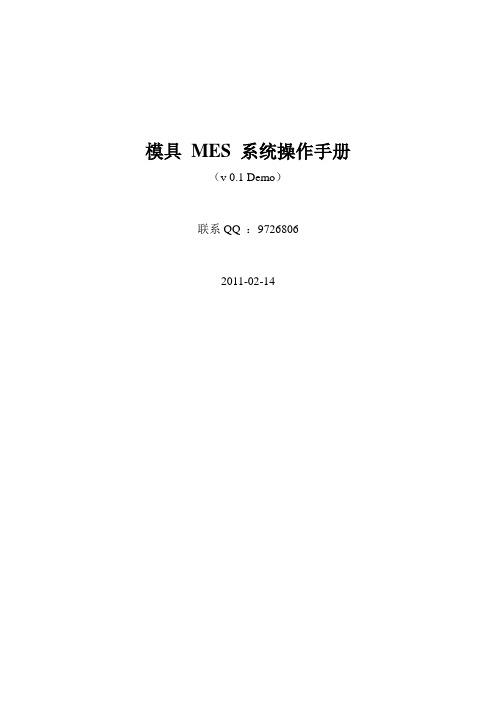
模具MES 系统操作手册(v 0.1 Demo)联系QQ :97268062011-02-14说明该系统根据模具生产需求而开发,用于录入订单,跟踪订单状态,控制生产流程,及时监控生产状况,统计与分析数据,实现销售,设计,备料,派工以及各工作站之间数据的无缝连接,达到数据的及时有效,实现从订单录入到出货的可追溯性。
关键字:1、按钮一般是指程序上的按钮,键一般指键盘上的按钮。
2、序列编号:是模具唯一编码,一个模具对应的唯一编号。
相同订单下的组件模具号相同。
3、订单号:下正常订单时自动产生的流水号,便于后面系统的整合维修单号:在下维修单号时产生,便于后面系统的整合。
出货单号:在出货时产生,编出识别系统出货时的唯一编号。
目录1、系统主界面 (4)2、角色维护 (5)3、添加用户 (6)4、客户维护 (7)5、添加联系人 (8)6、正常录单 (9)7、工程维护 (10)8、备料界面 (11)9、派工单 (12)10、生产界面 (13)11、前道工序检查 (14)12、后道工序检查 (15)13、出后界面 (16)14、打印预览 (17)15、返工单录入 (18)16、维修界面 (19)17、报废界面 (20)一、系统主界面备注:列出了所有系统功能,此处只有系统管理员才能对系统进行设置权限。
二、角色维护备注:角色ID :表示角色的ID ,为英文用于标示不同的ID的名称。
长度为小于15字符角色名称:为中文,用于对角色ID的说明。
群组:为现在所定义的几个群,用于大略表示用户的权限。
设置人员:为登录的人员,为后面权限设置追踪提供了依据。
在角色ID 中输入角色ID,按确认键,将自动带出设置的资料。
三、添加用户备注:1、用户名:用于登录的名称。
2、密码:默认为6个13、角色:从上个界面中设施的所有角色。
4、员工编号:现在需要设置,在有HR系统后可以从中抓取。
5、员工姓名:对应员工编号。
6、更新与删除按钮必须输入用户名。
简化版StarCAM用户手册

简化版StarCAM⽤户⼿册StarCAM板⾦套料软件StarCAM板⾦套料软件基于Windows操作系统,可在Win95 / Win98 / Win2000 /WinNT/XP 等任意Windows系统下运⾏。
该系统具有绘图、切割⼯艺设置、AutoCAD图形⽂件转换、⾃动⽣成数控切割程序等功能。
主要功能介绍1 功能键F3:显⽰/关闭过渡线(即G00空⾏程轨迹线)。
F5:显⽰/关闭⽹格。
F7:显⽰/关闭切割⽅向。
F8:显⽰/关闭零件加⼯顺序号。
每个零件都有⼀个顺序号,表⽰零件加⼯的先后顺序。
F9:更新画⾯。
Esc键:退出操作命令。
Tab:进⼊参数设置对话框后,⽤于代替⿏标左键选参数输⼊项。
[ :⼯件顺时针旋转(移动图形时有效,⾓度值在移动图形时由对话框输⼊如下)。
] :⼯件逆时针旋转(移动图形时有效,⾓度值在移动图形时由对话框输⼊)。
↑:⼯件向上移动⼀个步长(移动图形时有效,步长在移动图形时由对话框输⼊)。
↓:⼯件向下移动⼀个步长(同上)。
←:⼯件向左移动⼀个步长(同上)。
→:⼯件向右移动⼀个步长(同上)。
回车键:输⼊坐标值(绝对或增量坐标), 输⼊对话框如下。
Del键:删除图形等(删除直线或圆弧时,先按左键选择段,按Del键删除)。
⿏标左键:捕捉节点(线段段点、圆⼼、⼏何定义点)。
⿏标右键:选择光标位置点。
2 ⽂件管理菜单打开⽂件:1.打开*.a ⽂件:*.a⽂件格式为本软件定义和使⽤的⼀种⽂件格式。
2.打开*.dxf ⽂件:将由AutoCAD ⽣成的dxf格式⽂件转换为*.a⽂件。
保存⽂件:1. 保存*.a ⽂件。
2. ⽣成*.n ⽂件:根据所选择机器、⼑具和加⼯⼯艺等⽣成数控加⼯程序。
退出系统。
设置菜单:1.清除图形:重新开始画⼀张新图。
按如下对话框设置板材尺⼨、材料和厚度。
2.顺序显⽰加⼯段:按右键或左键依次正向或逆向显⽰加⼯段。
显⽰加⼯段时,在状态栏显⽰直线段的长度,或圆弧段的半径。
3 图形功能图标功能分别为画:起点、直线、矩形、多边形样条曲线、⿎形线、圆、圆弧追加直线、追加圆弧、删除线、删除零件倒圆⾓、倒凹弧⾓、删除倒⾓改变图纸⼤⼩、复制零件、移动零件、快移零件⼿⼯排序、⾃动排序、改变空程轨迹、仿真引⼊/引出重合、⾓上引⼊/引出、段中引⼊/引出、删除引⼊/引出引⼊/引出参数、分离零件、合并零件、恢复零件(全部分离为单个零件)切割反向按⽐例缩放、按尺⼨缩放、桥切、删除桥切共边切、删除共边切基本功能:选命令:左键单击图标(或菜单)。
1 MWorks培训_Modelica与MWorks入门

3
苏州同元软控信息技术有限公司
Modeling & Simulation
Based on Modelica
Modelica & MWorks培训教程——
1.1 什么是Modelica? Modelica是一种多领域统一的面向对象物理系统建模 语言. 它由瑞典Linkping的非赢利组织Modelica协会开发, 是一种适用于大规模复杂异构物理系统建模的面向对 象语言. Modelica模型的数学描述是微分,代数和离散方 程(组).
Modeling & Simulation
Based on Modelica
电子
基于标准电学库等库,能支持模拟数字和多相电路系统的建 模与仿真.
基于标准电学库构建的六脉冲整流器模型
14
苏州同元软控信息技术有限公司
Modeling & Simulation
10
苏州同元软控信息技术有限公司
Modeling & Simulation
Based on Modelica
Modelica & MWorks培训教程——
2.2 谁在用Modelica?
11
苏州同元软控信息技术有限公司
Modelica&MWorks培训教程——
Modelica与MWorks 入门
2010年6月2日
苏州同元软控信息技术有限公司
Modeling & Simulation
Based on Modelica
Modelica & MWorks培训教程——
内容提纲 从问题开始 初步认识Modelica与MWorks MWorks安装 Ready?GO! 开始学习 启动MWorks! 弹跳小球 简单电路
StarCam使用说明书
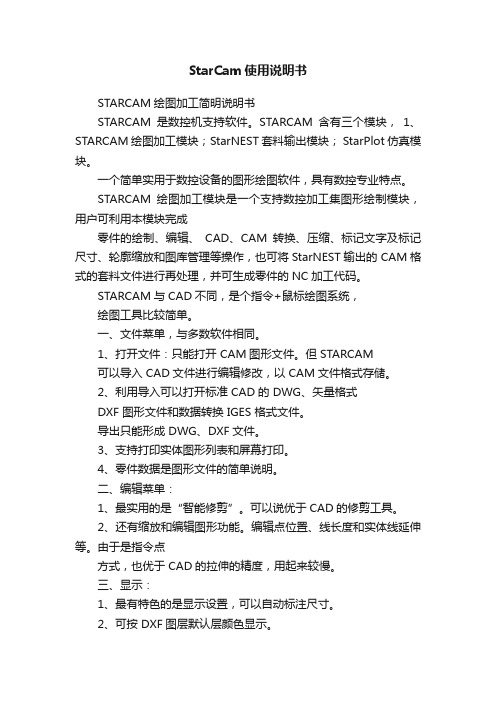
StarCam使用说明书STARCAM绘图加工简明说明书STARCAM是数控机支持软件。
STARCAM含有三个模块,1、STARCAM绘图加工模块;StarNEST 套料输出模块; StarPlot仿真模块。
一个简单实用于数控设备的图形绘图软件,具有数控专业特点。
STARCAM绘图加工模块是一个支持数控加工集图形绘制模块,用户可利用本模块完成零件的绘制、编辑、CAD、CAM转换、压缩、标记文字及标记尺寸、轮廓缩放和图库管理等操作,也可将StarNEST输出的 CAM格式的套料文件进行再处理,并可生成零件的NC加工代码。
STARCAM与CAD不同,是个指令+鼠标绘图系统,绘图工具比较简单。
一、文件菜单,与多数软件相同。
1、打开文件:只能打开 CAM图形文件。
但 STARCAM可以导入 CAD文件进行编辑修改,以 CAM文件格式存储。
2、利用导入可以打开标准 CAD的 DWG、矢量格式DXF 图形文件和数据转换 IGES 格式文件。
导出只能形成 DWG、DXF文件。
3、支持打印实体图形列表和屏幕打印。
4、零件数据是图形文件的简单说明。
二、编辑菜单:1、最实用的是“智能修剪”。
可以说优于CAD的修剪工具。
2、还有缩放和编辑图形功能。
编辑点位置、线长度和实体线延伸等。
由于是指令点方式,也优于 CAD的拉伸的精度,用起来较慢。
三、显示:1、最有特色的是显示设置,可以自动标注尺寸。
2、可按 DXF图层默认层颜色显示。
四、绘图:因为是指令 +鼠标式绘图方式,与 CAD略有不同。
真正用起来还是比较快(一定要习惯这种方式。
)1、画直线:有屏幕点、坐标点等。
可以理解屏幕点就是用鼠标点击形成;坐标点是指令框输入。
其它雷同。
总之,用熟后会感觉比 CAD还快,只是没有随意性,在点受约束感。
2、绘制圆弧和平行线有方向性,需要鼠标点击来确定。
其它雷同。
五、“构件”菜单:是一个编辑项工具。
1 、值得说明的是,多数指令是针对指定点中心现的(如开槽)角过渡等。
思科商务模拟器ACM方案驱动器门灯柱车顶灯ECM配置说明书

Command™ ACMScenarioDriver Door Lightbar Cut2ACM ScenarioThe following ACM Scenario will work the samewith the systems listed below. When usingCarbide and CanTrol® we can use CANport™ to read vehicle signals. We will build the scenariousing CanTrol.•HHS4200•CenCom Sapphire™•CenCom Carbide™•CanTrol® WC3ACM Drivers DoorIn this Drivers Door scenario, we will program an input to turn off the lights on the driver side of the lightbar when the drivers door is opened. This keeps the officerfrom being highlighted to the suspect4ACM Drivers DoorThe lightbar we will be using is the LibertyII Duo 54in. w/DUO TrafficAdvisor5ACM Park ModeSelect SL3and on the lightbar page program the front and rear of thelightbar to flash Single Flash 300alternating phase 1 and phase 2 6ACM Drivers DoorInput J17#03will be named J17#03 Drivers Door and will need to be connected to a Positive or a Ground drivers door signal7ACM Drivers DoorWe will select the driver side front and rear corner modules and alleylightand we will set the action to Turn OFF8ACM Drivers DoorWe will want to make sure that J17#03 Drivers Door is above Slide Switch 3in the priorities list so the OFF action will override the flash pattern9WeCan Drivers Door Now when the lightbar is flashing and you open the drivers door the driver side frontand rear corners and the alleylight will turn off until we close the door1011This Document is Copyright Protected © Copyright This document contains products that aretrademarked by the Whelen Engineering Company, Inc.Reproduction is prohibited. Prices included are forreference only, refer to the Whelen EngineeringAutomotive Price List and its addenda for currentpricing.Whelen Engineering Company reserves the right to modify its products from those printed in thispresentation.Refer to published product bulletins forspecifications.12。
西门子PLM软件Camstar Semiconductor Suite全球MES说明书

Siemens PLM SoftwareCamstar Semiconductor Suite Global MES to keep pace with demanding change in frontend and backend operationsBenefits• Rapidly implement a manufacturing execution system platform for maximum ROI• Increase process yields by building quality into processes• Quickly adapt to changing processes and product designsapplication can grow with and conform totheir business needs.Camstar Semiconductor Suite is designedfor frontend and backend manufacturingoperations, offering a high level of out-of-the-box industry functionality, the highestlevel of configurability and completeinteroperability with other business sys-tems. It provides instant intelligence; fromtest results and yields to statistical qualitycontrol that enable you to improve qualityand productivity.SummaryCamstar™ Semiconductor Suite effectivelyreplaces legacy and siloed manufacturingsystems that haven’t kept pace with thedemanding and ever-changing require-ments of semiconductor manufacturing.With Camstar Semiconductor Suite, manu-facturers are no longer hindered by islandsof automation and disjointed systems: nowthey can innovate, adapt and succeed.Manufacturers that choose CamstarSemiconductor Suite are up and runningquickly, and are assured that the/mom/camstarGetting moreReplace the basic work-in-progress (WIP) tracking of your legacy manufacturing exe-cution system (MES) with CamstarSemiconductor Suite and also get dispatch-ing, statistical process control (SPC), nonconformance management, dash-boards, maintenance management,paperless manufacturing and much more.Standardizing on a single systemDeploy one configurable enterprise MES across your global frontend and backend operations, including Fab, Probe, Assembly Test and Subcontractors. Standardization enables consistency in global reporting and simplification of application support.Benefits continued• Quickly and accurately deploy manufacturing process changes• Easily integrate withbusiness systems and shop floor equipment • Standardize on a single solution for frontend and backend plants • Eliminate the cost and risk of aging systemsCamstar Semiconductor SuiteEnhance efficiencyReplace your cumbersome systems with a modern and robust MES that is powerful enough to handle high transaction vol-umes, and is flexible enough to meet each site’s specific needs. Camstar MES platform enables you to efficiently innovate, adapt and change.One platform for semiconductor manufacturingComplete traceabilityCamstar Semiconductor Suite provides the complete history of all manufactured lots, wafers and serialized units, spanning pro-duction in multiple plants. Some of the information captured as part of the search-able, electronic audit trail includes materials consumed, processes utilized, parametric data collected, splits and com-bines, bins, shipments and receipts as well as dates and times.Visibility and control of WIPMultilevel work-in-process tracking provides unprecedented visibility and control over production processes. Data can be collected by lot, wafer, serial number, etc., as well as in combinations of these categories. Operators are presented with instructions for each product and process. Movement and processing can be controlled by myriad business logic functions, such as time lim-its, future holds and test results. Maintenance managementIntegrated equipment maintenance man-agement supports proactive problem resolution and optimal equipment schedul-ing for both primary and sub tools. It automatically tracks and schedules mainte-nance based on time or usage, which can include enforcement of predefined job pro-cess flows. It also tracks equipment, tool and carrier states, and ensures that only qualified and calibrated resources are used for processing. Downtime registration pro-vides grouped reason codes and operator logging functionality.Statistical process controlCamstar Statistical Process Control (SPC) applies statistical process control to quality and defect data that is collected during the manufacturing process, allowing manufac-turers to identify, analyze and solve potential problems while production continues before equipment is shut down, material is scrapped and production time is lost. Engineers select the statistical rules that the SPC engine will apply to the chart. Violation of a rule causes an alarm, and can also trig-ger actions such as generating an alert or email notification, changing the status of a machine, or placing material on hold. With ad hoc access to control charts, engineers can use Camstar SPC to monitor current con-ditions and to perform historical analysis. Graphical resource layoutDrawing on real-time data from Camstar MES, resource layout graphically displays the status of all your manufacturing resources so you can maximize throughput, pinpoint potential capacity issues and prior-itize maintenance.Manufacturing process change managementSuperior manufacturing process change management capabilities enable the swift deployment of new or updated products and processes across your global manufac-turing operations. It is a game changer for manufacturers of complex products who must quickly accommodate high volumes of manufacturing changes.Features• Visibility and control of work-in-progress• Automatically enforced dispatching• Integrated equipment maintenance management • Statistical process control and nonconformance management• Manufacturing process change management and quality enforcement• Comprehensive workflow management• Operator certification and trainingManufacturing quality enforcement Camstar Semiconductor Suite facilitates a self-auditing manufacturing process to con-trol production and collect detailed manufacturing quality data in real time. Electronically managed specifications and procedures significantly reduce the possibil-ity of human error, and direct integration with equipment and tools allows for maxi-mum data acquisition. Automatic detection and control of parametric data results com-bined with structured data and reporting and analysis tools make it possible to solve problems quickly, easily preventing recur-rences. Visualization of key manufacturing and quality performance indicators, root cause analysis of issues and controlled exe-cution of changes all facilitate continuous product and process prehensive workflow management Intuitive workflow modeling employs drag-and-drop tools, making it easy to set up dynamic routings, add new steps, vary pro-duction requirements and make customer order changes, all with revision control and an audit trail. Camstar Semiconductor Suite enables you to manage complex workflows with hundreds of Fab operations, frequent rework paths and parametric data collec-tion. Multiple products on a wafer, multi-die parts, stacked die assembly, wafer sort, bumping, back grind, assembly, test and binning are all part of the application, elimi-nating the need to modify the system.Achievements• Reduced costs while increasing throughput and quality• Reduced operating costs from between $2.6 and $3.3 million over three years• Lowered rollout costs for new sites by 75 percent • Met 90 percent of business requirements with an out-of-the-box solution• Implemented MES in new plant environment in 60 days • Implemented MES in three operating plants in 11monthsManufacturing business intelligenceA wide range of monitoring, reporting, ana-lytical and notification capabilities enable better and faster business decisions based on real-time, relevant manufacturing and qual-ity data across multiple manufacturing sites. Camstar Intelligence software provides state-of-the-art dashboard visualization of key manufacturing performance indicators with drill-down analysis, as well as the ability to close the loop on identified problems by managing root cause analysis and enforcing changes that prevent issue recurrence. Enterprise business process interoperabilityCamstar Semiconductor Suite creates an enterprise manufacturing and quality hub that aggregates real-time production and quality data for collaboration within the business and with suppliers and customers. It interacts easily with enterprise resource planning (ERP), applied power systems (APS), quality management system (QMS), data warehouse (DWH) and product lifecy-cle management (PLM) applications for synchronizing products and bills of material (BOM); downloading orders and providing timely and accurate work-in-process infor-mation for improving designs, quality, inventory, processes, planning and financial analysis. Camstar Semiconductor Suite delivers best practices interoperability with leading ERP systems such as SAP® software, Oracle® software and Microsoft Dynamics® software.Equipment tool trackingDetailed resource tracking supports the Semiconductor Equipment Materials Initiative (SEMI E10) and other state models and allows overall equipment effectiveness (OEE) key performance indicator (KPI) cal-culations to determine bottlenecks and inefficiencies on the shop floor. It also sup-ports tracking tools, tool life, tool usage and job models such as cleaning and refur-bishment. The flexibility of Camstar Semiconductor Suite supports processing multiple lots within different chambers of equipment and auto lines consisting of con-nected equipment.Nonconformance management Nonconformance management is used to automatically recognize and react to excep-tions or failures with parametric data specification limits, percent defect allow-ances and yield limits, material issues, binning and retest requirements. It enforces structured failure analysis, root cause iden-tification, quarantine and final disposition (release, rework, scrap, etc.), and prevents product shipment or processing beyond a prescribed step until all issues are resolved. Event managementEvent management enables the identifica-tion and documentation of quality events from any production or nonproduction source across the enterprise, and applies standard risk criteria to triage and route events appropriately. It monitors the enter-prise and identifies quality incidents, enables the necessary investigation and enforces quality processes.BEFORE… replace obsolete and cumbersome islands of automation and disjointed systems.Equipment type 1Equipment type 2Equipment type 3+1 314 264 8499 +852 2230 3308 Label printingLabel printing automatically prints product labels from actual specification and manu-facturing data, ensuring that labels are accurate, produced in a timely manner and are attached to the proper lot, wafer or unit.Operator certification and trainingOperator certification and training enables you to establish manufacturing roles, define training for the various roles, define process certification requirements, maintain train-ing records and establish certificationexpiration. Automatic certification verifica-tion ensures that only qualified employees perform prescribed shop floor functions. Fast, easy operator interactionOperators use simple forms to view instruc-tions and record data and events. Browser- based user interfaces can be configured to effectively guide and respond to the way people work. In addition, any data can be collected directly from production systems and equipment, ensuring maximum speed.Customization without programmingConfigurable business logic, rather than hard- coded logic, allows Camstar Semiconductor Suite to be tailored to meet unique factory requirements without changing program code. Server-side logic makes it easy to integrate the application with existing sys-tems, make new functionality available without disrupting operations and com-pletely support thin-client workstations. Process automation controlCamstar for Process Automation Control software integrates multiple pieces ofequipment within the factory infrastructure into the MES, providing fully automated control, status monitoring, material track-ing and data collection. The bi-directional communication allows the MES to verify that correct lots, products, tools, recipes and parameters are being used. Camstar for Process Automation Control supports multi-ple protocols, including Semiconductor Equipment Communication Standard/SEMI connectivity standard E30 (SECS/GEM), Extensible Markup Language (XML), SEMI PV2, OLE for process control (OPC),Structured Query Language (SQL) and sev-eral others, enabling rapid, reliable and cost effective integration.。
modelvision使用手册简化版

打开软件和其它软件一样,ModelVision以工程(project)形式来管理和组织各类数据、模型、文档等模块,我们往往会将一个工区的重磁、地质等数据放到一个程中来进行处理分析,本章将介绍如何建立你的第一个ModelVision工程。
1、在file下点击new->project,点击”project”后,弹出界面,在相应位置输入对应的内容,如工程路径、工程名、描述等。
2、设置工区磁场要素,(重力不需要)3、随时保存你的工作成果在使用ModelVision时,要养成随时保存工程的好习惯,在保存工程的过程中,ModelVision跟咱国人的思路不一样,他通过保存”session”方式来保存某一阶段中的所有工作内容(数据、图等),点击”file”->save保存。
数据的导入和显示1、数据导入数据导入主要有四种:(线(profiles、网格(Grid)、钻孔(DrillholeData)、点(Pointdata)第一步,将磁测数据在Excel中打开(ModelVision中数据组织格式必需包括Line(线号),X(X坐标)、Y(Y坐标)和Mag(磁异常)。
这一步的关键是改写第一行(表头),是其包含Line、x、y、mag(磁异常)。
第二步,将数据保存为CSV格式。
第三步,在modelvision文件菜单下依次选improt—>profiles—>GeneralASCII。
点击”Import”即可。
点击之后,弹出导入数据设置导入线号的窗口(选择要输入的线号(Line)和要输入的道(Channels)。
点击“SelectAll”(选择全部线)按钮,点击Channels(道),点击SelectAll(选择全部道)按钮,将选择把所有列导入到ModelVision中。
点击”OK”按钮,至此CSV文件导入完毕。
2、数据显示数据输入以后,为了解重(磁)场分布情况,就需要进行各种方式的图形来显示,ModelVision中图形可以以多种方式显示,创建各类图形的菜单都在”View”。
模具CAM知识培训教材(1)

UGCAM平面(píngmiàn)铣—概述
Mill_Planar (平面铣)通常用于粗加工切去大部分材料,也用 于精加工外型、清除(qīngchú)转角残留余量。适用于底面 (Floor)为平面且垂直于刀具轴、侧壁为垂直面的工件。
Page 38
第三十八页,共88页。
UGCAM平面(píngmiàn)铣—概述
Page 40
第四十页,共88页。
UGCAM平面(píngmiàn)铣—概述
Page 41
第四十一页,共88页。
加工(jiā gōng)几何
➢ 零件(línɡ jiàn)边界 ➢ 毛坯边界 ➢ 检查边界 ➢ 修剪边界 ➢ 底平面
Page 42
第四十二页,共88页。
切削(qiēxiāo)深度
深度 (shēndù)
加工方法
几何体
刀具组
创建操作
创建刀具路径 后处理
刀具路径仿真、模拟 车间资料
NC 程序
数控机床
Page 11
第十一页,共88页。
UG CAM的主要(zhǔyào)术语
➢ 加工环境(Machining Environment)
➢
UG加工由多个模块组成,不同的模块可
创建(chuàngjiàn)的操作和可继承的加工参数
Page 26
第二十六页,共88页。
UG CAM操作(cāozuò)类型
型腔铣(Cavity Mill)根据型腔或型芯的形状(xíngzhuàn),将要切 除的部位在Z轴方向上分成多个切削层进行切削,在一个切削层内刀 具始终沿着不规则的形状(xíngzhuàn)在沿着X和Y轴运动,而没有Z 轴方向的运动。
操作(cāozuò)导航器
Page 20
ITT Model 3796 i-FRAME 安装、运行与维护手册说明书
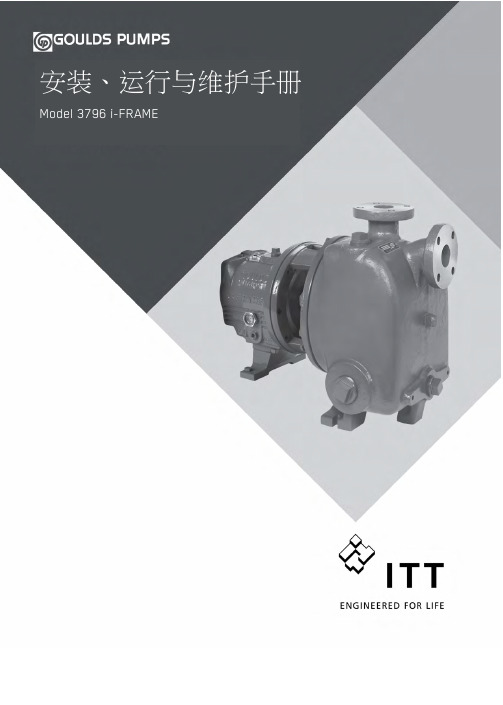
CamsrMES解决方案工厂建模modeling中文手册

C a m s r M E S解决方案工厂建模m o d e l i n g中文手册Document number【AA80KGB-AA98YT-AAT8CB-2A6UT-A18GG】第一章总体介绍Designer 是camstar提供的用于管理CDO的图形化的程序,如上所叙,你定义和维护你的工厂信息模型的模型对象或者元素。
对对象建模,以NamedDataObject和RevisionedObject代表,在Designer里面是CDO的一个子集。
NDO是用一个用唯一的名字来区分的camstar对象的一个类RO是用一个用唯一的名字和版本来区分的camstar对象的一个类。
数据对象的实例是固定的,关于他们的信息都写进到数据库中。
CDO的实例产生和维护在modleing,而对象本身在Designer被创造(和可以改名)。
例如,一个工厂管理员创建两个新员工的定义:操作员和主管。
要重命名其中一个员工对象为Personnel、管理员必须使用Designer。
对象的名称显示在modleing中,比如ObjectGroup在designer中变成Object Group,这是通过对象的显示名称属性实现的。
在designer里面你可以修改对象域的属性。
比如customer域,对于Product的定义来说是可选项,通过点击域属性中的选择框能被设计成必须的。
对象维护通过WEB APPLICATION 你可以维护你的对象。
你可以定义修改,拷贝,删除实例。
信息模型信息模型包含描述和控制产品生产活动的数据对象。
在camstar Manufacturing 你使用modeling功能来构建制造工厂的独立的模型。
下图展示了信息模型的关键组成部分。
物理的程序模型每一个生产工厂的信息模型由一下部件组成:物理模型制程模型执行模型物理模型物理模型代表制造工厂的物理部件,它包含:企业,工厂,地点,组织,资源实例的其他能被定义的对象是:资源组,装置,文档浏览器,文档,方法,文档集制程模型制程模型代表信息模型的控制部分。
MES系统操作手册完整版

M E S系统操作手册完整版(总44页)-CAL-FENGHAI.-(YICAI)-Company One1-CAL-本页仅作为文档封面,使用请直接删除1.生产建模 (6)生产时间 (6)班制 (6)资源日历 (8)生产组织 (10)组织层级 (10)组织结构 (11)工段 (12)工位 (12)工艺路线 (15)工序 (15)工艺路线管理 (16)产品工艺路线 (17)产线工艺路线 (18)工艺路线监控与维护 (18)员工 (18)员工 (19)生产班组 (20)物料 (20)物料 (21)物料类别 (21)物料属性 (21)工序BOM关键物料 (22)产品族 (22)产品分档规则 (22)2.计划与排程 (23)派工工作台 (23)工单管理 (23)生产排程 (23)排程规则 (23)生产排程 (23)3.生产准备 (23)条码基础设置 (23)条码段 (24)条码规则 (24)生产条码管理 (24)生产条码打印 (24)生产条码报废 (24)条码打印日志 (25)生产条码领用 ..................................... 2错误!未定义书签。
物料条码注册 ..................................... 2错误!未定义书签。
载具管理 (25)载具注册表 (25)4.线边仓管理 (25)载具配送 (26)物料批次导入 (26)载具关联物料批次 (26)载具解绑 (26)下料接收 (26)5.生产过程采集 (27)上料采集 (27)检验采集 (27)途程检查 (27)工单首检结果维护 (27)6.包装作业 (28)组托规则项目维护 (28)包装规则维护 (29)Carton包装采集 (29)Carton移转采集 (29)PALLET包装采集 (29)7.维修作业 (29)维修措施 (29)维修采集 (29)8.批次采集 (29)9.设备管理 (29)10.绩效管理 (29)11. RMA管理 (29)12.设备连线 (29)13.文档管理 (29)模板管理 (29)文档类型维护 (29)显示点设置 (29)工序对应工作表维护 (29)文档集维护 (29)文档维护 (29)手工维护作业指导书 (29)通知类型维护 (29)通知维护 (29)ESOP权限维护 (29)作业指导书显示 (29)14.线边仓管理 (29)预警设定维护 (29)停线时间 (29)1 产线连续缺陷次数 (29)一次装机不良率 (29)首件检验不合格停线 (29)返修N台未完成停线 (29)手动预警样例 (29)手动预警 (29)公告栏 (29)严重程度维护 (29)预警类别延误升级规则 (29)预警通知地址 (29)异常停线管理 (29)15.生产看板 (29)产线生产看板 (29)车间生产看板 (29)工厂生产看板 (29)16.生产报表 (29)车间生产日报表 (29)产量统计报表组 (29)作业生产统计报表 (29)生产追溯报表 (29)返修记录查询 (29)返修资料查询 (29)17.WMS基础设置 (30)仓库布局 (31)仓库 (32)货区 (33)货位 (33)ERP仓库 (33)供应商信息 (33)供应商 (33)仓库安全权限 (33)库存周期 (33)帐户别名(oracle) (33)配套区位置 (33)物料周转规则设置 (33)物料保质期设置 (33)标签打印维护 (33)物料跨月做帐基础设置 (33)MES功能与事务设置 (33)MES事务类型设置 (33)ERP功能与事务设置 (33)ERP事务类型设置 (33)MES功能触发ERP功能设置 (33)上传规则设置 (33)18.收货管理 (33)系统单接收 (33)手工单接收 (33)PDA接收 (33)供应商退货 (33)19.出库管理 (33)出库 (33)领料 (33)PDA领料 (33)出库配送 (33)配送上料 (33)工位接收 (33)工单退料 (33)20.库内管理 (33)仓库转移 (33)盘点 (33)成本中心 (33)21.成品出入库 (33)成品入库 (33)成品中转 (33)成品发货 (33)22.标签与单据打印 (33)物料标签打印 (33)配料标签打印 (33)采购入库单打印 (33)领料单打印 (33)成品入库单打印 (33)23.交易上传 (33)物流交易上传 (33)24.标签与单据打印 (33)在库量查询 (33)单据交易查询 (33)库存交易查询 (33)物料标签查询 (33)物料标签打印数量统计 (33)配料标签查询 (33)物料库存查询 (33)物料接收信息查询 (33)仓库盘点表 (33)作业存量查询 (33)配套区存量查询 (33)对帐报表 (33)栈板查询 (33)成品中转查询 (33)仓库物料库龄分析报表 (33)产线物料存量查询 (33)车间在制品查询 (33)25.物流看板 (33)物料拉动看板 (33)库存看板 (33)26.质量基础设置 (33)质量分类 (33)检验项目 (33)检验项目 (33)质量小类与检验项目关系 (34)物料号与检验项目关系 (34)缺陷基础设置 (34)缺陷责任分类 (34)缺陷责任 (35)缺陷代码 (35)缺陷代码分类 (36)矩阵 (37)质量抽样 (38)抽样严格度 (38)抽样过程 (38)抽样方案 (38)动态修改规则 (38)27.进货检验 (38)物料抽检 (38)不合格审核 (38)改判 (38)物料二次抽检 (38)物料认可 (38)物料回用 (38)PDA检验 (38)28.成品检验 (38)成品抽检流程 (38)检验结果发布流程 (38)批判定流程 (38)29.SPC管理 (38)SPC项目设定 (38)SPC规格设定 (38)SPC对像设定 (38)数据采集 (38)30.质量看板 (38)来料待检看板 (38)来料品质看板 (38)生产品质看板 (38)31.系统管理 (38)配置管理 (39)快码 ..............................................错误!未定义书签。
梅卡曼德机器人产品手册说明书

梅卡曼德产品手册Mech-Eye工业级3D相机Mech-Vision图形化机器视觉软件 Mech-DLK 深度学习平台软件Mech-Viz机器人智能编程环境梅卡曼德AI+3D视觉专家梅卡曼德致力于用AI+3D技术加速各行业智能化升级。
经多年潜心研发,梅卡曼德现已形成包括Mech-Eye工业级3D相机、Mech-Vision图形化机器视觉软件、Mech-DLK深度学习平台软件、Mech-Viz机器人智能编程环境在内的完整产品链。
可应用于无序物体抓取、高精度定位、装配、工业检测/量测、自动生成轨迹等典型场景。
智能程度高:Mech-Vision 图形化机器视觉软件内置深度学习等先进算法,可处理各类工件以及纸箱、麻袋、货品等典型物体,轻松应对随意堆叠、无序放置、一定程度反光、暗色等复杂工况;稳定可靠:Mech-Eye工业级3D相机具备IP65防护等级,防水防尘,可在严苛的工业环境中稳定运行,且已通过CE、FCC、VCCI及RoHS认证,部分型号相机已通过40000小时MTBF认证;性价比高:整套方案的价格仅为国外典型同类产品的二分之一;开放性强:产品可适配各种主流品牌的机器人;支持对接各种系统及软件二次开发;部署简单高效:即插即用,节省大量部署时间;完全可视化、无代码的编程界面,极大降低使用难度和部署成本;应用案例丰富:在汽车、物流、工程机械、钢铁、新能源、3C等领域已落地1000+实际案例;业务遍布中、日、德、韩、美等10余国家。
产品优势1梅卡曼德机器人推动智能机器人无所不在的存在 2AI+3D+工业机器人解决方案全力协助业务伙伴提升竞争力,把握智能机器人时代的先机获取物体高精度的 3D 信息完成复杂条件下的识别、定位、测量等视觉功能控制机器人应对复杂的应用Mech-Eye 工业级 3D 相机高性能工业级3D相机,可对众多类型的物体输出高质量的3D数据多种相机型号,满足不同场景中抗环境光、高精度、高速度、小体积等多样化需求Mech-Viz 机器人智能编程环境新一代机器人智能编程环境,可视化、无代码的编程界面,一键仿真内置轨迹规划、碰撞检测、抓取规划、混码等智能算法,已适配国内外众多主流品牌机器人支持和服务梅卡曼德团队 700余 人,在全球多地设有团队,自建高标准相机工厂,拥有完整的交付、培训和售后体系,可及时响应全球客户需求可为机器人集成商提供交付支持、人员培训、参考方案设计、展会支持、重难点项目攻关等支持和服务Mech-Vision 图形化机器视觉软件新一代机器视觉软件,完全图形化界面,无需编写代码即可完成上下料、拆码垛、定位装配、涂胶/喷涂/焊接、缺陷检测、尺寸测量等先进的机器视觉应用内置3D视觉、深度学习等前沿算法模块,可满足复杂、多样的实际需求Mech-DLK帮助集成商可自主在本地进行深度学习模型训练3梅卡曼德机器人推动智能机器人无所不在的存在 4300600220430320160150135320280100905001000370800450240100020001500890800450150030003000240012001500单位:mmMech-Eye NANOMech-Eye UHP-140Mech-Eye PRO SMech-Eye PRO MMech-Eye LSR L高性能与性价比的精巧诠释高性能工业级3D 相机,可对众多类型的物体输出高质量的3D 数据;多种相机型号,满足不同场景中抗环境光、高精度、高速度、小体积等多样化需求。
- 1、下载文档前请自行甄别文档内容的完整性,平台不提供额外的编辑、内容补充、找答案等附加服务。
- 2、"仅部分预览"的文档,不可在线预览部分如存在完整性等问题,可反馈申请退款(可完整预览的文档不适用该条件!)。
- 3、如文档侵犯您的权益,请联系客服反馈,我们会尽快为您处理(人工客服工作时间:9:00-18:30)。
第一章总体介绍Designer 是camstar提供的用于管理CDO的图形化的程序,如上所叙,你定义和维护你的工厂信息模型的模型对象或者元素。
对对象建模,以NamedDataObject和RevisionedObject代表,在Designer里面是CDO的一个子集。
NDO是用一个用唯一的名字来区分的camstar对象的一个类RO是用一个用唯一的名字和版本来区分的camstar对象的一个类。
数据对象的实例是固定的,关于他们的信息都写进到数据库中。
CDO的实例产生和维护在modleing,而对象本身在Designer被创造(和可以改名)。
例如,一个工厂管理员创建两个新员工的定义:操作员和主管。
要重命名其中一个员工对象为Personnel、管理员必须使用Designer。
对象的名称显示在modleing中,比如ObjectGroup在designer中变成Object Group,这是通过对象的显示名称属性实现的。
在designer里面你可以修改对象域的属性。
比如customer域,对于Product的定义来说是可选项,通过点击域属性中的选择框能被设计成必须的。
对象维护通过WEB APPLICATION 你可以维护你的对象。
你可以定义修改,拷贝,删除实例。
信息模型信息模型包含描述和控制产品生产活动的数据对象。
在camstar Manufacturing 你使用modeling功能来构建制造工厂的独立的模型。
下图展示了信息模型的关键组成部分。
物理的程序模型每一个生产工厂的信息模型由一下部件组成:物理模型制程模型执行模型物理模型物理模型代表制造工厂的物理部件,它包含:企业,工厂,地点,组织,资源实例的其他能被定义的对象是:资源组,装置,文档浏览器,文档,方法,文档集制程模型制程模型代表信息模型的控制部分。
它包含制造工厂制程流程的这些部分:容器等级,操作,规格,产品族产品,BOM,ERP BOM,ERP工艺路线,工作流。
执行模型执行模型是信息模型所有活动产生的各方面,基于物理模型和制程模型的配置。
它跟踪在制造现场的产品和资源的状态和历史,提供生产活动的实时可视化。
跟踪功能是用web application 或者其他生产现场程序来实现的。
执行包括以下关键部件:跟踪控制,实时WIP(在制品)状态和谱系,实时机器状态和历史,这些是能被建模到工厂执行的对象:菜单定义,客户,供应商,销售订单,生产订单,数据收集定义,用户代码,邮件通知,SMTP传输,文本变量建模顺序因为建模定义是相互关联的,你必须按照特定的顺序创建一些对象。
必须的和可选的建模定义每一个模型定义可能依赖另外一个预定义,因为在其他定义中他是必须的字段。
比如在定义工作流之前你必须定义一个规格,因为对于工作流的定义,规格是必须的字段。
可选的定义是指在另外一个定义中可选的字段,比如在你定义工厂之前,你可能要定义企业,因为企业是工厂定义中的一个字段。
然而一旦企业字段是可选的,不需要你事先定义企业。
所以企业是工厂定义时的可选项。
物理建模顺序先定义物理模型。
物理模型的主要部件是:企业工厂位置资源,其他的对象是资源组,装置,工作中心,文档集,文档和文档浏览器。
除了文档,这些对象能按任何的顺序能被定义,因为他们在定义其他对象时都不是必须的。
但是建模顺序表明下一个对象是上一个对象中的一个字段。
文档在文档集之前被定义,因为它是文档集的一个必须字段。
如下图显示定义物理模型的顺序:制程模型第二阶段的建模是制程模型,制程建模可以分为:工作流建模和产品建模工作刘建模顺序工作流是信息模型的基本部件。
工作流定义用来制造产品的步骤的顺序,工作流中的每一个步骤参照一个规格说明书下面这个图显示在信息模型中创建工作流的定义的顺序,每一个定义影响它的上一个,然而在他们之前只有粗体字是必须定义的,注意在流程图中不是所有建模定义都有,只有它是必须的或者包含创建工作流的必须定义才显示。
产品建模顺序产品是材料在工厂里的生产,或者外部供应。
产品可能是零件,子装配,或者部件。
为了维护容易你可以将产品分组成产品族,BOM包含生产产品(包含零件和子装配)部件和数量。
下图显示产品建模的顺序:执行模型顺序执行模型是建模的最后阶段,执行模型包括如下部分:跟踪和控制,实时WIP状态和谱系,实时机器状态和历史。
跟踪和控制在生产现场用容器来跟踪控制产品,每个容器有一个独特的标志用来可追溯和实现生产现场事务。
使用跟踪标记的容器称为LEVELS.你可以跟踪相关容器的多个level,允许一个单条事务来用于一个容器组。
容器级别在modeling 中定义,但是容器是通过Web Application中的start服务来启动的或者通过你的用户接口来启动的。
在制品(WIP:work in process)状态和谱系CAMSTAR Manufacturing 对生产现场的每个容器跟踪实时的WIP状态和谱系信息。
WIP状态信息包括数量,工作流中的位置,日期,和状态。
谱系信息允许追踪容器的移动,组合和分割,改变容器值等各种活动。
Web Application有2个让你查看WIP信息的查询:显示容器状态和容器历史查询第7章中讨论的WIP信息是CAMSTAR Manufacturing 另外一个部件。
WIP信息能被用来实现一下任务:◆给作这个工作的人显示一个提示或特殊的制程指令。
◆通知工程师一个容器已经到达一个特定的地方◆放置一个容器暂停当它到达一个特定的点的时候◆需要一个操作员或者管理员来确认WIP信息提供的特殊指令已经被回顾过了。
机器状态和历史Camstar Manufacturing 追踪资源的实时状态和历史,包括可用性,状态,现在和以前的状态维护和校准数据,设置信息。
CAMSTAR Manufacturing 提供事务执行的整个集合,通过你的操作管理工作流,提供一个实时的生产活动的可视化。
通过web application或者你自己的现场程序这些事务是可行的。
在这些事务上的更多的细节,查看:WIP Tracking Guide手册和Developer Guide手册以及技术参考卷2:Transactions第二章讨论了建模用户界面,导航和标准规程还有版本管理。
使用第二章中论述的规程去创建信息模型的定义。
剩下的章节描述CAMSTAR Manufacturing 模型对象和解释如何去定义每个对象的实例。
关于每个对象的文档包含这些信息:⏹描述,⏹对象定义窗口的图片,⏹提供如下东西的表格:字段出现的窗口的特殊部分字段的名称字段的描述对于字段是必须的还是可选的指示其他必须在这个对象实力之前定义的对象实例,如果有地话在定义这个对象实例时可选的其他实例定义,如果有地话第二章建模对象介绍层级树视图提供了另外一个方式来组织CAMSTAR Manufacturing模型对象。
在这个视图中当你点击一个tab,菜单条目会出现,每一个代表一个模型对象。
对象被组织成命名数据对象和版本对象的层级。
在这些类别下的一些菜单条目被更远的组织成额外级别,用+或-符号来标记在这章中包含以下主题:命名数据对象和版本对象在树形视图中工作版本管理版本锁定理解删除对象参考命名数据对象和版本对象命名数据对象(NDO)是CAMSTAR对象的一个类,用独特的名字标记,比如企业或者产品。
命名数据对象是固定的,他们的信息是写进数据库的。
版本对象版本对象是指有一个名字和一个版本的对象比如规格或者产品版本对象支持一个记录的版本,让你指定一个版本作为默认版本产品是一个版本对象。
注意选中的列表,就像命名数据对象,用字母层级显示实例名称,你可以展开列表来显示每个实例的版本。
在命名数据对象的维护窗口和版本对象的维护窗口之间的另外一个不同是窗口上的按钮。
除了关闭保存拷贝和删除,所有的版本对象还有另外2个按钮:新版本和拷贝版本。
使用这2个按钮的相关信息参考“怎样定义一个新版本”章节。
命名数据对象和版本对象在对象名称中你不能使用不合法的字符,比如不能使用省略号。
相关信息可以参阅在Designer手册的附录在树形视图里工作模型对象的默认视图是按照字母顺序排序的,然而你也能用树形视图查看命名数据对象和版本对象的建模对象。
下图显示树形视图的部分,显示命名数据对象,版本对象和产品版本对象的实例。
版本管理在CAMSTAR Manufacturing 版本对象是用于带名字和版本号的对象,版本让你维护同一模型定义的多版本,最新的版本默认被版本记录指出,直到你指出另外一个。
其他的版本可能活动或者可用,但是版本记录是作为默认的,在model和shop floor模块现行被指出。
版本记录版本记录特征减少模型维护,确保在车间现场使用正确的版本。
比如当你建立一个工作流,你参考规格书或者流程书创建步骤,当你参考规格书时,你必须选择一个规格版本,或者一个记录版本。
如果你:参考一个规格版本,工作流总是使用那个版本,即使创建了新版本。
参考一个记录版本,工作流总是使用记录版本,不管现行的版本号码。
优点是当你参考一个记录版本时候,你不必每次一个规格书的新版本一被核准,就去更新使用规格书的工作流。
只有一个版本能被称为记录版本,但是你可以任何时候改变这个称谓然后让另外一个版本成为记录版本。
下图显示了一个版本对象维护窗口,使用SPEC对象作为例子。
在树形结构中的版本对象注意选择列表中的实例有树形结构,展开树显示对象的实例,点击在版本对象名字,显示那个实例的版本对象的维护窗口。
带红色复选框的实力是版本对象,点击一个规格版本的名字,显示版本的维护窗口。
在这个例子中版本对象的树形视图支持更复杂的特征来显示多版本和记录的版本记录的版本用红色框指明,左侧带空白框的版本代表这个版本是激活的。
带灰色的X意味着这个版本没激活。
怎样定义一个新版本你可以使用以下2个按钮其中的一个来定义一个已存在版本对象实例的版本1.New Rev按钮创建一个版本的拷贝,除了name字段外所有的字段空白2.Copy Rev按钮创建一个版本的拷贝,从原始版本带了所有的信息,除了版本号码。
被创建的第一个实例的版本对象默认是版本记录,每个后来的版本定义是新的版本记录。
按以下的步骤来定义一个新的版本:对于你想要定义的新版本,点击版本对象点击展开选择列表,点击实例名字3.点击 New Rew4.改变已经存在的信息,或者增加新信息5.点击 Save6.点击Refresh来更新实例列表。
按以下步骤用拷贝一个存在的版本来创建一个新的版本1.点击你要拷贝的对象名称2.在子类窗口中显示,展开一个规格定义3.点击打开一个规格版本或者点击实例名称来打开现在的版本记录4.点击Copy Rev 拷贝实例的窗口出现。
5.在拷贝实例的窗口中输入新版本的名字6.点击 OK 新的版本出现7.输入新的信息8.点击Refresh来更新实例9.9点击 SAVE怎样删除版本1.确认没有对象参考了你要删除的那个实例,比如如果你想要删除一个菜单定义,要先确认它没有分配到任何一个帐号。
