XPS Peak分峰步骤
xps分峰处理

xps分峰处理【原创实用版】目录1.XPS 分峰处理的概述2.XPS 分峰处理的原理3.XPS 分峰处理的步骤4.XPS 分峰处理的应用实例5.XPS 分峰处理的优点和局限性正文一、XPS 分峰处理的概述XPS(X-ray Photoelectron Spectroscopy,X 射线光电子能谱)分峰处理是一种对 XPS 数据进行分析的方法,主要用于测量材料表面元素的种类和化学状态。
在实际应用中,样品表面的成分复杂多样,需要通过分峰处理来解析各种元素的信号,从而得到准确的表面成分信息。
二、XPS 分峰处理的原理XPS 分峰处理基于 XPS 数据的特点,通过对数据进行多次平滑、拟合和去趋势处理,从而将原始数据中的各个元素信号分离出来。
分峰处理的核心思想是利用不同元素的能谱形状和强度差异,通过一系列算法将这些差异放大,以便于识别和分离各个元素的信号。
三、XPS 分峰处理的步骤1.数据预处理:对原始 XPS 数据进行基线校正、噪声去除和平滑处理,以提高数据质量。
2.能谱分解:根据样品中元素的种类和能量范围,选择合适的分峰方法对数据进行分解。
常见的分峰方法有峰拟合、峰识别和自动基线校正等。
3.峰强度计算:对分解后的各个元素峰进行强度计算,以便于分析元素的相对含量和化学状态。
4.结果分析:根据分峰处理后的结果,分析样品表面的元素种类、化学状态和分布情况,为材料表面研究提供依据。
四、XPS 分峰处理的应用实例XPS 分峰处理广泛应用于各种材料表面的分析,如金属、氧化物、半导体和聚合物等。
以下是一个具体的应用实例:某金属材料表面需要分析其元素种类和化学状态,采用 XPS 分峰处理技术对表面进行分析。
首先对原始 XPS 数据进行预处理,然后利用分峰方法将数据中的元素信号分离出来。
最后,根据分峰处理后的结果,分析表面元素的种类、化学状态和分布情况,为材料表面研究提供依据。
五、XPS 分峰处理的优点和局限性优点:1.高分辨率:可以准确测量样品表面各种元素的种类和化学状态。
【做计算 找华算】【干货】XPS数据的XPSPeak分峰以及Origin制图步骤
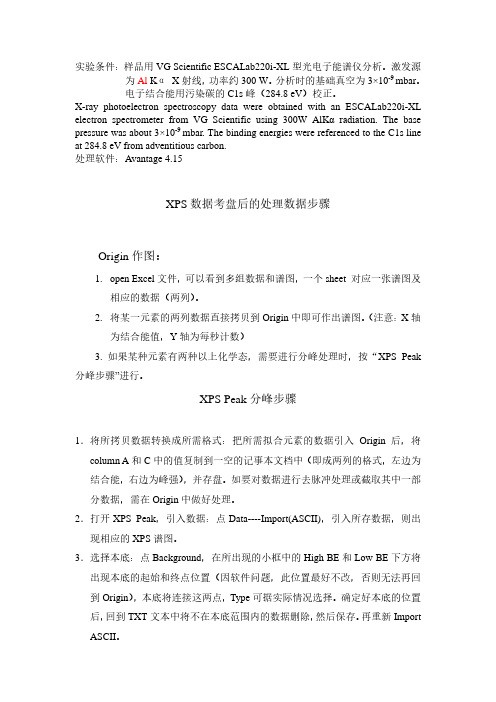
实验条件:样品用VG Scientific ESCALab220i-XL型光电子能谱仪分析。
激发源为Al KαX射线,功率约300 W。
分析时的基础真空为3×10-9 mbar。
电子结合能用污染碳的C1s峰(284.8 eV)校正。
X-ray photoelectron spectroscopy data were obtained with an ESCALab220i-XL electron spectrometer from VG Scientific using 300W AlKα radiat ion. The base pressure was about 3×10-9 mbar. The binding energies were referenced to the C1s line at 284.8 eV from adventitious carbon.处理软件:Avantage 4.15XPS数据考盘后的处理数据步骤Origin作图:1.open Excel文件,可以看到多组数据和谱图,一个sheet 对应一张谱图及相应的数据(两列)。
2.将某一元素的两列数据直接拷贝到Origin中即可作出谱图。
(注意:X轴为结合能值,Y轴为每秒计数)3. 如果某种元素有两种以上化学态,需要进行分峰处理时,按“XPS Peak 分峰步骤”进行。
XPS Peak分峰步骤1.将所拷贝数据转换成所需格式:把所需拟合元素的数据引入Origin后,将column A和C中的值复制到一空的记事本文档中(即成两列的格式,左边为结合能,右边为峰强),并存盘。
如要对数据进行去脉冲处理或截取其中一部分数据,需在Origin中做好处理。
2.打开XPS Peak,引入数据:点Data----Import(ASCII),引入所存数据,则出现相应的XPS谱图。
3.选择本底:点Background,在所出现的小框中的High BE和Low BE下方将出现本底的起始和终点位置(因软件问题,此位置最好不改,否则无法再回到Origin),本底将连接这两点,Type可据实际情况选择。
XPS分峰处理备课讲稿

X P S分峰处理实验条件:样品用VG Scientific ESCALab220i-XL型光电子能谱仪分析。
激发源为Al Kα X射线,功率约300 W。
分析时的基础真空为3×10-9mbar。
电子结合能用污染碳的C1s峰(284.8 eV)校正。
X-ray photoelectron spectroscopy data were obtained with an ESCALab220i-XL electron spectrometer from VG Scientific using 300W AlKα radiation. The base pressure was about 3×10-9 mbar. The binding energies were referenced to the C1s line at 284.8 eV from adventitious carbon.处理软件:Avantage 4.15XPS数据考盘后的处理数据步骤Origin作图:1.open Excel文件,可以看到多组数据和谱图,一个sheet 对应一张谱图及相应的数据(两列)。
2.将某一元素的两列数据直接拷贝到Origin中即可作出谱图。
(注意:X轴为结合能值,Y轴为每秒计数)3. 如果某种元素有两种以上化学态,需要进行分峰处理时,按“XPS Peak分峰步骤”进行。
XPS Peak分峰步骤1.将所拷贝数据转换成所需格式:把所需拟合元素的数据引入Origin后,将column A和C中的值复制到一空的记事本文档中(即成两列的格式,左边为结合能,右边为峰强),并存盘。
如要对数据进行去脉冲处理或截取其中一部分数据,需在Origin中做好处理。
2.打开XPS Peak,引入数据:点Data----Import(ASCII),引入所存数据,则出现相应的XPS谱图。
3.选择本底:点Background,在所出现的小框中的High BE和Low BE下方将出现本底的起始和终点位置(因软件问题,此位置最好不改,否则无法再回到Origin),本底将连接这两点,Type可据实际情况选择。
xps处理及分峰步骤

5、拟合:选好所需拟合的峰个数及大致参数后,点 Optimise region进行拟合,观察拟合后总峰与原始 峰的重合情况,如不好,可以多次点Optimise region。
6、参数查看:拟合完成后,分别点另一个窗口中的 Rigion Peaks下方的0、1、2等可看每个峰的参数, 此时XPS峰中变红的为被选中的峰。如对拟合结果不 region满意,可改变这些峰的参数,然后再点 Optimise。
点Data――Export (spectrum),则将拟合好的数据存盘, 然后在Origin中从多列数据栏打开,则可得多列数据,并 在Origin中作出拟合后的图。
将拟合好的数据重新引回到Origin:
4、加峰:
点Add peak,出现小框,在Peak Type处选择s、p、 d、f等峰类型(一般选s),在Position处选择希望的峰位, 需固定时则点fix前小方框,同法还可选半峰宽(FWHM)、 峰面积等。各项中的constraints可用来固定此峰与另一峰 的关系,如Pt4f7/2和Pt4f5/2的峰位间距可固定为3.45,峰 面积比可固定为4:3等。点Delete peak可去掉此峰。然后 再点Add peak选第二个峰,如此重复。
7、点Save XPS存图,下回要打开时点Open XPS就 可以打开这副图继续进行处理。
8、数据输出: 点Data――Print with peak parameters可打印带各峰参数 的谱图,通过峰面积可计算此元素在不同峰位的化学态的 含量比。
点Data――Export to clipboard,则将图和数据都复制到了 剪贴板上,打开文档(如Word文档),点粘贴,就把图和 数据粘贴过去了。
2、打开XPS Peak,引入数据:点Data----Import (ASCII),引入所存数据,则出现相应的XPS谱图。
XPS分峰处理备课讲稿

X P S分峰处理实验条件:样品用VG Scientific ESCALab220i-XL型光电子能谱仪分析。
激发源为Al Kα X射线,功率约300 W。
分析时的基础真空为3×10-9mbar。
电子结合能用污染碳的C1s峰(284.8 eV)校正。
X-ray photoelectron spectroscopy data were obtained with an ESCALab220i-XL electron spectrometer from VG Scientific using 300W AlKα radiation. The base pressure was about 3×10-9 mbar. The binding energies were referenced to the C1s line at 284.8 eV from adventitious carbon.处理软件:Avantage 4.15XPS数据考盘后的处理数据步骤Origin作图:1.open Excel文件,可以看到多组数据和谱图,一个sheet 对应一张谱图及相应的数据(两列)。
2.将某一元素的两列数据直接拷贝到Origin中即可作出谱图。
(注意:X轴为结合能值,Y轴为每秒计数)3. 如果某种元素有两种以上化学态,需要进行分峰处理时,按“XPS Peak分峰步骤”进行。
XPS Peak分峰步骤1.将所拷贝数据转换成所需格式:把所需拟合元素的数据引入Origin后,将column A和C中的值复制到一空的记事本文档中(即成两列的格式,左边为结合能,右边为峰强),并存盘。
如要对数据进行去脉冲处理或截取其中一部分数据,需在Origin中做好处理。
2.打开XPS Peak,引入数据:点Data----Import(ASCII),引入所存数据,则出现相应的XPS谱图。
3.选择本底:点Background,在所出现的小框中的High BE和Low BE下方将出现本底的起始和终点位置(因软件问题,此位置最好不改,否则无法再回到Origin),本底将连接这两点,Type可据实际情况选择。
20111129-XPS课程-数据处理及分峰步骤介绍

20112011-1111-29
8
C 1s分峰拟合-step 4-1
• 去背底:点background,出现Region 0窗口 • 输入High BE,Low BE(根据鼠标确定位置) • No. of Ave.Pts at end-Point:背底末端数据点平 均,一般默认 • Type一般选择:Shirley • Shirley+Linear:一般默认(具体见step 3-2) • 点Accept,得到原始谱线(蓝色)+背底(黑色)
点addpeak出现peak0窗口并随机出现第一个小峰黑色点主窗口xpspeak每点一次addpeakpeaks中的数值会增加一个第一个峰为0第二个峰为1依次递增显示红色的小峰即为被激活的峰201120111111292912121s分峰拟合分峰拟合对激活的峰进行设置选择peaktype对应spdf轨道输入sosspinorbitsplittingpdf轨道输入positon根据鼠标确定位置输入fwhmfullwidthhalfmaximum半高峰宽理论值一般小于2ev随着结合能增加而略有增加输入area峰面积输入lorentziangaussian洛伦兹高斯函数比201120111111292913131s分峰拟合分峰拟合其他设置fix
20112011-1111-29
22
20112011-1111-29
23
20112011-1111-29
9
C 1s分峰拟合-step 4-2
• Shirley+Linear:一般默认 ¾ 0表示只有shirley计算背底, ¾ 正值表示高结合能端直线比例较高,适用于 谱图在高结合能端背底能量较强, ¾ 负值相反,适用于谱图高结合能端背底能量 较弱 ¾ Optimise用于当shirley背底某些点高于信号强 度,程序会自动增加slope值直到shirley背底低 于信号强度
origin分峰说明

1.安装origin7.02.安装插件PeakFittingModule for origin 7.0, 之后在origin中出现一个分峰的小图标。
3.选择数据曲线,点击分峰图标,出现下图:选择分峰的区域,NEXT选择滤波函数,NEXT设定基线,NEXT基线运算,NEXT设定峰的类型,个数,高度阈值,按Pick Peaks,NEXT 增删峰位,NEXT调整峰位,峰高,峰宽,使分峰的拟合结果与原图最接近,NEXT峰位拟合(一般不用),NEXT按Plot可以得到最终的分峰结果,其它选项可以进行相关的分析计算,相关属性信息,Finish 结束XPS Peak分峰步骤1.将所拷贝数据转换成所需格式:把所需拟合元素的数据引入Origin后,将column A和B中的值复制到一空的记事本文档中(即成两列的格式,左边为结合能,右边为峰强),并存盘。
如要对数据进行去脉冲处理或截取其中一部分数据,需在Origin中做好处理。
2.打开XPS Peak,引入数据:点Data----Import(ASCII),引入所存数据,则出现相应的XPS谱图。
3.选择本底:点Background,在所出现的小框中的High BE和Low BE下方将出现本底的起始和终点位置(因软件问题,此位置最好不改,否则无法再回到Origin),本底将连接这两点,Type可据实际情况选择。
4.选峰:点Add peak,出现小框,在Peak Type处选择s、p、d、f等峰类型(如C1s峰则选s,S2p峰则选p),在Position处选择希望的峰位,需固定时则点fix前小方框,同法还可选半峰宽(FWHM)、峰面积等。
各项中的constraints可用来固定此峰与另一峰的关系,如Pt4f7/2和Pt4f5/2的峰位间距可固定为3.45,峰面积比可固定为4:3等。
点Delete peak可去掉此峰。
然后再点Add peak选第二个峰,如此重复。
5.选好所需拟合的峰个数及大致参数后,点Optimise region进行拟合,观察拟合后总峰与原始峰的重合情况,如不好,可以多次点Optimise region。
XPS分峰处理
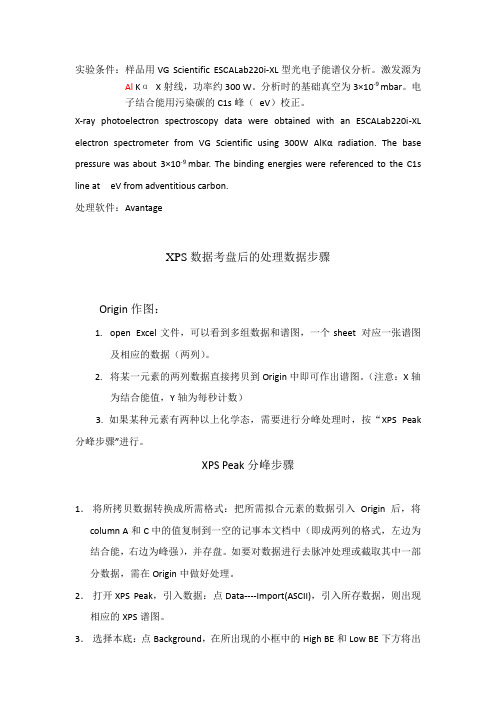
实验条件:样品用VG Scientific ESCALab220i-XL型光电子能谱仪分析。
激发源为Al KαX射线,功率约300 W。
分析时的基础真空为3×10-9 mbar。
电子结合能用污染碳的C1s峰(eV)校正。
X-ray photoelectron spectroscopy data were obtained with an ESCALab220i-XL electron spectrometer from VG Scientific using 300W Al Kα radiation. The base pressure was about 3×10-9 mbar. The binding energies were referenced to the C1s line at eV from adventitious carbon.处理软件:AvantageXPS数据考盘后的处理数据步骤Origin作图:1.open Excel文件,可以看到多组数据和谱图,一个sheet 对应一张谱图及相应的数据(两列)。
2.将某一元素的两列数据直接拷贝到Origin中即可作出谱图。
(注意:X轴为结合能值,Y轴为每秒计数)3. 如果某种元素有两种以上化学态,需要进行分峰处理时,按“XPS Peak 分峰步骤”进行。
XPS Peak分峰步骤1.将所拷贝数据转换成所需格式:把所需拟合元素的数据引入Origin后,将column A和C中的值复制到一空的记事本文档中(即成两列的格式,左边为结合能,右边为峰强),并存盘。
如要对数据进行去脉冲处理或截取其中一部分数据,需在Origin中做好处理。
2.打开XPS Peak,引入数据:点Data----Import(ASCII),引入所存数据,则出现相应的XPS谱图。
3.选择本底:点Background,在所出现的小框中的High BE和Low BE下方将出现本底的起始和终点位置(因软件问题,此位置最好不改,否则无法再回到Origin),本底将连接这两点,Type可据实际情况选择。
SCI实用-X光电子能谱(XPS)分峰方法

13、拟合、优化结合峰时需注意的要点
Peak Type 根据结果选 择s或p等。
对于p,d,f轨道,谱线有分裂, 分裂的峰之间有一定规则:
( 1 ) 对 于 p3/2 、 p1/2 这 种 次 能 级 的 强 度 比 是 一 定 的 , p3/2 : p1/2=2 : 1 ; d5/2:d3/2=3:2;f7/2:f5/2=4:3。
7、建立基线-1
技巧:为了更合适的分峰,
需要将其调节为较合适的
点击Background,结果如下图: 范围。
这里有一点技巧,基线一般默 认HighBE-to-LowBE为全长。
8、建立基线-2
此外,Backgound Type 一般默认为Shirley,不 要修改。
Slope,调节其数值能够改变基线(黑色线条)的形状, 会明显看到基线变化。
15、数据作图
在作图时,G和H两列可以删去, 以A-F列作图即可。
将记事本打开的数据,复制, 粘贴于Origin。
16、数据如图
Raw 即 为 “ 原 来 未 拟 合 的 峰 ” ; Peak sum为“拟合的总峰”; Background 为 “ 拟 合 的 基 线 ” ; 284.8 eV和288.8 eV,即为拟合 得到的两个峰;
可适当调节,使其呈现出弯曲形状,并与峰脚相切 即可。
9、添加结合峰-1
点击
点击Add Peak,出现新对话 框(圆角四边形处)。
主要调节三个参数: Position(峰位置) FWHM(半峰宽) Area(面积)
Fix能够将调节的参数固定。
10、添加结合峰-2
很显然,在 处),因此我们用同样的方法 添加第二个结合峰。
SCI实用-X射线光电子能谱 (XPS)分峰方法
n1s xps的分峰
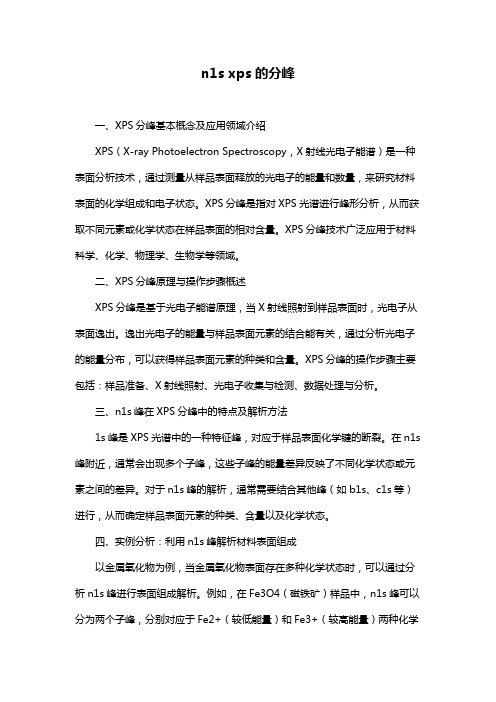
n1s xps的分峰一、XPS分峰基本概念及应用领域介绍XPS(X-ray Photoelectron Spectroscopy,X射线光电子能谱)是一种表面分析技术,通过测量从样品表面释放的光电子的能量和数量,来研究材料表面的化学组成和电子状态。
XPS分峰是指对XPS光谱进行峰形分析,从而获取不同元素或化学状态在样品表面的相对含量。
XPS分峰技术广泛应用于材料科学、化学、物理学、生物学等领域。
二、XPS分峰原理与操作步骤概述XPS分峰是基于光电子能谱原理,当X射线照射到样品表面时,光电子从表面逸出。
逸出光电子的能量与样品表面元素的结合能有关,通过分析光电子的能量分布,可以获得样品表面元素的种类和含量。
XPS分峰的操作步骤主要包括:样品准备、X射线照射、光电子收集与检测、数据处理与分析。
三、n1s峰在XPS分峰中的特点及解析方法1s峰是XPS光谱中的一种特征峰,对应于样品表面化学键的断裂。
在n1s 峰附近,通常会出现多个子峰,这些子峰的能量差异反映了不同化学状态或元素之间的差异。
对于n1s峰的解析,通常需要结合其他峰(如b1s、c1s等)进行,从而确定样品表面元素的种类、含量以及化学状态。
四、实例分析:利用n1s峰解析材料表面组成以金属氧化物为例,当金属氧化物表面存在多种化学状态时,可以通过分析n1s峰进行表面组成解析。
例如,在Fe3O4(磁铁矿)样品中,n1s峰可以分为两个子峰,分别对应于Fe2+(较低能量)和Fe3+(较高能量)两种化学状态。
通过比较不同化学状态的相对含量,可以了解样品表面的化学组成。
五、总结与展望:XPS分峰技术在材料研究中的应用前景XPS分峰技术在材料研究领域具有广泛的应用前景。
随着材料科学的发展,表面组成和界面性质对材料性能的影响日益凸显。
XPS分峰技术能够为材料表面组成和界面性质的研究提供有力支持。
此外,随着XPS仪器的不断升级和操作软件的完善,XPS分峰技术的精度和实用性也将得到进一步提升。
XPS分峰的基本过程

XPS数据分析基本过程
定性分析
首先扫描全谱,由于荷电存在使结合能升高,因此要通过C结合能284.6eV 对全谱进行荷电校正,然后对感兴趣的元素扫描高分辨谱,将所得结果与标准图谱对照,由结合能确定元素种类,由化学位移确定元素的化学状态,为了是结果准确在每一次扫描得结果分别进行荷电校正。
XPS谱图中化学位移的分析一般规律为:
1、原子失去价电子或因与电负性高的原子成键而显正电时,内层电子结合能升高。
2、原子获得电子而荷负电时,内层电子结合能减小。
3、氧化态越高,结合能越大。
4、价层发生某种变化时,所有内层电子化学位移相同。
5、对于XPS峰主量子数n小的壳层比n大的峰强,n相同的角量子数l大的峰强,n,l相同的j大的峰强。
定量分析
选取最强峰的面积或强度作为定量计算的基础,多采用灵敏度因子法,因为各元素产生光电子时的含量强度和含量不一定成正比,从而利用灵敏度因子对强度进行修正,其做法为:以峰边、背景的切线交点为准扣除背景,计算峰面积或峰强,然后分别除以相应元素的灵敏度因子法,就可得到各元素的相对含量,这个相对含量是原子个数相对含量即摩尔相对含量。
XPS图谱的分峰处理
由于在制备过程中外界条件不可能完全均匀一致,因而对于同一元素可能存在不同的化学态,而各化学态产生的峰又有可能相互重叠,这样就对定性、定量分析带来了不便,因而在进行数据分析时需要对可能存在重叠的峰进行分峰处理,目前有很多数据处理软件可以进行分峰运算,其原理都是利用高斯-洛沦兹函数,其中XPSpeak为一位台湾学者编写的程序,其采用图形用户界面(GUI),用于XPS分峰处理操作方便,简单易学。
XPS分峰操作步骤演示

利用软件:XPSPEAK
拿到XPS数据后,先进行电荷校正。
将xps峰数据转换成TXT格式:把校准之后的峰的数 据复制粘贴到空白的记事本文档中(结合能,峰 强)并保存。数据第一行前和数据最后一行后不 留空格
打开XPS Peak,导入数据:点Data----Import (ASCII)
调整峰位置、 面积,半峰宽 等直到拟合曲 线和原始峰吻 合
拟合:完成上述步骤之后,点Optimise region进行拟合, 查看拟合效果,可以多次点Optimise region。
保存,点save xps。下回要打开时点Open XPS就 可以打开这副图继续进行处理。
导出数据: Data――Print with peak parameters可打印带各峰参数的谱图。
Data――Export to clipboard,则将图和数据都复制到了剪贴上。
Data――Export (spectrum),则将拟合好的数据存盘,在 Origin中从多列数据栏打开,则可得多:点左上方Background,Type可以根据实 际情况选择,一般选择Shirley 类型。 然后点击 Accept
加峰:
点Add peak,在Peak Type处选择s、p、d、f等峰型,在 Position处选择希望的峰位,想固定峰的位置时则点fix前小 框,同理还可选半峰宽(FWHM)、峰面积等。点Delete peak可去掉峰。然后再点Add peak选第二个峰,如此重复。
Xps分峰拟合操作

Xps数据avantage软件分峰拟合操作1.打开软件,选择目标文件,打开2.选中C 1s图谱,点击放大。
3.点击,弹出窗口4.选择Shirley,变为下列图。
5.选取图谱中主峰两侧较为平滑的区域,分别将横坐标输入Start〔大〕和End〔小〕,并可通过上下箭头进行微调。
确定合理后,点击Add,主峰下方会出现如图绿线。
工具栏下方会出现C1s相关信息表格,Peak BE即为C1s峰值。
与标准峰值284.8eV比较即可得出所得实验谱的偏差,本例为+3.2eV。
6.选择目标实验谱本例中为Mn2p,放大。
点击,弹出窗口7.在Shift By后输入偏差值,因本实验谱偏大3.2eV,故需将其减小相应值,即点击,会观察到实验谱横坐标减小相应值,点击Close。
即完成能量校正。
8.点击,类似C1s校正,选择主峰对Mn2p3/2加峰9.选择Peak Fit,点击,弹出窗口,选择Add Fitted Peak,如图,并排三个书写框,PeakCentre即为某元素某化学态对应峰值,首先输入,FWHM Start其次输入,大小为峰值+0.5,FWHM End最后输入,为峰值-0.5,无误后点击Add Peak完成加峰。
10.对各状态对应峰值依次添加,加完之后,点击OK,如图。
11.对上图图谱下拉,对信息表格进行编辑。
删除主峰〔本例为Mn2p〕对应信息,点击左侧任意字母后,右键,取消Show Constraints对勾。
将Name改为易识别以区分的名字,然后将FWHM fit para全部改为1.25,并全选,点右键,锁定。
并将Peak BE也全部锁定。
12.上拉显现图谱,选择某一特征峰后,图谱中会出现对应峰的拖拽工具,逐次选定每一个峰,并将图谱中对应谱线下拉至底部。
13.根据操作者对样品的理解,先向上拖动主要状态对应谱线,最后拖动最少量状态对应谱线。
直至实验谱与拟合谱最大程度重合。
14.点击,再依次点击accep→tOK。
XPSPEAK41分峰软件的使用和数据处理

XPSPEAK41分峰软件的使用和数据处理1.安装和启动XPSPEAK412.导入数据打开XPSPEAK41后,在菜单栏中选择"File",然后选择"Open",浏览到数据文件所在的位置,选择文件并导入。
3.数据处理-线性基线校正如果数据中存在随着能量的增加而线性增长或减小的基线,则需要进行线性基线校正。
选择"Data",然后选择"Linear baseline correction",按照提示进行操作。
-非线性基线校正当数据中的基线变化比较复杂时,可以选择非线性基线校正方法。
选择"Data",然后选择"Shirley background subtraction"或"Scofield background subtraction",按照提示进行操作。
-能量校正4.峰分离和拟合-高斯峰分离如果数据中存在多个高斯峰,可以使用高斯峰分离方法进行拟合。
选择"Peak fitting",然后选择"Gaussian peak shape",按照提示进行操作。
-尖峰拟合如果数据中存在尖峰,可以使用尖峰拟合方法进行拟合。
选择"Peak fitting",然后选择"Lorenztian peak shape",按照提示进行操作。
-压缩区域和多峰分离5.数据导出在完成数据处理和峰形拟合后,可以将处理后的数据导出。
选择"File",然后选择"Save",选择保存的文件格式和位置。
总之,XPSPEAK41是一种功能强大、操作便捷的XPS数据处理软件。
通过使用这些功能,可以对XPS数据进行基线校正、能量校正、峰分离和拟合等操作,并且可以导出处理后的数据,为研究和分析提供有价值的结果。
(完整word版)用XPSPeak分峰XRD多峰分离

多峰分离你想不到的好办法作者:jqzhu不管你的数据是什么,只要是你想多峰分离,下面的方法可都适合您!以XPSPeak 4.1版本为例首先下载XPSPeak软件其次安装软件开始分峰啦请注意!!!!!!!!!第一步将数据复制到excel表格中,要如图所示中间空一列回Microsoft Excel * Sf® MkrtHOft Office Excel Wei ik斤406.6^7丈件(E 铜(D 观圍M 喑K(D 樽忑◎ 工辰CD 诽迎匿口輕门L J討丄虹辿鱼A」■爹*第二步将excel中的数据进行复制如下图所示复制哟即三列一起复制I 闻 MlcntKcft Excel -拱健 Microsoft Office Ejccel W©rlth>flCi 门 =U 文件吃 稲© 婕他 底人(D 格应型 工辰CD 轴⑫ 窒口㈣ 醍址(LD :1/洼3 “ 吕;环段曲-』冉” / 一 ” ”艺E | <1边唧4-” “第三步 复制到text 文本文档中如下图所示 看到没 两列数据间很宽哟莊產立栏-IB 李本J文丽需走旧拓CO )舌言尙稀助H 406. 667 236. &67 的D 393. 333 J80473. 333 5QD 420 331 333 426. Sfe'i 44Durn o>o o第四步 打开XPS Peak 软件 出现两个界面 如下图20 20.01 20. 02 20. 03 20. 01 血05 20. % 20.07 20. 03 R 09 20, 1Data Backgiround Add Ppak Parameters OptimiEF Region Re Dis playXFS Peak Prcce5s'ng第五步导入text文本这里特别要注意,不能把你测试的整个数据往里导,只能是截取你要进行多峰分离的峰,如果一个数据中有好多个峰都需要多峰分离,那就是每个峰单独截取出来复制到Excel中,然后复制到text中进行单击data T弹出选项框T选择Import (ASCII) 宀找到你的text文件Qp*n XPS J SavaXPS |Options C CJE©|Description 2Uptimise AllKegioo Peaks第七步按顺序来 6个步骤1. 单击1所示Add Peak 弹出右边的框框2. 然后在2所示Position 内输入角度(X 轴对应数据) 往经验 或者说白了就是你想要什么位置 就什么位置第六步 去背底 按下图数字顺序单击就0K 啦PonndarL'HU L BE L«n BEMI悴 ] of Airr Pls Bflck^aind 11 end points Tjpt [Nwie ~£| jsiiiirlty ~£|这个数值根据你以Rec! on. 0曰]5*00(tuv> [ __ _Shirliiy-^L LM car (Q :fcr SLrr^- OTiEnnueSlope oFfl? Tavc>9 B.rri asly ,—-------------- ■尿_ XPS- Pwk PrQcrssotngOpHrt XP* | “wr XPfi Opltnni |口 W IDescriptioBnlAll3.所示的Fix 前方框内 点击一下 表示 该峰就固定为 你输入的数字;如果不选择 表示随意,峰会在你输入的数值附近形成(理论上这种方式更可取,但实际上分出来的峰可能不是你想要的,所有要谨慎使用 Fix 选项)4•点击4所示的Optimise 优化一下下而已 5. 点击Optimise Peak 还是优化一下下而已 6. 点击 Accept到此为止 你已经添加了 1个峰,如果你认为你的某个叠加峰有 n 个小峰组成,那么请重复1-6步骤,重复重复再重复,重复多少次就有多少峰口 Fii Uphiwae '^ONhainta ]I□ Fti• | 匚 oriEtrairit&□ FflPeak ORegionPeak Tytwr IVH T4BC逼劉gk 1-FositieTi301A FVA^«>!4.812QiV ;Dalot PeakC UHV I I dirilifActiL3! FWKli I: :LCIDO P V和 ■回■ I CnnxtrAinJEAs^iTum el rw (TS=O £brCM.MLJCCI Qpiim ac Pwk RaDraw第八步拟合也就是开始用这软件进行峰的分离采用的最小二乘法进行% LtreDtEunXam sian J 0110:L) 顶 ]0 F 辻> ConstraintsDelftte Peak I Cancel I Accet>t1•点击1所示Optimise All 等待2中数值不变,再继续点击1,看2圈中数 值,直到你点击1,2圈中数值不再变化。
xps处理及分峰步骤课件
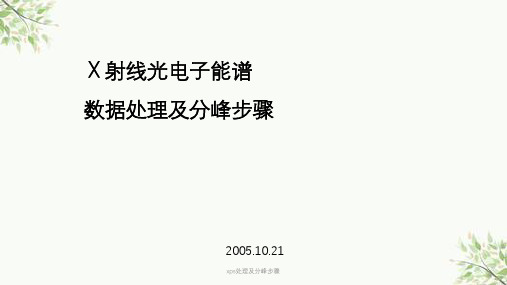
点Data――Export (spectrum),则将拟合好的数据存盘, 然后在Origin中从多列数据栏打开,则可得多列数据,并在 Origin中作出拟合后的图。
xps处理及分峰步骤
xps处理及分峰步骤
4、加峰: 点Add peak,出现小框,在Peak Type处选择s、p、d、
f等峰类型(一般选s),在Position处选择希望的峰位,需 固定时则点fix前小方框,同法还可选半峰宽(FWHM)、峰 面积等。各项中的constraints可用来固定此峰与另一峰的关 系,如Pt4f7/2和Pt4f5/2的峰位间距可固定为3.45,峰面积比 可固定为4:3等。点Delete peak可去掉此峰。然后再点Add peak选第二个峰,如此重复。
xps处理及分峰步骤
xps处理及分峰步骤
xps处理及分峰步骤
xps处理及分峰步骤
6、X轴:点A(X),再点右键,然后点set column values,出 现一个对话框,在from中填1,在to中填401(通道数),在 col(A)中填BE始-0.05*(i-1), 或直接填1486.6-KE始- 0.05*(i-1),最后点do it。
X射线光电子能谱 数据处理及分峰步骤
2005.10.21
xps处理及分峰步骤
Region 1
2004
一、在Origin中作图步骤:
5 30
12
48
1、打开文件,可以看到一列数据,找到相应元素(如
10 255
0
N1s)对应的Region (一个Region 对应一张谱图),
XPSPEAK使用说明

Using XPSPEAK Version 4.1 November 2000Contents Page Number XPS Peak Fitting Program for WIN95/98 XPSPEAK Version 4.1 (1)Program Installation (1)Introduction (1)First Version (1)Version 2.0 (1)Version 3.0 (1)Version 3.1 (2)Version 4.0 (2)Version 4.1 (2)Future Versions (2)General Information (from R. Kwok) (3)Using XPS Peak (3)Overview of Processing (3)Appearance (4)Opening Files (4)Opening a Kratos (*.des) text file (4)Opening Multiple Kratos (*.des) text files (5)Saving Files (6)Region Parameters (6)Loading Region Parameters (6)Saving Parameters (6)Available Backgrounds (6)Averaging (7)Shirley + Linear Background (7)Tougaard (8)Adding/Adjusting the Background (8)Adding/Adjusting Peaks (9)Peak Types: p, d and f. (10)Peak Constraints (11)Peak Parameters (11)Peak Function (12)Region Shift (13)Optimisation (14)Print/Export (15)Export (15)Program Options (15)Compatibility (16)File I/O (16)Limitations (17)Cautions for Peak Fitting (17)Sample Files: (17)gaas.xps (17)Cu2p_bg.xps (18)Kratos.des (18)ASCII.prn (18)Other Files (18)XPS Peak Fitting Program for WIN95/98 XPSPEAKVersion 4.1Program InstallationXPS Peak is freeware. Please ask RCSMS lab staff for a copy of the zipped 3.3MB file, if you would like your own copyUnzip the XPSPEA4.ZIP file and run Setup.exe in Win 95 or Win 98.Note: I haven’t successfully installed XPSPEAK on Win 95 machines unless they have been running Windows 95c – CMH.IntroductionRaymond Kwok, the author of XPSPEAK had spent >1000 hours on XPS peak fitting when he was a graduate student. During that time, he dreamed of many features in the XPS peak fitting software that could help obtain more information from the XPS peaks and reduce processing time.Most of the information in this users guide has come directly from the readme.doc file, automatically installed with XPSPEAK4.1First VersionIn 1994, Dr Kwok wrote a program that converted the Kratos XPS spectral files to ASCII data. Once this program was finished, he found that the program could be easily converted to a peak fitting program. Then he added the dreamed features into the program, e.g.∙ A better way to locate a point at a noise baseline for the Shirley background calculations∙Combine the two peaks of 2p3/2 and 2p1/2∙Fit different XPS regions at the same timeVersion 2.0After the first version and Version 2.0, many people emailed Dr Kwok and gave additional suggestions. He also found other features that could be put into the program.Version 3.0The major change in Version 3.0 is the addition of Newton’s Method for optimisation∙Newton’s method can greatly reduce the optimisation time for multiple region peak fitting.Version 3.11. Removed all the run-time errors that were reported2. A Shirley + Linear background was added3. The Export to Clipboard function was added as requested by a user∙Some other minor graphical features were addedVersion 4.0Added:1. The asymmetrical peak function. See note below2. Three additional file formats for importing data∙ A few minor adjustmentsThe addition of the Asymmetrical Peak Function required the peak function to be changed from the Gaussian-Lorentzian product function to the Gaussian-Lorentzian sum function. Calculation of the asymmetrical function using the Gaussian-Lorentzian product function was too difficult to implement. The software of some instruments uses the sum function, while others use the product function, so both functions are available in XPSPEAK.See Peak Function, (Page 12) for details of how to set this up.Note:If the selection is the sum function, when the user opens a *.xps file that was optimised using the Gaussian-Lorentzian product function, you have to re-optimise the spectra using the Gaussian-Lorentzian sum function with a different %Gaussian-Lorentzian value.Version 4.1Version 4.1 has only two changes.1. In version 4.0, the printed characters were inverted, a problem that wasdue to Visual Basic. After about half year, a patch was received from Microsoft, and the problem was solved by simply recompiling the program2. The import of multiple region VAMAS file format was addedFuture VersionsThe author believes the program has some weakness in the background subtraction routines. Extensive literature examination will be required in order to revise them. Dr Kwok intends to do that for the next version.General Information (from R. Kwok)This version of the program was written in Visual Basic 6.0 and uses 32 bit processes. This is freeware. You may ask for the source program if you really want to. I hope this program will be useful for people without modern XPS software. I also hope that the new features in this program can be adopted by the XPS manufacturers in the later versions of their software.If you have any questions/suggestions, please send an email to me.Raymund W.M. KwokDepartment of ChemistryThe Chinese University of Hong KongShatin, Hong KongTel: (852)-2609-6261Fax:(852)-2603-5057email: rmkwok@.hkI would like to thank the comments and suggestions from many people. For the completion of Version 4.0, I would like to think Dr. Bernard J. Flinn for the routine of reading Leybold ascii format, Prof. Igor Bello and Kelvin Dickinson for providing me the VAMAS files VG systems, and my graduate students for testing the program. I hope I will add other features into the program in the near future.R Kwok.Using XPS PeakOverview of Processing1. Open Required Files∙See Opening Files (Page 4)2. Make sure background is there/suitable∙See Adding/Adjusting the Background, (Page 8)3. Add/adjust peaks as necessary∙See Adding/Adjusting Peaks, (Page 9), and Peak Parameters, (Page 11)4. Save file∙See Saving Files, (Page 6)5. Export if necessary∙See Print/Export, (Page 15)AppearanceXPSPEAK opens with two windows, one above the other, which look like this:∙The top window opens and displays the active scan, adds or adjusts a background, adds peaks, and loads and saves parameters.∙The lower window allows peak processing and re-opening and saving dataOpening FilesOpening a Kratos (*.des) text file1. Make sure your data files have been converted to text files. See the backof the Vision Software manual for details of how to do this. Remember, from the original experiment files, each region of each file will now be a separate file.2. From the Data menu of the upper window, choose Import (Kratos)∙Choose directory∙Double click on the file of interest∙The spectra open with all previous processing INCLUDEDOpening Multiple Kratos (*.des) text files∙You can open up a maximum of 10 files together.1. Open the first file as above∙Opens in the first region (1)2. In the XPS Peak Processing (lower) window, left click on 2(secondregion), which makes this region active3. Open the second file as in Step2, Opening a Kratos (*.des) text file,(Page 4)∙Opens in the second region (2)∙You can only have one description for all the files that are open. Edit with a click in the Description box4. Open further files by clicking on the next available region number thenfollowing the above step.∙You can only have one description for all the files that are open. Edit with a click in the Description boxDescriptionBox 2∙To open a file that has already been processed and saved using XPSPEAK, click on the Open XPS button in the lower window. Choose directory and file as normal∙The program can store all the peak information into a *.XPS file for later use. See below.Saving Files1. To save a file click on the Save XPS button in the lower window2. Choose Directory3. Type in a suitable file name4. Click OK∙Everything that is open will be saved in this file∙The program can also store/read the peak parameter files (*.RPA)so that you do not need to re-type all the parameters again for a similar spectrum.Region ParametersRegion Parameters are the boundaries or limits you have used to set up the background and peaks for your files. These values can be saved as a file of the type *.rpa.Note that these Region Parameters are completely different from the mathematical parameters described in Peak Parameters, (Page 11) Loading Region Parameters1. From the Parameters menu in the upper window, click on Load RegionParameters2. Choose directory and file name3. Click on Open buttonSaving Parameters1. From the Parameters menu in the XPS Peak Fit (Upper) window, clickon Save Region Parameters2. Choose directory and file name3. Click on the Save buttonAvailable BackgroundsThis program provides the background choices of∙Shirley∙Linear∙TougaardAveraging∙ Averaging at the end points of the background can reduce the time tofind a point at the middle of a noisy baseline∙ The program includes the choices of None (1 point), 3, 5, 7, and 9point average∙ This will average the intensities around the binding energy youselect.Shirley + Linear Background1. The Shirley + Linear background has been added for slopingbackgrounds∙ The "Shirley + Linear" background is the Shirley background plus astraight line with starting point at the low BE end-point and with a slope value∙ If the slope value is zero , the original Shirley calculation is used∙ If the slope value is positive , the straight line has higher values atthe high BE side, which can be used for spectra with higher background intensities at the high BE side∙ Similarly, a negative slope value can be used for a spectrum withlower background intensities at the high BE side2. The Optimization button may be used when the Shirley background ishigher at some point than the signal intensities∙ The program will increase the slope value until the Shirleybackground is below the signal intensities∙ Please see the example below - Cu2p_bg.xps - which showsbackground subtraction using the Shirley method (This spectrum was sent to Dr Kwok by Dr. Roland Schlesinger).∙ A shows the problematic background when the Shirley backgroundis higher than the signal intensities. In the Shirley calculation routine, some negative values were generated and resulted in a non-monotonic increase background∙ B shows a "Shirley + Linear" background. The slope value was inputby trial-and-error until the background was lower than the signal intensities∙ C was obtained using the optimisation routineA slope = 0B slope = 11C slope = 15.17Note: The background subtraction calculation cannot completely remove the background signals. For quantitative studies, the best procedure is "consistency". See Future Versions, (Page 2).TougaardFor a Tougaard background, the program can optimise the B1 parameter by minimising the "square of the difference" of the intensities of ten data points in the high binding energy side of the range with the intensities of the calculated background.Adding/Adjusting the BackgroundNote: The Background MUST be correct before Peaks can be added. As with all backgrounds, the range needs to include as much of your peak as possible and as little of anything else as possible.1. Make sure the file of interest is open and the appropriate region is active2. Click on Background in the upper window∙The Region 0 box comes up, which contains the information about the background3. Adjust the following as necessary. See Note.∙High BE (This value needs to be within the range of your data) ∙Low BE (This value needs to be within the range of your data) NOTE: High and Low BE are not automatically within the range of your data. CHECK CAREFULLY THAT BOTH ENDS OF THE BACKGROUND ARE INSIDE THE EDGE OF YOUR DATA. Nothing will happen otherwise.∙No. of Ave. Pts at end-points. See Averaging, (Page 7)∙Background Type∙Note for Shirley + Linear:To perform the Shirley + Linear Optimisation routine:a) Have the file of interest openb) From the upper window, click on Backgroundc) In the resulting box, change or optimise the Shirley + LinearSlope as desired∙Using Optimize in the Shirley + Linear window can cause problems. Adjust manually if necessary3. Click on Accept when satisfiedAdding/Adjusting PeaksNote: The Background MUST be correct before peaks can be added. Nothing will happen otherwise. See previous section.∙To add a peak, from the Region Window, click on Add Peak ∙The peak window appears∙This may be adjusted as below using the Peak Window which will have opened automaticallyIn the XPS Peak Processing (lower) window, there will be a list of Regions, which are all the open files, and beside each of these will be numbers representing the synthetic peaks included in that region.Regions(files)SyntheticPeaks1. Click on a region number to activate that region∙The active region will be displayed in the upper window2. Click on a peak number to start adjusting the parameters for that peak.∙The Processing window for that peak will open3. Click off Fix to adjust the following using the maximum/minimum arrowkeys provided:∙Peak Type. (i.e. orbital – s, p, d, f)∙S.O.S (Δ eV between the two halves of the peak)∙Position∙FWHM∙Area∙%Lorenzian-Gaussian∙See the notes for explanations of how Asymmetry works.4. Click on Accept when satisfiedPeak Types: p, d and f.1. Each of these peaks combines the two splitting peaks2. The FWHM is the same for both the splitting peaks, e.g. a p-type peakwith FWHM=0.7eV is the combination of a p3/2 with FWHM at 0.7eV anda p1/2 with FWHM at 0.7eV, and with an area ratio of 2 to 13. If the theoretical area ratio is not true for the split peaks, the old way ofsetting two s-type peaks and adding the constraints should be used.∙The S.O.S. stands for spin orbital splitting.Note: The FWHM of the p, d or f peaks are the FWHM of the p3/2,d5/2 or f7/2, respectively. The FWHM of the combined peaks (e.g. combination of p3/2and p1/2) is shown in the actual FWHM in the Peak Parameter Window.Peak Constraints1. Each parameter can be referenced to the same type of parameter inother peaks. For example, for four peaks (Peak #0, 1, 2 and 3) with known relative peak positions (0.5eV between adjacent peaks), the following can be used∙Position: Peak 1 = Peak 0 + 0.5eV∙Position: Peak 2 = Peak 1 + 0.5eV∙Position: Peak 3 = Peak 2 + 0.5eV2. You may reference to any peak except with looped references.3. The optimisation of the %GL value is allowed in this program.∙ A suggestion to use this feature is to find a nice peak for a certain setting of your instrument and optimise the %GL for this peak.∙Fix the %GL in the later peak fitting process when the same instrument settings were used.4. This version also includes the setting of the upper and lower bounds foreach parameter.Peak ParametersThis program uses the following asymmetric Gaussian-Lorentzian sumThe program also uses the following symmetrical Gaussian-Lorentzian product functionPeak FunctionNote:If the selection is the sum function, when the user opens a *.xps file that was optimised using the Gaussian-Lorentzian product function, you have to re-optimise the spectra using the Gaussian-Lorentzian sum function with a different %Gaussian-Lorentzian value.∙You can choose the function type you want1. From the lower window, click on the Options button∙The peak parameters box comes up∙Select GL sum for the Gaussian-Lorentzian sum function∙Select GL product for the Gaussian-Lorentzian product function. 2. For the Gaussian-Lorentzian sum function, each peak can have sixparameters∙Peak Position∙Area∙FWHM∙%Gaussian-Lorentzian∙TS∙TLIf anyone knows what TS or TL might be, please let me know. Thanks, CMH3. Each peak in the Gaussian-Lorentzian product function can have fourparameters∙Peak Position∙Area∙FWHM∙%Gaussian-LorentzianSince peak area relates to the atomic concentration directly, we use it as a peak parameter and the peak height will not be shown to the user.Note: F or asymmetric peaks, the FWHM only refers to the half of the peak that is symmetrical. The actual FWHM of the peak is calculated numerically and is shown after the actual FWHM in the Peak Parameter Window. If the asymmetric peak is a doublet (p, d or f type peak), the actual FWHM is the FWHM of the doublet.Region ShiftA Region Shift parameter was added under the Parameters menu∙Use this parameter to compensate for the charging effect, the fermi level shift or any change in the system work function∙This value will be added to all the peak positions in the region for fitting purposes.An example:∙ A polymer surface is positively charged and all the peaks are shifted to the high binding energy by +0.5eV, e.g. aliphatic carbon at 285.0eV shifts to 285.5eV∙When the Region Shift parameter is set to +0.5eV, 0.5eV will be added to all the peak positions in the region during peak fitting, but the listed peak positions are not changed, e.g. 285.0eV for aliphatic carbon. Note: I have tried this without any actual shift taking place. If someone finds out how to perform this operation, please let me know. Thanks, CMH.In the meantime, I suggest you do the shift before converting your files from the Vision Software format.OptimisationYou can optimise:1. A single peak parameter∙Use the Optimize button beside the parameter in the Peak Fitting window2. The peak (the peak position, area, FWHM, and the %GL if the "fix" box isnot ticked)∙Use the Optimize Peak button at the base of the Peak Fitting window3. A single region (all the parameters of all the peaks in that region if the"fix" box is not ticked)∙Use the Optimize Region menu (button) in the upper window4. All the regions∙Use the Optimize All button in the lower window∙During any type of optimisation, you can press the "Stop Fitting" button and the program will stop the process in the next cycle.Print/ExportIn the XPS Peak Fit or Region window, From the Data menu, choose Export or Print options as desiredExport∙The program can export the ASCII file of spectrum (*.DAT) for making high quality figures using other software (e.g. SigmaPlot)∙It can export the parameters (*.PAR) for further calculations (e.g. use Excel for atomic ratio calculations)∙It can also copy the spectral image to the system clipboard so that the spectral image can be pasted into a document (e.g. MS WORD). Program Options1. The %tolerance allows the optimisation routine to stop if the change inthe difference after one loop is less that the %tolerance2. The default setting of the optimisation is Newton's method∙This method requires a delta value for the optimisation calculations ∙You may need to change the value in some cases, but the existing setting is enough for most data.3. For the binary search method, it searches the best fit for each parameterin up to four levels of value ranges∙For example, for a peak position, in first level, it calculates the chi^2 when the peak position is changed by +2eV, +1.5eV, +1eV, +0.5eV,-0.5eV, -1eV, -1.5eV, and -2eV (range 2eV, step 0.5eV) ∙Then, it selects the position value that gives the lowest chi^2∙In the second level, it searches the best values in the range +0.4eV, +0.3eV, +0.2eV, +0.1eV, -0.1eV, -0.2eV, -0.3eV, and -0.4eV (range0.4eV, step 0.1eV)∙In the third level, it selects the best value in +0.09eV, +0.08eV, ...+0.01eV, -0.01eV, ...-0.09eV∙This will give the best value with two digits after decimal∙Level 4 is not used in the default setting∙The range setting and the number of levels in the option window can be changed if needed.4. The Newton's Method or Binary Search Method can be selected byclicking the "use" selection box of that method.5. The selection of the peak function is also in the Options window.6. The user can save/read the option parameters with the file extension*.opa∙The program reads the default.opa file at start up. Therefore, the user can customize the program options by saving the selectionsinto the default.opa file.CompatibilityThe program can read:∙Kratos text (*.des) files together with the peak fitting parameters in the file∙The ASCII files exported from Phi's Multiplex software∙The ASCII files of Leybold's software∙The VAMAS file format∙For the Phi, Leybold and VAMAS formats, multiple regions can be read∙For the Phi format, if the description contains a comma ",", the program will give an error. (If you get the error, you may use any texteditor to remove the comma)The program can also import ASCII files in the following format:Binding Energy Value 1 Intensity Value 1Binding Energy Value 2 Intensity Value 2etc etc∙The B.E. list must be in ascending or descending order, and the separation of adjacent B.E.s must be the same∙The file cannot have other lines before and after the data∙Sometimes, TAB may cause a reading error.File I/OThe file format of XPSPEAK 4.1 is different from XPSPEAK 3.1, 3.0 and 2.0 ∙XPSPEAK 4.1 can read the file format of XPSPEAK 3.1, 3.0 and 2.0, but not the reverse∙File format of 4.1 is the same as that of 4.0.LimitationsThis program limits the:∙Maximum number of points for each spectrum to 5000∙Maximum of peaks for all the regions to 51∙For each region, the maximum number of peaks is 10. Cautions for Peak FittingSome graduate students believe that the fitting parameters for the best fitted spectrum is the "final answer". This is definitely not true. Adding enough peaks can always fit a spectrum∙Peak fitting only assists the verification of a model∙The user must have a model in mind before adding peaks to the spectrum!Sample Files:gaas.xpsThis file contains 10 spectra1. Use Open XPS to retrieve the file. It includes ten regions∙1-4 for Ga 3d∙5-8 for Ga 3d∙9-10 for S 2p2. For the Ga 3d and As 3d, the peaks are d-type with s.o.s. = 0.3 and 0.9respectively3. Regions 4 and 8 are the sample just after S-treatment4. Other regions are after annealing5. Peak width of Ga 3d and As 3d are constrained to those in regions 1 and56. The fermi level shift of each region was determined using the As 3d5/2peak and the value was put into the "Region Shift" of each region7. Since the region shift takes into account the Fermi level shift, the peakpositions can be easily referenced for the same chemical components in different regions, i.e.∙Peak#1, 3, 5 of Ga 3d are set equal to Peak#0∙Peak#8, 9, 10 of As 3d are set equal to Peak#78. Note that the %GL value of the peaks is 27% using the GL sum functionin Version 4.0, while it is 80% using the GL product function in previous versions.Cu2p_bg.xpsThis spectrum was sent to me by Dr. Roland Schlesinger. It shows a background subtraction using the Shirley + Linear method∙See Shirley + Linear Background, (Page 7)Kratos.des∙This file shows a Kratos *.des file∙This is the format your files should be in if they have come from the Kratos instrument∙Use import Kratos to retrieve the file. See Opening Files, (Page 4)∙Note that the four peaks are all s-type∙You may delete peak 2, 4 and change the peak 1,3 to d-type with s.o.s. = 0.7. You may also read in the parameter file: as3d.rpa. ASCII.prn∙This shows an ASCII file∙Use import ASCII to retrieve the file∙It is a As 3d spectrum of GaAs∙In order to fit the spectrum, you need to first add the background and then add two d-type peaks with s.o.s.=0.7∙You may also read in the parameter file: as3d.rpa.Other Files(We don’t have an instrument that produces these files at Auckland University., but you may wish to look at them anyway. See the readme.doc file for more info.)1. Phi.asc2. Leybold.asc3. VAMAS.txt4. VAMASmult.txtHave Fun! July 1, 1999.XPS Peak分峰步骤1.将所拷贝数据转换成所需格式:用Excel打开所所拷贝数据(C1s、O1s、Ti2p),会出现文本导入对话框,请选择合适文件类型,分隔符号(D);完成后,保留结合能Binding Energy(eV)及RawIntensity两列,其它删除;复制这两列数据,打开附件中记事本,粘贴,保存为*.txt。
- 1、下载文档前请自行甄别文档内容的完整性,平台不提供额外的编辑、内容补充、找答案等附加服务。
- 2、"仅部分预览"的文档,不可在线预览部分如存在完整性等问题,可反馈申请退款(可完整预览的文档不适用该条件!)。
- 3、如文档侵犯您的权益,请联系客服反馈,我们会尽快为您处理(人工客服工作时间:9:00-18:30)。
8. 点Data――Print with peak parameters可打印带各峰参数的谱图,通过峰面积可计算此元素在不同峰位的化学态的含量比。
9. 点Data――Export to clipboard,则将图和数据都复制到了剪贴板上,打开文档(如Word文档),点粘贴,就把图和数据粘贴过去了。
定量分析
选取最强峰的面积或强度作为定量计算的基础,多采用灵敏度因子法,因为各元素产生光电子时的含量强度和含量不一定成正比,从而利用灵敏度因子对强度进行修正,其做法为:以峰边、背景的切线交点为准扣除背景,计算峰面积或峰强,然后分别除以相应元素的灵敏度因子法,就可得到各元素的相对含量,这个相对含量是原子个数相对含量即摩尔相对含量。
XPS Peak分峰步骤
1. 将所拷贝数据转换成所需格式:把所需拟合元素的数据引入Origin后,将column A和B中的值复制到一空的记事本文档中(即成两列的格式,左边为结合能,右边为峰强),并存盘。如要对数据进行去脉冲处理或截取其中一部分数据,需在Origin中做好处理。
2. 打开XPS Peak,引入数据:点Data----Import(ASCII),引入所存数据,则出现相应的XPS谱图。
1、原子失去价电子或因与电负性高的原子成键而显正电时,内层电子结合能升高。
2、原子获得电子而荷负电时,内层电子结合能减小。
3、氧化态越高,结合能越大。
4、价层发生某种变化时,所有内层电子化学位移相同 。
5、对于XPS峰主量子数n小的壳层比n大的峰强,n相同的角量子数l大的峰强,n,l相同的j大的峰强。
5. 选好所需拟合的峰个数及大致参数后,点Optimise region进行拟合,观察拟合后总峰与原始峰的重合情况,如不好,可以多次点Optimise region。
6. 拟合完成后,分别点另一个窗口中的Rigion Peaks下方的0、1、2等可看每个峰的参数,此时XPS峰中变红的为被选中的峰。如对拟合结果不满意,可改变这些峰的参数,然后再点Optimise region。
3. 选择本底:点Background,在所出现的小框中的High BE和Low BE下方将出现本底的起始和终点位置(因软件问题,此位置最好不改,否则无法再回到Origin),本底将连接这两点,Type可据实际情况选择。
4. 选峰:点Add peak,出现小框,在Peak Type处选择s、p、d、f等峰类型(如C1s峰则选s,S2p峰则选p),在Position处选择希望的峰位,需固定时则点fix前小方框,同法还可选半峰宽(FWHM)、峰面积等。各项中的constraints可用来固定此峰与另一峰的关系,如Pt4f7/2和Pt4f5/2的峰位间距可固定为3.45,峰面积比可固定为4:3等。点Delete peak可去掉此峰。然后再点Add peak选第二个峰,如此重复。
10. 点Data――Export (spectrum),则将拟合好的数据存盘,然后在Origin中从多列数据栏打开,则可得多列数据,并在Origin中作出拟合后的图。
Байду номын сангаас
首先扫描全谱,由于荷电存在使结合能升高,因此要通过C结合能289.6eV对全谱进行荷电校正,然后对感兴趣的元素扫描高分辨谱,将所得结果与标准图谱对照,由结合能确定元素种类,由化学位移确定元素得化学状态,为了是结果准确在每一次扫描得结果分别进行荷电校正。XPS谱图中化学位移的分析一般规律为:
XPS图谱的分峰处理
由于在制备过程中外界条件不可能完全均匀一致,因而对于同一元素可能存在不同的化学态,而各化学态产生的峰又有可能相互重叠,这样就对定性、定量分析带来了不便,因而在进行数据分析时需要对可能存在重叠的峰进行分峰处理,目前有很多数据处理软件可以进行分峰运算,其原理都是利用高斯-洛沦兹函数,其中XPSpeak为一位台湾学者编写的程序,其采用图形用户界面(GUI),用于XPS分峰处理操作方便,简单易学。
