ACS880控制盘说明书
acs880使用手册

acs880使用手册摘要:一、产品简介1.1 acs880 产品概述1.2 acs880 主要功能和特点1.3 acs880 适用场景二、硬件安装与接线2.1 设备外观及按键功能2.2 安装步骤与注意事项2.3 接线说明与电源配置三、软件安装与配置3.1 软件安装流程与要求3.2 软件主界面与功能模块3.3 配置参数与操作方法四、系统设置与参数调整4.1 基本设置与操作模式4.2 参数调整方法与技巧4.3 故障排查与解决方法五、使用技巧与常见问题5.1 操作注意事项与技巧5.2 常见问题解答与处理5.3 维护保养与升级建议正文:一、产品简介1.1 acs880 产品概述作为一款高性能的设备,acs880 具有出色的性能和多功能特点,为用户提供了便捷的解决方案。
1.2 acs880 主要功能和特点acs880 具备丰富的功能和特点,例如:强大的处理能力、稳定的运行性能、易于操作的界面等。
1.3 acs880 适用场景acs880 广泛应用于各种场景,如:家庭、办公室、工厂等。
二、硬件安装与接线2.1 设备外观及按键功能设备外观简洁大方,按键布局合理,易于操作。
2.2 安装步骤与注意事项在安装过程中,请确保设备放置稳定,避免振动和潮湿环境。
2.3 接线说明与电源配置请按照接线说明正确接线,并根据设备要求配置电源。
三、软件安装与配置3.1 软件安装流程与要求请按照软件安装流程进行操作,并确保满足安装要求。
3.2 软件主界面与功能模块软件主界面简洁明了,功能模块划分清晰,易于操作。
3.3 配置参数与操作方法在配置参数时,请根据实际需求进行设置,并掌握正确的操作方法。
四、系统设置与参数调整4.1 基本设置与操作模式系统设置包括基本设置和操作模式设置,请根据实际需求进行调整。
4.2 参数调整方法与技巧在调整参数时,请掌握正确的方法和技巧,以保证设备运行稳定。
4.3 故障排查与解决方法在遇到故障时,请根据故障现象进行排查,并采取有效解决方法。
ABB ACS880-01 04 变频器订货信息说明书

ACS880-01/04(0.55 - 710 kW)订货信息文档代号:3ABD00039141生效日期:2019-04-01文件版本:DACS880-01/04 订货信息概述本文件包括:型号代码说明------------------------------------------------------------------------ 2 ACS880-01 型号代码及可选件--------------------------------------------------------- 3 ACS880-01 订货代码----------------------------------------------------------------- 6 ACS880-04 型号代码及可选件-------------------------------------------------------- 11 ACS880-04 订货代码---------------------------------------------------------------- 15ACS880-01/04传动单元和本文件中指定的可选项可以使用这里给出的代码订购。
用于订购ACS880-01/04传动单元的代码包含两个部分:第一部分的字符(最少16个)用于定义基本产品的默认特性。
可选设备的订购用四位可选代码表示,并用'+'号分离。
在下一页中,你可以找到产品代码说明的图例。
在型号代码页的帮助下,你可以生成你所希望购买的传动单元的正确订购代码(技术定义)。
各种可选项代码的联用和限制性在各自可选项页中具体解释。
ACS880-01/04订货信息型号代码说明产品系列结构额定值额定电源电压可选项代码举例ACS880-01 壁挂式模块17A / 7.5kW 额定值380 - 415V 额定电源电压总线适配器1 (6)7 (9)产品系列型号和结构01 = 壁挂式安装,防护等级IP21(UL type 1),蓝牙助手控制盘ACS-AP-W ,内置进线电抗器,无EMC 滤波器,基本控制程序,安全力矩中断功能(STO ),电缆接线盒(底部接线),R1-R4 标配内置制动斩 波器,涂层电路板,快速指导手册。
ACS880 低压交流驱动器 crane 控制与安全说明书

—LOW VOLTAGE AC DRIVESCrane control and safety with ACS880 drives2LOW VO LTAG E AC D R I V E S B R O CH U R E—Safety. Performance. Efficiency. Speed. Everything countsOverhead cranes need to be carefully designed to operate efficiently and safely whether they are moving containers, buckets of liquid metal, rolls of paper, or waste. You know that every detail matters when selecting crane control for hoist, trolley and long travel movements. Our ACS880 industrial drives with built-in crane control software anda range of safety functions help you achieve excellent crane performance while minimizing your engineering time. Because everything counts.CR A N E CO NTR O L A N D S A FE T Y W ITH AC S880 D R I V E S34LOW VO LTAG E AC D R I V E S B R O CH U R E—ACS880 drives with built-in crane control software Minimizing your engineering timeCrane control highlightsSensorless anti-sway for indoor cranesDamps load sway in trolley and long travel directions at the same time.Mechanical brake controlIntegrated mechanical brake control with crane system check and torque memory.Hoist speed optimizationOptimizes hoist speed in the motor field weakening area.Master/followerDrive-to-drive link allows fast communication between drives in master/follower operation in speed-torque or speed-speed control modes.Synchro controlSynchronizes position of multiple hooks while moving.Direct torque control (DTC)ABB’s signature motor control technology providesprecise speed and torque control.Speed matching and overspeed protectionMakes sure that crane speed is always safe and within desired limits.Brake matchingDetects mechanical brake slips and holds the load electrically in case of brake failure.Smooth liftingDecreases mechanical stress on the bridge and ropes caused by starting to hoist withslack ropes.—The ACS880 product family is available with power range from 0.55 to 5,600 kW andvoltages of 230, 400, 500 and 690 V. Enclosure class options are IP20, IP21 and IP55.SpeedTorqueCR A N E CO NTR O L A N D S A FE T Y W ITH AC S 880 D R I V E S 5Extensive list of add-onsCrane control via I/O and fieldbus interfaces Wide range of interfaces for connecting cranecontrols like joysticks, radio control andpendant controllers.Speed and position feedbackI/O extension modules enable connectingspeed feedback interfaces, like incremental and absolute encoders.Removable memory unitStores the drive’s software and settingsfor fast and easy commissioningand maintenance.Flexible setup and monitoringStart up, configure and monitor your drive with a control panel, computer, or smartphone.ABB Ability™ Condition Monitoring for DrivesAccurate, real-time information about driveevents, and data-based analytics.Virtual realityVirtual commissioning and modellingof the crane behavior.Custom crane solutions with a PLCOur AC500 range of PLCs lets you develop custom crane solutions, even complex oneswith multiple inputs and outputs.Control interface optionsJoystick, pendant controller, wireless radio control, motor potentiometer, or fieldbus.Adaptive programmingFlexibility to add tailored functionality withlogical blocks.Braking optionsDynamic braking/resistors Regenerative braking6LOW VO LTAG E AC D R I V E S B R O CH U R E—Sensorless anti-sway for indoor cranesOperating mechanics of the anti-sway control programLoad sway can occur in trolley and long travelmovements. The ACS880 drive’s anti-sway control program automatically compensates for it when it happens. The control program creates a mathematical model of the crane’s pendulum.It estimates the pendulum’s time constant by continually measuring the hoist position andload properties, and then factors in the swing velocity and angle. When the operator changes the speed of the crane’s travel, the drive instantly recalculates the required speed reference to compensate for the crane’s speed change, preventing the load from swaying.Stationary Accelerating Constant speed Decelerating StationaryKey benefits of anti-sway control• Improves productivity by letting the crane operator fully focus on moving the goods rather than manually controlling the sway.• Lowers the risk of accidents and damage to the load caused by uncontrolled sway.• Built into the drive. Works without external anti-sway sensors and trolley/long travel motor encoders.• Works simultaneously with bridge and trolley movements in diagonal runs.—The drives communicate with each other via a D2D link. The hook position can also be transmitted with fieldbus or analog communication.CR A N E CO NTR O L A N D S A FE T Y W ITH AC S 880 D R I V E S 7ACS880 crane control software (+N5050)Application I/O board—Certified safety solutionsThe safe torque off (STO) safety function comes integrated into ACS880 drives. Optional safety functions modules (FSO-12 and -21) provide an easy way to extend safety functions. This plug-in module is installed and cabled inside the drive, enabling safety functions and diagnostics in one compact and reliable module.Both safety functions modules have SIL 3/PL e capability and conform to the European Union Machinery Directive 2006/42/EC. The safety functions modules are certified by TÜV Nord. You can enable PROFIsafe over PROFINET connectivity between your ACS880 drive and the safety PLC by adding a PROFIsafe fieldbus adapter module to your drive.Inside the FSO-12/FSO-21: • Safe stop 1 (SS1)• Safe stop emergency (SSE) • Safe brake control (SBC) • Safely limited speed (SLS) • Safe maximum speed (SMS)• Prevention of unexpected startup (POUS)Additional safety functions inside the FSO-21:• Safe direction (SDI), requires a safety pulse encoder interface module FSE-31• Safe speed monitor (SSM)When even more is neededThe AC500-S safety PLC offers a flexible platform for extending crane safety even further. In crane systems with several ABB drives, the AC500-S safety PLC can control the overall crane safety system, activating the drive-based safetyfunctions over PROFINET/PROFIsafe.How it’s all connected—01 Safety functionsmodules FSO-12, FSO-21 and safety pulse encoder module FSE-31—02 AC500-S Safety PLC—01—02Certified safety optionsDrive composer prosoftware toolCrane control configurationSafetyconfiguration3A U A 0000157591 R E V C E N 04.04.2018© Copyright 2018 ABB. All rights reserved.Specifications subject to change without notice.—For more information, please contact your local ABB representative or visit /drives/cranes /drivespartners。
acs880操作面板使用手册

acs880操作面板使用手册摘要:一、前言二、操作面板概述1.面板布局2.按键功能3.指示灯说明三、使用方法1.开启设备2.系统设置a.语言选择b.时间设置c.用户设置3.功能操作a.菜单导航b.数据记录c.数据上传d.设备诊断4.关闭设备四、维护与保养1.清洁操作面板2.避免潮湿环境3.设备存储五、问题处理1.常见问题2.故障排除六、附录1.设备规格2.软件升级3.联系方式正文:【前言】acs880 操作面板使用手册旨在帮助用户更好地了解和操作acs880 设备,本手册将详细介绍操作面板的使用方法、维护保养以及问题处理等方面的内容。
【操作面板概述】acs880 操作面板采用人性化设计,布局合理,让用户能够轻松找到所需功能。
面板上的按键和指示灯将帮助用户实时了解设备状态。
【使用方法】1.开启设备:首先接通电源,设备将自动启动。
此时,操作面板上的指示灯将亮起,表示设备处于待机状态。
2.系统设置:用户可以根据需要对设备进行设置。
包括语言选择、时间设置以及用户设置等。
3.功能操作:用户可通过操作面板执行各种功能,如菜单导航、数据记录、数据上传以及设备诊断等。
4.关闭设备:在操作完毕后,请及时关闭设备,以节省能源并确保设备安全。
【维护与保养】1.清洁操作面板:请定期用柔软的干布擦拭操作面板,以保持清洁。
2.避免潮湿环境:请勿将设备置于潮湿环境中,以免影响使用寿命。
3.设备存储:在不使用设备时,请将其存放在干燥、通风的地方。
【问题处理】1.常见问题:如遇到操作上的困难,请参考本手册或联系售后服务。
acs880操作面板使用手册
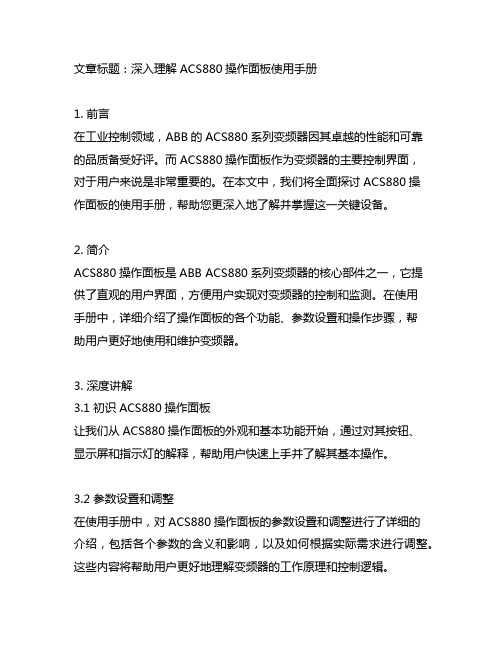
文章标题:深入理解ACS880操作面板使用手册1. 前言在工业控制领域,ABB的ACS880系列变频器因其卓越的性能和可靠的品质备受好评。
而ACS880操作面板作为变频器的主要控制界面,对于用户来说是非常重要的。
在本文中,我们将全面探讨ACS880操作面板的使用手册,帮助您更深入地了解并掌握这一关键设备。
2. 简介ACS880操作面板是ABB ACS880系列变频器的核心部件之一,它提供了直观的用户界面,方便用户实现对变频器的控制和监测。
在使用手册中,详细介绍了操作面板的各个功能、参数设置和操作步骤,帮助用户更好地使用和维护变频器。
3. 深度讲解3.1 初识ACS880操作面板让我们从ACS880操作面板的外观和基本功能开始,通过对其按钮、显示屏和指示灯的解释,帮助用户快速上手并了解其基本操作。
3.2 参数设置和调整在使用手册中,对ACS880操作面板的参数设置和调整进行了详细的介绍,包括各个参数的含义和影响,以及如何根据实际需求进行调整。
这些内容将帮助用户更好地理解变频器的工作原理和控制逻辑。
3.3 操作步骤和实例除了讲解操作面板的基本功能和参数设置外,使用手册还提供了丰富的操作步骤和实例,帮助用户解决常见问题和应对各种工作场景,从而更好地应用ACS880操作面板。
4. 总结通过本文的全面讲解,相信您已对ACS880操作面板的使用手册有了更深入的了解。
在日常工作中,合理、准确地使用操作面板将有助于您更好地控制和监测变频器的运行,提高工作效率和生产质量。
5. 个人观点作为ACS880操作面板的使用手册撰写者,我深知其在实际工程应用中的重要性。
我在撰写使用手册时,充分考虑了用户的实际需求和操作习惯,力求让每一步操作都清晰明了,方便用户上手使用。
在文章的撰写过程中,我尽量按照所提供的要求和主题文字进行论述,并在总结部分对整篇文章进行了回顾和概括,以确保提供了全面、深刻和灵活的观点和理解。
6. 结语ACS880操作面板的使用手册对于用户来说是非常重要的参考资料,通过本文的讲解,相信您已对其有了更深入的理解。
ACS880-04硬件操作手册

硬件结构Master-Untertitelformat bearbeiten ABB工业传动ACS880-04传动模块Array© ABB GroupMay 16, 2016| Slide 1§R10和R11模块,对于ACS880-04§R10:§380–415 V: P N250–355 kW§380–500 V: P N315–450 kW§R11:§380–415 V: P N400–500 kW§380–500 V: P N500–560 kW§优化的产品,用于工业传动业务§顶入底出§IP20 (IP00,当可选项为+0B051 )§多种安装方式§适用于400x600x2000mm柜体§ACS880控制平台和硬件§高功率密度,外形尺寸小§R10 305x505x1462 mm (WxDxH)§R11 305x505x1662 mm (WxDxH)§高功率密度,高可靠性和可服务性© ABB GroupMay 16, 2016| Slide 2§R11”全裸” IP00单元(+0B051):带底座:1662 mm 不带底座: 1537 mm 带+H381接线单元:带底座:1741 mm 不带底座: 1616 mm 505 mm 305 mm :不带接线单元329 mm :带接线单元R11(400 –500 kW @400 V)199 kg (带底座)§R11505 mm305 mm :不带接线单元329 mm :带接线单元R10(250 –355 kW @400 V)161 kg (带底座)”全裸” IP00单元(+0B051):带底座:1462 mm不带底座: 1337 mm带+H381接线单元:带底座:1590 mm不带底座: 1465 mm© ABB Group May 16, 2016| Slide 3外形尺寸和重量型号和标签§Product series §Construction §Current rating§Voltage §Options §3§S §-§-§-§+§8§8§0§0§4§5§0§5§A §H §3§8§1§C §A §0§1§Wall-mounted single drives §0§4§Single drive modules §0§7§Cabinet-built single drives§3§5§7§400 V §500 V §690 V§© ABB Group§May 16, 2016| Slide 6标准配置包括:-带滑轮的底座+斜坡板+柜体安装导向板-IP20,防护罩用于保护输入输出端子-输出端子带有全功率电缆母排-输入端子的全功率电缆母排为可选项-控制盘及其支架-外部控制单元-标准配置能满足大多数客户的需要§© ABB Group§May 16, 2016| Slide 7连接I/O,速度反馈和现场总线§插槽1,2用于现场总线§两个适配器可同时安装§插槽1,2,3可用于I/O 扩展和速度反馈§安全插槽可用于FSO §Slot 1§Slot 2§Slot 3§Safety入口空气温度测量§可用于测量传动的环境温度的变化§传动根据温度保护机制保护自身§传动可提供与温度相关的环境数据ACS880-04 R10&R11布局© ABB GroupMay 16, 2016| Slide 10集成控制盘支架+J414输出电缆接线盘+H381输入电缆接线盘+H381吊耳警告和传动型号标签把手底座外接控制板电缆导入口© ABB GroupMay 16, 2016| Slide 11PCBAsInternal fan(s)Control cableduct© ABB GroupMay 16, 2016| Slide 12© ABB GroupMay 16, 2016| Slide 13主风机组件§2 (200-450kW@400V)或3(500kW@400V)个风机取决于模块的功率§易于安装和更换§重3 kg (2 fans), 4 kg (3 fans)© ABB GroupMay 16, 2016| Slide 14电容组件§8个电容在R10内,200-355 kW@400V §12个电容在R11内,400-500 kW@400V §尺寸§240x155x460 mm (R10 )§345x155x460 mm (R11 )§重量§17 kg (R10 )§25 kg (R11 )© ABB GroupMay 16, 2016| Slide 15散热器§分成3个独立的部分(U, V+W,制动斩波器)§在散热器和整流桥,IGBT之间涂有导热膏§制动斩波器和其散热器做为可选件+D150© ABB Group May 16, 2016| Slide 16§BGAD-1xC 板采用M4螺钉安装在IGBT上© ABB Group May 16, 2016| Slide 17DC 母排§总重量26kg (比ACS800-04 R8模块的重量少30-40% )§分成几部分,包含绝缘板和母排© ABB Group May 16, 2016| Slide 18电路板§所有电路板都位于模块中部© ABB Group May 16, 2016| Slide 19§所有的电路板都安装在相同的金属板上à可作为一个整体的组件便于拆装§© ABB Group §May 16, 2016| Slide 20ACS880-04可选件© ABB Group May 16, 2016| Slide 21书架式底座§标配,可不选+0H354§滑轮,使得模块易于安装和移动§180°旋转的支撑腿可用于服务目的§重8 kg §关注冷却:§没有底座,空气流入减少或受碍§© ABB Group§May 16, 2016| Slide 22+0B051 +0H371 –无IP 20防护罩和全功率端子§裸单元,IP00§无标准的IP20防护罩和全功率电缆端子§功率电缆直接接在模块上§无全功率端子§连接的更可能是母排或小尺寸电缆§连接大尺寸电缆较困难+Q973安全功能模块FSO-11§额外的安全功能可采用FSO-11+P905内部控制单元§带有I/O端子的控制单元内置在模块内§采用+J414,集成控制盘支架.§© ABB Group§May 16, 2016| Slide 25+0J400无控制盘§控制面板作为标配Note!控制面板通常用作调试(即使是使用PC 调试工具)§PC 工具通过控制面板的USB 端口进行通信§即使PC 工具通过Ethernet 以太网进行通信,以太网的基础配置也必须通过控制面板或者通过控制面板连接的PC 工具进行设置+J414集成控制盘支架§控制盘支架安装在模块正面§注意!内置控制单元(+P905)是需要的§如果不需要控制盘,可选代码+0J400+J410柜门安装组件(嵌入式安装)§控制面板支撑架,譬如,用于柜门§LEDs状态灯显示§需要柜门开口§若无控制面板需要,选用可选件+0J400+H356 DC母排DC直流铜排不包含在标配里§直流铜排选用可选件+H356+H370全尺寸输入功率母排§全尺寸输入铜排选用取决于全尺寸进线电缆§PE铜排也提供了该选项的代码+0H371无全尺寸输出母排§全尺寸输出铜排作为标配§不采用选用可选件+0H371ACS880-04可选件© ABB Group May 16, 2016| Slide 31Full cabling panels 电缆连接盘§Option +H381§用于连接客户电缆o 每相连接的最大电缆数量4x240mm 2§安装在柜体侧面§使得移出模块而不用拆除电缆成为可能§制动斩波器(+D150)和DC 直流母排(+H356)做为可选件§在电缆连接盘的上部和下部使用连接母排,用于帮助安装§重达27 kg §代替标准的IP20防护罩和全功率接线端子© ABB Group May 16, 2016| Slide 32共模滤波器§可选件+E208§安装在模块输出母排侧§308x150x40 mm §用于过滤共模电压(譬如减少轴承电流)+E210和+E202 EMC 滤波器*§+E210 C3 EMC 滤波器:§内置滤波器,可用于TN和IT 电网§+E202 C2 EMC 滤波器§仅用于TN 电网§需要共模滤波器(+E208)§包含外部滤波器(*) = available later+0P919无斜坡板§斜坡板可省略,即使底座已定购.§考虑客户同时订购多台设备的情况下,譬如,OEM商.© ABB Group May 16, 2016| Slide 35§书架式模块在维护时需要从柜体中移出§平面安装组件维护时可在柜体内进行§所有需要维修的部件需要垂直的移出§模块可站立式维修Ø维修时底座的支撑腿必须打开Ø如果可能,模块可通过上部的吊装孔固定© ABB Group May 16, 2016| Slide 36。
ACS880变频器PID控制参数设置

ACS880变频器PID控制参数设置ABBACS880变频器是一款优秀的变频器,在老款ACS800系列产品上做出很多改善和提升的一款新产品,其体积更小,模块功率更大,运行更加快速稳定,还新增了中文界面,大大方便了我们的使用环境.由于其在参数上面与ACS800有些改变,这里我重点对ACS880过程控制应用中的PID控制参数如何设置进行一些讲解.所谓PID控制,就是在一个闭环控制系统中,使被控物理量能够迅速而准确地无限接近于控制目标的一种手段。
PID控制功能是变频器应用技术的重要领域之一,也是变频器发挥其卓越效能的重要技术手段。
关于PID控制的原理,我在这里就不读说了,大家可以去百度里查,下面我举个应用实例来介绍ACS880OPID控制的参数设置:某工厂储气罐的空气压力要求稳定在1.2MPa,压力传感器的量程为2MPa,压力传感器输出4~20MA电流信号.1、首先输入99组电机参数,如额定电流,电压,频率,速度等2、95.01=380…415V选择电源电压范围3、选择电机控制模式99.04=DTC,查明电机与负载是否连接的情况后给电机做辨识;如选择”标量”模式则不需要做辨识.4、96.04=3选择PID控制宏5、12.27=4MAAI2最小值6、23.12=5S减速时间7、23.13=5S加速时间8、40参数是PID控制中最主要的,明确“给定值”和“反馈值”两个参数的设定很重要。
在这个例子中,传感器的量程为2MPa,要求稳定的压力为1.2MPa,则给定值=1.2/2=60%,AI2默认为电流输入,则将传感器的输出线接至AI2.40.07=240.08=240.12=%40.16=内部给定值40.21=6040.31=未取反40.32=默认值比例40.33=默认值积分40.34=默认值微分40.41=内部睡眠模式40.43=150睡眠等级值,与PID输出值做比较确定40.44=60S睡眠延时40.47=10唤醒偏差40.48=5S唤醒延时最后请大家仔细阅读用户手册,检查变频器按照PID控制宏接线图接线是否正确,检查负载连接后,开机起动调试运行就可以了。
ABB 低压交流驱动器 ACS880 位置控制说明书

—LOW VO LTAG E AC DR I V E SABB industrial drivesACS880 position control, 0.75 to 3300 hpWide power range and various drivevariants make the ACS880 positioncontrol ideal for any axis. Positioningfunctions can be easily configuredby parameters. Programmingflexibility and connectivity to allmotors and PLCs ensure optimizedsolutions for production machineryand material handling applications.—Power and positioning for any axisPowering any axisWith a wide range of power and voltages, a multitude of I/O, fieldbus, andsafety modules, several environmental protection classes and precise speed,torque, and position control, the ACS880 drive can be used for a wide rangeof applications throughout the manufacturing process.Optimized total costExternal position controllers can be eliminated with the decentralizedpositioning inside the ACS880 drive. The total cost is reduced withsynchronized drive to drive communication, integrated safety, encoderlesspositioning and enclosure-free installation.SimplicityEverything is provided in a single, compact package simplifying engineeringand installation. Advanced positioning and synchronization functions areavailable through a simple parameter interface.FlexibilityReady-made control functions can be modified and extended with IEC61131programming using PLCopen motion blocks (available through the ABBfactory). Additional flexibility is offered by the ACS880’s support for virtuallyany type of motor, feedback device and communication protocol.A C S 880-P H PB 09U -E N R E V A 05/16/2022—For more information please contact your local ABB representative or visit:—We reserve the right to make technical changes or modify the contents of this document without prior notice. With regard to purchase orders, the agreed particulars shall prevail. ABB does not accept any responsibility whatsoever for potential errors or possible lack of information in this document.We reserve all rights in this document and in the subject matter and illustrations contained therein. Anyreproduction, disclosure to third parties or utilization of its contents – in whole or in parts – is forbidden without prior written consent of ABB.Copyright© 2022 ABB. All rights reserved./drives/drives/drivespartners—Technical data—Key featuresEasy to implement, control and maintain a whole manufacturing line• Available with most ACS880 drive variants • Common all-compatible user interface andhardware for position controlled and speed/torque controlled ACS880 drives • Common spare partsReady-made, built-in position control functions Easy implementation via parameter interface.IEC61131 programming with PLCopen motion blocks Well-known implementation. No need to learn a new programming environment. (Through the ABB factory.)Encoderless positioning and position synchronizationLower total cost with improved reliability.Built-in synchronized drive to drive linkNo need for external motion controllers or real-time networks.Supports all types of rotary AC motors and various feedback devices from any motor supplier Support for all common communication protocols Removable memory unit with drive software and settingsEasy software upgrades and drive replacements.Cost and time savings with integrated functional safety features9-year maintenance intervalMinimized machine downtime with long lifetime components and global service network.ACS880 position control program (+N5700)Motors and feedback MotorsAsynchronous, permanent magnet (servo and hightorque), synchronous reluctance motors Feedback devicesHTL, TTL, sin/cos, EnDat, Hiperface, SSI, resolversPosition control functions HomingDifferent modes with home switch,and index pulseAbsolute/relative positioningLinear/rotary/moduloProfiled positioningTarget position, velocity, acceleration/deceleration, jerk 8 predefined sets via DI/fieldbusTarget change on the flyPosition synchronizing/ electrical shaft Reference via master encoder, drive to drive link,virtual master or fieldbusFast position latching With 2 position registers for homing,position correctionJoggingAdjusting an axis while maintaining smoothposition controlControl performance Position control loop 500 µs Drive-to-drive link synchron500 µs Speed control loop 500 µs Torque control loop125 µsProgrammability (through ABB factory only)IEC61131 programming (future)Ladder, IL, CFC, FBD, ST, SFCMotion control library (future)PLCopen motion function blocks andadditional ABB specific blocks Adaptive programming 50 blocks for flexible adjustmentsProgramming toolsDrive application builderfor IEC programmingDrive composer for adaptive programmingACS880 drive product family Power and voltage range 0.75 to 3300 Hp, 3-phase, 230 to 690 VEnclosure UL (NEMA) Type Open, 1 and 12 / IP00 to IP55Configurations Single and multidrive (common DC)MountingWall-mounting up to IP55, stand-alonecabinet-built, modules for cabinet mounting,flange (push through) mounting Supply side variants Integrated or separate supply modules for diode,ultra-low harmonic or regenerative supply Functional safety Supported functionsSafe torque off (STO), Safe stop 1 (SS1), Safe stop emergency (SSE), Safe brake control (SBC), Safely-limited speed (SLS) with/without encoder, Safe maximum speed (SMS), Prevention of unexpectedstartup (POUS), Safe direction (SDI),Safe speed monitoring (SSM), Safe temperature monitoring (SMT)Safety dataPL e, SIL 3Safety communicationPROFIsafe over PROFINET IO。
ACS880多段速参数设置

功能参数参数名说明设置值备注10.24RO1 信号源选择连接到继电器输出 RO1 的传动信号。
其他 [ 位]在其他位中选择信号:44.210.0起重机打开抱闸命令10.27RO2 信号源选择待连接到继电器输出 RO2 的传动信号。
有效在图纸中应设置为看门狗,但是ACS880无看门狗输出功能因此设置为始终有效(通电)10.30RO3 信号源选择与继电器输出 RO3 连接的传动信号。
故障19.11Ext1/Ext2选择选择外部控制位置 EXT1/EXT2 选项的信号源。
0 = 外部 11 = 外部 2EXT1此参数为默值,请不要更改19.12外部 1 控制模式选择外部控制地外部 1 的运行模式。
速度此参数为默值,请不要更改20.01Ext1 命令选择外部控制地 1 ( EXT1)的启动、停止和方向命令源。
In1 正向启动;In2 反向启动20.02外部 1 启动信号类型定义外部控制地 EXT1 的启动信号是边沿触发还是电平触发。
电平20.03外部 1 in1信号源选择参数 20.01 Ext1 命令的信号源 1。
DI3此为20.01设置中In1信号源20.04外部 1 in2信号源选择参数 20.01 Ext1 命令的信号源 2。
DI4此为20.01设置中In2信号源20.03外部 1 in3信号源选择参数 20.01 Ext1 命令的信号源 3。
未选择21.01启动模式为 DTC 电机控制模式选择电机启动功能,即99.04 电机控制模式设置为 DTC 时。
恒定励磁时间也可设置为自动21.02励磁时间参数 21.01 启动模式设置为恒定励磁时间视电机功率设置,详见说明书设置21.08直流电流控制激活 / 关闭直流抱闸和停车后励磁功能。
设置为11启用直流抱闸和启用停车后励磁21.09直流保持速度定义直流抱闸速度默认为5rpm 具体根据现场状况设置21.20直流电流给定定义直流抱闸电流占电机额定电流的百分比。
ACS880控制盘说明书

© ABB Group 18 September 2019 | Slide 11
Home view
© ABB Group 18 September 2019 | Slide 9
Assistant Control Panel Example: key combinations
© ABB Group 18 September 2019 | Slide 10
Assistant Control Panel Parameters menu
Display (240 x 160 pixels)
RJ-45 connector Panel label
Left softkey
Status LED (green & red)
Up / Down / Left / Right Arrow keys
Right softkey Help key
RTC battery lid
ACP-AP CONTROL PANELS MECHANICAL STRUCTURE
Dimensions: 73 x 130 x 25 mm Injection molded plastics, rubber
keypad IP55 when attached to drive Ultrasonic welded body with
© ABB Group 18 September 2019 | Slide 8
ACS880 IGBT 供电单元控制程序固件手册

—ABB 工业传动固件手册ACS880 IGBT 供电单元控制程序相关手册列表您可以从互联网上找到 PDF 格式的手册和其他产品文件。
参见封底内页的互联网文档库一节。
对于无法从文档库获取的手册,请联系当地的 ABB 代表。
通用手册代码(英语)ACS880 多传动柜体和模块的安全须知3AUA0000102301ACS880 多传动柜体和模块电气安装指导3AUA0000102324ACS880 多传动柜体机械安装说明3AUA0000101764ACS880 多传动模块的柜体设计和构造说明3AUA0000107668传动硬件手册ACS880-17 传动硬件手册3AXD50000020436ACS880-37 传动硬件手册3AXD50000020437ACS880-14 和 -34 单传动模块包装硬件手册3AXD50000022021逆变器模块手册和指南ACS880-104 逆变器模块硬件手册3AUA0000104271ACS880 基本控制程序固件手册3AUA0000085967ACS880 基本控制程序快速入门指南3AUA0000098062供电模块手册ACS880-204 IGBT 供电模块硬件手册3AUA0000131525ACS880 IGBT 供电控制程序固件手册3AUA0000131562ACS880-304 +A003 二极管供电模块硬件手册3AUA0000102452ACS880-304 (+A018) 二极管供电模块硬件手册3AXD50000010104ACS880 二极管供电控制程序固件手册3AUA0000103295ACS880-904 再生整流器模块硬件手册3AXD50000020457ACS880 再生整流器控制程序固件手册3AXD50000020827制动模块手册ACS880-604 单相制动斩波器装置模块硬件手册3AUA0000106244机柜安装式多传动手册ACS880-107 逆变器单元硬件手册3AUA0000102519ACS880-207 IGBT 供电单元硬件手册3AUA0000130644ACS880-307 (+A003) 二极管供电单元硬件手册3AUA0000102453ACS880-307 (+A018) 二极管供电单元硬件手册3AXD50000011408ACS880-607 单相制动单元硬件手册3AUA0000102559ACS880-907 再生整流器装置硬件手册3AXD50000020546选件手册和指南ACS-AP-x 助手型控制盘用户手册3AUA0000085685Drive composer 启动和维护 PC 工具用户手册3AUA0000094606FDPI-02 诊断和控制盘接口用户手册3AUA0000113618I/O 扩展模块、现场总线适配器和安全选件等的手册和快速指南固件手册ACS880 IGBT 供电控制程序3AXD50000016113 中文版本A 基于:3AUA0000131562 英文版本C生效日期:2015-6-42015 北京 ABB 电气传动系统有限公司保留所有权利。
acs880中文编程手册

acs880中文编程手册摘要:1.引言2.acs880 编程手册概述3.编程基础a.变量与数据类型b.运算符与表达式c.控制结构d.函数与过程4.数据存储与文件操作a.数据结构b.文件操作5.图形与界面编程a.图形库与绘图函数b.界面设计6.通信与网络编程a.串行通信b.网络通信7.高级编程技巧a.数据库操作b.多线程编程c.异常处理8.应用案例a.控制系统开发b.数据处理与分析c.网络应用开发9.编程规范与优化10.附录a.函数库与模块b.常见错误与调试正文:【引言】acs880 中文编程手册是一本针对acs880 编程语言的手册,为开发者提供了全面的编程指南。
本文将详细介绍手册的内容与使用方法,帮助开发者更好地掌握acs880 编程语言。
【acs880 编程手册概述】acs880 编程手册分为10 个部分,分别为引言、编程基础、数据存储与文件操作、图形与界面编程、通信与网络编程、高级编程技巧、应用案例、编程规范与优化以及附录。
开发者可以根据自己的需求,在手册中找到相应的编程知识和技巧。
【编程基础】在编程基础部分,手册介绍了变量与数据类型、运算符与表达式、控制结构以及函数与过程等内容。
这些内容是编程的基石,掌握这些知识有助于开发者编写出高效、可靠的程序。
【数据存储与文件操作】数据存储与文件操作部分包括数据结构、文件操作等内容。
数据结构是组织和管理数据的方式,不同的数据结构适用于不同的场景。
文件操作则涉及到文件的读写、删除等操作,方便开发者进行数据存储和管理。
【图形与界面编程】图形与界面编程部分涵盖了图形库与绘图函数以及界面设计等内容。
这部分内容对于开发图形界面应用尤为重要,开发者可以利用这些知识创建美观、易用的界面。
【通信与网络编程】通信与网络编程部分包括串行通信、网络通信等内容。
在现代编程中,通信与网络编程越来越重要,掌握这些知识可以帮助开发者构建网络应用和实现设备间的通信。
【高级编程技巧】高级编程技巧部分涉及数据库操作、多线程编程、异常处理等内容。
ACS880控制盘说明书

Assistant Control Panel Highlights 2/2
Extensive display performance Event animation and several different visualisation (trend graphs, histogram display, gauge and bar displays), flashing backlight (warning/fault), customized home views, progress views
attach/detach allowing quick parameter copy from drive to drive Possibility to enter and edit texts with panel Appealing and informative Home view (with possibility to edit) Possibility to view parameters from different ways (User definable Favorite list, Parameter groupped by funtions, Modified parameter list)
User can restore different contents
© ABB Group 18 September 2019 | Slide 17
ACS-AP Control Panel USB connector
Use control panel as a USB adapter for PC tools Save data from drive to the control panel and take it to the PC
CHABB inverter ACS880变频器使用说明书

CHABB inverter ACS880变频器使用说明书
CHABB inverter ACS880变频器使用说明:
开箱时,请认真确认:在运输中是否有破损或刮伤损坏现象,本机铭牌的额定值是否与您的订货要求相一致。
如发现有异常情况请与供货商或直接与我公司联系。
变频器型号说明:
安全注意事项
拿到产品时的确认
注意
受损的CHABB inverter ACS880变频器及缺少零部件的变频器,切勿安装。
有受伤的危险。
1.搬运时,请托住机体的底部。
只盒住面板,有主体落下砸脚受伤的危险。
2.请安装在金属等不易燃烧的材料板上。
安装在易燃材料上,有火灾的危险。
3,两台以上的变频器安装在同一控制柜内时,请设置冷却风扇,并使进风口的空气温度保持在40℃以下。
由于过热,会引起火灾及其它事故。
接线今危险
1.接线前,请确认输入电源已切断。
有触电和火灾的危险。
2.请电气工程专业人员进行接线作业。
有触电和火灾的危险。
3使用注意事项
在使用变频器时,请注意以下几点:
1.恒转矩低速运行
变频器带普通电机长期低速运行时,由于散热效果变差,会影响电机寿命。
如果需低速恒转矩长期运行,必须选用专用的变频电机。
2.电机绝缘的确认
3.报废注意事项
在报废CHABB inverter ACS880变频器时,请注意:主回路的电解电容和印制板上电解电容焚烧时可能发生爆炸。
塑胶件焚烧时会产生有毒气体。
请作为工业垃圾进行处理。
ACS880调试工具使用说明书
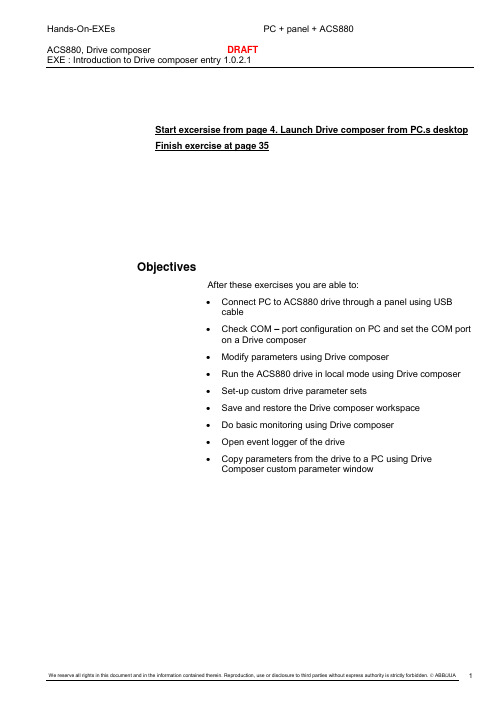
Start excersise from page 4. Launch Drive composer from PC.s desktop Finish exercise at page 35ObjectivesAfter these exercises you are able to:•Connect PC to ACS880 drive through a panel using USBcable•Check COM – port configuration on PC and set the COM porton a Drive composer•Modify parameters using Drive composer•Run the ACS880 drive in local mode using Drive composer•Set-up custom drive parameter sets•Save and restore the Drive composer workspace•Do basic monitoring using Drive composer•Open event logger of the drive•Copy parameters from the drive to a PC using DriveComposer custom parameter windowDrive composer entry/proDrive composer entry/pro is an easy-to-use 32-bit Windows application for commissioning and maintaining ABB’ common platform drives. There are 2 versions available.The full version is called “Drive composer pro”. Limited version is called “Drive composer entry”. Both versions include Demo, which allows testing user interface functionality without connecting tophysical drive.The Drive composer versions are:•Drive composer entry, DCET-01•Drive composer pro, DCPT-01NOTE!This EXE is focusing on the Drive composer entry ver 1.0.2.1This EXE is focused to be used with primary control program 1.00 or newer versions (FW of the drive)Drive composer entry/pro hardware requirements for this EXE•One USB type B cable for connecting Drive composer entry/pro through control panel’s USB port to the drive (Max 3m)Computer hardware requirements•IBM compatible PC•Pentium 2000 MHz or faster processor•1GB RAM•1024 x 768 display resolution with 256 colors•At least 50 MB free hard disk space•One free USB port or Ethernet portSoftware•Operating system Windows XP, Vista or Win 7 (32 or 64 bit operating system)•.NET 3.5 SP1 (By default exists with Win 7)PC – Drive connection through a panelNOTE!This EXE assumes that you have already installed communication drivers and .NET 3.5SP1Framework to your PC. If this is not the case, please install the drivers and the .NET Framework to your PC before continuing any further.❖Connect PC to ACS880 panel connection using USB cable and connect the other end of the cable to your PCs’ free USB port.❖Check the COM configuration on your PC after USB connection❖Left click START❖Left click RUN ❖Type devmgmt.msc on the prompt and left clickOK❖Look for Ports (COM & LPT), here the panel has COM-4 inuse ❖Close the device managerLaunch the Drive composer PC toolDrive composer entry does not need any installation but the tool can be run from the location where you have copied the files.Drive composer pro needs installation and the tool can be launched from desktop and or from the location where you have copied the files❖Keep the panel connected to your PC (COM port 4 in use as it was checked earlier in the EXE) ❖Go to the directory where the Drive composer is copied to and look for the .exe file.❖Double click on the .exeORDouble click the icon on your desktop ❖Configure the COM port (here COM4) to the Drive composer Com port settings and click OK.Click CONNECT on the next prompt. (Note! This configuration prompt does not appear if COM port configuration was done already prior to this exercise)Select Communication port (set the com as checked out earlier) and click OK Click Connect if the communication port dialogue does not appear on the screen.In this case the communication port information was already given earlier and the Drive composer tool remembers the previous setting.Drive composer entry main window after established PC to Drive connectionBasic Start-Up exercise❖Browse to the parameter 96.6 and choose “Restore defs” (to change application parameter values back to defaults)❖Ensure that the parameter 95.1, Supply voltage is correct (380..415 in demos)❖Go to Parameter group 99 and check the motor parameters. Leave nominal cosfii and torque to 0.❖Bolded values 99.14 and 99.15 are signal parameters which cannot changed.❖Start the drive from the START button❖Adjust the speed from the reference window. Set the reference to 1000 rpm.❖Adjust the speed from the reference window. Set the reference to -1000 rpm.❖Stop the drive from the STOP button❖Browse to the parameter group 23 (ramps) and set the parameters 23.12 and 23.13 as shown in the picture below❖Browse to the parameter group 21 (Start/Stop mode) and set the parameters 21.3 shown in the picture below❖Start the drive from START button, the motor will have fast (1sec) ramp to the reference❖Stop the drive from STOP button, the motor will have 10 second ramp to stop❖Start the drive again and stop the drive by pressing COAST STOP❖Did the drive follow a ramp to stop? (Y/N) _____________❖Browse to the parameter group 1 (Actual values), START the drive and adjust reference few times to see the actual value changes❖Stop the driveParameter view features❖Search the parameters containing a word “stop” by writing the word to filter conditions and press enter (this will take for a 30-60 sec, parameter information is being fetched from the drive)Note! The parameter 21.3 (Stop mode is highlighted as an indication for non-default parameter) ❖Change th e parameter 21.3 Stop mode to “Coast”.(The parameter highlighting disappears)❖Uncheck the “Filter” and check the “Not at default” and see the non-default parameter values❖Uncheck the “Not at default” and remove all the columns from the screen by setting the “Select columns”❖Restore all the columns back to the screen after testing this featureCustom parameter windows and workspace❖Go to File – New- menu and select “Customer parameter set” (or use ctrl+n) to create your own set for parameters❖Name the custom parameter set and add parameters into your parameter set.❖Select the parameters into your custom parameter window and finally click on APPLY CHANGES.❖Save the custom parameters into a file by clicking the SAVE button❖Name the Custom parameter file and click SAVE❖Copy the custom parameter window by clicking the COPY WINDOW button❖Name the copied parameter window and press OK.It is easy to move between the different parameterviews by clicking the tabs.❖Try to move between the parameter sets❖Adjust the first column by pulling the handle to see what are the parameters on the screen❖Click on the DI status (Value column) and see the DI- status changes (click on REFRESH).Note:Refresh is not working with Drive composer entry 1.0.1.22. Please Close Binary parameter window and open it again to see that value has changed❖Close the Binary parameter editor by clicking the CANCEL buttonCreate 3rd Custom parameter window. Add parameters other than group one to a window. For example 11.7 and 11.8Modify Values of these parametersSave the windowClose the custom parameter window, by right clicking on tab and select close.Change these values 11.7 and 11.8 from normal parameter windowOpen your saved custom parameter windowSee that the value and offline value fields differ from each otherWrite offline values to drive by cliking Download to device buttonSee that OFFLINE values were written to a drive.. Value and offline fields have same values❖Save the current workspace, File – Save workspace (or use ctrl+s), name your workspace and click SAVE❖Close the Custom parameter windows with Right click on the tab and choose “Close”❖Open the saved workspace, File –Open and select “Workspace” (or use ctrl+o)❖Select the workspace file which was saved earlier and click OPENNote! After opening the saved workspace all the settings were restored❖Close the Custom parameter windows with Right click on the tab and choose “Close”User interface configurations❖Go to main menu and look for “View”, select from the menu “Floating windows” (or use alt+f) ❖Click on the System info to open information about the system to the workspace❖Go to “view” menu and choose “Tile horizontally” (or use alt+h) to arrange the windows ❖Go to “view” menu and choose “Tile vertically” (or use a lt+v) to arrange the windows❖Go to “view” menu and choose “Cascade” (or use a lt+c) to arrange the windows❖Close Parameter and System info windows by pressing the close button❖Bring the parameters back to the screen by pressing the “Parameters” selection and then select “Tabs” from the view menu (or use alt+t).❖Select Chinese language from the EDIT menu and restore English language after testing. Note: Not working correctly on version Drive composer entry 1.0.1.22Chinese language activatedAnalog signal monitoring❖Slide the monitor window up from the bottom of the windowMonitor controlsOpen button allows opening saved monitoredfile to graphSave button saves the accumulated monitordata to a monitoredChart configuration can be used to set colorsfor grids, number of grids, colors of signals,colors of gridsMonitor configuration button brings up theMonitor Settings window where the monitorsettings can be modified and the monitoredsignals selected. You can also select themethod how monitoring is started and/orstopped.Monitor controls (continues)Add arithmetic signals button allows user tocreate own signal for monitoring by using 2 ofused signals in monitoring. ADD, SUB, MULand DIV operations are possible. Note:Remember to save settings in a workspace.Add signal button brings up dialog which usercan add or remove one or several signals frommonitor configuration. Note: Can be used onlywhen monitoring is stoppedShow numerically button shows the signalvalues in text formatExport graph button exports the graph to a fileReset zoom button resets the view to thedefaultsEnable Auto scaling button scales y axisautomatically. Note zooming is not possible inauto scaling modeCopy monitoring view to clipboard button copies monitoring graph to clipboard Start button begins recording data in the selected drives and displaying it on the screen.Stop button ends recording data in the selected drives. The graph or numerical values remain on the screen. Pause button continues recording but pauses or resumes scrolling the screen.Button DescriptionShow measuring points button allows seeing measuring pointsof active signal.Show measuring point values button allows seeing measuringpoints numeric values of active signal.Search to left direction. Searching condition is selected fromdropdown menu. Those are Above, Below or Either.Search to right direction. Searching condition is selected fromdropdown menu. Those are Above, Below or Either.❖Set the monitoring for Motor speed, Motor current, Motor torque❖Click ADD SIGNALbutton❖Press ctrl button on your keyboard down and select thesignals for monitoring (M.speed, M.current and M.torque).❖Click on ADD to add the signals for monitoring.❖Click OK after the selections❖Scale the monitored signals as shown in the picture. To scale click on the Min and Max value and set the preferred scaling. Activate Y-scale by checking the check box.❖Slide the monitor window down to expose the parameters❖Browse to the parameter group 99 and s et the ID RUN MODE REQUEST to “Normal”❖After 99.13 parameter setting, hide the parameters again, set the X-scale to 120 (seconds) and start the monitoring by pressing the ARROW button.❖Start the drive with reference -50 (Normal ID RUN will be performed during the start-up)❖Stop the monitoring after ID RUN.❖Reset zoom by clicking “Reset zoom” button❖Activate the Auto scaling feature by clicking AUTO SCALING buttonAuto scaling performed.Note! The graph y-scaling changes❖Save the monitor file by clicking the SAVE MONITOR DATA INTO FILE button and choose a location for your monitor file (eg. desktop)❖Start new monitoring to set the Drive composer to monitoring mode by clicking the Monitor configurations button and click OK on the next prompt.❖Do monitoring for “Advanced ID run” and save the monitoring file to the same directory where the “Normal ID run” monitoring file was savedNo steps shown here, follow the same procedure as you did earlier. Note that you have to put the drive to REMote and back to LOCal before the drive can be started from the local control after previous ID run (Drive composer entry ver. 1.0.1.0).❖Stop the monitoring after the advanced ID run.❖Open the previously saved normal ID run - monitor file by clicking the OPEN MONITOR FILE button and choose the location where the file was saved❖Open the saved monitor file; you will be prompted about the existing data.Click YES to combine two monitor data on the screen. ❖Enable auto scaling (If not active already)Two monitor data combined on the screen❖Two signals will be taken into closer look and those signals will be configured with different graph colours and pen settings. See the settings below and do the same settings.•Click on the CLOSE LEGEND button to gain an access to pen settings.•Settings for Advanced ID Run :o Colour : “Navy”o Pen type : “Dash-Dot-Dot”•Settings for Normal ID runo Colour : “Sienna”o Pen type : “Dot”o Line width : “5px”❖Open legend again and remove all other signals from the graph, leave only Motor speed signal for both of the ID run types.❖Select one of the Motor speed as an active signal from the monitor settings and check monitored values using cursors (- on top of the graph window)❖Move the PC-cursor on top of the monitorcursor and drag the arrow to the monitor data(here the left cursor setting Y1)❖Move the PC-cursor on top of the monitor cursor and drag the arrow tothe monitor data (here the right cursor setting Y2) ❖Move the cursor to see the monitored signal value, date, real time and monitor time (here x=77,53 and y=975,93)Digital signal monitoring. Note: Not available in Drive composer entry, only with Drive composer pro if using this version continue on page 35 finishing up the exe❖Start new monitoring to set the Drive composer to monitoring mode by clicking the MONITORCONFIGURATIONS button. ❖click NO on the next prompt (this appears only if there is someunsaved monitor data on thescreen)❖Take default settings for the monitor settings❖Add signals to the monitoring as you have done earlier when analog signal monitoring was done.❖Select digital inputs (signal 10.1) for monitoring and remove all other signals from the monitoring as a result you should have only one signal on the monitored signal window.❖Set Mask to the value “F” by double clicking on the Mask column. Click OK when the settings are done.Hint! Click on the UNSELECT ALL and then choose the bits from 00 to 03.Current mask can be seen on the Mask column here “F” as the selected bits are from 00-03❖Set the scaling of the sign al to “F” (Hexadecimal number, 15 in Decimal, 1111 in Binary)❖Start the monitoring❖Switch all the Digital inputs to OFF❖Do the following sequenceDI1 = ON wait for 2seconds → DI1 = OFF wait for 2secondsDI2 = ON wait for 2seconds → DI2 = OFF wait for 2secondsDI3 = ON wait for 2seconds → DI3 = OFF wait for 2secondsDI4 = ON wait for 2seconds → DI4 = OFF wait for 2seconds❖Wait for 10 seconds❖Stop the monitoring❖Set the Auto scaling ON❖Mask only DI1 into monitoring by selecting only one bit from the parameter 10.1 and click OK❖See the difference on the graph window❖Mask only DI2 into monitoring by selecting only one bit from the parameter 10.1 and see the difference on the graph.❖Mask only DI3 into monitoring by selecting only one bit from the parameter 10.1 and see the difference on the graph.❖Mask only DI4 into monitoring by selecting only one bit from the parameter 10.1 and see the difference on the graph.❖Set new monitoring as you have done earlier again the monitored signal is DI status and the monitoring settings are the same as before (Par. 10.1, Mask “F” and Max signal scaling “F”)❖Start the monitoring❖Switch all the Digital inputs to OFF❖Do the following sequenceDI1 = ON wait for 2seconds (leave the DI1 ON)DI2 = ON wait for 2seconds (leave the DI2 ON)DI3 = ON wait for 2seconds (leave the DI3 ON)DI4 = ON wait for 2seconds (leave the DI4 ON)DI4 = OFF wait for 2secondsDI3 = OFF wait for 2secondsDI2 = OFF wait for 2secondsDI1 = OFF wait for 2seconds❖Wait for 10 seconds❖Stop the monitoring❖Set the Auto scaling ON❖Mask only DI1 into monitoring by selecting only one bit from the parameter 10.1 and see the difference on the graph.❖Mask only DI2 into monitoring by selecting only one bit from the parameter 10.1 and see the difference on the graph.❖Mask only DI3 into monitoring by selecting only one bit from the parameter 10.1 and see the difference on the graph.❖Mask only DI4 into monitoring by selecting only one bit from the parameter 10.1 and see the difference on the graph.Finishing up the EXE❖Make a full parameter copy of the drive to a file with your name (firstName_sureName_date) ❖Save your Workspace into a file with your name (firstName_sureName_date)❖Save your monitored graphs into a file with your name (firstName_sureName_date)❖Close the Drive composer tool and unplug the USB panel from PC (panel will return to default view and the drive can be controlled with the panel)❖Unplug USB cable from the panel and close the USB port protective coverFollowing part of the EXE only with Drive composer pro versionTo create daisy chain PC tool network with 2 or more drives.❖With a point to point connection to a drive with a panel a Drive composer PC tool modify settings in group 49. Change NodeID:s so that those for drive 1 and 2. For example Node 1 and 2.. After changing NodeID you have to click 49.6. refresh settings.❖You get following error message if you do it with Drive composer PC tool❖Click OK, and Close the view buttons. Press Ctrl + R, you have to do it to twice to get connection back with the drive again❖Remove the panels from the drive. See pict below❖Connect you USb cable to the panel a) open Drive composer pro and make connection to thedrives❖Now you will see both drives on drive tree. Open parameter window from both drives.Open you previous exercise customer parameter window. By File->Open->Custom parameter fileSelect to see values from other drive by right click on parameter and select Change drive. Note you can change values also same way to another drive and also write offline values to drivesOpen monitor windowAdd signals from both drives to monitoring. Stop monitoringMacro script functionaltyDrive composer pro includes macro script functionalty that allows reading and writing parameters using text based programming. Example of this kind of programming found from installation folder of Drive composer pro (C:\Drive composer pro 1.0.0.19). File is OmaMakroOK.pOpen macro script byFollowing window opensClick open to open saved macrosRun the macro by clicking runEND OF EXE。
(完整版)ABB-ACS880变频器调试参数

at i me an dA l l t hi n gs i n t h ei r be i ng ar eg oo dABB变频器(ACS880)参数设定参数码参数名称参数设定值备注96.01语言(2052)简体中文96.04应用宏(2)手/自动宏99.04电机控制模式(0)DTC99.06~99.10电机参数根据电机铭牌参数设定99.14识别运行请求(1)标准10.24RO1信号源(0)未通电根据图纸接线位置设定10.27RO2信号源(7)运行10.3O RO3信号源(14)故障12.03AI监控功能(3)之前速度12.04AI监视选择(2-1)AI2小于最小值12.05AI supervision force (4-1,5-1)AI2 EXT1/2 oN12.27AI最小值4mA 12.28AI最大值20mA 12.29AI最小换算值0HZ 12.3O AI最大换算值50HZ13.12AO1信号源(3)输出频率根据图纸上要求设定13.17AO1信号源最小值0HZ 13.18AO1信号源最大值50HZ 13.19AO1最小输出值4mA 13.2AO1最大输出值20mA13.22AO2信号源(4)电机电流13.27AO2信号源最小值根据电机铭牌13.28AO2信号源最大值根据电机铭牌13.29AO2最小输出值4mA 13.3O AO2最大输出值20mA 19.2O标量控制给定单位(0)HZ20.02外部1启动触发(1)电平20.07外部2启动触发(1)电平21.03停车模式(1)斜坡22.11速度给定1选择(19)控制盘(复制的给定值)电机控制模式使用DTC时设定22.12速度给定2选择(2)AI2换算值电机控制模式使用DTC时设定28.11频率给定1选择(19)控制盘(复制的给定值)电机控制模式使用标量时设定28.12频率给定2选择(2)AI2换算值电机控制模式使用标量时设定28.72频率加速时间1根据电机功率28.73频率减速时间1根据电机功率30.11最小速度根据电机铭牌30.12最大速度根据电机铭牌30.13最小频率根据电机铭牌30.14最大频率根据电机铭牌31.19电机缺相(0)无动作31.2O接地故障(1)报警31.21输入缺相(0)无动作46.01速度换算根据电机铭牌49.05通讯丢失动作(2)当前速度49.14控制盘速度给定单元-1%49.15控制盘最小外部速度给定根据电机铭牌电机控制模式使用DTC时设定49.16控制盘最大外部速度给定根据电机铭牌电机控制模式使用DTC时设定49.17控制盘最小外部频率给定根据电机铭牌电机控制模式使用标量时设定49.18控制盘最大外部频率给定根据电机铭牌电机控制模式使用标量时设定95.01供电电压(1)380~415V。
acs880中文编程手册
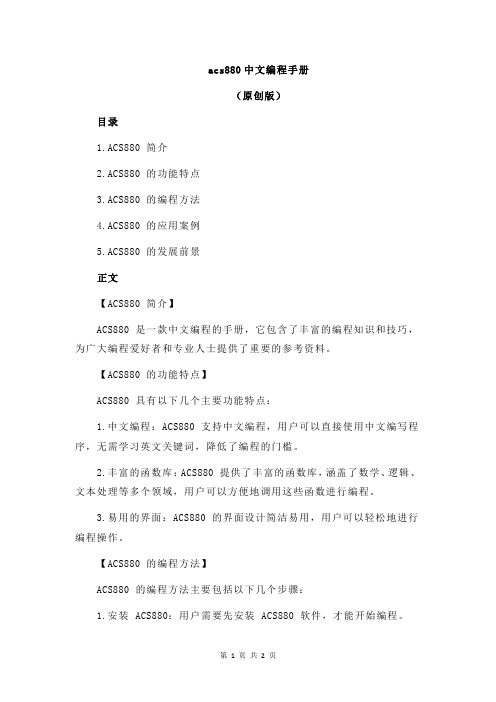
acs880中文编程手册
(原创版)
目录
1.ACS880 简介
2.ACS880 的功能特点
3.ACS880 的编程方法
4.ACS880 的应用案例
5.ACS880 的发展前景
正文
【ACS880 简介】
ACS880 是一款中文编程的手册,它包含了丰富的编程知识和技巧,为广大编程爱好者和专业人士提供了重要的参考资料。
【ACS880 的功能特点】
ACS880 具有以下几个主要功能特点:
1.中文编程:ACS880 支持中文编程,用户可以直接使用中文编写程序,无需学习英文关键词,降低了编程的门槛。
2.丰富的函数库:ACS880 提供了丰富的函数库,涵盖了数学、逻辑、文本处理等多个领域,用户可以方便地调用这些函数进行编程。
3.易用的界面:ACS880 的界面设计简洁易用,用户可以轻松地进行编程操作。
【ACS880 的编程方法】
ACS880 的编程方法主要包括以下几个步骤:
1.安装 ACS880:用户需要先安装 ACS880 软件,才能开始编程。
2.打开 ACS880:安装完成后,用户可以打开 ACS880 软件,进入编程界面。
3.编写程序:用户可以直接在编程界面中使用中文编写程序,ACS880 会自动识别并执行程序。
【ACS880 的应用案例】
ACS880 在多个领域都有广泛的应用,例如:
1.教育领域:ACS880 可以用于教学,帮助学生更好地学习编程知识。
2.科研领域:ACS880 可以用于科研,帮助研究人员更快地编写程序,提高科研效率。
acs880中文编程手册

acs880中文编程手册摘要:1.引言2.acs880 编程手册概述3.编程基础a.变量与数据类型b.运算符与表达式c.控制结构d.函数与过程4.数据处理a.数组与字符串b.日期与时间处理c.数据类型转换5.文件操作a.文件的打开与关闭b.文件的读取与写入c.文件指针6.图形用户界面设计a.界面元素b.布局管理器c.事件处理7.数据库操作a.数据库连接b.数据查询与更新c.事务处理8.网络编程a.网络协议b.套接字编程c.HTTP 请求9.异常处理与调试10.应用案例正文:【引言】acs880 中文编程手册是一本针对acs880 编程语言的手册,为开发者提供了详细的编程指南。
本文将概括性地介绍手册的主要内容。
【acs880 编程手册概述】acs880 编程手册分为10 个部分,涵盖了编程基础、数据处理、文件操作、图形用户界面设计、数据库操作、网络编程、异常处理与调试以及应用案例等内容。
通过学习这本手册,开发者可以熟练掌握acs880 编程语言的基本语法和使用方法。
【编程基础】编程基础部分包括变量与数据类型、运算符与表达式、控制结构以及函数与过程等内容。
这些内容是编程的基石,掌握这些知识后,开发者可以编写出结构清晰、模块化的程序。
【数据处理】数据处理部分涉及数组与字符串、日期与时间处理以及数据类型转换等内容。
这些知识在实际编程中经常用到,熟练掌握这些内容有助于提高编程效率。
【文件操作】文件操作部分包括文件的打开与关闭、文件的读取与写入以及文件指针等内容。
掌握这些知识后,开发者可以对文件进行各种操作,满足实际项目需求。
【图形用户界面设计】图形用户界面设计部分介绍了界面元素、布局管理器以及事件处理等内容。
这些知识可以帮助开发者构建美观、易用的用户界面。
【数据库操作】数据库操作部分包括数据库连接、数据查询与更新以及事务处理等内容。
掌握这些知识后,开发者可以轻松地处理数据库相关操作,为项目提供数据支持。
【网络编程】网络编程部分涵盖了网络协议、套接字编程以及HTTP 请求等内容。
- 1、下载文档前请自行甄别文档内容的完整性,平台不提供额外的编辑、内容补充、找答案等附加服务。
- 2、"仅部分预览"的文档,不可在线预览部分如存在完整性等问题,可反馈申请退款(可完整预览的文档不适用该条件!)。
- 3、如文档侵犯您的权益,请联系客服反馈,我们会尽快为您处理(人工客服工作时间:9:00-18:30)。
(and vice versa)
Use case: take snapshot of the control panel screen
1) Press Left + Right soft keys + Up arrow 2) Connect control panel to PC
support of context-sensitive help key
© ABB Group February 2, 2014 | Slide 12
ACP-AP control panels Enhanced Assistants
Example images from ACS880-01 Basic Set-up Assistant
Platform Solutions / M.Mäkelä / February 2012
New ACS-AP control panels
Enhanced user experience
© ABB Group February 2, 2014 | Slide 1
ACP-AP control panels Content
© ABB Group February 2, 2014 | Slide 4
ACS-AP Assistant Control Panel Door Mounting Kit
DPMP-01: Flush mounted with status leds and RJ45 connector, IP55
User can restore different contents
© ABB Group February 2, 2014 | Slide 17
ACS-AP Control Panel USB connector
Use control panel as a USB adapter for PC tools
© ABB Group February 2, 2014 | Slide 20
Assistant Control Panel Highlights 2/2
Extensive display performance
Event animation and several different visualisation (trend graphs, histogram display, gauge and bar displays), flashing backlight (warning/fault), customized home views, progress views
ACS-CP
ACS-AP
CDP312R
© ABB Group February 2, 2014 | Slide 3
ABB Drives Control Panels Offering
ACS-AP-I Available for all new drives
Also ACS580 specific versions (ACS-AP-S and ACS-BP-S) , and industry specific versions (e.g. ACH-AP-H aka HVAC etc)
Assistant Control Panel Highlights 1/2
Intuitive user interface Help-key - Context sensitive help with parameters, displays etc. Robust construction - IP55 enclosure class as standard, easy to attach/detach allowing quick parameter copy from drive to drive Possibility to enter and edit texts with panel Appealing and informative Home view (with possibility to edit) Possibility to view parameters from different ways (User definable Favorite list, Parameter groupped by funtions, Modified parameter list)
Assistant Control Panel Parameters menu
Possibility to view new harmonized parameters in different ways e.g. Favorites and grouppings based on the parameter functionality etc.
3) Save the image on your PC
© ABB Group February 2, 2014 | Slide 18
ACS-AP Control Panel Panel bus
Up to 32 drive simultaneously in the network
© ABB Group February 2, 2014 | Slide 19
© ABB Group February 2, 2014 | Slide 11
ACP-AP control panels Enhanced Assistants
Same assistant scripts used for both control panel and PC tool (Drive composer)
Common elements:
UI layout and structure familiar for all new products HW platform (including 32Mbit Flash) RS-485 electrical interface
Max. distances: USB cable 3 meters, RJ-45 standard Ethernet cable app. 100 meters (still to
Assistant Control Panel Navigation
Home view
© ABB Group February 2, 2014 | Slide 9
Assistant Control Panel Example: key combinations
© ABB Group February 2, 2014 | Slide 10
© ABB Group February 2, 2014 | Slide 13
Assistant Control Panel Text editor
Possible to edit short texts:
Drive name Rename the Home view signals Add contact information to Fault messages
(same fixing method as in current ACS800 door mounting kit) Offering will also include: DPMP-02: Surface mounted fixing part, IP55 DPMP-03: Surface mounted fixing part, IP65
Assistants are saved into drive firmware Assistant framework including e.g.
possibility to move forwards and backwards possibility to carry out tasks without acknowledge of the specific parameters
Right softkey RTC battery lid Help key
Stop
Start Local / Remote
ቤተ መጻሕፍቲ ባይዱ
USB connector connect PC to drive via panel connect panel to PC
© ABB Group February 2, 2014 | Slide 8
One UI (user interface) for all new drives Powerful Assistants - Easy and quick way to make configurations
Background ACS-AP offering
ACS-AP elements (SW, HW, UI)
Highlights
© ABB Group February 2, 2014 | Slide 2
“Enhanced usability, appealing appearance and competitive cost”
© ABB Group February 2, 2014 | Slide 15
Assistant Control Panel Status led
© ABB Group February 2, 2014 | Slide 16
Assistant Control Panel Backups
User can take backups but there will be an automatic backup aswell
be tested)
