唯血统论 微软SurfacePro2中文版
Eula.zh-Hans
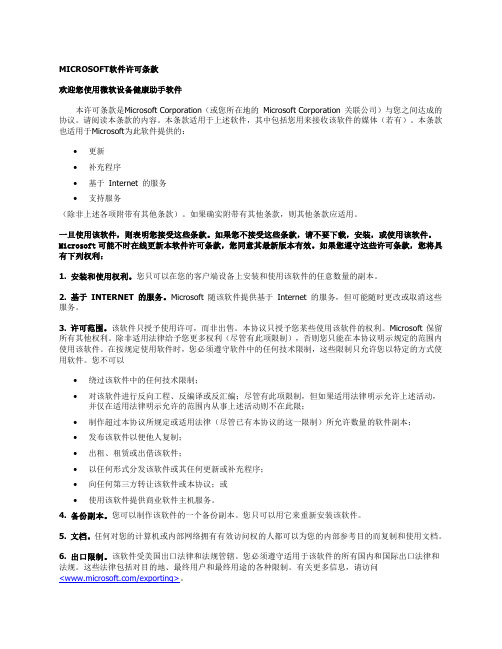
MICROSOFT软件许可条款欢迎您使用微软设备健康助手软件本许可条款是Microsoft Corporation(或您所在地的Microsoft Corporation 关联公司)与您之间达成的协议。
请阅读本条款的内容。
本条款适用于上述软件,其中包括您用来接收该软件的媒体(若有)。
本条款也适用于Microsoft为此软件提供的:∙ 更新∙ 补充程序∙ 基于Internet 的服务∙ 支持服务(除非上述各项附带有其他条款)。
如果确实附带有其他条款,则其他条款应适用。
一旦使用该软件,则表明您接受这些条款。
如果您不接受这些条款,请不要下载,安装,或使用该软件。
Microsoft 可能不时在线更新本软件许可条款,您同意其最新版本有效。
如果您遵守这些许可条款,您将具有下列权利:1. 安装和使用权利。
您只可以在您的客户端设备上安装和使用该软件的任意数量的副本。
2. 基于INTERNET 的服务。
Microsoft 随该软件提供基于Internet 的服务,但可能随时更改或取消这些服务。
3. 许可范围。
该软件只授予使用许可,而非出售。
本协议只授予您某些使用该软件的权利。
Microsoft 保留所有其他权利。
除非适用法律给予您更多权利(尽管有此项限制),否则您只能在本协议明示规定的范围内使用该软件。
在按规定使用软件时,您必须遵守软件中的任何技术限制,这些限制只允许您以特定的方式使用软件。
您不可以∙ 绕过该软件中的任何技术限制;∙ 对该软件进行反向工程、反编译或反汇编;尽管有此项限制,但如果适用法律明示允许上述活动,并仅在适用法律明示允许的范围内从事上述活动则不在此限;∙ 制作超过本协议所规定或适用法律(尽管已有本协议的这一限制)所允许数量的软件副本;∙ 发布该软件以便他人复制;∙ 出租、租赁或出借该软件;∙ 以任何形式分发该软件或其任何更新或补充程序;∙ 向任何第三方转让该软件或本协议;或∙ 使用该软件提供商业软件主机服务。
如何在Surface裝置上使用BIOSUEFI

如何在Surface裝置上使用BIOSUEFI附註: 您所在的國家或地區可能無法使用某些產品。
請使用最新的韌體介面,即整合可延伸韌體介面 (UEFI)。
UEFI 提供各種新功能,包括更快速開機以及改善的安全性。
這取代了 BIOS (基本輸入/輸出系統)。
較新的 Surface 裝置會使用新的 UEFI (稱為 Surface UEFI)。
如需詳細資訊(包括哪些特定裝置使用的相關資訊),請參閱如何使用 SURFACE UEFI。
針對 Surface Pro、Surface Pro 2、Surface Pro 3 和 Surface 3 重要: 在正常情況下,您並不需要變更 UEFI 設定。
如果您變更這些設定,可能會危及Surface 的安全性。
不過,如果您需要存取Surface 的韌體功能,以下為基本資訊︰•可以使用的韌體功能有哪些?•如何存取 UEFI 設定?•UEFI 功能表選項可以使用的韌體功能有哪些?您可以在任何 Surface Pro 機種或 Surface 3 上存取下列韌體功能︰•安全的啟動控制。
安全開機技術會封鎖載入未經認證的開機載入器和磁碟機。
•受信任的平臺模組(TPM) 。
TPM 技術在硬體安全性功能上提供優於 BIOS 的重大改進。
如何存取 UEFI 設定?影片:在 Surface 上進入 UEFI 設定附註: 這部影片只提供英文版。
UEFI 設定僅能在系統開機期間調整。
載入 UEFI 韌體設定功能表︰1.關閉 Surface。
2.長按您Surface 上的提高音量按鈕,並在同時按下再放開電源按鈕。
3.看到 Surface 標誌時,放開提高音量按鈕。
4.[UEFI] 功能表將會在幾秒鐘內顯示。
UEFI 功能表選項您可以修改的 UEFI 設定,視您擁有的 Surface 型號而定。
Surface Pro 或 Surface Pro 2•受信任的平臺模組 (TPM)•[已啟用] 或 [停用的 (TPM] 的目前設定狀態) 會醒目提示。
中兴 Spro2 说明书

用户手册法律声明版权所有© 中兴通讯股份有限公司 2015本资料著作权属中兴通讯股份有限公司,未经著作权人书面许可,任何单位或个人不得以任何方式摘录、复制、翻译、使用、影印或拍照。
侵权必究对本资料中的印刷错误及与最新资料不符之处,我们会及时改进。
这些改动不再事先通知,但会编入新版资料中,中兴通讯保留最终解释权。
我们为智能终端设备用户提供自助服务。
请登录中兴通讯官方网站(www. )获取自助服务及支持机型信息。
请以网站信息为准。
免责声明对于不当使用非中兴通讯指定的通讯硬件或软件而导致的损失,以及自定义操作系统更新带来的安全性威胁,中兴通讯不承担任何责任。
尝试自定义操作系统可能导致设备或应用程序无法正常工作。
对于未经授权对软件进行更改造成的故障和损坏,中兴通讯不承担任何责任。
本手册中的图片仅做参考。
商标声明及相关Logo是中兴通讯股份有限公司的注册商标。
Google和Android是Google, Inc的商标。
Bluetooth®是Bluetooth SIG, Inc的注册商标。
Qualcomm® Snapdragon™处理器由Qualcomm Technologies, Inc生产。
Qualcomm和Snapdragon是Qualcomm Incorporated在全球的注册商标。
需授权使用。
microSDHC标志是SD-3C, LLC的商标。
本产品具备Dolby Laboratories. Dolby, Dolby Audio的授权。
双D标志是Dolby Laboratories的注册商标。
本说明书中出现的其他产品名称、公司名称、服务名称的商标及所有权由其各自的所有人拥有。
版本号: R1.0发布日期: 2015-11-25目录了解您的 Spro 2 (5)安装micro-SIM卡 (8)安装microSDHC™卡(非标配) (9)卸载microSDHC卡 (10)充电 (11)开机和关机 (12)重启Spro 2 (12)唤醒Spro 2 (12)操作触摸屏 (13)了解主页 (16)启动和关闭投影仪 (21)调节投影效果 (24)投射Spro 2存储的文件 (25)投射HDMI连接设备的图像 (25)投射USB设备存储的文件 (27)投射移动设备端的图像 (28)使用USB线连接Spro 2和电脑 (30)连接网络摄像头(非标配) (31)连接移动网络 (32)连接Wi-Fi网络 (33)连接蓝牙设备 (33)启动热点 (34)安全须知 (35)中兴通讯产品有害物质含量状态说明表 (42)保修凭证卡 (43)了解您的Spro 2对焦传感器投影镜头触摸屏主页键菜单键电源键主麦克风USB 接口耳机插孔microSDHC 卡槽micro-SIM 卡槽(仅LTE 版)充电插孔HDMI 输入接口辅麦克风返回键音量减小键音量增大键指示灯散热口支架扬声器三脚架插孔投影镜头投影仪可以把屏幕显示内容投射到平面上。
Surface 与 Pro对比
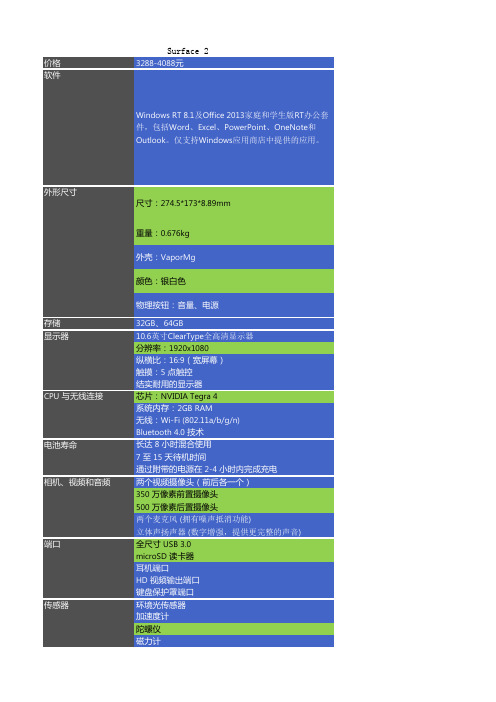
价格3288-4088元软件Windows RT 8.1及Office 2013家庭和学生版RT 办公套件,包括Word 、Excel 、PowerPoint 、OneNote 和Outlook 。
仅支持Windows 应用商店中提供的应用。
尺寸:274.5*173*8.89mm重量:0.676kg外壳:VaporMg颜色:银白色物理按钮:音量、电源存储32GB 、64GB 10.6英寸ClearType 全高清显示器分辨率:1920x1080纵横比:16:9(宽屏幕)触摸:5 点触控结实耐用的显示器芯片:NVIDIA Tegra 4系统内存:2GB RAM无线:Wi-Fi (802.11a/b/g/n)Bluetooth 4.0 技术长达 8 小时混合使用7 至 15 天待机时间通过附带的电源在 2-4 小时内完成充电两个视频摄像头(前后各一个)350 万像素前置摄像头500 万像素后置摄像头两个麦克风 (拥有噪声抵消功能)立体声扬声器 (数字增强,提供更完整的声音)全尺寸 USB 3.0microSD 读卡器耳机端口HD 视频输出端口键盘保护罩端口环境光传感器加速度计陀螺仪磁力计传感器Surface 2外形尺寸显示器CPU 与无线连接电池寿命相机、视频和音频端口担保 2 年期有限硬件担保附带应用邮件, 日历, 人脉, Internet Explorer 11, 照片, 音乐, 视频, 游戏, Fresh Paint, 计算器, 阅读列表, 阅读器, 扫描,新闻, 天气, 体育, 旅游, 理财, 保健, 美食, 帮助, 拍照,电源24W电源Surface 2建议零售价32GB¥3,288 64GB¥4,088供货和价格Surface 2起售价人民币3288元,消费者从10月8日中午12时起,可通过微软中国官方商城、天猫商城的微软中国官三胞、京东商城、美承、顺电、苏宁、易迅网等线上、线下零售渠道预订Surface 2和Surface Pro 2。
华盛顿PC EliteDesk 705 G2小型式PC说明书

DatasheetHP EliteDesk 705G2Small Form FactorPCThe HP EliteDesk 705deliversimpressive value withhigh-performance technology,security,and manageability.Customize your HP EliteDesk 705with expandable optionsthat provide enterprise-classexperience to meet virtuallyany business need.●Windows 10Pro 1●AMD PRO A-Series APU2Pure performance and enhanced visual experience Unlock the fullpotential of yourPC.The latest AMD PRO A-Series APUs 2with AMD Radeon™graphics and HP Pixel Sharp video filtering that produces sharp and color-accurate images andvideos,for crystal-clear video conferencing.Heavy securityIT efficiency reigns supreme when it’s backed by a full portfolio of security solutions,including HPBIOSphere with Sure Start.3Tested to go the distanceRest easy with a PC that passed 120,000hours of testing and is designed to undergo MIL-STD810G 4testing to help ensure reliability in the most demanding work environments.Featuring●Help secure the future ofyour modern business.Modern PCs from HP make the most ofWindows 101to protect you from today’s security threats and maximize management andproductivity features for business.●Reduce the complexity of administration.DASH,5Windows 101manageability features,and HPCommon Core BIOS help you easily and affordably manage assets.●Extend your business investments with a long life cycle and platform stability.●Help increase productivity by up to 35%7with support for up to four external Elite Displays.8●Extend thelife of your ing the tool-less chassis this easily upgradable platform features up to four expansion slots,ten ports and multiple connectors to help you meet growingdemands.●Help keep data safe and secure with dual storage RAID configurations,TPM and SED harddrives.9●HP helps you preserve your time and optimize your resources with expert configuration anddeployment services that bring you fast,accurate,and globally standardized IT solutions.●Reduce energy consumption and costs with ENERGY STAR®certified and EPEAT®Gold qualifiedconfigurations.10HP EliteDesk705G2Small Form Factor PC Specifications TableForm Factor Small form factorAvailable Operating System Windows10Pro641,2Windows10Home641,2Windows8.1Pro643Windows8.1643Windows7Professional64(available through downgrade rights from Windows10Pro)4Windows7Professional32(available through downgrade rights from Windows10Pro)3Windows7Professional643Windows7Professional323NeoKylin Linux64FreeDOS2.0Available Processors AMD PRO A10-8850B APU with Radeon™R7Graphics(3.9GHz,4MB cache,4cores);AMD PRO A10-8750B APU with Radeon™R7Graphics(3.6GHz,4MB cache,4cores);AMD A10PRO-7800B APU with Radeon™R7Graphics(3.5GHz,4MB cache,4cores);AMD PRO A8-8650B APU withRadeon™R7Graphics(3.2GHz,4MB cache,4cores);AMD A8PRO-7600B APU with Radeon™R7Graphics(3.1GHz,4MB cache,4cores);AMDPRO A6-8550B APU with Radeon™R5Graphics(3.7GHz,1MB cache,2cores);AMD PRO A4-8350B APU with Radeon™R5Graphics(3.5GHz,1MB cache,2cores);AMD A4PRO-7300B APU with Radeon™HD8470D Graphics(3.8GHz,1MB cache,2cores)7Chipset AMD A78Maximum Memory32GB DDR3-1600SDRAM8(Transfer rates up to1600MT/s)Memory Slots4DIMMInternal Storage120GB up to256GB SATA SSD9120GB up to256GB SATA SE SSD9500GB up to1TB SATA SSHD9500GB up to2TB SATA(7200rpm)9128GB256GB HP Turbo Drive(PCIe SSD)9128GB512GB SATA TLC SSD9Optical Drive Slim SATA BDXL Blu-ray writer;Slim SATA SuperMulti DVD writer;Slim SATA DVD-ROM10,11Available Graphics Integrated:AMD Radeon™HD13,14Discrete:NVIDIA®GeForce®GT730(2GB)13,14(AMD Radeon HD graphics integrated on processor)Audio DTS Studio Sound™audio management technology,HD audio with Realtek ALC221codec(all ports are stereo),microphone and headphone frontports(3.5mm),line out and line in rear port(3.5mm),multi-streaming capable,internal speaker.Communications Integrated Broadcom NetXtreme GbE Plus;Intel®I210-T1PCIe GbE(optional);Broadcom8021n Wireless PCIe with Bluetooth®(optional);Broadcom8021n Wireless PCIe(optional);Intel®7265802.11ac Wireless PCIe with Bluetooth®(optional);Intel®7265802.11ac Wireless PCIe(optional)12Expansion Slots1low-profile PCIe x16(x4);1low-profile PCIe x16;2low-profile PCIe x1Ports and Connectors Front:2USB3.0;2USB2.0(1fast charging);1audio line in;1audio line outBack:4USB3.0;2USB2.0;1serial;1serial(optional);1parallel(optional);2PS/2(keyboard and mouse);1VGA;2DisplayPort;1audio line in;1audio line out;1RJ-45Internal Drive Bays Two3.5";One2.5"External Drive Bays One slim ODD;1SD3reader(optional)Available Software HP business PCs are shipped with a variety of software titles including:HP BIOSphere with Sure Start,HP Drive Encryption(FIPS140-2),HPSecurity Manager,Microsoft Security Essentials,CyberLink Power DVD BD,Native Miracast Support,HP ePrint Driver,HP Recovery Manager,FoxitPhantomPDF Express.Please refer to this product's quick spec document for a full list of preinstalled software16,17,18,19,202Security Management HP BIOSphere with Sure Start;Trusted Platform Module(TPM)1.2(Common Criteria EAL4+certified);SATA port disablement(via BIOS);Drive lock;RAID(available as a configurable option);Serial,parallel,USB enable/disable(via BIOS);Optional USB port disable at factory(user configurable viaBIOS);Removable media write/boot control;Power-on password(via BIOS);Setup password(via BIOS);HP Solenoid Hood Lock/Sensor;Supportfor chassis padlocks and cable lock devices16Management Features AMD DASH1.1technology capablePower200W,up to92%efficiency,active PFCDimensions13.3x14.9x3.95in338x380x100mmWeight14.6lb6.6kg(Weight varies by configuration)Environmental Low halogen22Energy Efficiency Compliance ENERGY STAR®certified and EPEAT®Gold registered configurations available21Warranty Protected by HP Services,including a3-year parts,3years labor,and3years onsite service(3/3/3)limited warranty;Terms and conditions varyby country;Certain restrictions and exclusions apply.3HP EliteDesk 705G2Small Form Factor PCAccessories and services (not included)HP Conferencing Keyboard Drive your Microsoft Lync voice and video calls directly from your HP Conferencing Keyboard andconnect, disconnect, and manage your calls and videoconferencing settings with simple dedicated keys. Product number: K8P74AAHP Business PC Security Lockv2Kit Help prevent chassis tampering and secure your PC and display in workspaces and public areas with the HP Business PC Security Lock v2Kit.Product number:N3R93AAHP Turbo Drive 256GB PCIeSolid State Drive Reduce boot up,calculation,and graphics response times and revolutionize how your HP Business Desktop handles large files with the HP Turbo Drive 256GB PCIe Solid State Drive,a remarkably affordable and innovative storage solution.Product number:N3S12AA4Messaging Footnotes1Not all features are available in all editions or versions of Windows.Systems may require upgraded and/or separately purchased hardware,drivers,software or BIOS update to take full advantage of Windows functionality.Windows 10is automatically updated,which is always enabled.ISP fees may apply and additional requirements may apply over time for updates. See 2This system requires a separately purchased 64-bit operating system and 64-bit software products to take advantage of the 64-bit processing capabilities of AMD technology.Multi-core processing available with AMD technology is designed to improve performance of this system.Given the wide range of software applications available,performance of a system including a 64-bit operating system and a dual-core processor will vary.AMD's model numbering is not a measurement of clock speed.3HP BIOSphere features may vary depending on the PC platform &configuration.4MIL-STD testing is pending and is not intended to demonstrate fitness for U.S.Department of Defense contract requirements or for military use.Test results are not a guarantee of future performance under these test conditions.5Third party management software is sold separately.Dash certified and enterprise manageability qualified to work with MS SCCM and LANDesk.7“Observed Productivity,Efficiency and User Satisfaction when Using Multiple or Large Displays,”Koala LLC Ergonomics Consulting,November 6,2012.8Support for up to four displays requires Displayport 1.2.9RAID configuration is optional and does require a second hard drive.10EPEAT®Gold registered where applicable.EPEAT registration varies by country.See for registration status by country.Technical Specifications Footnotes1Not all features are available in all editions or versions of Windows 10.Systems may require upgraded and/or separately purchased hardware,drivers,software or BIOS update to take full advantage of Windows 10functionality.Windows 10is automatically updated,which is always enabled.ISP fees may apply and additional requirements may apply over time for updates.See 2Windows 10preinstalled is planned to be available in October 2015for this platform.3Not all features are available in all editions or versions of Windows.Systems may require upgraded and/or separately purchased hardware,drivers,software or BIOS update to take full advantage of Windows functionality.See 4This system is preinstalled with Windows 7Professional software and also comes with a license and media for Windows 10Pro software.You may only use one version of the Windows software at a time.Switching between versions will require you to uninstall one version and install the other version.You must back up all data (files,photos,etc.)before uninstalling and installing operating systems to avoid loss of your data.7This system requires a 64-bit operating system and 64-bit software products to take advantage of the 64-bit processing capabilities of AMD technology.Multi-core processing available with AMD technology is designed to improve performance of this system.Given the wide range of software applications available,performance of a system including a 64-bit operating system will vary.AMD's numbering is not a measurement of clock speed.8Graphics chipset uses part of the total system memory (RAM)for graphics performance.System memory dedicated to graphics performance is not available for other use by other programs.9For Hard Drives and Solid State Drives,GB =1billion bytes.TB =1trillion bytes.Actual formatted capacity is less.Up to 16GB (for Windows 7)and up to 30GB (for Windows 8and 10)is reserved for system recovery software 10Duplication of copyrighted material is strictly prohibited.Actual speeds may vary.Double Layer media compatibility will widely vary with some home DVD players and DVD-ROM drives.Note that DVD-RAM cannot read or write to 2.6GB Single Sided/5.2Double Sided-Version 1.0Media.11With Blu-Ray drive XL,certain disc,digital connection,compatibility and performance issues may arise,and do not constitute defects in the product.Flawless playback on all systems is not guaranteed.In order for some Blu-ray titles to play,they may require an HDCP path and HDCP display.HD-DVD movies cannot be played on this BDXL Drive.12Wireless cards are optional or add-on features and requires separately purchased wireless access point and internet service.Availability of public wireless access points limited.13HD content required to view HD images.14AMD and NVIDIA discrete graphics sold separately or as an optional feature.15Optional or add-on feature.16HP BIOS Protection may require a manual recovery step if all copies of BIOS are compromised or deleted.17Drive Encryption requires Windows.Data is protected prior to Drive Encryption login.Turning the PC off or into hibernate logs out of Drive Encryption and prevents data access.18HP ePrint requires an Internet connection to HP web-enabled printer and HP ePrint account registration (for a list of eligible printers,supported documents and image types and other HP ePrint details,see /go/eprintcenter).19Microsoft Security Essentials requires Windows 7and internet access.20Miracast is a wireless technology your PC can use to project your screen to TVs,projectors,and streaming media players that also support Miracast.You can use Miracast to share what you’re doing on your PC and present a slide show.Miracast is available for Windows 8and Windows 10.For more information:/en-us/windows-8/project-wireless-screen-miracast Learn more at Sign up for updates /go/getupdated The product could differ from the images shown.©2015Hewlett-Packard Development Company,L.P.The information contained herein is subject to change without notice.Specific features may vary from model to model.The only warranties for HP products and services are set forth in the express warranty statements accompanying such products and services.Nothing herein should be construed as constituting an additional warranty.HP shall not be liable for technical or editorial errors or omissions contained herein.ENERGY STAR and the ENERGY STAR mark are registered trademarks owned by the U.S. Environmental Protection Agency. Bluetooth is a trademark of itsproprietor used by Hewlett-Packard Company under license. Microsoft and Windows are U.S. trademarks of the Microsoft group of companies. AMD and Radeon are trademarks of Advanced Micro Devices, Inc. NVIDIA, the NVIDIA logo and GeForce are trademarks and/or registered trademarks of NVIDIA Corporation in the US. and other countries. For DTS patents, see . Manufactured under license from DTS Licensing Limited. DTS, the Symbol, & DTS and the Symbol together are registered trademarks, and DTS Sound is a trademark of DTS, Inc. © DTS, Inc. All Rights Reserved. All other trademarks are the property of their respective owners.4AA6-1016ENUC , September 2015。
BackBeat PRO 2 耳机用户指南说明书
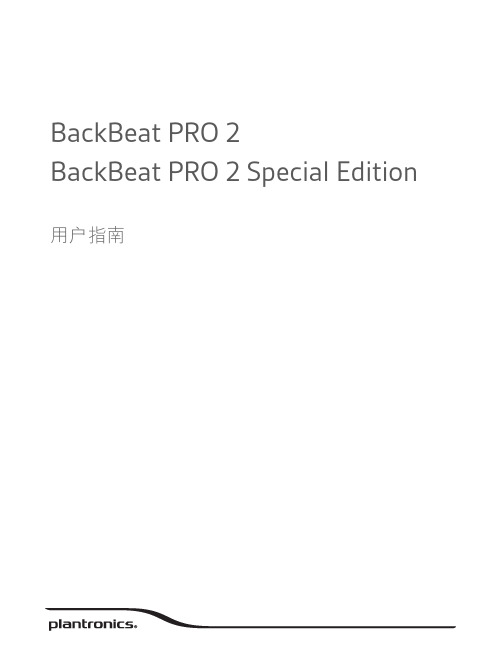
BackBeat PRO 2BackBeat PRO 2 Special Edition 用户指南内容概述3音量3播放/暂停音乐3曲目选择3开始收听3有源降噪3充电3静音/取消静音4接听电话4结束通话4回拨上一通电话4电源开/关4配对模式4请注意安全4配对5设备配对5NFC 配对 (Android)5配对第二台设备5更多功能6使用传感器6重置传感器6获取 Plantronics HUB6支持7向前 (+) 或向后 (–) 旋转音量旋轮注由于您的耳机配备有传感器,如果您正在播放音乐,取下耳机时,音乐将暂停。
如果您戴上耳机,音乐将恢复播放(功能因应用程序而异,并且对基于 web 的应用程序无效)。
按前进按钮或后退按钮,可控制曲目的选择。
1要听到周围声响,在非通话时段,滑动开关以启动“开始收听”模式。
2(+) 或向后 (–) 旋转音量旋轮。
滑动开关激活或禁用 ANC ,屏蔽不必要的噪音。
耳机充满电最长需要 3 小时。
充电完成后 LED指示灯熄灭。
=====概述音量播放/暂停音乐曲目选择开始收听有源降噪充电提示要查看耳机的电池电量状态,在佩戴耳机时轻触通话态。
您的耳机具有最长可达 24 小时的收听时间。
在通话期间,选择:•轻触红色的静音按钮•在通话期间,取下/戴上耳机(需配备有源智能传感器)选择:•佩戴耳机接听来电,或者•滑动开关以开机或关机。
向蓝牙图标滑动并按住电源按钮,直到 LED 发出闪烁的红光和蓝光为止。
使用新耳机前,请阅读关于安全、充电、电池和管制等重要信息的安全指南。
静音/取消静音接听电话结束通话回拨上一通电话电源开/关配对模式请注意安全(NFC),请转至NFC 配对 (Android)。
1 LED 闪烁红灯和蓝灯。
2激活电话上的蓝牙®并将其设置为搜索新设备。
•iPhone设置 > 蓝牙 > 开启*•Android设置 > 蓝牙:开启 > 扫描设备*注* 菜单可能因设备不同而不同。
VideoXpert Professional Eco 2 系列 快速入门指南说明书
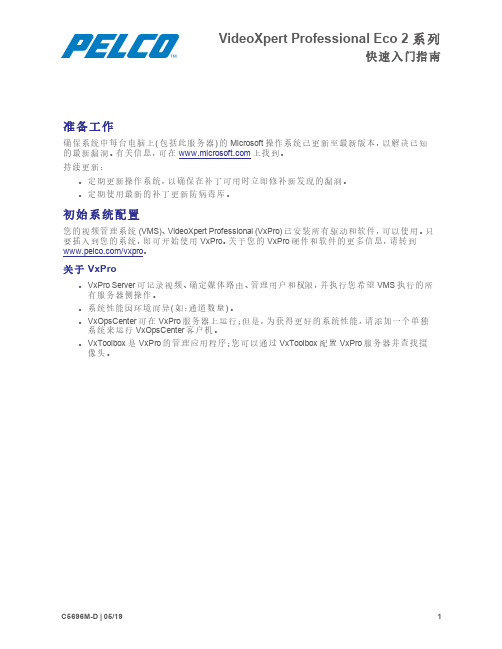
VideoXpert Professional Eco2系列快速入门指南准备工作确保系统中每台电脑上(包括此服务器)的Microsoft操作系统已更新至最新版本,以解决已知的最新漏洞。
有关信息,可在上找到。
持续更新:l定期更新操作系统,以确保在补丁可用时立即修补新发现的漏洞。
l定期使用最新的补丁更新防病毒库。
初始系统配置您的视频管理系统(VMS)、VideoXpert Professional(VxPro)已安装所有驱动和软件,可以使用。
只要插入到您的系统,即可开始使用VxPro。
关于您的VxPro硬件和软件的更多信息,请转到/vxpro。
关于VxProl VxPro Server可记录视频、确定媒体路由、管理用户和权限,并执行您希望VMS执行的所有服务器侧操作。
l系统性能因环境而异(如:通道数量)。
l VxOpsCenter可在VxPro服务器上运行;但是,为获得更好的系统性能,请添加一个单独系统来运行VxOpsCenter客户机。
l VxToolbox是VxPro的管理应用程序;您可以通过VxToolbox配置VxPro服务器并查找摄像头。
设置您的系统1.打开服务器包装。
2.连接系统及其外设。
l将监视器连接至独立视频控制器(在定位后面板上的连接一节中的第10项);板载VGA已禁用。
l使用其中一个以太网端口将VxPro系统联网(在定位后面板上的连接一节中的第3项)。
l您也可以连接到iDRAC 端口(在定位后面板上的连接一节中的第55项),以远程配置和监控系统;但是,iDRAC端口将不会连接VxPro系统到网络。
3.将电源(在定位后面板上的连接一节中的第7项)连接到电气插座。
4.按下前面板上的电源按钮或使用iDRAC打开系统电源。
VxPro入门启动VxPro系统后,您将启动VxPro软件的完整功能60天试用版。
在60天期限到期之前,您必须安装许可证,以继续使用VxPro。
1.启动您的VxPro硬件。
过程模拟实训-PROII教程
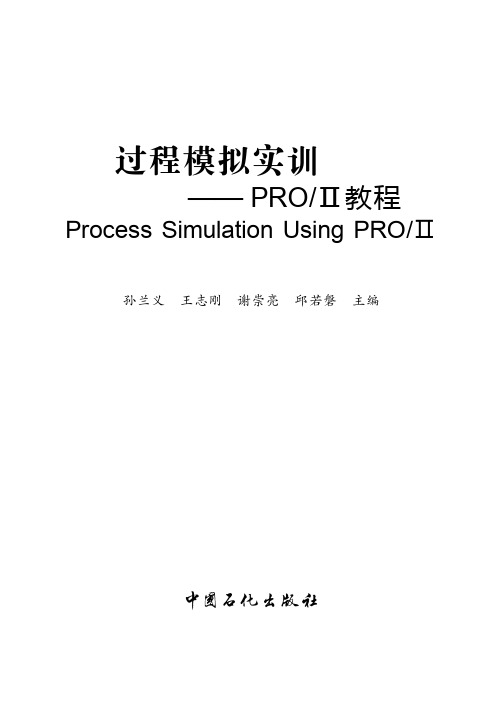
单元组合ꎬ 以寻求最佳的流程设计ꎮ
由于编者水平有限ꎬ 书中难免有疏漏和不妥之处ꎬ 敬请读者批评指正ꎮ
目 录
第 1 章 绪论 ( 1 )
1 1 过程模拟 ( 1 )
9 2 工具菜单 (237)
9 3 物流计算器 (254)
9 4 工况分析 (258)
9 5 三元相图 (263)
8 6 侧线塔 (230)
习题 (235)
第 9 章 流程模拟工具 (237)
9 1 概述 (237)
7 10 间歇反应器 (186)
习题 (191)
第 8 章 塔单元模拟 (193)
8 1 概述 (193)
12 6 石油馏分混合 (357)
3 1 组分数据 ( 28 )
3 2 流体相平衡基础 ( 52 )
3 3 热力学方法简介 ( 52 )
3 4 热力学方法应用指南 ( 79 )
6 1 概述 (142)
6 2 简单换热器 (142)
6 3 严格换热器 (149)
6 4 LNG 换热器 (154)
第 5 章 流体输送单元模拟 (129)
5 1 概述 (129)
5 2 压缩机 (129)
5 3 膨胀机 (132)
1 2 PRO / Ⅱ软件 ( 1 )
第 2 章 PRO / Ⅱ入门 ( 4 )
2 1 图形用户界面 ( 4 )
7 6 平衡反应器 (170)
7 7 吉布斯反应器 (175)
7 8 全混釜反应器 (179)
7 9 平推流反应器 (182)
微软Surface Hub 55英寸 84英寸地面支持杆安装指南说明书

Microsoft Surface HubFloor Support Mount Assembly and Mounting Guide (55”/84”)For wall-mounted installations requiring floor supportThese instructions assume wood stud and gypsum board wall construction with 2-by-4 studs spaced 16 inches apart. The supplied mounting screws are for use only in 1/2-inch-thick or 5/8-inch-thick gypsum board walls less than 10 feet high. For any other kind of wall, ask a professional installer for advice on the appropriate hardware and methods.Important safety warningsBefore assembling and mounting Microsoft Surface Hub on the floor support mount, read these important safety warnings.This symbol identifies safety and health messages in this device guide.WARNING: Read safety and health informationRead this guide for important safety and health information. Keep all printed guides for future reference. Failure to follow instructions and properly set up, use, and care for this product can increase the risk of serious injury or death, or damage to the device or devices.For an online version of this guide and additional support, safety, and health information go to:/support/surface-hubWARNING: Installation experts—knowledgeImproper handling or installation could result in injury or death. To avoid hazards related to improper installation, ensure the installation is performed by people who have read and understand the installation instructions prior to beginning. In some cases, installation should be performed by trained and authorized installation professionals. It is the consumer’sresponsibility to ensure that the flooring and wall can properly support the total weight.WARNING: Minimum number of installersIn order to reduce the risk of injury, Microsoft Surface Hub 55” requires a minimum of two people and Microsoft Surface Hub 84” requires a minimum of four people to perform the installation.WARNING: Proper mounting to wallTo reduce the risk of the device falling, resulting in injury, death or damage to the device, ensure that:∙The wall strength and mounting method are appropriate to support the weight of this device. While this stand is designed to support the device from the floor, the wallmust be strong enough to firmly hold the anchoring system. The included fastenersare for use in ½” or thicker gypsum wall board. For other wall types, ask aprofessional installer for advice.Reinforcement might be necessary for somematerials such as plaster/thin plastic board/wood before starting installation.∙If your wall is not ½” or thicker gypsum board and10 feet high or less, purchase the correct hardware to support the device in your installation.∙Use only wall mounts intended for use with the Microsoft Surface Hub model you’re mounting.∙Securely tighten all fasteners according to the instructions. Do not overtighten.WARNING: Proper installation environmentTo reduce risks related to the environment, the unit must be installed indoors only.∙It is the consumer’s responsibility to ensure that structural engineering requirements for potential seismic activity are met per your local requirements. This may requirewall reinforcement.∙Do not install near sources of high heat or steam, or where condensation is likely to occur, such as near air conditioners.∙Do not install on a structure that is prone to vibration or movement.∙Do not install in such a way as to block ventilation holes. Allow for proper ventilation according to the device specifications.∙Do not install in areas with potentially explosive atmospheres. These areas are often, but not always, posted and can include fueling areas, such as below decks on boats, fuel or chemical transfer or storage facilities, or areas where the air containschemicals or particles, such as grain dust or metal powders. The Surface Hub should not be used in these areas. In such areas, sparks can occur and cause an explosion or fire.IMPORTANT: Avoid damage to your device.The Surface Hub 55” may be supported only by its bottom edge when not supported by the mounting system or lifting handles. Rest it only on its bottom edge, and support it to keep it vertical. The Surface Hub 84” is intended to be lifted only by the lifting handles when being carried. Do not place either device on its face, back, top, or sides.WARNING: Handling and site preparationDo not attempt to install the device with fewer than the required number of individuals. To reduce the risk of injury due to the size and weight of the device, keep the device upright. When placing the device onto the mount, be certain it is properly seated before releasing it. Keep the assembly area clear of packing materials. Remove materials after each step.WARNING: Designated load capacityWall mounts are rated for a designated load capacity. To reduce risk of personal injury, death, or damage to the device, never exceed the designated load capacity of the wall mount.Refer to the specification section for weights and load capacities.WARNING: Tip-over and fall hazardThe wall mount is designed to handle the weight of the device. To reduce the risk of injury or death, never allow anyone to hang from the unit. Never suspend anything other than the designated device.WARNING: Do not attempt to repair or modifyAssemble mount components using only fasteners provided by Microsoft, as shown on the parts list. Do not attempt to take apart, open, service, or modify the product, accessories, or power supply. Doing so could present the risk of electric shock or other hazard. Any evidence of any attempt to open and/or modify this device, including peeling, puncturing, or removing any of the labels, will void the Limited Warranty. Heed all warnings and follow all instructions.WARNING: Electrical outlet locationTo reduce risks related to electric shock, ensure that there is an appropriate electrical outlet within reach of the power cord provided with device to be mounted. Do not use extension cords, or a power cord other than what is provided with the display assembly.WARNING: Pinch hazardWhen mounting the wall support and installing the device, take care to avoid pinching fingers.WARNING: Choking hazardThis device or its accessories may contain small parts, which may be a choking hazard to children under 3. Keep small parts away from children.WARNING: Small childrenThis device and its accessories are not toys. To reduce the potential for injury, death or product damage, do not allow small children to play with them. Never allow children to climb on or hang from the device or its stand.WARNING: Mounting surface orientationThe wall mounting assembly is designed for vertical surfaces only. To reduce the risk of injury or death, do not mount to any surface other than a vertical wall. Do not mount in any orientation other than landscape.This guide outlines the steps for assembling the Surface Hub 55” and Surface Hub 84” floor support mount. Before you begin, make sure you have all of the components in the parts list. SpecificationsRequired tools (not included)#2 Phillips screwdriver4mm hex key5mm hex key (Surface Hub 84” only)8mm hex key10mm wrenchDrill1/16-inch drill bit1/2-inch drill bitLevelStud finderFurther specifications for Surface Hub can be found at/surface/support/surface-hubParts listImages are not to scale.Upright (1 each) Wall Plate (1 each)Braces (2 each) Hanger Bars (2 each) Front Cover (1 each)M6 nuts (6 each)M6x12 screw (4 each): stand assembly screw Short screw (4 each): hanger bar screw Surface Hub 55”: M6x12Surface Hub 84”: M8x12M6 split washer (4 each)Stand assembly split washersM6 washer (4 each)Stand assembly washersToggle bolts (6 each)Assembly and mounting instructionsStep 1: Build the floor support mount assemblyy the upright on a horizontal surface flat side down and with the alignmentbolts pointing up.y the wall plate on the upright, with the alignment bolts on the uprightprotruding through the wall plate.Note: When the upright and the wall plate are aligned properly,∙The alignment bolts on the upright will protrude through the wall plate.∙The orientation arrows on the wall plate will point to the top of theassembly.C.Begin connecting the wall plate to the upright by threading the M6 nuts on thetwo center alignment bolts.Note: Leave the nuts loose enough to allow the wall plate to move freely. You willtighten them later.D.Attach the right-hand brace to the assembly.a.With the assembly still horizontal, place one of the braces over the two right-hand bolts.b.Thread M6 screws (long) into the holes at the top and bottom of the brace.c.Thread M6 nuts onto the alignment bolts protruding through the wall plate.Note: Leave the nuts loose enough to allow the wall plate to move freely. You will tighten them later.E.Attach the left-hand brace to the assembly.a.With assembly still horizontal, place the remaining brace over the two left-hand bolts.b.Thread M6 screws (long) into the holes at the top and bottom of the brace.c.Thread M6 nuts onto the alignment bolts protruding through the wall plate.Note: Leave the nuts loose enough to allow the wall plate to move freely. You will tighten them later.F.Before tightening the bolts, lift the assembly and place the flat side against thewall.Note: The wall plate should be at the top of the assembly, with the alignment arrow on the wall plate pointed toward the ceiling.G.Beginning with the nuts on the two alignment bolts in the middle of the wallplate, tighten all of the nuts.WARNING: Ensure screws are securely tightenedTo reduce the risk of the product falling, ensure that all screws are securelytightened before mounting the display. Do not overtighten.Step 2: Anchor the floor support mount assembly to the walle a stud finder to locate and mark the studs behind the wall where Surface Hubwill be permanently anchored.WARNING: Hidden hazardsWalls can contain electrical wires and other unseen hazards and obstacles such aswater or gas lines. It is the installer’s responsibility to locate and avoid thesehazards during installation. If drilling and/or cutting into the mounting surface,always make sure that there are no electrical wires, water lines, or gas lines in thewall. Cutting or drilling into any of these may cause serious injury or death.B.Place the assembly against the wall, with the orientation arrow in the wall platepointing toward the ceiling.C.Verify that at least one mounting slot, in each of the six groups of verticalmounting slots, is not aligned over a stud.Note: The anchoring bolts are designed to anchor behind the gypsum wallboard, not into the stud.D.Mark the wall at the center of each of the six slots you have chosen.E.Temporarily set the floor support mount assembly aside.F.Verify there is no stud behind the six marks you created, by drilling a 1/16-inchtest hole.Note: If you find a stud, choose new slots by starting at the beginning of this step again and using a stud finder to re-identify and marking new anchor locations.G.After completing the six test holes, drill a ½-inch hole at each test location.H.Place the floor support mount assembly back against the wall, aligning the sixchosen mounting slots with the six drill holes.I.Insert toggle bolts through each of the mounting slots and into the ½-inch holesin the wall.J.Make sure that the toggle bolt keys are seated in the mounting slots.K. Tighten each bolt enough to keep the key secure in the slot.L. When all anchor bolts are inserted, fully tighten the toggle bolts to secure thestand to the wall.WARNING: Ensure screws are securely tightenedTo reduce the risk of the product falling, ensure that all screws are securelytightened before mounting the display. Do not overtighten . Step 3: Attach the hanger bars to Surface HubA. Place one of the hanger bars over the left mounting screw holes on the back ofSurface Hub.Note : The tightening screw is located at the base of the hanger bar. The base of thehanger bar should face down. The left mounting screw holes are the holes closest to the left edge of Surface Hub.Key seated in sloting the hanger bar screws, attach the hanger bar to the mounting screw holes.C.Tighten the screws securely.WARNING: Ensure screws are securely tightenedTo reduce the risk of the product falling, ensure that all screws are securely tightenedbefore mounting the display. Do not overtighten.D.Repeat these steps for the right-side hanger bar.Step 4: Hang Surface Hub on the wall plateWARNING: Ergonomic LiftingTo reduce the potential for lifting related injuries, follow good ergonomic liftingguidelines.Ergonomic lifting guidance• Pla n ahead. Ensure that everyone lifting the display knows the lifting plan and theirrole.• Determine if you can lift the unit. Is it too heavy or too awkward?• Decide if you need lifting aid.• Check your environment for obstructions and slippery surfaces.• Make sure the lifting team agrees on the plan.• Lift with your legs, not your back.• Bend at your knees, keeping your back s traight.• Keep the unit close to your body.• Center your body over the unit.• Keep your feet about shoulder width apart.• Lift straight up smoothly.• Keep your torso straight; do not twist while lifting or after the load is lifted.• Grasp the prope r handhold locations as shown below.• Set the unit onto the stand or wall mount slowly and smoothly with a straight back .• Do not release the display panel until you are certain that it is properly seated.WARNING: To reduce the risk of injury or product damage, use only the handholdlocations shown below for the Surface Hub 55”. Lifting requires a minimum of twopeople.WARNING: To reduce risk of injury or product damage, use only the handholdlocations shown below for the Surface Hub 84”. Lifting requires a minimum of fourpeople.Person 1Person 2 Person 1 Person 2 Person 3Person 4A. Confirm that the hanger bar clamps are open.Note : If the clamps are not fully open, turn the clamp screws counterclockwise to open them (see images below).B. Lift Surface Hub and align the top hooks of the hanger bars with the top edge of the wallplate.C.Lift Surface Hub, aligning the top hanger bar hooks above the wall plate. D. GENTLY lower Surface Hub to seat and rest the top hanger bar hooks on the top wallplate flange. WARNING: Ensure hanger bar is resting on wall plate Do not release Surface Hub until you are sure the hanger bars are properly seated on the wall plate . E.Slide the lower hanger bar hook under lower wall plate flange. F. Secure Surface Hub to the lower wall plate flange by tightening the hanger bar clampscrews.Clamp OpenClamp Closed Clamp ScrewTop HooksFully EngagedNot EngagedWARNING: Ensure screws are securely tightenedTo reduce the risk of the product falling, ensure that all screws are securely tightenedbefore mounting the display. Do not overtighten.Step 5: Remove the lifting handles (Surface Hub 84” only)Note: Surface Hub 84” is shipped with the lifting handles a ttached. Once Surface Hub is mounted, remove the handles and store them in case you need to remove Surface Hub from its mounting location.A.Remove the screws from the lifting handle mounting bars.ing a hex key, unscrew the screw that attaches the handle on the right side.b. Have someone secure the handles on the right side before working on theleft handle.Note : This step prevents dropping the right handle when removing the lefthandle.c. On the left handle, unscrew the screw that attaches the handle on the leftside.d. Remove the handles and set them aside for storage.B. Slide the mounting bar into Surface Hub ’s frame.a. Depress the lever inside the mounting bar.b. Once it releases, slide the mounting bar into the frame.c. Close the plastic door cover.Press toreleaseClosedoord. Repeat for all extended mounting bars.Step 6: Adjust and level the assemblyA. Use the leveling screws at the bottom of the upright to level the Surface Hub.a. Adjust the base of the upright to be flat on the floorb. With the base flat on both edges, adjust the leveling screws until the floorsupport mount and Surface Hub are level.Note: When you are done, all edges of the upright should be flush against thefloor.Step 7: Connect cables and attach the front coverWARNING: 55” tilting featureTo reduce potential pinch concerns, d o not push on the face of the Surface Hub 55” while you are accessing the back of the system.WARNING: Cable routingTo reduce risks related to electrical shock, ensure cables are routed in such a way as to not become pinched, crushed or cut.A. For Surface Hub 55”,a. Gently pull on the bottom edge to tilt Surface Hub away from the wall so you can access the connectors on the bottom. Leveling ScrewsNote : Surface Hub will remain in this position until you push it back to the normaluse position.B. For both Surface Hubs, connect the power, network, and any optional cables.C. Using the power switch next to the power cable, set the power to "On."D. For a Surface Hub 55”,a. Gently push the bottom edge toward the wall to return it to the normal useposition.E. Cover the cables by clipping the front cover to the base of the upright.a. Lift the cover behind Surface Hub, with the front cover clips above theupright catches.b. With the front cover flush against the upright, lower the front cover clipsonto the catches on the upright.Note : When you’re done, the bottom of the front cover should be flush with the base of the upright. No cables or gaps should be showing behind the front cover.Pull/pushhereTiltedposition Normal use position Power SwitchWhat’s next?Your Surface Hub is mounted and ready to set up. See the Setup Guide in your Welcome Kit.。
Surface RT入门知识
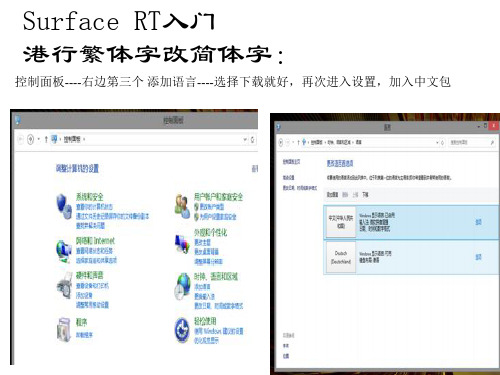
清理IE和应用的缓存 IE缓存: 1.打开metro IE—>调出设置— >Internt选项—>删除浏览历史 记录 这个删除可以删除临时文件、 历史、cookies以及保存的密 码 点击删除按钮 即可完成清 理Metro IE浏览器缓存 2.打开传统桌面的IE 那样的清 理也应该可以 方法就不多复 述了 跟win7的IE一样 应用缓存: 清理Metro应用缓存 1.显示隐藏文件,因为Metro 应用缓存目录是隐藏文件夹。 资源管理器 – 查看 – 选项 – 查 看 – 勾选去掉 “隐藏受保护的 操作系统文件” 2.打开Metro应用目录: %userprofile%\AppData\Local\ Packages\ (快捷键Win+R,直 接把路径复制进去回车确 定。) 3.以Metro PPTV为例子: \PPTV.PPTVHD_svvymaqds8vh m\AC,删除INetCache, INetCookies,INetHistory这三 个文件夹即可。其它Metro应 用一样方法。
关于家庭组 1、首先 你的平板要好电 脑处于同一个网络中 然 后去电脑设置家庭组, 会提示你设置家庭组密 码 2、设置好以后 再去平板 在传统桌面里右手大拇 指调出设置 里面就有控 制面板 3、进入家庭组 如果下方 出现加入家庭组的按钮 说明你设置成功了
让surface显示四排磁贴 win+r键运行,regedit打开注册表, 进入 HKEY_LOCAL_MACHINE\SOFTWARE\Microsoft\Window s\CurrentVersion\Explorer\Scaling\ (可能需要手动创建Scaling(项)) 新建字符串值(注意,是字符串)MonitorSize 其值为 12.1 重启即可
National Instruments PCI-6221 多功能数字输入输出板说明书
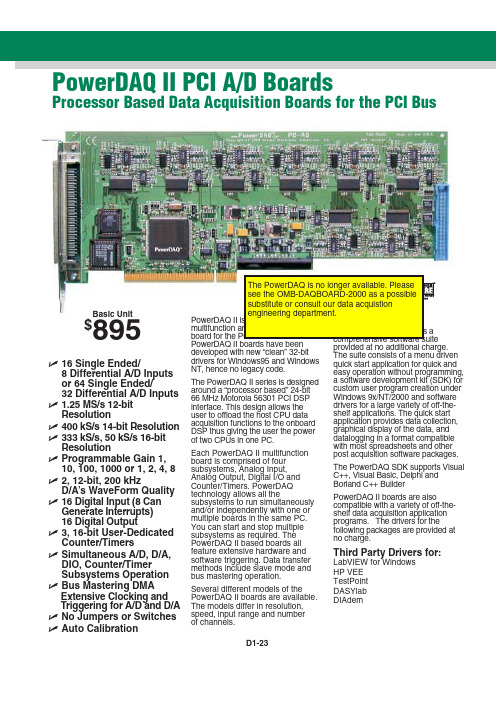
ߜ16 Single Ended/8 Differential A/D Inputsor 64 Single Ended/32 Differential A/D Inputs ߜ1.25 MS/s 12-bitResolutionߜ400 kS/s 14-bit Resolution ߜ333 kS/s, 50 kS/s 16-bit ResolutionߜProgrammable Gain 1, 10, 100, 1000 or 1, 2, 4, 8ߜ2, 12-bit, 200 kHzD/A’s WaveForm Quality ߜ16 Digital Input (8 Can Generate Interrupts)16 Digital Outputߜ3, 16-bit User-Dedicated Counter/TimersߜSimultaneous A/D, D/A, DIO, Counter/TimerSubsystems Operation ߜBus Mastering DMAExtensive Clocking andTriggering for A/D and D/A ߜNo Jumpers or Switches ߜAuto CalibrationPowerDAQ II boards have been developed with new “clean” 32-bit drivers for Windows95 and Windows NT, hence no legacy code.The PowerDAQ II series is designed around a “processor based” 24-bit 66 MHz Motorola 56301 PCI DSP interface. This design allows the user to offload the host CPU data acquisition functions to the onboard DSP thus giving the user the power of two CPUs in one PC.Each PowerDAQ II multifunction board is comprised of four subsystems, Analog Input, Analog Output, Digital I/O and Counter/Timers. PowerDAQ technology allows all the subsystems to run simultaneously and/or independently with one or multiple boards in the same PC. You can start and stop multiple subsystems as required. The PowerDAQ II based boards all feature extensive hardware and software triggering. Data transfer methods include slave mode and bus mastering operation.Several different models of the PowerDAQ II boards are available. The models differ in resolution, speed, input range and numberof channels.PowerDAQ II PCI A/D BoardsProcessor Based Data Acquisition Boards for the PCI BusBasic Unit$895provided at no additional charge.The suite consists of a menu drivenquick start application for quick andeasy operation without programming,a software development kit (SDK) forcustom user program creation underWindows 9x/NT/2000 and softwaredrivers for a large variety of off-the-shelf applications. The quick startapplication provides data collection,graphical display of the data, anddatalogging in a format compatiblewith most spreadsheets and otherpost acquisition software packages.The PowerDAQ SDK supports VisualC++, Visual Basic, Delphi andBorland C++ BuilderPowerDAQ II boards are alsocompatible with a variety of off-the-shelf data acquisition applicationprograms. The drivers for thefollowing packages are provided atno charge.Third Party Drivers for:LabVIEW for WindowsHP VEETestPointDASYlabDIAdemD1-23D1-24D1ANALOG INPUT AND MULTI-FUNCTION CARDSAccessory RacksThe PowerDAQ II boards canconnect to a variety of stand-alone or 19" rack-mount accessory panels. A complete range of cables and options are availabl HIsolated Thermocouple Input Rack The PD-TCR-16-x is a 16 channel isolated thermocouple rack which can be connected to any PowerDAQ II board. The thermocouple rack supports measurement from J or K thermocouples.For 16 channels of measurement,the PowerDAQ II boards may beconnected directly to thePD-TCR-16-x via a PD-CBL-96(96-way pinless 1 m cable). For more than 16 channels, the PD-5BCONN interface panel should be used(see diagram).Features of the PD-TCR-16• Support Type J (Iron-Constantan)or Type K (CHROMEGA ®-ALOMEGA ®) direct input connection • CJC on each channel• Laser wafer trimmed to 1°C calibration accuracy• Individual channel isolation to 1000 V • Type J input: 0 to 600°C • Type K input: 0 to 1000°C• Up to 64 Non multiplexed inputs per systemLabVIEW and Thermocouple Rack screen shownSignal Conditioning Connection PanelsThe PD-5BCONN and PD-7BCONN signal conditioning interface panels provide easy connection to up to four signal conditioning racks. ThePD-5BCONN connects to OMEGA’sOM5 signal conditioning racks and the PD-TCR-16-x isolated thermocouple input rack. The PD-7BCONN connects to OMEGA’s OM7 signal conditioning racks.Screw Terminal Panels Two screw terminal boards are available, the PD-STP-9616connects to 16 channel PowerDAQ II boards and the PD-STP-96 connects to boards with 64 channels. Use the PD-CBL-96one meter cable to connect from the PowerDAQ II J1 analog connector to the PD-STP J1 connector. Use the PD-CBL-37 ribbon cable set to PD-STP J2 connector.BNC Analog Connection PanelThe PD-BNC-16 offers all analog input connections using BNC type connectors for the 16 channelboards. The PD-BNC-16 supports single ended or differential input (via jumper selection). Silk screened component open locations for building RC filters and voltage dividers are also supplied. The PD-BNC-16 panel connects to the 16 channel PowerDAQ II boards using the PD-CBL-96 cable. The PD-BNC can be rack mounted using the PD-19RACK option.All PowerDAQ II boards include a complete user’s manual, Quick Start application and driver software.Ordering Example:PD2-MF-16-150/16L PowerDAQ II board, PD-STP-9616-KIT accessory kit and OMEGACARE SM 1 year extended warranty for PowerDAQ II board (adds 1 year to standard 1 year warranty), $895 + 275 + 89 = $1259.D1-25PD-7BCONN Interface PanelPD-5BCONN Interface PanelConnecting to Four OM5 Backplanes or Four PD-TCR16 Thermocouple RacksPD-STP Screw Terminal PanelsSpecificationsANALOG INPUTNumber of Channels:16 or 64 single-ended, 8 or 32 differential Resolution:PD2-MF-xx-400/14x:14 bits PD2-MF-xx-1M/12x:12 bits PD2-MF-xx-150/16x:16 bits PD2-MF-xx-333/16x:16 bits Max Sample Rate:PD2-MF-xx-400/14x:400 kS/s PD2-MF-xx-1M/12x:1.25 MS/s PD2-MF-xx-150/16x:150 kS/s PD2-MF-xx-333/16x:333 kS/s Onboard FIFO:1K FIFO, upgradeable to 16K or 32K Input Ranges:0-10 V, ±10 V, 0-5 V, ±5 V (software selectable)Programmable Gains:L Versions = 1, 10, 100, 1000; H Versions = 1, 2, 4, 8 (software selectable)Max Working Voltage(signal plus common mode): All Models: -10 V to 10 VInput Overvoltage:-35 V to +55V continuous, powered or unpowered Nonlinearity:PD2-MF-xx-400/14x:±0.5 LSB PD2-MF-xx-1M/12x:±0.5 LSB PD2-MF-xx-150/16x:±1 LSB PD2-MF-xx-333/16x: ±1 LSB System Noise:PD2-MF-xx-400/14x:±0.2 LSB PD2-MF-xx-1M/12x:±0.8 LSB PD2-MF-xx-150/16x:±1.2 LSB PD2-MF-xx-333/16x:±1.3 LSBInput Impedance:10 M Ωin parallel with 22 pFInput Bias Current:±20 nA typical Input Offset Current:±100 pA typical Triggering Modes:Normal, Post,Pre and About Trigger ANALOG OUTPUTNumber of Channels:2Resolution: 12 bitMax Update Rate: 200 kS/s Range:±10V fixed Data Transfer:DMA DIGITAL I/OInput/Output Bits:16Input High:V IH ≈2.0VInput Low:V IL ≈0.8V Input Current:I IH ≈20 mA,I IL ≈-20 mAOutput High:V OH ≈3.0VOutput Low: V OL ≈0.5V COUNTER/TIMERNumber of Counters:3 available to userResolution: 16 bitsInput Low:V IL=0.8V max;I IL= -20 μA maxInput High:V IH=2.0V max;I IH= 20 μA max Connector 2:36-pin header connector (male)Connector 4:36-pin header connector (male)Connector 6:Power Requirements:5W typicalDimensions:10.5 x 3.8" (262 x 98 mm)CANADA www.omega.ca Laval(Quebec)1-800-TC-OMEGA UNITED KINGDOM Manchester,England0800-488-488GERMANY www.omega.deDeckenpfronn,Germany************FRANCE www.omega.fr 088-466-342BENELUX www.omega.nl 0800-099-33-44UNITED STATES 1-800-TC-OMEGA Stamford,CT.CZECH REPUBLIC www.omegaeng.cz Karviná,Czech Republic596-311-899TemperatureCalibrators, Connectors, General Test and Measurement Instruments, Handheld Instruments for Temperature Measurement, Ice Point References, Indicating Labels,Crayons, Cements and Lacquers, Infrared Temperature Measurement Instruments, Recorders, Relative Humidity Measurement Instruments, PT100 Probes, PT100 Elements,Temperature & Process Meters, Timers and Counters,Temperature and Process Controllers and Power Switching Devices, Thermistor Elements, Probes and Assemblies,Thermocouples, Thermowells and Head and WellAssemblies, Transmitters, Thermocouple Wire, RTD ProbesPressure,Strain and ForceDisplacement Transducers, Dynamic Measurement Force Sensors, Instrumentation for Pressure and StrainMeasurements, Load Cells, Pressure Gauges, PressureReference Section, Pressure Switches, Pressure Transducers,Proximity Transducers, Regulators, Pressure Transmitters,Strain Gauges, Torque Transducers, ValvespH and ConductivityConductivity Instrumentation,Dissolved OxygenInstrumentation,Environmental Instrumentation,pH Electrodes and Instruments,Water and Soil Analysis InstrumentationHeatersBand Heaters,Cartridge Heaters,Circulation Heaters,Comfort Heaters,Controllers,Meters and SwitchingDevices,Flexible Heaters,General Test and Measurement Instruments,Heater Hook-up Wire,Heating Cable Systems,Immersion Heaters,Process Air and Duct,Heaters,Radiant Heaters,Strip Heaters,Tubular HeatersFlow and LevelAir Velocity Indicators,Doppler Flowmeters,LevelMeasurement,Magnetic Flowmeters,Mass Flowmeters,Pitot Tubes,Pumps,Rotameters,Turbine and Paddle Wheel Flowmeters,Ultrasonic Flowmeters,Valves,Variable Area Flowmeters,Vortex Shedding FlowmetersData AcquisitionAuto-Dialers and Alarm Monitoring Systems,Communication Products and Converters,Data Acquisition and Analysis Software,Data LoggersPlug-in Cards,Signal Conditioners,USB,RS232,RS485and Parallel Port Data Acquisition Systems,Wireless Transmitters and Receivers。
《Victoria 4.2》中文图文使用说明教程

《Victoria 4.2》中文图文使用说明教程Victoria, 下载, 硬盘坏道, 硬盘维修, smart中国硬盘基地网()原创禁止转载未完待续,最后编辑日期:07-1-8介绍:一款具备硬盘表面检测/硬盘坏道修复/SMART信息察看保存/Cache缓存控制等多功能的工具;工具支持众多型号硬盘解密;支持全系列检测和修复;程序版本:4.2(当前最新测试版)运行平台:windows系列平台版本说明:在4.x版本以前的3.x都是用于DOS平台,并且改进了PRO接口和众多以前在DOS版本无法处理的功能,支持IDE/SATA硬盘,在硬盘密码操作方面;可以备份BIN文件获得察看和修改;支持最新标准ATA-8协议;可以对处理速度做出对比;那么我们首先了解这个程序吧 ^_^下载:网友已经提供中文版下载:Victoria 4.2下载地址/viewthread.php?tid=16378下边两个英文版地址由于升级失效,暂时还未纠正;Victoria 4.2下载地址/2008/0123/down_663.html图一:Victoria 4.1程序文件程序中文使用说明:打开程序后显示图一窗口:图二:程序主界面注意: 进入程序后,首先查看状态指示灯DRSC与DRDY是否为蓝色状态;当出现BUSY或者IDNF/ABRT等状况,请重新启动硬盘,硬盘没有就绪则除电源控制等综合通用通能外;修复执行等命令无法进行;图三:Standard界面窗口Standard面板说明:1)红色标注框为主菜单选项按钮;2)蓝色部分为Standard设置窗口3)粉红色为Standard子设置窗口4)黄色部分为公用控制面板5)橘红色部分为硬盘状态指示灯信息面板Standard窗口关键按钮解释:图四:端口扫描/资源选择(红色框)PORT 端口Custom 自定义Primary 主盘Secondary 从盘图五:端口资源扫描结果显示(蓝色框,这里可以直接点击选择)PCI SCAN:扫描SATA/ATA端口;Host protected areaRHPA:取得原始LBA;HPA:设置新的LBA;Security manager:Lock:SET PASSWORD 设置密码Unlock:解锁Erase:清除Master:主控制密码High:高级密码User:用户密码Max:最大长度一:硬盘检测与坏道修复:进入程序如下图:上图中DRSC与DRDY指示灯可以看出,硬盘未准备就绪或者端口没有选择;Standard----port内选择端口;选择待修硬盘端口,选择后如下图显示;DRSC与DRDY指示灯准备就绪;port显示为我们待修硬盘端口;正确选择后,进入TESTS功能窗口;如下图:上图绿色部分设置测试方式;然后选择红色标注部分;测试将会开始;绿色部分设置名词,可以参考本站MHDD说明内术语;使用ERASE/REMAP/Defectoscop这几个功能使用后都可以起到修复缺陷的功Victoria 4.3硬盘检测软件的使用方法在网上都可以找到,但是都是抄来抄去。
Pro-face GP I O Server用户指南说明书
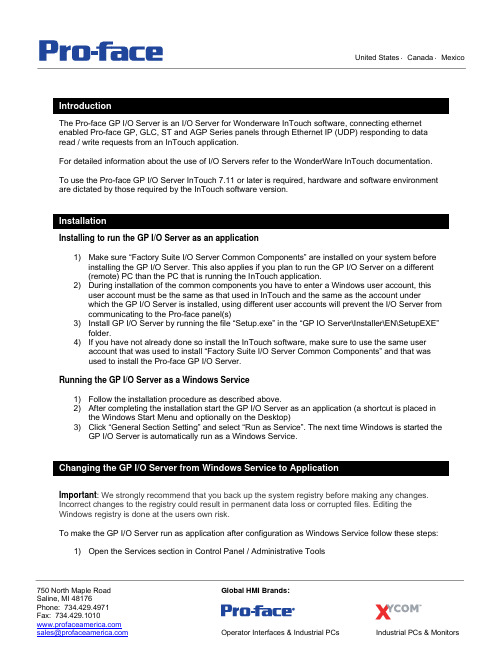
The Pro-face GP I/O Server is an I/O Server for Wonderware InTouch software, connecting ethernet enabled Pro-face GP, GLC, ST and AGP Series panels through Ethernet IP (UDP) responding to data read / write requests from an InTouch application.For detailed information about the use of I/O Servers refer to the WonderWare InTouch documentation. To use the Pro-face GP I/O Server InTouch 7.11 or later is required, hardware and software environment are dictated by those required by the InTouch software version.Installing to run the GP I/O Server as an application1) Make sure “Factory Suite I/O Server Common Components” are installed on your system beforeinstalling the GP I/O Server. This also applies if you plan to run the GP I/O Server on a different (remote) PC than the PC that is running the InTouch application.2) During installation of the common components you have to enter a Windows user account, thisuser account must be the same as that used in InTouch and the same as the account underwhich the GP I/O Server is installed, using different user accounts will prevent the I/O Server from communicating to the Pro-face panel(s)3) Install GP I/O Server by running the file “Setup.exe” in the “GP IO Server\Installer\EN\SetupEXE”folder.4) If you have not already done so install the InTouch software, make sure to use the same useraccount that was used to install “Factory Suite I/O Server Common Components” and that wasused to install the Pro-face GP I/O Server.Running the GP I/O Server as a Windows Service1) Follow the installation procedure as described above.2) After completing the installation start the GP I/O Server as an application (a shortcut is placed inthe Windows Start Menu and optionally on the Desktop)3) Click “General Section Setting” and select “Run as Service”. The next time Windows is started theGP I/O Server is automatically run as a Windows Service.Important: We strongly recommend that you back up the system registry before making any changes. Incorrect changes to the registry could result in permanent data loss or corrupted files. Editing the Windows registry is done at the users own risk.To make the GP I/O Server run as application after configuration as Windows Service follow these steps:1) Open the Services section in Control Panel / Administrative Tools2) Locate the GP I/O Server entry and click “Stop” to shutdown the service.3) Exit the Services window4) In “Start”, “Run” type “regedit” and click ok to run the Windows Registry editor.5) Locate and delete the following registry keys:• \HKEY_LOCAL_MACHINE \SOFTWARE\Wonderware \GPIOSvr_IOServer• \HKEY_LOCAL_MACHINE \SYSTEM\ControlSet001\Services\GPIOSvr_IOServer• \HKEY_LOCAL_MACHINE \SYSTEM\ControlSet002\Services\GPIOSvr_IOServer6) After closing the registry editor reboot you PC to have the changes take effect, after rebooting theGP I/O Server can be run as an application, it will no longer automatically start as a service. Important: If you are running the GP I/O Server as a Windows Service follow the steps described under“Changing the GP I/O Server from Windows Service to Application” before continuingTo completely uninstall the GP I/O Server follow these steps:1) Open Control Panel and open the “Add or Remove Programs” link2) Locate and select the entry called “GPIOSvr”3) Click Change/Remove and follow the onscreen instructions.4) Reboot the PC to have the changes take effect.The GP I/O Server is configured by default to use UDP port 8000 to communicate with Pro-face panels. The configuration utility allows you to change the port that is used on the PC and Pro-face panels.In either case make sure the firewall used in your system allows incoming and outgoing communication on the selected UDP port. (the GP I/O Server uses 1 port)To start the GP I/O Server double click the GP I/O Server icon on the computer desktop or select GPIOSvr from the Windows Start Menu.If the GP I/O Server is configured to run as a Windows Service it will automatically start when Windows is started.Follow these steps to configure the GP I/O Server if you have a previously saved configuration file:1) Ensure the GP I/O Server is running2) In the “Setting” menu choose “Configure”3) Select “Import” and browse to the folder in which the CSV configuration file was saved and click“Open” to load this configuration.4) After the configuration file is imported successfully click “Reload” to apply the changes to yourrunning GP I/O Server.Follow these steps to configure the GP I/O Server if this is the first time setup or if manual changes need to be made to the I/O Server setup:1) Ensure the GP I/O Server is running2) In the “Setting” menu choose “Configure”3) Select “General Section Setting” to start configuration of the I/O Server PCFig. 1 – GP I/O Server: General Section SettingService Setting:(Default: Off)See the Installation section of this manual for details.I/O Server for Protocol Tick (msec)(Default: 50)This is the I/O Server internal Timer and should not be changedConnection Timeout (msec)(Default: 50000)This is the I/O Server internal Connection Timeout and should not be changedConnection Timer (msec)(Default: 4500)This is the I/O Server internal Connection Timer and should not be changedLocal IP Address(Default: 192.168.0.0)IP Address of the PC running the GP I/O ServerPort Number(Default: 8000)Port Number used on the PC running the I/O Server, this port should match the port used on the Pro-face panel, make sure to adjust the firewall settings to allow Incoming and Outgoing traffic (UDP) on the selected port. (also see Firewall Rules)Max GP Number(Default: 64)Maximum number of connected Pro-face panels on the network (1-64)GP Total Words (WORD)(Default: 8192)Maximum number of words to read from LS Memory (1-8192)Important: For details on the content and restricted (system & special relay) areas of the Pro-face panel internal (“LS”) memory refer to the Direct Access chapter of the Device/PLC Connection manual in GP-Pro PBIII or the Appendix of the Reference Manual in GP-Pro EXGP Block Size(Default: 256)Number of words to be read from LS Memory in a single read block.The Block Size must be between 1 and 466 and there can be no remainder if you divide the number entered in “GP Total Words” by that entered in “GP Block Size”.To have the new settings take effect follow these steps:1) In the General Section Setting click “Save” and “Exit” to save the new configuration2) In the GP I/O Server Utility click “Reload” to apply the new configurationFor each Pro-face panel connected to the GP I/O Server an individual configuration entry or “Topic” has to be created.Follow these steps to configure each Pro-face Panels for access by the GP I/O Server:1) Ensure the GP I/O Server is running2) In the “Setting” menu choose “Configure”3) Select “Topic Section Setting” to start configuration of TopicsFig. 2 – GP I/O Server: Topic Section SettingTopic ID (1-128)Use the Topic ID dropdown to select which topic (Pro-face Panel) the settings apply to.Disabled / Enabled(Default: Disabled)Use the disabled setting to temporarily exclude a topic from data communication without loosing the configuration.Topic Name(Default: Topic001)Enter a Topic name, this entry will be used in InTouch “Access Names” setup for communicationIP Address(Default: 192.168.0.1)Enter the IP Address of the Pro-face panel for the selected Topic ID.For details on setting up the IP Address in the offline menu on a Pro-face panel refer to the Hardware manual for your panel. (Hardware manuals can be downloaded from: /otasuke) Port Number(Default: 8000)Enter the port number of the Pro-face panel that this Topic refers to. For details on setting up the Port Number in the offline menu on a Pro-face panel refer to the Hardware manual for your panel.(Hardware manuals can be downloaded from: /otasuke)Polling Cycle (msec)(Default: 1000)Set up the polling interval at which data is read from this Pro-face panel.Write Mode (Delay / At Once)(Default: At Once)Delay: Data written from InTouch will be stored locally (cached) until the next pollingcycle. This lowers the response time but will give higher throughput speed.(Recommended for most applications)At Once: Data written from InTouch will be send to the Pro-face Panel immediately. Thisgives fast response times at lower throughput speed.Timeout (msec)(Default: 300)Set up the timeout for this specific Pro-face panel communicationError Max Count(Default: 3)After entered number of errors (timeouts) the I/O Server starts the recovery timer for this Topicallowing it to come back online.Recovery Time (msec)(Default: 6)After the Max Error Count is exceeded the I/O Server will start the recovery timer allowing this topic to become available again.Low-High / High-Low(Default: Lo-Hi)Determines how data is read from the LS Memory (high byte first or low byte first)Follow these steps to setup InTouch to communicate with the GP I/O Server1) Configure the InTouch WindowViewer. On the General settings tab of the WindowViewerProperties in the I/O Section set “Retry Initiates:” to 5 seconds.2) Setup an Access Name entry for each connected Pro-face Panel:Fig. 3 – InTouch: Add Access NameAccessEnter a name that describes the Pro-face panel the Topic Name refers toNode NameIf the InTouch application will run on a different PC than that on which the GP I/O Server isinstalled enter the network name of the PC on which the GP I/O Server is installed.If the InTouch application and the GP I/O Server run on the same PC the Node Name can beleft blank.Application Name“GPIOSvr”EnterTopic NameEnter the Topic name as configured in the “Topic Section Setting” in the GP I/O Server ProtocolFor details on the difference between DDE and SuiteLink protocols please refer to yourInTouch documentation3) Setup Tags in the InTouch “Tagname Dictionary”Fig. 4 – InTouch: Tagname DictionaryTagnameEnter a descriptive Tagname to refer to be used in objects in InTouchTypeSelect the correct I/O type (for example “I/O Integer” for 16bit LS Memory Registers) Access NameSelect the Access Name referring to the Pro-face Panel that this tag will interact with.ItemUse the table below to determine the correct format of the “Item”, the Item is the pointerto a specific address on the Pro-face panel selected in “Access Name”Table 1 – GP I/O Server: Item Naming ConventionType Example Notes Data rangeWORD LS00008_W 0 to 65535SHORT LS00009_S -32768 to 32767DWORD LS00010_D Even address 0 to 2147483647INT LS00014_I Even address -2147483648 to 2147483647message LS00016_S_12 Add message length ASCII stringBit LS00030_B_05 Add bit position 0/1Status Status (fixed1:2:errorname) 0:normal,Note that the register portion of the LS address ranges from LS0000 to LS8191 and thata leading 0 is required for the Item: LS1234 in GP-Pro is addressed as LS01234 inInTouch.Use the “Status” name (see table 1) to see the current link status of the selected topicUse the WWLogger utility to view other status messagesCan't create Socket, WSAError= Network error.error.Can't bind Socket , WSAError= NetworkCan't set async mode to Socket , WSAError= Network error.There are no usable Winsock DLL. Network error.error. Winsock Version 2.0 required. NetworkItem name must start with LS. :_____ Item naming error.Item name must contain at least LS + 5 digit + type. ex: LS00123_S : Item naming error.Item name contains not a digit character at 5 digit area. : Item naming error.Item name's format is not correct. _ between Address and Type can't be found. : Item naming error.Address must be greater than 0. : Item naming error.Address range over, max address =xxx. : Item naming error.Dword item's address must be even. : Item naming error.Integer item's address must be even. : Item naming error.Item naming error.Message or Bit Item must contain at least LS + 5 digit + _type + _SubInfo .example: LS00123_M_14 :Item name's format is not correct. _ between Type and SubInfo can't be found. : Item naming error.Message or Bit Item contains not a digit character at SubInfo area. : Item naming error.SubInfo message length must be greater than 0. : Item naming error.SubInfo message length must be smaller than 131(InTouch's limit). : Item naming error.Message can't exceed 256 words boundary. : Item naming error.SubInfo Bit Position must be greater than or equal to 0. : Item naming error.Bit Position can't exceed 16. : Item naming error.Type character does not match B,W,S,D,I,M. : Item naming error.Status item can't be written. Topic name: Read only item.Error on recvfrom(), code : Network error.error. Error on WinSock, code: Network Startup… Information.Exit … Information.Topic Name wrong, or no entry in GPIOSvr.ini. : Topic naming orconfiguration error.。
Pro-face Xycom工作站恢复媒介软件安装说明书

Pro-face/Xycom Workstation Recovery Media Software Installation Instructions forMicrosoft® Windows® 2000Revision Description DateA Manual Released 8/01B Boot floppy disk creation steps added 4/04C Service Pack 4 installation instructions added 8/04D Additional installation instructions added. 10/06E Name change, correct where applicable with document 4/07Trademark InformationXycom and Xycom Automation are trademarks of Xycom Automation, L.L.C.Xycom Automation, L.L.C. now is referred to as Pro-face through a D.B.A. The Pro-face name and logo will replace the Xycom name and logo on all documents where possible.Pro-face is a trademark of Digital Electronics Corporation.Brand or product names may be registered trademarks of their respective owners. Windows® is aregistered trademark of Microsoft Co the United States and other countries.Copyright InformationThis document is copyrighted by Xycom Automation, L.L.C. (Xycom) and shall not bereproduced or copied without expressed written authorization from Xycom Automation, L.L.C.The information contained within this document is subject to change without notice. Pro-facedoes not guarantee the accuracy of the information.NoteThis document is only applicable to units sold with an OS installed by Pro-face. In other words, if the recovery media CD is not labeled as “Recovery Media” for “Software:“XA_WIN_2K_PRO” or “XA_WIN_2K_PRO_wSP4” then Pro-face didn’t install the OS.The XA_WIN_2K_PRO or XA_WIN_2K_PRO_wSP4 CD DISK, shipped in the documentation kit that came with your unit, will be used for reinstalling Microsoft® Windows® 2000 on yourPro-face/Xycom Industrial PC. This will only be necessary in a few cases, including: • the hard drive on your unit has failed• you are replacing your hard drive as part of your preventive maintenance programNoteMicrosoft® Windows® 2000 can be reinstalled using the bootable CD-ROM on yourPro-face/Xycom unit, or you can create a set of backup boot floppy disks and use the disks for reinstalling Windows® 2000.This procedure will reinstall Windows® 2000 on your Pro-face/Xycom computer. Drive C will be re-formatted as part of this process, and any data files on that drive will be destroyed. You are urged to make copies of any data files on drive C.The Pro-face Recovery Media labeled XA_WIN_2K_PRO or XA_WIN_2K_PRO_wSP4 is a bootable CD disk, which will simplify the reinstallation process on computers with bootable CD-ROM compatible drives. Most Pro-face/Xycom computers ordered with CD-ROM drives support this option. If your Pro-face/Xycom Industrial PC was ordered with a CD-ROM drive, determine whether the BIOS supports this feature or not before continuing. If it does, be sure that the boot order shown in the BIOS will cause the system to check the CD-ROM drive for a bootable image before checking the hard drive for a bootable image (e.g., CD-ROM drive, then floppy drive, then hard drive). In addition, only XA_WIN_2K_PRO_wSP4 supports reloading from a USB CD-ROM compatible drive, and if you do reload from a USB CDROM drive you must disable USB 2.0 support in the BIOS until 2K has loaded. Once the BIOS is set, follow the instructions under “How to reinstall Windows® 2000 with the bootable CD-ROM”.If your system does NOT have a bootable CD-ROM, or if you are not comfortable making modifications to your BIOS settings, you will use the XA_WIN_2K_PRO or XA_WIN_2K_PRO_wSP4 to make a set of backup boot floppy disks for starting the initial reinstalling process for Windows® 2000. Any desktop, laptop, or industrial PC with a floppy drive, and a CD-ROM drive can be used to create these backup diskettes. To create the set of backup boot floppy disks, follow the instructions on page 3 on “How to create a set of backup boot floppy disks”. Then follow the instructions on page 4 for “How to reinstall Windows® 2000 using the set of backup boot floppy disks and the Recovery CD” to complete the process.NOTEThis procedure will destroy data that may exist on the hard disk drive.NOTEIf you encounter problems setting up Windows® 2000, see the Setup.txt file that comes with Windows®. That file is on the Pro-face Recovery Media CD Disk. The path is <CD-ROM drive>:\Setuptxt\Pro1.txt and :\Setuptxt\Pro2.txt.NOTEWhen reinstalling your operating system, you will be prompted to install a Microsoft®Windows® 2000 CD or set of backup floppy disks and the CD. Install the Pro-face Recovery Media CD labeled XA_WIN_2K_PRO or XA_WIN_2K_PRO_wSP4 CD or the set of four backup floppy disks labeled Setup Disk 1, Setup Disk 2, Setup Disk 3, Setup Disk 4 and then the Recovery Media CD instead. The Microsoft® Licensing Agreement requires that the Microsoft® name shall not be used on the recovery media label or packaging artwork.You will need:• your Pro-face/Xycom unit with bootable CD-ROM drive, and• the XA_WIN_2K_PRO or XA_WIN_2K_PRO_wSP4 CD shipped with your unit• Microsoft® Windows® 2000 Product Identification number (PID) for your system. The PID for your system can be found on the Microsoft® sticker attached to the rear chassis ofyour Pro-face/Xycom Industrial Computer. You will see the PID number in thefollowing format: “XXXXX-XXXXX-XXXXX-XXXXX-XXXXX,” where X is analphanumeric character.1. Verify that your Pro-face/Xycom unit’s BIOS setup is configured to boot to the CD-ROMdrive. If your system’s BIOS does not support booting to the CD-ROM drive, follow the instructions in “How to create a set of backup boot floppy disks” and “How to reinstallWindows® 2000 using a set of backup boot floppy disks and the Recovery CD”.2. Insert the Microsoft® Windows® 2000installation CD-ROM, (XA_WIN_2K_PRO orXA_WIN_2K_PRO_wSP4), into the CD-ROM drive and cycle the power on the system.3. The Welcome to Setup screen will appear. Press Enter.4. When prompted, insert the CD labeled XA_WIN_2K_PRO or XA_WIN_2K_PRO_wSP4. PressEnter.5. Continue to follow the prompts to complete the installation process.6. You will now need to install your drivers. Go to the section “Device Driver Installation”.You will need:• a computer with a floppy drive and a CD-ROM drive (bootable drive optional),• the XA_WIN_2K_PRO CD, shipped with your unit,• 4 blank high-density diskettes labeled:“Setup Disk 1”, “Setup Disk 2”, “Setup Disk 3”, “Setup Disk 4”• Microsoft® Windows® 2000 Product Identification number (PID) for your system. The PID for your system can be found in the bag of media shipped with your Pro-face/XycomIndustrial Computer. You will see the PID number in the following format:“XXXXX-XXXXX-XXXXX-XXXXX-XXXXX,” where X is an alphanumericcharacter.1. Insert the XA_WIN_2K_PRO compact disk into a CD-ROM drive, and the first blank, formatteddisk (labeled Setup Disk 1) into the floppy drive.2. Click Start, and the click Run.3. At the prompt, type the following command, replacing “d” with the letter of your CD-ROMdrive, and “a” with the letter of your floppy disk drive.D:\bootdisk\Makeboot.exe a:4. Follow the instructions that appear.NOTEYou can use any computer to create the set of backup floppy boot disks, even yourPro-face/Xycom unit. You do not, however, have to be running Windows® 2000 to create the set of backup boot floppy disks. A directory called \Bootdisk resides in the root of the Windows®2000 Setup CD, which contains two utilities capable of generating the set of backup boot floppy disks. If you are booted into Windows® 9x, you will need to run the 32-bit version of this utility called makebt32.exe. If you are in DOS, or booted with a Windows® 98 Startup Floppy that has access to the CDROM, you can use the 16-bit version called makeboot.exe.1. Verify that your Pro-face/Xycom unit’s BIOS is configured to boot first to the floppy drive.This is almost always the case. If it is not, modify the configuration to support booting to the floppy drive.NoteIf you are not comfortable making modifications to the BIOS settings, it is safe to assume that the settings are correct. If you perform step 2 and the installation messages do not appear, call Pro-face Tech Support at 734.944.0482 for assistance.2. Insert the boot floppy, labeled Setup Disk 1, into the floppy drive and power-up thesystem.3. When prompted to insert disk #2, insert the Recovery Media Setup Floppy disk, labeledSetup Disk 2 into the floppy drive.4. Press Enter. Continue installation of disks as prompted.5. Following the installation of all disks you will see the Welcome to Setup screen. PressEnter.6. When prompted, insert the Windows 2000 CD insert the CD labeled XA_WIN_2K_PRO orXA_WIN_2K_PRO_wSP4. Press Enter.7. If the Doc. CD has an Install.txt or Readme.txt file associated with your unit model, thenrefer to it for additional details about reloading the recovery media. For example, youunit model may have a driver that needs to be loaded during the re-install process tosupport your hard drive8. During the installation process, when the “Press F6” prompt appears (to allow you toload additional drivers), you must press the F6 key if you have a unit with a hard driveinterface that requires third party driver installation. SCSI, SATA and RAID drives areexamples of drive types that may require this. There is no harm done if you press the F6 key, then decide that you don’t need to load any third party drivers. If you fail to load a the third party driver on systems that require one for the hard drive, then the hard drive will not be found by the OS when the hard drive partitioning and formatting phase of the install attempts to start and you will have to start the recovery process over again..9. Continue to follow the prompts to complete the installation process.10. You will now need to install your drivers. Go to the section “Device DriverInstallation” on page 5.1. Insert the Documentation and Support Library CD and navigate to the driver file foritems such as a mouse, touch screen, keypad, Ethernet, and/or CD-ROM. Double click that file and the driver will install automatically.NOTE: The correct device drivers are shipped with your Pro-face/Xycom computer on either floppy or CD-ROM disk. It can also be downloaded from Pro-face at.Your Pro-face Recovery Media CD, XA_WIN_2K_PRO or XA_WIN_2K_PRO_wSP4,for Microsoft®Windows® 2000 includes one service pack:- Service Pack 4 (in Service Pack 4 folder);If you require a service pack to be installed or re-installed, then perform the following steps to install the service pack of your choice.1. Start Windows Explorer.2. Double click on the CD-ROM drive to display the contents of the CD labeledXA_WIN_2K_PRO or XA_WIN_2K_PRO_wSP4. Note: XA_WIN_2K_PRO_wSP4 already has SP4 pre-installed as part of the recovery media installation process and typically doesn’t need to be re-installed.3. Copy the desired folder from the CD-ROM disk to the hard disk drive (e.g. C:\).4. Double click the new Service Pack 4 (or SP4) folder on the hard disk drive to display thecontents.5. The Service Pack 4 folder will include one executable file. That file is the compressed,self-extracting Microsoft Service Pack.6. To extract and install the Service Pack, simply double click on the executable file andfollow the instructions in the dialog boxes as they appear.Your Pro-face Recovery Media CD, XA_WIN_2K_PRO or XA_WIN_2K_PRO_wSP4,for Microsoft®Windows® 2000 includes an updated internet browser:- Internet Explorer 6.0 which includes SP1 (in IE60 folder);If you require IE 6.0 to be installed (e.g. If you are using IWS 6.0 with SP3), then perform the following steps to install this software.1. Start Windows Explorer.2. Double click on the CD-ROM drive to display the contents of the CD labeledXA_WIN_2K_PRO.3. Double click the new IE60 folder on the CD-ROM drive to display the contents.4. To install the browser, simply double click on the executable file and follow the instructionsin the dialog boxes as they appear.140639 (E)。
Pre2 WebOS2.1新手进阶(一)——刷机及注册Palm Profile

Pre2 WebOS2.1新手进阶(一)——刷机及注册PalmProfileJoecooper / 2011年06月13日 / 标签: 1.4.5rom, 2.1rom, hp, joecooper, palm, pre, pre plus, Pre2, profile, webos, 刷机, 惠普, 新手, 注册, 激活, 进阶 / 分类:教程技巧, 胖鱼评测胖鱼网的评测机Palm Pre 2到手三天了,经过一些折腾,目前搞明白了一个大概,小编将以一个webOS新手的视角,来陆续聊聊webOS 2.1的维护及使用方法,以方便webOS 1.4.5的老用户和想入门webOS的新人们。
在正式开聊前,先说说触动小编的一件小事。
前几天,一个同事看到我的Pixi Plus,对webOS甚是喜欢,提出让我帮其购买一台Pixi Plus。
然而在网上看了几天后,又说不想买了,原因是太折腾,甚至怕自己的智商玩不转。
听到这些,小编不知该高兴于自己智商还行,还是该为webOS悲哀。
一个硕士竟然担心用不好一台手机,那普通用户呢?难道webOS仍旧将做那小众中的小众吗?那一夜,我很久都没能入睡。
对一个公司来说,最痛苦的事莫过于好的产品却卖不出去,当年的Palm Treo系列就是如此,希望如今的HP会谨记教训。
毕竟,光靠小众是无法创造巨大经济效益的,想把iOS和Android用户拉过来,难度是很大的,而亿万非智能手机用户才是HP真正的前途。
要吸引非智能机用户,最重要的是如何把产品做的简单易用,使手机真正成为用户的助手,而不是负担。
所以,小编给这个系列起了个“新手进阶”的名字,是希望让新入门的用户也能看得懂。
当然,胖友们所谓的“折腾”很多是由于Palm中文化的问题,系统的不稳定也大多是由第三方补丁造成,这些问题等HP webOS正式进入中国市场后,可能会得以缓解。
小编自用机型是1.4.5Rom的Pixi Plus,首次试用webOS2.1,文中的方法可能会有不当之处,还请胖友们批评指教。
DicomObjects用户手册 中文版
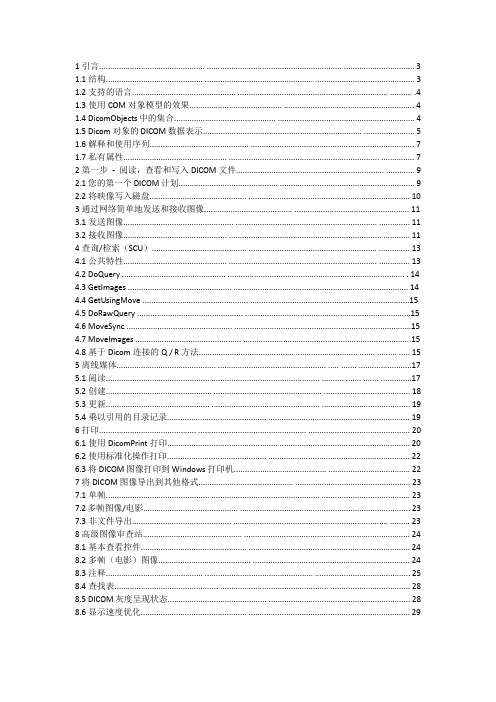
1.1结构............................................ ................................................. (3)1.2支持的语言............................................... .................................................................... .......... .4 1.3使用COM对象模型的效果.......................................... .. (4)1.4 DicomObjects中的集合.............................................. .. (4)1.5 Dicom对象的DICOM数据表示........................................................................ .. (5)1.6解释和使用序列............................................. .. (7)1.7私有属性............................................... .................................................................... (7)2第一步- 阅读,查看和写入DICOM文件................................................................... . (9)2.1您的第一个DICOM计划............................................. . (9)2.2将映像写入磁盘............................................ . (10)3通过网络简单地发送和接收图像........................................ . (11)3.1发送图像.................................................. ................................................................ .. (11)3.2接收图像............................................... ..................................................................... (11)4查询/检索(SCU)........................................... .......................................................... .. (13)4.1公共特性............................................... ................................................................... .. (13)4.2 DoQuery ............................................... ................................................................................ . 14 4.3 GetImages ............................................... . (14)4.4 GetUsingMove ................................................ (15)4.5 DoRawQuery ................................................ (15)4.6 MoveSync ................................................ .. (15)4.7 MoveImages ................................................ . (15)4.8基于Dicom连接的Q / R方法........................................... ............................ ....... ......... .. (15)5离线媒体............................................. ................................................. ..... ....... (17)5.1阅读............................................... ................................................. .......... ....... ....... .. (17)5.2创建................................................ ................................................. (18)5.3更新............................................... ................................................. . (19)5.4乘以引用的目录记录............................................. . (19)6打印............................................ ................................................. . (20)6.1使用DicomPrint打印.................................................. .. (20)6.2使用标准化操作打印............................................. . (22)6.3将DICOM图像打印到Windows打印机.......................................... . (22)7将DICOM图像导出到其他格式........................................... . (23)7.1单帧............................................... ................................................. . (23)7.2多帧图像/电影........................................... .. (23)7.3非文件导出............................................. ...................................................................... (23)8高级图像审查站............................................. (24)8.1基本查看控件................................................ . (24)8.2多帧(电影)图像.......................................... .. (24)8.3注释............................................ ................................................. . (25)8.4查找表............................................... ................................................. (28)8.5 DICOM灰度呈现状态............................................. . (28)8.6显示速度优化................................................ . (29)9.1在Web服务器上运行DicomObjects . .... .......................................... .. (31)9.2在Web客户端上运行DicomObjects .......... .... .................................. . (33)10写路由器/修改器.................................. .... .... .............. ...................................................... (35)11编写DICOM服务器............................................. ................................................................ (36)11.1聆听协会的对象........................................... (36)11.2验证协会............................................... .. (37)11.3处理C-STORE操作............................................ . (37)11.4处理查询/检索请求............................................ .. (38)11.5处理C-ECHO请求............................................ .. (42)11.6传输语法和质量问题............................................ (42)11.7性能和可靠性问题............................................. (43)11.8模态WorkList SCP .............................................. (44)11.9打印SCP ............................................... ................................................. (44)11.10存储承诺SCP ................................................ (45)12访问和修改像素数据............................................ (46)12.1原始指针的语言............................................. . (46)12.2使用变量数组的语言............................................. .. (47)13创建DICOM图像.............................................. .................................................................. (48)13.1导入其他格式................................................ .. (48)13.2导入多帧图像.................................................. (49)13.3从划痕............................................... ................................................................... (50)14使用模态WorkList作为SCU ........................................... (52)15语言特定功能.............................................. . (53)15.1 Visual Basic ............................................... .................................................. . (53)15.2 VBScript ................................................ ................................................. (53)15.3应用程序的Visual Basic(例如MS Access)........................................ .. (53)15.4 Microsoft Visual C ++ ................................................ ........................................................ (53)15.5 Borland Delphi和Borland C ++ Builder ........................................... (55)15.6 Java ................................................ ................................................. . (56)15.7其他环境............................................... ................................................. (56)16日志记录................................................ ................................................. .. (57)16.1日志详细信息和级别............................................. ........................................................... .. 57 16.2文件记录............................................... ................................................. (57)16.3 DicomLog控制................................................ . (58)17高级使用............................................... ................................................. (59)17.1超车注册表值............................................ (59)17.2更改默认SOP类的列表.......................................... (59)17.3传输语法选择.................................................. (60)17.4私人SOP类................................................ .................................................................. . (61)17.5私有传输语法 (61)17.6存储承诺............................................... ............................................................................ (61)1简介本用户手册是DicomObjects帮助文件的重要补充。
Vecow DVC-1000 用户手册说明书

Record of RevisionThis manual is released by Vecow Co., Ltd. for reference purpose only. All product offerings and specifications are subject to change without prior notice. Vecow Co., Ltd. is under no legal commitment to the details of this document. Vecow shall not be liable for direct, indirect, special, incidental, or consequential damages arising out of the use of this document, the products, or any third party infringements, which may result from such use.DisclaimerThis equipment has been tested and found to comply with the limits for a Class A digital device, pursuant to part 15 of the FCC Rules. These limits are designed to provide reasonable protection against harmful interference when the equipment is operated in a commercial environment. This equipment generates, uses, and can radiate radio frequency energy, and if it is not installed and used in accordance with the instruction manual, it may cause harmful interference to radio communications. Operation of this equipment in a residential area is likely to cause harmful interference in which case the user will be required to correct the interference at his own expense.FCCThe products described in this manual comply with all applicable European Union (CE) directives if it has a CE marking. For computer systems to remain CE compliant, only CE-compliant parts may be used. Maintaining CE compliance also requires proper cable and cabling techniques.CEDeclaration of ConformityThis document contains proprietary information protected by copyright. No part of this publication may be reproduced in any form or by any means, electric, photocopying, recording or otherwise, without prior written authorization by Vecow Co., Ltd. The rights of all the brand names, product names, and trademarks belong to their respective owners.Copyright and TrademarksOrder InformationTable of ContentsCHAPTER 1 GENERAL INTRODUCTION 11.1 Overview 11.2 Features 11.3 DVC-1000 Specification 21.4 Mechanical Dimension 3CHAPTER 2 GETTING TO KNOW YOUR DVC-1000 42.1 Window Version Utility 42.2 Optional Accessory Kit 42.3 I/O and Indication 4CHAPTER 3 SYSTEM SETUP 53.1 Installing DVC-1000 5CHAPTER 4 DVC-1000 Utility 74.1 Window Version Utility 74.2 Linux Version Utility 27 APPENDIX A : Reset Camera 301GENERAL INTRODUCTION1.1 OverviewDVC-1000 is an industrial grade IP67 3D Camera include 2D RGB camera module, Intel® RealSense™ Depth Module D430 camera module, and Intel®RealSense™ vision processor module. DVC-1000 provides Lockable PoE ************************************************************ 1000 is suitable for using in robotics, logistics, AGV, AMR, 3D monitoring and inspection, real-streaming video, AI surveillance, real-time inspection, and Industry 4.0/IIoT applications.1.2 Features• 3D Embedded Vision Camera powered by Intel® RealSense™ technology• Rugged design with IP67-rated mechanism chassis• Flexible supports 12V DC or IEEE 802.3at PoE+ (25.5W/48V) Power Input• Support M12 Power Input Connector• Compact Size Design1.3 DVC-1000 Specification1.4 Mechanical DimensionUnit : mm (inch)GETTING TO KNOW YOUR DVC-1000 2.1 Window Version UtilityOptional Accessory Kit2.2❺❹❶❷❸SYSTEM SETUP3.1 Installing DVC-10003.1.1 System RequirementWe recommend using the following operating systems when accessing DVC-1000.• Suggest to use Intel® 7th Generations CoreTM i5 processors or above• Ubuntu Linux 16.04 LTS or Microsoft Windows 10 64-bit System• Internet Explorer 10.0 (or equivalent) or above when using Microsoft Windows 10 3.1.2 Peripheral Components Requirement3.1.3 Installation GuideThere are two kinds of power input methods : M12 PoE (Power over Ethernet) or M12 to 3-Pin terminal Interface. We recommend using PoE as the standard scenario. For power supply/data transmission channel separation, optionally use M12 cable.Note : If customer want to use PoE power input, please use vecow utility to disable DHCP to change to static IP . (Camera default setting is DHCP on)3D Camera Server Non-PoE RouterClientA Cat 5e Ethernet Cable A Cat 5e Ethernet Cable3.1.3.2 By M12 Power InputA Cat 5e Ethernet Cable A Cat 5e Ethernet CableWARNING :Please remove protect film on camera lens surface, this film is use for protect lens surface when shipping.4DVC-1000 Utility4.1 Window Version UtilityBefore using the device, please make sure turn off windows firewall, otherwise it will cause abnormal data transmission or loss.4.1.1 Searching Camera IP AddressPlease set up your camera and PC/laptop in the same domain during set up hardware environment. Open DVC-1000 Utility and click search device, then it will list all available devices.IP Address : The network IP is automatically assigned. You can disable the "DHCP" to change the IP Address.MAC Address : Device MAC AddressSN : Displays the current camera SN numberDevice Name : You can edit the device's name in the web page. The default device name is DVC-1000.Camera Type : The camera SKU.OS Version : The current DVC-1000 OS version.Camera FW Version : The current camera firmware version.4.1.2 Searching Camera IP AddressStep 1Right click the mouse, Choose "Login Page".Step 2Enter the default username and password and click "Login". Default Username : adminDefault Password : adminStep 3Disable the "USE DHCP", a dialog box will pop up, then click "OK".Step 4Under the same domain, your IP address can be changed from 2 to 254. If IP is already exist, it will show message to ask for set up another new IP.Step 5Enter the new IP, and click "update config". When the progress bar shows100%, the IP address changed successful, then the device willbe restart.Step 6Close the page and waiting for 30 seconds, in Vecow utility, search device again, make sure the IP address changed successfully.Step 7Enter to the login page again, click "Historys Logs" to see change history.4.1.3 Edit passwordWe recommend that you change the login password immediately after you get the device.Step 1Enter to login page, Click "Edit Password".Step 2Set your new password and click "Submit", A message indicating that the password has been successfully changed will pop up.Note : User name is not allowed to be changed, only password can be changed.4.1.4 Restore Factory Default SettingStep 1If you want to restore your device to factory setting, you just need to open Vecow utility and choose your device and enter to login page, thenchoose "restore factory".Step 2All of the settings will be restored to factory default, Do you want to continue click "Ok".Step 3Close the page, waiting for 30 seconds in Vecow utility, Search device, enter to login page, make sure all the items you changed before havebeen restored to factory settings, and the history logs has also beencompletely clear.4.1.5 Camera Firmware UpdateDVC-1000 camera firmware can be updated manually when Intel releases new firmware. The updating process takes approximately 3~5 minutes depending on your network condition. While updating firmware, make sure the power supply is constant throughout the process. The updating process is an advanced configuration, failure to comply to the instruction below may cause the camera to become unusable. In that case, send your camera back to Vecow for customer service.Step 1Copy the files that need to be updated to any folder on your computer first, then open the Vecow utility and select "Camera FW Update".Step 2Select the "Browser" , then enter the folder where the file was saved before.Step 3Select the "firmware file and click Open".Step 4Click start, a dialog box "Do you want to update" will pop up, select "Yes", camera FW update started.Step 5Make sure the camera FW update successful.Step 6Select "Yes" to restart the system, open VECOW utility, search device, confirm that the camera FW has been updated to the latest version.4.1.6 System Firmware UpdateThe DVC-1000 system firmware can be updated manually when new FW releases The updating process takes approximately 30 minutes depending on your network condition. While updating firmware, make sure the power supply is constant throughout the process. The updating process is an advanced configuration, failure to comply to the instruction below may cause the camera to become unusable. In that case, send your camera back to VECOW for customer service.Step 1Copy the files that need to be updated to any folder on your computer first. Step 2Open the VECOW utility and select "System FW Update".Step 3Select "Browser" and choose the new version of firmware.Step 4Click "Start", When pop up "Do you want to update" → choose "Yes".Step 5The foxconn toolkit will transferring the firmware to the device.Step 6When file transfer complete, server automatically enters to update F/W mode and The firmware update begins.Step 7When system firmware update successfully, the system will restart, it will take about 1 minute.Step 8The system FW Update successfully.Step 9Open VECOW utility, search device, confirm that the system FW has been updated to the latest version.4.1.7 System Firmware RecoveryIf your system files are damaged, you can recover your system through "System FW recovery". The recovery process takes approximately 30 minutes depending on your network condition. While recovery firmware, make sure the power supply is constant throughout the process. The recovery process is an advanced configuration, failure to comply to the instruction below may cause the camera to become unusable. In that case, send your camera back to VECOW for customer service.Step 1Open the VECOW utility, right click your device and select "System FW Recovery".Step 2Select "Recovery".Step 3Do you want to recovery default system → choose "Yes".Step 4The recovery progress begins.Step 5When successfully recover system, the system will restart, it will take about 1 minute.Step 6System restart successful, the system recovery to default system now.4.1.8 Shut DownStep 1Open VECOW utility, click "Search Device".Step 2Choose your device and right click mouse, select "Shut Down", "Do you want to shut down" choose "Yes".Step 3In the lower left corner of the VECOW utility, it will show "System Shut Down".Step 4You can shut down the device from the web page too.IMPORTANT :When the device shut down successfully, if you want to use the device again, you need to unplug the power cord and plug it in again, otherwise, it won't find the device.4.1.9 RestartStep 1Open VECOW Utility, click "Search Device".Step 2Choose your device and right click mouse, select "Restart", "Do you want to restart" choose "Yes".Step 3In the lower left corner of the VECOW utility, it will show "System Restart".Step 4When the device restart successful, wait about 30 seconds, then search device again, the VECOW utility will list your device under thesub network.Step 5You can restart the device from the web page too.4.1.10 Accessing Web InterfaceYou can access your DVC-1000 camera from its own web interface.Note that the web interface only supports Microsoft Internet Explorer 10.0 or above. Step 1Start your web browser. In the Search Bar, type in "http://your IPaddress:8888/" of your DVC-1000 camera.Step 2Entering from the webpage has the same function as VECOW utility.4.1.11 Accessing Camera ImageStep 1Before you access the camera image, make sure the SDK has been installed successfully. Start T erminal and type the following command toopen the Intel Realsense-viewer, the "Intel Realsense-Viewer" will pop up. Command : Realsense-viewerStep 2Choose "Add Network Device".Step 3Type in the IP Address (Use the VECOW utility to obtain the IP Address) then click "OK".Step 4On the left menu, select "Infrared1" and "Infrared2", click for Stereo Module and RGB Camera.Step 5You can see the RGB&Depth&IR camera now.Step 6For details on the remaining functions of Intel® RealSense™ viewer, refer to https:///content/dam/support/us/en/documents/emerging-technologies/intel-realsense-technology/Intel-RealSense-Viewer-User-Guide.pdf4.2 Linux Version UtilityIf you want to run Intel realsense-viewer, you need to install SDK first.It is an open source and available on https:///IntelRealSense/ librealsense You can choose to install online or manually.4.2.1 Advance ConfigurationFunctions are the same as Window version include• Searching Camera IP Address• Change IP Address• Edit password• Restore factory• Camera Firmware Update• System Firmware Update• System Firmware Recovery• Shut down• Restart4.2.2 Accessing Web InterfaceStep 1Before you access the camera image, make sure the SDK has been installed successfully. Start T erminal and type the following command toopen the intel realsense-viewer, the "Intel Realsense-Viewer" will pop up. Command : Realsense-viewerStep 2Choose "Add Network Device".Step 3Type in the IP Address (Use the VECOW utility to obtain the IP Address) then click "OK".Step 4On the left menu, select "Infrared1" and "Infrared2", click for Stereo Module and RGB Camera.Step 5You can see the RGB&Depth&IR camera now.Step 6For details on the remaining functions of Intel® RealSense™ viewer, refer to https:///content/dam/support/us/en/documents/emerging-technologies/intel-realsense-technology/Intel-RealSense-Viewer-User-Guide.pdfAAPPENDIX A : Reset CameraA.1 Function DescriptionIf for any reason the camera failed to work as intended, you can restore the camera to its factory default setting by shorting the Pin 3 (GND) and Pin 4 (HW Reset) simultaneously in the M12 interface of the camera.Step 1 Insert a pin into the Pin 3 (GND) and Pin 4 (HW Reset)of the camera and hold 30 seconds.Step 2 Re-plug the camera. The camera is restored to its default settings.17623485A.2 Frequently Question AnswerQuestion :Sometimes it show "Error : Connection to servers failed" when opened "Intel Realsense Viewer".Answer :When searching device, the device is about to reboot, When open the " Intel Realsense viewer 2.37.0" , the device has rebooted. We recommend waiting for 1 minute after the device restarts before searching for the device.For further support information, please visit This document is released for reference purpose only.All product offerings and specifications are subject to change without prior notice.No part of this publication may be reproduced in any form or by any means, electric, photocopying, or recording, without prior authorization from the publisher.The rights of all the brand names, product names, and trademarks belong to their respective owners.© Vecow Co., Ltd. 2023. All rights reserved.。
微软SURFACE PRO 测评

微软Surface Pro 2评测相比上一代提升明显2013-10-22 08:26:23来源: cnbeta网站(张越)我从第一代Surface Pro就开始使用,尽管我十分希望可以用这台平板取代笔记本的工作,但使用了一段时间之后我发现这个想法并不现实。
不可否认,它性能强大并且让人印象深刻,不过作为一款笔记本使用的话,它的功能还是太具有局限性了,而作为一款平板来说,它又过于沉重。
我每天都要使用平板很长时间,而工作的时候基本使用具有实体键盘的笔记本,听起来Surface Pro似乎是个不错的综合解决方案,但实际情况却并非如此。
它的待机比不上平板,而舒适性又比不上笔记本。
在第一代Surface Pro发布九个月之后,微软卷土重来。
Surface Pro 2在待机时间上提升了75%,而在笔记本上的使用体验上,也同样提升了性能表现。
微软的这款新平板售价为899美元(约5479元人民币),如果它能够作为一款笔记本满足我的需求的话,那么这个价格还是相当可以接受的。
小电脑,大平板外观上来看,Surface Pro 2与初代Surface Pro基本没有区别。
不过新款的Surface Pro 2感觉更像是一款真正的平板了,在重量和体积上,Surface Pro 2与1代几乎完全一样,材质也一如既往的是微软的“VaporMG”材料,另外,与Surface 2增添了漂亮的银色版本不同,Pro 2仍然只提供了黑色机型。
如果你将老款的Surface Pro与新款的Surface Pro 2摆放在一起,你几乎无法从正面区分这两款机器。
两款设备就连接口都完全一样。
在屏幕下端都有一个Windows的logo,机身顶部有一个电源键,一个USB 3.0接口,一个音量大小键与机身左侧的一个耳机插孔。
与初代机型一样,机器在竖直的情况下依然难以支撑,单手操作也还是很难实现。
微软声称,Pro 2的屏幕比初代在色彩准确率上提升了46%,但说实话我并没有看出什么显著的改善。
