geokit用户手册
tcftt 0.1.0 软件包用户指南说明书

Package‘tcftt’October14,2022Type PackageTitle Two-Sample Tests for Skewed DataVersion0.1.0Author Huaiyu Zhang,Haiyan WangMaintainer Huaiyu Zhang<*************************>Description The classical two-sample t-test works well for the normally distributed data or data with large sample size.The tcfu()and tt()tests implemented in this package providebetter type-I-error control with more accurate power when testing the equality of two-samplemeans for skewed populations having unequal variances.These tests are especially usefulwhen the sample sizes are moderate.The tcfu()uses the Cornish-Fisher expansion to achievea better approximation to the true percentiles.The tt()provides transformations of the Welch'st-statistic so that the sampling distribution become more symmetric.For more technical details, please refer to Zhang(2019)</2097/40235>.License GPL-2Encoding UTF-8LazyData trueRoxygenNote7.1.0Depends R(>=3.1.0)Imports statsNeedsCompilation noRepository CRANDate/Publication2020-07-2314:50:02UTCR topics documented:adjust_power (2)boot_test (3)pauc (3)tcftt (4)tcfu (5)tt (6)t_cornish_fisher (7)t_edgeworth (8)12adjust_power Index10 adjust_power Adjusting power to assure actual size is within significance levelDescriptionIt is common to use Monte Carlo experiments to evaluate the performance of hypothesis tests and compare the empirical power among competing tests.High power is desirable but difficulty arises when the actual sizes of competing tests are not comparable.A possible way of tackling this issue is to adjust the empirical power according to the actual size.This function incorporates three types of power adjustment methods.Usageadjust_power(size,power,method="ZW")Argumentssize the empirical size of a test.power the empirical power of a test.method the power adjustment method.’ZW’is the method proposed by Zhang and Wang(2020),’CYS’is the method proposed by Cavus et al.(2019),and’probit’is the"method1:probit analysis"in Lloyd(2005).Valuethe power value after adjustment.ReferencesLloyd,C.J.(2005).Estimating test power adjusted for size.Journal of Statistical Computation and Simulation,75(11):921-933.Cavus,M.,Yazici,B.,&Sezer,A.(2019).Penalized power approach to compare the power of the tests when Type I error probabilities are munications in Statistics-Simulation and Computation,1-15.Zhang,H.and Wang,H.(2020).Transformation tests and their asymptotic power in two-sample comparisons Manuscript in review.Examplesadjust_power(size=0.06,power=0.8,method= ZW )adjust_power(size=0.06,power=0.8,method= CYS )adjust_power(size=0.06,power=0.8,method= probit )boot_test3 boot_test Bootstrap_t test for two-sample comparisonsDescriptionThis function provides bootstrap approximation to the sampling distribution of the the Welch’s t-statisticUsageboot_test(x1,x2,B=1000,alternative="greater")Argumentsx1thefirst sample.x2the second sample.B number of resampling rounds.Default value is1000.alternative the alternative hypothesis:"greater"for upper-tailed,"less"for lower-tailed,and "two.sided"for two-sided alternative.Valuethe p-value of the bootstrap_t test.Examplesx1<-rnorm(100,0,1)x2<-rnorm(100,0.5,2)boot_test(x1,x2)pauc Power-adjustment based on non-parametric estimation of the ROCcurveDescriptionIt is common to use Monte Carlo experiments to evaluate the performance of hypothesis tests and compare the empirical power among competing tests.High power is desirable but difficulty arises when the actual sizes of competing tests are not comparable.A possible way of tackling this issue is to adjust the empirical power according to the actual size.This function implements the"method 2:non-parametric estimation of the ROC curve"in Lloyd(2005).For more details,please refer to the paper.Usagepauc(stat_h0,stat_ha,target_range_lower,target_range_upper)4tcfttArgumentsstat_h0simulated test statistics under the null hypothesis.stat_ha simulated test statistics under the alternative hypothesis.target_range_lowerthe lower end of the size range.target_range_upperthe upper end of the size range.Valuethe adjusted power.ReferencesLloyd,C.J.(2005).Estimating test power adjusted for size.Journal of Statistical Computation andSimulation,75(11):921-933.Examplesstath0<-rnorm(100)statha<-rnorm(100,mean=1)pauc(stath0,statha,0.01,0.1)tcftt tcftt:Two-Sample Tests for Skewed DataDescriptionThe classical two-sample t-test works well for the normally distributed data or data with largesample size.The tcfu()and tt()tests implemented in this package provide better type I error con-trol with more accurate power when testing the equality of two-sample means for skewed popu-lations having unequal variances.The approximation is especially useful when the sample sizesare moderate.The tcfu()uses the Cornish-Fisher expansion to achieve a better approximation tothe true percentiles.The tt()provides transformations of the Welch’s t-statistic so that the sam-pling distribution become more symmetric.For more technical details,please refer to Zhang(2019)</2097/40235>.tcftt functionsThe function‘tcfu()‘implements the Cornish-Fisher based two-sample test(TCFU)and‘tt()‘im-plements the transformation based two-sample test(TT).The function‘t_edgeworth()‘provides theEdgeworth expansion for cumulative distribution function for the Welch’s t-statistic,and‘t_cornish_fisher()‘provides the Cornish-Fisher expansion for the percentiles.The functions‘adjust_power()‘and‘pauc()‘provide power adjustment for simulation studies so that the actual size of the tests arewithin the significance level.tcfu5 tcfu The TCFU testDescriptionThis test is suitable for testing the equality of two-sample means for the populations having unequal variances.When the populations are not normally distributed,this test can provide better type I error control and more accurate power than a large-sample t-test using normal approximation.The critical values of the test are computed based on the Cornish-Fisher expansion of the Welch’s t-statistic.The order of the Cornish-Fisher expansion is allowed to be0,1,or2.More details please refer to Zhang and Wang(2020).Usagetcfu(x1,x2,effectSize=0,alternative="greater",alpha=0.05,order=2)Argumentsx1thefirst sample.x2the second sample.effectSize the effect size of the test.The default value is0.alternative the alternative hypothesis:"greater"for upper-tailed,"less"for lower-tailed,and "two.sided"for two-sided alternative.alpha the significance level.The default value is0.05.order the order of the Cornish-Fisher expansion.Valuetest statistic,critical value,p-value,reject decision at the given significance level.ReferencesZhang,H.and Wang,H.(2020).Transformation tests and their asymptotic power in two-sample comparisons.Manuscript in review.Examplesx1<-rnorm(20,1,3)x2<-rnorm(21,2,3)tcfu(x1,x2,alternative= two.sided )6tt tt The transformation based testDescriptionThis test is suitable for testing the equality of two-sample means for the populations having unequal variances.When the populations are not normally distributed,the sampling distribution of the Welch’s t-statistic may be skewed.This test conducts transformations of the Welch’s t-statistic to make the sampling distribution more symmetric.For more details,please refer to Zhang and Wang (2020).Usagett(x1,x2,alternative="greater",effectSize=0,alpha=0.05,type=1)Argumentsx1thefirst sample.x2the second sample.alternative the alternative hypothesis:"greater"for upper-tailed,"less"for lower-tailed,and "two.sided"for two-sided alternative.effectSize the effect size of the test.The default value is0.alpha the significance level.The default value is0.05.type the type of transformation to be used.Possible choices are1to4.They cor-respond to the TT1to TT4in Zhang and Wang(2020).Which type providesthe best test depends on the relative skewness parameter A in Theorem2.2ofZhang and Wang(2020).In general,if A is greater than3,type=3is recom-mended.Otherwise,type=1or4is recommended.The type=2transformationmay be more conservative in some cases and more liberal in some other casesthan the type=1and4transformations.For more details,please refer to Zhangand Wang(2020).Valuetest statistic,critical value,p-value,reject decision at the given significance level.ReferencesZhang,H.and Wang,H.(2020).Transformation tests and their asymptotic power in two-sample comparisons Manuscript in review.t_cornish_fisher7Examplesx1<-rnorm(20,1,3)x2<-rnorm(21,2,3)tt(x1,x2,alternative= two.sided ,type=1)#Negative lognormal versus normal datan1=50;n2=33x1=-rlnorm(n1,meanlog=0,sdlog=sqrt(1))-0.3*sqrt((exp(1)-1)*exp(1))x2=rnorm(n2,-exp(1/2),0.5)tt(x1,x2,alternative= less ,type=1)tt(x1,x2,alternative= less ,type=2)tt(x1,x2,alternative= less ,type=3)tt(x1,x2,alternative= less ,type=4)#Lognormal versus normal datan1=50;n2=33x1=rlnorm(n1,meanlog=0,sdlog=sqrt(1))+0.3*sqrt((exp(1)-1)*exp(1))x2=rnorm(n2,exp(1/2),0.5)tt(x1,x2,alternative= greater ,type=1)tt(x1,x2,alternative= greater ,type=2)tt(x1,x2,alternative= greater ,type=3)tt(x1,x2,alternative= greater ,type=4)t_cornish_fisher Cornish-Fisher expansion for Welch’s t-statisticDescriptionThis function provides approximation for the quantile function of the sampling distribution of the Welch’s t-statistic using Cornish-Fisher expansion(up to second order).Usaget_cornish_fisher(p,order=2,n1,n2,mu1,mu2,sigma1,sigma2,gamma1,gamma2,tau1,tau2)Argumentsp a probability value.order the order of Cornish-Fisher expansion.Valid options are0,1,and2.If set to0,it reduces to a normal approximation and it returns the p-th percentile of standardnormal distribution.n1sample size for the sample from thefirst population.n2sample size for the sample from the second population.mu1mean of thefirst population.mu2mean of the second population.sigma1standard deviation of thefirst population.sigma2standard deviation of the second population.gamma1skewness of thefirst population.gamma2skewness of the second population.tau1kurtosis of thefirst population.tau2kurtosis of the second population.ValueCornish-Fisher expansion value evaluated at p.Examplest_cornish_fisher(0.9,order=2,n1=60,n2=30,mu1=0,mu2=0,sigma1=1,sigma2=0.5,gamma1=1,gamma2=0,tau1=6,tau2=0)t_cornish_fisher(0.3,order=1,n1=60,n2=30,mu1=0,mu2=0,sigma1=1,sigma2=0.5,gamma1=1,gamma2=0,tau1=6,tau2=0)t_edgeworth Edgeworth expansion for Welch’s t-statisticDescriptionThis function provides approximation for the cumulative distribution function of the sampling dis-tribution of the Welch’s t-statistic using Normal distribution,first order or second order Edgeworth expansion.Usaget_edgeworth(x,order=2,n1,n2,mu1,mu2,sigma1,sigma2,gamma1,gamma2,tau1,tau2)Argumentsx a real number.order the order of edgeworth expansion.Valid options are0,1,and2.If set to0, it reduces to approximation based on the central limit theorem and returns theCDF of standard normal distribution evaluated at x.n1sample size for the sample from thefirst population.n2sample size for the sample from the second population.mu1mean of thefirst population.mu2mean of the second population.sigma1standard deviation of thefirst population.sigma2standard deviation of the second population.gamma1skewness of thefirst population.gamma2skewness of the second population.tau1kurtosis of thefirst population.tau2kurtosis of the second population.ValueEdgeworth expansion evaluated at x.Examplest_edgeworth(1.96,order=2,n1=20,n2=30,mu1=0,mu2=0,sigma1=1,sigma2=0.5,gamma1=1,gamma2=0,tau1=6,tau2=0)Indexadjust_power,2boot_test,3pauc,3t_cornish_fisher,7t_edgeworth,8tcftt,4tcfu,5tt,610。
GeoMapper用户手册 V3.0

GeoMapper用户手册声明事项声明1:全球卫星定位系统(GPS)是由美国政府所控制的,也是由美国政府来保证其精确度以及进行维护的。
如果该系统进行改动,将会影响所有GPS设备的精度和性能。
虽然G738L是一种精密的电子导航辅助设备(NA V AID),任何NA V AID都可能被误用或者误解,而变得不安全。
声明2:GPS接收机运行时,接收并解码由卫星广播的低功率无线电信号。
如果其它无线电设备或者电子设备在GPS接收机的附近使用,将有可能产生电磁干扰(EMI),影响接收机的接收和解码工作。
在此种情况下,只有通过关闭干扰源或者将GPS接收机移开,才可以减少或者消除干扰。
北京合众思壮科技股份股份有限公司保留G738L的全部知识版权。
本出版物的内容将随着设备的升级而做相应的改动,北京合众思壮科技股份有限公司保留自行增加和修改的权利,且不再作另行通知。
用户可以致电北京合众思壮科技股份有限公司询问此设备的相关的版本情况和索取最新的资料信息,或者可以通过互联网(/)及时更新相关内容。
北京合众思壮科技股份有限公司同时郑重声明:未经北京合众思壮科技股份有限公司许可,不得擅自拆卸G738L,任何因不当使用而导致的损失,本公司将不承担相关后果。
注意事项● 为了您的安全,在驾驶车辆时请不要操作GPS接收机。
● 不要在汽车的安全气囊上方或使用安全气囊的区域放置本机器。
● 请注意每种GPS接收机的温度范围,温度过高或过低都会影响GPS的性能和使用寿命。
● 请使用正品电池,质量差的电池可能会对GPS接收机的性能和寿命有影响。
安装电池时,务必要按照机壳上的电池极性指示来安装。
不要长期将电量耗尽的电池放置在机器中。
● 某些特殊场所,如飞机、医院、加油站等地方,规定了不允许使用电子设备,请按照他们的要求关闭您的GPS接收机。
● 请勿自行拆卸GPS接收机。
● 尽管GPS接收机的防水指标是IPX5标准,为了保护机器,请不要长期将其放在有水或者潮湿的地方。
GAMIT使用手册

GAMIT/GLOBK软件使用手册一软解介绍GAMIT软件最初由美国麻省理工学院研制,后与美国SCRIPPS海洋研究所共同开发改进。
该软件是世界上最优秀的GSP定位和定轨软件之一,采用精密星历和高精度起算点时,其解算长基线的相对精度能达到10—9量级, 解算短基线的精度能优于1mm,特点是运算速度快、版木更新周期短以及在精度许可范围内自动化处理程度高等, 因此应用相当广泛.GAMIT软件由许多不同功能的模块组成, 这些模块可以独立地运行.按其功能可分成两个部分: 数据准备和数据处理。
此外, 该软件还带有功能强大的shell程序。
目前,比较著名的GPS数据处理软件主要有美国麻省理工学院(MIT)和海洋研究所(SIO)联合研制的GAMIT/GLOBK软件、瑞士伯尔尼大学研制的BERNESE软件、美国喷气推进实验室(JPL)研制的GIPSY软件等。
GAMIT/GLOBK和BERNESE软件采用相位双差数据作为基本解算数据,GIPSY软件采用非差相位数据作为基本解算数据,在精度方面,三个软件没有明显的差异,都可得到厘米级的点位坐标精度。
相比较而言,GIPSY软件为美国军方研制的软件,国内只能得到它的执行程序,在国内,它的用户并不多,BERNESE软件需要购买,它的用户稍微多一点,GAMIT/GLOBK软件接近于自由软件,在国内拥有大量用户。
GLOBK软件核心思想是卡尔曼滤波(卡尔曼滤波理论是一种对动态系统进行数据处理的有效方法,它利用观测向量来估计随时间不断变化的状态向量),其主要目的是综合处理多元测量数据。
GLOBK的主要输人是经GAMIT处理后的h-file和近似坐标, 当然,它亦己成功地应用于综合处理其它的GPS软件(如Bernese和GIPSY)产生的数据以及其它大地测量和SLR 观测数据。
GLOBK的主要输出有测站坐标的时间序列、测站平均坐标、测站速度和多时段轨道参数,GLOBK可以有效地检验不同约束条件下的影响,因为单时段分析使用了非常宽松的约束条件,所以在GLOBK中就可以对任一参数强化约束.GAMIT/GLOBK和BERNESE采用双差作为数据分析的基本观测量,它们的缺陷是不能直接解算钟差参数,只能给出测站的基线结果,除测站坐标参数之外,这些软件还可以解算的参数有:卫星轨道参数、卫星天线偏差、光压参数、地球自转参数、地球质量中心变化、测站对流层延迟参数、电离层改正参数等,这使这些软件的应用从大地测量学已逐渐延伸到地球动力学、卫星动力学、气象学以及地球物理学等领域,并取得了很多成果.GAMIT软件的运行平台是UNIX操作系统,目前,它可在Sun、HP、IBM/RISC、DEC、LINUX等基于intel处理器的工作站上运行。
BGKLogger数据采集软件操作使用手册(REV.B)

6
BGKLogger 系统测量软件操作使用手册
MODEM 通过进行数据传输。串口操作可以自动检测到计算机串口来选择串口, “应用到” 可以自动批量修改其它 MCU 的串口使其与此串口一致。GPRS 需要填入服务器的 IP 地址 “202.152.182.90”和 BGK-MD609 的 IMEI 号码在对应位置;MODEM 通讯方式需要选择 连接 MODEM 的串口号。后两种通讯方式后面会详细介绍。
地址:北京良乡凯旋大街滨河西路 3 号 邮编:102488 网址:
电话:010-89360909/2929/3939/4949/5959 传真:010-89366969 电子邮件:info@
BGKLogger 系统测量软件操作使用手册
目
录
1
BGKLogger 系统测量软件操作使用手册
1. 软件简介
BGKLogger 是 由 基 康 ( 北 京 ) 有 限 公 司 自 主 研 发 的 自 动 化 管 理 软 件 。 它 用 于 BGKMicro40A/E、BGK-8001 数据记录仪、BGK6850A 垂线坐标仪等具有相同协议的数据 采集设备或仪器的配套软件。它主要有系统管理,工程配置,数据读取和数据浏览等几部分 功能。 系统平台及硬件配置: 工作平台:Windows2000/XP 系统平台 PⅢ/450 及以上、256M 内存、10G 以上硬盘空间。 使用的语言:中文或英文可选 数据库:Access。本系统包含工程配置数据库,原始数据库、结果数据库、自定义数据 库及气象数据库。此外,数据库中还包含自定义(虚拟通道)数据库用于特定仪器的数据计 算处理及存储。
图 4.2
配置连接方式
“每个通道等待时间”是指测量一个通道的最大时间,通常以 9000ms 比较合适。以等 待时间为 9000ms 为例,如果在少于 9 秒钟的时间内采集到数据则跳出等待继续采集下一通 道,而不是继续等待 9 秒。 “测量类型” 表示的是仪器采用等间隔测量还是定时测量的测量方式。 等间隔测量是指 下位机每隔用户设定的固定时间自动测量一次; 定时测量是指仪器在每天的固定时刻进行测 量,最多可以设置每天四个固定测量时间点。 BGKLogger 支持 BGK8001 系列数据采集仪、 BGK6850A 垂线坐标仪以及 BGKMicro40A 等设备。这些设备的配置稍有区别,下面分别予以介绍: 1.1 BGK8001 系列数据采集仪配置 双击要配置的 BGK8001,进入 BGK8001 的通道配置页面。BGK8001 系列有单通道 (BGK8001-1),四通道(BGK8001-4)和六通道(BGK8001-6)。下面以 BGK8001-4 为例进行说 明。注意,BGK8001 数据记录仪仅限于振弦式仪器的采集。 左上侧的竖行为通道列。用户可以在此处选择配置哪一通道。四通道 8001 会显示 6 个 通道,其中 1-4 为可以连接传感器的测量频率和温度的通道;第 5 通道为测量雨量和气温的 通道;第六通道为测量采集仪主板电压和温度的通道。其他两种类型的一样,最后两个通道 与四通道采集仪的 5,6 通道相同。
ggtikz 0.1.2 用户指南说明书

Package‘ggtikz’March14,2023Title Post-Process'ggplot2'Plots with'TikZ'Code Using PlotCoordinatesVersion0.1.2Description Annotation of'ggplot2'plots with arbitrary'TikZ'code,using absolute data or rela-tive plot coordinates.License MIT+file LICENSEURL https:///osthomas/ggtikzBugReports https:///osthomas/ggtikz/issuesEncoding UTF-8RoxygenNote7.2.3Imports dplyr,ggplot2,grid,stringr,tikzDeviceSuggests covr,knitr,magick,rmarkdown,testthat(>=3.0.0),tinytexConfig/testthat/edition3VignetteBuilder knitrNeedsCompilation noAuthor Oliver Thomas[aut,cre]Maintainer Oliver Thomas<*******************************.de>Repository CRANDate/Publication2023-03-1409:00:02UTCR topics documented:discretize (2)get_padding_from_elements (2)ggtikz (3)ggtikzAnnotation (4)ggtikzCanvas (5)ggtikzTransform (7)ggtikzUninfinite (8)gg_to_npc.ggtikzCanvas (8)12get_padding_from_elements set_ggtikz_unclip_hook (9)split_coord (9)tikz_exts_pattern (10)unclip (10)unclip_tikz (11)uninfinite_coord (11)Index13 discretize Replace Infinites by discrete valuesDescriptionThe replacement values correspond to the edges of the available coordinate spaceUsagediscretize(coord_values,xrange,yrange)Argumentscoord_values numeric.The coordinate x and y values,potentially containing Inf or-Infxrange Numeric vector of length2,minimum and maximum values in the x direction yrange Numeric vector of length2,minimum and maximum values in the y directionget_padding_from_elementsCalculate length of padding from plot elementsDescriptionTo prevent overlap with panel borders or axis lines,annotations are clipped to a viewport that is reduced in size by the width of these lines.They depend on the current plot theme.Usageget_padding_from_elements(gg_plot,elements_t,elements_r,elements_b,elements_l)ggtikz3Argumentsgg_plot A ggplot2object.elements_t character vector with names of elements to consider for padding at the top elements_r character vector with names of elements to consider for padding on the right elements_b character vector with names of elements to consider for padding at the bottom elements_l character vector with names of elements to consider for padding on the leftValueA vector grid::unit s of paddings for t,r,b,l(in pt)See Alsouninfinite_coord for construction of the complete replaced coordinate.ggtikz Create a canvas and add a TikZ annotation.DescriptionThis is a helper function for quick one-step annotations.It creates a ggtikzCanvas from a ggplot, adds one annotation to it,and optionally draws the plot and the annotations.Usageggtikz(gg_plot,...,draw=TRUE)Argumentsgg_plot A ggplot object on which annotations should be made....Passed to ggtikzAnnotation.draw TRUE or FALSE.Should gg_plot and the resulting annotation be drawn imme-diately?A tikz device needs to be open.DetailsForfiner control,see ggtikzCanvas()and ggtikzAnnotation().ValueA ggtikzCanvas object with one ggtikzAnnotation(specified in...)already added.If draw=TRUE,the gg_plot and the annotations are drawn to the currently active device.This must be a tikzDevice,or an error will be raised.4ggtikzAnnotationSee AlsoggtikzCanvas for creating a canvas which can store multiple annotations.ggtikzAnnotation for creating an annotation,which can then be added to a canvas.Examples##Not run:library(ggplot2)library(tikzDevice)library(ggtikz)p<-ggplot(mtcars,aes(disp,mpg))+geom_point()out<-tempfile(fileext=".tikz")tikz(out)#Add a red circle in the middle of the plot.ggtikz(p,"\\fill[red](0.5,0.5)circle(2mm);",xy="plot")dev.off()##End(Not run)ggtikzAnnotation Prepare a TikZ annotation for a ggplot.DescriptionggtikzAnnotation objects are meant to be added to a ggtikzCanvas object.UsageggtikzAnnotation(tikz_code,x=c("data","panel"),y=c("data","panel"),xy=NULL,panelx=NULL,panely=NULL,transform=TRUE,replace_inf=TRUE,clip="on")Argumentstikz_code The tikz code to use for annotation.Backslashes must be escaped!x Reference frame for the x coordinates.Either"data"or"panel".y Reference frame for the y coordinates.Either"data"or"panel".xy Reference frame for both x and y coordinates.Trumps x and y.Either"data"or "panel"or"plot".panelx x position of the panel to use as coordinate reference,starting from the left,1-based.panely y position of the panel to use as coordinate reference,starting from the top,1-based.transform Should TikZ coordinates be transformed according to the scale transformation?If TRUE,coordinates in tikz_code are replaced by the transformation of the x/yscale,as appropriate.Coordinates components with physical lengths are notchanged.See ggtikzTransform for details.replace_inf Should annotation coordinates containing’Inf’or’-Inf’be adjusted so thesevalues correspond to the edge of the available space?This is analogous to the be-havior of ggplot when infinite values are encountered.See also ggtikzUninfinite clip Should annotations be clipped to the panel boundaries?See the clip argumentto viewportDetailsThis function prepares TikZ annotations in a form understandable to a ggtikzCanvas object.An annotation can be added to multiple ggtikzCanvas objects,provided that each underlying ggplot object has the necessary panels to know what to do with this information.ValueA ggtikzAnnotation object,which can be added to a ggtikzCanvas object.See Alsogrid.tikzAnnotate for annotation of base graphicsggtikz for a helper function for quick one-step annotations.ggtikzCanvas for information about initiating the annotation process.ggtikzCanvas Create a canvas to store TikZ annotations to a ggplot.DescriptionAnnotations can be made relative to the whole plot,to a panel,or to data coordinates(of individual panels).UsageggtikzCanvas(gg_plot)Argumentsgg_plot A ggplot object on which annotations should be made.DetailsThis function provides a canvas for TikZ annotations,and does not draw anything by itself.Its purpose is to provide information about the underlying ggplot object for coordinate calculations. ValueA ggtikzCanvas object,to which annotations can be added.See Alsogrid.tikzAnnotate for annotation of base graphics.ggtikz for a helper function for quick one-step annotations.ggtikzAnnotation for more information about creating and adding ggtikz annotations.Examples##Not run:library(ggplot2)library(tikzDevice)library(ggtikz)p<-ggplot(mtcars,aes(disp,mpg))+geom_point()#Create a TikZ canvas on the plotcanvas<-ggtikzCanvas(p)#Create annotations to add to the canvas#Circle in the center of the plotannotation1<-ggtikzAnnotation("\\fill[red](0.5,0.5)circle(2mm);",xy="plot")#Arrow to data coordinate(400,20)annotation2<-ggtikzAnnotation("\\draw[<-](400,20)--++(0,2.5);",xy="data",panelx=1,panely=1)out<-tempfile(fileext=".tikz")tikz(out)#First,draw the original plotp#Then,add the annotations to the canvas and draw itcanvas+annotation1+annotation2dev.off()##End(Not run)ggtikzTransform7 ggtikzTransform Transform TikZ coordinates according to scale transformationsDescriptionggtikzTransform extracts coordinates definitions in an annotation’s TikZ code and transforms them with the transformer functions stored in the underlying plot’s x or y scales,respectively.UsageggtikzTransform(ggtikzCanvas,ggtikzAnnotation)ArgumentsggtikzCanvas A link{ggtikzCanvas}object.ggtikzAnnotationA link{ggtikzAnnotaton}object.DetailsThis function does not have to called directly.It is automatically called when annotations are added to a canvas,if transform=TRUE in the ggtikzAnnotation construction call.Coordinates components with physical lengths are not changed.For a plot with a linear x scale anda log10-transformed y scale,•the TikZ coordinate(10,10)becomes(10,1),•the TikZ coordinate(10cm,10)becomes(10cm,1),•the TikZ coordinate(10,10cm)becomes(10,10cm)•the TikZ coordinate(0,0)will raise an error.ValueA link{ggtikzAnnotation}object,with transformations applied to the coordinates in the TikZcode.8gg_to_npc.ggtikzCanvas ggtikzUninfinite Replace Inf in TikZ coordinatesDescriptionInfinite values in TiKZ coordinate specifications are replaced by values corresponding to the edge of the available coordinate space.This allows placement of annotations at the very edge of a panel without knowing its precise coordinates.This is useful for annotations which extend to the panel boundaries,but also make use of specific coordinates.UsageggtikzUninfinite(ggtikzCanvas,ggtikzAnnotation)ArgumentsggtikzCanvas A link{ggtikzCanvas}object.ggtikzAnnotationA link{ggtikzAnnotaton}object.ValueA link{ggtikzAnnotation}object,with Infinites in coordinates replaced byfinite values.gg_to_npc.ggtikzCanvasConvert data coordinates to npc coordinates.DescriptionConvert data coordinates to npc coordinates.Usage##S3method for class ggtikzCanvasgg_to_npc(self,coord,panelx,panely,...)Argumentsself a ggtikzCanvas objectcoord A numeric vector of length2,with the x coordinate to convert at coord[1]and the y coordinate to convert at coord[2]panelx X position(column)of the panel holding the datapanely X position(row)of the panel holding the data...unusedset_ggtikz_unclip_hook9ValueThe input coordinates from coord converted to npc coordinates in the form of a numeric vector of length2.(0,0)corresponds to the lower left corner of the viewport containing the ggplot panel specified by panelx and panely,and(1,1)corresponds to the upper right corner.set_ggtikz_unclip_hookUnclip plots produced by the tikzDevice.DescriptionBy default,plots produced with the tikzDevice are clipped to the plot area,which also clips ggtikzAn-notations extending beyond the plot boundaries.This function removes the’clip’and’use as bound-ing box’options in a tikzfile.Usageset_ggtikz_unclip_hook()unset_ggtikz_unclip_hook()ValueCalled for side effects-the unclip knitr hook is set or unset,respectively.See Alsounclip,the hook that is being set.split_coord Split a TikZ coordinate.DescriptionSplit a TikZ coordinate.Usagesplit_coord(coord)Argumentscoord Coordinate string of the form"(x,y)"ValueA character vector of length2:The x and y components of the coordinate.These may containspaces.10unclip tikz_exts_pattern Construct a regex pattern for possible tikzDevice extensions.DescriptionConstruct a regex pattern for possible tikzDevice extensions.Usagetikz_exts_pattern(options)Argumentsoptions A list of knitr chunk optionsValueA regex pattern to matchfile extensions of tikzfiguresunclip knitr hook to remove clipping from plots produced with the tikzDevice.DescriptionNote that the chunk options unclip=TRUE and external=FALSE must be set for the hook to come into effect!Usageunclip(before,options)Argumentsbefore see knit_hooksoptions see knit_hooksValueCalled for side effect.Thefiles containing tikz plots are edited and overwritten.See Alsoset_ggtikz_unclip_hook to set the knitr hook.unclip_tikz,the workhorse function for this hook.unclip_tikz11 unclip_tikz Unclip a plot produced by the tikzDevice.DescriptionBy default,plots produced with the tikzDevice are clipped to the plot area,which also clips ggtikzAn-notations extending beyond the plot boundaries.This function removes the’clip’and’use as bound-ing box’options in a tikzfile.Usageunclip_tikz(fpath)Argumentsfpath Path to the tikzfileDetailsThis function can be used for manual post-processing,however,see set_ggtikz_unclip_hook to set the corresponding knitr hook.ValueCalled for side effect.Thefile at fpath is edited and overwritten.See Alsoset_ggtikz_unclip_hook to set the knitr hook.uninfinite_coord Replace infinite values in TikZ coordinatesDescriptionInfinite values are replaced with the minimum or maximum value of the padding in the x or y direction,respectively.Additionally,the adjusted coordinate is padded so that it lies just next to the panel borders and axis lines without overlap.Usageuninfinite_coord(coord,xrange,yrange)uninfinite_tikz(tikz_code,xrange,yrange)12uninfinite_coordArgumentscoord TikZ coordinatexrange Numeric vector of length2,minimum and maximum values in the x direction yrange Numeric vector of length2,minimum and maximum values in the y direction tikz_code The TikZ code to replace Infinite values in.ValueThe adjusted TikZ coordinate with padding,as a string.Indexdiscretize,2get_padding_from_elements,2gg_to_npc.ggtikzCanvas,8ggtikz,3,5,6ggtikzAnnotation,3,4,4,6 ggtikzCanvas,3–5,5,8 ggtikzTransform,5,7ggtikzUninfinite,5,8grid.tikzAnnotate,5,6knit_hooks,10set_ggtikz_unclip_hook,9,10,11split_coord,9tikz_exts_pattern,10unclip,9,10unclip_tikz,10,11uninfinite_coord,3,11uninfinite_tikz(uninfinite_coord),11 unset_ggtikz_unclip_hook(set_ggtikz_unclip_hook),9 viewport,513。
geojsonR 1.1.1 用户手册说明书

Package‘geojsonR’January12,2023Type PackageTitle A GeoJson Processing ToolkitVersion1.1.1Date2023-01-12BugReports https:///mlampros/geojsonR/issuesURL https:///mlampros/geojsonRDescription Includes functions for processing GeoJson ob-jects<https:///wiki/GeoJSON>rely-ing on'RFC7946'<https:///doc/pdf/rfc7946.pdf>.The geoj-son encoding is based on'json11',a tiny JSON li-brary for'C++11'<https:///dropbox/json11>.Further-more,the source code is exported in R through the'Rcpp'and'RcppArmadillo'packages. License MIT+file LICENSEEncoding UTF-8Copyright inst/COPYRIGHTSSystemRequirements libarmadillo:apt-get install-y libarmadillo-dev(deb)Depends R(>=3.2.3)Imports Rcpp(>=0.12.9),R6LinkingTo Rcpp,RcppArmadillo(>=0.7.6)Suggests testthat,covr,knitr,rmarkdownVignetteBuilder knitrRoxygenNote7.2.3NeedsCompilation yesAuthor Lampros Mouselimis[aut,cre](<https:///0000-0002-8024-1546>), Dropbox Inc[cph]Maintainer Lampros Mouselimis<***************************>Repository CRANDate/Publication2023-01-1209:20:06UTC12Dump_From_GeoJson R topics documented:Dump_From_GeoJson (2)Features_2Collection (3)FROM_GeoJson (4)FROM_GeoJson_Schema (5)merge_files (7)save_R_list_Features_2_FeatureCollection (8)shiny_from_JSON (10)TO_GeoJson (10)Index18 Dump_From_GeoJson returns a json-dump from a geojsonfileDescriptionreturns a json-dump from a geojsonfileUsageDump_From_GeoJson(url_file)Argumentsurl_file either a string specifying the input path to afile OR a valid url(beginning with ’http..’)pointing to a geojson objectValuea character string(json dump)Examples##Not run:library(geojsonR)res=Dump_From_GeoJson("/myfolder/point.geojson")##End(Not run)Features_2Collection3Features_2Collection creates a FeatureCollection dump from multiple Feature geojson ob-jectsDescriptioncreates a FeatureCollection dump from multiple Feature geojson objectsUsageFeatures_2Collection(Features_files_vec,bbox_vec=NULL,write_path=NULL,verbose=FALSE)ArgumentsFeatures_files_veca character vector specifying paths tofiles(Feature geojson objects)bbox_vec either NULL or a numeric vectorwrite_path either NULL or a character string specifying a valid path to afile(preferably with a.geojson extension)where the output data will be saved verbose a boolean.If TRUE then information will be printed out in the console DetailsThe Features_2Collection function utilizes internally a for-loop.In case of an error set the verbose parameter to TRUE tofind out whichfile leads to this error.Valuea FeatureCollection dumpExamples##Not run:library(geojsonR)vec_files=c("/myfolder/Feature1.geojson","/myfolder/Feature2.geojson","/myfolder/Feature3.geojson","/myfolder/Feature4.geojson","/myfolder/Feature5.geojson")res=Features_2Collection(vec_files,bbox_vec=NULL)4FROM_GeoJson ##End(Not run)FROM_GeoJson reads GeoJson dataDescriptionreads GeoJson dataUsageFROM_GeoJson(url_file_string,Flatten_Coords=FALSE,Average_Coordinates=FALSE,To_List=FALSE)Argumentsurl_file_stringa string specifying the input path to afile OR a geojson object(in form of acharacter string)OR a valid url(beginning with’http..’)pointing to a geojsonobjectFlatten_Coords either TRUE or FALSE.If TRUE then the properties member of the geojsonfile will be omitted during parsing.Average_Coordinateseither TRUE or FALSE.If TRUE then additionally a geojson-dump and theaverage latitude and longitude of the geometry object will be returned.To_List either TRUE or FALSE.If TRUE then the coordinates of the geometry object will be returned in form of a list,otherwise in form of a numeric matrix.DetailsThe FROM_GeoJson function is based on the’RFC7946’specification.Thus,geojsonfiles/strings which include property-names other than the’RFC7946’specifies will return an error.To avoid errors of that kind a user should take advantage of the FROM_GeoJson_Schema function,which is not as strict concerning the property names.Valuea(nested)listExamples##Not run:library(geojsonR)#INPUT IS A FILEres=FROM_GeoJson(url_file_string="/myfolder/feature_collection.geojson")#INPUT IS A GEOJSON(character string)tmp_str= {"type":"MultiPolygon","coordinates":[[[[102.0,2.0],[103.0,2.0],[103.0,3.0],[102.0,3.0],[102.0,2.0]]], [[[100.0,0.0],[101.0,0.0],[101.0,1.0],[100.0,1.0],[100.0,0.0]],[[100.2,0.2],[100.8,0.2],[100.8,0.8],[100.2,0.8],[100.2,0.2]]]]}res=FROM_GeoJson(url_file_string=tmp_str)#INPUT IS A URLres=FROM_GeoJson(url_file_string="http://www.EXAMPLE_web_page.geojson") ##End(Not run)FROM_GeoJson_Schema reads GeoJson data using a one-word-schemaDescriptionreads GeoJson data using a one-word-schemaUsageFROM_GeoJson_Schema(url_file_string,geometry_name="",Average_Coordinates=FALSE,To_List=FALSE)Argumentsurl_file_stringa string specifying the input path to afile OR a geojson object(in form of acharacter string)OR a valid url(beginning with’http..’)pointing to a geojsonobjectgeometry_name a string specifying the geometry name in the geojson string/file.The geome-try_name functions as a one-word schema and can significantly speed up theparsing of the data.Average_Coordinateseither TRUE or FALSE.If TRUE then additionally a geojson-dump and theaverage latitude and longitude of the geometry object will be returned.To_List either TRUE or FALSE.If TRUE then the coordinates of the geometry object will be returned in form of a list,otherwise in form of a numeric matrix.DetailsThis function is appropriate when the property-names do not match exactly the’RFC7946’spec-ification(for instance if the geometry object-name appears as location as is the case sometimes in mongodb queries).The user can then specify the geometry_name as it exactly appears in the .geojson string/file(consult the example for more details).If no geometry_name is given then recur-sion will be used,which increases the processing time.In case that the input.geojson object is of type:Point,LineString,MultiPoint,Polygon,GeometryCollection,MultiLineString,MultiPolygon, Feature or FeatureCollection with a second attribute name:coordinates,then the geometry_name parameter is not necessary.Valuea(nested)listExampleslibrary(geojsonR)#INPUT IS A GEOJSON(character string)tmp_str= {"name":"example_name","location":{"type":"Point","coordinates":[-120.24,39.21]}}res=FROM_GeoJson_Schema(url_file_string=tmp_str,geometry_name="location")merge_files7 merge_files merge jsonfiles(or any kind of textfiles)from a directoryDescriptionmerge jsonfiles(or any kind of textfiles)from a directoryUsagemerge_files(INPUT_FOLDER,OUTPUT_FILE,CONCAT_DELIMITER="\n",verbose=FALSE)ArgumentsINPUT_FOLDER a character string specifying a path to the input folderOUTPUT_FILE a character string specifying a path to the outputfileCONCAT_DELIMITERa character string specifying the delimiter to use when merging thefilesverbose either TRUE or FALSE.If TRUE then information will be printed in the console. DetailsThis function is meant for jsonfiles but it can be applied to any kind of textfiles.It takes an input folder(INPUT_FOLDER)and an outputfile(OUTPUT_FILE)and merges allfiles from the IN-PUT_FOLDER to a single OUTPUT_FILE using the concatenation delimiter(CONCAT_DELIMITER).Examples##Not run:library(geojsonR)merge_files(INPUT_FOLDER="/my_folder/",OUTPUT_FILE="output_file.json")##End(Not run)save_R_list_Features_2_FeatureCollectioncreates a FeatureCollection from R list objects(see the details sectionabout the limitations of this function)Descriptioncreates a FeatureCollection from R list objects(see the details section about the limitations of this function)Usagesave_R_list_Features_2_FeatureCollection(input_list,path_to_file="",verbose=FALSE)Argumentsinput_list a list object that includes1or more geojson R list Featurespath_to_file either an empty string("")or a valid path to afile where the output FeatureCol-lection will be savedverbose a boolean.If TRUE then information will be printed out in the console Details•it allows the following attributes:’type’,’id’,’properties’and’geometry’•it allows only coordinates of type’Polygon’or’MultiPolygon’to be processed.In case of a’Polygon’there are2cases:(a.)Polygon WITHOUT interior rings(a numeric matrix is expected)and(b.)Polygon WITH interior rings(a list of numeric matrices is expected).See the test-cases if you receive an error for the correct format of the input data.In case of a ’MultiPolygon’both Polygons with OR without interior rings can be included.Multipolygons are of the form:list of lists where each SUBLIST can be either a numeric matrix(Polygon without interior rings)or a list(Polygon with interior rings)•the properties attribute must be a list that can take only character strings,numeric and integer values of SIZE1.In case that any of the input properties is of SIZE>1then it will throw an error.The input_list parameter can be EITHER created from scratch OR GeoJson Features(in form of a FeatureCollection)can be loaded in R and modified so that this list can be processed by this functionValuea FeatureCollection in form of a character stringa FeatureCollection saved in afileExamples##Not run:library(geojsonR)#------------------------------------------------#valid example that will save the data to a file#------------------------------------------------Feature1=list(type="Feature",id=1L,properties=list(prop1= id ,prop2=1.0234),geometry=list(type= Polygon ,coordinates=matrix(runif(20),nrow=10,ncol=2))) Feature2=list(type="Feature",id=2L,properties=list(prop1= non-id ,prop2=6.0987),geometry=list(type= MultiPolygon ,coordinates=list(matrix(runif(20),nrow=10,ncol=2),matrix(runif(20),nrow=10,ncol=2)))) list_features=list(Feature1,Feature2)path_feat_col=tempfile(fileext= .geojson )res=save_R_list_Features_2_FeatureCollection(input_list=list_features,path_to_file=path_feat_col,verbose=TRUE)#-------------------------------------#validate that the file can be loaded#-------------------------------------res_load=FROM_GeoJson_Schema(url_file_string=path_feat_col)str(res_load)#----------------------------------------------------#INVALID data types such as NA s will throw an ERROR#----------------------------------------------------Feature1=list(type="Feature",id=1L,properties=list(prop1=NA,prop2=1.0234),geometry=list(type= Polygon ,coordinates=matrix(runif(20),nrow=10,ncol=2))) list_features=list(Feature1,Feature2)10TO_GeoJsonpath_feat_col=tempfile(fileext= .geojson )res=save_R_list_Features_2_FeatureCollection(input_list=list_features,path_to_file=path_feat_col,verbose=TRUE)##End(Not run)shiny_from_JSON secondary function for shiny ApplicationsDescriptionsecondary function for shiny ApplicationsUsageshiny_from_JSON(input_file)Argumentsinput_file a character string specifying a path to afileDetailsThis function is meant for shiny Applications.To read a GeoJsonfile use either the FROM_GeoJson or FROM_GeoJson_Schema function.Valuea(nested)listTO_GeoJson converts data to a GeoJson objectDescriptionconverts data to a GeoJson objectconverts data to a GeoJson objectUsage#utl<-TO_GeoJson$new()Valuea ListMethodsTO_GeoJson$new()--------------Point(data,stringify=FALSE)--------------MultiPoint(data,stringify=FALSE)--------------LineString(data,stringify=FALSE)--------------MultiLineString(data,stringify=FALSE)--------------Polygon(data,stringify=FALSE)--------------MultiPolygon(data,stringify=FALSE)--------------GeometryCollection(data,stringify=FALSE) --------------Feature(data,stringify=FALSE)--------------FeatureCollection(data,stringify=FALSE)--------------MethodsPublic methods:•TO_GeoJson$new()•TO_GeoJson$Point()•TO_GeoJson$MultiPoint()•TO_GeoJson$LineString()•TO_GeoJson$MultiLineString()•TO_GeoJson$Polygon()•TO_GeoJson$MultiPolygon()•TO_GeoJson$GeometryCollection()•TO_GeoJson$Feature()•TO_GeoJson$FeatureCollection()•TO_GeoJson$clone()Method new():Usage:TO_GeoJson$new()Method Point():Usage:TO_GeoJson$Point(data,stringify=FALSE)Arguments:data a list specifying the geojson geometry objectstringify either TRUE or FALSE,specifying if the output should also include a geojson-dump(as a character string)Method MultiPoint():Usage:TO_GeoJson$MultiPoint(data,stringify=FALSE)Arguments:data a list specifying the geojson geometry objectstringify either TRUE or FALSE,specifying if the output should also include a geojson-dump(as a character string)Method LineString():Usage:TO_GeoJson$LineString(data,stringify=FALSE)Arguments:data a list specifying the geojson geometry objectstringify either TRUE or FALSE,specifying if the output should also include a geojson-dump(as a character string)Method MultiLineString():Usage:TO_GeoJson$MultiLineString(data,stringify=FALSE)Arguments:data a list specifying the geojson geometry objectstringify either TRUE or FALSE,specifying if the output should also include a geojson-dump(as a character string)Method Polygon():Usage:TO_GeoJson$Polygon(data,stringify=FALSE)Arguments:data a list specifying the geojson geometry objectstringify either TRUE or FALSE,specifying if the output should also include a geojson-dump(as a character string)Method MultiPolygon():Usage:TO_GeoJson$MultiPolygon(data,stringify=FALSE)Arguments:data a list specifying the geojson geometry objectstringify either TRUE or FALSE,specifying if the output should also include a geojson-dump(as a character string)Method GeometryCollection():Usage:TO_GeoJson$GeometryCollection(data,stringify=FALSE)Arguments:data a list specifying the geojson geometry objectstringify either TRUE or FALSE,specifying if the output should also include a geojson-dump(as a character string)Method Feature():Usage:TO_GeoJson$Feature(data,stringify=FALSE)Arguments:data a list specifying the geojson geometry objectstringify either TRUE or FALSE,specifying if the output should also include a geojson-dump(as a character string)Method FeatureCollection():Usage:TO_GeoJson$FeatureCollection(data,stringify=FALSE)Arguments:data a list specifying the geojson geometry objectstringify either TRUE or FALSE,specifying if the output should also include a geojson-dump(as a character string)Method clone():The objects of this class are cloneable with this method.Usage:TO_GeoJson$clone(deep=FALSE)Arguments:deep Whether to make a deep clone.Exampleslibrary(geojsonR)#initialize classinit=TO_GeoJson$new()#Examples covering all geometry-objects#Pointpoint_dat=c(100,1.01)point=init$Point(point_dat,stringify=TRUE)point#MultiPointmulti_point_dat=list(c(100,1.01),c(200,2.01))multi_point=init$MultiPoint(multi_point_dat,stringify=TRUE)multi_point#LineStringlinestring_dat=list(c(100,1.01),c(200,2.01))line_string=init$LineString(linestring_dat,stringify=TRUE)line_string#MultiLineStringmultilinestring_dat=list(list(c(100,0.0),c(101,1.0)),list(c(102,2.0),c(103,3.0)))multiline_string=init$MultiLineString(multilinestring_dat,stringify=TRUE)multiline_string#Polygon(WITHOUT interior rings)polygon_WITHOUT_dat=list(list(c(100,1.01),c(200,2.01),c(100,1.0),c(100,1.01))) polygon_without=init$Polygon(polygon_WITHOUT_dat,stringify=TRUE)polygon_without#Polygon(WITH interior rings)polygon_WITH_dat=list(list(c(100,1.01),c(200,2.01),c(100,1.0),c(100,1.01)),list(c(50,0.5),c(50,0.8),c(50,0.9),c(50,0.5)))polygon_with=init$Polygon(polygon_WITH_dat,stringify=TRUE)polygon_with#MultiPolygon#the first polygon is without interior rings and the second one is with interior rings multi_polygon_dat=list(list(list(c(102,2.0),c(103,2.0),c(103,3.0),c(102,2.0))),list(list(c(100,0.0),c(101,1.0),c(101,1.0),c(100,0.0)),list(c(100.2,0.2),c(100.2,0.8),c(100.8,0.8),c(100.2,0.2))))multi_polygon=init$MultiPolygon(multi_polygon_dat,stringify=TRUE)multi_polygon#GeometryCollection(named list)Point=c(100,1.01)MultiPoint=list(c(100,1.01),c(200,2.01))MultiLineString=list(list(c(100,0.0),c(101,1.0)),list(c(102,2.0),c(103,3.0)))LineString=list(c(100,1.01),c(200,2.01))MultiLineString=list(list(c(100,0.0),c(101,1.0)),list(c(102,2.0),c(103,3.0)))Polygon=list(list(c(100,1.01),c(200,2.01),c(100,1.0),c(100,1.01)))Polygon=list(list(c(100,1.01),c(200,2.01),c(100,1.0),c(100,1.01)),list(c(50,0.5),c(50,0.8),c(50,0.9),c(50,0.5)))MultiPolygon=list(list(list(c(102,2.0),c(103,2.0),c(103,3.0),c(102,2.0))),list(list(c(100,0.0),c(101,1.0),c(101,1.0),c(100,0.0)),list(c(100.2,0.2),c(100.2,0.8),c(100.8,0.8),c(100.2,0.2))))geometry_collection_dat=list(Point=Point,MultiPoint=MultiPoint,MultiLineString=MultiLineString,LineString=LineString,MultiLineString=MultiLineString,Polygon=Polygon,Polygon=Polygon,MultiPolygon=MultiPolygon) geometry_col=init$GeometryCollection(geometry_collection_dat,stringify=TRUE) geometry_col#Feature(named list)#Empty properties listfeature_dat1=list(id=1,bbox=c(1,2,3,4),geometry=list(Point=c(100,1.01)),properties=list())#Nested properties listfeature_dat2=list(id="1",bbox=c(1,2,3,4),geometry=list(Point=c(100,1.01)), properties=list(prop0= value0 ,prop1=0.0,vec=c(1,2,3),lst=list(a=1,d=2)))feature_obj=init$Feature(feature_dat2,stringify=TRUE)feature_objcat(feature_obj$json_dump)#FeatureCollection(named list)#takes as input the previously created feature_dat1 , feature_dat2feature_col_dat=list(bbox=c(-10.01,-10.01,10.01,10.01),features=list(Feature=feature_dat1,Feature=feature_dat2)) feature_col_datfeature_collection_obj=init$FeatureCollection(feature_col_dat,stringify=TRUE)feature_collection_objcat(feature_collection_obj$json_dump)IndexDump_From_GeoJson,2Features_2Collection,3FROM_GeoJson,4FROM_GeoJson_Schema,5merge_files,7save_R_list_Features_2_FeatureCollection, 8shiny_from_JSON,10TO_GeoJson,1018。
地质温度计的程序设计 - Geokit之家

收稿日期: 2012-12-06; 改回日期: 2013-01-16项目资助: 国家大学生创新性实验项目及国家自然科学基金项目(批准号: 40673001)资助。
第一作者简介: 熊险峰(1987-), 男, 硕士研究生, 地球化学专业。
Email: xianfeng1987@ 通信作者: 路远发(1959-), 男, 研究员, 地球化学专业。
Email: Lyuanfa@ 卷(Volume)37, 期(Number)3, 总(SUM)138 页(Pages)539~545, 2013, 8(August, 2013)大 地 构 造 与 成 矿 学Geotectonica et Metallogenia地质温度计的程序设计熊险峰, 路远发, 彭相林(长江大学 地球环境与水资源学院, 湖北 武汉 430100)摘 要: 同位素温度计和微量元素温度计是地球化学领域用来计算地质温度的常用方法。
这些温度计方程大多分散在各种专著、教材及论文中, 手工查找和管理这些温度计极为不便, 而且温度计的计算较为复杂, 手工计算的难度较大且效率低。
为解决这一问题, 本文利用VB6.0和Access 数据库开发了GeoT 软件。
GeoT 由同位素温度计管理模块、同位素温度计温度计算模块、微量元素温度计管理模块、微量元素温度计温度计算模块和其他温度计模块组成, 界面友好, 使用方便。
关键词: 地质温度计;VB6.0;工具软件中图分类号: P594 文献标志码: A 文章编号: 1001-1552(2013)03-0539-0070 引 言与成岩成矿作用相关的物理化学条件中最主要的参数是温度、压力和氧逸度等(赵振华, 1997), 尤其是温度对成岩成矿作用的影响, 对认识成岩成矿的地球化学过程具有十分重要的意义。
目前, 研究地质过程的温度有两个基本方法, 一是通过流体包裹体直接测定成岩-成矿的温度, 另一种途径是利用各种地质温度计进行计算。
Moku Go Data Logger 用户手册说明书

The Moku:Go Data Logger instrument records time series voltages from one or two channels at rates from 10 samples per second up to 1 MSa/s. Log data to the onboard storage or stream directly to the computer using the Moku API.The Moku:Go Data Logger also includes a two-channel embedded waveform generator.Data LoggerMoku:Go User ManualUser interface (4)Main menu (5)Signal display navigation (6)Signal display position 6 Display scale and zoom 6 Auto scale 6 Settings (7)Analog front-end settings 7 Data acquisition settings 8 Acquisition parameters Error! Bookmark not defined.File types 17 Data streaming 17 Waveform Generator (9)Cursor (10)User interface 10 Time cursor 11 Tracking cursor 11 Voltage cursor 12 Additional tools (13)File Manager 13 File Converter 14 Power Supply (15)Instrument reference (16)Configuring inputs 16 Coupling Error! Bookmark not defined. Acquisition modes and sampling 16Acquisition modes Error! Bookmark not defined.User interfaceID Description ID Description1 Main menu 7 Storage indicator2 Save data 8 Start logging3 Screen navigation 9 Status indicator4 Settings 10 Cursors5 Settings pane 11 Zoom-out preview6 Waveform generatorMain menuThe main menu can be accessed by pressing the icon on the top-left corner.This menu provides the following options:Options Shortcuts DescriptionMy devices Return to device selection.Switch instruments Switch to another instrument.Save/recall settings:•Save instrument state Ctrl/Cmd+S Save the current instrument settings.•Load instrument state Ctrl/Cmd+O Load the last saved instrument settings.•Show current sate Show the current instrument settings. Reset instrument Ctrl/Cmd+R Reset the instrument to its default state. Power supply Access the Power Supply control window.* File manager Open the File Manager tool.**File converter Open the File Converter tool.**Help•Liquid Instruments website Access the Liquid Instruments website.•Shortcuts list Ctrl/Cmd+H Show the Moku:Go app shortcuts list.•Manual F1 Access the instrument manual.•Report an issue Report a bug to Liquid Instruments.•About Show app version, check update, or licenseinformation.*Power Supply is available on the Moku:Go M1 and M2 models. Detailed information about the Power Supply can be found on page 15 of this user manual.**Detailed information about the file manager and file converter can be found on page 13 of this user manual.Signal display navigationSignal display positionThe displayed signal can be moved around the screen by clicking anywhere on the signal display window and dragging to a new position. The cursor will turn into a icon once clicked. Drag horizontally to shift along the time axis and drag vertically to shift along the voltage axis.You can move the signal display horizontally and vertically with the arrow keys.Display scale and zoomZoom in and out on the display using the scroll wheel or gesture on your mouse or trackpad. Scrolling will zoom the primary axis, while holding Ctrl/Cmd while scrolling will zoom the secondary axis. You can choose which axis is primary and secondary by clicking the icon.Icons DescriptionSet the primary axis to horizontal (time).Set the primary axis to vertical (voltage).Rubber band zoom: click and drag left-to-right to zoom in to the selectedregion. Click and drag right-to-left to zoom out.Additional keyboard combinations are also available.Actions DescriptionCtrl/Cmd + Scroll Wheel Zoom the secondary axis.+/- Zoom the primary axis with the keyboard.Ctrl/Cmd +/- Zoom the secondary axis with the keyboard.Shift + Scroll Wheel Zoom the primary axis toward the center.Ctrl/Cmd + Shift + Scroll Wheel Zoom the secondary axis toward the center.R Rubber band zoom.Auto scaleDouble-click anywhere on the signal display to auto scale the trace’s vertical (voltage) axis.The controls options can be accessed by clicking the icon, allowing you to reveal or hide the control drawer, giving you access to all instrument settings. The controls drawer gives you access to analog front-end settings and data acquisition settings.Analog front-end settingsData acquisition settingsID Function Description1 Acquisition rate Click to configure acquisition rate.2 Mode Set acquisition mode as normal or precision.3 Auto scale Toggle continuous autoscaling on/off.4 Delay Click to enable or disable delayed start.5 Duration Click to set log duration, limited to available memory.6 Filename prefix Configure the prefix to be used on the data log filenames.7 Comments Text entered here will be saved in the file header.The Moku:Go Data Logger has a built-in Waveform Generator capable of generating basic waveforms on the two output channels. Find detailed instructions for the Waveform Generatorinstrument in the Moku:Go Waveform Generator manual.The cursors can be accessed by clicking the icon, allowing you to add a voltage cursor or time cursor, or remove all cursors. In addition, you can click and drag horizontally to add a time cursor, or vertically to add a voltage cursor.User interfaceID Parameter Description1 Time reading Right-click (secondary click) to reveal the time cursor options. Drag leftor right to set positions.2 Time cursor The color represents the channel of the measurement (Gray –Unattached, Red – Channel 1, Blue – Channel 2).3 Voltage cursor Drag up or down to set positions.4 Cursor function Indicates the current cursor function (max, min, max hold, etc.).5 Voltage reading Right-click (secondary click) to reveal the voltage cursor options.6 Reference indicator Indicates the cursor is set as reference. All other cursors in the samedomain and channel measure the offset to the reference cursor.Right-click (secondary click) to reveal time cursor options:Options DescriptionTime cursor Cursor type.Attach to trace Choose to attach the time cursor to input 1,input 2. Once the cursor is attached to achannel, it becomes a tracking cursor. Thetracking cursor gives continuous voltagereadings at the set time position. Reference Set the cursor as the reference cursor. Remove Remove the time cursor.Tracking cursorRight-click (secondary click) to reveal tracking cursor options:Options DescriptionTracking cursor Cursor type.Channel Assign the tracking cursor to a specificchannel.Detach from trace Detach the tracking cursor from a channeltrace.Remove Remove the cursor.Right-click (secondary click) to reveal voltage cursor options:Options DescriptionVoltage cursor Cursor type.Manual Manually set the vertical position of the cursor. Track mean Track the mean voltage.Track maximum Track the maximum voltage.Track minimum Track the minimum voltage.Maximum hold Set the cursor to hold at the maximum voltage level. Minimum hold Set the cursor to hold at minimum voltage level. Channel Assign the voltage cursor to a specific channel. Reference Set the cursor as the reference cursor.Remove Remove the cursor.The Moku:Go app has two built-in file management tools: File Manager and File Converter. The File Manager allows you to download the saved data from Moku:Go to the local computer, with optional file format conversion. The File Converter converts the Moku:Go binary (.li) format on the local computer to either CSV, MAT, or NPY format.File ManagerOnce a file is transferred to the local computer, a icon shows up next to the file.File ConverterThe converted file is saved in the same folder as the original file.The File Converter has the following menu options:Options Shortcut DescriptionFile•Open file Ctrl/Cmd+O Select a .li file to convert.•Open folder Ctrl/Cmd+Shift+O Select a folder to convert.•Exit Close the file converter window.Help•Liquid Instruments website Access the Liquid Instruments website.•Report an issue Report a bug to Liquid Instruments.•About Show app version or license information.Power SupplyThe Moku:Go Power Supply is available on M1 and M2 models. M1 features a two-channel Power Supply, while M2 features a four-channel Power Supply. Access the Power Supply control window in all instruments under the main menu.Each Power Supply operates in two modes: constant voltage (CV) or constant current (CC) mode. For each channel, you can set a current and voltage limit for the output. Once a load is connected, the Power Supply operates either at the set current or set voltage, whichever comes first. If the Power Supply is voltage limited, it operates in the CV mode. If the Power Supply is current limited, it operates in the CC mode.ID Function Description1 Channel name Identifies the Power Supply being controlled.2 Channel range Indicates the voltage/current range of the channel.3 Set value Click the blue numbers to set the voltage and current limit.4 Readback numbers Voltage and current readback from the Power Supply; the actualvoltage and current being supplied to the external load.5 Mode indicator Indicates if the Power Supply is in CV (green) or CC (red) mode.6 On/Off toggle Click to turn the Power Supply on and off.Recording a SessionRecording data is done as follows:1.Configure the channel(s) you wish to record using the acquisition sidebar. Ensure the voltagerange, coupling, and impedance are all appropriate for your signals. Use the plotter window to ensure your signal is correctly connected and configured.2.Configure the acquisition rate and acquisition mode, either normal or precision.3.Set the recording duration and any comments you want to be saved with the file.4.Optionally configure the waveform generator outputs.5.Tap “record”.Configuring inputsMoku:Go includes a switchable AC/DC coupling circuit on each input. This is activated from the channels tab.For most applications, DC-coupled is the preferred option; this does not filter or modify the signal in any way.AC-coupled acts as a high pass filter, removing the DC component of the incoming signal (and attenuating other frequency components below the coupling corner). This is useful when you are looking for a small signal on top of a large DC offset. AC coupling is more precise than simply scrolling the trace up the screen, as it may avoid activating the internal attenuator.Acquisition modes and samplingThe Data Logger processes data in two stages. First, data is acquired from the analog-to-digital converters (ADCs), down-sampled, and stored in memory. From there, the data is aligned relative to the trigger point and displayed on the screen.Both operations require down- or up-sampling of the data (reducing or increasing the total number of data points). The method for doing this can provide increased precision and different aliasing behavior.The acquisition mode refers to the process of capturing the data and storing it in the device’s internal memory. This may require down-sampling, depending on the configured timebase. The down-sampling algorithm can be selected, and is either Normal, Precision, or Peak Detect. Normal Mode: Extra data is simply removed from the memory (direct down-sampled).This can cause the signal to alias and does not increase the precision of the measurement. However, it does provide a viewable signal at all timespans and all input frequencies.Precision Mode: Extra data is averaged to the memory (decimation).This increases precision and prevents aliasing. However, if you have an unsuitable time span selected for the signal, then all points can average to zero (or close to it), making it appear like no signal is present.Peak Detect mode: This mode is similar to Precision Mode, except instead of averaging samples from the high-speed ADC, the peak, or highest and lowest samples, are displayed.File typesThe Moku:Go Data Logger can save natively to standard text-based CSV format files. CSV files contain a header that records the current instrument settings as well as any user-entered comments.The binary file format is proprietary to Moku:Go and has been extensively optimized for speed and size. Using the binary format, Moku:Go is able to reach very high logging rates and very low memory usage.The binary file can be converted to other formats by the file converter. This software can convert the binary file to CSV, MATLAB, or NPY formats for access in major scientific software.Starting the LogThe red record button should be tapped to start.The status indicator at the top of the control panel will display logging progress.The log will stop either when the specified duration has been reached, or when the user taps the record button again to abort.Data streamingWhen configured through the Moku API, the Data Logger can stream over a network, instead of saving directly to the device. More streaming information is in our API documents at.。
DJI 地面站手册 1.4
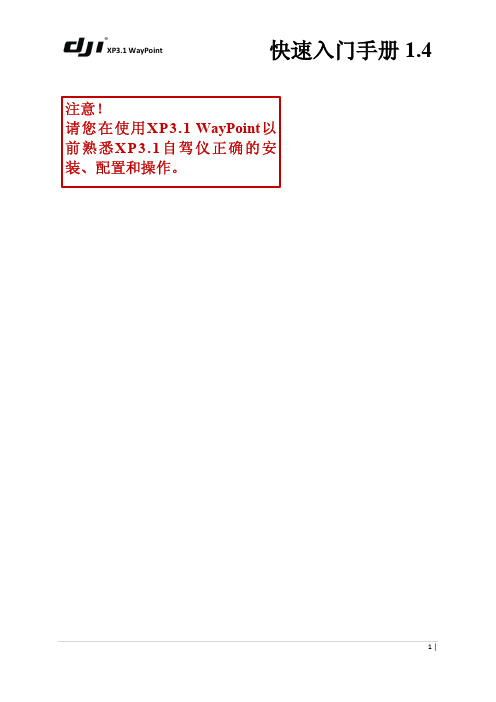
1|
XP3.1 WayPoint
目录
导读 ................................................................................................................................................................. 3 概述 ................................................................................................................................................................. 4 系统结构 ............................................................................................................................................................ 4 系统特点 ............................................................................................................................................................ 4 多种控制模式 ....................................................
GeoMapper4.0 用户手册

GeoMapper 4.0 Android 用户手册
北京合众思壮科技股份有限公司
目录
第一部分 软件安装................................................................................................................................ 7 一. 系统运行环境................................................................................................................................ 7 1.1 硬件环境................................................................................................................................... 7 1.2 软件环境................................................................................................................................... 7 二. GeoMapper Office 软件安装......................................................................................................... 7 第二部分 G
叠前时间偏移处理软件Geodepth手册

叠前时间偏移处理软件实用指南,此指南仅以GeoDepth为例。
4.1 GeoDepth叠前时间偏移流程4.2 GeoDepth工区建立1)、启动Geodepth需要两步操作:STEP1:选择版本在用户目录下,键入pgver,会有如下显示:输入选择的版本号pg20。
STEP2:键入pg2,启动Geodepth,界面如图4.1所示:图4.1 Geodepth PG2主界面2)、工区产生GEODEPTH工区建立有四步:STEP1:定义环境既$PG_SURVEY_DIR变量;在GEODEPTH主界面→CUSTOMIZE→SET ENVIROMENT,输入用户欲存放GEODEPTH工区库的目录名:如图4.2所示:STEP2:产生工区名和定义工区参数在Geodepth主界面下,选FILE→NEW给出2D或3D工区名称,以上定义后,在$PG_SURVEY_DIR目录下会产生project_name.HDS的文件,同时在该一级目录下会产生project_name.har目录,该目录将保存一些与文件交换有关的参数。
给出工区名后,系统会要求给出工区的参数,如图4.3所示。
注意:1.SRD 参数定义地震参考面,根据Geodepth 的约定,SRD 高于海平面的为负值,低于海平面的为正值。
2.Shoting direction 是INLINE 方向与NORTH 的夹角,顺时针为正,逆时针为负。
3.Azimuth 方位角参数,当定义二维工区时,Azimuth 为炮线(shotline )与北的夹角,顺时针为正,逆时针为负。
当定义三维工区时,Azimuth 参数缺省为0。
4.X 、Y 的原点为第一条INLINE 与第一条XLINE 的交点坐标。
STEP3:定义数据体参数在STEP2之后,Geodepth 会要求输入Volume Parameter ,即定义深度体、速度体、梯度的参数。
如图4.4所示。
STEP4: 定义数据路径同FOCUS 一样,Geodepth 的数据路径应该与同一工区的Focus 数据路径一致,见图4.5,一旦定义了数据路径,在下一次启动Geodepth 时,系统会自动寻找该数据路径,不需重新定义。
GEOPAK_Operation(V3.0) 操作指南

No. 99MCA358G Array用户手册使用前请仔细阅读本《用户手册》,以便正确使用。
阅读后请将本手册妥善保存于便于查找的场所。
第1版2008年02月本手册将根据产品的改良及其它进行适当的修改。
©Copyright Mitutoyo Corporation 2008被登载的产品名称、公司名称为各公司的商标或注册商标。
本手册中所使用的标记各种注释通过正确的操作帮助我们获取高可靠性测量数据的各种“注释”,用下列各种术语进行区分表示。
要点• 对实现目标所必需的信息进行的注释。
不可无视该项指示。
• 提示如不遵守该指示,则有可能损害主机的性能、精度亦或有可能给维护机器运转带来困难。
注释提示本文中特别重要的、需要强调、补充的信息。
指出进行特定操作时的特别注意事项(存储限制、设备结构、有关程序特定版本的信息等)参考提示本文所记载的操作方法、顺序应用于特殊问题时的参考信息、操作及相关功能的详细说明。
另外,还有其他参考信息时则提示信息之所在。
对由于不遵守本说明书所述使用方法而造成的损害,本公司概不负责。
本公司可能对说明书中所记事项不做予告进行更改。
© 2008 Mitutoyo Corporation. All rights reserved.No. 99MCA358G i保证本设备是在严格的质量管理下制造出来的,客户在正常的使用状态下,如果自购买之日起一年内出现故障,本公司将负责免费维修。
届时,请与销售代理店或者本公司营业所进行联络。
如果出现以下情况,在保修期限内可负责有偿维修。
1 由于操作上的失误以及由于不当改造和修理所引起的故障及损坏。
2 购买后由于移动、掉落或者运送而造成的故障及损坏。
3 由于火灾、盐蚀、废气、异常电压以及其他自然灾害等所引起的故障及损坏。
本保证仅在日本国内有效。
拿到国外时的注意事项本产品为「外汇及外贸法」的限制对象产品。
欲拿到国外时,请事先与本公司进行协商。
iiNo. 99MCA358G目录本手册中所使用的标记 (i)保证 (ii)拿到国外时的注意事项 (ii)1启动与退出........................................................................................................................................1-11.1MCOSMOS(PartManager)的启动与退出...................................................................................1-11.1.1计算机的启动......................................................................................................................1-11.1.2PartManager的启动...........................................................................................................1-31.1.3PartManager的退出...........................................................................................................1-3 1.2GEOPAK(单独/学习模式)的启动与退出.........................................................................................1-51.2.1工件的创建..........................................................................................................................1-51.2.2GEOPAK的启动.................................................................................................................1-71.2.3GEOPAK的退出.................................................................................................................1-8 2基本操作...........................................................................................................................................2-12.1GEOPAK启动时的设置..............................................................................................................2-1 2.2基本测量流程..............................................................................................................................2-22.2.1测头资料的登录...................................................................................................................2-22.2.2设置工件坐标系...................................................................................................................2-82.2.3指定打印格式....................................................................................................................2-152.2.4测量..................................................................................................................................2-162.2.5结束打印格式....................................................................................................................2-17 3校正..................................................................................................................................................3-13.1测头资料.....................................................................................................................................3-1 3.2登录测头资料..............................................................................................................................3-3 3.3自动校正.....................................................................................................................................3-84基本测量...........................................................................................................................................4-14.1要素............................................................................................................................................4-14.1.1点测量.................................................................................................................................4-34.1.2线测量.................................................................................................................................4-54.1.3面测量.................................................................................................................................4-64.1.4圆测量.................................................................................................................................4-7 4.2坐标系的种类..............................................................................................................................4-85设置工件坐标系.................................................................................................................................5-15.1需要工件坐标系的理由................................................................................................................5-1 5.2设置工件坐标系时3个必需步骤..................................................................................................5-2 5.3工件坐标系的设置例...................................................................................................................5-35.3.1设置例1(面-圆-圆).........................................................................................................5-35.3.2设置例2(面-圆-线).........................................................................................................5-75.3.3设置例3(圆柱-点-圆)....................................................................................................5-10 No. 99MCA358G iii5.4根据补正模式设置工件坐标系...................................................................................................5-146各种测量方法....................................................................................................................................6-16.1圆与圆的距离..............................................................................................................................6-1 6.2线与线的角度..............................................................................................................................6-2 6.3分度圆(结合要素).......................................................................................................................6-3 6.4通过圆与圆中心的线(结合要素)..................................................................................................6-4 6.5圆与圆的中点(中央要素)............................................................................................................6-5 6.6线与线的交点(交叉要素)............................................................................................................6-6 6.7圆柱与面的交点(交叉要素).........................................................................................................6-77公差检验...........................................................................................................................................7-1 7.1检验的指定方法以及结果显示.....................................................................................................7-1 8工件程序...........................................................................................................................................8-18.1工件程序简介..............................................................................................................................8-1 8.2创建工件程序示例(手动测量).....................................................................................................8-2 8.3工件程序的重复..........................................................................................................................8-5 8.4关于工件程序(CNC测量)...........................................................................................................8-7补充空间补偿 (1)空间补偿的标准登录 (1)参考测头资料命名后的保存 (1)关于测头资料 (1)测头资料命名后的保存方法 (2)已命名测头资料的使用方法 (3)向已命名测头资料的添加方法 (5)已命名测头资料的删除方法 (6)服务窗口ivNo. 99MCA358G11 启动与退出说明MCOSMOS和GEOPAK的启动和关闭方法。
geokit用户手册

GEOKIT用户手册目录GeoKit的组成与结构 (2)安装: (3)数据库 (8)数据库的结构: (8)数据库菜单 (9)数据库主界面 (10)同位素表 (11)元素界面 (11)地球化学散点图 (13)稀土标准化图 (21)微量元素蛛网图 (25)统计直方图 (29)CIPW标准矿物计算 (33)花岗岩类自然矿物岩石化学换算 (41)巴尔特-尼格里标准矿物计算 (45)单矿物端员分子计算 (47)Pb-Sr-Nd同位素参数 (50)元素周期表与元素丰度 (53)GeoKit的组成与结构GeoKit系统按功能可分主控模块、辅助模块、应用程序三个部分,如图1所示。
安装:双击“GeoKit.exe”文件,将自动运行安装程序。
安装前请先关闭所有Excel 文件。
选择“接受上述条款和条件”,点击“下一步”:选择安装目录:点击“一下步”完成安装。
运行:程序安装后,会在您的Excel窗口安装后,系统会在您的Excel窗口的菜单栏的最右边自动生成一个名为“GeoKit(G)”下拉式菜单(如右图所示),通过该菜单您可方便地调用各功能模块。
该菜单是动态的,不同的时期可能有所不同。
注意:如果安装后在Excel窗口未见到“GeoKit(G)”下拉式菜单,可通过手工的方式添加此菜单,方法是用“工具”菜单中的“加载宏”按钮,打开加载宏窗口,单击其中的“浏览”按钮,找到GeoKit目录下的“GeoKit”文件,双击“GeoKit”文件并可将“GeoKit(G)”菜单添加到Excel窗口中。
注册申请:试用版:试用版本与注册版本具有同样的功能,但非注册用户有60的试用期,试用期结束后,GeoKit将不可用(也不能重新安装)。
如果你对本程序感兴趣,请您及时注册。
为什么要注册:本软件是免费软件,但为了了解软件的使用情况,希望用户能及时注册。
另外,用户注册后可以及时得到版本的升级信息,还可以得到在线支持(通过QQ)注册方法:点击“GeoKit(G)”菜单中的“注册申请”选项(下图左)或开始菜单中“GeoKit"下的“注册申请”,在弹出的注册申请表(下图右)中填入相关申请信息。
Google Maps Widget用户指南说明书

Google Maps Widget User GuideBefore you install this module, you should make a backup of your site. The instance mode should be set to development before you begin the installation. Enter the console and navigate to run the command below.1.php bin/magento deploy:mode:set developer then goto /app/code folder. (If you don't see the code folder, you need to create one. After that create an Elfsight/GoogleMaps folder and extract the extension files into this folder. If there are any files already in the Elfsight/GoogleMaps folder, remove them and replace with the new extracted ones).2.Next, open the console and navigate to run the command: php bin/magento setup:upgrade Important: If you’re installing the module in developer mode, you don't n eed to re-compile. If not, recompile and generate the browser static-content with the command below:1.php bin/magento setup:di:compile2.php bin/magento setup:static-content:deploySwitch the mode back to production after you complete the setup. magento deploy:mode:set production & make sure all file and folder permissions are correct.Backend settings:PHP: 7.0MySQL: 5.7OptionsSettings screenshots: 1.Markers tabyout tab3.Map tab4.Style tab。
NZXP Geode操作手册

乔美特利StrataVisor NZXP/Geode 地震仪操作手册软件的注册:GEOMETRICS NZXP/GEODE的采集控制软件需要注册,在安装软件完成后,计算机桌面会出现快捷方式注册首页如下:软件在没有注册的情况下,可使用100小时.提供用户码USER CODE 到GEOMETRICS 或劳雷公司我们会提供注册码.一.仪器的连接:A. NZXP 的连接:12V power: 用随仪器提供的电源电缆,连接到12V 汽车电瓶,红夹子为正极,黑夹子为负极. ON/OFF: 开机/关机电源开关.TRIGGER: 触发同步输入. 锤击开关/爆炸机等震源同步仪器信号输入. GEOPHONES: 地震道检波器输入,通常仪器在测线中间, 1-12和13-24 两个输入插头. CORRLATOR: 当使用可控震源时,参考道输入.B. GEODE 的连接:电源输入: 连接到12V 电源,建议采用17-20安时电池可满足10小时不中短采集.数传线连接口连接到计算机连接此符号到计算机方向计算机或NZXP连接检波器: 注意Y型转换电缆前后12道插头是有区别的.二. 仪器主采集菜单:1.SURVEY: 测点名称,测线号的输入.2.GEOM: 排列设置,输入炮点,检波器点的桩号,道间距,炮间距及排列滚动方式.3.OBSERVER: 备注, 输入天气,仪器操作员等信息.4.ACQUISITION: 采集参数设置.采样率,记录长度,采集滤波器,叠加方式,采集道/无效道设置,前放增益的设置.5.FILE: 文件设置地震数据文件名,存储的文件夹,数据文件格式,及回放读取数据.6.DISPLAY: 显示, 调整显示方式, 包括调整单炮记录的显示方式,频谱显示方式等.7.DOSURVEY: 测量, 这个菜单使用率最高,是否容许放炮,清除内存,存盘,打印,手动排列滚动,操作快捷键.8.WINDOWS: 调整显示窗口.9.ANSWER: 折射解释10.PRINT: 调整打印方式.11.SYSTEM: 系统. 调整仪器时间,日期,触发方式,检波器测试,内触发,仪器关机等.三.仪器操作状态栏:仪器状态栏显示仪器的工作状态,包括是否允许放炮,显示方式,叠加状态,存储状态,炮点桩号.四. 排列设置显示窗口, 显示排列方式,触发位置(炮点桩号),及显示激活采集道和不采集道.5. 显示窗口:1.SHOT WINDOW: 单炮记录窗口,显示单炮地震记录.2.NOISE MONITOR WINDOW: 噪音实时监视窗口.3.TEST SURVEY.0001.LOG电子班报窗口,其中TEST SURVEY是电子班报的文件名,又称日志文件.4.SPECTRA WINDOW. 地震波频谱窗口.六: 操作细则:1.SURVEYSURVEY NAME: 输入测量名称,也就是日志文件名.INITIAL LINE NUMBER: 初始的测线号.INITIAL TAPE LABLE: 初始磁带卷标.2. GEOM: 排列参数设置.1)SURVEY MODE: 测量方式2)GROUP INTERV AL: 检波器道间距.3)GROUP/SHOT LOCATIONS: 检波器/炮点桩号设置.SHOT COORDINA TE: 输入炮点桩号.INTERV AL: 输入道间距(如果道间距不等的话) GEOPHONE COORDINA TE: 检波器桩号.GAIN: 前放增益(另有菜单设置,见采集菜单)USE: 地震道使用情况(可在采集菜单设置) FREEZE: 冻节. 冻节地震道数据,不参与叠加,保护数据.4)ROLL PARAMETER: 排列滚动方式设置. 一般情况下,炮点和检波点同步滚动,排列可向右滚(大号),或向左滚(小号).可以自动滚动,但是必须文件自动存盘.3. 备注: 编辑仪器操作注示, 操作员名字,天气情况等.4.ACQUISITION : 采集参数设置1)sample interval /record length. 采样率/记录长度设置.SAMPLE INTERV AL: 采样率. 地震波所采集的高截频.RECORD LENGTH: 记录长度.DELAY: 记录延迟2)ACQUISITION FILTER: 采集滤波. 仪器有两个滤波器, 可选择低切,高切,陷波滤波器,滤波器陡度-24dB/倍频程, 也可两个滤波器选择相同频率,则陡度增加一倍.(-48dB/倍频程).3)CORRELATION 相关处理.如果选用可控震源,输入扫描长度,听长度及参考道的位置.如果使用脉冲震源,则选择OFF.4)STACK OPTION: 叠加方式选择.STACK LIMIT: 叠加极限(叠加次数)AUTO STACK: 自动叠加. 仪器自动将地震数据叠加到上次(相同炮点)的数据中,以达到提高信躁比.REPLACE:替换. 地震数据将替换原有内存中的数据(不进行数据叠加). 在采用炸药震源时,多采用此方式.STACK POLARITY POSTIVE: 叠加极性, 可更换所有道的信号极性.如初至首波正跳或负跳5)SPECIFY CHANNELS. 设置特殊道. 可关闭某些不使用的道,如测井可能只使用6道. 用1 输入为地震数据道, 2 为辅助道,4 为无效道(即关闭该道)6)PREAMP GAINS: 设置地震道前放增益, 输入3放大为24dB, 4 为36dB.在所有的采集道数中,可设置部分道数前放增益24dB,而另一部分为36dB.6)STACK POLARITY: 可正也可负,即地震记录首波可正起跳,也可负起跳.5.FILE: 文件管理1)STORAGE PARAMETERS: 存储参数.NEXT FILE NUMBER: 下一个地震记录的文件号.AUTO SA VE: 自动存盘, 如果选择仪器自动存盘.STACK LIMIT: 在选择自动存盘的情况下,输入叠加次数,在激发达到输入的次数后,仪器自动存盘.DA TA TYPE: 数据文件的格式. SEG-2, SEG-D和SEG-Y 均为国际标准地震格式,其中,SEG-D和SED-Y 在石油及煤田勘探更多使用.工程一般使用SEG-2.SA VE TO DISK: 存盘, DRIVE, 存在哪个硬盘上,PA TH, 存储的文件夹.SA VE TO TAPE: 如果有磁带机,选择将数据记录在磁带上,选择此项.2)READ DISK: 数据回放,查看以前采集的数据.进入数据存储的文件夹,选择文件.6.DISPLAY: 显示方式(改变此菜单的任何选项, 只是改变显示方式,均不会改变地震数据)1)SHOT PARAMETERS: 单炮记录显示参数DISPLAY BOUNDRY: 显示地震的起始道和终了道,起始时间和终了时间.GAIN STYLE: 增益设置FIX GAIN: 固定增益.AGC: 自动增益控制. 在设置自动增益控制时,需要输入AGC 窗口,此窗口将提供AGC增益计算调整的窗口.NORMALIZE: 归一化的显示方式.TRACE STYLE: 调整显示方式.V ARIABLE AREA: 变面积显示方式. 波性正向涂黑.如见下图WIGGLE TRACE: 波形以轨迹方式显示.见下图.此方式目前拥护较少使用.SHADED AREA: 阴影显示方式. 见下图.此显示方式用户使用较少.DISPLAY GAIN: 显示增益设置. 显示增益调整方式有四种方式:AUTO SCALE TRACES: 自动调整幅度.ADJUST ALL: 调整所有的道: 手动调整所有道的幅度. 上箭头增加,下箭头减少,每次3分倍.INDIVIDUAL: 分别的调整每道的幅度, 上下箭头增加或减少幅度,左右箭头改变道数.DISPLAY FILTERS: 显示滤波, 可对地震记录进行滤波.OFF 为不加滤波器.ENABLE DISPLAY FILTER: 启动显示滤波器ROLL-OFF: 滤波器的陡度.HIGH CUT: 高切, LOW CUT:低切, NOTCH: 陷波器材(中国50Hz工频)2)SPECTRA PARAMETERS频谱参数设置DISPLAY BOUNDARY: 调整显示起始道和终了道的频谱及频谱频率范围.ANAL YSIS PARAMETERS: 频谱计算的方式.3)NOISE MONITOR PARAMETERS: 噪音监视的参数.通常此参数以快捷键方式设定,如5mv 表示相临道的幅度为5mv. 此参数越小,说明测线噪音背景越好.4)GEOMETRY TOOL BAR DISPLAY SETTING. 调整显示排列工具窗口的参数.7.DO_SURVEY 测量此窗口经常使用1)ARM/DISARM: ARM 准许放炮,同时仪器桩态栏为绿色. DISARM 不准许放炮(仪器没有准备好,不接受触发).仪器状态栏为红色.2)CLEAR: 内存清零. 清除内存内的数据,准备新数据进入.3)SHOT LOCATION: 确认炮点桩号.4)MAXIMIZE NOISE MONITOR WINDOWS. 仪器全屏显示实时噪音监视窗口.以便易于观察.见下图.5)MAXIMIZE SHOT WINDOW: 最大炮记录窗口. 全屏显示炮纪录.6)AUTO SCALE TRACE: 自动调整信号幅度.7)SA VE: 存盘8)PRINT SHOT RECORD: 打印炮记录.0)RESTORE ALL WINDOWS BUT HIDDEN WINDOWS: 恢复所有的显示窗口. ROLL CHANNEL UP 手动完成排列的滚动,向大号(右边)滚动.ROLL CHANNEL DOWN: 手动完成排列的滚动,向小号(左边)滚动.FREEZE CHANNELS: 冻节地震道.HOT KEYS DESCRIPTION: 快捷键描述.8.WINDOWS 调整显示窗口.1.MAXIMIZE NOISE MONITOR WINDOW: 最大噪音监视窗口.全屏显示2.MAXIMIZE SHOT WINDOW: 最大单炮记录窗口. 全屏显示3.MAXIMIZE SPECTRA WINDOW 最大频谱显示窗口. 全屏显示4.MAXIMIZE LOG WINDOW 最大日志文件显示窗口.7. TILE ALL WINDOWS HORIZONTALL Y: 水平显示所有的窗口.8.TILE ALL WINDOWS VERTICALL Y: 垂直显示所有的窗口.VIEW GEOMETRY TOOL BAR: 显示或关闭排列工具窗口.VIEW NOISE MONITOR WINDOW: 显示或关闭噪音监视窗口.VIEW SHOT WINDOW: 显示或关闭炮记录的窗口.VIEW SPECTRA WINDOW: 显示或关闭频谱窗口.9.ANSWER 折射解释1) PICK BREAK: 初至拾取, 进入该菜单后,屏幕会出现一条水平红时线和一条水平红虚线. 用上下箭头移动调整, 以达到初至的范围, 用TAB键,切换到红虚线,调整到最道的初至首波, 用两段红线,圈定初至首波的范围.完成后按ENTER确认键.仪器会自动拾取初至, 见下图.此时,可继续手动调整不合理的初至首波.完成后ENTER确认,存储文件以.BPK 后缀.2)SOLVE REFRACTION USING SIPQC: 解释折射用SIPQC软件.首先要输入要解释的数据文件, 输入的文件格式后缀为本.BPK.该软件采用相域的方法解释,可以多炮联合解释,最多7炮. 解释分层最多为5 层.数字表示为解释的地层数,移动光标,可修改拐点位置.继续按CONTINUE, 会出现如下选择TOGGLE PLOT 可看到解释结果.如下图选择PRINT REPORT, 可完成打印解释结果.10.P RINT 打印1)SHOT PARAMETERS: 调整炮打印记录设置.AUTO PRINT INTERV AL: 自动打印炮记录,如果希望每炮记录都打印,则输入1. 如果希望每五炮打印一张,则输入5.FIT IN ONE PAGE: 地震记录打印在一张纸上. NORMAL: 通常的打印长度.EXPAND: 打印时间扩展.COMPRESS BY 2: 压缩时间记录打印2倍. COMPRESS BY 4: 压缩时间记录打印4倍. PRINT SETUP: 打印机设置.(如选择不同的打印机) 2)SPECTRA PARAMETERS: 打印频谱图.11.S YSTEM 系统1). SET DATE/TIME/UNITS: 设置日期/时间/单位.用TAB 键切换窗口,输入正确的日期和时间. UNITS: 单位, 米或英制英尺.2)TRIGGER OPTIONS 触发选项.TRIGGER HOLDOFF: 触发保持时间, 两次触发间隔至少要0.2秒.ARM MODE: 准许放炮的方式选择: AUTO 每完成一次触发后,仪器自动到准许放炮的方式, MANUAL: 每完成一次触发后,手动选择准许放炮方式.TRIGGER SENSITIVITY: 触发灵敏度调整. 键头靠右,表示触发灵敏度越高,也即是仪器越容易触发. 注意:在使用锤击开关和HVB-1 爆炸机时,不需要调整.只有用检波器触发仪器时,才会用到调整触发灵敏度.3)TEST: 测试, RUN GEOPHONE TEST. 测试检波器通断.UPDATE ACQUISITION BOARD BIOS. 升级仪器采集板的固化程序. (此项不建议用户自己完成).4)SELECT REPEA TER BOARD为了加大采集站的数据传输距离, 可以把一个采集站的地震道采集功能关闭,使其成为一个只完成数据传输的功能.5)SERIAL I/O: 串口输入/输出可在仪器串口接入GPS, 同时仪器还可通过串口输出信息,如文件号.6)MANUAL TRIGGER: 手动触发, 触发仪器测试.7)CONFIGURATION STATUS: 配置状态, 显示采集板的配置状态及固化软件等信息.8)ALARM SETUP: 提醒鸣叫设置, 如硬盘接近90%数据存满.9)CHANNEL REMAPPING: 道序再编排. 此功能可改变道序编排.对于使用多个采集站GEODE 和笔记本计算机组成的系统, 仪器软件始终识别最靠近计算机的采集站为第一个站,对应采集道为1-24道.见下图.这时,采集的数据道序是错误的.可能会得到如下的炮记录.这时候,可通过软件重新编排道序.重新编排方法如下:用TAB 键选择到ENABLE CHANNEL REMAPPING MODE 用·激活此功能. REVERSE GEODE ORDER IN LINE 1: 颠倒一线GEODE 的顺序. 以上图为例, 原GEODE 顺序是:3------2-------1----计算机----4------5-------6选择此项功能后,GEODE的顺序是:1------2-------3---计算机---4-----5-------6经过编排后的炮记录如下:REVERSE GEODE ORDER IN LINE 2: 颠倒二线GEODE的顺序.(二线,计算机须有两块往卡).REVERSE CHANNEL ORDER OF EACH GEODE IN LINE 1: 改变每个GEODE的道序.原道序号为:24—23—22—21—20----------------------------------2—1选择此功能后, 1—2—3—4-----------------------------23—24OVERRIDE AUTOMATIC CHANNEL MAP WITH MAP MODE: 手动编排道序.可以用手动的方式重新编排道序.比如:98 道系统, 你可以重新编排手动输入: 98 2-97 1则显示结果为: 检波器98 道被安排到1 道, 2—97 道正常, 不做改变,地面的第一道检波器被安排在98 道.又比如: 100道系统, 100-1编排后: 100道被安排在1 道, 99道被安排在2, 98道被安排在3 , 等等.又比如: 50 道系统, 4 2-3 50 5-30 1 32-49 31. 编排后如下:检波器第四道, 安排在道1检波器第2-3道, 不改变在原位置.检波器第50道, 安排在4道.检波器第5-30 道, 不改变在原位置.检波器第1 道, 安排在31 道.检波器第32-49,不改变安排在原位置.检波器第31道, 安排在50 道位置.VERSION: 软件的版本号, 该软件需要注册, 请不要重新注册.0 CLOSE CONTROLLER: 退出软件并关闭WINDOWS系统. 关机. 如果希望退出地震软件,到WINDOWS 平台,请用外接键盘ALT+F4 或用外接鼠标.快捷键描述:快捷键要在屏目没有其他菜单激活的情况下使用:1.ARM/DISARM 准许放炮触发/不准许触发切换.2.CLEAR 清除内存3.SHOT LOCATION 确认或修改炮点桩号.4.MAXIMIZE NOISE MONITOR WINDOW 最大噪音监视窗口.5.MAXIMIZE SHOT WINDOW 最大炮记录窗口.6.AUTO SCALE TRACES 自动调整道幅度.7.SA VE 存盘.8.PRINT SHOT RECORD 打印单炮记录.0.RESTORE ALL WINDOWS 恢复显示所有的窗口.在最大噪音监视窗口:↑上箭头,增加道间灵敏度.↓下箭头,减小道间灵敏度.在最大单炮记录窗口→右箭头, 调整所有道的幅度, ↑增加幅度, ↓减少幅度.←左箭头, 单道调整道幅度, ↑↓上下键头,增加/减少幅度.←→左右箭头改变道数.请熟记以上快捷键操作方式,将使您的操作更加简单,快速.。
GeoMapper4.0 用户手册

北京合众思壮科技股份有限公司
目录
第一部分 软件安装................................................................................................................................ 7 一. 系统运行环境................................................................................................................................ 7 1.1 硬件环境................................................................................................................................... 7 1.2 软件环境................................................................................................................................... 7 二. GeoMapper Office 软件安装......................................................................................................... 7 第二部分 GeoMapper 操作说明 ....................................
GuidosToolbox使用手册(中文版)
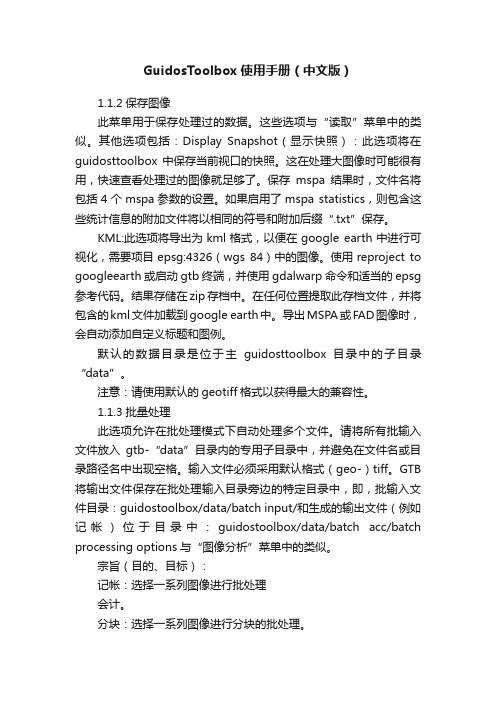
GuidosToolbox使用手册(中文版)1.1.2保存图像此菜单用于保存处理过的数据。
这些选项与“读取”菜单中的类似。
其他选项包括:Display Snapshot(显示快照):此选项将在guidosttoolbox中保存当前视口的快照。
这在处理大图像时可能很有用,快速查看处理过的图像就足够了。
保存mspa结果时,文件名将包括4个mspa参数的设置。
如果启用了mspa statistics,则包含这些统计信息的附加文件将以相同的符号和附加后缀“.txt”保存。
KML:此选项将导出为kml格式,以便在google earth中进行可视化,需要项目epsg:4326(wgs 84)中的图像。
使用reproject to googleearth或启动gtb终端,并使用gdalwarp命令和适当的epsg 参考代码。
结果存储在zip存档中。
在任何位置提取此存档文件,并将包含的kml文件加载到google earth中。
导出MSPA或FAD图像时,会自动添加自定义标题和图例。
默认的数据目录是位于主guidosttoolbox目录中的子目录“data”。
注意:请使用默认的geotiff格式以获得最大的兼容性。
1.1.3批量处理此选项允许在批处理模式下自动处理多个文件。
请将所有批输入文件放入gtb-“data”目录内的专用子目录中,并避免在文件名或目录路径名中出现空格。
输入文件必须采用默认格式(geo-)tiff。
GTB 将输出文件保存在批处理输入目录旁边的特定目录中,即,批输入文件目录:guidostoolbox/data/batch input/和生成的输出文件(例如记帐)位于目录中:guidostoolbox/data/batch acc/batch processing options与“图像分析”菜单中的类似。
宗旨(目的、目标):记帐:选择一系列图像进行批处理会计。
分块:选择一系列图像进行分块的批处理。
GeoAdjust 2.0.0 软件包用户手册说明书

Package‘GeoAdjust’September15,2023Type PackageTitle Accounting for Random Displacements of True GPS Coordinates ofDataVersion2.0.0Description The purpose is to account for the random displacements(jittering)of true survey household cluster center coordinates in geostatisticalanalyses of Demographic and Health Surveys program(DHS)data.Adjustment forjittering can be implemented either in the spatial random effect,or in theraster/distance based covariates,or in both.Detailed information about the methodsbehind the package functionality can be found in two preprints.Umut Altay,John Paige,Andrea Riebler,Geir-Arne Fuglstad(2022)<arXiv:2202.11035v2>.Umut Altay,John Paige,Andrea Riebler,Geir-Arne Fuglstad(2022)<arXiv:2211.07442v1>. Encoding UTF-8RoxygenNote7.2.3Suggests knitr,rmarkdown,testthat(>=3.0.0),Config/testthat/edition3Depends R(>=3.5)LinkingTo TMB,RcppEigenLicense GPL(>=2)Imports fmesher,terra,sf,stats,SUMMER,Matrix,ggplot2,fields,TMBNeedsCompilation yesAuthor Umut Altay[cre,aut],John Paige[aut],Geir-Arne Fuglstad[aut],Andrea Riebler[aut]Maintainer Umut Altay<**********************>Repository CRANDate/Publication2023-09-1520:54:36UTC1R topics documented:dummy (2)estimateModel (2)gridCountry (4)meshCountry (4)plotPred (5)predRes (7)prepareInput (8)print.res (9)Index11 dummy Roxygen commandsDescriptionRoxygen commandsUsagedummy()estimateModel Estimates model parametersDescriptionEstimates model parametersUsageestimateModel(data=NULL,options=NULL,priors=NULL,n.sims=NULL,log_tau=NULL,log_kappa=NULL,USpatial=1,alphaSpatial=0.05,UNugget=1,alphaNug=0.05)Argumentsdata A data input list that is created by prepareInput()function.options A list containing two components,namely,random and covariates.The func-tion accounts for jittering both in the spatial random effect and in covariates(ifthere are any)by default.However,the jittering adjustment can be turned off ineither the random effect or in covariates,or both,by setting the correspondingcomponent of the list to zero.priors A list of two components.Beta is a vector of two elements and passes the param-eters of the Gaussian prior that will be assigned to the covariates(including theintercept).Thefirst element of it is the mean and the second one is the standarddeviation of Gaussian prior.Range is a value representing the median range inkilometers,which will be used for constructing the PC(Penalized-complexity)priors.n.sims number of samples to be drawn for each model parameterlog_tau SPDE parameter related to the spatial precisionlog_kappa SPDE parameter related to the range and spatial precisionUSpatial The threshold that is crossed by the the variance prior.alphaSpatial The probability of crossing the threshold for the variance prior.UNugget The threshold that is crossed by the prior on the nugget standard deviation.It will only be used when the likelihood is Gaussian.alphaNug The probability of crossing the threshold for the prior on the nugget standard deviation.It will only be used when the likelihood is Gaussian.ValueModel estimation results of class GAmodel.The output consists of four elements:A data frame containing the estimated model parameters and the corresponding95from autodifferentiation of TMB,A matrix containing the sampled coefficient effect sizes and the random effect coefficients,A character string indicating the likelihood type in the model.Examplespath1<-system.file("extdata","exampleInputData.rda",package="GeoAdjust")path2<-system.file("extdata","exampleMesh.rda",package="GeoAdjust")load(path1)load(path2)results<-estimateModel(data=exampleInputData,priors=list(beta=c(0,1),range=114),USpatial=1,alphaSpatial=0.05,UNugget=1,alphaNug=0.05,n.sims=1000)4meshCountrygridCountry Creates a grid of locations within the bounding box of the nationalborders of a country of interest.DescriptionCreates a grid of locations within the bounding box of the national borders of a country of interest. UsagegridCountry(admin0=NULL,res=NULL,target_crs=NULL)Argumentsadmin0An sf class MULTIPOLYGON representing the country borders.res A value representing the resolution in kilometers.target_crs A projection string representing the desired coordinate reference system accord-ing to which the prediction grid will be constructed.The measurement unit ofthe target_crs should be in kilometers.ValueA list.Thefirst element of the list,predRast,is a SpatRaster object.The second element of the list,loc.pred,is an sf class POINT object containing coordinates of the cell centers(in target_crs)of the prediction raster.Examplespath1<-system.file("extdata","geoData.rda",package="GeoAdjust")load(path1)crs_KM="+units=km+proj=utm+zone=37+ellps=clrk80+towgs84=-160,-6,-302,0,0,0,0+no_defs"grid=gridCountry(admin0=adm0,res=5,target_crs=crs_KM)meshCountry Creates a constrained refined Delaunay triangulation mesh based onthe country borders.DescriptionCreates a constrained refined Delaunay triangulation mesh based on the country borders.UsagemeshCountry(admin0=NULL,max.edge=NULL,cutoff=NULL,offset=NULL,target_crs=NULL)Argumentsadmin0An sf class multipolygon representing the country borders.max.edge A vector of two values.Thefirst and the second elements of the vector represent the largest allowed triangle lengths for the inner and outer mesh,respectively.cutoff The minimum allowed distance of the vertices to each other.offset A value representing the extension distance for the mesh.target_crs A projection string representing the desired coordinate reference system accord-ing to which the mesh will be constructed.The measurement unit of the tar-get_crs should be in kilometers.ValueA constrained refined Delaunay triangulation mesh created based on the country borders. Examplespath1<-system.file("extdata","geoData.rda",package="GeoAdjust")load(path1)crs_KM="+units=km+proj=utm+zone=37+ellps=clrk80+towgs84=-160,-6,-302,0,0,0,0+no_defs"mesh.s<-meshCountry(admin0=adm0,max.edge=c(25,50),offset=-.08,cutoff=4,target_crs=crs_KM)plotPred Plots the predictions and the corresponding uncertainty(coefficient ofvariation)DescriptionPlots the predictions and the corresponding uncertainty(coefficient of variation)UsageplotPred(pred=NULL,predRaster=NULL,admin0=NULL,admin1=NULL,admin2=NULL,rmPoly=NULL,target_crs=NULL)Argumentspred A matrix that is the output of predRes()function.predRaster The prediction raster that is constructed by the gridCountry()function.admin0An sf class MULTIPOLYGON representing the national level(admin0)borders of the country.admin1An sf class MULTIPOLYGON representing thefirst level(admin1)subnational borders of the country.admin2An sf class MULTIPOLYGON representing the second level(admin2)subna-tional borders of the country.rmPoly A number referring to the ID number of the admin2level polygon that needs to be left uncolored.It can be set to NULL as well.target_crs A projection string representing the desired coordinate reference system accord-ing to which the maps will be created.ValueA list of two ggplot objects.One of them(ggPred)shows the median predictions and the other one(ggUncertainty)shows the corresponding coefficient of variations across the country,respectively.Examplespath1<-system.file("extdata","examplePredictionResults.rda",package="GeoAdjust") path2<-system.file("extdata","geoData.rda",package="GeoAdjust")load(path1)load(path2)crs_KM="+units=km+proj=utm+zone=37+ellps=clrk80+towgs84=-160,-6,-302,0,0,0,0+no_defs"exampleGrid<-gridCountry(admin0=adm0,res=5,target_crs=crs_KM)plots=plotPred(pred=examplePredictionResults,predRaster=exampleGrid[["predRast"]],admin0=adm0,admin1=adm1,target_crs=crs_KM)predRes7 predRes Predicts model outcomes at new locations.DescriptionPredicts model outcomes at new locations.UsagepredRes(obj=NULL,predCoords=NULL,draws=NULL,covariateData=NULL,mesh.s=NULL,flag=NULL)Argumentsobj The optimized core model object returned by estimateModel()function.predCoords An sf class POINT object containing the coordinates of the prediction locations.It should contain crs information.draws A matrix containing10.000sampled values for each covariate effect size and10.000sampled values of random effect coefficients for each mesh node.It isone of the elements of the returning output list of estimateModel()function.covariateData A list containing the covariate rasters.Each covariate raster should be SpatRast object and contain crs information.mesh.s A mesh created based on the country borders.flag A value indicating the type of the likelihood that will be used.Pass0for Gaus-sian,1for binomial and2for Poisson likelihoods.ValueA matrix containing the mean,median,standard deviation and the lower and the upper bounds of95Examplespath1<-system.file("extdata","exampleInputData.rda",package="GeoAdjust")path2<-system.file("extdata","exampleMesh.rda",package="GeoAdjust")path3<-system.file("extdata","geoData.rda",package="GeoAdjust")load(path1)load(path2)load(path3)results<-estimateModel(data=exampleInputData,8prepareInput options=list(random=1,covariates=1),priors=list(beta=c(0,1),range=114),USpatial=1,alphaSpatial=0.05,UNugget=1,alphaNug=0.05,n.sims=1000) crs_KM="+units=km+proj=utm+zone=37+ellps=clrk80+towgs84=-160,-6,-302,0,0,0,0+no_defs"exampleGrid<-gridCountry(admin0=adm0,res=5,target_crs=crs_KM)pred=predRes(obj=results[["obj"]],predCoords=exampleGrid[["loc.pred"]],draws=results[["draws"]],mesh.s=exampleMesh,covariateData=NULL,flag=1)prepareInput Prepares input data list for the model estimation with estimateModel()function.DescriptionPrepares input data list for the model estimation with estimateModel()function.UsageprepareInput(response=NULL,locObs=NULL,likelihood,jScale=1,urban=NULL,mesh.s=NULL,adminMap=NULL,covariateData=NULL,target_crs)Argumentsresponse A list containing the number of trials(ns)and number of successes(ys)for the binomial model,response values(ys)for the Gaussian model or the Poissoncounts for the Poisson model.locObs An sf class multipoint object containing the coordinates of DHS survey cluster centers.(It should contain the crs information.)likelihood A value indicating which likelihood model should be used(0,1or2for Gaus-sian,binomial or Poisson,respectively).jScale Jittering scale,where1represents the default DHS jittering scheme.It allows experimenting with larger jittering scales.Otherwise should remain as1.urban A vector containing the urbanization classification of the administrative area that each cluster center is initially located within(U for urban and R for rural).mesh.s A triangulation mesh.It should be constructed in the target_crs.adminMap An sf class multipolygon object.It contains the borders of the administrative area level that was respected while the cluster centers were initially being jittered(can be obtained from https://).It should contain crs information.covariateData A list containing the covariates as SpatRaster objects.Each SpatRaster should contain the crs information.target_crs A projection string representing the desired coordinate reference system accord-ing to which,the integration rings and integration points will be located.Themeasurement unit of the target_crs should be in kilometers.ValueA list containing the data input for estimateModel()function.Examplespath1<-system.file("extdata","geoData.rda",package="GeoAdjust")path2<-system.file("extdata","exampleMesh.rda",package="GeoAdjust")load(path1)load(path2)crs_KM="+units=km+proj=utm+zone=37+ellps=clrk80+towgs84=-160,-6,-302,0,0,0,0+no_defs"crs_Degrees="+proj=longlat+datum=WGS84"locObs=data.frame(long=surveyData$long,lat=surveyData$lat)locObs=sf::st_as_sf(locObs,coords=c("long","lat"),crs=crs_Degrees)inputData<-prepareInput(response=list(ys=surveyData$ys,ns=surveyData$ns),locObs=locObs,likelihood=1,jScale=1,urban=surveyData$urbanRural,mesh.s=exampleMesh,adminMap=adm1,covariateData=NULL,target_crs=crs_KM)print.res Prints the output of estimateModel()function.DescriptionPrints the output of estimateModel()function.Usage##S3method for class resprint(x,...)Argumentsx A list containing the model estimation output,returned by estimateModel() function....not usedValuePrints the model estimation results of class GAmodel as a table that shows the estimated model parameters and the corresponding95interval lengths.Examplespath1<-system.file("extdata","exampleInputData.rda",package="GeoAdjust")load(path1)results<-estimateModel(data=exampleInputData,options=list(random=1,covariates=1),priors=list(beta=c(0,1),range=114,USpatial=1,alphaSpatial=0.05,UNugget=1,alphaNug=0.05),n.sims=1000) print(results)Indexdummy,2estimateModel,2gridCountry,4meshCountry,4plotPred,5predRes,7prepareInput,8print.res,911。
- 1、下载文档前请自行甄别文档内容的完整性,平台不提供额外的编辑、内容补充、找答案等附加服务。
- 2、"仅部分预览"的文档,不可在线预览部分如存在完整性等问题,可反馈申请退款(可完整预览的文档不适用该条件!)。
- 3、如文档侵犯您的权益,请联系客服反馈,我们会尽快为您处理(人工客服工作时间:9:00-18:30)。
GEOKIT用户手册目录GeoKit的组成与结构 (2)安装: ..................................................................................................... 错误!未定义书签。
数据库 (3)数据库的结构: (3)数据库菜单 (4)数据库主界面 (5)同位素表 (6)元素界面 (6)地球化学散点图 (8)稀土标准化图 (16)微量元素蛛网图 (20)统计直方图 (24)CIPW标准矿物计算 (28)花岗岩类自然矿物岩石化学换算 (36)巴尔特-尼格里标准矿物计算 (40)单矿物端员分子计算 (42)Pb-Sr-Nd同位素参数 (45)元素周期表与元素丰度 (48)GeoKit的组成与结构GeoKit系统按功能可分主控模块、辅助模块、应用程序三个部分,如图1所示。
数据库地球化学数据库是为GeoKit设计的数据管理系统,是GeoKit的数据支撑系统,当然用户也可以单独使用,用来管理自己科研数据。
数据库是一个底层数据存放在Access数据库文件中而在Excel中建立的数据库管理系统的一个专业数据库。
这样设计的主要目的是既利用了Access数据库的安全性也充分利用了Excel对数据输入、编辑的方便性。
数据库的结构:数据库菜单数据库管理的所有功能都集中在一个工具栏中按钮功能说明::实行数据库查询。
:用于显示主表的输入窗口。
:对于元素,显示一个输入窗口,对于同位素,显示该子表的Excel工作表。
:用于检查数据的完整性。
该管理系统所输入的数据首先是保存在工作表中,只不点击“数据入库”,才可将数据保存了数据库中,在保存前可进行数据的完整性检查。
:用于将当前工作表中的数据存入数据库。
:移动数据库文件的位置,并可将数据库改名。
这样有助于数据安全,否则在下次安装Geokit时容易被系统用新的空白数据库覆盖掉而使用户数据丢失。
:如果您以前曾经移动(备份)过用户数据库,重新安装后系统只认自带的空白数据库。
这时您可以用“定位”按钮,找到备份的数据库即可。
:在输入一组新数据时可以用此按钮,清空当前工作表中的内容。
:退出数据库管理系统。
数据库主界面窗口:工作表显示:同位素表同位素数据直接在Excel 工作表中输入:元素界面地球化学散点图1.功能简介本程序具有如下主要功能:①支持任意直角坐标和三角形散点图;②可以任意修改图形的大小(既可以用鼠标随意拖放也可准确地设定其尺寸);③可以方便地设置、修改各数据点的格式 (包括形状、大小和颜色);④内置了数百余种常用的地球化学图,并给出了相应的文献出处及注释,使用方便;⑤所绘的图形可以方便地复制到 Word 及WPS2000 等文档中,以实现图文混排,也可以复制到其它Office文档如PowerPoint 中,实现资源共享。
2.启动点击“GeoKit(G)”菜单中的“地球化学散点图”可打开本程序。
3.认识工作窗口(界面)打开散点图文件后,将关闭所有Excel 原有的工具栏并屏蔽了一些系统原有菜单,并建立散点图自己的菜单和工具栏,如下图所示。
其中菜单中的“文件”、“编辑”和“格式”菜单为Excel系统原有菜单;工具栏中的“打开”、“复制”与Excel系统中有关按钮的功能相同,“粘贴”按钮的功能相当于选择性粘帖之粘贴为数值。
地球化学散点图菜单与工具栏4.数据准备本程序只能对“散点图”工作薄内“三变量”和“双变量”两工作表中的相应数据进行绘图处理;两工作表中的数据分别用于作三角形图和直角坐标图。
因此,必需将待投图的数据输入到相应的工作表中的相应位置。
数据的格式为:工作表的第一行为系统提示行,用户数据从第二行开始,且第二行必须放置各变量的名称。
“三变量”(三角形图)表格中原始数据的排列顺序为:第一列(A)为样品号(点号);可以空着;第二列(B)为样品名(点性);可以空着;第三列(C)为上顶点变量的数值,其中第一行(C2单元格)为变量名;第四列(D)为右下角变量的数值,其中第一行(D2单元格)为变量名;第五列(E)为左下角变量的数值,其中第一行(E2单元格)为变量名;工作表样式如右上图所示。
“双变量”(直角坐标图)表格中原始数据的排列顺序为:第一列(A)为样品号(点号);可以空着;第二列(B)为样品名(点性);可以空着;第三列(C)为横坐标变量的数值,其中第一行(C2单元格)为变量名;第四列(D)为纵坐标变量的数值,其中第一行(D2单元格)为变量名;工作表样式如右下图所示。
两工作表本身自带的演示数据显示了这一数据样式,用户可将自己的数据输入到相应的位置即可。
如果您的数据存放在Geokit用户数据库中,您也可以从数据库中直接调入数据。
其方法是点击“数据库”菜单中的“从数据库中直接取数”菜单项,打开数据库查询系统,这样就可以从数据库中取得绘图数据。
数据库查询对话框具体方法是先从列表中通过数据标识选定需要的数据,单击“确定”按钮,这时会加载一个元素选择对话框(图18)。
以SiO2-Na2O+K2O为例操作方法如下。
先将光标放到X轴之元素1输入框内,然后在“在这里选择元素”的下拉列表框(该列表框中只会出现该批数据存在的元素)中选择SiO2。
因为X轴只用到一个元素(氧化物),所以X-轴的运算符及元素2忽略。
再将光标放到Y轴元素1输入框中,在上述下拉列表框中选择Na2O,将Y轴的运算符选择为“+”,再将光标放到Y轴元素2输入框中,通过下拉列表框选择K2O。
单击确定即可将数据库中的有关数据加载到工作表相应的位置。
需要说明的是,“元素2”既可以数据库中的元素(氧化物)也可以是一个常数(如3,5,10,100 等数值,直接在输入框中填写即可)。
在两工作表中除用户输入的原始数据外,还有一系列的图形数据,这些数据将由系统在绘图过程中自动生成,用户不需干预。
5.作图当数据准备好后,只需用鼠标单击自定义工具栏上的“作图”按钮,程序将自动完成绘图的全过程。
此时您可得到一张模式图,其数据点格式按“图形格式区”已存在的格式设置。
6.设置图形格式上述作图过程完成的是一张无模式图,其格式不一定符合您的要求,此时您可用工具栏中“图形格式”菜单下的有关功能对图形进行调整。
“格式”菜单具有如下选项:⑪调整数据点格式数据点格式包括点的形状(符号)、大小和颜色。
①. 符号:本程序可使用下列10种Excel图表的符号,符号前数值为其代码1-● 2-○3-■4-□5-▲6-△7-◆8-◇9-+ 10-×此外,为方便用户更好地使用散点图,程序还设置了10种自定义符号(如下图)。
这些符号可以设置大小、充填色和轮廓色,这样用户就可以组合出多种多样的符号了。
散点图中的自定义符号需要注意的是,这些自定义符号与系统符号是用不是的方式显示在图表上的,一旦您选择了自定义符号,就不可以返回到系统(前10种)符号。
如需返回,您可以从“作图”开始。
②大小:点(符号)的大小单位为磅值在本程序的列表框中,可选范围为2-30磅,实际可使用范围为≥2的任意大小。
当超出列表的可选范围时,可用键盘在列表框中键入您所希望的大小(值),如40。
建议对自定义符号使用较大的符号(一般>10)。
③颜色:本程序所可使用下列30种颜色。
为方便设置,本程序人为地将着色分为四个大类,即基本色、深色、艳色和浅色。
另外,如果要在图上隐去某点,可将其颜色设为无色,这样该点在图上就不会表现出来。
无色无色(不显示,用于隐藏特定的点)基本色黑色、红色、橙色、黄色、绿色、青色、蓝色、紫色深色深红、深黄、深绿、深青、深蓝、褐色艳色粉红、金黄、鲜绿、海绿、青绿、天蓝、梅红浅色玫瑰红、浅橙、浅黄、茶色、浅绿、浅青绿、浅蓝、淡蓝、淡紫格式的设置窗口如右图所示。
在此对话框中除了可以设置上述图形(系列)属性外,你可以对图形的整体样式(图框)进行设置;可以为您的分组数据进行重新命名,如将图20中的分组名输入框中的“第一组”改为“花岗岩”。
如果您设置了显示图例,这样的修改结果就会在图例中显示出来。
⑫设置图形大小(长×宽)设置直角坐标图的大小(长×宽,单位为 mm)。
此数值理论上讲应是X-轴与 Y-轴范围内矩开图框的大小,但实际上也包括了轴旁的标志(数值)所占用的区域,使用时需注意。
该功能在“三变量”绘图状态不可用。
⑬交换X-轴与 Y-轴变量用于将X-轴与Y-轴进行转置。
此功能同时也交换工作表中C列与D列的数据。
该功能在“三变量”绘图状态不可用。
⑭设置三角形边长对于三角形图,可以精确地设定三角形的边长(单位为 mm)。
在下拉菜单中设置的边长的有效值为50-130mm,间隔为5mm。
实际上您可以设置任何您所想要的大小。
当您所需要的值超出下拉菜单的可选范围时,您可用键盘在列表框中键入您所希望的值。
该功能在“双变量”绘图状态不可用。
⑮交换三角形顶点变量在三角形图上,各顶点的变量是与工作表中 C、D、E列的变量相对应的,有时当我们把图作好后发现,各顶点的变量设置有误,需要调整。
该功能就是为此而设置的。
单击“图形格式”菜单中的“交换三角形顶点变量”菜单项,将弹出一选项对话框,按对话框中的标识选择即可。
该功能在“双变量”绘图状态不可用。
7.显示/隐藏图例点击“图例”按钮或菜单项,可显示或隐藏图例。
8.插入模式(图库菜单)地球化学散点图程序中内置了大量的(为人们所接受并广泛引用的)地球化学模式图,这也是本程序最有用的部分。
该菜单中的模式按“三变量”和“双变量”分类建立了若干个子菜单。
打开“图形库”下的各子菜单,选择与当前图表相吻合的模式,程序将会把模式添加到图中。
如果插入模式前图上已有模式,则程序先将原先的模式删除,然后再把当前选择的模式添加到图上。
如果插入模式后想要返回无模式状态,可用该菜单中的“删除模式”命令将其删除。
图形库中各模式图的命名规则为:三角形图按上-左下-右下的变量顺序命名;直角坐标图按纵坐标(Y-轴)-横坐标(X-轴)的变量顺序命名。
目前,系统中已经集成了各种图形100多种,包括如下10个大类:①岩石学分类命名图解⑥铅-锶-钕同位素②岩浆系列判别图解⑦稳定同位素③岩浆岩成因类型判别图解⑧单矿物图解④构造环境判别图解⑨沉积岩⑤岩体含矿性评价与判别图解⑩变质岩原岩恢复模式图的插入方法:点击“图库”按钮,弹出图形选择窗口(下图)。
在窗口中先选择图形类别(即上述10大类图),然后选择具体图形,并查看图形框中显示的图形是否是您需要的图形,并检查变量要求,如符合您的需要,点击确定即可。
图形选择窗口9.图表信息本程序对图形库中的模式图大多数据都给出了原图的出处(参考文献),同时还标出了图中的有关注释。
“图表信息”按钮可显示或隐藏图表的有关信息。
