X500操作手册
500系列话筒前置放大器502快速入门指南说明书

500 SERIES MICROPHONE PREAMPLIFIER 502 500 Series Modular Midas Microphone Preamplifier with Classic XL4 FiltersV 1.0带有此标志的终端设备具有强大的电流, 存在触电危险。
仅限使用带有 1/4'' TS 或扭锁式插头的高品质专业扬声器线。
所有的安装或调整均须由合格的专业人员进行。
此标志提醒您,产品内存在未绝缘的危险电压, 有 触电危险。
此标志提醒您查阅所附的重要的使用及维修说明。
请阅读有关手册。
小心为避免触电危险, 请勿打开机顶盖 (或背面挡板)。
设备内没有可供用户维修使用的部件。
请将维修事项交由合格的专业人员进行。
小心为避免着火或触电危险, 请勿将此设备置于雨淋或潮湿中。
此设备也不可受液体滴溅, 盛有液体的容器也不可置于其上, 如花瓶等。
小心维修说明仅是给合格的专业维修人员使用的。
为 避免触电危险, 除了使用说明书提到的以外, 请勿进行任何其它维修。
所有维修均须由合格的专业人员进行。
1. 请阅读这些说明。
2. 请妥善保存这些说明。
3. 请注意所有的警示。
4. 请遵守所有的说明。
5. 请勿在靠近水的地方使用本产品。
6. 请用干布清洁本产品。
7. 请勿堵塞通风口。
安装本产品时请遵照厂家的说明。
8. 请勿将本产品安装在热源附近, 如 暖气片, 炉子或其它产生热量的设备 ( 包括功放器)。
9. 请勿移除极性插头或接地插头的安全装置。
接地插头是由两个插塞接点及一个接地头构成。
若随货提供的插头不适合您的插座, 请找电工更换一个合适的插座。
10. 妥善保护电源线, 使其不被践踏或刺破, 尤其注意电源插头、多用途插座及设备连接处。
11. 请只使用厂家指定的附属设备和配 件。
12. 请只使用厂家指定的或随货销售的手推车, 架子, 三 角架, 支架和桌子。
若使用手推车来搬运设备, 请注意安全放置设备, 以 避免手推车和设备倾倒而受伤。
APX1500 音响系统用户操作指南(英文)说明书
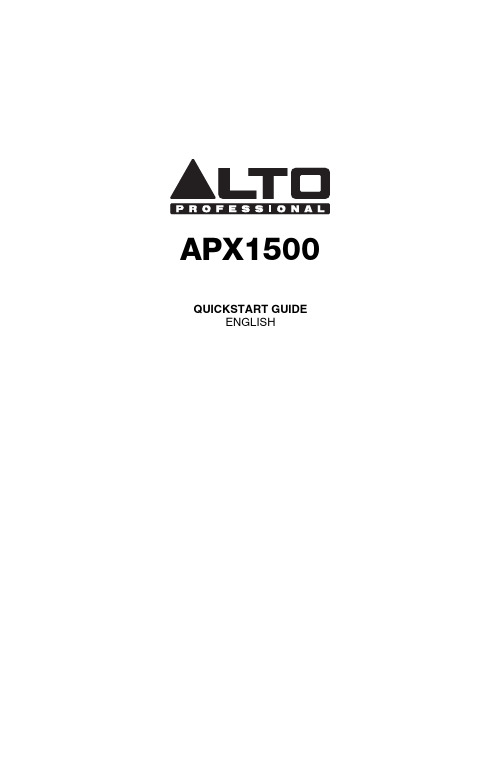
APX1500 QUICKSTART GUIDEENGLISH2QUICKSTART GUIDE (ENGLISH)BOX CONTENTSAPX1500 Power cable Quickstart GuideSafety & Warranty Information BookletQUICK SETUP1. Make sure all items listed in the BOX CONTENTS section are included in the box.2. READ SAFETY & WARRANTY INFORMATION BOOKLET BEFORE USING THE PRODUCT.3. Study the connection diagram in this guide.4. Place all devices in an appropriate position for operation.5. Make sure all devices are turned off and all faders and gain knobs are set to "zero."6. Connect all sound sources' outputs to amplifier inputs as indicated in the diagram.7. Connect the amplifier outputs to speakers.8. Plug all devices into an appropriate power source. 9.Switch everything on in the following order: • Sound sources (i.e. microphones, turntables, CD players, etc.) • Mixer • Amplifier • Speakers10.When turning powering down, turn everything off in the following order: • Speakers • Amplifier • Mixer • Sound sourcesCONNECTION DIAGRAMDo NOT ma ke a ny connectionswhen any device is powered on.Note: Please see the SPEAKER CONNECTION section for important setup information.3REAR PANEL DIAGRAM41.COOLING FAN - This fan secures cooling for the amplifier. The airflow is from front to rear. The fan speed is electronically regulated depending on the temperature of the power devices. D o not block these fan grills or mount the amplifier in an enclosed rack, which could cause the amplifier to overheat.2. LOW PASS FILTER – This switch activates the built-in low cut filter. All audio below 30 Hz will be removed from the output signal.3. BALANCED COMBO INPUTS –channel.4.OUTPUT MODE SWITCH – The APX 1500 presents three operating modes: Stereo ModeIn this mode, CH 1 and CH 2 operate independently (as a normalstereo amplifier) The CH 1 input signal will be output from the CH A output connector, and CH 2 input signal will be output from the CH 2 output connector.Parallel Mono ModeIn this mode, CH 1 input signal will be output from theoutput connectors of both channels.Bridged ModeIn this mode, CH 1 input signal will be output from thebridge-mono output connector.5.CHANNEL OUTPUTS – Connect your speakers' inputjacks to these outputs.• For the binding posts, red is the positive signal andblack is the negative signal. Please make sure to respect the speaker polarity when using bindingpost. Turn off the unit before connecting an audio signal to the binding post to avoid any electric shock! • The SPEAKON outputs are specifically designed to connect to high power speakers. The correct polarityis secured automatically. They prevent shock hazard and they lock-in securely.6.POWER IN – Connect the cable to a standard wall outlet. Be sure the supplied voltage matches the required voltage of the amplifier. D o not connect the amplifier to an outlet that does not match the required voltage; doing so could damage the amplifier.FRONT PANEL DIAGRAM1.POWER SWITCH – Turns the amplifier on/off.2.POWER LED – Illuminates when the amplifier is on.3.LED METERS – Indicates the audio signal level. This LED will light up when the signal at the output is at least -20 dB.4.CLIP – The red "Clip" light indicates the signal is distorting or "clipping," which occurs when the volumeexceeds the amplifier's maximum output. This LED will flash when distortion reaches a level of 0.5%.Consistent clipping can damage your amplifier and speakers. If the signal is regularly clipping, reduce thevolume of the amplifier. If it is lit about half the time, the amplifier channel's thermal protection will causethe channel to shut down within a few minutes.5.PROT – The red "Prot" light indicates the output for that channel has turned off to protect your amplifier andspeakers, which can be damaged by excessive volume resulting in clipping. If the meters' red lights areilluminating, decrease the levels of your CHANNEL GAIN knobs.6.CHANNEL GAIN – This knob controls the channel's output signal.7.COOLING VENTS – These vents help to cool the internal parts of the amplifier when in use. D o not blockthese vents, and keep the vents clean at all times.SPEAKER CONNECTIONSHORT CIRCUIT PROTECTIONOutput short circuit protection protects the output devices of the amplifier from short circuits andstressful loads. If your speaker lines short, the amplifier automatically detects this problem anddiscontinues operation for that channel. (If one channel's short circuit protection is activated, the otherchannel will continue to operate normally.) D uring short circuit protection, the "Clip" and "Protect"LEDs will light simultaneously, and all output from that channel will stop.Short Circuit Protection can often be traced back to the signal output line (i.e., the speaker line).Check the line from the output terminal of the amplifier to the speaker. If this line is still good, checkthe internal speaker connections and components. (A short circuit can often be traced to a bad cable or a bad speaker component and is rarely traced to the amplifier itself.)Bare Wire Connections:When connecting your speakers to the amplifier using bare wires, follow these steps:1.Unscrew the red and black caps of the binding posts. (Be sure not to completely remove or unscrew the redand black caps.)2.Strip back the wire insulation 1/2" (13mm).3.Insert the bare wire into the hole exposed under the binding post cap.4.After inserting the wire, screw the binding post cap down on the wire.Spade Connector:When connecting your speakers to the amplifier using spade connectors, follow these steps:1.Unscrew the red and black caps of the binding posts. (Be sure not to completely remove or unscrew the redand black caps.)2.Insert the spade connectors into the binding posts.3.Tighten the caps down on the spade connectors.Banana Connectors:When connecting your speakers to the amplifier using banana connectors, follow these steps:1.Be sure that the red and black caps of the binding posts are tightened completely.2.Insert the banana connectors into the caps of the binding posts. Be sure that the connectors are insertedsecurely.4The APX1500 provides three operating modes: stereo mode, parallel (mono) mode and bridged mode, you can decide each specific operating mode according to your actual application circumstance.In STEREO MODE, channel 1 and channel 2 operate independently (as a conventional stereo amplifier). The channel 1 input signal will be output from the channel 1 output connectors, and the channel 2 input signal will be output from the channel 2 output connectors.OPERATION IN PARALLEL MODEIn this mode, the channel 1 input signal will be output from the output connectors of both channels. The channel 2 input jack is not used; the channel 1 and 2 volumes can be adjusted independently. Use the Parallel Mode when you want to drive two speakers with only one input signal keeping separate control of the volume of the two channels. NOTE: Since you are not using the channel 2 input you can use this socket to "daisy-chain" to another amplifier.5In this mode, the channel 1 input signal will be output from the bridge output connectors. (The 2 binding posts) In this case, use the channel 1 volume control to adjust the volume, keep the volume control of channel 2 turned completely down (counter clockwise). Bridged mode is intended for driving loads with a total impedance of 8 ohms or greater.In Bridge Mode you will combine the power of both channels into one speaker. You will have a large amount of power available so carefully check the power handling of your speaker before operation.RACKMOUNTING TIPS•It is a good idea to mount this in the bottom of a rack frame. Supporting the back of the unit may be necessary for portable or road use. The APX1500 mounts into a standard 19u rackmount.•ALTO amplifiers are well shielded; however, mounting low-level electronics some distance away from power amplifiers is common practice to reduce the possibility of electromagnetic interference into the low levelunits, which may sometimes be unusually susceptible to picking up such interference.•When wiring a rack, it is good installation practice to route all AC wiring along one side of the rack and all audio wiring along the other side to avoid coupling AC-borne interference into the audio.6SPECIFICATIONSPOWER SPECIFICATIONS•*******************%THD,bothchannelsdriven,230V:o4Ω: 2 x 550Wo8Ω: 2 x 350W•Power EIAJ@ 1% THD, both channels driven, 230V:o4Ω: 2 x 750Wo8Ω: 2 x 370W•Bridge Mono Mode:o8Ω: 1 x 1500Wo16Ω: 1 x 740WELECTRICAL SPECIFICATION•INPUT SENSITIVITY: 1.0V•INPUT IMPEDANCE: 10 KΩ unbalanced•FREQUENCY RESPONSE: (at 10dB below rated output power) 20 Hz~25 KHz (+0/-3 dB)•VOLTAGE GAIN: 32 dB•DISTORTION: (SMPTE-1M) <0.5%•S/N ratio: >110 dB•Inrush Current at initial switch on: 8.24A•Inrush Current after power supply interruption: 9.30AGENERAL SPECIFICATIONS•PROTECTIONS: ON/OFF, muting, DC-fault load grounding relay. Internal fault fuses•CONTROLS Front: AC switch•CONTROLS Rear: Low pass filter, mode selector•SIGNAL INDICATORS: 2 green LED CLIP: 2 red LED•POWER INDICATORS: 1 Blue LED PROTECTION: 1 red LED •INPUT CONNECTORS: Balanced combo•OUTPUT: "Touch-proof" binding posts and Speakon jacks.DIMENSIONS•WxLxH: 19” x 11.2” x 3.5” (483mm x 285mm x 89mm)WEIGHT•12.1 lb; 5.5kg7MANUAL VERSION 1.2。
天龙AVRX500功放中文说明书

前面板··································································································· 8 显示····································································································· 10 后面板································································································· 11 遥控器································································································· 13
调节扬声器的音量············································································· 44 调节各个不同扬声器的音量····························································· 44 调节成组扬声器的音量 (淡变器功能)··············································· 45
快速选择功能····················································································· 47 调用快速选择··················································································· 47 更改设定·························································································· 47
Philips Xenium X500 说明书

X500CTX500GRYMaximum power, minimum hassleStay connected for longer than ever with the Philips Xenium X500. With a breakthrough in long battery life, it now has doubled the power with up to 2 months standby time. Best of all, the phone is so sleek and compact, it goes where you go.Always on, always connectedUp to 2 months of standby timeUp to 16 hours of talk timeEnjoy up to 40 hours of music playbackMaximize your Multimedia ExperienceEnjoy Bluetooth stereo musicMicroSD memory card slot for extra memory/ data storageEasy tuning with on-screen display on RDS FM radio stationsVideo capture and playback in MPEG4 and H263 formatStay connectedEnhanced Data rates for GSM EvolutionHighlightsUp to 2 months standby timeThe phone can be on and in standby mode continuously for up to 2 months on a single charge.Up to 16 hours talk timeThe phone can support up to 16 hours of conversation on a single charge.Up to 40 hours music playbackEnjoy music playback for up to 40 hours on a single charge.SpecificationsDimensionsProduct dimensions (WxDxH):42.35x17.85x105.6Product weight: 0.11 kgForm Factor: Candy barAntenna: IntegratedHandset color: Coco GreyPicture/DisplayMain Display Technology: TFTMain Display Colors: 262KMain Display Resolution: 176x220 pixel Lines of text: 6Diagonal screen size: 1.8Still Picture CapturingCamera: IntegratedPicture resolution: VGA (640x480), 176x220, 768x1024, SXGA (1280x1024)Picture Mode: Self-timer mode, Continuous, Night mode, Multi-shotPicture file format: BMPImage sensor type: CMOSSpecial effects preview mode: Sepia, Blue effect, B&W, Red effectPicture quality: Normal, Fine, Superfine Still Picture PlaybackPicture Compression Format: BMP, WBMP, GIF (87a & 89a), JPEGVideo CapturingImage sensor resolution: 1.3 M pixelImage sensor type: CMOSVideo format: H.263, MPEG4Video resolution: Sub-QCIFFrame rate: 15 fps Video PlaybackCompression formats: MPEG4, H.263Frame rate (fps): 25Resolution (pxl): 176x144SoundRingers: MP3 ringer, Polyphonic (64 tones),Voice memo ringerAudio CapturingVoice recording: Yes, AMRAudio PlaybackAudio supported formats: AMR, Midi, MP3,AAC, WAV, AAC+, WMAStorage MediaBuilt-in memory (RAM): 256 Mb Flash + 64Mb RAMMemory Card Types: Micro SDMemory management: Memory status,Dynamic memory allocationUser memory: 10 MBMaximum memory card capacity: 2 GBNetwork FeaturesMessaging: Concatenated SMS (Long SMS),MMS,Multimedia Message Service, SMS CB(Cell Broadcast), SMS (Short Message Service),SMS multi-target, Predefined SMS, WAP OTAprovisioning, E-mailServices: OTA provisioning (WAP,MMS), SIMToolkit / Release 99, WAP 2.0GPRS (Rx+Tx): Class 10 (4+2), Class BVoice Codec: FR/EFR/AMR/HRGSM band: 900, 1800, 1900 MHzConvenienceCall Management: Call Forwarding, Call onHold, Call Time, Call Waiting*, Caller ID*,Conference Call, Emergency Call, Microphonemute, Missed Calls, Multi-party call, ReceivedCalls, FirewallPersonal Info Management: SmartPhonebook, Safeguard, Task listPersonalisation/Customization:Downloadable Picture, DownloadableRingtones, Fotocall, Wallpaper, Ringtones,Downloadable Java ApplicationsSpeech Recognition: Conversation Recording,Long voice memoClock/Version: Digital, International clockEase of Use: Hands free mode, Hot Keys, In-flight mode, Keypad Lock, Softkeys, VibraAlertButtons and controls: 4-way navigation keyand enter, Soft keysVolume controlGames and applications: Alarm Clock,Calculator, Calendar, Lunar Calendar,Stopwatch, Countdown timer, Internationalconverter, Java MIDP 2.0, MSN, Sudoku gameLanguage available: T9 input: ChineseSimplified, Chinese Traditional, English,French, Russian, TurkishLanguage available: UI: Chinese Simplified,Chinese Traditional, English, French,Indonesian, Romanian, Russian, Turkish,Ukrainian, VietnameseEmbedded Games: 3ConnectivityHeadset: Via mini USB connectorWireless connections: BluetoothAccessoriesStandard Package Includes: Battery, CD ROM(Mobile Phone Tools), Charger, Handset,Stereo Headset, User Manual, USB data cablePowerTalk time: up to 16 hrsStandby time: up to 2 monthsCharging time: 4 hrBattery Capacity: 1720Battery Type: Lithium-ionBattery saving manager: Auto switch on/offGreen SpecificationsLead-free soldered product© 2019 Koninklijke Philips N.V.All Rights reserved.Specifications are subject to change without notice. Trademarks are the property of Koninklijke Philips N.V. or their respective owners.Issue date 2019‑10‑23 Version: 1.3.512 NC: 8670 000 48016 EAN: 87 12581 45317 6。
X500操作手册

大纲X500水平飞针测试机主要针对FPC、 IC载板进行测试,机台的操作分为三大部分。
(一)机台调试------------------------------------------------------------(P3-P16)1.机台连机---------------------------------------------------------------------------------(P3-P4)2.安装测试针,压力调试,大小校正------------------------------------------------(P5-P6)3.电容板调试------------------------------------------------------------------------------(P7-P10)4.吸盘补偿(OFFSET学习) ------------------------------------------------------------ (P11-P16)(二):数据处理,软件操作--------------------------------------------(P17-P21)1.TPM资料处理--------------------------------------------------------------------------(P17)2.首片电容值学习------------------------------------------------------------------------(P18-P21)(三)机台维护------------------------------------------------------------(P22-p28)1.注册码测试电脑与机台连接---------------------------------------------------------(P22)2.常见问题解决方法---------------------------------------------------------------------(P23-P28)(四)附加操作软件介绍测试模式、参数设置等。
粉碎机使用说明书及

机器外形
720><590X1400(mm)
III设备材质
部件
要求
实际
材质
表面
材质
表面
加料斗 主轴
活动齿盘 固疋齿盘 机架
不锈钢 不锈钢 不锈钢 不锈钢 不锈钢
光洁 光洁 光洁 光洁 光洁
检查人:日期:
IV设备结构
结构是否容易拆卸、清洗
结果:—
检查人:日期:
V仪器仪表
1关键性仪器
名 称型 号厂 家
安装要求
检杳方法
电压
380 V三相
万用表
频率
50HZ
万用表
接地保护
检查结果:
完好正确
摇表
环境
检杳人:
日期:
项目
安装要求
检杳方法
检杳结果
温度
18-26C
温湿度表
湿度
检杳结果:
45%-65%
温湿度表
检杳人:
日期:
III安装确认结论
结果审查及批准
部门
签名
日期
生产部门
QA
三、确认(0Q)
功能实验一
实验名称:功能预实验
三、技术参数:
型号
30B--单机
30B
40B
生产能力(kg/h)
60-150
100-200
160-800
主轴转速(r/min)
4500
3800
2800
进料粒度(mm)
6
8
12
粉碎细度(目)
80-120
80-120
80-120
电机功率(kw)
3
5.5
11
扬力数控转塔冲说明书
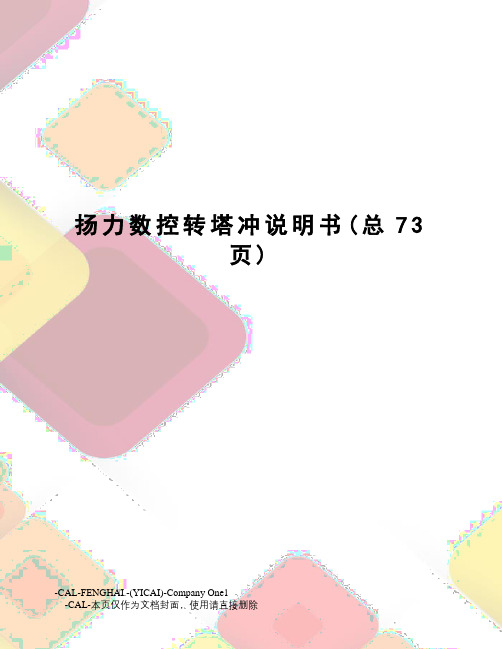
扬力数控转塔冲说明书(总73页)-CAL-FENGHAI.-(YICAI)-Company One1-CAL-本页仅作为文档封面,使用请直接删除液压主传动式数控冲床使用说明书(FANUC电气部分)中华人民共和国江苏扬力集团有限公司目录第一章前言............................................................ 错误!未定义书签。
第二章操作............................................................ 错误!未定义书签。
工作环境............................................................... 错误!未定义书签。
安全.................................................................. 错误!未定义书签。
人员.................................................................. 错误!未定义书签。
设备环境.............................................................. 错误!未定义书签。
电源要求.............................................................. 错误!未定义书签。
接地要求.............................................................. 错误!未定义书签。
操作步骤................................................................ 错误!未定义书签。
开机步骤.............................................................. 错误!未定义书签。
Lab-X3500中文操作手册
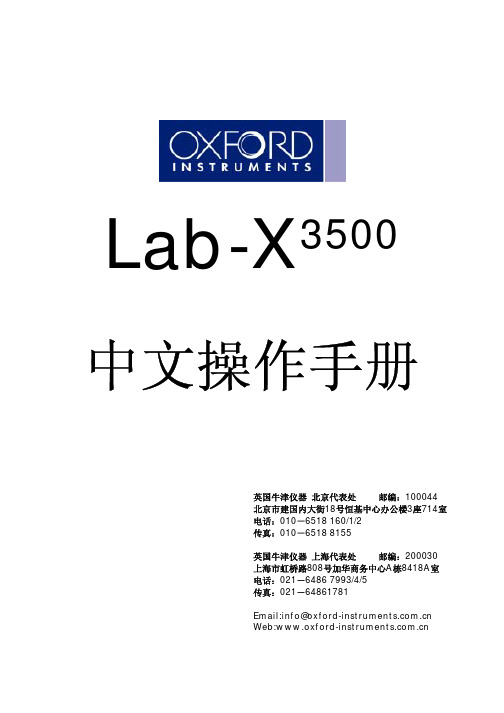
19
第四部分:光谱扫描
选择测量条件
21
光谱扫描输出
22
打印扫描
26
谱峰鉴定
26
改变量程
26
目标区域
26
叠加扫描
27
由RS232传输扫描
28
2
Lab-X3500中文操作手册
退出
29
第五部分:校准
建立新的校准程序
30
设定所有的测量条件和测定标准样品
31
测量条件
31
测量条件(总结)
33
编辑/增加其他测量条件
拆箱和安装 拆箱
小心地打开包装箱,取出Lab-X3500,检查是否有任何可能出现的损坏,再取出一个装 有附件和备品的小盒子和塑料包。
为了减少运输过程中损坏的危险,已从仪器中卸掉X射线警告灯泡和灯罩,在任何测量 开始之前,必须把它们装上,这些东西,在备件盒中可以找到。装灯泡时,保证它被紧紧地 装在灯泡座上,然后,用两个螺丝和提供的六角扳手固定黄色的灯泡。
如果指示的输入电压不正确,可作如下改动: 关闭开关并拔掉电源线。 用小螺丝刀撬开保险支架。 拉下黑色的电压指示器,同时取下一个小的20mm的正方形连接器板。 波动电压指示器(白色塑料),一直拨到所需要的电压为止,此时,电压值出现在板
9
Lab-X3500中文操作手册
面上。 把连接器板放回到原来位置。 重新安装保险支架并保证指示器被调到所需要的电压。
操作者的所有操作都是通过软件控制来完成的,通过内置式键盘来进行命令输入。软件 信息和结果显示在两行液晶显示屏上。分析结果、光谱扫描等可用装在仪器内部的点阵式打 印机打印出来。接通RS232系统,可以传输和接收数据。
根据其应用目的和所要求的应用配置包不同,Lab-X3500有各种各样的配置,它们的主 要区别是所用的激发源、探测装置和提供的应用软件包不同。
GE X500数码相机 说明书

设置显示语言、日期和时间.................................14 设置语言.................................................................14 更改日期和时间..................................................15
imagination at work
GE 数码相机
X 系列 : X500
用户手册
入门 基本操作 相机功能控制按钮 播放 使用菜单 相机连接
附录
CS
警告
为防止火灾或电击危险,切勿使本相机及所属附件遭 受雨淋或受潮。
对于美国客户
经测试符合FCC标准
供家庭或办公使用
FCC声明 本设备符合FCC规则第15部分的要求。其操作遵循下面 两个条件:(1)本设备不会产生有害干扰,(2)本设备必须 承受任何接收到的干扰,包括可能导致意外操作的干 扰。
安全预防措施
相机注意事项: 不要在下列地点存放或使用相机: • 在雨中,或者在非常潮湿和多灰尘的地方。 • 在相机容易受阳光直接照射的地方,或者温度高的
地方(如夏天密闭的汽车内)。 • 靠近强磁场的地方,如电机、变压器或磁铁等附
近。 不要将相机放在潮湿表面上,也不要放在水滴或沙粒 容易落到相机上的地方,否则可能会导致无法修复的 故障。 若长时间不使用相机,建议取出电池和存储卡且放在 干燥的环境中。 如果将相机从寒冷位置迅速移到温暖位置,相机内部 可能会出现凝结现象。我们建议您在打开相机电源之 前,等待一段时间。 如果不慎将水渗入相机内,请关闭相机后取出电池和 记忆卡,并在24小时内将相机干燥后再使用。 如果在使用相机时,机体过热请关闭相机小心取出电 池;或在充电时,电池过热,请断开电源小心取出电 池。
SMC EX500系列减 wireless 系统操作手册说明书
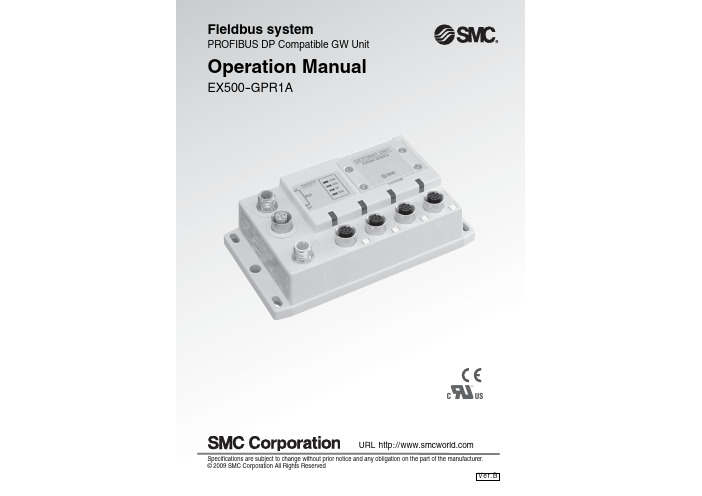
Specifications are subject to change without prior notice and any obligation on the part of the manufacturer.Thank you for purchasing the SMC reduced wiring system EX500 series.Please read this instruction manual carefully and understand the contents before use so that you can operate this unit safely and correctly.Please keep this manual handy for future reference.SAFETY ..........................................................................................................2Product Summary............................................................................................5EX500Part Names...................................................................................................6Dimensions...................................................................................................7Installation.....................................................................................................7Specification..................................................................................................8Wiring..........................................................................................................10Display/Switch setting.................................................................................17SI UnitPart Names.................................................................................................20Dimensions.................................................................................................21Mounting/Wiring..........................................................................................22Specification................................................................................................23Display........................................................................................................24Input Unit ManifoldPart Names.................................................................................................25Dimensions. (26)Installation...................................................................................................27Specification................................................................................................28Wiring..........................................................................................................29Display........................................................................................................30EX9 Series General Purpose Output BlockPart Names.................................................................................................31Dimensions.................................................................................................32Mounting.....................................................................................................33Wiring..........................................................................................................34Specification................................................................................................36Display .......................................................................................................37Option............................................................................................................38Troubleshooting (39)Appendix Table (40)OPERATORThis instruction manual has been written for those who have knowledge of machines and equipments that use reduced wiring system as well as thesufficient knowledge to assemble, operate, and maintain such devices.Before performing assembly, operation and/or maintenance, please read this manual carefully and understand the contents.ContentsTo facilitate recycling, this manual is printed using biodegradable soy ink, which can easily be de-inked.This manual is printed in the "non-water system", which does not output toxic liquid waste.The body of unit and this manual contain the essential information for the protection of users and others from possible injury and property damage and to ensure correct handling.Please check that you fully understand the definitions of the following messages ( symbols ) before going on to read the body of this manual, and always follow the instructions.Please also read the instruction manuals etc. of related machines and equipments andBefore performing maintenance:Turn off power supply.Stop air supply, exhaust compressed air in piping, and confirm the release to atmosphere.Otherwise injury can result.Follow the instructions given below when handling your reduced wiring system. Otherwise a damage or failure to cause a malfunction can result.Operate the reduced wiring system at the specified voltage.Reserve space for maintenance.Do not remove any name plate or label.Do not drop, hit or apply an excessive shock to the unit.Follow the specified tightening torque.Do not apply any excessive force to cables by repeated bending, tensioning or placing a heavy object on the cables.Connect wires and cables correctly.Do not perform any wiring work while the power is on.Do not use the reduced wiring system on the same wiring route as the power line or high voltage line.Confirm the insulation of wiring.Perform the power supply wiring by dividing into two lines ---- one is for power supply for output and the other is for power supply for input and control.Take sufficient measures against noise such as noise filter when incorporating the reduced wiring system into a machine or equipment.Mount a terminal plug or a waterproof cap on each unused M12 connector for input/output ( communication connector, communication ports A - D, and power supply for input and control).Take sufficient shielding measures when operating the product in any of the following places. ( 1 ) A place where noise due to static electricity etc. is generated( 2 ) A place of high electric field strength( 3 ) A place where exposure to radioactivity is possible( 4 ) A place near power cableDo not operate the product in a place where there is a source of surge.Use a surge absorbing element built-in type to directly drive the load that generates surge voltage such as solenoid valve.Prevent any foreign matter such as remnant of wires from getting inside the product when opening the station number switch protective cover.Install the reduced wiring system in a place free from vibration and impact.Operate the product in the specified ambient temperature range.Do not use in a place to be affected by the radiant heat from a surrounding heat source.Set the DIP switch and rotary switch by using a sharp-pointed watchmakers screwdriver etc. Perform the maintenance regularly.Conduct an appropriate functional inspection after completing the maintenance.Do not use chemicals such as benzin and thinner to clean the product.System configurationBranch cableInput unit manifoldManifold valvewith SI unitThe reduced wiring system is connected to various kinds of fieldbus realizes the reduced wiring and decentralized installation of I/O devices . The signals to/from fieldbus are exchanged by GW unit, and the signals to/from decentralized I/O devices are collected and delivered by GW unit.The maximum number of connections of manifold valve/Input unit manifold is16/branch x 4 branches = 64 points each for output and input.As the cables with connectors are used for all wirings among devices, the system complies with the IP65 environment.Note1: For wiring method, refer to subsection "Wiring" ( page 10 ) of section "EX500" in this manual.Note2: For display and setting method, refer to subsection "Display/Switch Setting" ( page 17 ) of section "EX500" in this manual.49.9136461160EX500 bodyC u to u t Dimensions for Mo u nting (Tolerance: 0.2)4 M5*Installation ( unit:mm )Thread mountingSecure at four positions with screws with head diameter of 5.2 or more and threadBasic specificationsHigher-level busProtocol PROFIBUS DP ( EN50170 ) Bus interface EIA RS-485Transmission rate Transmission distance 9.6/19.2/45.45/93.75/187.5/500kbps, 1.5/3/6/12Mbps Refer to the following.Freeze mode/Sync mode SupportedID Number1405 ( hexadecimal )Transmission distanceFor the communication wiring, use a PROFIBUS DP compatible twisted pair cable with shield. The maximum cable length depends on the transmission rate and the cable type to use. The following table shows the values when cable Type A ( see Note ) is used. Transmissionrate [kbps]9.619.245.4593.75187.550015003000600012000 Cable length [m]12001000400200100Wire diameter0.64mm or moreCorecross-section0.34mm2ormoreNote: Cable Type A specificationLower-level busNote: Total value of maximum current consumption and maximum load current of input devices to connect.Pollution degree Pollution degree 2 Operating ambient temp5o C to 45o C Storage ambient temp-25o C to 70o C Enoironmental specificationsThe wirings are described in the following order.Po w er s u pply connector Po w er s u pply for o u tp u tPo w er s u pply for inp u t andcontrolC o m m u n i c a t i o n c o n n e c t o rN N RxD/TxD N RxD/TxD N RxD/TxD P RxD/TxD P 0+240+24Gro u V V V V COM AV V V VCOM DN N Gro u Internal circuitCommunication wiring1Aligning the key groove with the IN-side communication connector ( 5-pin, plug ) ofGW unit, plug the PROFIBUS DP communication cable ( socket ).Tighten the lock nut on cable side by turning it clockwise by hand.Confirm that the connector portion does not move.Similar to the above, connect the other communication cable ( plug ) to the OUT-side communication connector ( 5-pin, socket ) of GW unit.Cable connectionConnect the communication cable with M12 connector to the M12 reversecommunication connector. For the cable to use, refer to "Appendix Table" ( page 40 ) in this manual.Pin layout and connection diagram of cable with PROFIBUS DP communication connectorConnect the cable with PROFIBUS DP communication connector to the communication connector of GW unit.2531415423OUTI NCommon to IN side and OUT sidePower supply wiring2Connect the power supply connector cable to the power supply connector of GW unit.There are two types of cables different in connector shape ----straight type and angle type. With this cable, the power is supplied to the output devices such as solenoid valve,and the input devices such as sensor, and for control. Therefore, there is no need to supply the power to other units individually.When selecting the power supply, refer to "Handling precautions" ( page 3 ) in this manual.24351Socket Connector Pin Layo u tSeparate wiring for power supply for solenoid valves/output and for input and control of GW/SIBoth single power supply and two power supply systems can be adopted, however, the wiring shall be made separately ( for solenoid valves/output and for input and controlling GW/SI ) for either system.A. Two power supply systemBranch wiring ( wiring to communication ports )3For wiring with solenoid valves or input devices, connect the branch cable with M12connector to communication ports A - D.There are two types of cables different in connector shape ----straight type and angle type. As each cable contains power supply wire, there is no need to supply the power to solenoid valves or input devices individually.Cable connectionAligning the key groove with theconnector ( socket ) of GW unit, plug inthe cable ( plug ).575Socket Connector Pin Layo u t Pl u g Connector Pin Layo u tTighten the lock nut on cable side by turning it clockwise by hand.Confirm that the connector portion doesnot move.For GW unit – Manifold valve – Input unit manifold configurationTwo communication connectors in SI unit and one communication connector in Input unit are installed respectively.To the communication connector ( C2 ) or ( 1 ) of SI unit, connect the branch cable with M12 connector from GW. To the communication connector ( C1 ) or ( 0 ), connect the branch cable with M12 connector from Input unit.To the communication connector of Input unit, connect the branch cable with M12connector from SI unit.G W u nitnit Connector (C1) / (0)Connector (C2) / (1)For GW unit – Input unit manifold configurationTo the communication connector of Input unit, connect the branch cable with M12connector from GW unit.G W u nitL=300, 500, 1000, 3000, 5000 (mm)GATEWAY UNITEX500 SERIESDIABF SOL RU N COM A COM B COM C COM DOUTI NBUSO I B U SF R P Settings for display1819Switch settingOpen the station number switch protective cover and set the switches with a sharp-pointed watchmakers screwdriver etc.Address setting switches 1,2 and 3 ( SW1,SW2 and SW3 )These switches can set the node address. The settings of each switch are as shown in the table below. The addresses up to 32 stations ( without repeater ) or 126 stations( with repeater ) can be set per segment.S W 2S W 310010S W 11Bus terminator switch ( SW4 )This switch can set the bus terminator.iths terminator itho u ts terminator itho u ts terminator2021The SI unit is the unit to communicate with GW unit in combination with manifold valve.It can be used with SV series valves, VQC series valves and S0700 series valves.In addition, this unit is able to operate solenoid valves, relays. etc. in combination with EX9 series general purpose output block. For how to use it, refer to section "EX9 Series General Purpose Output Block" ( page 31 ) in this manual.S V series1.SI unit for SV series valves ( EX500-S 01 )mon to EX500-S 01/EX500-QNote1: For wiring method, refer to subsection "Wiring" ( page 10 ) of section "EX500" in thismanual.Note2: For display, refer to "Display" ( page 24 ) in section "SI Unit" in this manual.1.SI unit for SV series valves ( EX500-S01 )2.SI unit for VQC/S0700 series valves ( EX500-Q 01 )( EX500-Q 02 )2223The mounting and removing methods of SI unit are as shown below.For branch wiring method, refer to subsection "Wiring" ( page 10 ) of section "EX500"in this manual. As the power to output devices such as solenoid valve is supplied by branch wiring ( branch cable with M12 connector ), there is no need to supply power individually.Note 1For mounting/installation methods of solenoid valve, manifold, etc., refer to thecatalogs, instruction manuals, technical data, etc. of each valve series.When connecting general purpose output block only, refer to subsection "Mounting"( page 33 ) of section "EX9 Series General Purpose Output Block" in this manual.Note 2M3 28: 4 pcs.( Pl u s-min u s slot ro u nd head scre w )assem blyu pply/exhau st b lock b lyM3 10: 2 pcs.scre w ( w3.Applicable valve seriesFor detailed specifications of solenoid valve and manifold, refer to the catalogs, operation manuals, technical data, etc. of each valve series.SV1000/2000/3000/4000VQC1000/2000/4000S07002425Po wComm u SI unit for SV series valves ( EX500-S01 )Po w er LEDCommu nication LEDSI unit for VQC/S0700 series valves ( EX500-Q)Common to EX500-S01/EX500-QThe Input unit manifold consists of Input unit, input block (s), end block and DIN rail.The input block up to 8 can be connected ( 16 points ).Any combination of input blocks ( for M8 connector, M12 connector and 8-point-integrated type ) is acceptable.Note1: For wiring method, refer to subsection "Wiring" ( page 29 ) of section "Input UnitManifold" in this manual.Note2: For display, refer to "Display" ( page 30 ) in section "Input Unit Manifold" in this manual.Figure shows the configuration when only input blocks for M8 connector are connected.Do not mix sensor input specifications ( PNP and NPN ) .NoteWhen only input blocks for M8 connector are connectedWhen only input blocks of 8-point-integrated type are connectedWhen only input blocks for M12 connector are connectedConnect each connector of Input unit, input blocks,and end block ( portion indicated by arrow in thefigure to the right ).Holding with hands so that there will be no gapbetween blocks, place the jointed unit and blocks onDIN rail.Tighten the bolts of Input unit and end block tosecure the jointed unit and blocks to DIN rail.Be sure to tighten the bolts by proper tighteningtorque. ( Tightening torque: 0.6Nm )321Installation2627Specifications for Input unitSpecifications for input blockBranch wiringFor wiring method, refer to subsection "Wiring" ( page 10 ) of section "EX500" in thismanual. To input devices such as sensor, the power is supplied through the branchwiring ( branch cable with M12 connector ). Therefore, there is no need to supply thepower to them individually.M12 BlockSensor wiringConnect sensors to the sensorconnectors of input block.Pin layout of sensor connectorNote: Internal wiring of M12 input block and key position for mounting sensor connectorNo. 2 pins of M12 input block connectors arewired to each other’s sensor signal input pins( No. 4 pins ) internally.This wiring enables direct input of signals fromtwo points combined into one cable throughconcentric connector etc.When connecting sensors, confirm thespecification of output signal carefully.Otherwise malfunction can result.The key position for mounting sensorconnector is as shown to the right. Considerthis key position when selecting sensor.283031Input block up to 8 can be connected ( 16 points ).Input numbers are 0 - 15 from Input unit side.246810Inp u t u nit 121413579111315The EX9 series general purpose output block is the unit to operate solenoid valve, relay,etc. in combination with VQC series valve and applicable SI unit.There are two types ---- one type is for low wattage load ( EX9-OET1 or EX9-OET2 ) that outputs signals by receiving power supply from SI unit, and the other type is for highwattage load ( EX9-OEP1 or EX9-OEP2 ) that outputs signals by receiving power supply from outside. The type for high wattage load is used in combination with the power block ( EX9-PE1 ) connected with external power supply. As the low-wattage-load type is powered from SI unit, the wattage of load is limited to 1.0W ( Note1 ). For a load up to 12W, use the power block and the high-wattage-load type.Note1: When connected with EX500 series.1.EX9-OET1/EX9-OET2/EX9-OEP1/EX9-OEP2V SI u nit forV ( EX500-Q 02 )Note1: For wiring method, refer to subsection "Wiring" ( page 34 ) of section "EX9 SeriesGeneral Purpose Output Block" in this manual.Note2: For display, refer to subsection "Display" ( page 37 ) of section "EX9 Series GeneralPurpose Output Block" in this manual.32332.EX9-PE1VSI u nit forgeneral p o u tp u t b Dimensions ( unit:mm )1.EX9-OET1/EX9-OET2/EX9-OEP1/EX9-OEP22.EX9-PE1Note1: For wiring method, refer to subsection "Wiring" ( page 34 ) of section "EX9 SeriesGeneral Purpose Output Block" in this manual.Note2: For display, refer to subsection "Display" ( page 37 ) in section "EX9 Series GeneralPurpose Output Block" in this manual.M3 18 : 2 pcs.cap scre w( w u tp u t b locku rpose lock ( EX500-Q 02 )L dimensionsThe mounting and removing methods of each SI unit are as shown below.Dimensions when general purpose output block is connectedThe above dimensions show those when one unit of power block ( width: 21mm ) is combined. For details, refer to the instruction manuals, technical data, etc. of EX9series general purpose output block.Note3435Output wiringConnect output devices to the output connectors.EX9-OET1/EX9-OET2/EX9-OEP1/EX9-OEP2 output connectorsNC: Not connectedTwo outputs are available with only output connector No. 0.M12, 5-pin, reverse key, socketPower supply wiringWhen combining EX9-OEP1 ( or EX9-OEP2 ) and EX9-PE1 and using external power supply, connect the power supply to the power input connector of EX9-PE1.When selecting power supply, refer to "Handling precautions" ( page 3 ) in this manual.EX9-PE1 power supply connector No.0reverse key, plugNote: Each signal of connector No.0 is connected to corresponding signal of connector No.1.The pins whose applications are shown in brackets [ ], are prepared supplementarily and not used normally.2531415423Po w er s u pply connector N o.0Po w er inp u t connector No.1Keep the waterproof cap mounted on power supply connector No.0 while using EX9-PE1. This connector is prepared supplementarily and not used normally.NotePl u g connector pin layo u t13452Pin allgnment and connection drawing of the Output CablePin allgnment and connection drawing of the Power Supply Cable36371.EX9-OET1/EX9-OET2/ EX9-OEP1/EX9-OEP2Note:To be used in combination with EX9-PE1.For detailed specifications, refer to the instruction manuals, technical data, etc. of EX9series general purpose output block.2.EX9-PE11.EX9-OET1/EX9-OET2/EX9-OEP1/EX9-OEP2Settings for display2.EX9-PE138TroubleshootingBranch cable with M12 connectorFor details, refer to subsection "Wiring" ( page 10 ) in section "EX500" in this manual.1Ho w to order:Power supply connector cableFor details, refer to subsection "Wiring" ( page 10 ) of section "EX500" in this manual.2Ho w to order: Terminal PlugConnected to C1 ( or 0 ) of SI unit when Input unit manifold is unused. ( If this terminal plug is not used, COM LED of GW unit does not light on. )5Ho w to order: EX500-AC000-SWaterproof capMounted on unused ports of GW unit, input block, power block and output block.The proper use of this waterproof cap can achieve IP65 Enclosure. ( The waterproof caps are delivered together with each input block as accessories. )6Ho w to order: EX500-A Overall systemHo w to order: EX9-7b le length(L)0100301[m]3[m]Ho w to order: Output cableFor details, refer to subsection "Wiring" ( page 34 ) of section "EX9 series General Purpose Output Black " in this manual.3Power supply cable(for power input connector of Power block)For details, refer to subsection "Wiring" ( page 34 ) of section "EX9 series General Purpose Output Black " in this manual.44041PROFIBUS DP compatible communicationCable with PROFIBUS DP communication cable/connector/terminal plugAppendix Table。
EX500说明书
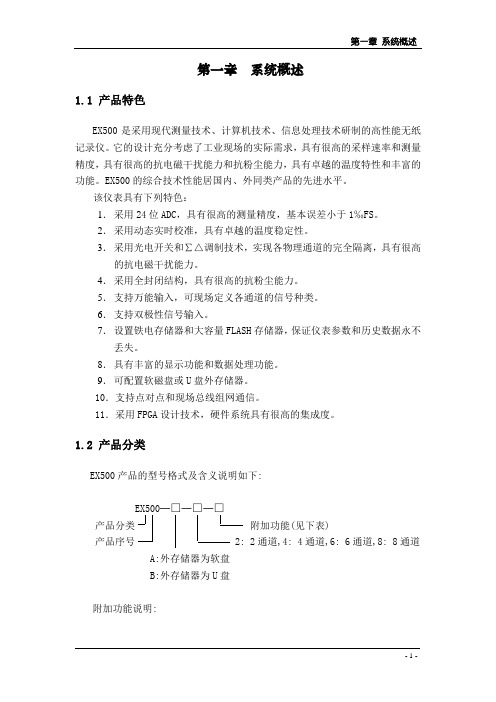
6.+24V输出
最多可有6组+24V输出( 此时报警输出最多只能为4组)。
7.受信电阻接入开关
受信电阻接入开关为一个8位的DIP开关。当某通道设定为电流输入时,应将相应的开关拨向“ON”(向上)位置。其他信号方式输入时,应将相应的开关拨向“Off”(向下)位置。
8.通信电缆连接
RS232插座是与上位机串行通信的电缆插座。RS485端口为组网通信电缆接线端子,暂不使用。
1.视图模式:显示实时视图(大数字/棒图/曲线/列表)或历史视图(曲线/列表),并可以通过键盘对视图进行控制(见第4章)。
2.菜单模式:显示菜单,可以通过键盘设置各种仪表工作参数(见第5、6章)。
3.开机后仪表工作在视图模式。
4.工作模式转换:在视图模式下,按“菜单”键后进入主菜单界面;在主菜单界面下,按“菜单”键返回视图模式。
1.4.2 数据记录
1. 记录周期:0.5S~ 30分钟,用户设定。
2. FLASH存储器:2M、4M、8M、16M。
3.数据转储:
·3.5英寸1.4MB软磁盘/U盘;
·自动循环/自动记满/手动三种记盘方式。
4.触发记录:电平触发。
1.4.3 显示功能
1.显示介质:
·5.7英寸LCD屏;
·分辨率:320×240;
该仪表具有下列特色:
1.采用24位ADC,具有很高的测量精度,基本误差小于1‰FS。
2.采用动态实时校准,具有卓越的温度稳定性。
3.采用光电开关和∑△调制技术,实现各物理通道的完全隔离,具有很高的抗电磁干扰能力。
4.采用全封闭结构,具有很高的抗粉尘能力。
天龙AVRX500功放中文说明书.

前面板
显示
后面板
2
远程
索引
目录
连接方法
播放
设置
菜单图································································································· 48 菜单操作·························································································· 49
连接FM/AM天线················································································· 31 连接电源线························································································· 33
选择聆听模式 (环绕模式)································································· 40 选择环绕模式··················································································· 40
连接播放设备···················································································· 26 连接机顶盒 (卫星调谐器/有线电视)················································· 27 连接DVD播放机··············································································· 28 连接摄像机或其他设备···································································· 29 连接便携播放器··············································································· 30
布赫HPX5005i操作说明
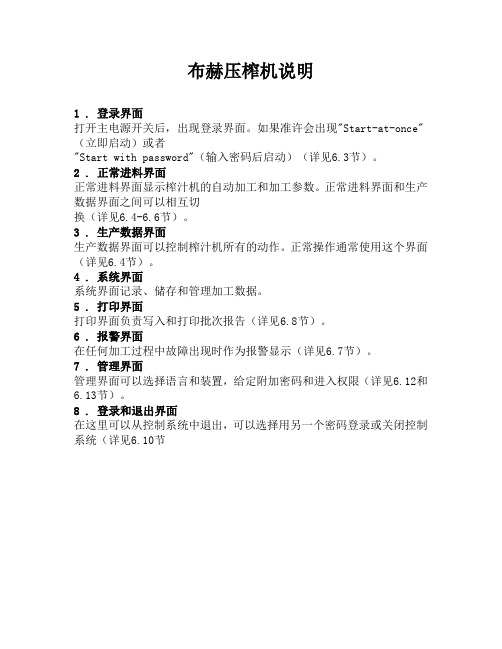
布赫压榨机说明
1 . 登录界面
打开主电源开关后,出现登录界面。
如果准许会出现"Start-at-once"(立即启动)或者
"Start with password"(输入密码后启动)(详见6.3节)。
2 . 正常进料界面
正常进料界面显示榨汁机的自动加工和加工参数。
正常进料界面和生产数据界面之间可以相互切
换(详见6.4-6.6节)。
3 . 生产数据界面
生产数据界面可以控制榨汁机所有的动作。
正常操作通常使用这个界面(详见6.4节)。
4 . 系统界面
系统界面记录、储存和管理加工数据。
5 . 打印界面
打印界面负责写入和打印批次报告(详见6.8节)。
6 . 报警界面
在任何加工过程中故障出现时作为报警显示(详见6.7节)。
7 . 管理界面
管理界面可以选择语言和装置,给定附加密码和进入权限(详见6.12和6.13节)。
8 . 登录和退出界面
在这里可以从控制系统中退出,可以选择用另一个密码登录或关闭控制系统(详见6.10节。
飞利浦AJ5300DB 用户手册说明书

ZH-CN 9
6 产品信息
注 • 产品信息如有更改,恕不另行通知。
规格
功放器
额定输出功率 频率响应 信噪比 总谐波失真 Aux 输入 (MP3 link)
2 X 2 瓦 RMS 40-20000 赫兹 >65 dB <1% 0.6 伏 RMS 10 千欧
调谐器 (FM)
调谐范围
调谐栅
灵敏度 - 单声道,26 dB 信 噪比 - 立体声,46 dB 信 噪比
• 外部设备的耳机插孔。
3 开始播放设备(请参阅设备的用户手 册)。
调节音量
VOLUME
8 ZH-CN
5 其它功能
设置闹钟定时
设置闹钟
您可设置两个闹钟,使其在不同的时间响 铃。蜂鸣器、FM 收音机或您上次在 iPod/ iPhone 中聆听的音频均可选择为闹钟声音。
注 • 确保您已正确设置时钟。
1 按住 AL1/AL2 2 秒以上以激活闹钟设 置模式。 »» 小时位和闹钟图标将开始闪烁。
号的 iPod/iPhone。
开机
按。 »» 本时钟收音机将切换到上一个选定 的来源。
切换到待机模式
按 可将时钟收音机切换至待机模式。 »» 将显示时钟(如果已设置)。
6 ZH-CN
4 播放
从 iPod/iPhone 播放
您可通过本时钟收音机欣赏 iPhone/iPod 音 乐。
兼容的 iPod/iPhone
SOURCE
3 首次使用时,系统将要求您在 iPod/ iPhone 上安装 HomeStudio 应用程序。
4 轻击 [Yes](是)接受安装请求。 5 按照屏幕上的说明完成安装。
飞利浦 HomeStudio 应用程序仅可安装在以 下型号的 iPod、iPhone 中: • iPod touch(第 1、2、3 和 4 代) • iPhone 4S • iPhone 4 • iPhone 3GS • iPhone 3G • iPhone
YJK操作入门

YJK结构设计软件操作入门这里以一个十分简单的工程如下图所示,讲解最主要的操作步骤,使初学者用户可以很快地入门。
对软件功能更深入的了解和应用应参阅用户手册。
该模型共7层,分为3个标准层,各层层高:第一层为3600,2-7层为3300。
是一个简单的框架-剪力墙结构。
模型中柱子尺寸为500*500,框架梁尺寸为300*600,次梁、封口梁250*500,剪力墙厚度为200mm,门洞1200*2400,窗洞1500*1500,一层板厚150mm,其他楼层板厚100mm。
楼面承担恒载5kN/m2,活载2kN/m2。
部分梁上施加2kN/m的恒载、8kN的集中力活荷载。
风荷载为基本风压0.45kN/m2,地面粗糙度为B类。
地震设防烈度为7度(0.1g),场地特征周期为0.25s。
第一章模型荷载输入第一节启动YJK双击屏幕上的YJK图标,进入YJK软件的启动界面。
在启动界面的左上角点击【新建】按钮。
在弹出的新建对话框中选择已建好的子目录并输入模型的名称。
我们事先已在D盘建立子目录“Test”,此时在弹出的对话框中选择D盘的“Test”子目录并在下面“文件名”栏输入工程名“Test”。
如果对已有模型进行查看和修改,点击【打开】按钮,在弹出的对话框中选择模型所在目录和模型文件。
注意:每做一项新的工程,都应建立一个新的子目录,并在新子目录中操作,这样不同工程的数据才不致混淆。
第二节结构模型输入点击【保存】按钮后,程序自动进入“模型荷载输入”,开始进行结构人机交互建模输入。
这是YJK最重要的一步操作,它要逐层输入各层的轴线、网格,输入每层的柱、梁、墙、门窗洞口、荷载等信息,最后通过楼层组装完成整个结构模型输入。
屏幕上方自动将一级菜单“模型荷载输入”展开为轴线网格、构件布置、楼板布置、荷载输入、楼层组装五个二级菜单。
屏幕中间是模型视图窗口,显示模型信息内容,屏幕左下部分是命令提示行栏,显示各命令执行情况,也可以人工键入常用命令操作。
APX500音频分析仪使用简易图解

APX测试简易手册蓝牙播放器测试1. 在信号源路径中选择 bluetooth.2. 点击settings 进行配对连接。
3. 选择 A2DP Source HSP4. 点击Scan for devices 搜索被测产品5. 点击pair 进行配对6. 连接A2DP 协议7. 开始测试相关测试项目蓝牙主机 (Audio Gateway)的测试ml •嚼i*F w 口**™.“ Ij lhradn<^.lL r«i irrwT«r™iriUi>L4 血 & JC C DC kv«JE UtzSw 1-iitM-V Q DdQ ■V<rj| jp- 'lit 4*1mi"f二“_仃Tail Chicd Kll r^aravJ a VL*ar*L-R BE j»r 1__F^O-flrHia J-: 1HU*8C111h2 1-雌才播於器匕选择MSP largeL生扫描被测产品,lOOu3.配对也协议1()1005.F 1 TUrl E MXJ a❹ I LIAA 針T” E M 'EA+. □」IHweiiW L™isII |~~],_i l^val ^gfnx. □」TIM• Fr*f*w«fTT r~L 」W LP J t# Ax-34 fcvtne * L ,^J <illh,. CRmUril, I* T . _( In* vr-rlirjal fliiMbsH Fh EjL'lrwshl连接协议]片* 2fcj*:pj*. ' "“E L 「W■■Lu nln£<•:■*■_ | 5" i'Sa* njaz •.単 i© ,■ a2. 点击settings 进行配对连接。
3. 选择 A2DP link ( Hand-free 或者 headset)4. 点击Scan for devices 搜索被测产品5. 点击pair 进行配对6. 连接A2DP 协议7. 开始测试相关测试项目功放测试1. 根据实际接线,设置信号源的输出信号方式1蓝才输入测试/殛 <4閔・出rtHh P QSK I哲"出d 2T1讨2 1上i 妲曲■ *叶■ £} 电讣■!比电■卑"曲 liLF 1Li"丄/jT歼也卜_ L 丄Jf -同二I ■和三匸匹"S LK ^I L J V QJL Tmja I V I LE &Dlt| 0 ETror lai t• It hi mH Lmls • 口7 It Ou TrtlU* LJ ・J h ■电ii ・B 十二 j Sin-Jil t«[_]& gMttlJrr S rrik*i rh«r ・l Fl«4feAdj lifl H.TU MH1A*1 1上4・> ti/Lhr 4 nTf M . “li□ LoiiFh udi Tlw*.wtEIlj| 口 l|.:nnir.li|i i;® nrwchwri.J44VEDD B rJVnr< uQST F -I ^SOFT E hfi Idr-aChi选择协议-20krill p lEUsr*!、口4"財讪吓厂'-vrii rl-arZ XIBU I E打描产品hr-doL^lai rm Rf-'HraMiE M ISKI liliiii L —rl-才口打[=I J祝对AA 亍占■ hUti.JL ”. | | ■承!■'.-LlX…Filr 爭亡円岂已asuiewKn"± Preset Jpuls VflndoM Ne^>萨1 ■匕U 囹十剤J U |口I™? | 4;^Jdtls klqiln [j^a右li. _ 仙fZ P*lh "hjp::SJ :21 」-叵一g口-叵"詡壮Fxtklh叵一乳却心Fi」h他-总L.poj.Andie P-'Rci-;匚a APxB口亡£> nH T(Lat 3 D& Huth ©E TTOF□i__LU □L J—_ [TL J 匚—ELrF>T±TlCTLc^tl an 5 IH:*MFt艸4沁片久山a uCf . E£«ilJC1 *r*l 各I M Eft l4li t□CM C师二al IlwljLVsRii .* sre tiKroiBl tJ-i^i-B_j J i »j«p*4 F F■从弋用ti可□尸□咼L!(r □常□常nr □L□兰口皆□r LI ITLm4G BTBF;tl舐W E LtTel CJ. OOCOi klkDmUi^n g TOO 总-2C OK: k*k.) riiwc.4n»+K m吠轉TJBtlf .tvttl1JA Uni L ri>TO l>*fLD L at-t iu* F L I J H* ? ail ? t?F]DL'ffKitrtL™ Ptr'-dnwt Lrme-1. 理) mun Mi M«uv«Hbl .$8 63 Zh# ' Ji j *■ •Sf5+1. D|DVD、CD的测试1. 信号源设为none2. 分析仪接口设置与实际接线方式一致。
- 1、下载文档前请自行甄别文档内容的完整性,平台不提供额外的编辑、内容补充、找答案等附加服务。
- 2、"仅部分预览"的文档,不可在线预览部分如存在完整性等问题,可反馈申请退款(可完整预览的文档不适用该条件!)。
- 3、如文档侵犯您的权益,请联系客服反馈,我们会尽快为您处理(人工客服工作时间:9:00-18:30)。
大纲X500水平飞针测试机主要针对FPC、 IC载板进行测试,机台的操作分为三大部分。
(一)机台调试------------------------------------------------------------(P3-P16)1.机台连机---------------------------------------------------------------------------------(P3-P4)2.安装测试针,压力调试,大小校正------------------------------------------------(P5-P6)3.电容板调试------------------------------------------------------------------------------(P7-P10)4.吸盘补偿(OFFSET学习) ------------------------------------------------------------ (P11-P16)(二):数据处理,软件操作--------------------------------------------(P17-P21)1.TPM资料处理--------------------------------------------------------------------------(P17)2.首片电容值学习------------------------------------------------------------------------(P18-P21)(三)机台维护------------------------------------------------------------(P22-p28)1.注册码测试电脑与机台连接---------------------------------------------------------(P22)2.常见问题解决方法---------------------------------------------------------------------(P23-P28)(四)附加操作软件介绍测试模式、参数设置等。
资料处理。
CCD对位镜头检查。
压力调试、电容板调试。
电容值查看。
一.机台调试1. 机台连机双击此图对话框正绿灯亮正常连机状态显示为Pass注册日期双击此对话框绿灯亮机台未连接状态为Fail双击对话个红灯亮无注册码时此处无日期提示,测试机与机台不能连接根据软体版本与计算时间差异,正常连接时间为果不能正常连机,线/串口线是否正确连接,注册日期是否在有效期内。
2. 安装测试针 压力调试 大小校正压力调试a.将校正板放置测试机水平面中间位置(移动A 针至校正板左上大同面位置 B 针校正板右下大铜面位置)测试针 测试针压力感应部分2.针座组装装针时需要注意用力不能太大,防止滑丝,也不能太小有松动现象 安装好的测试针3.测试针安装测试针安装在机台上时需注意锁铜片的螺丝不能长压力调整螺丝白色部分为压力感应条压力感应器感应信号线压力感应器固定螺丝,安装时需注意力度。
从此处用内六角扳手旋转压力调整螺丝,力的目的.调整前必须先松开压力感应器固定螺丝,调整后再固定逆时针减小压力,半个圆周大概为b.鼠标右键点击桌面右下脚SurpService打开调试窗口c.在命令窗口输入seth 1 2 查看A针压力,旋转针座后面六角螺丝,将A压力调至15-25g的正常范围内,锁紧压力感应器固定螺丝。
d. 在命令窗口输入seth 2 1 查看B针压力,旋转针座后面六角螺丝,将B压力调至15-25g的正常范围内,锁紧压力感应器固定螺丝。
e.AB两针压力正常后点击、刷新、探针复位、归零。
将探针归至零点位置。
注意事项: a. 调整压力时,先按下探针复位让针先归回原点后再做压力的调整.b. 调整压力时,将针座上两个感应器固定螺丝松开后,再用内六角扳手旋转压力感应器上的压力调整螺丝 c.调整完之后立即将两个感应器固定螺丝锁紧,然后再测试压力,若不在许可值范围之内,需再做测试及调整,直至在许可范围之内.2支针压力值皆在许可范围之内即完成压力测试.d. 量测压力完之后按下归零让测试针及手臂回归原点.大小校正a.打开测试软件Surp2009,将键盘上Shift键摁下,点击菜单栏X Y 校准,在弹出的对话框里选取(只针对探针C面(使用吸盘模式)),点击确定。
b.点击测试机台操作面板确定(Enter)按钮。
在弹出的对话框选择大小校正。
大校正点击(是),小校正点击(否)。
点击(是)开始校正,(否)取消校正。
大校正20分钟,小校正5分钟,测试机对位时为镜头对位,测试时为测试针进行测试,校正的目的是为了计算镜头至测试针之间的距离。
3.电容板调试吸盘纸放置与要求不能有褶皱现象不能有褶皱现象b.将电容调试板平整的放置于测试机水平面中间位置放置调试板的时注意不能有翘曲现象。
电容调试板PAD分布:c.鼠标右键点击桌面右下脚SurpService打开调试窗口。
d. 移动A针至电容调试板①位置e.在命令窗口输入 prbdn 1 prbdn 3(A针C针进行扎针)在命令窗口输入命令adview x 1 1101 8 调试电容板VR26数值为1500±5 关闭窗口在命令窗口输入命令adview x 1 2101 8 调试电容板VR27 数值为150±5 关闭窗口在命令窗口输入命令adview x 1 3101 8 调试电容板VR28 数值为15 ±5 关闭窗口移动B针至电容调试板①位置在命令窗口输入 prbdn 2 prbdn 3(B针C针进行扎针)在命令窗口输入命令adview x 1 1101 8 调试电容板VR36数值为1500±5 关闭窗口在命令窗口输入命令adview x 1 1201 8 调试电容板VR37 数值为150±5 关闭窗口在命令窗口输入命令adview x 1 1301 8 调试电容板VR38 数值为15 ±5 关闭窗口f.电容板数值调试到正常范围后点击、刷新、探针复位、归零。
将探针归至零点位置。
注意事项:每次更换完吸盘纸,测试针后都需要进行电容板调试。
4.吸盘补偿(OFFSET学习)进行吸盘补偿(OFFSET学习)时需要将原补偿文件删除(检查C:\2009文件夹里面是否存在原补偿文件 FloatCap.tbl 新的吸盘补偿时需要删除此文件,以及测试吸盘补偿资料ME7019C原补偿数据,然后再进行吸盘补偿)必须删除原补正文件,此文件在C:\2009文件夹b.打开测试软件Surp2009,读取吸盘补正板资料(ME7029C)设置参数进行吸盘补偿。
必须删除此文件夹,此文件夹为原补正时的数据,此文件夹在ME7019C 资料文件夹内必须框选 选择真空吸盘测试数据。
此复选框若没出现时,可打开:我的电脑→c 盘→SP2009→Surp2009.ini 修改里面VacuumAllowed=1即可!小提示c参数设置1.常规项目探测高度需要设置:一般设置为高速5。
孔润边设置(见下图):R型测试针设置为大于1000MIL进行润边,针型测试针全部润边。
错误中断设置:根据实际情况设置。
孔润边设置只有导通孔使用润边测试,选择此项后再在钻孔尺寸栏内选择需要测润边的导通孔的直径,为了避免测针折断,建议设定值为1000,即直径大于1000的导通孔全部使用润边测试.(针型测试针必须全部润边。
)2.对齐项目设置CCD对位模式设置为半自动模式方便后续片的测试(首片测试无图像对位信息时需手动对位)。
快速框测试必须设定。
吸盘测试必须设定。
3.开路测试项目设置选择相位差进行开路测试必须设定。
导通孔检查必须设定、测试基准网络必须设定、独立孔导通检查必须设定。
开路电阻按照生产实际情况进行设定。
4.绝缘测试项目设置。
使用相位差进行绝缘测试必须设定。
网络绝缘测试继续设定。
基准网络测试必须设定。
绝缘电阻和测试电压按照实际情况设置。
吸盘补偿时必须双针模式,双针模式时为框选状态!双针模式必须设定。
单针模式按照实际情况设置(使用单针模式时,需要先把双针模式和单针模式全都关闭,然后打开数据文件夹里(当前测试料号名).ini,修改UseSinglePDM=1 重新读取测试资料后即可如上图所示单针模式。
)参数设置完成后选取帮助菜单、吸盘补偿在弹出来的对话框里面选取80即可进行吸盘补偿。
此对话框为A B 两针之间的间距(向下兼容向上不兼容。
一般80即可。
)数据处理,软件操作1.TPM资料处理1.拷贝工程部在处理过的文件至本地文件夹。
2.双击桌面TPM程序图标打开程序3.读取资料、框选、排版、优化(附作手册)。
4.设置对位点普通资料对位点设置(C 面:左下右上S面:左下右上) 吸盘资料对位点设置(C 面:左下右上S面:左上右下) 5.输出资料输出资料时必须选取使用吸盘测试2.首片电容值学习擦拭板子表面时必须单方向擦拭。
不能有褶皱翘曲现象!b.打开测试软件Surp2009,把路径设置为测试资料的根目录选取测试资料时把复选框的选择真空吸盘数据)勾选。
c.在弹出的对话框里面选取测试C面或者S面。
d.参数按照正常设置(菜单栏里必须关闭导通测试和绝缘测试项目)。
e.选取菜单栏操作、相位差学习进行学板(学习的次数必须达到参数PDM项目设置的次数)。
点击图标打开程序,选取菜单、FILE、ph2a读取学习的电容值C面电容值文件夹为Comp,S 面电容值文件夹为Solder学习经过计算后电容值不偏差不超过±30%即可进行测试。
g.学习过程中,也可以打开Ph2a-check来查看学习的电容值,兰色为学的电容值偏小,红色为学的电容值偏大。
h.学习的电容值在正常范围之内,即可开始测试料号。
3.电容值学习注意事项1.每次更换完测试针、吸盘纸后必须进行电容板调试和吸盘补偿(OFFSET学习)。
2.每天进行一次吸盘补偿(OFFSET学习),进行吸盘补偿时必须把原补偿文件删除。
3.资料处理后设置对位点必须C面为左下右上、S面为左上右下。
输出资料时需选取吸盘模式。
三.机台维护1.注册码注册信息与电脑→机台连接正常连机下,连接信号灯为两颗绿色信号。
出现异常请参照以上几项进行检查双击此图对话框正绿灯亮正常连机状态显示为Pass 注册日期2. 常见问题解决方法1. 若机器无法控制,无法移动时:1.1 原因判断>电脑与机器之间连线不完整.解决方法>利用EmmaStationE 控制软体中Download 指令,让机器和电脑重新完成连线即可.若机器还是无法控制时,让电脑和机器关机后,等待十秒钟后,再让机器和电脑重新开机,重新连线即可.1.2 原因判断>电脑IP 地址和机器IP 地址不一致导致无法连线.解决方法>先查看桌面上网络芳邻的IP 地址,然后进入C 盘目录下的SP2006资料夹目录下的SURP2009.ini(文件档)(C:\ SP2009\ SURP2009.ini)点选进入,到[NETWORK]下的 HOSTIP 的[NETWORK] HostIP= *********,将网络芳邻的IP 地址输入到等号后面,存盘后退出.1.3 原因判断>USB 插头或串口线接触不良或脱落造成无法连线.解决方法>检查USB 或串口线连接线是否有脱落,若有脱落将其接上即可重新连线.1.4 原因判断>伺服马达或伺服控制器损坏.解决方法>机器与主机联线完成后用手沿X 和Y 方向分别推2个PROBE,如沿X 方向可以推动PROBE,则该PROBE X 轴马达或伺服控制器损坏,Y 轴方向可以推动则是Y 轴马达或伺服控制器损坏.2.测试针的压力感应指示灯不亮,指示灯位置如下图:2.1原因判断>测试探针压力太大或太小,导致针座上的压力感应器感应不到测试针上的感光片. 所以压力感应指示灯没有亮或是不会明灭解决方法>将压力感应器往前或往后调整, 待压力指示灯亮后再用手指轻轻地将测试针往后压,然后再松开,看压力指示灯是否会有明灭的变化,当明灭指示正常后即可做压力测试.2.2 原因判断>压力感应器损坏, 导致压力指使灯不亮.解决方法>更换压力感应器, 压力指使灯亮后检查是否会明灭,然后做压力测试,将压力调整到许可值即可.2.3 原因判断>测试针上的感光片掉落,或是遭到遮蔽导致.压力感应器感应不到信号. 解决方法>将测试针拆下,检查测试针上的感光片是否有掉落或是有损坏,若有损坏,更换新感光片或是修复即可,修复后, 检查压力指示灯是否有亮和明灭后, 做压力测试,将压力调整到许可值即可.2.4 原因判断>测试探针装设不当, 导致压力指示灯没有亮.解决方法>重新装设测试探针即可.3. 压力指示灯一直亮,不会明灭.3.1 原因判断>压力感应器上的信号线或信号线的插头接触不良或短路解决方法>把感应器或插头拆下,将三条信号线重新焊接牢固,同时要避免短路发生.3.2 原因判断>压力感应器损坏解决方法>更换新压力感应器4.量测不到压力或为零:4.1 原因判断>在压力测试过程中机器与主机或主机与局域网的连线中断解决方法>利用EmmaStationE控制软体中Download指令,让机器和电脑重新完成连线.如主机与局域网的连线中断,则需查明是否为局域网的故障或网线松脱引起4.2 原因判断>针座上压测试针金线的铜箔片氧化或弯曲变形,使金线与铜箔片之间的接触电阻变大,导致测试的信号不能传输.解决方法>将针座上的铜箔片拆下, 用刮刀将铜箔片表面的氧化层刮掉,并且用小锤子将铜箔片整平,然后重新装上即可.4.3 原因判断>.压力感应器损坏解决方法>.更换新压力感应器4.4 原因判断>测试针的金线安装不当.解决方法>测试针金线的后半部为镀锡的导电部分,其余黄色的地方为绝缘部分,如在安装测试针时将铜片压在了金线的绝缘部分,则测不到压力.将铜片压在镀锡段即可4.5 原因判断>因电压板损坏,导致量测到压力为零.解决方法>更换电压板即可.5.测试过程中机器暂停.5.1 原因判断>该现象主要在测试软板时出现,因软板比较柔软,不好固定,晃动也比较大,因此,当测试针扎到板子上的时候因为板子的晃动,影响了测试针的压力稳定,所以出现暂解决方法>将板子固定牢固即可.5.2 原因判断>机器于测试途中与电脑中断连线.解决方法>先将测试针及手臂回归原点后,重新连线后即可测试(若无法连线请参考问题5.3 原因判断>大于(****)润边项的参数设置太大,导致测试针扎到孔内解决方法>将参数设置到正常范围内(1000以下)6.不能做大小校正:6.1原因判断>测试针没有压力.或压力太小(可能低与12克)解决方法>找出导致没有压力的原因,如压力太小,重新做调整后即可,6.2 原因判断>机器的准度偏差过大,导致原点偏离过远,无法做校正(只针对小校正).解决方法>重新做二十分钟(Align)校正之后,即可做五分校正.6.3 原因判断>校正板使用多次以后,导致板上扎痕过深而使测试针侦测不到铜箔的位置,所以不能做校正.解决方法>更换新的校正板即可.7.测试时出现较多固定假开路点:7.1 原因判断>因程序错误而造成过多且固定假开路点.解决方法>查找假开路的测试点是否为相同网络,如在不同的网络上则为资料错误,重新修改测试资料然后输出即可,8.测试时出现较多不固定的假开路点8.2 原因判断>测试机准度偏移, 测试针和针座安装不牢固, 测试针的压力太小, 针座有滑丝现象, 板子表面有氧化层或赃物.解决方法>检查测试针压力,如针座损坏则更换新品,并重新做大小校正.板子表面有氧化层或赃物则需将板子进行清洗.8.3 原因判断>对位点选择不理想,使对位难以对准.解决方法>重新选择对位点,光学点,规则的圆形或方型点是最佳的对位点9.于测试刚开始时,对完位后即出现SURP2009.exe出现错误即将被Windows关闭后无法测试:9.1 原因判断>电脑因中毒而影响SURP2006测试软体的执行而无法测试.解决方法>对主机系统进行杀毒或重装10.于测试途中,发生中途跳电而无法测试:10.1 原因判断>Y轴防撞安全感应器过于敏感,导致于测试图中发生作用,中途跳电.解决方法>将四支针的Y轴防撞感应器稍微撑开后,再将电源回复,即可测试.如一样无法测试,就再将四针的Y轴防撞感应器再撑开一些,再复电即可,直到不会跳电为止.10.2原因判断>待测PCB板外设有测试点解决方法>检查测试资料于成型框外是否设有测试点,如有则在TPM或IGI软件中将其关闭即可.10.3原因判断>测试或对位点离夹具太近,导致机器在对位或测试到该测试点时Y轴保护感应器碰到夹具而断电.解决方法>重新架设PCB板,让测试或对位点尽量远离夹具.10.4原因判断>X轴感应器距离太大,使机器在测试高密度的SMD位置时触发.解决方法>重新调整A,B和C,D针的X轴安全感应器距离,(11) 测试探针易于脱落或断裂:11.1 原因判断>大于(****)润边项的参数设置太大,导致测试针扎到孔内解决方法>将参数设置到正常范围内(1000以下)11.2 原因判断>压力过大或压力感应器无作用解决方法>调整压力和检查压力感应器是否有故障11.3原因判断>在处理测试资料时没有对槽形孔进行处理或NP孔没有关闭.解决方法>在IGI或TPG软件中对资料进行重新处理12.对位影像模糊:12.1 原因判断>CCD焦距调整不当,导致对位影像模糊.解决方法>将校正板放置于机台上,开启SurpService用forg指令将CCD对准校正板的任意一个PAD,按Enter后再输入prbdn_* 按Enter.”*”表示PROBE编号,如需调整A针则输入prbdn_1. 按Enter后A针CCD灯亮,再将桌面上的CameraTest软件打开,从屏幕上看图象的清晰程度,然后将固定CCD的六角螺丝松开,前后调整CCD的距离,当图象的清晰度达到最价后再将CCD固定即可.12.2 原因判断>因CCD损坏而导致没有影像或影像模糊.解决方法>更换CCD镜头即可,并调整焦距.13.在测试过程中如出现机器动作不正常,速度明显变慢或发生漏测等较为反常的现象,经关机重新启动或维修后仍不能解决问题的,请再重新测试一片PCB,待测试完成按确定后,选择功能菜单中的帮助------制作压缩报告功能后出现下图按确定,然后点选菜单栏中的数据图标,进入下图:列表中将有后缀名为ZIP的档案,通过该档案维修人员可以判断机器的动作和状态,方便维修。
