Solidworks flow simulation 实例分析
学习使用SolidWorksFlowSimulation进行流体分析
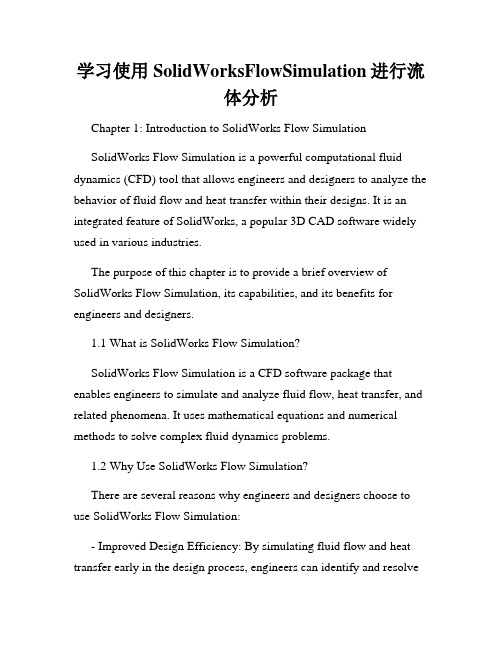
学习使用SolidWorksFlowSimulation进行流体分析Chapter 1: Introduction to SolidWorks Flow SimulationSolidWorks Flow Simulation is a powerful computational fluid dynamics (CFD) tool that allows engineers and designers to analyze the behavior of fluid flow and heat transfer within their designs. It is an integrated feature of SolidWorks, a popular 3D CAD software widely used in various industries.The purpose of this chapter is to provide a brief overview of SolidWorks Flow Simulation, its capabilities, and its benefits for engineers and designers.1.1 What is SolidWorks Flow Simulation?SolidWorks Flow Simulation is a CFD software package that enables engineers to simulate and analyze fluid flow, heat transfer, and related phenomena. It uses mathematical equations and numerical methods to solve complex fluid dynamics problems.1.2 Why Use SolidWorks Flow Simulation?There are several reasons why engineers and designers choose to use SolidWorks Flow Simulation:- Improved Design Efficiency: By simulating fluid flow and heat transfer early in the design process, engineers can identify and resolvepotential issues before physical prototypes are built. This saves time and reduces costs.- Accurate Results: SolidWorks Flow Simulation uses validated numerical algorithms to provide accurate results. It considers factors such as turbulence, flow rates, pressure drops, and thermal effects.- Visualization: SolidWorks Flow Simulation provides interactive 3D visualizations of fluid flow patterns, velocity vectors, temperature distributions, and other parameters. This helps engineers better understand the behavior of their designs.- Optimization: SolidWorks Flow Simulation offers optimization capabilities, allowing engineers to automatically find the best design parameters for their fluid systems. This can lead to improved performance and efficiency.1.3 Applications of SolidWorks Flow SimulationSolidWorks Flow Simulation has a wide range of applications in various industries, including:- Automotive: Analyzing airflow around vehicles, optimizing cooling systems, and improving aerodynamics.- Aerospace: Evaluating aircraft wing designs, studying fluid flow in jet engines, and optimizing heat transfer in spacecraft.- HVAC: Simulating air conditioning systems, optimizing ventilation design, and analyzing thermal comfort.- Electronics: Studying the cooling of electronic components, evaluating heat sink designs, and analyzing airflow in computer servers.Chapter 2: Getting Started with SolidWorks Flow SimulationChapter 2 provides a step-by-step guide on how to get started with SolidWorks Flow Simulation. It covers the basic workflow, setup, and analysis of a typical fluid flow problem.2.1 Creating a StudyThe first step in using SolidWorks Flow Simulation is to create a new study. This involves defining the fluid domain, selecting the appropriate fluid type, and specifying the boundary conditions.2.2 Meshing the GeometryAfter creating a study, the next step is to generate a mesh for the geometry. Meshing is the process of dividing the fluid domain into a network of small cells or elements. A finer mesh provides higher accuracy but requires more computational resources.2.3 Defining Boundary ConditionsBoundary conditions define the inputs and outputs of the fluid flow problem. This includes specifying the inlet velocity or pressure, outlet conditions, wall properties, and any additional constraints or assumptions.2.4 Solving the Flow ProblemOnce the geometry is meshed and the boundary conditions are set, SolidWorks Flow Simulation can solve the flow problem. This involves solving the Navier-Stokes equations, which describe the conservation of mass, momentum, and energy.2.5 Analyzing the ResultsAfter the flow problem is solved, engineers can analyze the results using various post-processing tools. This includes visualizing flow patterns, velocity profiles, pressure distributions, temperature gradients, and other relevant parameters.Chapter 3: Advanced Features and TechniquesChapter 3 explores some of the advanced features and techniques available in SolidWorks Flow Simulation. These features allow engineers to handle more complex fluid flow problems and obtain more detailed insights.3.1 Turbulence ModelingTurbulence modeling is crucial in accurately simulating turbulent flow, which is common in many real-world scenarios. SolidWorks Flow Simulation provides various turbulence models, such as the k-epsilon model and Reynolds stress model, to capture turbulence effects.3.2 Multiphase FlowMultiphase flow refers to the simultaneous flow of multiple fluid phases, such as gas-liquid, liquid-solid, or gas-liquid-solid. SolidWorksFlow Simulation offers tools to model and analyze multiphase flow phenomena, such as cavitation, droplet dynamics, and particle transport.3.3 Heat Transfer AnalysisSolidWorks Flow Simulation includes comprehensive heat transfer analysis capabilities. Engineers can analyze conduction, convection, and radiation heat transfer within their designs. This is particularly useful in evaluating thermal management solutions and optimizing heat dissipation.3.4 Fluid-Structure Interaction (FSI)Fluid-structure interaction occurs when the fluid flow affects the structural behavior of a design, and vice versa. SolidWorks Flow Simulation allows engineers to perform FSI analysis, enabling them to study the interaction between fluid forces and structural responses.Chapter 4: Case Studies and Real-Life ExamplesChapter 4 presents several case studies and real-life examples that demonstrate the practical applications of SolidWorks Flow Simulation. These examples cover a diverse range of industries and showcase the capabilities and benefits of the software.4.1 Automotive Cooling System OptimizationThis case study focuses on optimizing the cooling system of a car engine. By simulating the airflow around the radiator, fan, and othercomponents, engineers can identify design improvements that enhance cooling efficiency and reduce engine overheating.4.2 HVAC System Design OptimizationIn this example, SolidWorks Flow Simulation is used to optimize the design of an HVAC system in a commercial building. By analyzing air distribution, temperature gradients, and ventilation effectiveness, engineers can improve occupant comfort and energy efficiency.4.3 Electronics Cooling AnalysisThis case study demonstrates the thermal analysis of an electronic circuit board. SolidWorks Flow Simulation helps engineers evaluate heat sink designs, optimize airflow through the components, and ensure proper cooling of sensitive electronic devices.Chapter 5: ConclusionIn conclusion, SolidWorks Flow Simulation is a valuable tool for engineers and designers involved in fluid flow and heat transfer analysis. It provides a comprehensive set of features and capabilities that enable users to simulate, analyze, and optimize their designs.By integrating SolidWorks Flow Simulation into the design process, engineers can gain valuable insights, improve design efficiency, and make informed decisions that lead to better performing and more reliable products.Whether in automotive, aerospace, HVAC, or electronics industries, SolidWorks Flow Simulation offers a powerful solution for fluid analysis, contributing to safer, more efficient, and more innovative designs.。
Solidworksflowsimulation实例分析演示幻灯片

2
1
1、实例分析:圆柱绕流
? 使用二维平面流动分析围绕一个圆柱体的流 体流动
? 温度和压力分别为293.1K和 1atm(1atm=101325Pa)的水流过直径为0.01m, 高为0.01m的圆柱体,流动的雷诺数为140, 计算其对应的阻力系数,湍流强度为1%。
3
3、雷诺数(Re)
雷诺数(Re)是表征流体流动情况的无量纲数,
是流动中惯性力与粘性力的比值度量。利用雷诺数 可区分流体的流动是层流或湍流。
低雷诺数下,粘性力占主导地位,流动为层流。
高雷诺数下,惯性力占主导地位,将发生湍流。
也可用来确定物体在流体中流动所受到的阻力。
雷诺数的计算公式: ??????
当结果精细度设置为6或者更高时,求解自适 应网格细化会默认开启,配合计算网格达到 最优求解结果。 当结果精细度低于6时需要手动开启。
8、二维流动
定义流动对称条件和域的大小
? 在SolidWorks flow simulation tree中,右击input data下的 computational domain,选择edit definition
???? = ??
式中,??为流体的密度,v为平均速度,L为特征长 度,??为流体的动力粘度。
2020/4/13
4
4、外流
使用wizard(向导)新建一个项目
项目名称
设置选项
Configuration name (配置名称)
Creat new:Re140
Unit system(单位制) SI(m-kg-s)
Result &geometry resolution(结 设置 geometry resolution为7 果及几何精细度)
solidworks flow simulation工程实例详解 -回复

solidworks flow simulation工程实例详解-回复SolidWorks Flow Simulation是一种计算流体动力学(CFD)软件工具,用于分析和优化流体流动、传热和空气动力学的应用。
它是SolidWorks CAD软件系列的一部分,可以与SolidWorks CAD无缝集成,提供丰富的功能和工具,以帮助工程师进行流体流动仿真和分析。
在本文中,我们将详细介绍SolidWorks Flow Simulation的一个工程实例,并一步一步回答有关该工程实例的问题。
工程实例:流体流动和传热分析假设我们正在设计一个电子设备的外壳,该设备会产生大量热量。
我们需要分析电子设备的外壳内部的空气流动和传热情况,以保证设备在工作过程中的稳定性和可靠性。
为了达到这个目标,我们将使用SolidWorks Flow Simulation进行流体流动和传热分析。
步骤1:建立几何模型首先,我们需要在SolidWorks CAD中建立电子设备外壳的几何模型。
这可以通过绘制2D或3D几何体来实现。
我们需要包括设备外壳以及其他需要分析的部分,如散热片、风扇等。
确保几何模型的准确性和完整性非常重要,因为它会直接影响后续的仿真结果。
步骤2:定义流体和边界条件在这个工程实例中,我们的流体是空气。
我们需要定义空气的物理特性,如密度、粘度、热导率等。
除此之外,我们还需要定义流体的初始条件,如初始温度、初始速度等。
另外,我们还需要定义边界条件,如壁面条件、入口条件和出口条件。
壁面条件是指设备外壳的表面特性,如材料、热传导系数等。
入口条件是指空气进入设备外壳的速度、温度等。
出口条件是指空气离开设备外壳的速度、温度等。
步骤3:生成网格在进行流体流动和传热分析之前,我们需要生成网格。
网格是将三维几何模型离散化为小的计算单元的过程。
网格的细密程度会直接影响结果的准确性和计算的精度。
通常,我们需要在几何模型的关键区域生成更密集的网格,以捕捉更精细的流动和传热特性。
如何使用SolidWorks_Flow_Simulation分析空蚀现象-气蚀分析
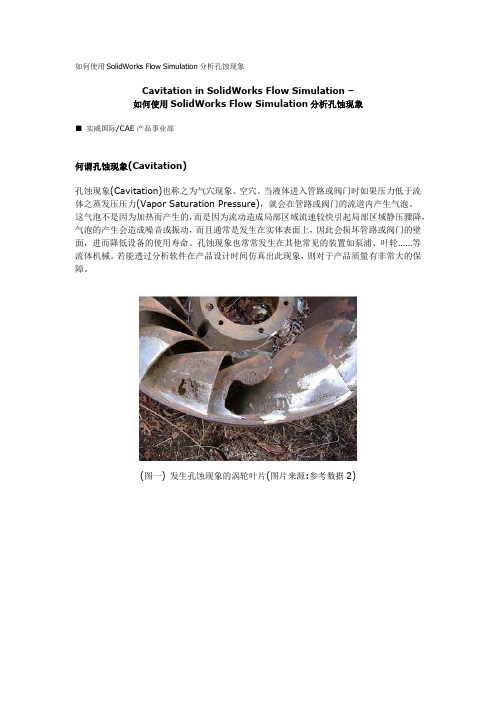
如何使用SolidWorks Flow Simulation分析孔蚀现象Cavitation in SolidWorks Flow Simulation –如何使用SolidWorks Flow Simulation分析孔蚀现象■实威国际/CAE产品事业部何谓孔蚀现象(Cavitation)孔蚀现象(Cavitation)也称之为气穴现象、空穴。
当液体进入管路或阀门时如果压力低于流体之蒸发压压力(Vapor Saturation Pressure),就会在管路或阀门的流道内产生气泡。
这气泡不是因为加热而产生的,而是因为流动造成局部区域流速较快引起局部区域静压骤降,气泡的产生会造成噪音或振动,而且通常是发生在实体表面上,因此会损坏管路或阀门的壁面,进而降低设备的使用寿命。
孔蚀现象也常常发生在其他常见的装置如泵浦、叶轮……等流体机械。
若能透过分析软件在产品设计时间仿真出此现象,则对于产品质量有非常大的保障。
(图一) 发生孔蚀现象的涡轮叶片(图片来源:参考数据2)(图二) 叶轮模型范例,吸入端至吐出端的压力曲线,上方曲线是正常的,下方曲线低于蒸发压力会发生孔蚀现象。
孔蚀现象在SolidWorks Flow Simulation1.SolidWorks Flow Simulation 2006以前版本。
SolidWorks Flow Simulation无法直接模拟出孔蚀现象。
不过,可以藉由分析结果中负压的区域指出有孔蚀现象的区域。
2.SolidWorks Flow Simulation 2007之后版本。
SolidWorks Flow Simulation有一项新增功能,可以应用来评估是否发生孔蚀现象。
(图三) 在SolidWorks Flow Simulation 2007版本之后,在流体流动特性(Flow Characteristic)中,就可以指定要不要启动Cavitation选项。
使用建议• 若是分析水的流动,在分析的区域中有可能局部区域的静态将低于液体在环境温度下的蒸发压力值或者是液体流过剧烈加热区域使温度上升至沸点而引起孔蚀现象,建议在Wizard 或General Settings的Fluid设定页面中启用Cavitation选项。
solidworks flow simulation工程实例详解
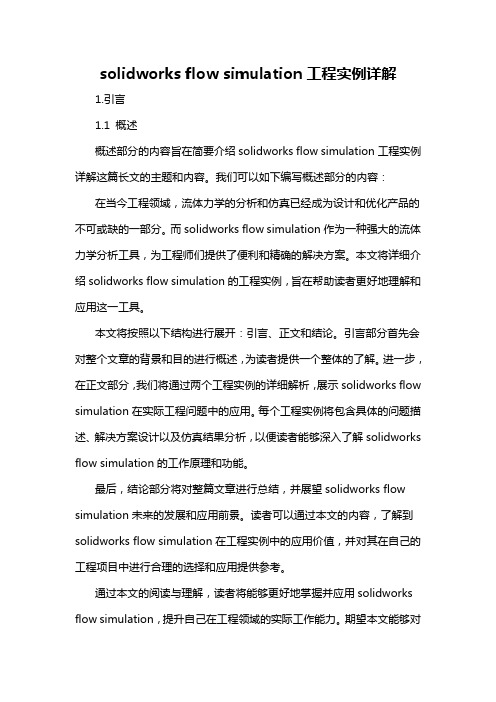
solidworks flow simulation工程实例详解1.引言1.1 概述概述部分的内容旨在简要介绍solidworks flow simulation工程实例详解这篇长文的主题和内容。
我们可以如下编写概述部分的内容:在当今工程领域,流体力学的分析和仿真已经成为设计和优化产品的不可或缺的一部分。
而solidworks flow simulation作为一种强大的流体力学分析工具,为工程师们提供了便利和精确的解决方案。
本文将详细介绍solidworks flow simulation的工程实例,旨在帮助读者更好地理解和应用这一工具。
本文将按照以下结构进行展开:引言、正文和结论。
引言部分首先会对整个文章的背景和目的进行概述,为读者提供一个整体的了解。
进一步,在正文部分,我们将通过两个工程实例的详细解析,展示solidworks flow simulation在实际工程问题中的应用。
每个工程实例将包含具体的问题描述、解决方案设计以及仿真结果分析,以便读者能够深入了解solidworks flow simulation的工作原理和功能。
最后,结论部分将对整篇文章进行总结,并展望solidworks flow simulation未来的发展和应用前景。
读者可以通过本文的内容,了解到solidworks flow simulation在工程实例中的应用价值,并对其在自己的工程项目中进行合理的选择和应用提供参考。
通过本文的阅读与理解,读者将能够更好地掌握并应用solidworks flow simulation,提升自己在工程领域的实际工作能力。
期望本文能够对有关solidworks flow simulation的工程专业人士提供一定的帮助和指导。
1.2 文章结构文章结构部分的内容可以包括以下内容:本文分为引言、正文和结论三部分。
引言部分包括概述、文章结构和目的三个小节。
在概述中,将介绍solidworks flow simulation工程实例的背景和重要性。
solidworks的流体仿真案例讲解

solidworks的流体仿真案例讲解SolidWorks是一款广泛应用于机械工程领域的三维建模软件,它不仅可以进行零件设计和装配设计,还具备流体仿真功能。
通过SolidWorks的流体仿真模块,用户可以对流体流动、传热和压力等进行分析和预测,从而优化设计方案,提高产品性能。
下面将以SolidWorks的流体仿真案例为例,介绍几个常见的应用场景。
1. 空气流动分析:在汽车、飞机等交通工具的设计中,空气动力学性能的优化非常重要。
通过SolidWorks的流体仿真模块,可以对车身外形、雨刮器、车窗等部件的设计进行模拟和优化,以提高车辆行驶的稳定性和降低空气阻力。
2. 水流动分析:在船舶和水利工程设计中,水流动的分析和优化是必不可少的。
通过SolidWorks的流体仿真模块,可以对船体外形、舵面、螺旋桨等进行模拟和优化,以提高船舶的操纵性和减少能耗。
3. 管道流体分析:在石油、化工、能源等领域,管道系统的设计和优化对于工艺流程的高效运行至关重要。
通过SolidWorks的流体仿真模块,可以对管道系统中的流速、压力和温度等进行模拟和优化,以提高管道系统的流量、降低能耗和减少泄漏风险。
4. 空调系统分析:在建筑设计中,空调系统的设计和优化对于室内舒适性和能源节约至关重要。
通过SolidWorks的流体仿真模块,可以对空调系统的送风口、回风口和管道进行模拟和优化,以提高空调系统的均匀性和节能性能。
5. 风扇设计分析:在电子设备和机械设备中,风扇的设计和优化对于散热和噪声控制非常重要。
通过SolidWorks的流体仿真模块,可以对风扇的叶片形状、叶片角度和转速等进行模拟和优化,以提高风扇的散热效率和降低噪声。
6. 液压系统分析:在工程机械和航空航天设备中,液压系统的设计和优化对于工作稳定性和能源效率至关重要。
通过SolidWorks的流体仿真模块,可以对液压系统中的液压缸、液压泵和液压阀进行模拟和优化,以提高液压系统的工作效率和降低能耗。
如何使用SolidWorksFlowSimulation进行流体分析
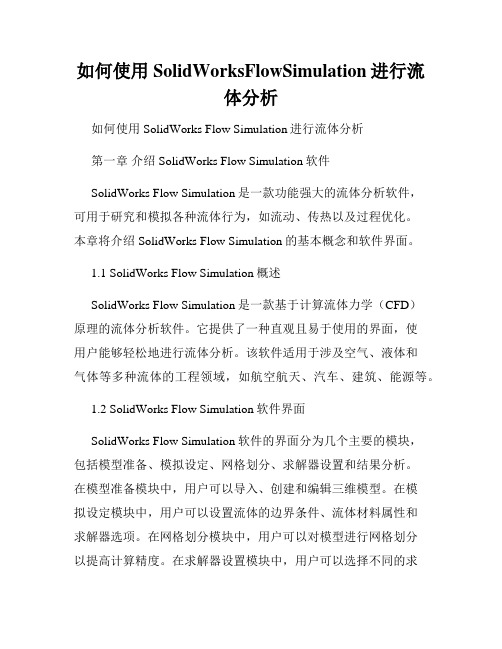
如何使用SolidWorksFlowSimulation进行流体分析如何使用SolidWorks Flow Simulation进行流体分析第一章介绍SolidWorks Flow Simulation软件SolidWorks Flow Simulation是一款功能强大的流体分析软件,可用于研究和模拟各种流体行为,如流动、传热以及过程优化。
本章将介绍SolidWorks Flow Simulation的基本概念和软件界面。
1.1 SolidWorks Flow Simulation概述SolidWorks Flow Simulation是一款基于计算流体力学(CFD)原理的流体分析软件。
它提供了一种直观且易于使用的界面,使用户能够轻松地进行流体分析。
该软件适用于涉及空气、液体和气体等多种流体的工程领域,如航空航天、汽车、建筑、能源等。
1.2 SolidWorks Flow Simulation软件界面SolidWorks Flow Simulation软件的界面分为几个主要的模块,包括模型准备、模拟设定、网格划分、求解器设置和结果分析。
在模型准备模块中,用户可以导入、创建和编辑三维模型。
在模拟设定模块中,用户可以设置流体的边界条件、流体材料属性和求解器选项。
在网格划分模块中,用户可以对模型进行网格划分以提高计算精度。
在求解器设置模块中,用户可以选择不同的求解器和求解算法。
在结果分析模块中,用户可以对流体的流速、压力、温度等进行可视化和分析。
第二章 SolidWorks Flow Simulation基本操作本章将介绍使用SolidWorks Flow Simulation进行流体分析的基本操作,包括创建流体域、设置边界条件、定义流体材料和运行求解器。
2.1 创建流体域在使用SolidWorks Flow Simulation进行流体分析之前,首先需要创建定义流体域的模型。
用户可以使用SolidWorks CAD软件创建三维模型,然后导入到Flow Simulation中。
solidworks flow simulation工程实例详解 -回复

solidworks flow simulation工程实例详解-回复“solidworks flow simulation工程实例详解”Solidworks Flow Simulation是一款专业的流体动力学仿真软件,可用于分析和优化各种流体流动和传热问题。
本文将以一个实际的工程实例为例,详细介绍Solidworks Flow Simulation的使用步骤和注意事项。
1. 问题描述假设我们有一个热交换器,用于将高温流体(120C)冷却至设定温度(40C)。
我们想知道在不同的流速条件下,热交换器的冷却效果如何。
2. 几何建模首先,我们需要使用Solidworks建立热交换器的几何模型。
可以通过在Solidworks中创建适当的几何体(例如管道、壳体等)来实现。
确保几何模型的精度和完整性,才能准确地模拟流体流动。
3. 材料属性为了进行准确的仿真分析,我们需要为管道、壳体和流体等部件设置正确的材料属性。
可以使用Solidworks内置的材料库或手动输入材料特性,如导热系数、热容等。
4. 流体属性和边界条件接下来,我们需要定义流体的流动性质和初始条件。
通过选择适当的流体模型和输入流体的密度、黏度等参数,可以更精确地模拟流体的行为。
在这个例子中,我们可以选择空气作为流体,并设置其温度为120C。
此外,我们还需要定义进口和出口的边界条件,包括流速、压力等。
5. 数值设置在Solidworks Flow Simulation中,还需要进行一些数值设置,以确保仿真的准确性和稳定性。
其中包括计算网格的精度、时间步长、迭代收敛准则等。
根据具体情况,可以适当调整这些参数,以获得更精确的求解结果。
6. 网格生成生成适合仿真分析的网格是流体仿真的关键步骤之一。
Solidworks Flow Simulation提供了自动网格生成工具,可以根据几何模型的复杂性和求解要求生成合适的网格。
确保网格的精细度和密度,以获得稳定和准确的解。
solidworks:hands on,使用Flow Simulation开始您的流体分析

定义边界条件
Click to edit Master text styles
Second level 如图所示选择出口盖子的内表面 Third level 右击 Boundary Conditions(边界条件) 图标并且选择 Insert Fourth level Boundary Condition(插入边界条件) Fifth level 选择 Pressure openings(压强口) 和 Static Pressure(静压强) 点击OK
Third level 如果已经在向导状态,直接选择Create New以便创建一个新的配置并命 Fourth level 名为Isotropc Fifth level 单击Next
项目向导
Click to edit Master text styles
Second level 这个项目向导会指导你一步一步完成整个项目的特性定义。除了其中 Third level 两步(定义项目流体和默认固体),其他的每一步都是预先的定义值, Fourth level 所以你可以接受这些默认值(跳过这一步可以直接点击 Next)或者 Fifth level 进行相应的修改。 这些预先设定的值是:
Second level 点击Flow Simulation—Solve—Run,开始运行仿真 Third level 运行完成后,查看仿真结果,右击Results文件夹下的Goals,选择 Fourth level insert,选择SG Volume Flow Rate 1并单击OK,计算结果以Excel表格 Fifth level 的形式显示
Third level
Fourth level Fifth level
阀流量计算
Click to edit Master text styles
Solidworksflowsimulation实例分析

根据实际情况设置出口边界条件,如压力、流量等。对于未知的出 口条件,可以使用实验数据或经验公式进行估算。
壁面边界
定义模型壁面的属性,如粗糙度、热传导系数等,以便模拟流体与 壁面之间的相互作用。
初始条件设置
初始压力
设置模拟开始时的流体压力。对于稳 态模拟,初始压力通常设置为入口压 力;对于非稳态模拟,初始压力应根 据实际情况进行设置。
SolidWorks Flow Simulation实例分析
• SolidWorks Flow Simulation简 介
• 实例分析准备 • 实例分析过程 • 实例分析结果应用 • 实例分析总结与展望
01
SolidWorks Flow Simulation简介
定义与特点
定义:SolidWorks Flow Simulation是一 款基于SolidWorks平 台的流体动力学仿真 软件,用于模拟和分 析产品在流体环境中 的性能表现。
初始温度
设置模拟开始时的流体温度。对于稳 态模拟,初始温度通常设置为入口温 度;对于非稳态模拟,初始温度应根 据实际情况进行设置。
03
实例分析过程
模拟启动与运行
打开SolidWorks软件,并打开需要 进行流体模拟的3D模型。
在Flow Simulation界面中,选择适 当的流体模拟类型,如稳态、瞬态等, 并设置模拟参数,如入口条件、出口 条件、流体属性等。
决策支持
总结词
SolidWorks Flow Simulation的实例分析结果可以为决策者提供支持,帮助其做出更科学、合理的 决策。
详细描述
在产品设计和开发过程中,决策者需要综合考虑各种因素,包括设计、性能、成本等。通过 SolidWorks Flow Simulation的实例分析,决策者可以获得更全面、准确的产品性能信息,从而做出 更科学、合理的决策。同时,这些分析结果也可以为后续的设计和优化提供参考和借鉴。
solidworks flow simulation工程实例详解 -回复
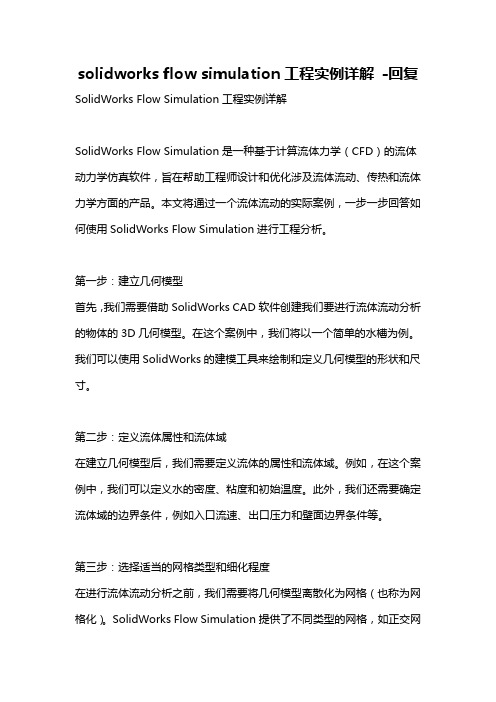
solidworks flow simulation工程实例详解-回复SolidWorks Flow Simulation工程实例详解SolidWorks Flow Simulation是一种基于计算流体力学(CFD)的流体动力学仿真软件,旨在帮助工程师设计和优化涉及流体流动、传热和流体力学方面的产品。
本文将通过一个流体流动的实际案例,一步一步回答如何使用SolidWorks Flow Simulation进行工程分析。
第一步:建立几何模型首先,我们需要借助SolidWorks CAD软件创建我们要进行流体流动分析的物体的3D几何模型。
在这个案例中,我们将以一个简单的水槽为例。
我们可以使用SolidWorks的建模工具来绘制和定义几何模型的形状和尺寸。
第二步:定义流体属性和流体域在建立几何模型后,我们需要定义流体的属性和流体域。
例如,在这个案例中,我们可以定义水的密度、粘度和初始温度。
此外,我们还需要确定流体域的边界条件,例如入口流速、出口压力和壁面边界条件等。
第三步:选择适当的网格类型和细化程度在进行流体流动分析之前,我们需要将几何模型离散化为网格(也称为网格化)。
SolidWorks Flow Simulation提供了不同类型的网格,如正交网格、非结构网格和混合网格,并且可以根据需要进行网格细化。
通常情况下,更细的网格可以提供更准确的结果,但会增加计算成本。
第四步:设定边界条件和求解器参数在完成网格划分后,我们需要为流体流动设定适当的边界条件。
例如,我们可以设置入口的流速和出口的压力,以及不同壁面的流动特性(例如壁面粗糙度和壁面温度等)。
此外,我们还需要选择适当的求解器类型和求解器参数,以确保模拟的准确性和计算的效率。
第五步:运行仿真并分析结果当所有设置都完成后,我们可以通过点击“求解”按钮来启动仿真计算。
SolidWorks Flow Simulation将自动计算出在指定的边界条件和求解器参数下的流体流动行为,并生成流动场、温度场、压力场以及其他感兴趣的流动参数和性能指标。
- 1、下载文档前请自行甄别文档内容的完整性,平台不提供额外的编辑、内容补充、找答案等附加服务。
- 2、"仅部分预览"的文档,不可在线预览部分如存在完整性等问题,可反馈申请退款(可完整预览的文档不适用该条件!)。
- 3、如文档侵犯您的权益,请联系客服反馈,我们会尽快为您处理(人工客服工作时间:9:00-18:30)。
在type类型下的XY plane中选择2D simulation
在计算域的size and condition中输入对应尺寸 单击OK
calculation control option
• 设置结束条件---勾选minimum refinement number(最小细化数),并输入2(表示在 自适应状态时有2个网格可以细化)
• 设置计算细化---refinement选择level2。对 refinement criterion(细化标准)输入1.5; 对unrefinement criterion输入0.15,勾选 adaptive refinement in fluid 框。勾选 approximate maximum cell(近似最大单元) 输入750000,在refinement strategy(细化 策略)单击periodic refinement(周期性细
2、项目描述
主要步骤如下: (1)生成一个项目---使用wizard(向导)建 立一个外流分析 (2)定义计算域---利用模型对称简化计算域 (3)设置自适应网格细化---确保高湍流区域 生成高质量网格 (4)明确计算目标 (5)运算这个分析 (6)后处理结果
3、雷诺数(Re)
•
4、外流
使用wizard(向导)新建一个项目
定义工程目标,右击goal选择insert global goal(插入全局目标),在parameter中选 择X-component of force,单击OK
10、阻力方程
•
•插入方程式目标---右键单击goal选择insert equation goal,在expression中输入公式:{GG 力 (X) 1}*2*998.19/1.01241e-3^2*0.01/0.001/140^2 ,在 dimensionality(量纲)中选择no unit(无单位)
Solidworks flow simulation 外流瞬态分析示例
1、实例分析:圆柱绕流
•使用二维平面流动分析围绕一个圆柱体的流 体流动 •温度和压力分别为293.1K和 1atm(1atm=101325Pa)的水流过直径为0.01m, 高为0.01m的圆柱体,流动的雷诺数为140,计 算其对应的阻力系数,湍流强度为1%。
勾选time-dependent(时间相关) 复选框
在total analysis time框中输入80s 在output time step框中输入4s
Database of fluid(流体 在liquid列表中,双击选中水 数据库)
项目名称 Wall condition(壁面条件)
Initial condition(初始条件)
Result &geometry resolution(结 设置 geometry resolution为7 果及几何精细度)
5、瞬态分析
Flow simulation 的求解器假设所有的分析都是 瞬态的。
6、湍流强度
湍流分为:脉动流和有序流。
• 湍流强度是脉动速度与平均(自由流)速度 的比值再乘以100。也等于0.16与按水力直径 计算得到的雷诺数的负八分之一次方的乘积
9、计算域
一般情况,默认的计算域都满足需要,此例修 改计算域只是想让流域能得到充分发展。
10、计算控制选项
Calculation control options 定义关于求解器不同的 参数,可定义finish,refinement(细化), saving,advanced(高级)。
右键单击input data 选择
• 计算公式:I=0.16*(re)^(-1/8) • 一般来说,小于1%为低湍流强度,高于10%
为高湍流强度
7、求解自适应网格细化
当结果精细度设置为6或者更高时,求解自适 应网格细化会默认开启,配合计算网格达到 最优求解结果。
当结果精细度低于6时需要手动开启。
8、二维流动
定义流动对称条件和域的大小
项目名称
设置选项
Configuration name (配置名称)
Creat new:Re140
Unit system(单位制) SI(m-kg-s)
Analysis type (分析类型)
Physical features (物理特征)
External(外流)由于不存在内部 空间,故不用勾选exclude cavities without flow condition(排除没有 流动条件的空穴)
•重命名方程式目标为Cd---特征方程,右击属性 修改
•运算这个分析---右键单击Re140project并选择 Run,确认选中load result(载入结果)和solve (求解)这个复选框,单击run
Run之后的监控画面
• 生成截面图解---右键单击result下的cut plot, 选择insert,在display下面选择contour(轮 廓)和vector,选择pressure并设定number of level为110,单击OK
•
压力场
X方向绕过圆柱体的速度场
当雷诺数Re为140时:
压力 场
速度 场
当取低雷诺数Re为40时,结果为:
压力图
速度图
设置选项
在default wall thermal condition列表中选择 adiabatic wall(绝热壁) 在roughness(粗糙度)框中,输入0 micrometer
在velocity parameter(速度参数)下,单击 velocity in the X –direction 单元格 单击 dependency(相关) 在dependency窗口中单击dependency type 列表 下的 formula definition 在formula 文本框中,输入140* (0.00101241/0.01/998.19),这是相对自由速 度的雷诺数的计算公式。单击OK 在turbulence parameter(湍流参数)中,设置 turbulence intensity(湍流强度) 为1%
