UG说明书
UG模具设计说明书

UG模具设计说明书姓名:学号:班级:指导老师:完成时间:2015.12.25一、产品分析本产品为MP3上壳,该塑件材料选用ABS(丙烯腈—丁二烯—苯乙烯共聚物)。
二、托盘模具设计过程1、加载产品,进行项目初始化设置材料为ABS材料,收缩率为1.005,选择项目单位为毫米零件加载完成图2、调整坐标系单击“注塑模向导”中打的“模具CSYS”按钮,选中当前WCS,点击确定。
3、设置工件点击工件按钮,弹出对话框,点击确定为默认值工件图4、型腔布局点击“型腔布局”按钮,单击对话框中的“自动对准中心”按钮三、托盘分模过程1、分型补片点击“分型”按钮,在弹出的对话框中单击“创建/删除补片面”按钮,随后选择“自动”,单击“自动修补”按钮,对产品进行自动补面自动补面图2、创建分型线单击“分型管理器”中的“编辑分型线”按钮,在分型对话框中单击“自动搜索分型线”按钮,选择好矢量方向分型线图3、创建分型面单击“创建/编辑分型面按钮”,弹出对话框,然后点击“创建分型面”按钮,在曲面类型中选择有界平面,单击确定生成产品分型面4、抽取区域单击“分型管理器”中的“抽取区域和分型线”按钮,弹出“区域和直线”对话框,在“抽取区域方法”选择“边界区域”,单击“确定”按钮。
抽取完毕后,在“分型管理器”对话框中,“型腔区域”和“型芯区域”选项为着色状态,表示型腔、型芯区域抽取成功。
四、建立模架过程1、创建模架单击“注塑模向导”工具条中的“模架”按钮,弹出“模架管理”对话框,此时我们选用LKM_SG模架(类型为A)其他参数如下图所示:设置模架参数图点击“应用”按钮,系统将自动加载模架,如下图所示:模架图五、标准部件设计1、单击”注塑模向导”中的“标准件”按钮,弹出“标准件管理”对话框,创建定位圈部件,型号和参数如下图所示:单击“确定按钮”,完成定位圈的创建,结果如下图所示:2、创建主流道单击“标准件”按钮,弹出“标准件管理”对话框,创建主流道部件,型号和参数设置,然后点击确定,完成主流道的创建,如下图所示:3、顶出机构设计在设计顶出机构时,需要考虑到顶杆放置的位置能够让产品均匀受力顶出。
伍德沃德UG8指针式调速器
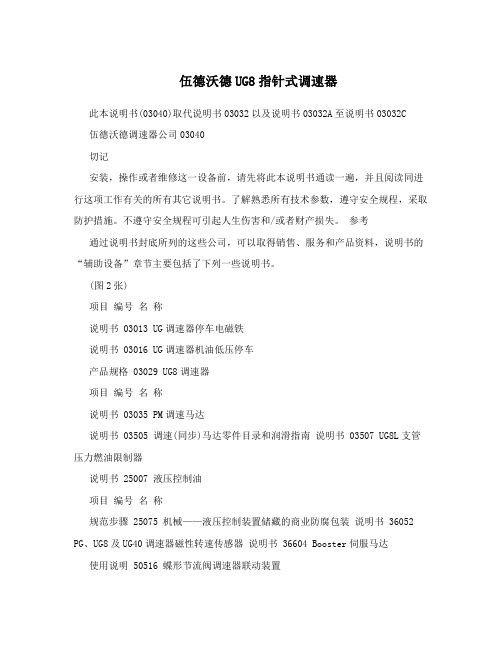
伍德沃德UG8指针式调速器此本说明书(03040)取代说明书03032以及说明书03032A至说明书03032C 伍德沃德调速器公司03040切记安装,操作或者维修这一设备前,请先将此本说明书通读一遍,并且阅读同进行这项工作有关的所有其它说明书。
了解熟悉所有技术参数,遵守安全规程,采取防护措施。
不遵守安全规程可引起人生伤害和/或者财产损失。
参考通过说明书封底所列的这些公司,可以取得销售、服务和产品资料,说明书的“辅助设备”章节主要包括了下列一些说明书。
(图2张)项目编号名称说明书 03013 UG调速器停车电磁铁说明书 03016 UG调速器机油低压停车产品规格 03029 UG8调速器项目编号名称说明书 03035 PM调速马达说明书 03505 调速(同步)马达零件目录和润滑指南说明书 03507 UG8L支管压力燃油限制器说明书 25007 液压控制油项目编号名称规范步骤 25075 机械——液压控制装置储藏的商业防腐包装说明书 36052 PG、UG8及UG40调速器磁性转速传感器说明书 36604 Booster伺服马达使用说明 50516 蝶形节流阀调速器联动装置说明书 56103 UG8的指针盘修理第二章安装步骤简介本章提供收货、贮藏、安装以及起动调节所必须的信息。
切记发动机、透平机或者其它型式的原动机应该装有独立的超速(过热,或者超压,适用时)停车装置以防在机械——液压调速器或者是电控装置,执行机构、燃油控制装置、传动机构、联动装置或者受控装置出故障时,发动机、透平机或者其它型式的原动机飞车、损坏并且带来可能发生的人生伤亡事故。
收货到货的UG8调速器用螺栓垂直固定在木架上。
调速器在工厂试验后,将机油排出。
这样就能使内部零件涂上一层机油薄膜以防生锈。
安装前不需进行内部清洗。
有些传动轴被涂上一层机油薄膜,而其它的(根据用户的要求而定)包上软封。
安装前,用浸泡过无机酒精的抹布将软封除去。
UG118 Bluetooth Profile Toolkit 开发人员指南说明书

UG118:Bluetooth®Profile Toolkit 开发人员指南Bluetooth GATT 服务和特性是 Bluetooth 数据交换的基础。
它们可用于描述设备的结构、存取类型和安全属性,如作为心率监测器。
Bluetooth 服务和特性采用明确的结构化格式,便于使用 XML 标记语言进行描述。
Profile Toolkit 是一种基于XML 标记语言的程序,用于说明Bluetooth 服务和特性,也被称为“GATT 数据库”,其格式既方便人类阅读,同样便于计算机读取。
本指南将引导您认识 Profile Toolkit 中使用的 XML 语法,指导您轻松描述您的 Bluetooth 服务和特性、配置访问和安全属性,以及将 GATT 数据库作为固件的一部分。
本指南也包含各类实用示例,展示使用 Bluetooth 标准化服务和供应商专有服务的情形。
这些示例可作为您开发工作的良好开端。
内容要点•了解 Bluetooth GATT 配置文件、服务、特性和属性协议•使用 Profile Toolkit 建立 GATT数据库1. 了解配置文件、服务、特性和属性协议本节大致介绍了 Bluetooth 配置文件、服务和特性,以及如何在 GATT 服务器和客户端的数据交换中使用属性协议。
有关这些主题的更多信息,请访问Bluetooth SIG 网站:https:///specifications/specs/。
1.1 基于 GATT 的 Bluetooth 配置文件和服务Bluetooth配置文件指定数据交换的结构。
配置文件对其中使用的服务和特性等元素进行定义,也可以包含安全和建立联系参数的定义。
通常来说,配置文件由一种或多种服务组成,用于实现高水平的使用实例,如心率或节奏监测。
标准化配置文件使设备和软件供应商能够建立交互运作的设备和应用。
1.2 服务服务是指由一个或多个特性组成的数据集合,这些特性用于完成某设备的特定功能,如电池监测或温度数据,而不是用于完整的使用实例。
UGIII Skid Steer 产品说明书

2
F50435
RD-2.00/UG3 JAW ASSY CYL SPCR
3
F50438
SHT-.19/UG3 JAW ASSY SPRG CLIP
4
F68824A2
UG-JAW-SADDLE WLDMT-15-30
5
F68825A3
UG-JAW-WLDMT-18-28
6
F68829A7
ARM WLDMT/RGRIP
1
32 Z20208A7
O'RING-1/2-014
1
33 Z20218A5
BACK-UP RG/ULTRA
2
34 Z20597A5
FTG STR 6400-4-6-O
4
35 Z20600A2
FTG STR 2404-4-4
2
36 Z20615A7
FTG STR 6400-4-4-O
10
37 Z20616A6
Z20656A6 MOTOR-HYD/SAE
4
3
B
A
Z20650A2 VALVE-LOCK 2000PSI/SAE
Z20650A2 VALVE-LOCK 2000PSI/SAE
2
Z20651A0
VALVE-SEL/#4 SAE
5
AE
BF
AE
BF
CD
CD
1 1
2 2
Z20783A7 PRESSURE REDUCE VALVE W/HOUSIN
31 LOST LOAD 40 LOAD CENTER 35 GAL DRUM
43 LOAD CENTER 55 GAL DRUM
45 LOAD CENTER 85 GAL DRUM
KOIOS K3419UG 说明书

KOIOS使用指南Monitor User Manual请妥善保管本使用说明书。
使用产品前请仔细阅读本使用说明书。
K3419UGK O IO S使用本产品前请您认真阅读如下安全索引内容并按之操作,否则可能给您的人身或财产安全带来损害。
目录显示器的摆放注意事项特殊注意事项包装清单显示器装配壁挂及悬臂壁挂及悬臂的螺丝要求视角调节电源开关及LED 指示灯显示器接口 各接口位置 接口说明外置菜单按键菜单说明 快速设置 画面设置 颜色设置 通用设置 通用设置附页使用本产品的正确姿势简单问题处理指南其他常见问题附录接头定义合格证及保修卡123456678999101111121314151617181920显示器摆放请确保在产品周围留有足够的通风空间。
内部温度上升可能引起火灾并损坏产品。
安装产品时,请确保产品周围至少留有如下所示的空间。
!警告△ 本机不应遭受水滴或水溅,且不应该在本机附近放置诸如花瓶一类的装有液体的物品,或在本产品周围使用加湿器或炉具。
请远离水源。
△ 远离辐射体及热源△ 在后壳有预留的开孔是通风用的。
为保证显示器持续操作而不过热,这些散热孔不能被堵塞或覆盖。
△ 不要把显示器放置于不稳的位置,如车子、椅子等地方,若不小心落下,可能会伤害到使用者,并可能导致设备的损伤。
△ 若把显示器固定于墙上或架子上,需得到厂商承认并严格按照程序安装。
: 使用本产品前请您认真阅读如下安全索引内容并按之 操作,否则可能给您的人身或财产安全带来损害。
!1、请使用该机型专用电源适配器。
2、长时间使用本产品时,显示屏会变热,请勿触摸显示屏。
3、请将小附件放在儿童触摸不到的地方。
4、为保证安全的工作,请确保电源电压为200~240V ,电流至少为2A; 并且 不能让插座过载,否则会引起火灾或电击。
5、当显示器长期不使用时,请切断电源。
这样做能防止在雷雨天受到电击以及 异常电源电压的损伤。
6、妥善安装本机,万一发生任何故障时,请确保可以立即将交流电源线从墙壁 插座上拔下。
UG0649用户指南显示控制器50200649说明书

UG0649User Guide Display ControllerMicrosemi HeadquartersOne Enterprise, Aliso Viejo,CA 92656 USAWithin the USA: +1 (800) 713-4113 Outside the USA: +1 (949) 380-6100 Sales: +1 (949) 380-6136Fax: +1 (949) 215-4996Email: *************************** ©2019 Microsemi, a wholly owned subsidiary of Microchip Technology Inc. All rights reserved. Microsemi and the Microsemi logo are registered trademarks of Microsemi Corporation. All other trademarks and service marks are the property of their respective owners. Microsemi makes no warranty, representation, or guarantee regarding the information contained herein or the suitability of its products and services for any particular purpose, nor does Microsemi assume any liability whatsoever arising out of the application or use of any product or circuit. The products sold hereunder and any other products sold by Microsemi have been subject to limited testing and should not be used in conjunction with mission-critical equipment or applications. Any performance specifications are believed to be reliable but are not verified, and Buyer must conduct and complete all performance and other testing of the products, alone and together with, or installed in, any end-products. Buyer shall not rely on any data and performance specifications or parameters provided by Microsemi. It is the Buyer’s responsibility to independently determine suitability of any products and to test and verify the same. The information provided by Microsemi hereunder is provided “as is, where is” and with all faults, and the entire risk associated with such information is entirely with the Buyer. Microsemi does not grant, explicitly or implicitly, to any party any patent rights, licenses, or any other IP rights, whether with regard to such information itself or anything described by such information. Information provided in this document is proprietary to Microsemi, and Microsemi reserves the right to make any changes to the information in this document or to any products and services at any time without notice.About MicrosemiMicrosemi, a wholly owned subsidiary of Microchip T echnology Inc. (Nasdaq: MCHP), offers a comprehensive portfolio of semiconductor and system solutions for aerospace & defense, communications, data center and industrial markets. Products include high-performance and radiation-hardened analog mixed-signal integrated circuits, FPGAs, SoCs and ASICs; power management products; timing and synchronization devices and precise time solutions, setting the world's standard for time; voice processing devices; RF solutions; discrete components; enterprise storage and communication solutions, security technologies and scalable anti-tamper products; Ethernet solutions; Power-over-Ethernet ICs andmidspans; as well as custom design capabilities and services. Learn more at .Contents1Revision History . . . . . . . . . . . . . . . . . . . . . . . . . . . . . . . . . . . . . . . . . . . . . . . . . . . . .11.1Revision 7.0 . . . . . . . . . . . . . . . . . . . . . . . . . . . . . . . . . . . . . . . . . . . . . . . . . . . . . . . . . . . . . . . . . . . . . . . 11.2Revision 6.0 . . . . . . . . . . . . . . . . . . . . . . . . . . . . . . . . . . . . . . . . . . . . . . . . . . . . . . . . . . . . . . . . . . . . . . . 11.3Revision 5.0 . . . . . . . . . . . . . . . . . . . . . . . . . . . . . . . . . . . . . . . . . . . . . . . . . . . . . . . . . . . . . . . . . . . . . . . 11.4Revision 4.0 . . . . . . . . . . . . . . . . . . . . . . . . . . . . . . . . . . . . . . . . . . . . . . . . . . . . . . . . . . . . . . . . . . . . . . . 11.5Revision 3.0 . . . . . . . . . . . . . . . . . . . . . . . . . . . . . . . . . . . . . . . . . . . . . . . . . . . . . . . . . . . . . . . . . . . . . . . 11.6Revision2.0 . . . . . . . . . . . . . . . . . . . . . . . . . . . . . . . . . . . . . . . . . . . . . . . . . . . . . . . . . . . . . . . . . . . . . . . 11.7Revision 1.0 . . . . . . . . . . . . . . . . . . . . . . . . . . . . . . . . . . . . . . . . . . . . . . . . . . . . . . . . . . . . . . . . . . . . . . . 1 2Introduction . . . . . . . . . . . . . . . . . . . . . . . . . . . . . . . . . . . . . . . . . . . . . . . . . . . . . . . .2 3Hardware Implementation . . . . . . . . . . . . . . . . . . . . . . . . . . . . . . . . . . . . . . . . . . . . .33.1Signal Generator 1 . . . . . . . . . . . . . . . . . . . . . . . . . . . . . . . . . . . . . . . . . . . . . . . . . . . . . . . . . . . . . . . . . . 33.2Signal Generator 2 . . . . . . . . . . . . . . . . . . . . . . . . . . . . . . . . . . . . . . . . . . . . . . . . . . . . . . . . . . . . . . . . . . 3 4Inputs and Outputs . . . . . . . . . . . . . . . . . . . . . . . . . . . . . . . . . . . . . . . . . . . . . . . . . .44.1Ports . . . . . . . . . . . . . . . . . . . . . . . . . . . . . . . . . . . . . . . . . . . . . . . . . . . . . . . . . . . . . . . . . . . . . . . . . . . . . 44.2Configuration Parameters . . . . . . . . . . . . . . . . . . . . . . . . . . . . . . . . . . . . . . . . . . . . . . . . . . . . . . . . . . . . 54.3Timing Diagrams . . . . . . . . . . . . . . . . . . . . . . . . . . . . . . . . . . . . . . . . . . . . . . . . . . . . . . . . . . . . . . . . . . . 54.4Testbench Simulation . . . . . . . . . . . . . . . . . . . . . . . . . . . . . . . . . . . . . . . . . . . . . . . . . . . . . . . . . . . . . . . 64.5Resource Utilization . . . . . . . . . . . . . . . . . . . . . . . . . . . . . . . . . . . . . . . . . . . . . . . . . . . . . . . . . . . . . . . . . 8FiguresFigure 1Sync Signal Waveforms . . . . . . . . . . . . . . . . . . . . . . . . . . . . . . . . . . . . . . . . . . . . . . . . . . . . . . . . . . 2 Figure 2Display Controller Block Diagram . . . . . . . . . . . . . . . . . . . . . . . . . . . . . . . . . . . . . . . . . . . . . . . . . . . 3 Figure 3Frame End and Vertical Sync Signal . . . . . . . . . . . . . . . . . . . . . . . . . . . . . . . . . . . . . . . . . . . . . . . . 5 Figure 4Frame End and Vertical Sync Detailed View . . . . . . . . . . . . . . . . . . . . . . . . . . . . . . . . . . . . . . . . . . 5 Figure 5External Sync Signal, Horizontal Sync Signal Data Trigger and Data Enable . . . . . . . . . . . . . . . . . 5 Figure 6Creating SmartDesign Testbench . . . . . . . . . . . . . . . . . . . . . . . . . . . . . . . . . . . . . . . . . . . . . . . . . . . 6 Figure 7Naming SmartDesign Testbench . . . . . . . . . . . . . . . . . . . . . . . . . . . . . . . . . . . . . . . . . . . . . . . . . . . 6 Figure 8Display Controller in Libero SoC Catalog . . . . . . . . . . . . . . . . . . . . . . . . . . . . . . . . . . . . . . . . . . . . . 6 Figure 9Promote to Top Level . . . . . . . . . . . . . . . . . . . . . . . . . . . . . . . . . . . . . . . . . . . . . . . . . . . . . . . . . . . . 7 Figure 10Generate Component . . . . . . . . . . . . . . . . . . . . . . . . . . . . . . . . . . . . . . . . . . . . . . . . . . . . . . . . . . . . 7 Figure 11Simulating Testbench . . . . . . . . . . . . . . . . . . . . . . . . . . . . . . . . . . . . . . . . . . . . . . . . . . . . . . . . . . . . 7 Figure 12ModelSim Tool with Display Controller Testbench File . . . . . . . . . . . . . . . . . . . . . . . . . . . . . . . . . . . 7TablesTable 1Inputs and Outputs of Display Controller . . . . . . . . . . . . . . . . . . . . . . . . . . . . . . . . . . . . . . . . . . . . . 4 Table 2Configuration Parameters . . . . . . . . . . . . . . . . . . . . . . . . . . . . . . . . . . . . . . . . . . . . . . . . . . . . . . . . . 5 Table 3Testbench Configuration Parameters . . . . . . . . . . . . . . . . . . . . . . . . . . . . . . . . . . . . . . . . . . . . . . . . 6 Table 4Resource Utilization for Display Controller on PolarFire . . . . . . . . . . . . . . . . . . . . . . . . . . . . . . . . . . 8 Table 5Resource Utilization for Display Controller on SmartFusion2 and IGLOO2 . . . . . . . . . . . . . . . . . . . 8Revision History1Revision HistoryThe revision history describes the changes that were implemented in the document. The changes arelisted by revision, starting with the current publication.1.1Revision 7.0The following is a summary of the changes in revision 7.0 of this document.•Updated Configuration Parameters, page5 section.•Updated Resource Utilization, page8 section.•Updated display controller testbench waveform. See Figure12, page7.1.2Revision 6.0The following is a summary of the changes in revision 6.0 of this document.•Updated the Introduction, page2 section.•Updated the Block Diagram and Timing Diagram of Display Controller.•Updated tables such as Inputs and Outputs of Display Controller, Configuration Parameters, and Resource Utilization Report.•Updated the testbench configuration parameters and some of the figures of Testbench section. 1.3Revision 5.0The following is a summary of the changes in revision 5.0 of this document.•Updated Resource Utilization, page8 section.1.4Revision 4.0The following is a summary of the changes in revision 4.0 of this document.•Updated T estbench Simulation, page6 section.1.5Revision 3.0The following is a summary of the changes in revision 3.0 of this document.•Updated section Hardware Implementation, page3 with ddr_rd_video_resolution input signal.•Updated the display control resolution to 4096 × 2160. For more information, see Inputs and Outputs, page4.•Added section T estbench Simulation, page6.1.6Revision2.0Updated T able2, page5 with g_DEPTH_OF_VIDEO_PIXEL_FROM_DDR signal. For more informationsee Configuration Parameters, page5 (SAR 76065).1.7Revision 1.0Revision 1.0 was the first publication of this document.Introduction2IntroductionThe display controller generates display synchronization signals based on the display resolution. It generates the horizontal and vertical sync signals, horizontal and vertical active signals, frame end and data enable signals. The input video data is also synchronized with these sync signals. The sync signals along with video data can be fed to a DVI, HDMI, or VGA card that interfaces with the display monitor.The following figure shows the sync signal waveforms.Figure 1 • Sync Signal WaveformsVertical Syncr i z o n t a l k p o r c hr i z o n t a l i v e V i d e or i z o n t a l t P o r c hH o r i z o n t a l S y n cHardware Implementation3Hardware ImplementationThe following figure shows the display controller block diagram.Figure 2 •Display Controller Block DiagramDisplay controller has following two submodules.3.1Signal Generator 1It has one horizontal counter and one vertical counter. The horizontal counter starts counting as soon as the ENABLE_I signal goes high and resets to zero every time when it reaches total horizontal count (Horizontal Resolution + Horizontal Front Porch + Horizontal back porch + Horizontal Sync Width). The vertical counter starts counting after end of first horizontal line and resets to zero when it reaches total vertical count (Vertical Resolution + Vertical Front Porch + Vertical back porch + Vertical Sync Width).The DATA_TRIGGER_O signal is generated by signal generator1 based on the horizontal and vertical counter values.3.2Signal Generator 2It has also one horizontal counter and one vertical counter. The horizontal counter starts counting when EXT_SYNC_SIGNAL_I goes high and resets to zero every time when it reaches total horizontal count (Horizontal Resolution + Horizontal Front Porch + Horizontal back porch + Horizontal Sync Width). The vertical counter starts counting when the horizontal counter reaches the total horizontal count for the first time. The vertical counter resets to zero when it reaches total vertical count (Vertical Resolution + Vertical Front Porch + Vertical back porch + Vertical Sync Width).The H_SYNC_O, V_SYNC_O, H_ACTIVE_O, V_ACTIVE_O and DATA_ENABLE_O signals are generated by signal generator2 based on the horizontal and vertical counter values.RESETN_I SYS_CLK_I ENABLE_IENABLE_EXT_SYNC_I EXT_SYNC_SIGNAL_IH_SYNC_OV_SYNC_O H_ACTIVE_O V_ACTIVE_O DATA_TRIGGER_O FRAME_END_O DATA_ENABLE_OH_RES_O4Inputs and Outputs4.1PortsThe following table lists the description of input and output ports.Table 1 • Inputs and Outputs of Display ControllerSignal Name Direction Width DescriptionRESETN_I Input 1 bit Active low asynchronous reset signal to designSYS_CLK_I Input 1 bit System clockENABLE_I Input 1 bit Enables display controllerENABLE_EXT_SYNC_I Input 1 bit Enables external syncingEXT_SYNC_SIGNAL_I Input 1 bit External sync reference signal. It is used to compensate thedelay generated by the intermediate blocks. Its timingcharacteristics should match that of video resolution (set usingG_VIDEO_FORMAT) selected.H_SYNC_O Output 1 bit Active horizontal sync pulseV_SYNC_O Output 1 bit Active vertical sync pulseH_ACTIVE_O Output 1 bit Horizontal active video periodV_ACTIVE_O Output 1 bit Vertical active video periodDATA_TRIGGER_O Output 1 bit Data trigger. It is used to trigger DDR read operation FRAME_END_O Output 1 bit Goes high for one clock after every frame endDATA_ENABLE_O Output 1 bit Data enable for HDMIH_RES_O Output16 bit Horizontal resolution4.2Configuration ParametersThe following table lists the description of the generic configuration parameters used in the hardware implementation of display controller, which can vary based on the application requirements.4.3Timing DiagramsFigure 3 •Frame End and Vertical Sync SignalThe following figure shows the timing diagram for video data and data valid input signals received from the memory controller.Figure 4 •Frame End and Vertical Sync Detailed ViewFigure 5 • External Sync Signal, Horizontal Sync Signal Data Trigger and Data EnableTable 2 • Configuration ParametersNameDescriptionG_VIDEO_FORMAT Video format selection—1280x720, 1920x1080, and 3840x2160.G_PIXELS_PER_CLKNumber of Pixels per clock selection—1 and 4.Selecting 4 changes the horizontal timing to 1/4 of standard definition.4.4Testbench SimulationA testbench is provided to check the functionality of the display controller. The following table lists the parameters that can be configured.The following steps describe how to simulate the core using the testbench.1.In the Libero SoC Design Flow window, expand Create Design , double-click Create SmartDesignTestbench or right-click Create SmartDesign Testbench and click Run to create a SmartDesign testbench. See the following figure.Figure 6 • Creating SmartDesign Testbench2.Enter a name for the new SmartDesign testbench in the Create New SmartDesign Testbench dialog box and click OK as shown in the following figure.Figure 7 • Naming SmartDesign TestbenchA SmartDesign test bench is created, and a canvas appears to the right of the Design Flow pane.3.In the Libero SoC Catalog (View > Windows > Catalog), expand Solutions-Video and drag-and-drop the Display Controller core onto the SmartDesign testbench canvas, as shown in the following figure.Figure 8 • Display Controller in Libero SoC CatalogTable 3 •Testbench Configuration Parameters NameDescription G_VIDEO_FORMATVideo format selection G_PIXELS_PER_CLKNumber of pixels per clock selection4.Select all the ports, right-click, and select Promote to Top Level, as shown in the following figure. Figure 9 • Promote to Top Level5.Click Generate Component from the SmartDesign toolbar, as shown in the following figure. Figure 10 • Generate Component6.On Stimulus Hierarchy tab, right-click display_controller_test (display_controller_tb.vhd) testbenchfile and click Open Interactively from Simulate Pre-Synth Design. It simulates the core for one frame. Figure 11 • Simulating TestbenchThe ModelSim tool appears with the test bench file loaded on to it as shown in the following figure. Figure 12 • ModelSim Tool with Display Controller Testbench FileIf the simulation is interrupted because of the runtime limit in the DO file, use the run -all command tocomplete the simulation. After the simulation is completed, the test bench output image file appears inthe simulation folder (View > Files > simulation).For more information about updating the testbench parameters, see Table3, page6.4.5Resource UtilizationThe display controller is implemented in the SmartFusion2 and IGLOO2 system-on-chip (SoC) FPGA(M2S150T-1FC1152 package) and PolarFire FPGA (MPF300TS - 1FCG1152E Package). The followingtable lists the resources utilized by the FPGA when G_VIDEO_FORMAT = 1920x1080 andG_PIXELS_PER_CLK = 1..Table 4 • Resource Utilization for Display Controller on PolarFireResource UsageDFFs794LUT s150LSRAM0MATH0Table 5 • Resource Utilization for Display Controller on SmartFusion2 and IGLOO2Resource UsageDFFs794LUT s149RAM1Kx180RAM64x180MACC0。
简单塑料模具ug实训说明书

课程名称:模具CAD造型设计实训大作业题目:简单塑料件模具CAD造型所在学院:专业班级:学生姓名:指导教师:完成时间:目录1 三维造型 (3)1.1结构特点 (3)1.2造型方法 (3)1.3设计提示 (3)2 分型设计 (3)2.1模具设计准备 (3)2.1 拆分面 (5)2.2检查区域 (5)2.3 曲面补片 (6)3 模架设计 (7)3.1加载模架 (7)3.2 添加标准件 (8)4 浇注系统设计 (10)4.1主流道设计 (10)4.2分流道设计 (10)4.3创建浇口 (10)5 冷却系统设计 (10)6 小结 (11)7 参考文献 (11)1 三维造型1.1结构特点该塑料件为插座盖。
近似正方形,中间有一个矩形孔,结构对称,内有四个卡扣,四周均为圆角过渡,如图1-1和图1-2所示。
图1-1 塑料件外表面图1-2 塑料件内表面1.2造型方法在三维造型过程中,用到很多方法:(1)做塑料件外轮廓借助【拉伸】和【抽壳】;(2)矩形孔和侧槽是由【布尔运算】形成;(3)卡扣、内突起部分是先做出草图后拉伸的,再利用【镜像几何体】得到剩下相同的结构部分,最后将这些与底板【合并】;(4)四周用【边倒圆】工具做出圆角。
1.3设计提示(1)在使用【拉伸】工具前,请先选好要画的草图平面,不要搞错拉伸方向。
(2)在使用【镜像几何体】时,不需要再建平面,选好与对称平面垂直的线段中点即可。
2 分型设计2.1模具设计准备(1)打开已经做好三维造型的文件,切换到“注塑模向导”选项卡,单击“初始化项目”工具,打开“初始化项目”对话框,如图2-1,完成项目初始化,材料选择ABS,收缩设定为1.006。
图2-1 初始化项目(2)初始化项目后,通过【工具】|【更多】|【显示WCS】, 将工作坐标系显示出来,但发现WCS在窗口以外的区域,说明WCS离模型很远,利用“动态WCS”调整WCS。
(3)单击“模具坐标系”工具,打开“模具坐标系”对话框,设置模具坐标系,使模具坐标系Z轴方向与脱模方向一致,使X-Y平面与模具最大轮廓线的平面平行,如图2-2。
UG011 - PB卡使用说明书-发布版

该文档适用于在 EDPF-NT+3.3 版本的基础上进行的组态调试过程。 PB 卡相关硬件信息参见《IO 硬件用户手册》,相关控制算法参见《控制算 法参考手册》。
1.1 PB 卡特点
a) 体积小,性能高; b) 采用双卡冗余,安全可靠; c) 模块式结构维护方便; d) 可靠的直流宽范围(DC18-36V)供电; e) 全隔离高抗干扰设计确保运行可靠; f) 方便的 DP 从站联结方式, 可接六路 DP 通讯段; g) 支持 9600bps、19200bps、45.45Kbps、93.75Kbps、187.5Kbps、500Kbps
备只有单 DP 接口,但对主站控制有冗余要求的场合。
图 2-4 2.2.3 冗余 PB 卡和冗余 DP 总线
PROFIBUS-DP 冗余 DP 总线配置方案一般采用冗余 PB 卡和冗余 DP 段方案, 如图 2-5 所示。该方案适用于从站设备有冗余 DP 接口,且对主站控制有冗余要 求的场合。
北京国电智深控制技术有限公司
Evaluation Board User Guide UG-042说明书

Evaluation Board UserGuideUG-042One Technology Way • P .O. Box 9106 • Norwood, MA 02062-9106, U.S.A. • Tel: 781.329.4700 • Fax: 781.461.3113 • i Coupler ADuM3190 Isolated Error Amplifier Evaluation BoardSee the last page for an important warning and disclaimers. Rev. 0 | Page 1 of 6FEATURESIsolated Error AmplifierStable Over Time and Temperature0.5% initial accuracy1% accuracy over the full temp rangeFor Type II or Type III compensation networks Reference voltage 1.225VLow power operation: <7 mA total Wide Supply Voltage Range V DD1 – 3V to 20V V DD2 - 3V to 20V Bandwidth – 400kHz Isolation Voltage 2.5kVrmsWide temperature range:-40︒C to 125°C ambient operation150︒C maximum junction temperatureGENERAL DESCRIPTIONThe EV AL-ADuM3190EBZ supports the ADuM3190 isolatederror amplifier based on Analog Devices, Inc. i Coupler® technology. The ADuM3190 is ideal for linear feedback power supplies with primary side controllers enabling improvements in transient response, power density and stability as compared to commonly used optocoupler and shunt regulator solutions. Included in the ADuM3190 is a wide band operational amplifier which can be used to set up a variety of commonly used power supply loopcompensation techniques. The ADuM3190 is fast enough to allow a feedback loop to react to fast transient conditions and over current conditions. Also included is a high accuracy 1.225V reference to compare with the supply output set point.EVALUATION BOARDFigure 1: EVAL-ADuM3190EBZ (add photo- available in about 2 weeks)Rev. 0 | Page 2 of 6TABLE OF CONTENTSFeatures ..................................................................................... 1 General Description................................................................... 1 Evaluation Board ....................................................................... 1 Revision History ........................................................................ 2 ADuM3190 isolated error amplifier .......................................... 3 EV AL-ADuM3190EBZ schematic ........................................ 3 left side Power Connections .................................................. 3 right side Power Connections ................................................ 3 ACCuracy test Connections .................................................. 3 Schematic .............................................................................. 4 Evaluation Board Layout .......................................................... 5 Ordering Information ................................................................ 6 Bill of Materials .................................................................... 6 ESD Caution.. (6)REVISION HISTORY9/10—Revision 0: Initial VersionRev. 0 | Page 3 of 6ADUM3190 ISOLATED ERROR AMPLIFIERThe EV AL-ADuM3190EBZ board, shown in Figure 1, can be used to evaluate the performance and datasheet specifications of the ADuM3190. Figure 2 shows the schematic of the EV AL-ADuM3190EBZ circuit which can be used to test the accuracy of the ADuM3190 and perform other tests. The EV AL-ADuM3190EBZ is a 4-layer PC Board, complete with ground and power layers as shown in the Evaluation Board Layout section.EVAL-ADUM3190EBZ SCHEMATICFigure 2 is the ADuM3190 schematic of the EV AL-ADuM3190EBZ evaluation board. U1 is the ADuM3190 in the center of the board and Pin 1 is the top-left pad with respect to the notch in the silkscreen’s package outline. C 1, C2, C3 and C4 are ceramic 0603 1µF bypass capacitors required for proper bypassing of the ADuM3190 internal 3V regulators on both sides of part. 10µF 0603 ceramic capacitors are added to the VDD1 & VDD2 connections to provide additional bypassing to to the board in case long wires are used from power supplies to the evaluation board.Test point connectors are provided for most of the important connections to pins of the ADuM3190. The following sections describe connections to make to power the EV AL-ADuM3190EBZ and make performance tests.LEFT SIDE POWER CONNECTIONSConnect the Left-side external power supply (+3V to 20V) to P1 (labeled “VDD2”) and its return to P2 (labeled “GND2”).RIGHT SIDE POWER CONNECTIONSConnect the Right Side external power supply (+3V to 20V) to P9 (labeled “VDD 2”) and its return to P10 (labeled “GND 2”).ACCURACY TEST CONNECTIONSFigure 2 EV AL-ADuM3190EBZ Schematic has a blue line outlining the EAOUT accuracy circuit. The capacitor C7 2.2nF together with R8 680 ohm and R7 0 ohm resistors form an integrator circuit to close the loop from the “-IN” input to the “EAOUT ” output. A 1% accurate internal reference voltage of 1.225V at “REFOUT” is connected to the non -inverting Op Amp input “+IN” through a 0 ohm resistor R9, providing the reference for the Accuracy Test Circuit. See Figure 3ADuM3190 Block Diagram or the ADuM3190 datasheet for more information about the operation of the ADuM3190. Note, as stated in Figure 2, “add a wire between GND1 and GND2 for EAOUT and EAOUT2 accuracy tests”. This connection is needed since the accuracy tests connect a 680 ohm resistor across the isolation barrier and creates a current path between the two isolated areas, so a ground return is needed for the accuracy tests. The accuracy of the EAOUT output will be within +/-1% of the reference voltage specified value of 1.225V . Next, the EAOUT2 accuracy test can be performed by removing the R7 0 ohm resistor and placing a 0 ohm resistor at R5, completing the EAOUT2 circuit. Since the EAOUT2 circuit has a high gain and uses the same internal reference voltage to connect to the “–IN ” input of the Op Amp, the accuracy of the EAOUT2 output will also be within +/-1% of the reference voltage specified value of 1.225V .For tests other than the accuracy tests, the 680 ohm resistor connections should be made open by removing R5 and R7 0 ohm resistors, and the external wire connection made between GND1 and GND2 should be removed. Other tests such as datasheet specifications for the Op Amp, Reference, UVLO, Output Characteristics or Power Supply could then be performed.Evaluation Board UserGuideUG-042One TechnologyWay • P .O. Box 9106 • Norwood, MA 02062-9106, U.S.A. • Tel: 781.329.4700 • Fax: 781.461.3113 • i Coupler ADuM3190 Isolated Error Amplifier Evaluation BoardSee the last page for an important warning and disclaimers. Rev. 0 | Page 4 of 6SCHEMATICFigure 2. EVAL-ADuM3190EBZ SchematicFigure 3. ADuM3190 Block DiagramRev. 0 | Page 5 of 6EVALUATION BOARD LAYOUTFigure 4. Top Layer: Power FillFigure 5. Layer 2: Ground PlaneFigure 6. Layer 3: Power PlaneFigure 7. Bottom Layer: Ground FillRev. 0 | Page 6 of 6ORDERING INFORMATIONBILL OF MATERIALSEvaluation boards are only intended for device evaluation and not for production purposes. Evaluation boards are supplied “as is” and without warranties of any kind, express, implied, or statutory including, but not limited to, any implied warranty of merchantability or fitness for a particular purpose. No license is granted by implication or otherwise under any patents or other intellectual property by application or use of evaluation boards. Information furnished by Analog Devices is believed to be accurate and reliable. However, no responsibility is assumed by Analog Devices for its use, nor for any infringements of patents or other rights of third parties that may result from its use. Analog Devices reserves the right to change devices or specifications at any time without notice. Trademarks and registered trademarks are the property of their respective owners. Evaluation boards are not authorized to be used in life support devices or systems.©2010 Analog Devices, Inc. All rights reserved. Trademarks and registered trademarks are the property of their respective owners. UG08414-0-1/10(0)。
UGNX接口安装使用说明书

UG接口安装使用说明使用说明的主要内容有:●概述●运行环境●UG接口安装●系统管理●设计BOM导入●装配图\零件图下载浏览1. 概述PDM系统与UG接口,是用友科技责任有限公司针对UG系列二次开发后的产品,主要是为了使用户在UG建模时能够根据需要,将明细表中的内容由图中导入PDM系统。
2. 运行环境适用于UG18版本以上。
3.UG接口安装UfidaUG接口安装过程如下:1)将接口包解压到一个文件夹中,将文件夹中的UGPluginx.men,UGPluginx.dll文件拷贝到: \\UGS\...\UGALLIANCE\site\startup目录下;2)将PDM Data Interface.dll文件拷贝到系统的SYSTEM32目录(或EXE 安装目录);3)启动UG软件,自动加载接口;4. 系统管理包括登录和注销,在登录后,再次执行登录的菜单,则可完成注销功能。
步骤1:在如图4.1所示工具栏中选择“UG_系统登录”,弹出如图4.2所示用户登录界面,完成PDM 服务器的设置。
图4.1 工具栏图4.2 用户登录界面步骤2:单击确定按钮,登录系统成功。
步骤3:工具栏选择“UG_系统注销”,在弹出的注销确认对话框中单击是,注销系统。
5. 设计BOM导入步骤1:在图4.1所示界面上选择“UG_零部件数据上传”系统弹出装配图数据读取的界面,如图5.1所示,列表中显示该装配图的零部件明细。
步骤2:在图5.1界面,点击右上方“读取BOM信息”按钮,打开PDM 数据库中的BOM信息如图5.2所示,列表中显示PDM系统中所有任务和非任务状态下的BOM,选择装配图所要挂接的BOM的名称。
若系统中BOM数量较多,也可输入查询条件通过右方的“查找”按钮查询,系统支持模糊查询。
文本框中列出该BOM中所有节点的零部件信息以及各节点间的层次关系。
选择所要挂接的节点,如图5.3所示。
图5.1 读取零部件数据图5.2 读取BOM与任务信息图5.3 选择挂接节点步骤3:点击“完成”,在“零部件数据上传”窗口完善确认装配图信息,双击列表中的零部件行,可对装配图中的零件信息进行修改,如图5.4所示,应保证首零件信息与任务信息完全一致。
UG锅炉说明书正文样本

一、锅炉基本特性1、主要工作参数额定蒸发量 240t/h额定蒸汽温度 540℃额定蒸汽压力( 表压) 9.81MPa给水温度 210℃锅炉排烟温度 ~132℃排污率≤2%空气预热器进风温度 20℃锅炉计算热效率 90.7%锅炉保证热效率 90.2%燃料消耗量 33.851t/h 石灰石消耗量 1.226t/h一次热风温度 180℃二次热风温度 180℃一、二次风量比 60: 40循环倍率 25~30锅炉飞灰份额 65%脱硫效率( 钙硫摩尔比为2.5时) ≥90%2、设计燃料1) 煤质分析资料:煤质分析资料见下表:注: 煤的颗粒度: 0~10㎜, 具体见后附燃煤粒径分布曲线。
2) 工业废气成分分析工业废气热值约3700kJ/ Nm33)石灰石脱硫剂石灰石成分:4) 点火及助燃用油锅炉点火用油: 0#轻柴油3、安装和运行条件极端最高气温 40.9℃极端最低气温-12.4℃多年平均最高气温 20.1℃多年平均最低气温 12.2℃多年年平均气温 15.4℃夏季最热月平均最高温度 30.8℃冬季最冷月平均最低温度 0.37℃年平均气压 101.4kPa冬季平均气压 100.26 kPa夏季平均气压 100.27 kPa年平均相对湿度 76%年最大风速 31m/s年平均降水量 1063.1mm历年最大积雪深度 34mm地震烈度 7度设防锅炉给水满足GB/T12145~1999《火力发电机组及蒸汽动力设备水汽质量》标准4、锅炉基本尺寸炉膛宽度( 两侧水冷壁中心线间距离) 8770mm炉膛深度( 前后水冷壁中心线间距离) 5970mm炉膛顶棚管标高 37800 mm锅筒中心线标高 41000 mm锅炉最高点标高 45300 mm运转层标高 8000 mm操作层标高 5200 mm锅炉宽度( 两侧柱间中心距离) 23000 mm锅炉深度( 柱Z1与柱Z4之间距离) 24700 mm二、锅炉结构简述锅炉为高温高压, 单锅筒横置式, 单炉膛, 自然循环, 全悬吊结构, 全钢架π型布置。
UG参数设置教程

第四章参数设定(Preferences)第一节绘图标注第二节绘图对象线∕箭头格式第三节绘图对象颜色∕字型∕线宽第四节绘图标注颜色∕字型∕线宽第五节文字格式第六节书写第七节单位第八节双重尺寸格式第九节绘图对象之对齐第十节剖面样式第十一节区域填充第十二节剖线显示第十三节视图显示第一节绘图标注(参数设定>绘图标注)说明:参数设定之绘图标注用于设定绘图标注更新显示之选项。
其包括视图及标注两部份之设定,可设定当系统之实体模块中所建构之造型特征变更时,在绘图模块中是否同时更新,及所标注之尺寸标注是否保留,若保留,则其颜色、样型及宽度之显示为何等各项之设定。
抑制視圖更新保留註解及設定刪除保留的物件第一项仰制视图更新(参数设定>绘图标注>仰制视图更新)说明:此选项为一切换式设定,用于设定当实体模块中所建构之造型特征变更时,其绘图模块之视图是否随即变更。
其抑制视图更新之项目包括隐藏线、轮廓线、视图边界、剖面视图等多项。
当抑制视图更新之选项为开启时,则在实体模块更新后,系统将不更新上述之项目。
若为关闭时,则系统在回到绘图标注之模块时,将会更新所能更新之项目。
此功能与工具箱>绘图>更新之指令相同,但抑制视图更新为全部更新,而更新之选项为可选择性之指令。
原圖示抑制視圖更新–開啟抑制視圖更新–關閉第二项保留批注及设定(参数设定>绘图标注>保留批注及设定)说明:保留批注及设定为当实体模块之造型改变后,在改变之视图位置尺寸标注之批注是否保留。
此选项也为切换式之选项,当选取为开启时,系统即会将所变更之视图位置尺寸标注之批注保留,并以所设定之颜色、样型及宽度重新显示。
若选取为关闭时,则系统会将其所标注之尺寸标注之批注删除。
原圖示保留註解–開啟保留註解–關閉●颜色(保留批注及设定>颜色)此选项用于设定当保留批注之选项开启后,系统保留批注并变更所保留之批注颜色之色调。
●样型(保留批注及设定>样型)此选项用于设定当保留批注之选项开启后,系统保留批注并变更所保留之批注样型之型式。
EchoPod UG01 和 UG03 系列快速入门说明书

Flowline, Inc. | 10500 Humbolt Street, Los Alamitos, CA 90720 p 562.598.3015 f 562.431.8507 w QS310125 Rev A3©2018 Flowline, Inc. All Rights Reserved Made in USAUG01 & UG03 Series Quick Start| 2 Q310125 Rev A3WELCOME TO THE ECHOPOD ® UG01 & UG03 SERIES QUICK STARTThe EchoPod ® Quick Start provides basic mounting, setup and use instructions for getting the EchoPod ® up and running quickly. If you have a non-standard installation or setup requirement that is not addressed here, please refer to the EchoPod ® Manual or other support documentation located at .WE DO YOUR LEVEL BESTThank you for purchasing EchoPod ®. The sensor provides level measurement, switching and/or control for your tank application. This Quick Start includes everything you’ll need to get the sensor up and running.COMPONENTSDepending on the sensor part number/configuration that was shipped, EchoPod ® comes with a 4’ (1.2m) cable, Viton ® gasket for installation and the Quick Start. Some models have the USB ® Key Fob (LI99-2001) included with the EchoPod ® and other’s do not. Fob’s can be purchased separately. A LI99-2001 Fob is required to interface to WebCal® and configure the sensor.EchoPod ®UG01-0001-40 UG01-0001-41UG01-0011-40UG01-0011-41 UG03-0001-40 UG03-0001-41 UG03-0011-40 UG03-0011-41Viton ®gasket (2”) P/N: 210138 G Version OnlyUSB ® Key Fob P/N: LI99-2001CONFIGURING ECHOPOD®EchoPod® is configured through WebCal®, a PC software program. Configuration of your sensor should be performed prior to mounting, since it requires connection to your PC.STEP 1: INSTALL WEBCAL® SOFTWAREDownload WebCal® software from /webcal-software onto a PC with the following minimum specifications:Windows® XP/Vista/7/8/10, 32 or 64-bit system, 10 MB storage space, 256 MB RAM, 1 USB® 2.0 portYou must have an active Internet connection to download WebCal®. Double-click the WebCal® installer to install software before proceeding to Step 2. Installer program will automatically install any required drivers. STEP 2: CONNECT THE USB® FOBNOTE:Do not connect the Fob to your computer until after you’ve installed WebCal® software.The sensor communicates to WebCal® through the USB® Fob. Prior to plugging the Fob into your computers USB® port, ensure that all external power is disconnected from EchoPod®. The maximum distance betweenthe computer and EchoPod® is 15’.1. Connect the red, green, white, and blackwires from the EchoPod® to thecorresponding colored terminals on theFob.2. Tighten the terminal screws with a slottedscrewdriver.3. Plug the Fob into your PC’s USB® port.Wiring identical for all series – Use only the Red,Black, Green and White wires.STEP 3 - MEASURE THE TANKMeasuring the tank is one of the most important aspectsin configuring the sensor. When measuring the tank,take into account the location of the sensor with respectto fittings, risers, dome tops and bottoms, and identifywhere the measurements are taken from the sensor.The HEIGHT and FILL-H settings determine the 4-20mA span and are always measured from the bottomof the tank up.Relay set points will always be measured from thebottom of the tank up, regardless of the function of therelay (Pump, Valve, Alarm or Independent Relay).QS310125 Rev A3 3 |STEP 4 - SENSOR CONFIGURATIONConfigures the relays in terms of pump/valve operations and level alarms as well as the setting fail-safe for relays and signal output.STEP 5 – DIMENSIONAL ENTRYDistance Mode (default): Output of sensor is based on the distance (height of liquid) in the tank. Any change in liquid level will reflect linearly to the current output. The two values (Sensor Height and Fill-Height) below set the 4-20 mA current span for the sensor. Both values will be set in the units shown under Height Units.Height Units: Confirm units for use in Sensor Height and Fill-Height settings.Sensor Height: Sets the location for 4mA. It is based on the distance from the Empty level position(bottom of tank) to the Measurement location for the sensor (bottom of sensor).Fill-Height: Sets the location for 20mA. It is based on the distance from the Empty level position(bottom of tank) to the Full level position (see below).Relay Units: Confirm units for use in setting the relays.Relay Settings: Sets the location for each relay activation point. All values are based upon thedistance or volume from Empty level position (bottom of tank). Each setting will have a descriptor for its function. I.E. Hi-1 for high level alarm #1 or Lo-2 for low level alarm #2. Note: Units for the relays are independent of the units used for Sensor Height and Fill-Height.|4Q310125 Rev A3QS310125 Rev A3 5 |STEP 6 - TANK LEVEL CONFIRMATIONVerify the Height Units, Sensor Height, Fill-Height, Relay Units & Relay Settings. All values were calculated and set in the previous Dimensional Entry window. Make any adjustments if required.STEP 7 - WRITE TO UNITThis WebCal®* operation uploads the configuration into the sensor, provides a custom wiring diagram specific to the signal output and/or relay configuration, and saves the configuration file to your hard drive.* For complete information on the WebCal® software, please refer to the WebCal® manual located at /webcal-software.Before configuration can be completed:∙You must click the Write to Unit button to save the settings to the unit.∙Then, click Wiring Diagram for a hard copy of the sensor’s settings.∙Finally, enter the file name under which you wish to save the configuration file and click Save Config File.Configuration is now complete.Disconnect the USB® Fob before continuing to the next step: Mounting the EchoPod®.|6Q310125 Rev A3QS310125 Rev A3 7 |MOUNTING ECHOPOD ®The sensor should always be mounted perpendicular to the liquid surface. Insure that there are no restrictions or obstacles in the path of the acoustic signal. For further mounting information, please refer to the EchoPod ® manual at .Installation in existing 3” fittings:Use a LM52-2400 3” thread x 2” thread adapter or a LM52-2410 3” slip x 3” thread adapter.Basic Tank Installation :Use a 2” bulkhead fitting, such as the LM52-2890 bulkhead fitting. Use a larger bulkhead fitting, such as the LM52-3890 with a reducer bushing such as the LM52-2400.Use a flange with a 2” thread, such as the LM52-2850. Weld a plastic 2” half coupling to the tank top.Mounting in Riser:Installations with tall, narrow risers can impede the acoustic signal. 2" diameter risers should be no taller than 4". Larger diameter risers should be no taller than 12". For best results, follow a 2:1 Height to Inner Diameter ratio (example: 8” High to 4” Inner Diameter).Installation in open tanks and sumps:Use Flowline's LM50-1001 side mount bracket.Note: The Side Mount Bracket (LM50 series) is not designed for use with stand pipes or as a method to secure stand pipes. There are too few threads to properly hold the sensor and the stand pipe.LM50-1001LM52-2400LM52-2890LM52-2850Mounting in Riser| 8 Q310125 Rev A3IMPORTANT MOUNTING GUIDELINES1. Never mount the sensor at an angle.2. Liquid should never enter the dead band.3. Mount sensor at least 2” from the side wall.4. Never mount the sensor in a vacuum.5. Do not obstruct the sensor’s beam width with objects underneath the sensor.6. Avoid mounting in the center of a dome top tank.7. In a cone bottom tank, position the sensor over the deepest part of the tank.8.Avoid mounting in a riser where the sensor is recessed more than twice the diameter of the riser.MOUNTING IN STAND-PIPEA stand-pipe may be used to dampen turbulence, separate surface foam from the point of measurement or increase performance in heavy vapor. When mounting the sensor in a stand-pipe, the minimum diameter of the pipe is 2”. Larger diameter pipes can be used. The pipe should be attached with a coupling or tankadapter and reducer bushing. Avoid the use of multiple pipe fittings when possible. An ideal mount would be to select a 3” tank adapter (S x T or S x S) and connect the pipe to the inside slip and use a reducer bushing to attach the sensor (see example below).The pipe length should run the measurement span and the bottom of the pipe should remain submerged at all times to prevent foam from entering the pipe. Cut the bottom end of the pipe at 45° and drill a 1/4”pressure equalization hole high in the sensor’s dead band. Locate the stand-pipe away from pump outlets and/or other sources of substantial turbulence which might cause the liquid in the pipe to oscillate.3” x 2”Reducer Bushing (TxT)3” Tank Adapter (S x T)3” PVC PipeStand-Pipe ExampleStand-Pipe MountingAfter mounting the sensor, make the necessary electrical connections. A wiring diagram with specific recommendations for the sensor’s configuration can be printed from the WebCal® program. A typical wiring diagram is shown on the next page.UG01 & UG03 SeriesRed & Black: Red (Power) and Black (Return) leads are for connection to a 24 VDC power supply or to a 4-20 mA loop power source. The Red and Black wires can be extended up to 1,000 feet using a 22-gauge or larger wire; however do not extend the green and white wires beyond 15’.White & Green: White (TX) and Green (RX) leads are reserved for use with WebCal® communication and should not be connected during usage in the application. These wires should not be connected to WebCal®while power is supplied from any source other than the LI99 series Fob. The maximum cable distance between the computer and EchoPod® is 15’. Note: Never allow the white or green wires to touch any power supply.Blue, Orange, Yellow, Purple & Brown: Blue (Rly1), Orange (Rly2), Yellow (Rly3) & Purple (Rly) wires are the relay contacts (normally open) from each of the relays respectively. The Brown wire (RLY Common) is the common for all the relays. Relay selection is determined by the configuration in WebCal®.Note: EchoPod® uses latching relays. When power is removed to the sensor, the relays will remain in theirlast state. For example, if the relay is energized when power is removed, the relay will remain in theenergized state.QS310125 Rev A3 9 |Sample Wiring DiagramDiagram will changethe sensor’s configuration,WebCal® to view appropriate wiringdiagram.Typical wiring diagram shown.Diagrams will change based upon your exact sensor series and configuration. Print and use the appropriate wiring diagram in WebCal®.GENERAL NOTES FOR ELECTRICAL CONNECTIONS, USAGE AND SAFETY:∙Where personal safety or significant property damage can occur due to a spill, the installation must have a redundant backup safety system.∙Wiring should always be completed by a licensed electrician.∙Supply voltage should never exceed 28 VDC.∙Do not exceed 28 VDC power on the relays within EchoPod®.∙Always use stepper relays between the sensor and external loads. For DC circuits use a catch diode such as 1N4148 shown above.∙Protect the sensor from excessive electrical spikes by isolating the power, whenever possible.∙The sensor materials must be chemically compatible with the liquids to be measured.∙Design a fail-safe system for possible sensor and/or power failure.∙Never use the sensor in environments classified as hazardous.|10Q310125 Rev A3QS310125 Rev A3 11 | COMMON WIRING TO DISPLAY, CONTROLLERS & PLC’SDataView™ LI55 SeriesLevel ControllerDataLoop™ LI23 Series Level Indicator w/o BacklightGeneric Loop Powered DisplayGeneric PLCWARRANTYFlowline warrants to the original purchaser of its products that such products will be free from defects in material and workmanship under normal use and service in accordance with instructions furnished by Flowline for a period of two years from the date of manufacture of such products. Flowline's obligation under this warranty is solely and exclusively limited to the repair or replacement, at Flowline's option, of the products or components, which Flowline's examination determines to its satisfaction to be defective in material or workmanship within the warranty period. Flowline must be notified pursuant to the instructions below of any claim under this warranty within thirty (30) days of any claimed lack of conformity of the product. Any product repaired under this warranty will be warranted only for the remainder of the original warranty period. Any product provided as a replacement under this warranty will be warranted for the full two years from the date of manufacture.RETURNSProducts cannot be returned to Flowline without Flowline's prior authorization. To return a product that is thought to be defective, go to , and submit a customer return (MRA) request form and follow the instructions therein. All warranty and non-warranty product returns to Flowline must be shipped prepaid and insured. Flowline will not be responsible for any products lost or damaged in shipment.LIMITATIONSThis warranty does not apply to products which: 1) are beyond the warranty period or are products for which the original purchaser does not follow the warranty procedures outlined above; 2) have been subjected to electrical, mechanical or chemical damage due to improper, accidental or negligent use; 3) have been modified or altered; 4) anyone other than service personnel authorized by Flowline have attempted to repair; 5) have been involved in accidents or natural disasters; or 6) are damaged during return shipment to Flowline. Flowline reserves the right to unilaterally waive this warranty and dispose of any product returned to Flowline where: 1) there is evidence of a potentially hazardous material present with the product; or 2) the product has remained unclaimed at Flowline for more than 30 days after Flowline has dutifully requested disposition. This warranty contains the sole express warranty made by Flowline in connection with its products. ALL IMPLIED WARRANTIES, INCLUDING WITHOUT LIMITATION, THE WARRANTIES OF MERCHANTABILITY AND FITNESS FOR A PARTICULAR PURPOSE, ARE EXPRESSLY DISCLAIMED. The remedies of repair or replacement as stated above are the exclusive remedies for the breach of this warranty. IN NO EVENT SHALL FLOWLINE BE LIABLE FOR ANY INCIDENTAL OR CONSEQUENTIAL DAMAGES OF ANY KIND INCLUDING PERSONAL OR REAL PROPERTY OR FOR INJURY TO ANY PERSON. THIS WARRANTY CONSTITUTES THE FINAL, COMPLETE AND EXCLUSIVE STATEMENT OF WARRANTY TERMS AND NO PERSON IS AUTHORIZED TO MAKE ANY OTHER WARRANTIES OR REPRESENTATIONS ON BEHALF OF FLOWLINE. This warranty will be interpreted pursuant to the laws of the State of California. If any portion of this warranty is held to be invalid or unenforceable for any reason, such finding will not invalidate any other provision of this warranty.For complete product documentation, video training, and technical support, go to .For phone support, call 562-598-3015 from 8am to 5pm PST, Mon - Fri.(Please make sure you have the Part and Serial number available.)|12Q310125 Rev A3。
伍德沃德 37512 UG 执行器 安装与操作手册说明书
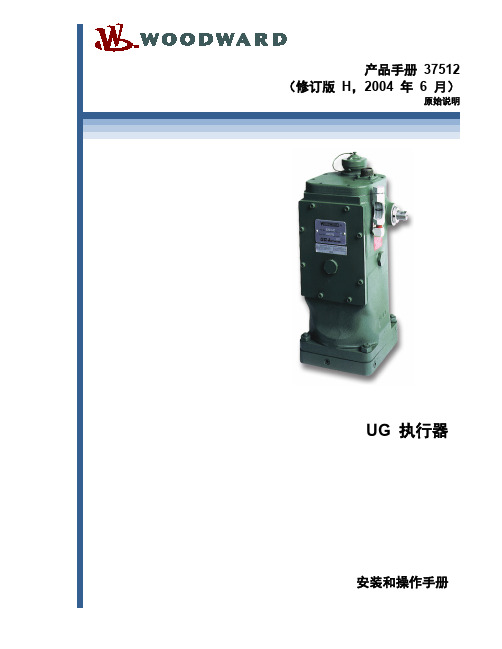
UG 执行器安装和操作手册安全的安装和操作流程。
修订— 如果相对上一版本,此出版物中出现变动,则在变动文字的旁边标注一条黑线。
Woodward 保留随时更新此出版物的任何部分的权利。
Woodward 确信提供的信息是安全和可靠的。
但是,除非另行说明,否则Woodward 不承担任何责任。
手册37512版权所有© Woodward 1992–2004保留所有权利手册37512 UG 执行器目录警告和提示................................................................................................. I II 注意静电放电.. (IV)法规符合性 (V)第1章基本信息 (1)简介 (1)说明 (1)可用的终端轴和驱动轴 (2)UG 调速器的相似之处 (3)液压泵 (3)参考 (3)第2章安装 (8)简介 (8)接收 (8)存储 (8)驱动轴旋转 (8)空间方位 (9)安装尺寸 (9)驱动连接 (9)远程执行器油连接 (10)控制器连杆 (10)供油 (12)电气连接 (14)热交换器选择 (15)第3章初始操作 (17)第4章工作原理 (18)简介 (18)负载或速度设置增加 (18)负载或速度设置降低 (19)控制电压损失 (19)第5章产品支持和维修选项 (20)产品支持选项 (20)产品维修选项 (20)退回设备进行检修 (21)更换部件 (21)工程服务 (22)联系Woodward 的支持团队 (22)技术支持 (23)UG执行器控制规范 (24)修订历史 (25)Woodward iUG 执行器手册37512插图和表格图1-1. UG 执行器 (1)图1-2. UG 执行器的轮廓图 (4)图1-3. 远程安装的执行器 (5)图1-4. 驱动轴和终端轴配置 (6)图1-5. UG 执行器的原理图 (7)图2-1. 对齐参考刻痕与箭头 (9)图2-2. 终端轴行程 (11)图2-3. 线性连杆 (11)图2-4. 非线性连杆 (11)图2-5. 润滑油图表 (13)图2-6. 粘度对比 (14)图2-7a. UG 执行器布线 (15)图2-7b. 配备LVDT 的UG 执行器的布线 (15)图2-8. UG 执行器热交换器 (16)ii Woodward手册 37512 UG 执行器Woodward iii 警告和提示重要定义这是安全警告标志。
友基绘图数位板 UG-1060 使用说明书
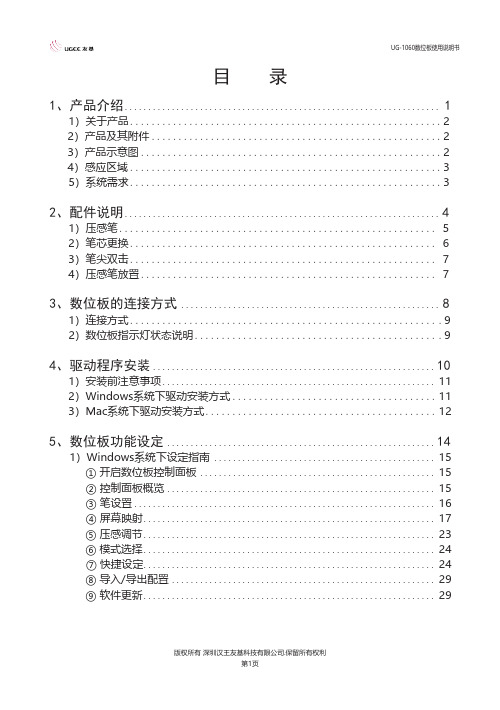
目 录1、产品介绍 (1)1)关于产品 (2)2)产品及其附件 (2)3)产品示意图 (2)4)感应区域 (3)5)系统需求 (3)2、配件说明 (4)1)压感笔 (5)2)笔芯更换 (6)3)笔尖双击 (7)4)压感笔放置 (7)3、数位板的连接方式 (8)1)连接方式 (9)2)数位板指示灯状态说明 (9)4、驱动程序安装 (10)1)安装前注意事项 (11)2)Windows系统下驱动安装方式 (11)3)Mac系统下驱动安装方式 (12)5、数位板功能设定 (14)1)Windows系统下设定指南 (15)① 开启数位板控制面板 (15)② 控制面板概览 (15)③ 笔设置 (16)④ 屏幕映射 (17)⑤ 压感调节 (23)⑥ 模式选择 (24)⑦ 快捷设定 (24)⑧ 导入/导出配置 (29)⑨ 软件更新 (29)2)Mac系统下设定指南 (30)① 开启数位板控制面板 (30)② 设定选项 (30)③ 笔 (31)④ 屏幕 (33)⑤ 数位板区域 (35)⑥ 快捷键 (36)⑦ 信息页面 (39)6、驱动程序卸载 (40)1)Windows系统 (41)2)Mac系统 (41)7、常见问题 (42)8、售后服务 (44)第一章产品介绍感谢您选购友基绘图系列产品。
本产品不仅可实现无纸化数字绘画,更导入了先进的无源技术,从而带给您更便捷的创作、绘画体验。
使用者可将其与电脑连接,直接以压感笔于数位板上进行输入及绘图操作,可应用于多媒体绘画教学及相关领域。
使用此产品前,请确认下列所列附件均置于包装箱内。
①UG-1060数板;②附件盒内含:如果上述附件欠缺或损坏请与您的购买点联系,如无法解决问题,请联系友基售后服务中心。
图1-3-1.产品示意图图1-4.感应区域①操作系统:PC:Windows7/8/10(32/64bit);Mac:Mac OS X 10.8或以上版本;②处理器:Pentium 233MHz以上;③内存:64MB以上;④硬盘空间:128MB以上可用空间;⑤光驱:4倍速光驱或更高;⑥接口:USB接口。
伍德沃德UG-25+燃油调速器产品说明书

Product Specification 03339(Revision G, 6/2012)UG‐25+GovernorDescriptionThe Woodward UG-25+ governor is a microprocessor-controlled, mechanical-hydraulic amplified, governor for controlling diesel, gas, and dual fuel engines, and steam turbines.Enhanced control capabilities, such as start fuel and boost limiting schemes, are an integral part of the UG-25+ governor. The additional transient fuel limiting (jump-rate) improves the engine load acceptance and reduces transient emissions significantly. This fast-acting, high-work-output governor has no need for any auxiliary devices such as a start booster or oil cooler. Two work output versions are available.The UG-25+ offers speed control with software-selectable speed set points,dynamics, fuel limiting, and start behavior. All it takes is a PC to adjust and download configuration data.Front panel and external speed settings make synchronization and load sharing easy for generator applications. A 4 mA to 20 mAspeed setting is available for variable speed applications.Adjustable droop permits load division and balancing among parallel operated prime movers. Droop can be set with a knob on the front panel between 0–10. The load limiter knob allows you to limit the governor output manually.The UG-25+ uses a 1034 kPa (150 psi) internal operating pressure with an internal oil pump driven from the governor's drive shaft, available in either a keyed or serrated configuration. Oil pressure is maintained by a relief valve system with a drain to an internal oil sump.Control features:∙ State-of-the-art speed sensing and control algorithms ∙ Enhanced PID dynamics∙ Configurable speed settings and adjustment rates∙ Multiple fuel limiting algorithms, such as jump-rate, boost pressure, and start fuellimiting∙ Comprehensive diagnostics for easy troubleshootingThe UG-25+ is a drop-in replacement for UG-8 and 3161 governors and combines all the advantages of a traditional mechanical governor with the state-of-the-art control algorithms for optimal engine operation.∙ Suitable forgasoline, gaseous, and diesel fueled engines ∙ Convenient front panel adjustments ∙ Speed setting with standard 4 mA to 20 mA signal or using raise/lower commands ∙ Easy setup and tuning usingPC-based Service Tool ∙ Discrete output driver for status indication ∙ Isochronous or droop control ∙ Drop-inreplacement for UG-8 and 3161 governors ∙ 34 J (25 ft-lb) & 41 J (31 ft-lb)versions available ∙ Available with either a keyed or serrated drive shaft ∙ Compliant with applicable CE Directives—EMC, Pressure Equipment, Machinery ∙ Certified for use in marineapplicationsWoodward 03339 p.2 SpecificationsGovernorPower Supply (18 to 32) V (dc), dual inputsPower Consumption Reverse polarity protection, 32 W maxTorque/Work Output (minimum):VersionStandard(0.625 inch diameter terminal shaft) 45.4 N∙m (33.5 lb-ft) torque; 32.9 J (24.3 ft-lb) of work over 42 degreesIncreased Output Version(0.75 inch diameter terminal shaft) 55.5 N∙m (40.9 lb-ft) torque; 40.2 J (29.6 ft-lb) of work over 42 degreesMax. Continuous Speed 1700 rpm (gov. shaft) max (small pump);1200 rpm (gov. shaft) max (large pump)Hysteresis 1.0 % or less (measured over full terminal shaft travel)Temperature Drift 1.0 % of full terminal shaft travel between 27 °C and 77 °C (80 °F and170 °F)Linearity 2.5 % or less (measured over full terminal shaft travel)Ramp-up Rate Configurable from 0.2 to 200 rpm/s (gov. shaft)Steady State Speed Band ±0.25% of rated speed (under normal operating conditions)Weight 28 kg (62 lb), dry weightCustomer Connections Terminal blocks located inside front access plateGovernor Drive / Hydraulic SystemInput Shaft Options 0.625 keyed drive shaft with 0.625-18 threads or 0.625-36 serratedOutput 42.2 ± 0.6 degrees rotaryTerminal Shaft Options 0.625-36 serration (standard), 0.750-36 serration (increased output version) Drive Power Requirement 335 W (0.45 hp) max.Internal Hydraulic Pressure 1034 kPa (150 psi)Oil Self-contained sump (2.1 L / 2.2 quart capacity). See Woodward Manual25071, Oils for Hydraulic Controls, for oil recommendations.Drive Speed Available with either high or low speed pumpHigh-speed pump: 500 rpm to 1700 rpm (gov. shaft)Low Speed pump: 350 rpm to 1200 rpm (gov. shaft)Drive Rotation Pump can be configured to operate in CW or CCW directionFunctionsFunction Options Start Fuel Limiter; Adjustable Max Fuel Stop; Jump and Rate Limiter;Position-based Gain curve; Manifold Air Pressure Biased Fuel Limiter,Analog set-point rate limit; separate Raise and Lower Rates; Start Gain Programming Port Programmable with Windows GUI software and harnessI/O 4 mA to 20 mA analog speed setting; Analog Speed Set-point selectorRaise, Lower, and Stop discrete inputsAnalog Speed Set Enable discrete input4 mA to 20 mA boost fuel limiter input; Boost Input selectorUnit Healthy discrete outFront Panel Functions Raise and Lower speed set-point commandsStop command; Droop adjustment; Stability adjustment, Fuel-LimitadjustmentFront Panel Indications Unit Healthy status indication, Speed Set-point mode indications(Raise/Lower or Analog)Woodward 03339 p.3UG-25 Outline Drawing (Do Not Use for Construction)Drive Shaft OptionsWoodward 03339 p.4Specifications (continued)Environment Ambient Operating Temperature 0 °C to 55 °C (32 °F to 131 °F)Governor Case Temperature 100 °C (212 °F) maximumStorage Temperature –40 °C to +85 °C (–40 °F to +185 °F), limited by electronics EMC EN61000-6-2: Immunity for Industrial Environments EN61000-6-4: Emissions for Industrial Environments Humidity US MIL-STD 810E, Method 507.3, Procedure III Shock MS1-40G 11 ms saw toothVibration ValidationPower Spectral Density (PSD) must not exceed the level or frequency as shown in the curve while the governor is running on a loaded engine, as measured at governor base.Thermal Shock SAE J1455, Paragraph 4.1.3.2Ingress ProtectionIP45 for entire unit. IP56 for User Interface per EN60529 and only if proper cable glands are used as described in the technical manual.Regulatory Compliance European Compliance for CE Marking: EMC Directive: 2004/108/EC Other European Compliance: (Compliance with the following European Directives or standards does not qualify this product for application ofthe CE Marking) Machinery Directive: Compliant as partly completed machinery per 2006/42/EC Pressure Equipment Directive: Compliant as “SEP” per Article 3.3 to 97/23/EC Marine Compliance: Models are available that are suitable for marine applications. Contact your sales representative for moreinformation.Technical Manual 26579PO Box 1519, Fort Collins CO, USA 80522-1519 1000 East Drake Road, Fort Collins CO 80525 Tel.: +1 (970) 482-5811 Fax: +1 (970) 498-3058Distributors & ServiceWoodward has an international network of distributors and service facilities. For your nearest representative, call the Fort Collins plant or see the Worldwide Directory on our website.This document is distributed for informational purposes only. It is not to be construed as creating or becoming part of any Woodward contractual or warranty obligation unless expressly stated in a written sales contract.Copyright © Woodward 2006–2012, All Rights ReservedFor more information contact:。
UG370:UG370 AMW007 芯片开发套件用户指南说明书

UG370: Wireless Xpress AMW007 Kit User's GuideThe AMW007 evaluation board is an excellent starting point to get familiar with the AMW007 Wi-Fi module.The evaluation board includes everything a developer needs to exercise the AMW007’s UART interface and demonstrate data transfer over Wi-Fi. The board can operate stand-alone by connecting a PC to the on-board CP2102N USB-to-UART bridge device. Alter-natively, the board can be connected to a Silicon Labs EFM8 or EFM32 starter kit, where a EFM8 or EFM32 microntroller can communicate with the AMW007 over UART.The kit includes the following:KEY FEATURES•The AMW007 can connect to an existing Wi-Fi network or be a Wi-Fi access point.•UART interface and flow control pins use Gecko OS command API to connect and communicate across Wi-Fi•Breakout test points for easy interface with prototype boards•Power sources include USB and EXP Header•AMW007 Evaluation Board • 1 x micro USB cable•Getting Started cardNo tR e co mme nd edf or N e wDe si g n s1. Getting StartedSoftwareTo set up the software for the AMW007 kit, either install Simplicity Studio, available at https:///products/development-tools/software/simplicity-studio to use Xpress Configurator or install a terminal program (e.g. Tera Term).For most userss labeled AMW007, it will not be necessary to install a virtual comm port driver in order to interface with the AMW007 kit using the on-board USB-to-UART bridge. Please see the section below for details.AMW007 evaluation boards labeled AMW007-E04.2 or higher that are connected to Windows and Linux machines should be config-ured to this driver automatically. However, if the board is not automatically recognized by the operating system, please download and install the latest version of the CP210x VCP driver: https:///products/development-tools/software/usb-to-uart-bridge-vcp-drivers HardwareTo set up the hardware for the AMW007 kit:1.Connect the micro USB cable to AMW007 board and the other end to the PC.2.Ensure the two blue LEDs labeled USB and 5V near the USB connector are on.3.Connect to the virtual COM port using the terminal program.•For Windows, use a terminal program (e.g. Tera Term) set to 115200, 8N1.•For a Mac, the terminal can be accessed using [bserial ]. There may be a modifier at the end of this for your computer.Type [bserial_modifier 115200,8n1] to set the connection to the right settings. If using a utility like CoolTerm, make sure the settings are configured to 115200, 8N1.Note that AMW007 kits labeled AMW007-E04.2 and higher that are connected to Windows or Linux machines do not require a driver to be installed in order to communicate with the board. However, if using a Mac or if the driver does not automatically install, please down-load and install the driver from https:///products/development-tools/software/usb-to-uart-bridge-vcp-drivers .No tR e co mme nd edf or N e wDe si g n sCheck the VersionAfter connecting the board to the PC and opening the terminal program, press the [[RESET]] button on the board. You should see a header with the version information for the device. Ensure this version is 2.1.5 or newer. If you find you are using an older version of firmware, perform an over the air update on the board as described on .helpThe [help ] command provides information both for commands and variables on the device.Variables are system-level variables that determine the configuration of the AMW007 mands are actions that can be taken.1.Type [help ] to see the options for the help command.2.Type [help commands ] to see a list of commands supported by this module.Figure 1.1. helpCommands used:•https:///gecko-os/latest/cmd/commands#helpNo tR e co mme nd edf or N e wDe si g n sClaiming Your DeviceThe Zentri Device Management Service (ZentriDMS) tracks GeckoOS devices, their owners, their firmware configuration and many oth-er details. The DMS handles Over-the-Air (OTA) updates, providing a secure way to update devices in the field. You need a free DMS account before using DMS features like OTA.To create an account go to the DMS Signup page. The DMS username (your email address) and password you register are used when you claim your device. To claim your device, in the terminal, issue the dms claim command:Performing an OTAUse OTA to update to the latest version of your device's GeckoOS product, or to load a development GeckoOS device with a specific GeckoOS product or version. You need to claim your device before performing an OTA. See above.To OTA, in the GeckoOS terminal, issue the ota command:For full details of the DMS claim and OTA update process, see .No tR e co mme nwDe s2. Kit Block DiagramAn overview of the AMW007 evaluation board is shown in the figure below.Wi-FiExpansionHeader From PCFigure 2.1. AMW007 Evaluation Board Block DiagramKit Block Diagram NotRecommendedforesigns3. Kit Hardware LayoutThe layout of the AMW007 evaluation board is shown below.CP2102NUSBFigure 3.1. AMW007 Evaluation Board Hardware LayoutKit Hardware LayoutNo tR e co mme nd edf or De si g n s4. Power and Operation4.1 Power SelectionThe AMW007 evaluation board is designed to be powered by two different sources:•External regulator via 5V from USB connector •External regulator via 5V from expansion headerThe figure shows how the different power sources are connected to the AMW007.Figure 4.1. AMW007 Power SupplyWhen the USB is connected, the AMW007 is powered from the external regulator, and the external regulator is powered by the USB cable.The external regulator also be powered externally through the 5V and GND pins of the expansion header when the board is attached to a power supply or an EFM MCU Starter Kit.When power is provided through the USB or an external power supply, the AMW007 module can act as a stand alone device. When it is connected to an EFM MCU Starter Kit through the expansion header, the AMW007 acts as a peripheral to the MCU.4.2 Stand-aloneIn stand-alone mode, the AMW007 on the evaluation board can be communicated with using the USB-to-UART bridge device. Simply connect to the CP2102N’s virtual COM port in a terminal program and send commands to the AMW007.Note: By default, the AMW007 communicates at 115200 baud, though this is a configurable setting.No tR e co mme nd edf or n s4.2.1 AMW007 as an Access PointTo set up the AMW007 as an access point using a terminal program:1.Connect to the AMW007 expansion board's COM port using a terminal program.2.Set/Get commands access variables that configure operation and features in the device. Type [set setup.web.ssid ] to ["GeckoOS #"], where [#] is a unique SSID that will be easy to see on a list of other SSIDs as shown in Figure 1.3. Ensure this SSID does not match any nearby SSIDs. Note that you will need quotes around the network name if it contains spaces.Note: The [Get/Set ] commands access variables that configure operation and features in the device. [Get ] reads a variable from RAM and [Set ] writes a new value to that variable in RAM.3.To read the password on the network, call [get setup.web.passkey ]. The default password is "password". Set the password for the network by calling [set setup.web.passkey ].4.Type [save ] to save the new SSID values.Note: The [save ] command saves the [ssid ] variable to flash.5.Type [setup web ] to enable the module as a Wi-Fi access point.Note: By default, Gecko OS evaluation boards are configured to enter Setup Web mode when you hold down Button 2, press Re-set, and continue to hold down Button 2 for at least three seconds.Figure 4.2. setup web / set setup.web.ssid / save / get setup.web.passkeyNo tR e co mme nd edf or N e wDe si g n s6.Configure GPIO 5 to be an input by executing the command 'gpio_dir 5 in'. Note that this is done to illustrate additional capability in step 9 of this QSG. This command is not typically required to configure your device.ing your computer or phone, connect to the Gecko OS access point [Gecko OS #] using the password.Figure 4.3. Connecting to the Gecko OS Access Pointing a web browser, go to .9.Click the [GPIOs ] area on the left side of the browser.Figure 4.4. Navigating to the Module's index.htmlNo tR e co mme nd edf or N e wDe si g n s10.Press and hold the [BUTTON 2] switch on the AMW007 board to change the GPIO toggle on the webpage. Note that the GPIOstate is able to be read because that GPIO was configured as an input earlier in this tutorial.Figure 4.5. Toggling the GPIO Using the ButtonsPlease see https:/// for a complete description of all commands and variables used in this tutorial.4.2.2 Connecting to an Existing NetworkConnecting to an Existing Network using a Terminal Program To connect to an existing Wi-Fi network using a terminal program:1.Connect to the AMW007 expansion board using a terminal program.2.If the AMW007 was previously configured as an access point, type [reboot ] to disable the AMW007 as an access point.e the [scan ] command to find all the networks in range.Figure 4.6. scanPlease see https:/// for a complete description of all commands and variables used in this tutorial.No tR e co mme nd edf or N e wDe si g n sConnecting to a NetworkThe [wlan.ssid ] and [wlan.passkey ] variables set the Wi-Fi network name and password, respectively.1.Type [set wlan.ssid "Wi-Fi network name"]. The ["Wi-Fi network name"] value is the name of the network you'd like to connect to.Note: Use quotes around the network name if it contains spaces.2.Type [set wlan.passkey password ]. The [password ] value is the password for the network defined by the ssid.3.Type [save ] to save the new values.4.Type [network_up ] to turn on the network.You should now be connected to the network.Figure 4.7. set wlan.ssid / set wlan.passkey / save / network_upNote: To automatically join the network defined by [ssid ] and [passkey ] each time the module is powered on or rebooted, type [set wlan.auto_join.enabled 1].Commands used:•https:///gecko-os/latest/cmd/commands#set •https:///gecko-os/latest/cmd/commands#save•https:///gecko-os/latest/cmd/commands#network-upNo tR e co mme nd edf or N e wDe si g n sGeckoOS includes full operating system commands like [ls -l ]. To test this out:1.Type [ls ] to get a basic file list.2.Type [ls -l ] to view the type, flags, and other information for files in the operating system filesystem.Figure 4.8. ls / ls -lPlease see https:/// for a complete description of all commands and variables used in this tutorial.No tR e co mme nd edf or N e wDe si g n sData sources like files and network sockets are called streams in GeckoOS. To read from one of these files:1.Type [ls ] to get a list of the files, if you don't already have it.e [file_open ] to open the file. Type [file_open webapp/index.html ] to open this file.3.Type [stream_list ] to view all of the open streams. Since we only have one stream open at the moment, it should have the handle of [0].4.Type [stream_read 0 100] to read 100 bytes from stream 0, or unauthorized.html.Figure 4.9. ls / file_open / stream_list / stream_readCommands used:•https:///gecko-os/latest/cmd/commands#ls•https:///gecko-os/latest/cmd/commands#file-open •https:///gecko-os/latest/cmd/commands#stream-list •https:///gecko-os/latest/cmd/commands#stream-readReading from a Website To read data from a website:1.Type [http_get ] to open a stream with the Google homepage. This should now be stream [1].2.Type [stream_read 1 1000] to read the first 1000 bytes from the site (stream 1).Figure 4.10. http_get / stream_readPlease see https:/// for a complete description of all commands and variables used in this tutorial.No tR e co mme nd edf or N e wDe si g n sClosing a Stream To close a stream:1.Type [stream_close 0] to close the open stream to the unauthorized.html file.2.Type [stream_list ] to view the open streams. The open stream to the website should be the only item in the list.Figure 4.11. stream_close / stream_listPlease see https:/// for a complete description of all commands and variables used in this tutorial.No tR e co mme nd edf or N e wDe si g n s5. PeripheralsThe starter kit has a set of peripherals that showcase some of the features of the AMW007 module.Be aware that some I/O routed to peripherals are also routed to the breakout pads. This must be taken into consideration when using the breakout pads for your application.5.1 Push Buttons and LEDsThe board includes 2 active-high LEDs and 2 mechanical buttons to exercise I/O capabilities of the AMW007. The connections are shown in the following table.Table 5.1. LEDs and Buttons Connected to AMW007No tR e co mme nd edf or N i g n s6. Connectors6.1 Test PointsThe test points located to the left and right of the module. Test points are available for the AMW007's power/ground pins, UART pins,all GPIOs, reset pin, wake pin, chip enable pin, boot select pin, and debug TX pin.Test PointsFigure 6.1. Test Points6.2 Expansion HeaderOn the left hand side of the board is a female expansion header to connect to a Silicon Labs EFM8 Starter Kit (STK). The connecter contains a number of output and communication pins that can be used to communicate with the MCU on the STK. Additionally, the 3V3and 5V power rails are also available. The figure below shows the pin assignment of the expansion header.EBID_SDA EBID_SCL See SchematicNC NC NC GPIO_5GPIO_0NC GND3V35V/RESET UART_TX*UART_RX*NC NC NC NC NCAMW007 pin Power GroundReserved (Board Identification)* Only when CP2102N UART-to-USB bridge is unpoweredTop-side view, with connector on left side of the board Figure 6.2. Expansion HeaderNo tR e co mme nd edf or N e wDe si g n s7. Simplicity StudioSimplicity Studio contains tools to configure and evaluate the AMW007.7.1 Xpress ConfiguratorXpress Configurator is a GUI tool used to configure parameters of the AMW007, save those values, and export settings in a number of useful ways.Note: All configuration of the AMW007 executes across the serial interface, and any step taken by Xpress Configurator can be repro-duced by an embedded host connected to the AMW007's UART interface.All communication between the AMW007 expansion board and the Xpress Configurator can be seen in the terminal window embedded in the Xpress Configurator tool.Figure 7.1. Simplicity Studio Xpress ConfiguratorSimplicity StudioNo tR e co mme nd edf or N e wDe si g n s8. Schematics, Assembly Drawings, and BOM8.1 Board FilesThe schematics, assembly drawings and bill of materials (BOM) for the AMW007 evaluation board are available through Simplicity Stu-dio when the kit documentation package has been installed. To access these documents, click the [Kit Documentation ] tile after se-lecting the device in the left pane.Schematics, Assembly Drawings, and BOMNo tR e co mme nd edf or N e wDe si g n sSilicon Laboratories Inc.400 West Cesar Chavez Austin, TX 78701USASimplicity StudioOne-click access to MCU and wireless tools, documentation, software, source code libraries & more. Available for Windows, Mac and Linux!IoT Portfolio /IoTSW/HW/simplicityQuality/qualitySupport and CommunityDisclaimerSilicon Labs intends to provide customers with the latest, accurate, and in-depth documentation of all peripherals and modules available for system and software implementers using or intending to use the Silicon Labs products. Characterization data, available modules and peripherals, memory sizes and memory addresses refer to each specific device, and "Typical" parameters provided can and do vary in different applications. Application examples described herein are for illustrative purposes only. Silicon Labs reserves the right to make changes without further notice and limitation to product information, specifications, and descriptions herein, and does not give warranties as to the accuracy or completeness of the included information. Silicon Labs shall have no liability for the consequences of use of the information supplied herein. This document does not imply or express copyright licenses granted hereunder to design or fabricate any integrated circuits. The products are not designed or authorized to be used within any Life Support System without the specific written consent of Silicon Labs. A "Life Support System" is any product or system intended to support or sustain life and/or health, which, if it fails, can be reasonably expected to result in significant personal injury or death. Silicon Labs products are not designed or authorized for military applications. Silicon Labs products shall under no circumstances be used in weapons of mass destruction including (but not limited to) nuclear, biological or chemical weapons, or missiles capable of delivering such weapons.Trademark InformationSilicon Laboratories Inc.® , Silicon Laboratories®, Silicon Labs®, SiLabs® and the Silicon Labs logo®, Bluegiga®, Bluegiga Logo®, Clockbuilder®, CMEMS®, DSPLL®, EFM®, EFM32®, EFR, Ember®, Energy Micro, Energy Micro logo and combinations thereof, "the world’s most energy friendly microcontrollers", Ember®, EZLink®, EZRadio®, EZRadioPRO®, Gecko®, ISOmodem®, Micrium, Precision32®, ProSLIC®, Simplicity Studio®, SiPHY®, Telegesis, the Telegesis Logo®, USBXpress®, Zentri , Z-Wave, and others are trademarks or registered trademarks of Silicon Labs. ARM, CORTEX, Cortex-M3 and THUMB are trademarks or registered trademarks of ARM Holdings. Keil is a registered trademark of ARM Limited. All other products or brand names mentioned herein are trademarks of their respective holders.No tR e co md edf or N e wDe si g n s。
富士 POD UG系列宏篇 UG00S-CWV4可编程序操作显示器 说明书

序言感谢您选择了富士可编程序操作显示器POD UG系列。
这个用户手册<宏篇>,解说UG系列用画面作成编辑器(UG00S-CWV4)的宏功能。
请认真阅读这本用户手册,正确使用机器。
另外,除这本手册以外还准备有下列UG系列手册。
请按照使用目的选择阅读。
手册名称手册编号记载内容UG00S-CWV4 设置篇FCH390解说画面作成编辑器(UG00S-CWV4)的安装方法UG00S-CWV4 功能篇FCH391解说画面作成编辑器(UG00S-CWV4)的各功能设定方法UG00S-CWV4 安装篇FCH393解说画面作成编辑器(UG00S-CWV4)的基本的操作方法UG00S-CWV4 操作篇FCH394解说画面作成编辑器(UG00S-CWV4)的操作方法UG00S-CWV4 指南篇FCH395解说UG系列的代表功能/使用方法UG20 Series <Hardware>FEH352解说UG520 / 420 / 320 / 221/220系列硬件UG Series <Variable NameFEH363解说UG编辑器和D300win的变量名协同功能Cooperation Function>UG Series <Temperature ControlFEH365解说温控网络功能Network>UG30 Series <Hardware>FEH377解说UG530 / 430 / 330系列硬件UG Series <PLC Connection>FEH380解说UG系列和各公司PLC的连接和通用串行通信等UG230 Series <Hardware>FEH381解说UG230系列硬件Simple POD <Hardware>FEH382解说Simple POD (UG221H-LE4, LR4, SR4)的硬件UG630 Series <Hardware>FEH389解说UG630系列硬件说明:1.富士电机机器控制公司拥有本软件的版权。
UG8中文说明书
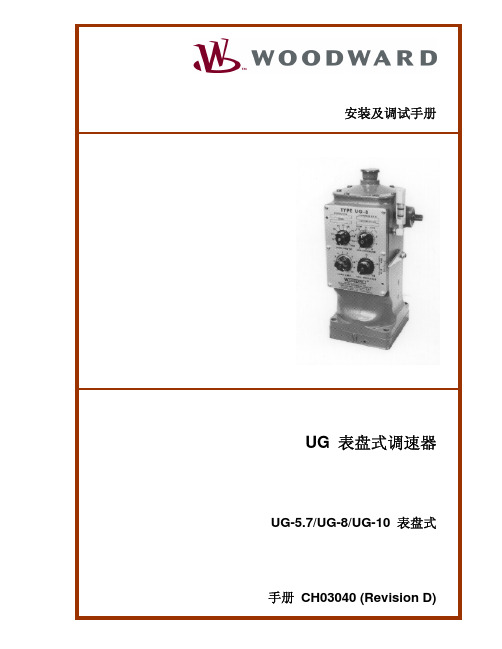
第六章...................................................................................................... 35
可替换部件............................................................................................... 35 替换部件信息 ........................................................................................................35
当将限载旋钮调到0时旋转的限载凸轮16使停机杠杆20下降由于停机杠杆20以支点旋转这就使杠杆另一端的滑阀柱塞39上升动力活塞9下部的油流出动力活塞上部的压力油推动动力活塞9向下运动调速器输出轴6燃料最小位置导致原动机停止
毕业设计说明书ug数控仿真加工设计[管理资料]
![毕业设计说明书ug数控仿真加工设计[管理资料]](https://img.taocdn.com/s3/m/dab9ea1f5ef7ba0d4b733b1f.png)
目录第一章引言 (2)第二章烟灰缸UG建模 (4)1 建立烟灰缸主体 (4)2 直径66的槽 (4)3 直径60的槽 (5)4 圆周槽 (6)5 4个孔 (8)第三章烟灰缸仿真加工 (10)1 AutoCAD测绘零件图 (10)2 整理表格数据 (10)3 零件工艺分析 (10)4 刀具 (11)5 基准工具 (11)6 加工路线 (11)7 对刀 (11)8 程序编写 (14)9 加工过程中出现的问题 (16)第四章心得体会 (17)第五章致谢 (18)第六章参考文献 (19)第一章引言CAD/CAE技术是以计算机、外围设备及其系统软件为基础,综合计算机科学与工程、计算机几何、机械设计、机械加工工艺、人机工程、控制理论、电子技术等学科知识,以工程应用为对象,实现包括二维绘图设计、三维几何造型设计、工程计算分析与优化设计、数控加工编程、仿真模拟、信息存储与管理等相关功能。
随着CAD/CAE技术的普及应用越来越深入,CAD/CAE技术正向着开放、集成、智能和标准化方向发展。
目前基于不同应用领域的CAD/CAE系统很多,为了便于把CAD 系统产生的结果传送给CAM系统使用或者提供给别的CAD系统使用,以实现资源共享,要求不同系统之间能方便的交换有关数据,要求制定出相应的数据交换标准。
同时,完善的标准化体系既是我国CAD/CAE软件开发及技术应用与世界接轨的必由之路,也是CAD/CAE技术发展的方向和既定的目标。
目前市场上使用的CAD/CAE软件如AutoDESK、Pro/E、UG、Cimatron、Solidedge、Mastercam、CATIA等等。
UG软件只是其中的一种,UG是当今世界上最先进和紧密集成的,面向制造行业的CAD/CAE/CAM高端软件。
UG三维仿真设计技术打破了传统二维设计的局限性,使产品设计人员在方案设计阶段就能在计算机上看到完整的设计产品的三维虚拟制造,可以最大限度地减少设计失误,避免设计、加工过程中的浪费和损失,降低成本,缩短设计周期,提高设计质量,增强产品的市场竞争力。
- 1、下载文档前请自行甄别文档内容的完整性,平台不提供额外的编辑、内容补充、找答案等附加服务。
- 2、"仅部分预览"的文档,不可在线预览部分如存在完整性等问题,可反馈申请退款(可完整预览的文档不适用该条件!)。
- 3、如文档侵犯您的权益,请联系客服反馈,我们会尽快为您处理(人工客服工作时间:9:00-18:30)。
三维CAD课程设计说明书题目:圆锥-圆柱齿轮减速器造型设计院(部):机械工程学院专业:机械设计制造及其自动化班级:0801学生姓名:唐苗玉指导教师:何丽红谭加才完成日期: 2010年1月 7日湖南工程学院课程设计任务书设计题目:二级减速器造型设计院(部)机械工程专业机械设计制造及其自动化班级机设0801指导老师何丽红谭加才教研室主任何丽红一、目的:学习机械产品CAD设计基本方法,巩固课程知识,提高动手实践能力,进一步提高运用计算机进行三维造型及装配设计、工程图绘制方面的能力,了解软件间的数据传递交换等运用,掌握CAD软件应用。
二、基本任务:结合各人已完成机械原理、机械设计等课程设计成果,综合应用UG等CAD 软件完成齿轮减速器三维实体造型及工程图设计。
三、设计内容及要求1)减速器零部件三维造型设计。
建模必须依据设计图纸表达出零件的主要外形特征与内特征,对于细部结构,也应尽量完整的表达。
2)应用工程图模块转化生成符合国家标准二维工程图。
装配图上应标注外形尺寸、安装尺寸、装配尺寸以及技术特性数据和技术要求,并应有完整的标题栏和明细表。
零件工程图上应包括制造和检验零件所需的内容,标注规范(如形位公差、粗糙度、技术要求,对齿轮还要有啮合参数表等)。
3)减速器虚拟装配。
将各零件按装配关系进行正确定位,并生成爆炸图。
4)撰写课程设计说明书。
说明书应涵盖整个设计内容,包括总体方案的确定,典型零件造型的方法,工程图生成过程,虚拟装配介绍,心得体会(或建议)等,说明书的字数不少于3千字。
四、进度安排:第一天:布置设计任务,查阅资料,拟定方案,零部件造型设计;第二天:零部件造型设计;第三天:工程图生成;第四天:虚拟装配、撰写说明书;第五天:检查、答辩目录第一章.前言 (1)第二章.减速器零部件三维造型设计 (3)第三章.生成工程图 (14)第四章.虚拟装配 (16)第五章.小结 (19)第六章.参考文献 (20)第一章前言前面我们进行了为期三周的机械设计课程设计,已经将自己所要设计的减速器设计出来的,为了更好的表现减速器的转配位置及实体造型,现用UG NX6.0软件将其三维实体模型表现出来,并进行虚拟装配和产生工程图。
UG NX是Unigraphics Solutions公司推出的集CAD/CAM/CAE于一体的三维参数化设计软件,在汽车、交通、航空航天、日用消费品、通用机械及电子工业等工程设计领域得到了大规模的应用。
UG软件不仅具有强大的实体造型,曲面造型,虚拟装配和产生工程图等设计功能,在设计过程中还可以进行有限元分析,机构运动分析,动力学分析,完成产品概念设计,模型建立,性能分析和运动分析,加工刀路的生成等整个产品的生成过程,实现真正意义上的无纸化生产。
UG 面向过程驱动的技术环境中,用户的全部产品以及精确的数据模型能够在产品开发全过程中各个环节保持相关。
UG的开发始于1990年7月,它是基于C语言开发实现的。
UG NX是一个在二和三维空间无结构网格上使用自适应多重网格方法开发的一个灵活的数值求解偏微分方程的软件工具。
其设计思想足够灵活地支持多种离散方案。
因此软件可对许多不同的应用再利用。
一个给定过程的有效模拟需要来自于应用领域(自然科学或工程)、数学(分析和数值数学)及计算机科学的知识。
然而,所有这些技术在复杂应用中的使用并不是太容易。
这是因为组合所有这些方法需要巨大的复杂性及交叉学科的知识。
最终软件的实现变得越来越复杂,以致于超出了一个人能够管理的范围。
一些非常成功的解偏微分方程的技术,特别是自适应网格加密(adaptivemeshrefinement)和多重网格方法在过去的十年中已被数学家研究,同时随着计算机技术的巨大进展,特别是大型并行计算机的开发带来了许多新的可能。
UG的目标是用最新的数学技术,即自适应局部网格加密、多重网格和并行计算,为复杂应用问题的求解提供一个灵活的可再使用的软件基础。
CAD模块1实体建模实体建模是集成了基于约束的特征建模和显性几何建模两种方法,提供符合建模的方案,使用户能够方便地建立二维和三维线框模型、扫描和旋转实体、布尔运算及其表达式。
实体建模是特征建模和自由形状建模的必要基础。
2.特征建模UG特征建模模块提供了对建立和编辑标准设计特征的支持,常用的特征建模方法包括圆柱、圆锥、球、圆台、凸垫及孔、键槽、腔体、倒圆角、倒角等。
为了基于尺寸和位置的尺寸驱动编辑、参数化定义特征,特征可以相对于任何其他特征或对象定位,也可以被引用复制,以建立特征的相关集。
3.自由形状建模UG自由形状建模拥有设计高级的自由形状外形、支持复杂曲面和实体模型的创建。
它是实体建模和曲面建模技术功能的合并,包括沿曲线的扫描,用一般二次曲线创建二次曲面体,在两个或更多的实体间用桥接的方法建立光滑曲面。
还可以采用逆向工程,通过曲线/点网格定义曲面,通过点拟合建立模型。
还可以通过修改曲线参数,或通过引入数学方程控制、编辑模型。
4.工程制图UG工程制图模块是以实体模型自动生成平面工程图,也可以利用曲线功能绘制平面工程图。
在模型改变时,工程图将被自动更新。
制图模块提供自动的视图布局(包括基本视图、剖视图、向视图和细节视图等),可以自动、手动尺寸标注,自动绘制剖面线、形位公差和表面粗糙度标注等。
利用装配模块创建的装配信息可以方便地建立装配图,包括快速地建立装配图剖视、爆炸图等。
5.装配建模UG装配建模是用于产品的模拟装配,支持“由底向上”和“由顶向下”的装配方法。
装配建模的主模型可以在总装配的上下文中设计和编辑,组件以逻辑对齐、贴合和偏移等方式被灵活地配对或定位,改进了性能和减少存储的需求。
参数化的装配建模提供为描述组件间配对关系和为规定共同创建的紧固件组和共享,使产品开发并行工作。
第二章减速器零部件三维造型设计2.1 箱体的建模设计1 进入UG NX 4.0软件,新建一个“新部件文件”,文件名为“xiangzuo”,单位选择“毫米”。
2 选择【起始|建模】命令进入建模模块。
选择XC-YC坐标平面为草图平面,建立草图,绘制草图并标注如下:图13 选择【插入|设计特征|拉伸】命令,输入参数,单击确定按钮。
生成实体如下:图24 进过一系列画草图和拉伸,布尔运算后,最后进行打孔,边倒圆,倒角,镜像后完成实体如下:图32.2 轴II的建模设计1 进入UG NX 4.0软件,新建一个“新部件文件”,文件名为“zhou-2”,单位选择“毫米”。
2选择【起始|建模】命令进入建模模块。
选择XC-YC坐标平面为草图平面,建立草图,绘制草图并标注如下:图43选择【插入|设计特征|回转】命令,输入参数,单击确定按钮。
生成实体如下:图54 选择【插入|细节特征|倒角】命令,输入参数,出现如下视图:图6选择要倒角的边,点击确认后的如下视图:图75选择【插入|细节特征|倒圆】命令,输入参数,出现如下视图:图8选择要倒圆的边,点击确认后的如下视图:图96 键槽的建模,选择【插入|细节特征|基本平面】命令,输入参数,出现如下视图:图10选择【插入|设计特征|草图】命令,在刚生成的基本平面上画键槽的草图如下:图11选择【插入|设计特征|拉伸】命令,输入参数,单击确定按钮。
生成实体如下:图12 2.3 其他典型零件图如下:1输出轴上大齿轮图132 圆锥齿轮轴图143 输出轴图15 4Ⅰ轴轴承图16 5Ⅰ挡板图17 6 箱盖图18第三章生成工程图3.1箱体工程图生成过程1.利用UG NX创建了三维模型后,进入制图模块可以建立模型的二维工程图。
选择【起始|制图】命令进入制图模块,在弹出的插入图纸页中选定A1纸,然后点击确定。
进入制图界面,点击基本视图命令,即出现:。
图192.添加简单剖视图。
(1).选择视图→插入→草图,在需要剖视的地方画出建立密封的曲线。
定义视图的范围。
(2).选择“插入”→视图→局部剖视图在弹出的对话框里,选择要建立局部剖视图的视图。
定义局部视图的基点,定义局部视图的矢量方向,选择局部视图的的折断线,最后单击“应用”按钮完成局部剖视箱盖工程图如下:图203.2减速器装配图工程图生成过程按照以上的各步骤,生成减速器装配图的工程图:图21第四章虚拟装配4.1虚拟装配技术虚拟装配技术是在虚拟设计环境下,完成对产品的总体设计进程控制并进行具体模型定义与分析的过程。
它可有效支持自顶向下的并行产品设计以缩短产品开发周期。
使用UG 软件对减速器进行仿真能够模拟真实环境中的工作状况。
通过UG 提供的零件功能可以装配出机械系统。
可以在产品的设计阶段直接检查机械系统中各个零部件在空间的装配和干涉情况,最终实现可视化的设计。
虚拟装配技术在机械设计中的应用,由于没有制造真实的产品,大大减少开发成本,并且在虚拟装配时可以尽可能地解决大部分生产、装配及优化等问题,这就使新产品开发的周期大为缩短,使企业的产品能够尽早占领市场。
因此,虚拟装配技术正得到越来越广泛的应用。
4.2虚拟装配建模的过程根据产品的设计过程,可将虚拟装配的设计应用产品过程分为产品初步设计、装配建模及运动分析三个阶段。
产品研制的初级阶段完成初步的总体布局;产品开发的主要阶段完成产品所有零部件的模型设计;产品的完善阶段完成产品模型的最终设计,进行产品的虚拟装配,装配的仿真,对产品进行静、动态干涉检查,也可根据需要进行运动分析及优化处理。
4.3虚拟装配建模的作用通过应用UG 对减速器进行虚拟装配,可以实现在减速器的设计阶段可视化地对减速器进行干涉检测以及各部件之间的间隙调整。
采用这种虚拟装配的方法,可以在产品的设计阶段就可直接检查机械系统各个零部件在空间的装配情况并能及时发现是否发生干涉。
这种可视化设计和分析,不但减少了设计成本,而且提高了设计质量。
4.4通过虚拟装配,得到如下图:图224.5得到虚拟装配图后进行自动爆炸,得到爆炸图如下:图23第五章小结经过1个星期的UG实习训练,我对这个软件和这门课程有了更深的认识。
在这周的训练中,发现了许多以前发现不了的问题。
譬如有些制作方法不懂,在制作的时候毫无方法不知道怎么去弄。
在经过自己翻书,上网去查找方法的时候学到了许多不同的知识。
它我们大学里所学过的专业课程基本都涉及到了,机械设计、机械原理、机械工程材料、互换性与技术测量基础、理论力学、材料力学……之类的方法。
是对我们以往的知识的一个总结,综合的运用。
画出我们自己设计的图我们可以感到一种成功的感觉。
但我们在画这机械设计的图时候,我们就会发现我们设计的图有许多问题。
往往在修改这些知识的时候我们就会更加发现我们知识的缺少,只有在反复的研究这些问题的同时才能对我们的知识有更加深的理解。
这周的UG实习训练的时候,我学到了对以后的工作有着重要意义的知识。
我们学会了更加熟练的运用UG这软件。
