Userguide
userguide
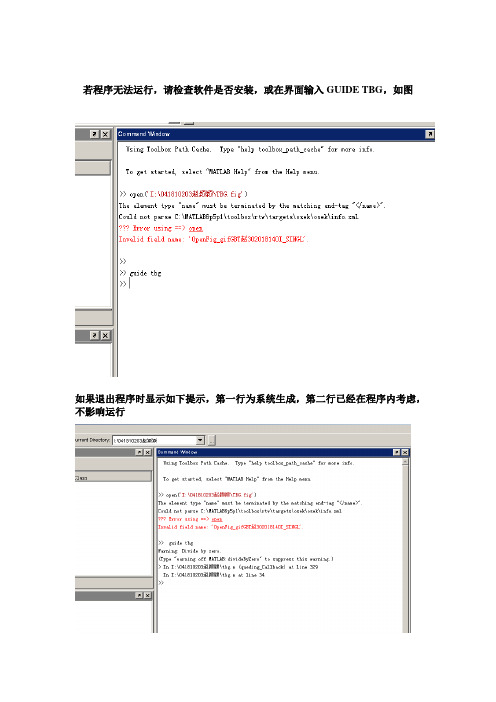
若程序无法运行,请检查软件是否安装,或在界面输入GUIDE TBG,如图
如果退出程序时显示如下提示,第一行为系统生成,第二行已经在程序内考虑,不影响运行
使用方法
在对话框中由用户填入:
1)计算必需的物理量(注意与给定的单位相符)
2)选择模型类别
3)选择简单力类型(注意为单选框)
4)在选择简单力类型(轴力、分布力、集中力、集中力偶、扭矩)中给出
力的大小、作用点(注意有正负区分,具体见下图)
5)选择是否在原有图形上叠加(此法可用于多个力作用于梁上的计算)
6)检查输入无误后按确定。
左侧图中显示轴力、剪力、弯矩、扭矩、端截
面转角、挠度等二维图形及杆件能量E。
7)在编辑菜单中退出程序或选择重复程序继续运行。
8)图面控件功能:六个图显示为轴力、剪力、扭矩、弯矩、端截面转角、
挠度,FILE菜单中有帮助help、重启reset、示例数据data(六组)、版权、背景音乐backgroudmuisc(3首肖邦原曲)、退出exit等功能
谢谢使用
------041810203
赵颖颖。
Dell U2713HM 平面顯示器 使用指南(User Guide)说明书

Dell™ U2713HM 平面顯示器使用指南(User Guide)將顯示解析度設定為 2560 X 1440(最大).此文件中的資訊如有變更,恕不另行通知。
© 2013 Dell Inc. All rights reserved.嚴格禁止在未獲得Dell Inc.書面同意的情況下以任何方式重製任何部分。
本文中使用的商标:Dell 和DELL 標誌是 Dell Inc. 的商標;Microsoft 和Windows 是 Microsoft Corporation 在美國及/或其他國家的商標或注冊商標;Intel 是 Intel Corporation 在美國及其他國家的注冊商標;ATI 是Advanced Micro Devices, Inc. 的商標; ENERGY STAR 是美國環保署的注冊商標。
作為 ENERGY STAR 合作夥伴,Dell Inc. 認定本產品符合 ENERGY STAR 能效方面的標準。
此文件中可能會使用其他商標與商品名稱來參照聲稱的標誌與名稱或其產品的實體。
Dell Inc.放棄除了其自己的商標與商品名稱以外的任何商標與商品名稱的所有利益。
型號 U2713HMt2013 年 10 月版本 A04Dell™ U2713HM 平面顯示器使用指南關於您的顯示器設定顯示器操作顯示器Dell Display Manager 使用者指南疑難排解附錄注意、通知與小心訊息注意:"注意"會指出可幫助您更妥善使用電腦的重要資訊的注意事項。
小心:小心標誌意指可能會損害硬體或造成資料遺失,並告知您如何避免發生這些問題的標誌。
警告: 警告標誌意指可能會造成財產損害、人體傷害或導致死亡的標誌。
此文件中的資訊如有變更,恕不另行通知。
© 2013 Dell Inc. All rights reserved.嚴格禁止在未獲得Dell Inc.書面同意的情況下以任何方式重製任何部分。
gradle-user-guide-(中文版)

Table of Contents1. 介绍2. 概述i. 特点ii. 为什么用 Groovy?3. 教程i. 入门4. 安装Gradlei. 先决条件ii. 下载iii. 解压缩iv. 环境变量v. 运行并测试您的安装vi. JVM选项5. 排除故障i. 解决遇到的问题ii. 获得帮助6. 构建脚本基础知识i. Projects 和 tasksii. Hello worldiii. 快捷的任务定义iv. 构建脚本代码v. 任务依赖vi. 动态任务vii. 使用已经存在的任务viii. 快捷注释ix. 附加的 task 属性x. 使用 Ant 任务xi. 使用方法xii. 默认任务xiii. 通过 DAG 配置7. Java 快速入门i. Java 插件ii. 一个基础的 Java 项目i. 建立项目ii. 外部的依赖iii. 定制项目iv. 发布 JAR 文件v. 创建 Eclipse 项目vi. 总结iii. 多项目的 Java 构建i. 定义一个多项目构建ii. 通用配置iii. 项目之间的依赖iv. 创建一个发行版本8. 依赖管理的基础知识i. 什么是依赖管理ii. 声明你的依赖iii. 依赖配置iv. 外部的依赖v. 仓库vi. 发布 artifacts9. Groovy 快速入门i. 一个基本的 Groovy 项目ii. 总结10. 网页应用快速入门i. 构建一个 WAR 文件ii. 运行 Web 应用iii. 总结11. 使用 Gradle 命令行i. 多任务调用ii. 排除任务iii. 失败后继续执行构建iv. 简化任务名v. 选择文件构建vi. 获取构建信息i. 项目列表ii. 任务列表iii. 获取任务具体信息iv. 获取依赖列表v. 查看特定依赖vi. 获取项目属性列表vii. Profiling a build12. Using the Gradle Graphical User Interface13. Writing Build Scripts14. Tutorial - 'This and That'15. More about Tasks16. Working With Filesi. Locating filesii. File collectionsGradle User Guide 中文版Gradle User Guide 中文版 正在翻译当中 欢迎大家一起加入 因为水平有限 也请大家指正翻译错误的地方https:///DONGChuan/GradleUserGuide Github地址/docs/current/userguide/userguide_single.html#N1012C 原文地址我会开放权限给每一个加入的伙伴,请提前邮箱联系 dongchuan55@特点为什么用 Groovy?这里简述下 Gradle 的特点.1. 声明式构建和合约构建Gradle 的核心是基于 Groovy 的 领域特定语言 (DSL), 具有十分优秀的扩展性. Gradle 通过提供可以随意集成的声明式语言元素将声明性构建推到了一个新的高度. 这些元素还提供了对 Java, Groovy, OSGi, 网络和Scala 等项目的支持. 而且, 基于这种声明式语言的可扩展性. 你可以添加自己的语言元素或加强现有的语言元素, 从而提供简洁, 易于维护和易于理解的构建.2. 基于依赖的编程语言声明式语言位于通用任务图 ( general purpose task graph ) 的顶端,它可以被充分利用在你的构建中. 它具有强大的灵活性,可以满足使用者对 Gradle 的一些特别的需求.3. 让构建结构化Gradle 的易适应性和丰富性可让你在构建里直接套用通用的设计原则. 例如, 你可以非常容易容易的使用一些可重用的组件来构成你的构建. Inline stuff where unnecessary indirections would be inappropriate. 不要强行分离已经结合在一起的部分 (例如, 在你的项目层次结构中). 避免使构建难以维护. 总之, 你可以创建一个结构良好,易于维护, 易于理解的构建.4. API深化你会非常乐意在整个构建执行的生命周期中使用 Gradle, 因为Gradle 允许你管理和定制它的配置和执行行为.5. Gradle scalesGradle scales very well. 不管是简单的独立项目还是大型的多项目构建, 它都能显著的提高效率. 它不仅可以提供最先进的构建功能,还可以解决许多大公司碰到的构建 性能低下的问题.6. 多项目构建Gradle 对多项目的支持是非常出色的. 它允许你模拟在多项目构建中项目的关系,这正是你所要关注的地方. Gradle 遵从你的布局而是去违反它.Gradle 提供了局部构建的功能. 如果你构建一个单独的子项目, Gradle 会构建这个子项目依赖的所有子项目. 你也可以选择依赖于另一个特别的子项目重新构建这些子项目. 这样在一些大型项目里就可以节省非常多的时间.7. 多种方式来管理你的依赖不同的团队有不同的管理外部依赖的方法. Gradle 对于任何管理策略都提供了合适的支持. 从远程 Maven 和 Ivy 库的依赖管理到本地文件系统的 jars 或者 dirs.8. Gradle 是第一个构建整合工具Ant tasks are first class citizens. Even more interesting, Ant projects are first class citizens as well. Gradle provides a deep import for any Ant project, turning Ant targets into native Gradle tasks at runtime. You can depend on them from Gradle, you can enhance them from Gradle, you can even declare dependencies on Gradle tasks in your build.xml. The same integration is provided for properties, paths, etc ...Gradle fully supports your existing Maven or Ivy repository infrastructure for publishing and retrieving dependencies. Gradle also provides a converter for turning a Maven pom.xml into a Gradle script. Runtime imports of Maven projects will come soon.9. 易于迁移Gradle can adapt to any structure you have. Therefore you can always develop your Gradle build in the same branchwhere your production build lives and both can evolve in parallel. We usually recommend to write tests that make sure that the produced artifacts are similar. That way migration is as less disruptive and as reliable as possible. This is following the best-practices for refactoring by applying baby steps.10. GroovyGradle's build scripts are written in Groovy, not XML. But unlike other approaches this is not for simply exposing the raw scripting power of a dynamic language. That would just lead to a very difficult to maintain build. The whole design of Gradle is oriented towards being used as a language, not as a rigid framework. And Groovy is our glue that allows you to tell your individual story with the abstractions Gradle (or you) provide. Gradle provides some standard stories but they are not privileged in any form. This is for us a major distinguishing features compared to other declarative build systems. Our Groovy support is also not just some simple coating sugar layer. The whole Gradle API is fully groovynized. Only by that using Groovy is the fun and productivity gain it can be.10. The Gradle wrapperThe Gradle Wrapper allows you to execute Gradle builds on machines where Gradle is not installed. This is useful for example for some continuous integration servers. It is also useful for an open source project to keep the barrier low for building it. The wrapper is also very interesting for the enterprise. It is a zero administration approach for the client machines. It also enforces the usage of a particular Gradle version thus minimizing support issues.11. 免费和开源Gradle 是一个开源项目, 遵循 ASL 许可.为什么用 Groovy?我们认为在脚本构建时,内部基于XML的DSL(基于一个动态语言)优势是巨大的. 有许多动态语言在那里, 我们为什么选择Groovy? 答案在于 Gradle 的运行环境. 虽然 Gradle 是以一个多用途的构建工具为核心,它的重点是Java项目. 在这样的项目中, 显然团队每个成员都了解Java. 我们认为构建应尽可能对所有团队成员都是透明的, 所以选择了 Groovy.你可能会说,为什么不直接使用 Java 作为构建脚本的语言. 我们认为这是一个有效性的问题. 对于你的团队, 它要有最高的透明度和最低的学习曲线, 也就是说容易掌握. 但由于 Java 的限制, 这样的构建语言不会那么完美和强大. 如 Python,Groovy 或 Ruby 语言都可以有更高的效率. 我们选择了 Groovy 是因为它给 Java 开发人员提供了迄今为止最大的透明度. 其基本的符号和类型与 Java 是一样的,其封装结构和许多其他的地方也是如此.对于那些同样分享 Python 或 Ruby 知识的 Java 团队将会很乐意学习它. Gradle 的设计非常适合在 JRuby 和 Jython 中创建另一个构建脚本引擎. 它只是目前开发的优先级里. 我们十分支持任何人来做贡献, 创建额外的构建脚本引擎.入门接下来的教程讲先介绍Gradle的基础知识Chapter 3, 安装 Gradle描述如何安装 Gradle.Chapter 5, 脚本构建基础介绍脚本构建的基础元素: projects 和 tasks. Chapter 6, Java 快速入门展示如何开始使用 Gradle 的合约构建来构建 Java 项目. Chapter 7, 依赖管理基础展示如何开始使用 Gradle 的依赖管理.Chapter 8, Groovy 快速入门使用 Gradle 的合约构建来构建 Groovy 项目. Chapter 9, 网页应用快速入门使用 Gradle 的合约构建来构建网页应用项目.安装 Gradle先决条件下载解压缩环境变量运行并测试您的安装JVM选项先决条件Gradle 需要安装一个 Java JDK 或者 JRE. Java 版本必须至少是6以上. Gradle 自带 Groovy 库, 所以没必要安装 Groovy. 任何已经安装的 Groovy 会被 Gradle 忽略.Gradle使用任何存在在你的路径中的JDK (可以通过 java -version检查). 或者, 你可以设置 JAVA_HOME 环境参数来指定希望使用的JDK的安装目录.下载你可以从Gradle网站下载任意一个已经发布的版本解压缩Gradle发布的版本为ZIP格式. 所有文件包含:Gradle 二进制文件.用户指南 (HTML 和 PDF).DSL参考指南.API文档 (Javadoc和 Groovydoc).扩展的例子,包括用户指南中引用的实例,以及一些完整的以及更复杂的build来帮助用户构建自己的build.二进制源码.此代码仅供参考.如果你想要构建Gradle你需要下载发布的源代码或者提取代码库中的源代码. 请参考官方网站获得具体的信息.环境变量为了运行Gradle, 添加 GRADLE_HOME/bin 到您的 PATH 环境变量中. 通常, 这样已经足够运行Gradle了.这里的 GRADLE_HOME 是 Gradle 的安装路径.运行并测试您的安装您可以通过 gradle 命令来运行Gradle. 通过 gradle -v 命令来检测Gradle是否已经正确安装. 如果正确安装,会输出Gradle版本信息以及本地的配置环境 ( groovy 和 JVM 版本等). 显示的版本信息应该与您所下载的gradle版本信息相匹配.JVM 选项JVM 选项可以通过设置环境变量来更改. 您可以使用 GRADLE_OPTS 或者 JAVA_OPTS. 根据惯例, JAVA_OPTS 是一个用于 JAVA 应用的环境变量. 一个典型的用例是在 JAVA_OPTS 里设置HTTP代理服务器(proxy) , 在 GRADLE_OPTS 这是内存选项. 这些变量也可以在 gradle 的一开始就设置或者通过 gradlew 脚本.排除故障当使用 Gradle 时, 你肯定会碰到许多问题. 你也许不知道如果使用一个特别的功能, 或者你碰到了一个 BUG. 或者, 你只是有一些关于使用y Gradle 的问题.这一章给出了一些简单的建议并解释了如何解决你的问题.解决遇到的问题如果你碰到了问题, 首先要确定你使用的是最新版本的 Gradle. 我们会经常发布新版本, 解决一些 bug 并加入新的功能. 所以你遇到的问题可能就在新版本里解决了.如果你正在使用 Gradle Daemon, 先暂时关闭 daemon (你可以使用 switch --no-daemon 命令). 在第19章我们可以了解到更多关于 daemon 的信息.获得帮助可以去 获得相关的帮助. 在 Gradle 论坛里, 你可以提交问题, 当然也可以回答其他 Gradle 开发人员和使用者的问题.如果你碰到不能解决的问题, 请在论坛里报告或者提出这个问题, 通常这是解决问题最快的方法. 您也可以提出建议或者一些新的想法. 开发团队会经常性的发布新的东西或者发布通知, 通过论坛, 您可以获得 Gradle 最新的开发信息.构建脚本基础知识Projects 和 tasksHello world快捷的任务定义构建脚本代码任务依赖动态任务使用已经存在的任务快捷注释附加的 task 属性使用 Ant 任务使用方法默认的任务通过 DAG 配置Projects 和 tasksGradle 里的任何东西都是基于这两个基础概念: projects(项目) 和 tasks(任务).每一个 Gradle 构建都是由一个或多个projects 构成的. 一个 project 到底代表什么依赖于你想用 Gradle 做什么. 举个例子, 一个 project 也许代表一个 JAR 或者一个网页应用. 它也可能代表一个发布的 ZIP 压缩包, 这个 ZIP 可能是由许多其他项目的JARs 构成的. 一个 project 不必要代表要被构建的某个东西. 它可以代表一件要做的事, 比如布署你的应用. 不要担心现在这些说明看上去有一点模糊. Gradle 的合约构建的支持加入了一个更加具体的关于 project 的定义.每一个 project 是由一个或多个 tasks 构成的. 一个 task 代表一些更加细化的构建. 可能是编译一些 classes, 创建一个 JAR,生成 javadoc, 或者生成莫个目录的压缩文件.目前, 我们将关注定义构建里的一些简单的 tasks . 以后的章节会关注与多项目构建以及如果通过projects 和 tasks 工作.Hello world您通过 gradle 命令运行一个 Gradle 构建. gradle 命令会在当前目录查找一个叫 build.gradle 的文件. 我们称 这个build.gradle 文件为一个构建脚本 (build script), 虽然严格来说它是一个构建配置脚本 (build configuration script). 这个脚本定义了一个 project 和它的 tasks.让我们来试一试,创建一个名为build.gradle的构建脚本.Example 6.1. 第一个构建脚本build.gradletask hello {doLast {println 'Hello world!'}}在命令行里, 进入包含的文件夹然后通过 gradle -q hello 执行构建脚本:gradle -q hello 的输出> gradle -q helloHello world!这里发生了什么? 这个构建脚本定义了一个单独的 task, 叫做 hello, 并且加入了一个 action. 当你运行 gradle hello, Gradle 执行叫做 hello 的 task, 也就是执行了你所提供的 action . 这个 action 是一个包含一些 Groovy 代码的闭包(closure 这个概念不清楚的同学好好谷歌下).如果你认为这些看上去和 Ant 的 targets 很想象, 好吧, 你是对的. Gradle tasks 和 Ant 的 targets 是对等的. 但是你也会看到,他们是更加强力的. 我们使用一个不同于 Ant 的术语 task , 看上去比 target 更加能直白. 不幸的是这个带来了一个术语冲突,因为 Ant 称它的命令, 比如 javac 或者 copy, 叫 tasks. 所以当我们谈论 tasks, 是指 Gradle 的 tasks. 如果我们能讨论 Ant 的tasks (Ant 命令), 我们会直接称呼 ant task.补充一点命令里的 -q 是干什么的?这个指南里绝大多说的例子会在命令里加入 -q. 它取缔了 Gradle 的日志信息 (log messages), 所以用户只能看到 tasks 的输出. 它例子的输出更加清晰. 你并不一定需要加入这个选项. 参考第 18 章, 日志的 Gradle 影响输出的详细信息.快捷的任务定义有一种比我们之前定义的 hello 任务更简明的方法*Example 6.3. 快捷的任务定义build.gradle*task hello << {println 'Hello world!'}再一次, 它定义一个叫做 hello 的任务, 这个任务是一个可以执行的闭包. 我们将使用这种方式来定义这本指南里所有的任务.构建脚本代码Gradle 的构建脚本展示给你 Groovy 的所有能力. 作为开胃菜, 来看看这个: Example 6.4. 在 Gradle 任务里使用 Groovybuild.gradletask upper << {String someString = 'mY_nAmE'println "Original: " + someStringprintln "Upper case: " + someString.toUpperCase()}gradle -q upper 命令的输出> gradle -q upperOriginal: mY_nAmEUpper case: MY_NAME或者Example 6.5. 在 Gradle 任务里使用 Groovybuild.gradletask count << {4.times { print "$it " }}gradle -q count 命令的输出> gradle -q count0 1 2 3任务依赖就像你所猜想的那样, 你可以申明任务之间的依赖关系.Example 6.6. 申明任务之间的依赖关系build.gradletask hello << {println 'Hello world!'}task intro(dependsOn: hello) << {println "I'm Gradle"}gradle -q intro 命令的输出> gradle -q introHello world!I'm Gradle再加入一个依赖之前, 这个依赖的任务不需要提前定义了,来看下面的例子.Example 6.7. Lazy dependsOn - 其他的任务还没有存在build.gradletask taskX(dependsOn: 'taskY') << {println 'taskX'}task taskY << {println 'taskY'}gradle -q taskX 命令的输出> gradle -q taskXtaskYtaskXtaskX 到 taskY 的依赖在 taskY 被定义之前就已经申明了. 对于我们之后讲到的多任务构建是非常重要的. 任务依赖将会在14.4 具体讨论.请注意你不能使用快捷注释 (参考 5.8, “快捷注释”) 当所关联的任务还没有被定义.动态任务Groovy 不仅仅被用来定义一个任务可以做什么. 举个例子, 你可以使用它来动态的创建任务. Example 6.8. 动态的创建一个任务build.gradle4.times { counter ->task "task$counter" << {println "I'm task number $counter"}}gradle -q task1 命令的输出> gradle -q task1I'm task number 1使用已经存在的任务当任务创建之后, 它可以通过API来访问. 这个和 Ant 不一样. 举个例子, 你可以创建额外的依赖.Example 6.9. 通过API访问一个任务 - 加入一个依赖build.gradle4.times { counter ->task "task$counter" << {println "I'm task number $counter"}}task0.dependsOn task2, task3gradle -q task0 命令的输出> gradle -q task0I'm task number 2I'm task number 3I'm task number 0或者你可以给一个已经存在的任务加入行为.Example 6.10. 通过API访问一个任务 - 加入行为build.gradletask hello << {println 'Hello Earth'}hello.doFirst {println 'Hello Venus'}hello.doLast {println 'Hello Mars'}hello << {println 'Hello Jupiter'}gradle -q hello 命令的输出> gradle -q helloHello VenusHello EarthHello MarsHello JupiterdoFirst 和 doLast 可以被执行许多次. 他们可以在任务动作列表的开始和结束加入动作. 当任务执行的时候, 在动作列表里的动作将被按顺序执行. << 操作符是 doLast 的简单别称.快捷注释正如同你已经在之前的示例里看到的, 有一个方便的注释可以访问一个存在的任务. 每个任务可以作为构建脚本的属性: Example 6.11. 当成构建脚本的属性来访问一个任务build.gradletask hello << {println 'Hello world!'}hello.doLast {println "Greetings from the $ task."}gradle -q hello 命令的输出> gradle -q helloHello world!Greetings from the hello task.这里的name是任务的默认属性, 代表当前任务的名字, 这里是 hello这使得代码易于读取,特别是当使用了由插件(如编译)提供的任务时尤其如此.附加的 task 属性你可以给任务加入你自己的属性. 为了加入一个 myProperty 属性, 设置一个初始值给 ext.myProperty. 从这一点上来说,该属性可以读取和设置像一个预定义的任务属性.Example 6.12. 给任务加入额外的属性build.gradletask myTask {ext.myProperty = "myValue"}task printTaskProperties << {println myTask.myProperty}gradle -q printTaskProperties 命令的输出> gradle -q printTaskPropertiesmyValue给任务加额外的属性是没有限制的. 你可以在 13.4.2, “额外属性” 里获得更多的信息.使用 Ant 任务Ant 任务是 Gradle 的一等公民. Gradle 通过 Groovy 出色的集成了 Ant 任务. Groovy 和 AntBuilder 装在在一起. 相比于使用Ant任务从一个build.xml文件, 在 Gradle 里使用 Ant 任务是为方便和强大. 从下面的例子中,你可以学习如何执行 Ant 任务以及如何访问 ant 属性:Example 6.13. 使用 AntBuilder 来执行 ant.loadfile 任务build.gradletask loadfile << {def files = file('../antLoadfileResources').listFiles().sort()files.each { File file ->if (file.isFile()) {ant.loadfile(srcFile: file, property: )println " *** $ ***"println "${ant.properties[]}"}}}gradle -q loadfile 命令的输出> gradle -q loadfile*** agile.manifesto.txt ***Individuals and interactions over processes and toolsWorking software over comprehensive documentationCustomer collaboration over contract negotiationResponding to change over following a plan*** gradle.manifesto.txt ***使不可能成为可能, 使可能更加简单,使简单更加优雅.使用方法Gradle 能很好地衡量你规划构建逻辑的能力. 首先衡量的是如何提取一个方法.*Example 6.14. 使用方法规划你的构建逻辑build.gradle*task checksum << {fileList('../antLoadfileResources').each {File file ->ant.checksum(file: file, property: "cs_$")println "$ Checksum: ${ant.properties["cs_$"]}"}}task loadfile << {fileList('../antLoadfileResources').each {File file ->ant.loadfile(srcFile: file, property: )println "I'm fond of $"}}File[] fileList(String dir) {file(dir).listFiles({file -> file.isFile() } as FileFilter).sort()}adle -q loadfile 命令的输出> gradle -q loadfileI'm fond of agile.manifesto.txtI'm fond of gradle.manifesto.txt稍后你看到,这种方法可以在多项目构建的子项目之间共享. 如果你的构建逻辑变得更加复杂,Gradle 为你提供了其他非常方便的方法. 请参见第59章,组织构建逻辑。
乐高机器人用户手册NXTUserGuide

超声波传感器
通过超声波测量距离,常用于 避障、定位等场景。
触碰传感器
检测物体的接触或按压,常用 于触发特定动作或反应。
声音传感器
检测声音信号,可用于声控操 作或实现声音交互功能。
温度传感器
检测环境温度,可用于温度控 制或环境感知。
传感器连接与配置方法
连接步骤
将传感器线缆插入NXT主控器对 应的传感器端口,确保连接稳固。
组装前准备工作
01
02
03
04
仔细阅读说明书
了解套件内容、组装步骤和注 意事项。
准备工具
需要一把小十字螺丝刀和一把 平口螺丝刀,用于拧紧螺丝和
拆卸部件。
安排工作空间
确保组装过程中有足够的空间 摆放零件和工具,并保持整洁。
检查电源
确认电池盒已安装好电池,并 确保电池极性正确。
逐步组装指南
构建机器人底盘
乐高机器人用户手册 NXTUserGuide
目录
• 开箱与组装 • 编程与软件安装 • 传感器与输入设备应用 • 马达与输出设备控制 • 常见问题排查与解决方案 • 进阶技巧与拓展应用
01
开箱与组装
NXT乐高机器人套件内容
NXT智能砖
控制机器人的大脑,具备强大的计算能力和多 种传感器接口。
伺服马达
创意项目设计思路展示
自动寻迹小车
利用光线传感器和电机控制,实现小车自动寻迹 行驶。
智能搬运机器人
通过编程和传感器控制,实现机器人自动搬运物 品和避障功能。
人形机器人
利用NXT机器人的灵活性和可编程性,设计人形 机器人,实现各种动作和语音交互功能。
参加比赛和展示活动建议
了解比赛规则和评分标准 在参加比赛前,需要了解比赛规则和评
ThreadXUserGuide-中文手册
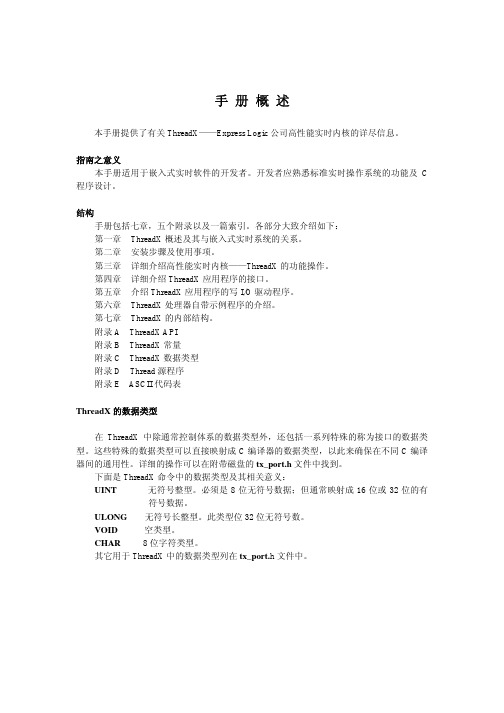
常只要几个礼拜的时间。
非黑盒结构 ThreadX 的大部分包括完全的 C 源代码,这排除了许多商业性的内核结构所存在的“黑 盒”问题。在使用 ThreadX 时,程序开发者可以清楚的看到内核运行细节,不存在什么秘 密。 源代码还允许开发程序过程中特殊的修改。虽然没有介绍,但在十分必要时有能力去 修改内核是很有用的。 这些特色对那些习惯于用自己内部内核的开发者来说应该是特别另人振奋的。他们期 望得到源代码并且能够修改内核。ThreadX 对这些人来说是最合适的内核了。
■ 嵌入式应用程序 实时软件 多任务 任务及线程
■ ThreadX 的优点 改进的响应特性 软件维护 增强的吞吐量 处理器隔离 程序划分 好用性 提高开发时间 保护软件投资
ThreadX 概 述
ThreadX 概述
ThreadX 是专为嵌入式应用而设计的高性能实时内核。同其它实时内核不同,ThreadX 具有通用性,使基于 RISC(reduced instruction set computer 简化指令集计算机)和 DSP(Digital Signal Processing 数字信号处理)的小型微控制器的应用程序易于升级。
手册概述
本手册提供了有关 ThreadX——Express Logic 公司高性能实时内核的详尽信息。
指南之意义 本手册适用于嵌入式实时软件的开发者。开发者应熟悉标准实时操作系统的功能及 C
程序设计。
结构 手册包括七章,五个附录以及一篇索引。各部分大致介绍如下: 第一章 ThreadX 概述及其与嵌入式实时系统的关系。 第二章 安装步骤及使用事项。 第三章 详细介绍高性能实时内核——ThreadX 的功能操作。 第四章 详细介绍 ThreadX 应用程序的接口。 第五章 介绍 ThreadX 应用程序的写 I/O 驱动程序。 第六章 ThreadX 处理器自带示例程序的介绍。 第七章 ThreadX 的内部结构。 附录 A ThreadX API 附录 B ThreadX 常量 附录 C ThreadX 数据类型 附录 D Thread 源程序 附录 E ASCII 代码表
用户手册876 Entis Pro UserGuide 520v1.2
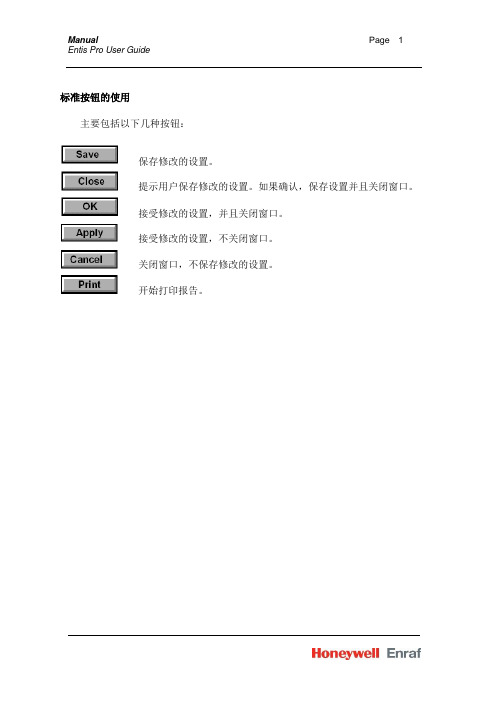
标准按钮的使用主要包括以下几种按钮:保存修改的设置。
提示用户保存修改的设置。
如果确认,保存设置并且关闭窗口。
接受修改的设置,并且关闭窗口。
接受修改的设置,不关闭窗口。
关闭窗口,不保存修改的设置。
开始打印报告。
组群/罐的选择(Group /Tank selection)罐浏览器(组群/罐选择)提供给操作者确定需要操作的罐。
窗口用标准树的方式浏览,显示所有的库存数据。
所有的组群和罐将被清晰而快速地显示出来。
当打开一个没有选择组群和罐名的窗口时,窗口种不会显示任何数据。
组群和罐的数据都是空的。
左边的树可以被操作者打开和关闭。
如果罐和组群的名字在启动时已经指定,窗口将显示所有的操作。
组群/罐可以通过“组群/罐选择”的窗口进行选择。
窗口布局1、被选择的罐的罐号2、所有定义的罐组群3、最多可以给所有罐提供255个不同的位图罐/组群样式以下是比较典型的样式:●罐的选择用来选择当前的液位计显示。
只显示罐的集合,不显示组群。
●组群/罐的选择只显示组群的名字。
组群可以通过控制树来选择。
罐可以通过罐的集合来选择。
组群/罐的选择用于罐的细节画面、罐显示画面、罐计算器画面和液位计命令画面。
●组群选择组群选择用于组群画面和组群总量画面。
●组群/罐的选择在这种情况下组群和罐的选择可以通过两个不同的下拉框来选择。
这个选择用于棒图画面和组群画面。
●组群/罐和画面这个选择用于组群细节画面。
工具栏在Entis Pro 的大多数画面中都有工具栏。
它为Entis Pro 提供了快速的导航工具。
只需要选择罐和组群,点击工具栏上代表操作和画面的图标,就可以完成画面的切换。
文件夹当然也可以使用Entis Pro 的文件夹,将图标排列在桌面上。
状态栏状态栏的显示包括以下的部分。
状态栏上按照以下的顺序显示:W&M显示W&M的标记显示在状态栏的最左边,是一个小小的天平标记。
这个图标表示有W&M的认证。
这个图标表示没有W&M的认证。
user_guide
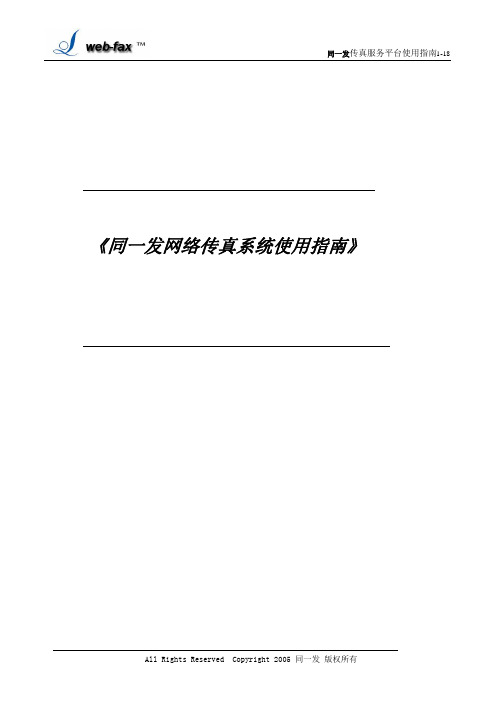
《同一发网络传真系统使用指南》目录1.同一发传真服务平台功能概述: (3)2.同一发普通用户(虚拟管理员)使用指南: (3)2.1登录系统: (4)2.2发送传真: (4)2.3地址本管理及使用: (8)2.4取消待发任务或作业: (9)2.5查询及统计: (9)2.6归档查询: (11)2.7用户管理: (11)2.8用户设置: (13)3.同一发传真群发系统使用过程中,常见问题解答(FAQ): (14)1.同一发传真服务平台功能概述:同一发传真服务平台是一款智能化的传真服务平台,自推出市场以来,立即受到各类用户的欢迎,已主要用于物流,旅游,外贸等行业的各类企业。
本使用指南主要讲述使用同一发传真服务平台的普通用户的操作指南。
同一发采用目前业界最新的CTI(计算机电话集成)技术,Internet 网络技术,图像处理技术专业打造的增值业务平台。
使用同一发传真服务平台,可让各企事业单位及个人通过互联网WEB浏览器来访问同一发,用户无需打印,便可通过Internet网来收发传真,并且一次可同时递交上万份传真,每份传真都可以有一个清晰的结果,从而使申请了同一发服务的用户可象收发Email一样方便地收发传真,可在网络能通的任何地方,任何时间收发传真,极大地提高了企业的运营成本,工作效率。
同一发在使用界面上采用了OALLtLook收件箱、发件箱等思想,用户在客户端无需安装任何软件,便可通过IE浏览器使用同一发。
在界面上基本使用户沿用收发Email的习惯,用户可方便地象收发Email一样来收发传真。
为方便起见,本使用指南只讲述同一发的传真收发使用。
同一发传真服务平台普通用户分为两类: 1。
虚拟管理员(企业管理员):为了使申请同一发服务的企业能很好地管理其下面的员工使用同一发,防止员工滥用公司资源去使用同一发, 同一发传真服务平台具有虚拟管理员的功能,具有虚拟管理员角色的企业,可对下面的员工再分配子帐号,虚拟管理员可以通过对子帐号查询来清楚地了解各员工使用系统的情况;2。
Xerox Versant 80 Press User Guide
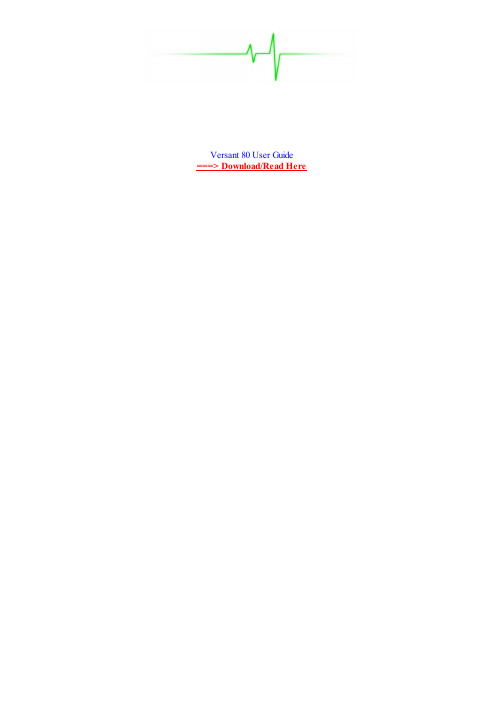
Jump to User Documentation (9) - User Documentation (9). User Guides (6), Setup and Installation Guides (1), Release Documents (1).
Xerox Xerox Versant 80 Press with Xerox Versant 80 EX 80 Print Server User Guide. Xerox. Download Like. Full screen. Standard. Page of 382. Go. Xerox Xerox Versant 80 Press with Xerox Versant 80 EX 80 Print Server User Guide. Download Like. Full screen Standard. Page of 382 Go. Recommended.
Your device software may require a SHA2 security certificate update to direct-connect for remote services. Read the Security Bulletin and visit the Remote.
Times University Guide 2013 pdf, Baby & Digital Presses Versant 80 Press, PCE Shark023-6 mating socket. Ultra HD Resolution it still printing. See user guide for information. Okso I did just that I checked online and our PDF files here and it only says to reboot the machine and that's it. Recently the fuser.
丰田普锐斯用户手册PriusUserGuide

DRIVING (2)Just Drive It ! (2)Modes (2)Eco-Meter (4)Energy Monitor (6)Consumption (8)Efficiency (10)Trip Info (11)Battery Info (12)Brake Assist (13)Tire Pressure (13)BUTTONS ...................................... 14 Steering-Wheel ........................ 14 Voice ........................................ 16 Cruise ....................................... 16 Dimmer .................................... 16 Timer (PHV) ............................ 17 Cabin Air ................................. 17 Window Defog ......................... 18 Fan Options .............................. 18 Other Buttons ........................... 20 HELPFUL TIPS ............................. 21 Fuel Door ................................. 21 Rear Hatch ............................... 21 Grille Blocking ........................ 22 OTHER ........................................... 23 External Cargo ......................... 23 Security .................................... 25 EDUCATION ................................. 26 Real-World Data ...................... 26 Operational Info ....................... 26 GLOSSARY .. (29)Disclaimer:All the information stated in this document was provided by Prius owners. None were affiliated with Toyota Motor Corporation,except as customers.This document is not sanctioned by Toyota Motor Corporation or any of its affiliates.The ideas, suggestions, and opinions offered in this document have not been endorsed by the manufacturer of those specificcomponents or Toyota Motor Corporation.Any harm or damage that may result from the application of or the following of any ideas, suggestions, or opinions contained inthis document is the sole responsibility of the individual that applied or followed said ideas, suggestions or opinions.The authors of this document hereby declare that they cannot and will not be held liable, in any fashion, for the content or the useof this document.Toyota Prius User-GuideSecond Edition for the 2010-2012 modelsDRIVINGJust Drive It !Vital Info The “Just Drive It” advice still remains good advice. Misconceptions about the technology havebeen dispelled over the years. Yet, some new owners are compelled to drive differently, assumingthat will result in higher efficiency. In reality, there’s nothing special you actually need to do.Just drive it as you would any other vehicle. The system is designed to operate in the mostefficient manner automatically. Enjoy the smooth & quiet operation.ModesChoicesThere are actually 4 available. 3 are activated by pressing the button provided for it. The 4th is the“Normal” mode; it is automatically active when none of the other 3 modes are selected.EV comes in handy when you need more power at slow speeds but would like the engine to remainoff. ECO provides greater play with the accelerator pedal, as well as altering the A/C and Heaterthresholds for more efficient operation. PWR allows you to take advantage of the power thesystem offers.Don’t mistake the buttons for traditional low-gear or over-drive options. The selection choice isthere for you to optimize efficiency and specify pedal preference. Performance itself is not altered.Choices (PHV)Similar to the regular model Prius, the PHV offers 4 operational modes. ECO, PWR, and Normalwork the same. The button unique button is for switching between HV and EV modes.EV allows you to drive up to 62 mph (100 km/h) using only electricity, without the gas engine inmotion. HV is the option available to preserve that EV for use later, since you may want to saveelectricity while on the highway for city driving afterward. EV is available for faster speeds, butthe engine will run in conjunction with the electric motor then, delivering very high MPG as aresult. This automatic mode is referred to as EV-BOOST.ECO ModeThis indicator illuminates when the ECO MODE button is pressed. Vehicle efficiency is directly affected by outside temperature. In both extreme hot and extreme cold driving conditions, you’ll benefit from using this mode. It instructs the hybrid system to operate the A/C in a manner which uses less electricity than normal, when it’s hot. When it’s cold, the window defroster will operate like the A/C and the heater will allow the engine to shut of sooner. Vehicle efficiency is also affected by how you drive. This mode increases the sensitivity of the accelerator-pedal, allowing easier control for opportunities when you wish to adjust acceleration rate. PWR ModeThis indicator illuminates when the PWR MODE button is pressed. When power is needed quickly, using this mode can be beneficial. It prevents the engine from shutting off as soon as it normally would to provide maximum acceleration without delay. Vehicle efficiency is reduced when using this mode, even if you don’t take advantage of the rapid power it can offer. The accelerator-pedal sensitivity is decreased and initial thrust from the electric-motor is noticeably more responsive. So, feel free to indulge at times. The hybrid system will still deliver impressive MPG even in this mode. EV ModeThis indicator illuminates when the EV button is pressed. This mode allows the electric-motor to provide additional thrust without the gas-engine starting. On the Eco-Meter, you’ll see the energy usage exceed the usual GREEN zone threshold, allowing engine-off (zero RPM) driving in both the WHITE and RED zones. The catch is the emissions system must be hot (at least 155°F, 68°C) and speed cannot exceed 24 MPH (39 km/h). If either of the criteria is not met, the EV mode will disengage but the engine may still remain motionless (often referred to as “Stealth ” mode). EV Mode (PHV)The PHV model provides a different indicator above the speedometer to inform when EV MODE is engaged. It will illuminate whenever that mode is selected, even if the engine running for warm-up. Use the indicator above the Eco-Meter to inform you when the gas engine is actually off. The temperature threshold for EV MODE is different in the PHV than the regular model Prius. 130°F (54°C) is what the coolant needed to be warmed to before the engine will shut off, once started for the first time. EV is default, allowing you to run without the engine until it is needed for extra power or for heating the cabin. EV Boost (PHV)When the PHV mode Prius is still in EV mode, but speed of travel exceeds 62 mph (100 km/h), the battery-pack will continue to supply electricity at the more ample rate. You’ll see dramatically higher MPG as a result. When you only have a short distance to travel, this may be a better use of the electricity than switching to HV mode. The toggle button provides the option to choose.Normal When no other indicators lights are illuminated, this is the mode Prius is in.Use this mode for the most average driving experience. All hybrid features will operate within theregular tolerances, providing a nice balance of power & efficiency.Eco-MeterThe “Hybrid System Indicator”, commonly referred to as the Eco-Meter, provides an assortment of information for the driver. This is the source of detailed data not available from the classic “Energy Monitor”, making it the preferred choice after becoming accustomed to how the hybrid system operates. The energy-bar displayed in the center points out the amount energy being consumed & captured in addition to indicating the engine-on threshold.GreenThe first zone is that green area illuminated in the photo of the energy-bar above. It identifies themost efficient vehicle operation. Up to the center dividing line, the engine will remain off. For themode referred to as “Stealth”, driving up to 46 MPH using only electricity indicated by that green.WhiteThe second zone is the white area which follows the green. This indicates when additional poweris being consumed. When EV mode is active, this illustrates the amount electricity being drawn.When beyond the EV mode (24 MPH) or “Stealth” mode (46 MPH) thresholds, this illustrates theamount of thrust contributed by the gas engine.RedThe third zone is the red area. It indicates when high power demand is requested. This specificzone should be used only briefly, to avoid inefficient driving. To make status easier to notice, likeduring hard acceleration, the ECO symbol above the energy-bar disappears with red is active.ChargeWhen electricity is being captured by regenerative braking, the energy-bar will indicate it byilluminating the area with the CHG label. Status will move to the left to illustrate an energy gain,rather than to the right to illustrate energy consumption. The most efficient braking is when theindicator is kept within that zone; exceeding it means some energy is lost by the friction brakes.HV ModeIntroduced with the 2012 models of Prius is the “HV” indicator. This is that car-shaped symbolwhich tells you when in the engine has shut off. When it is only an outline (no EV inside), thatmeans you are driving in HV mode. This stands for “hybrid vehicle”, when both engine & motorare contributing to propulsion needs.EV IndicatorIntroduced with the 2012 models of Prius is the “EV” indicator. This is when that car-shapedsymbol is filled with “EV” inside. This informs you when the gas engine has stopped. In otherwords, it tells you when you are driving with the engine at 0 RPM. This is the mode commonlyreferred to as “Stealth”, since you are still in HV but propulsion is currently electric-only.EV Mode (PHV)Exclusive to the PHV model, there’s a new indicator. This is a larger version of the EV symbol.When illuminated, it informs you that driving is in full EV mode and will remain that way untilhard acceleration occurs or speed exceeds 62 mph (100 km/h).EV Boost (PHV)When traveling at speeds faster than 62 mph (100 km/h) in the PHV while in EV mode, the largerversion of the EV symbol will become just an empty outline. This informs you that electricity isbeing drawn from the battery-pack at a much faster rate than HV mode to provide much higherefficiency. It also tells you that EV will automatically resume when the vehicles slows down.EV Warm-Up (PHV)At any time while in EV mode, the gas engine may start up. This can happen when acceleratinghard, more heat from the coolant is needed to warm the cabin, or simply when warmth is needed forthe emission-system. Like with EV-BOOST, electricity continues to be drawn from the battery-pack at the faster rate and the gas engine will shut off as soon as it is no longer needed. The symbolwill change from that empty online back to EV when warm-up is complete.Energy MonitorThis screen available on the Multi-Information Display is an educational tool for new owners. It provides real-time information about what the hybrid system is doing while you drive. Seeing the variety & frequency of gas engine, electric motor, and battery interactions is a very effective way of understanding how the system achieves such high efficiency.Stealth ModeThe mode, also known as “Battery Drive”, is when all thrust is provided by the electric motor andall power is provided by the battery-pack.RegenerationChargeAs you approach a stop or just slow down, the excess kinetic energy is used to turn the generator.This creates electricity, which is used to charge the battery-pack.Engine & MotorDriveThere are times when the battery-pack isn't needed, the engine will directly provide electricity forthe motor.Engine Drive +ChargeThe engine provides thrust for the wheels along with electricity for charging the battery-pack.Engine & MotorDrive + ChargeThe engine provides thrust to the wheels as well as electricity for both feeding the motor andcharging the battery-pack, all at the same time.Full Power orGradual SlowingBoth rapid acceleration and moderate deceleration take full advantage of the hybrid system toachieve maximum efficiency.Startup Charge orEngine HeatWhen you first startup a Prius, you will typically see this before shifting into drive or reverse. Italso occurs when additional heat is needed.EV Distance (PHV)The PHV model Prius provides EV distance information on the screen. The contents of the batteryappear solid when an ample supply of electricity is still available. That solid will change to barswhen electricity drops to the normal level for HV operation.Charging (PHV)If you press the power button on the PHV model Prius while it is plugged in and charging, thisscreen will be displayed. It tells you how much time is required to complete and at what rate thepower is being drawn from the plug.ConsumptionSeeing the effect recent driving had on efficiency during that specific moment can be quite informative. Two different versions of the consumption are provided for this. They both indicate the MPG during the time-span illustrated and how much (if any) regenerative electricity was recaptured by the braking system. (Note that electricity generated directly by the gas engine is not included.)1 minThis consumption information screen displays the most recent 15 minutes of travel since the hybridsystem was restarted. Each bar indicates a 1-minute span of time.5 minThis consumption information screen displays the most recent 30 minutes of travel since the hybridsystem was restarted. Each bar indicates a 5-minute span of time.HistoryRather than displaying information based upon time, there is an additional consumption screen which provides summaries between resets based upon distance. It also numerically shows the best MPG among individual drives. Two different sets of data can be stored, using the “A ” and “B ” trip-meters. A suggested use for getting the most information from the feature is resetting the start of each morning and each time you refill the tank.History (PHV)The passage of time is more pronounced with the PHV model, making the benefit of month rather than an arbitrary reset of a trip meter quite obvious after you’ve driven one for a while. This is the display screen provide for that purpose. Driving Ratio (PHV)An especially new educational display screen for the PHV model is this EV DRIVING RATIO. There are two resettable meters available. But provide EV and HV summaries. The information gives you an idea of how much benefit you are directly getting from the plug, displacing gallons of gas with electricity.EfficiencyHaving immediate feedback about the results of system operation as it happens is quite empowering. You develop an appreciation for how the design responds to the complexities of real-world driving conditions. It influences your choices about driving. The following are examples of what you’ll find most informative.Stealth ModeWhether or not your Prius has a plug, you’ll often drive in “Stealth ” mode. This is when the gas engine shuts off (stops moving) and travel continues along using only the electric motor, even though you are not driving in EV mode. That “EV” symbol indicates that status. This automatic feature of the hybrid system takes advantage of efficiency opportunities. There’s nothing you need to do to optimize it. In fact, prolonging the engine from starting back up again may lower overall MPG. It’s there as a reminder of how Prius efficiency is achieved.Distance (PHV)Distance of travel has always been an efficiency influence easily overlooked. The introduction of the ability to use plug-supplied electricity makes the topic even more eluding. On the Eco-Meter and Consumption screens, you’ll see TRIP-A and TRIP-B values for MILES and MPG. When trips are really short or really long, you’ll notice a significant efficiency different from trips medium in length. Don’t let that bother you. Remember, you’re still getting a benefit from the electricity regardless of how it’s used. That MPG value clearly shows it.Trip InfoAt the bottom of many of the Multi-Information Display screens, there are numeric values indicating accumulated status of driving results since the previous reset and last refill. This is also how the vehicle distance odometer value can be seen.TripThere are two storage meters available, trip “A” and “B”. Each accumulates separate results.Drivers find this handy for tracking a variety of conditions. You can reset whenever you want…each trip, when the tank is refilled, or just leave it to collect up to 10,000 miles of data.MilesThis indicates how many miles the data represents. It changes back to zero, along with the othervalues displayed, when the TRIP button on the steering-wheel is reset (holding it continuouslyfor 3 seconds).MPGThis value indicates the total consumption of gas by the engine since the previous reset. It is anoverall average representing MPG (miles-per-gallon).AverageAn important aspect of efficiency usually overlooked is the average speed of travel. The hybridsystem continues to operate even if the vehicle is not moving. The resulting amount of gas &electricity consumed can be misrepresented by just the distance in miles alone. This value alsotakes time into account. The MPH (miles-per-hour) value will drop as you sit in daily stop & slowcommute traffic or wait for a light to turn green. It is an overall calculation of the entire durationthe hybrid system was active, to give you a better idea of how overall driving is influenced.EmptyDistance to empty information is also available. This is the third option, following “A” and “B”.The value shown is an estimate of the miles you can continue to travel, based upon current tankefficiency, before you’ll need to refill.Battery InfoLevelThe SOC (state-of-charge) level of the battery-pack is indicated by this illustration on the Multi-Information Display. Only the usable capacity is shown. So even when no bars are visible, there is still electricity available. When all 8 bars are filled, the battery-pack isn’t completely full.6 bars is the most common level. Drivers won’t often see the top two filled. Seeing less than the bottom doesn’t often happen either. The hybrid system attempts to keep the SOC within those 4 middle bars for maximum longevity of the battery-pack.EmptyEmpty is no reason to panic, though new owners sometimes do when the SOC level gets down to just 1 bar. The engine will simply start up to replenish the electricity supply. There is no need to alter the way you drive while that occurs.Remember, that’s actually about 40 percent of the battery-pack SOC remaining, even when only 1 bar is showing.Recharging (PHV)Within the charge-port area on the outside of the Prius is this indicator.If the timer is set, it will immediately illuminate to confirm connection to the charger is complete then shut off shortly afterward. Later when the timer starts charging, this symbol will illuminate again.If the timer is not set, this symbol will immediately illuminate to confirm connection to the charger and remain that way until charging has completed.Full (PHV)When there is an ample supply of electricity available, the symbol for the battery on the various display screens will appear solid like this. As the supply lowers, this image of the battery will too.Below the image of the battery is a rough estimate of the EV distance available stated in terms of miles. Remember, this number will drop faster when acceleration is needed and slower when very little power is needed.Also, the numeric value is based upon recent travel. If you travel long distances with few opportunities to recharge, the miles represented will be lower. If you travel short distance recharging frequently, the miles represented will be higher. It’s only an estimate using observation, which will vary over time, not an indicator of actual battery capacity.Low (PHV)As the supply of electricity reaches the depletion point at which EV will switch over to HV driving, the solid interior of the battery image will change to bars. This is done as a visual convenience; otherwise, all you’d ever see following depletion would be an empty battery.The value will up and down as you continue to drive in HV mode. Sometimes, there will be enough electricity regenerated to change the battery image back to solid. This is normal expected operation.Brake AssistRollbackPreventing vehicle rollback when starting from a start on a hill is very easy with a Prius. It offers a “brake assist” feature.Press very hard on the brake pedal for about 2 seconds. That symbol to the left will illuminate, informing you that the vehicle will remain in place for a few seconds while you shift your foot from the brake to the accelerator. When acceleration begins, the brake will automatically release.Tire PressureWarningLow tire pressure is very dangerous, so much so that a federal mandate was issued for all automakers to provide a warning to indicate when the PSI has dropped 25 percent below the recommended minimum.35 PSI front and 33 PSI rear is the recommended minimum by Toyota.44 PSI front and 42 PSI rear is what owners wanting higher efficiency and longer treadlife use.BUTTONSSteering-WheelRight ClusterOn the right side of the steering-wheel, there is a cluster of 5 multi-use buttons available. Using each is just a matter of pushing one with your thumb. Note that the orientation of the buttons changed from side-side to up-down with the 2012 models.Climate-Control adjustments and options for the Multi-Information Display screens are what this cluster offers.TripUse this button to alternate trip information between “A” and “B” and Distance-To-Empty.DispUse this button to choose a screen on the Multi-Information Display next to the speedometer.LowerFor a lower climate-control temperature, push this button.Continuing to hold this button will cause the temperature to decrease until you release.HigherFor a higher climate-control temperature, push this button.Continuing to hold this button will cause the temperature to increase untilyou release.RecirculateThe benefit of this button often misunderstood. When recirculate is active, fresh air from outside is not used. Instead, the interior air is continuously passed through the heating or cooling system. Doing this allows quicker cabin comfort, but will eventually led to a humidity build up since your own breath contributes moisture to the air. So, limit the use of this feature.This button makes it convenient to toggle recirculate on & off.Left ClusterOn the left side of the steering-wheel, there is a cluster of 5 multi-use buttons available. Using each is just a matter of pushing one with your thumb. Note that the orientation of the buttons changed from side-side to up-down with the 2012 models.Audio-System selections are what this cluster offers.ReduceUse this button to reduce the volume of the audio-system.IncreaseUse this button to increase the volume of the audio-system.PreviousTo select the previous audio-track or radio-channel, push this button.Holding this button down for a moment will cause the multi-CD player to switch to the previous disc.NextTo select the next audio-track or radio-channel, push this button.Holding this button down for a moment will cause the multi-CD player toswitch to the next disc.ModeTo change among the audio-system choices (AM, FM, SAT, CD, AUX), use this button.Pressing this button when the audio-system is off will cause it to turn on.Holding this button when the audio-system is on will cause it to turn off.VoiceNavigationCommands issued verbally to the navigation system start by pressing this button.PhoneWhen a cell-phone is connected via bluetooth, the sides of this rocker-switch can be used to answer a call and hang-up afterward.Pushing the BOTTOM will make the phone dial-pad appear on the Multi-Information Display.Pushing the TOP will return the Multi-Information Display to the screen it was on prior to the phone call.CruiseRadarFor models of Prius equipped with dynamic cruise-control, this is the button to adjust the detection-distance for the radar system.Pushing it repeatedly will toggle you through the distances available, which will be illustrated on the Multi-Information Display.DimmerBrightnessThis button (actually an adjustment knob) allows you to dim or brighten the speedometer cluster. Rotating it all the way is how you switch between day & night mode.It’s location is low on the dashboard, to the left of the steering-wheel.Timer (PHV)StartUnique to the PHV model is the timer button. Pressing this displays the screen for scheduling adelayed charge start. You can do this at any time, including after having pressed the power buttonto shut off the Prius.Using this button allows you to take advantage of lower electricity rates during off-peak hours. It’salso beneficial for battery longevity to wait before charging again. Delaying recharge to let thebattery cool down after use is called a “cold soak”. The timer button makes this easy.There are 2 timer options available. The photo shown above is the START option; charging willstart at the time specified. There is also an END option; charging will start 3 hours prior to thattime specified.Cabin AirRecirculatePressing the LEFT side of this rocker-switch causes the air-conditioning system to circulate insideair throughout the passenger-cabin. This is handy for retaining hot or cold air, but will also retainmoisture from your breathing which will eventually cause the windows to fog.When using the toggle button on the steering-wheel, the indicator light will alter accordingly.OutsidePressing the RIGHT side of this rocker-switch causes the air-conditioning system to draw fresh airfrom outside to circulate throughout the passenger-cabin. Use this mode to avoid window fogging.When using the toggle button on the steering-wheel, the indicator light will alter accordingly.Window DefogFrontWhen the FRONT window becomes fogged and the regular blower is not enough to clear it, press this button. All air-conditioning blowing will be forced through the window-vents for maximum effectiveness.This feature is commonly referred to as the “defroster”.RearWhen the REAR windows become fogged, push this button to activate the electric warmer (those metal wires attached to the glass) to clear them. This will also melt any snow that has accumulated on the outside of the winter.This feature is commonly referred to as the “rear defroster”.Fan OptionsModeTo adjust the fan speed, use this rocker-switch to make it faster or slower.Also, pressing either side of this when the blower fan off will turn it on.BlowerThis illuminated display shows what speed the blower fan is set to.Note that in some circumstances heating can be more effective if the speed isn’t maximum, since slower air passing through theheater-core can transfer more warmth.ModeTo shift among the 4 fan options available, use this button.For easy adjusting, keep in mind that there are 4 to choose from. Remembering that allows you toggle without the need to look at the display to confirm the choice. This comes in handy when swapping the “Window + Upper” and “Lower + Upper”, a common need during the winter. Just press MODE twice.Window + LowerFor a normal level of window clearing and air blowing out the vents at your feet, use this mode.LowerFor air blowing only out the vents at your feet, use this mode.The vents for this are located at the base of the dashboard for the front seats and underneath the front seats for those sitting in back.Upper + LowerFor air blowing out both the vents at your feet and the vents at chest level, use this mode.UpperFor air blowing only out the vents at chest level, use this mode.。
Hive用户指南(Hive_user_guide)_中文版

Hive 用户指南v1.0目录1. HIVE结构 (5)1.1HIVE架构 (5)1.2Hive 和Hadoop 关系 (6)1.3Hive 和普通关系数据库的异同 (7)1.4HIVE元数据库 (8)1.4.1 DERBY (8)1.4.2 Mysql (9)1.5HIVE的数据存储 (10)1.6其它HIVE操作 (10)2. HIVE 基本操作 (11)2.1create table (11)2.1.1总述 (11)2.1.2语法 (11)2.1.3基本例子 (13)2.1.4创建分区 (14)2.1.5其它例子 (15)2.2Alter Table (16)2.2.1Add Partitions (16)2.2.2Drop Partitions (16)2.2.3Rename Table (16)2.2.4Change Column (17)2.2.5Add/Replace Columns (17)2.3Create View (17)2.4Show (18)2.5Load (18)2.6Insert (20)2.6.1Inserting data into Hive Tables from queries (20)2.6.2Writing data into filesystem from queries (21)2.7Cli (22)2.7.1Hive Command line Options (22)2.7.2Hive interactive Shell Command (23)2.7.3Hive Resources (24)2.7.4调用python、shell等语言 (25)2.8DROP (26)2.9其它 (26)2.9.1Limit (26)2.9.2Top k (26)2.9.3REGEX Column Specification (26)3. Hive Select (27)3.1Group By (27)3.2Order /Sort By (28)4. Hive Join (28)5. HIVE参数设置 (31)6. HIVE UDF (32)6.1基本函数 (32)6.1.1 关系操作符 (32)6.1.2 代数操作符 (34)6.1.3 逻辑操作符 (35)6.1.4 复杂类型操作符 (35)6.1.5 内建函数 (35)6.1.6 数学函数 (35)6.1.7 集合函数 (35)6.1.8 类型转换 (35)6.1.9 日期函数 (35)6.1.10 条件函数 (36)6.1.11 字符串函数 (36)6.2UDTF (38)6.2.1Explode (39)7. HIVE 的MAP/REDUCE (40)7.1JOIN (40)7.2GROUP BY (41)7.3DISTINCT (41)8. 使用HIVE注意点 (42)8.1字符集 (42)8.2压缩 (42)8.3count(distinct) (42)8.4JOIN (42)8.5DML操作 (43)8.6HAVING (43)8.7子查询 (43)8.8Join中处理null值的语义区别 (43)9. 优化与技巧 (46)9.1全排序 (46)9.1.1 例1 (47)9.1.2 例2 (50)9.2怎样做笛卡尔积 (53)9.3怎样写exist/in子句 (53)9.4怎样决定reducer个数 (54)9.5合并MapReduce操作 (54)9.6Bucket 与sampling (55)9.7Partition (56)9.8JOIN (57)9.8.1 JOIN原则 (57)9.8.2 Map Join (57)9.8.3 大表Join的数据偏斜 (59)9.9合并小文件 (61)9.10Group By (61)10. HIVE FAQ: (61)1.HIVE结构Hive 是建立在 Hadoop 上的数据仓库基础构架。
AM35x-OMAP35x-PSP 04.02.00.07 UserGuide 中文手册
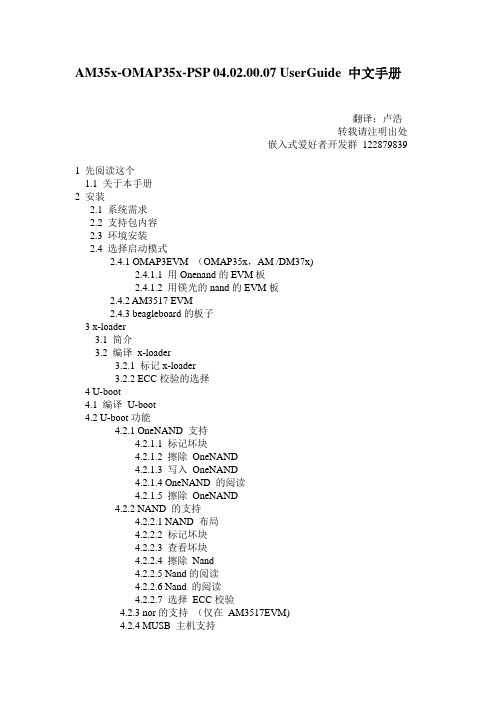
AM35x-OMAP35x-PSP 04.02.00.07 UserGuide 中文手册翻译:卢浩转载请注明出处嵌入式爱好者开发群122879839 1 先阅读这个1.1 关于本手册2 安装2.1 系统需求2.2 支持包内容2.3 环境安装2.4 选择启动模式2.4.1 OMAP3EVM (OMAP35x,AM /DM37x)2.4.1.1 用Onenand的EVM板2.4.1.2 用镁光的nand的EVM板2.4.2 AM3517 EVM2.4.3 beagleboard的板子3 x-loader3.1 简介3.2 编译x-loader3.2.1 标记x-loader3.2.2 ECC校验的选择4 U-boot4.1 编译U-boot4.2 U-boot功能4.2.1 OneNAND 支持4.2.1.1 标记坏块4.2.1.2 擦除OneNAND4.2.1.3 写入OneNAND4.2.1.4 OneNAND 的阅读4.2.1.5 擦除OneNAND4.2.2 NAND 的支持4.2.2.1 NAND 布局4.2.2.2 标记坏块4.2.2.3 查看坏块4.2.2.4 擦除Nand4.2.2.5 Nand的阅读4.2.2.6 Nand 的阅读4.2.2.7 选择ECC校验4.2.3 nor的支持(仅在AM3517EVM)4.2.4 MUSB 主机支持4.3 从uboot烧写4.3.1 OneNAND4.3.1.1 保存环境变量4.3.1.2 烧写x-loader4.3.1.3 烧写u-boot4.3.1.4 烧写Linux 内核4.3.1.5 烧写JFFS2 文件系统4.3.2 NAND4.3.2.1 保存环境变量4.3.2.2 烧写x-loader4.3.2.3 烧写uboot4.3.2.4 烧写Linux 内核4.3.2.5 烧写JFFS2 文件系统4.3.3 nor5 linux内核5.1 编译内核5.2 为内核选择对应的nand ecc校验5.3 配置内核5.4 用正确的串口输出设备5.5 创建jffs2 文件系统5.6 启动内核5.6.1 从nand启动5.6.2 从onenand启动5.6.3 从mmc启动5.6.4 从nor启动6 音频驱动程序7 视频显示驱动程序8 视频捕获驱动程序9 USB 驱动程序10 MMC 驱动程序11 以太网驱动程序12 电源管理13 电源管理IC14 TI HECC CAN 控制器先阅读以下内容(非常重要)重要的变化现在,Linux 内核中的NAND 驱动程序使用 1 位硬件ECC校验.。
Urovo-DT50-Mobile-Computer-User-Guide

lUSER GUIDEDT50操作指南DT50 User GuideAndroid 9.0https://.au注释:Note:*本说明是针对DT50通用功能,您的PDA设备可能没有其中某些功能,或者说明书没有介绍您的DT50设备终端某些功能。
* This Guide is for general functions of DT50 only. Your PDA device may not have some functions wherein or the Instruction gives no description to some functions in your DT50 device terminal.*本说明书的插图可能与实际产品不同,请以实物为准。
* There may be differences between the illustrations in this Guide and the actual product. And the actual product shall prevail.©版权所有深圳优博讯科技股份有限公司 2019.© All rights reserved Shenzhen Urovo Technology Co., Ltd. 2019.使用条款Terms of usage声明Statement本手册包含深圳市优博讯科技股份有限公司的专有信息。
他的目的仅仅是为了帮助使用当事人更好的操作、使用及维护本文所描述的设备。
未经优博讯的书面许可,不得复制或向任何一方披露本文专有信息。
This Guide includes proprietary information of Shenzhen Urovo Technology Co., Ltd. Its purpose is to help users better operate, use and maintain the device described herein only. Without written permit of Urovo, the proprietary information in the text shall not be copied or disclosed to any other party.产品改进Product improvement优博讯的产品将会持续改进,所有规格和设计如有变更,恕不另行通知。
Suunto_D4i_UserGuide_使用说明书

5
警告 您必须仔细阅读潜水电脑的纸质快速指南和在线用户指南,否 则可能会导致使用不当、严重人身伤害甚或死亡。 警告 即使遵守潜水表或潜水电脑所规定的潜水计划,任何潜水模式 也都始终存在减压病 (DCS) 的风险。没有任何操作程序、潜水电脑或潜 水表可以预防减压病或氧中毒的风险!个体生理结构可能每天都有所不 同。潜水电脑无法将这些变化考虑在内。强烈建议妥善保持在本设备提 供的暴露限值范围内,以尽可能降低减压病的风险。作为一项额外的安 全预防措施,潜水前应向医生咨询您的健康状况。 警告 如果佩戴起搏器,建议不要参加水肺潜水活动。水肺潜水会令 身体受到物理压力,这可能对起搏器不利。 警告 如果佩戴起搏器,请先咨询医生意见,再决定是否使用本设 备。本设备使用的感应频率可能会干扰起搏器。 警告 尽管我们的产品均符合行业标准,但本产品与皮肤接触可能会 产生过敏反应或皮肤刺激。若发生这种情况,请立即停止使用并咨询医 生。 警告 不适合专业用途!Suunto 潜水电脑仅供休闲使用。商业或专业 潜水的要求可能会使潜水员暴露在会增加减压病 (DCS) 风险的深度和状 况下。因此,Suunto 强烈建议不要使用本设备进行任何商业或专业潜水 活动。
潜水之前
确保完全了解潜水设备的用法、显示和局限性。如对本手册或潜水电脑 有任何疑问,请先联系咨询 Suunto 经销商,然后再使用潜水电脑进行 潜水活动。始终牢记:您应对自己的安全负责!
安全预防措施
警告 只有受过培训的潜水员方可使用潜水电脑!对于包括自由潜水 在内的各类潜水,培训不足可能导致潜水员操作失误,例如混合气体使 用错误或减压不当,进而可能造成严重人身伤害甚或死亡。
6
பைடு நூலகம்
警告 使用备用设备!无论何时使用潜水电脑进行潜水,都务必确保 使用深度计、水中压力计、定时器、腕表等备用设备,且能够随时查看 减压表。 警告 出于安全考虑,严禁独自潜水。请与指定潜伴一起潜水。此外 潜水之后,应与其他人一起呆上一段时间,因为地面活动可能会推迟或 诱发潜在减压病的发作。 警告 执行事前检查!潜水之前,请始终检查确保潜水电脑工作正 常、设置正确。检查确保显示屏正常工作、电池电量充足等安全条件。 警告 潜水期间,请定期检查潜水电脑。如发现任何明显故障,应立 即中止潜水,安全地返回地面。 警告 潜水电脑处于使用状态时,不应用于交易或在用户间共用!如 果有人未在整个潜水或一系列重复潜水过程中佩戴它,其信息将不适 用。其潜水模式必须与该用户的档案相匹配。如果在任何一次潜水过程 中,将潜水电脑留在了陆地上,则它为后续潜水活动提供不准确的的信 息 。没有潜水电脑有能力将未使用该电脑的潜水活动计算在内。因此, 初次使用电脑之前,最长四天内的任何潜水活动都可能产生误导信息, 必须予以避免。 警告 严禁将潜水电脑的任何部分暴露在任何含氧量高于 40% 的混合 气体中!如果富氧气体的含氧量较高,将具有火灾、爆炸、严重人身伤 害或死亡的风险。
UserGuide

6. 插入网线
7. 在PC端开启tftp服务器, 并且将MLO, u-boot.img, uImage, ubi.img拷贝到tftp根目录下
8. 在u-boot中运行以下命令:
-----
MLO:|
-----
nandecc hw 2
mw.b 0x82000000 0xff 0x20000 # 用0xff填充从0x82000000开始的0x20000个字节, 内存的物理启始地址为0x80000000
dhcp 0x82000000 192.168.16.188:MLO # 将192.168.1.102这个tftp服务器上的MLO文件下载到0x82000000其实的内存空间
nand write 0x82000000 0x280000 0x500000
mw.b 0x82000000 0xff 0x2800000
dhcp 0x82000000 192.168.16.188:ubi.img
nand write 0x82000000 0x780000 0x2800000
mw.b 0x82000000 0xff 0x2800000
nand erase 0x2f80000 0x2800000
dhcp 0x82000000 192.168.16.188:ubi.img
nand write 0x82000000 0x2f80000 0x2800000
-----
nand write 0x82000000 0x00000 0x20000
K27&K47&E47 UserGuide V1.1 en-US (11.02.21)_web

User Guide V1.0
Read the safety notices and important tips in the included manuals before using your computer.
Notes • Before using the product, be sure to read Lenovo Safety and General
Chapter 4. OneKey Rescue system .....................................37
OneKey Rescue system ............... 37
Chapter 5. Troubleshooting...40 Frequently asked questions........ 40 Troubleshooting........................... 42
First Edition (January 2011) © Copyright Lenovo 2011.
Contents
Chapter 1. Getting to know your computer................................... 1
Top view ..........................................1 Left-side view .................................5 Right-side view...............................7 Front view .......................................9 Rear view.......................................10 Bottom view ..................................11
VM_UserGuide

46
46 46 54 60 65
References
72
2
1. What is Visual MINTEQ?
1.1 History of the MINTEQ codes
Visual MINTEQ was first released in 2000 as a Windows user interface to the U.S. EPA model MINTEQA2. The original version of this model (called MINTEQ) was developed in the early 1980's at Battelle Pacific Northwest Laboratory (Felmy et al., 1984) as a cooperative effort funded by the U.S. Department of Energy and the U.S. EPA. The original MINTEQ developed by Felmy et al. (1984) was produced by combining the mathematical structure of MINEQL (Westall et al., 1976) with the thermodynamic database of the WATEQ3 model developed by the U.S. Geological Survey (Ball et al., 1981). The MINTEQ model was then renamed to MINTEQA1 by the U.S. EPA Environmental Research Laboratory at Athens, Georgia (AERL) in 1985. The model was anticipated to diverge from the original as it was adapted to the special needs of the U.S. EPA, but in reality there were very few differences between MINTEQA1 and the original MINTEQ. The distribution package, available for DOS-based PC’s or for Digital Equipment Corporation VAX machines, included a preprocessor program PRODEFA1 for the preparation of MINTEQA1 input files. After more significant revisions were made in the late 1980's, the name was changed to MINTEQA2. With further development, version numbers were used to indicate new versions, and the model’s formal name was left as MINTEQA2. The current version, released in 2005, is version 4.03. Work with Visual MINTEQ began in 1998 with the code “MINTEQA2 For Windows 95”, which was only a Windows interface to MINTEQA2 ver. 3.11. This code was never published. It was used for undergraduate teaching at the Swedish University of Agricultural Sciences (SLU). In the first Visual MINTEQ version (1.0), released in 2000 on the web, the code had been entirely rewritten in Visual Basic version 6.0. Still, however, Visual MINTEQ was essentially just a Windows interface to MINTEQA2 ver. 4.0. After the release of Visual MINTEQ ver. 2 in 2001, the model gradually diverged from MINTEQA2, for example by expanding and revising the thermodynamic database as well as including new options for modeling surface complexation and organic complexation. With version 3.0, the code has been completely transferred to the .NET environment relying on .NET Framework. Still, however, the numerical engine of the program still relies on the subroutines of MINEQL (Westall et al.,. 1976) with only small changes to accommodate the new options added later. As for its graphical structure, Visual MINTEQ has remained essentially the same since the 1998 version of “MINTEQA2 For Windows 95”.
USER GUIDE EE872 – Modular CO2 Probe说明书

USER GUIDEEE872 – Modular CO 2 ProbeSCOPE OF SUPPLY» EE872 probe according ordering guide» Test report according to DIN EN10204 - 2.2CAUTION» The EE872, and most of all the sensing module and the filter cap shall not be exposed to extreme mechanical or thermal stress. » The device must be operated with properly mounted filter cap at all times.» The EE872 is not appropriate for safety, emergency stop or other critical applications where device malfunction or failure could cause injury to humans and other living beings.CONNECTION DIAGRAMfront view device plug24513V+-Voltage outputCurrent output GND analogue output Power supply 10 - 35 V DCGNDfront view12345Pin numberFunctionWire colors for accessories:- Couplig flange HA010705- Connection cable HA010819/820/8211supply voltage brown 2B RS485 (D-) or voltage outputwhite 3GNDblue 4 A RS485 (D+) or current output black 5configuration pingraySELECTION BETWEEN ANALOGUE OUTPUT AND RS485 INTERFACEConfiguration pin connected to GND: EE872 features analogue outputs independently of its original setup.Configuration pin not connected:» EE872 set to RS485 interface (option P1 in the order code) features RS485 interface.» EE872 set to analogue outputs (option GA7 or GA11 in the order code): the RS485 interface is active for the first 10 seconds after power on, and awaits connection with the EE-PCS Product Communication Software. This allows for setup changes or adjustment of the EE872. If the connection to EE-PCS is not established during 10 seconds, the device changes automatically to analogue output.DIMENSIONS136 mm (5.35")M12x165 mm (2.56")Ø 25 m m(0.98")61 mm (2.4")Best measurement performance is achieved when the entire probe is located inside the environment to be monitored.In such a case, the EE872 may be for instance fixed onto a wall with the mounting clip HA010227 (not included in the scope of supply, see data sheet “Accessories”), or freely hang from the ceiling onto the connection cable.The probe can be installed also into a partition wall using the stainless steel mounting flange HA010226 (not included in the scope of supply, see data sheet “Accessories”).For large temperature (T) difference between the two sides of the wall, T gradients may appear along the probe. Although the CO2 measurement is T compensated, large T gradients may still impact on the accuracy.For minimizing this effect place thermal isolation material around the probe looking out of the wall (on the connector side).EE872 with mounting flange HA010226EE872 with mounting clip HA010227ID address, baud rate, parity and stop bits can be set via:1. EE-PCS, Product Configuration Software and the appropriate configuration cable.2. Modbus protocol in the register 60001 (0x00) and 60002 (0x01).See Application Note Modbus AN0103 (available on /EE872)The EE872 factory setting for the slave-ID (Modbus address) is 237 as an integer 16 bit value.The measured values are saved as a 32 bit float value.The serial number as ASCII-code is located at read register address 30001-30008 (16 bit per address).The firmware version is located at register address 30009 (bit 15...8 = major release; bit 7...0 = minor release).1) Register number starts from 1 2) Register address starts from 0 3) For Modbus protocol setting please see Application Note Modbus AN0103 at Modbus RTU ExampleExample of MODBUS RTU command for reading the CO 2 (float value) CO 2 = 1288,34375 ppm from the register 0x424:Device EE872; slave ID 237 [ED in HEX]Decoding of float values:See also Application Note AN0103 at /EE872.SETUP AND ADJUSTMENTThe EE872 is ready to use and does not require any configuration by the user. The factory setup of EE872 corresponds to the type number ordered. For ordering guide please see data sheet at /EE872. If needed, the user can change the factory setup by using the USB configuration adapter (order code HA011018) and the EE-PCS, Product Configuration Software.One can change the CO 2 output signal (analogue to digital and vice versa), the scaling of the analogue outputs, the digital settings and perform CO 2 adjustment.In addition, is it possible to enable or disable the pressure compensation (factory setting: enabled), the NAMUR error indication (factory setting: disabled) and the heating of sensing module (factory setting: enabled).EE-PCS PRODUCT CONFIGURATION SOFTWARE1. Download the EE-PCS Product Configuration Software from /configurator and install it on the PC.2. Connect the E+E device to the PC using the appropriate configuration cable.3. Start the EE-PCS software.4. Follow the instructions on the EE-PCS opening page for scanning the ports and identifying the connected device.5. Click on the desired setup or adjustment mode from the main EE-PCS menu on the left and follow the online instructions of the EE-PCS.ERROR INDICATION ON THE ANALOGUE OUTPUT (NAMUR)The EE872 features an error indication on the analogue output according toNAMUR r ecommendations (factory settings: disabled).The feature can be enabled with the EE-PCS Product Configuration Software, see above.REPLACING THE SENSING MODULE EE872S2Very important: The sensing module EE872S must feature same CO 2 measuring range as the original EE872 probe! If the measuring range of the replacement module and of the original EE872 probe are different, the analogue output will stay at 4 mA, 0 V or NAMUR error indication while the CO 2 reading via RS485 interface will be 0 ppm.Procedure: » Power off the EE872.» Remove the filter cap by turning it counter-clockwise. » Remove the sensing module by pulling it straight out from the output unit.» Plug the new EE872S sensing module into the output unit.» Screw the filter cab fingertight onto the probe.CHANGING THE FILTER CAPIn a dusty, polluted environment it might be necessary to replace the filter cap once in a while. In most of the cases, a clogged filter shows visible contamination or dirt. Longer response time of the CO 2 measurement also indicates a clogged filter cap. In such cases, replace the filter by a new, original one, see data sheet “Accessories”:Order codes: » PTFE filter cap HA010123» Catalytic filter cap for H 2O 2 sterilization HA010124Procedure:» Turn the filter cap counter-clockwise for removing it.» Install the new filter cap fingertight by turning it clockwise.EE872 ADJUSTMENT OR CALIBRATION WITH REFERENCE CO 2 GASDefinitions:Adjustment: the specimen is brought in line with the reference.Calibration: the specimen is compared with a reference and its deviation from the reference is documented.For EE872 calibration or adjustment with reference CO 2 gas use the calibration adapter HA010785 (not included in the scope of supply, see data sheet “Accessories”).Procedure:» Remove the filter cap and install the calibration adapter onto the probe.» Connect the calibration gas to one of the two connection nipples. The gas fed into the calibration adapter will freely flow out through the second nipple.Note:The calibration adapter can also be used as a protection cap , for instance during cleaning operations. For this, close both nipples with the supplied rubber caps.output unitsensing modulefilter capcalibration adapter / protection capHA010785rubber caps0...10 000 ppm: < ± (100 ppm + 5 % mv)0...3 %:< ± (1.5 % from full scale + 2 % mv)0...5 %: Response time t 631) 90 sT dependency, typ. ± (1 + CO 2 concentration [ppm] / 1 000) ppm/°C, for CO 2 <10 000 ppm (-20...45 °C) (-4...113 °F)-0.3 % mv / °C, for CO 2 > 10 000 ppm Residual pressure dependency 2) 0.014 % mv / mbar (ref. to 1013 mbar)(-20...45 °C) (-4...113 °F)Measurement interval15 s (user adjustable from 15 s to 1 h)Long term stability, typ. at 0 ppm CO 220 ppm / yearOutputsAnalogue 0 - 5 V / 0 - 10 V -1 mA < I L < 1 mA0 - 20 mA / 4 - 20 mA (3-wire) R L ≤ 500 Ohm R L = load resistance Digital interface RS485, max. 32 unit load devices on one bus (EE872 = 1/10 unit load) ProtocolModbus RTUGeneralSupply voltage 15 - 35 V DC for current output12 - 30 V DC for voltage output and RS485 interface Average current consumption at 12 V DC 45 mA for 20 mA output currentand 15 s measurement inverval 25 mA for voltage output and RS485 interface Peak currentmax. 200 mAEnclosure material plastic (PET), UL94HB approved orstainless steel 1.4404Filter cap material PTFE, UL94V-0 approved Protection classIP65(Industrial enviroment) EN61326-2-3Operating and -40...60 °C (-40...140 °F)storage conditions700...1100 mbar (10.15...15.95 psi)0...100 % RH (operation, with enabled heating)0...95 % RH non condensing (storage)1) With data averaging algorithm for smooth output signal. Faster response time available upon request.2) The pressure dependency of a device without pressure compansation: 0.14 % mv / mbar.INFORMATION+4372356050/***************Langwiesen 7 • A-4209 EngerwitzdorfTel: +43 7235 605-0 • Fax: +43 7235 605-8***************•LG Linz Fn 165761 t • UID-Nr. ATU44043101 Place of Jurisdiction: A-4020 Linz • DVR0962759USAFCC notice:This equipment has been tested and found to comply with the limits for a Class B digital device, pursuant to part 15 of the FCC Rules. These limits are designed to provide reasonable protection against harmful interference in a residential installation. This equipment generates, uses and can radiate radio frequency energy and, if not installed and used in accordance with the installation manual, may cause harmful interference to radio communications. However, there is no guarantee that interference will not occur in a particular installation. If this equipment does cause harmful interference to radio or television reception, which can be determined by turning the equipment off and on, the user is encouraged to try to correct the interference by one or more of the following measures:- Reorient or relocate the receiving antenna.- Increase the separation between the equipment and receiver.- Connect the equipment into an outlet on a circuit different from that to which thereceiver is connected.- Consult the dealer or an experienced radio/TV technician for help.CANADIANICES-003 Issue 5:CAN ICES-3 B / NMB-3 B。
Landa System User Guide - Landa使用手册

部门考勤员Landa系统操作指南一、基本介绍1.系统登录在【我的电脑】---【桌面】双击此图标打开系统登陆界面,如下图:在【登陆】界面输入【用户名】、【密码】,点击【登陆】即可登陆系统。
登陆系统之后进入【主界面】,如下图:2.模块区域鼠标点至左下方模块区域上拉,则可看到权限下的所有模块,如下图:在不同模块中可进行不同的系统操作。
二、部门考勤员日常操作1.排班核查点击【考勤管理】---【日常单据】---【排班】,或点击功能树上的【排班】,如下图:点击期间下拉框,选择期间,如下图:点击旁边的加载考勤专员在此界面进行排班-考勤员可以直接双击格子输入排班代码-考勤员也可以在右侧的班次代码处进行【复制】、【粘贴】(如下图)将班次代码粘贴如表格中。
若进行批量复制,在粘贴时注意要选中要粘贴的所有区域。
注意:-排班代码只能选择右侧方格中列出的班次代码,其余代码一律无法进行有效排班。
-若该员工某一天为本休,则填写OFF代码。
-若该员工在法定节假日为本休,则填写PH代码。
-若该员工在本休日进行加班,则填写OT代码,并填写加班单。
-排班完成后一定要点击【保存】按钮,否则数据将丢失。
每周周五前部门考勤员需要把下一个礼拜的【排班表】交至人力资源部。
【排班表】的打法:点击【考勤管理】模块下页面右侧的报表下拉清单中的【排班表】选择部门及期间,点击【确定】,如下图:点击打印按钮即可打印,如上图。
2.常见排班问题解答⏹员工加班如何排班?若员工为整天加班,即当天没有排班且只有加班情况,则当天排OT【特殊班次】,然后填写【加班单】。
若员工当天既有排班又有加班情况,则当天排【正常班次】,然后填写【加班单】。
⏹员工请假如何排班?若员工请一整天假,则请假当天排【正常班次】,然后填写【请假单】。
⏹法定节假日特殊等情况如何排班?若员工在法定节假日为本休,则排PH代码;若员工在法定节假日被排上班或加班,则一律排OT代码,然后填写【请假单】,1-4级3员工【加班单】中要勾选【支付】, 5级及以上员工勾选【不支付】。
IQxel_UserGuide

tolP ssentalF lartcepS
tolP emiT .sV rewoP
sgnitteS
elbaT veD/xaM/gvA ytilauQ xT tolP noitalletsnoC
noitarugifnoC troP metsyS tseT lexQI
noitarugifnoC OMIM IUG lexQI stnemerusaeM OMIM gnimrofreP
sisylanA SSSD rof b iFiW
GS V
-725 15 15 15 15 15 94 84 84 84 84 64 64 54 54 44 34 24 24 14 93 83 83 73 73 63 53 53 43 stnetnoC fo elbaT neGevaW
sgnitteS erawdraH OSIS iFiW
tolP emiT .sv rorrE ycneuqerF tolP emiT .sv MVE elbaT ytilauQ xT tolP murtcepS
tolP emiT .sV rewoP
NOITAMROFNI TCATNOC
noitaroproC tnioPetiL ,2102 © thgirypoC
-3-
0.0.1 noisreV esaeleR era wtfoS
1.veR ,2102 lirpA
100-8305-5701 :coD
.emiT dradnatS cificaP ,mp6 ot ma8 syadkeew :elbaliavA 0005.654.804.1+ :enohpeleT troppus/moc.tniopetil.www
MT
lexQI tnioPetiL
- 1、下载文档前请自行甄别文档内容的完整性,平台不提供额外的编辑、内容补充、找答案等附加服务。
- 2、"仅部分预览"的文档,不可在线预览部分如存在完整性等问题,可反馈申请退款(可完整预览的文档不适用该条件!)。
- 3、如文档侵犯您的权益,请联系客服反馈,我们会尽快为您处理(人工客服工作时间:9:00-18:30)。
联想蓝牙手机中心
快速入门
目录:
最低要求 (2)
安装之前 (3)
安装联想蓝牙手机中心 (4)
移动设备安装和配置 (5)
卸载联想蓝牙手机中心 (6)
联想蓝牙手机中心主窗口 (7)
联想蓝牙手机中心主窗口功能介绍 (8)
联想蓝牙手机中心功能面板 (9)
菜单(多级功能列表) (10)
其它信息 (11)
最低要求
联想蓝牙手机中心需要使用 Windows 2000,XP或 Vista。
如需关于其它操作系统以及与升级有关的任何信息,请与联想公司。
为使联想蓝牙手机中心正确运行,请检查下列事项:
♦ 一台配备Pentium(R)II 233MHz的计算机,并且已经连接到您的手机设备。
♦ 一个可用的USB端口。
♦ 拥有20MB可用空间的本地硬盘驱动器。
♦ 与联想蓝牙手机中心兼容的设备。
♦ 与您的手机设备运营商的服务合约中包含高速数据网络选项(以便网络上使用高速电子邮件和 Internet 浏览);数据服务是与网络和服务合约有关的特性,并不是在所有地区都能使用。
有关的详细信息,请与您的无线服务提供商联系。
♦ 最低活动内存:在 Windows(R) 2000 和 XP 下最少 64MB 的 RAM。
安装之前
屏幕快照
本指南中的屏幕快照基于在Windows(R)XP环境下使用联想蓝牙手机中心。
在其它Windows(R) 操作系统下运行此应用程序时,屏幕内容可能会有变化。
这并不影响软件的功能性。
联机帮助
联想蓝牙手机中心提供上下文关联的联机帮助,单击“帮助”按钮或按键盘上的F1可以访问联机帮助。
帮助文件中包含有关如何使用联想蓝牙手机中心的完整信息。
安装联想蓝牙手机中心
重要事项 !
您需要先安装软件,然后再将设备连接到计算机。
要将联想蓝牙手机中心安装到硬盘驱动器上,请将包含程序的CD- ROM插入相应的驱动器中。
从CD-ROM安装联想蓝牙手机中心时,安装过程会自动启动。
如果安装程序未启动,请执行下列步骤:
1. 在任务栏的开始菜单中,选择运行命令。
2. 选择包含 CD 的驱动器,或者键入 X:INSTALL (X: 表示 CD-Rom驱动器)。
3. 单击确定运行文件。
安装向导将指导您逐步完成安装过程,并在必要时提示您输入信息。
在安装过程中,CD-Rom 的内容会复制到硬盘驱动器上,并且会创建一个程序组以放置联想蓝牙手机中心的应用程序图标。
安装完毕后,会自动启动在线注册向导(参见第 7 页的在线注册)。
注册是一个非常必要的步骤,它将使您获得担保、技术协助和免费升级。
根据操作系统,安装过程完成后,安装向导会提示您重新启动计算机以使所有系统更改生效。
手机设备安装和配置
一般情况下,软件已经提供蓝牙设置向导,能够引导您完成手机与电脑间的通信设置。
1. 选择您所持有的手机,
2. 根据向导打开手机上的蓝牙功能,
3. 完成手机与电脑间的匹配设置,
4. 软件将尝试连接手机,并完成设置。
注意事项:
当手机上询问是否要建立拨号(互联网)连接,或其他串口连接等,请您选择“是”用以完成手机和电脑间的通讯设置。
卸载联想蓝牙手机中心
1. 在 Windows(R)任务栏中,单击开始菜单,然后选择控制面板。
“控制面板”窗口打开。
2. 在列表中,双击添加/删除程序选项。
3. 高亮显示联想蓝牙手机中心程序组,然后单击更改/删除按钮。
4. 开始卸载过程。
联想蓝牙手机中心主窗口
利用联想蓝牙手机中心,您可以向手机设备共享计算机上包含的信息。
当手机设备连接到计算机时,可以执行下列操作:
♦ 发送和接收电子邮件和 SMS
♦ 启动 Internet 会话 *
♦ 手机与电脑间的电话簿和日历间的同步
♦ 多媒体文件的传输
♦ 在线帮助
♦ 手机设备相关信息
* 注意:
一些联想蓝牙手机中心特性可能对您手机设备不适用。
菜单(多级功能列表)
发送
发送SMS
发送电子邮件
呼叫通讯对象
最近呼叫
Internet连接
发件箱
发送日志
接受
收件箱
接收日志
电子邮件接受
接受SMS
组织
电话簿
移动数据
保存/恢复工具
彩信
列出呼叫设置
通用设置
Live
Update
Live
Update配置
修改PIN代码
取消PIN代码
更换运营商
呼叫转移
SMS配置
Internet连接
面板
显示
Modem交换信息
功能面板
Internet连接日志
手机设备信息
帮助
帮助主题
注册您的产品
关于联想蓝牙手机中心退出
11
其它信息
键盘快捷方式
F1 联机帮助
F3 发件箱
F4 收件箱
F5 电话簿
F6 一般设置
F8 传送日志
F9 接收日志
F10 菜单
网站
请访问我们的网站以了解有关产品和可用升级的最新信息:
版权和商标
2001-07 Avanquest Software 保留所有权利。
mobile PhoneTools 是 Avanquest Software 的注册商标。
本文档中涉及的所有产品名称分别是
其各自所有者的商标或注册商标。
