BIP-7000 韩国蓝鸟
Model 777-P2 Series 三相200-480VAC电子过流保护器说明书
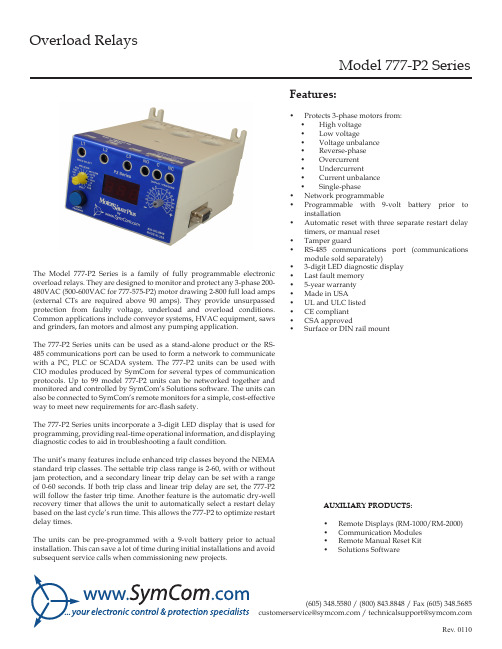
Overload RelaysModel 777-P2 SeriesThe Model 777-P2 Series is a family of fully programmable electronic overload relays. They are designed to monitor and protect any 3-phase 200-480VAC (500-600VAC for 777-575-P2) motor drawing 2-800 full load amps (external CTs are required above 90 amps). They provide unsurpassed protection from faulty voltage, underload and overload conditions. Common applications include conveyor systems, HVAC equipment, saws and grinders, fan motors and almost any pumping application.The 777-P2 Series units can be used as a stand-alone product or the RS-485 communications port can be used to form a network to communicate with a PC, PLC or SCADA system. The 777-P2 units can be used with CIO modules produced by SymCom for several types of communication protocols. Up to 99 model 777-P2 units can be networked together and monitored and controlled by SymCom’s Solutions software. The units can also be connected to SymCom’s remote monitors for a simple, cost-effective way to meet new requirements for arc-flash safety.The 777-P2 Series units incorporate a 3-digit LED display that is used for programming, providing real-time operational information, and displaying diagnostic codes to aid in troubleshooting a fault condition.The unit’s many features include enhanced trip classes beyond the NEMA standard trip classes. The settable trip class range is 2-60, with or without jam protection, and a secondary linear trip delay can be set with a range of 0-60 seconds. If both trip class and linear trip delay are set, the 777-P2 will follow the faster trip time. Another feature is the automatic dry-well recovery timer that allows the unit to automatically select a restart delay based on the last cycle’s run time. This allows the 777-P2 to optimize restart delay times.The units can be pre-programmed with a 9-volt battery prior to actual installation. This can save a lot of time during initial installations and avoid subsequent service calls when commissioning new projects.Features:• Protects 3-phase motors from:• High voltage• Low voltage• Voltage unbalance• Reverse-phase• Overcurrent• Undercurrent• Current unbalance• Single-phase• Network programmable• Programmable with 9-volt battery prior to installation• Automatic reset with three separate restart delay timers, or manual reset• Tamper guard• RS-485 communications port (communications module sold separately)• 3-digit LED diagnostic display• Last fault memory• 5-year warranty• Made in USA• UL and ULC listed• CE compliant• CSA approved• Surface or DIN rail mountAUXILIARY PRODUCTS:• Remote Displays (RM-1000/RM-2000)• Communication Modules• Remote Manual Reset Kit•Solutions SoftwareSpecificationsFunctional SpecificationsProgrammable Operating Points LV-Low Voltage Threshold HV-High Voltage ThresholdVUB-Voltage Unbalance ThresholdMULT-# of Conductors or CT Ratio (xxx:5) OC-Overcurrent Threshold UC-Undercurrent ThresholdCUB-Current Unbalance ThresholdTC-Overcurrent Trip Class and Linear Overcurrent Trip Delay RD1-Rapid-cycle TimerRD2-Restart Delay after all faults except undercurrent (motor cool-down timer)RD3-Restart Delay after undercurrent (dry-well recovery timer) #RU- Number of restarts after all undercurrent faults ADDR-RS485 Address#RF-Number of restarts after all faults except undercurrent UCTD-Undercurrent Trip Delay GF-Ground Fault Current Threshold170-524V (450-649V*) 172-528V (451-660V*) 2-25% or 999 (disabled)1-10, 100, 150, 200, 300, 400, 500, 600, 700, 800(20-100A) ÷ MULT of 80-140% of CT Primary (0, 10-98A) ÷ MULT or 40-140% of CT Primary 2-50% or 999 (disabled)02-60, J02-J60; L00-L60 or oFF 0-999 seconds 2-500 minutes2-500 minutes, A (automatic)0, 1, 2, 3, 4, A (automatic)A01-A990, 1, oc1, 2, oc2, 3, oc3, 4, oc4, A, ocA (automatic)2-999 seconds (standard)(3-20A) ÷ MULT or 12-40% of CT Primary or oFFInput CharacteristicsSupply Voltage 777-P2 777-575-P2FrequencyMotor Full Load Amp Range200-480VAC 500-600VAC 50/60Hz2-20A, (looped conductors required); 20-90A (direct); 80-800A (exter-nal CTs required)Output CharacteristicsOutput Contact Rating - SPDT (Form C) Pilot DutyGeneral Purpose Expected Life Mechanical Electrical480VA@240VAC, B30010A@240VAC1 x 106 operations1 x 105 operations at rated loadGeneral CharacteristicsOperating Temperature Ambient Operating Ambient Storage Accuracy at 25o C (77o F) Voltage Current TimingGround Fault Repeatability Voltage CurrentMaximum Input Power Pollution Degree Class of Protection Relative Humidity Terminal Torque Standards PassedElectrostatic Discharge (ESD)Radio Frequency Immunity (RFI), Conducted Radio Frequency Immunity (RFI), Radiated Fast Transient Burst Short Circuit Surge IECANSI/IEEE Hi-potential Test Vibration ShockSafety Marks UL CEMax Conductor Size through 777-P2Dimensions WeightMounting Method -20o to 70o C (-4o to 158o F)-40o to 80o C (-40o to 176o F)± 1%± 3% (<100A direct)± 0.5 second ± 15% (<100A)± 0.5% of nominal voltage ± 1% (<100A direct)10 W 3IP20, NEMA 110-95%, non-condensing per IEC 68-2-37 in.-lbs.IEC 61000-4-2, Level 3, 6kV contact, 8kV air IEC 61000-4-6, Level 3 10V IEC 61000-4-3, Level 3 10 V/mIEC 61000-4-4, Level 3, 3.5 kV input power61000-4-5 Level 3, 2kV line-to-line; Level 4, 4kV line-to-groundC62.41 Surge and Ring Wave Compliance to a level of 6kV line-to-line Meets UL508 (2 x rated V + 1000V for 1 minute)IEC 68-2-6, 10-55Hz, 1mm peak-to-peak, 2 hours, 3 axis IEC 68-2-27, 30g, 3 axis, 11ms duration, half-sine pulse UL508, UL1053IEC 60947-1, IEC 60947-5-10.65” with insulation 3.0” H x 3.6” W x 5.1” D 1.2 lbs.Surface mount (4 - #8 screws) or DIN Rail Mount*575V unitsEnclosure DimensionsHow to order:Part Number: 777-P2777-575-P2。
韩国Honda Pioneer 700-4型号侧边车说明书

Pioneer 700-4 Deluxe
MATTE MOLASSES BROWN Honda Phantom Camo
QUICKFLIP SEATING VERSATILITY
Versatility is the defining feature of the Pioneer 700-4 and Pioneer 700-4 Deluxe, and nothing illustrates that better than our industryexclusive QuickFlip seating system. Switch between 2-person mode with full cargo and tilt bed functionality, to 3-person mode, to 4. Seats lay flat in the bed, and pop up in an instant whenever you need them.
ELECTRIC POWER STEERING (EPS) When you’re driving o road, power steering can be a big help, especially in rocky terrain, on sidehills, or over logs and dried ruts. Honda’s EPS is one of the best: there are no belts or pumps to slip, break or leak. It’s a “smart” system too—you get more assistance when you need it, and less when you don’t. (Standard on Pioneer 700-4 Deluxe.)
Polycom SoundStation IP 7000 产品说明书

FREQUENTLY ASKED QUESTIONS Polycom® SoundStation® IP 7000 Frequently Asked QuestionsWhat is the SoundStation IP 7000?The SoundStation IP 7000 is a high- performance IP conference phone ideally suited for offices, conference rooms, and boardrooms. It features phenomenal audio quality, with Polycom HD Voice technology at22 kHz, along with advanced IP functionality and a number of different flexibility and expandability options. What is Polycom HD Voicet echnol ogy?Polycom HD Voice delivers much clearer, more vibrant and life-like conversations than traditional phone technology. It combines wideband codecs with our patented Acoustic Clarity Technology into a complete, integrated design to maximize the audio performance of your phone. You can learn more by visiting /hdvoice.What does “22k Hz” mean in regards to the Polycom HD Voice capabilities of the SoundStation IP 7000?22 kHz refers to the high end of the frequency response that the SoundStation IP7000 is capable of delivering. The 22 kHz frequency response is nearly CD quality audio, and is even greater than the capabilities of the human voice. The SoundStation IP 7000 is the first conference phone ever developed that has been capable of audio performance at up to 22 kHz.Does that mean every call I make on the SoundStation IP 7000 will be at 22 kHz HD Voice?There are a number of factors in addition to the conference phone that determine the quality of the call. For example, calls to a traditional “narrow ban d” phone will be limited to the lower capabilities of that traditional phone. In addition,the IP PBX or hosted IP telephony service that the phone is connected to will also determine the audio quality of the call. Check with your IP PBX or hosted service provider for more information on what types of wideband, or HD Voice, services are supported.My IP PBX only supports wideband audio codecs that offer 7 kHz voice quality, sowhat are the benefits of the22 kHz capabilities of the SoundStationIP 7000?Even though your IP PBX supports 7 kHz wideband codecs today, it may support higher quality codecs in the future. Purchasing the SoundStation IP 7000 provides investment protection and security in knowing you have purchased a platform that can support these higher quality codecs.Is HD Voice on the SoundStation IP7000 compatible with HD Voice on aPolycom SoundPoint IP handset?Yes, HD Voice calls can be establishedbetween those products. Check with your IPPBX or hosted service provider to verify support for HD Voice.What if I call another phone that does not support HD Voi c e?The call will be in narrowband, traditional phone quality if the other phone or audio conferencing service does not support wideband capabilities. Even in narrowband calls, the SoundStation IP 7000 offers the indu stry’s best narrowband audio quality on a conference phone.Can multiple SoundStation IP 7000 unitsbe connected together?Yes, up to two of these conference phones can be connected (daisy-chained), with all microphones and speakers active, and the call controlled via either phone.Can additional microphones be added to two SoundStation IP 7000s that are connected t ogether?Yes, up to two expansion microphones can be added to this configuration. The microphones on both the phones and expansion microphones will be active during a call and they are all synchronized so muting or un-muting one will mute or un-mute all.Can the expansion microphones also be added to a single So u n d St at io n IP7000?Yes, up to two expansion microphones can be added to a single phone.Can expansion microphones from other Polycom conference phones be usedwith the SoundStation IP 7000?No, the expansion microphones for the SoundStation IP 7000 were specifically designed for the high-fidelity capabilities of the phone, and expansion microphones from other models cannot be used with it.Can Polycom Tabletop and CeilingMicrophone Arrays be used withSoundStation IP 7000?The digital Polycom Microphone Arrays (tabletop or ceiling) are compatible with SoundStation IP 7000. When connected to a Polycom HDX or RealPresence Group system the daisy-chained configuration of one (1) conference phones and up to two (2) microphone arrays is powered over the Microphone Array Cable from the video system, with the exception of the RealPresence Group Series 300 which supports one (1) conference phone and up to one (1) Microphone Array.If Microphone Array(s) or Ceiling Microphone(s) are connected to a single SoundStation IP 7000 without a HDX or RealPresence Group system as a source of power, a Multi-Interface Module accessory is required to power the daisy-chained configuration of one (1) conference phone and upto two (2) microphones arrays. Two daisy-chained SoundStation IP 7000s support a total of one (1) Microphone Array when powered via a Multi-Interface Module accessory.Note:Polycom RealPresence Group Series and Polycom HDX solutions support a maximum of one SoundStation IP 7000 conference phone. Daisy-chained conference phones are not supported.Can the SoundStation IP 7000 be connected to any Polycom video conferencing systems? Yes, the SoundStation IP 7000 can be used with Polycom Real Presence Group Series and HDX video systems. Please refer to the IP 7000 HDX and RealPresence Group Integration document for more information.What IP platforms can theSoundStation IP 7000 integrate with?The SoundStation IP 7000 uses open SIP technology for IP telephony communications when integrated with one of the certified partner platforms. Visit /products-services/voice/conferencing- solutions/conferencing-phones/soundstation-ip-platform-compatability.html for more information on supported platforms.Can I use the SoundStation IP 7000 ona SIP IP platform that is not on the listof certified partner pl at f orms?The phone is only supported for use on approved platforms, and we cannot guarantee performanceor interoperability on non- approved platforms.Is the SIP software on the SoundStationIP 7000 the same software that is on the SoundPoint IP handsets, or is it uniqueto the conference phone?It is the same core SIP software used on all of our SoundPoint IP, SoundStation IP and VVX phones, which is recognized for being very robust and feature-rich and having broad interoperability across many different partner platforms.Can the SoundStation IP 7000 beconnected to analog telephony li nes?No, it is only for use on certified IP partner platforms.What applications are available for the SoundStation IP 7000?The phone comes bundled with two software applications for free – one for LDAP directory integration, and the other for local 3- way visual conferencing. In the future, more applications will be available for the SoundStation IP 7000 from Polycom and third- party developers, and an API is also available if you would like to develop your own applications. For more information, visit/PolycomService/sup port/ us/support/voice/index.html Is the SoundStation IP 7000 Power over Ethernet (PoE) capable? Does it have ACpower capabilities for environmentswithout PoE?Yes, the phone console itself supports802.3af PoE, so only a single cable is neededto supply data and power from a PoE-enabled Ethernet port. There is also an AC power kit available for non-PoE environments.What does the 2.5mm ApplicationsPort do?The 2.5mm Applications Port allows the SoundStation IP7000 to connect to a mobile phone via the Mobile Device Cable accessory (optional). It then becomes a high-quality conference phone for a mobile phone.You can also bridge together a call on your mobile phone with a call on the conference phone or connect to a PC for use with an IP soft phone client. The cables that connect the conference phone to a mobile phone or PC are available as optional accessories.Note:When two SoundStation IP 7000s areconnected together, the microphones and speakers will be active on both units if acomputer or mobile device is connected to the2.5mm port of one of the SoundStation IP7000s.。
AUTODOME Inteox 7000i与IP Starlight 7000i视觉摄像头辅助设备配

Camera Accessories - Quick Selection Guide North American versionFor full functionality open this Guide in Adobe Acrobat ReaderAUTODOME IP 7000MIC IPFixed Camerasand AUTODOME IP 7100i (IR)© B o s c h S e c u r i t y S y s t e m s , 2023 - M o d i fi c a t i o n s r e s e r v e d | B T -V S /M K C v e r s i o n 11_N o r t h A m e r i c a N o v e mAUTODOME In-ceilinginteox 7000i | IP starlight 7000iAUTODOMEinteox 7000i | IP starlight 7000iAUTODOME IP 7000 Camera Accessories - Quick Selection GuideinstructionsSelect your camera Select your mounting option Jump back to the mounting indexAUTODOME In-ceilinginteox 7000i | IP starlight 7000iAUTODOMEinteox 7000i | IP starlight 7000iFor more information check out ourOnline Product catalogFiberMidspanWall mountPipe mount Roof mount BubblesAUTODOME INTEOX 7000i | IP STARLIGHT 7000iNDP-7602-Z30 | NDP-7602-Z30K | NDP-7602-Z30OC | NDP-7512-Z30 | NDP-7512-Z30K indoor / outdoor installationsA gray background behind the product means this is an indoor installationA blue background behind the product means this is an outdoor installation (IP66 rating)Corner mountPole mountHigh ImpactHigh ResConverter Kitpower boxpower boxmount platepower boxAUTODOME In-ceilinginteox 7000i | IP starlight 7000iAUTODOMEinteox 7000i | IP starlight 7000iFor more information check out ourOnline Product catalogA gray background behind the product means this is an indoor installationA blue background behind the product means this is an outdoor installation (IP66 rating)High ResFlush Mount/ In CeilingMIC IP 9000iBlackMIC IP 9000iGrayMIC IP 9000iWhiteMIC IP 7100iBlackMIC IP 7100iGrayMIC IP 7100iWhiteMIC IP Camera Accessories - Quick Selection GuideinstructionsSelect your camera Select your accessory Jump back to the index pageFor more information check out ourOnline Product catalogMIC IP 9000iBlackMIC IP 9000iGrayMIC IP 9000iWhiteMIC IP 7100iBlackMIC IP 7100iGrayMIC IP 7100iWhiteAlarm/Washer Interface boxWasher Interface KitMidspan Power InjectorsPole Mount Corner mount Power supplyFor more information check out ourOnline Product catalogMIC IP 9000iBlackMIC IP 9000iGrayMIC IP 9000iWhiteMIC IP 7100iBlackMIC IP 7100iGrayMIC IP 7100iWhiteIP67 Weatherproof KIT for MICPigtail WiresAlarm/Washer Interface boxWasher Interface KitPole Mount Corner mount Power supplyFor more information check out ourOnline Product catalogMIC IP 9000iBlackMIC IP 9000iGrayMIC IP 9000iWhiteMIC IP 7100iBlackMIC IP 7100iGrayMIC IP 7100iWhiteIP67 Weatherproof KIT for MICPigtail WiresAlarm/Washer Interface boxWasher Interface KitPole Mount Corner mount Power supplyFor more information check out ourOnline Product catalogMIC IP 9000iBlackMIC IP 9000iGrayMIC IP 9000iWhiteMIC IP 7100iBlackMIC IP 7100iGrayMIC IP 7100iWhiteIP67 Weatherproof KIT for MIC Pigtail WiresAlarm/Washer Interface boxWasher Interface KitPole Mount Corner mount Power supplyFor more information check out ourOnline Product catalogMIC IP 9000iBlackMIC IP 9000iGrayMIC IP 9000iWhiteMIC IP 7100iBlackMIC IP 7100iGrayMIC IP 7100iWhiteSoftware License for IP CamerasIP67 Weatherproof KIT for MIC Pigtail WiresAlarm/Washer Interface boxPole Mount Corner mountPower supplyFor more information check out ourOnline Product catalogMIC IP 9000iBlackMIC IP 9000iGreyMIC IP 9000iWhiteMIC IP 7100iBlackMIC IP 7100iGreyMIC IP 7100iWhiteSoftware License for IP CamerasIP67 Weatherproof KIT for MIC Pigtail WiresAlarm/Washer Interface boxPole Mount Corner mountPower supplyLocal storage – MicroSD cardWall mount Pipe mountPole mount In-ceilingFLEXIDOME IP 4000i indoorNDI-4512-A | NDI-4512-AL indoor installation onlyA gray background behind the product means this is an indoor installation A blue background behind the product means this is an outdoor installation IndexIn-ceiling mountPole mount with mountboxboxLocal storage – MicroSD cardWall mount Pipe mountPole mount Parapet mountIn-ceiling mountFLEXIDOME IP 4000i outdoorNDE-4512-A | NDE-4512-AL indoor / outdoor installationsCorner mountA gray background behind the product means this is an indoor installation A blue background behind the product means this is an outdoor installation IndexIn-ceiling mountPendant parapet mountPole mount with Pole mount with Pole mountboxboxwith surveillance cabinetLocal storage – MicroSD cardWall mount Pipe mount Pole mount In-ceilingFLEXIDOME IP 5000i indoorNDI-5502-A | NDI-5502-AL | NDI-5503-A | NDI-5503-AL indoor installation onlyA gray background behind the product means this is an indoor installation A blue background behind the product means this is an outdoor installation Pole mount with mountboxboxIn-ceiling mountIndexLocal storage – MicroSD cardIn-ceiling mountWall mount Pipe mount Pole mountCorner mountFLEXIDOME IP 3000i IR indoorNDI-3512-AL | NDI-3513-AL indoor installation onlyA gray background behind the productmeans this is an indoor installation A blue background behind the product means this is an outdoor installation IndexCorner mountPole mount with mountboxboxIn-ceiling mountLocal storage – MicroSD cardWall mount Pipe mountPole mount Parapet mountIn-ceiling mount Tilt mountFLEXIDOME IP 3000i IR outdoorNDE-3512-AL | NDE-3513-AL indoor / outdoor installationsCorner mountA gray background behind the productmeans this is an indoor installation A blue background behind the product means this is an outdoor installation IndexIn-ceiling mount Pendant parapet mountPole mount with Pole mount with Pole mountboxboxwith surveillance cabinetTilt mountLocal storage – MicroSD card Conduit Back Box Plenum-rated in-ceiling mount kitA blue background behind the product L shape wall mount Pole mountPendant pipe mountwith surface mountboxPlenum-ratedin-ceiling mount kitPendant pipe mountConduit Back BoxPendant wall mountwith surface mountboxPole mount withsurface mount boxPendant wall mountCorner mount boxLocal storage – MicroSD cardPlenum-rated in-ceiling mount kitPaintable coverA gray background behind the product L shape wall mount Pole mountPlenum-ratedPaintable coverPendant pipe mount with surface mount boxPendant pipe mount4S adapter PlatePendant wall mount with surface mount boxPole mount with surface mount boxPendant wall mountCorner mount boxLocal storage – MicroSD cardWall mount Pipe mount Pole mount Parapet mountIn-ceiling mountFLEXIDOME IP 5000i outdoorNDE-5502-A | NDE-5502-AL | NDE-5503-A | NDE-5503-AL indoor / outdoor installationsCorner mountA gray background behind the product means this is an indoor installation A blue background behind the product means this is an outdoor installation Pendant parapet mountPole mount with Pole mount with Pole mountboxboxwith surveillance cabinetIn-ceiling mountIndexLocal storage – MicroSD cardPaintable cover In-ceiling mountA gray background behind the product means this is an indoor installationA blue background behind the product means this is an outdoor installationPaintable coverPole mount small withsurface mount boxPole mount smallCorner mountPendant pipe mountwith surface mountboxPendant pipe mountPendant wall mountwith surface mountboxTilt mountPendant wall mountIn-ceiling mountConduit Back Box & Paintable coverLocal storage – MicroSD cardParapet mountFiberA gray background behind the product means this is an indoor installationA blue background behind the product means this is an outdoor installation Fiber Optic Ethernet Pendant parapet Pole mount small with surface mount boxPole mount large with surveillance cabinetPole mount smallCorner mount with surface mount box Corner mount with surveillance cabinet Corner mount Pendant pipe mount with surface mount boxPendant pipe mountPendant wall mount with surface mount boxPendant wall mount with surveillance cabinetPendant wall mountTilt mountConduit Back BoxPaintable coverLocal storage – MicroSD cardWall mount Pipe mount Pole mount Parapet mountFLEXIDOME IP panoramic 6000/7000 - outdoorNDE-6004-FxxxE | NDS-7004-FxxxE indoor / outdoor installationsA gray background behind the product means this is an indoor installation A blue background behind the product means this is an outdoor installation Pendant parapet mountPole mountbox box mount boxIndexLocal storage – MicroSD cardParapet mountFiberConduit adapterA gray background behind the product means this is an indoor installation A blue background behind the product means this is an outdoor installation Fiber Optic Ethernet Pendant parapet Pole mount large with surveillance cabinetPole mount smallCorner mount Pendant pipe mount with surface mount boxCorner mount with surveillance cabinet Corner mount with surface mount box Pendant pipe mountPendant wall mount with surface mount boxPendant wall mount with surveillance cabinetPole mount small with surface mount boxPendant wall mountConduit adapterLocal storage – MicroSD cardParapet mountFiberConduit adapterA gray background behind the product means this is an indoor installation A blue background behind the product means this is an outdoor installation Fiber Optic Ethernet Pendant parapet Pole mount small with surface mount boxPole mount large with surveillance cabinetPole mount smallCorner mount with surface mount box Corner mount with surveillance cabinet Corner mount Pendant pipe mount with surface mount boxPendant pipe mountPendant wall mount with surface mount boxPendant wall mount with surveillance cabinetPendant wall mountConduit adapterLocal storage – MicroSD cardFiberWall mount Pipe mount Pole mountParapet mountFLEXIDOME inteox 7100i IRNDE-7604-AL-OC | NDE-7604-Al indoor / outdoor installationsA gray background behind the product means this is an indoor installation A blue background behind the product means this is an outdoor installation IndexPendant parapet mountPole mount with Pole mountbox boxwith surveillance cabinetmount boxLocal storage – SD card 2xFiberParapet mountPaintable coverA gray background behind the product means this is an indoor installation A blue background behind the product means this is an outdoor installation Weather protectorPendant parapet Pole mount with surveillance cabinetPole mount In-ceiling mountPaintable coverPendant pipe mount with surface mount box Plenum-rated I n-ceiling mount kitPole mount large with on- camera weather protectorPendant pipe mountPendant wall mount with surface mount box Pendant wall mount with surveillance cabinetPole mount adapter small with surface mount boxPendant wall mountFiber Optic Ethernet Media Converter KitLocal storage – MicroSD card 2xFiberProtection kitWall mount Pipe mountPole mount In-ceiling mountFLEXIDOME IP indoor 8000iNDV-8502-R | NDV-8502-RX | NDV-8503-R | NDV-8503-RX | NDV-8504-R indoor installationsA gray background behind the product means this is an indoor installationIndexPole mount with Pole mount In-ceiling mountbox Plenum-rated I n-ceiling mount kitboxwith surveillance cabinetmount boxLocal storage – MicroSD cardPole mount Pole and cornerDINION inteox 7100i IRNBE-7604-AL-OC | NBE-7604-AL indoor / outdoor installationsA gray background behind the product means this is an indoor installation A blue background behind the product means this is an outdoor installation Index4S adapterPole mountLocal storage – SD cardPole mount Corner mountDINION IP thermal 8000NHT-8001-F09VS | NHT-8001-F09VF | NHT-8001-F17VS | NHT-8001-F17VF | NHT-8001-F35VS | NHT-8001-F35VF | NHT-8001-F65VS | NHT-8001-F65VF indoor / outdoor installationsA gray background behind the product means this is an indoor installation A blue background behind the product means this is an outdoor installation Corner mountPole mount IndexLocal storage – MicroSD cardPaintable coverCorner mountA gray background behind the product Corner mountL shape wall mount Pole mountIn-ceiling mountPaintable coverPendant pipe mount with surface mount boxPlenium-rated in-ceiling mount kitPendant pipe mountPendant wall mount with surface mount boxPole munt adapter small with surface mount box Pendant wall mountCorner mount withLocal storage – MicroSD cardParapet mountPaintable coverCorner mountA blue background behind the product Corner mountL shape wall mount Pendant parapet Pole mount with surveillance cabinetPole mountIn-ceiling mountPaintable coverPendant pipe mount with surface mount boxPlenium-rated in-ceiling mount kitPendant pipe mountPendant wall mount with surface mount boxPendant wall mount with surveillance cabinetPole munt adapter small with surface mount box Pendant wall mountCorner mount withLocal storage – Full size SD cardParapet mount MidspansWall mount Pipe mountCorner mount Pole mountAUTODOME 7100i (IR)NDP-7602-Z40 | PTZ 2MP HDR 40x IP66 pendant | NDP-7604-Z12L | PTZ 8MP 12x IP66 pendant IR indoor / outdoor installationsA gray background behind the product means this is an indoor installation A blue background behind the product means this is an outdoor installation IndexMidspans outdoorMidspans indoorParapet mount outdoorindoorwith surveillance cabinetwith surveillance cabinetwith surveillance cabinetLocal storage – MicroSD cardWall mount Pole mountFiber kitDINION 5100i IRNBE-5702-AL | NBE-5703-AL | NBE-5704-AL indoor / outdoor installationsA blue background behind the product IndexWall mount Pole mount Wall mount with Pole mount with Wall mount with Fiber kitLocal storage – MicroSD cardGrommets Fiber kitWall mountPole mount Polarizing filter kitIllumination optionsDINION 7100i IRNBE-7702-ALX | NBE-7702-ALXT | NBE-7703-ALX | NBE-7703-ALXT | NBE-7704-ALX | NBE-7704-ALXT | NBE-7704-AL indoor / outdoor installationsA blue background behind the productIndexWall mount Pole mountWall mount with Pole mount with Wall mount with conduit back box Fiber kitGrommetsFLEXIDOME5000i outdoorFLEXIDOMEstarlight 8000iDINIONinteox 7100i IRFLEXIDOMEpanoramic 5100iFLEXIDOMEpanoramic 5100i IRFLEXIDOMEmulti 7000iFLEXIDOMEmulti 7000i IRFLEXIDOMEinteox 7100i IRDINIONthermal 8000FLEXIDOME4000i indoorFLEXIDOMEindoor 5100i (IR)DINION7100i IRFLEXIDOME3000i IR outdoorFLEXIDOMEmicro 3100i indoorFLEXIDOMEmicro 3100i outdoor。
博士安全FLEXIDOME IP 7000 VR全能防刺激球机器人视频摄像头说明书

uAesthetic vandal-resistant enclosure, suitable for indoor or outdoor applicationsuContent-based scene analysis optimizes the image processinguIntelligent noise reduction reduces bandwidth and storage requirements by up to 50%uEasy to install with auto zoom/focus SR lens, wizard and pre-configured modesThe FLEXIDOME IP 7000 VR dome camera combines intelligence with adaptive video processing to provide you with superior HD image quality. This true day/night camera provides high resolution video, tuned for 24x7 applications.The aesthetic vandal-resistant housing makes the camera suitable for indoor or outdoor installation.System overviewCompared to SD cameras, this camera offers, at no higher cost, motorized autofocus, higher resolution,better sensitivity, higher frame rates, and improved picture quality, and is still more bandwidth-efficient.Video storage costs are significantly reduced.FunctionsContent Based Imaging TechnologyContent Based Imaging Technology (CBIT) is used to radically improve image quality in all lighting conditions and to identify areas for enhancedprocessing. The camera examines the scene using Intelligent Video Analysis (IVA) and provides feedback to re-tune the image processing. This provides better detail in the areas that matter and better all-roundperformance. With IVA, the Intelligent Auto Exposure technology, for example, allows you to view moving objects in bright and dark areas of a scene.Intelligent Dynamic Noise Reduction reduces bandwidth and storage requirementsThe camera uses Intelligent Dynamic Noise Reduction which actively analyzes the contents of a scene and reduces noise artifacts accordingly.The low-noise image and the efficient H.264compression technology provide clear images while reducing bandwidth and storage by up to 50%compared to other H.264 cameras. This results in reduced-bandwidth streams that still retain a high image quality and smooth motion. The cameraprovides the most usable image possible by cleverly optimizing the detail-to-bandwidth ratio.Area-based encodingArea-based encoding is another feature which reduces bandwidth. Compression parameters for up to eight user-definable regions can be set. This allowsuninteresting regions to be highly compressed, leaving more bandwidth for important parts of the scene.The average typical optimized bandwidth in kbits/s for various image rates is shown in the table:Multiple streamsThe innovative multi-streaming feature delivers various H.264 streams together with an M‑JPEG stream. These streams facilitate bandwidth-efficient viewing and recording as well as integration with third-party video management systems.An upright mode can be selected for the second stream. In this mode an image of 400 x 720 (9:16 aspect ratio) is cropped from the full sensor image. When the scene to be monitored is suitable to this mode, the bandwidth and storage requirements are reduced.Regions of interest and E-PTZRegions of Interest (ROI) can be user defined. The remote E-PTZ (Electronic Pan, Tilt and Zoom) controls allow you to select specific areas of the parent image. These regions produce separate streams for remote viewing and recording. These streams, together with the main stream, allow the operator to separately monitor the most interesting part of a scene while still retaining situational awareness.With IVA, Intelligent Tracking can follow objects within the defined regions of interest. Intelligent Tracking can autonomously detect and track moving objects or the user can click on an object which the tracker will then follow.Flexible lens choiceThe camera comes with a choice of AVF (Automatic Varifocal) lenses for easy installation. These SR (Super Resolution) lenses have an advanced iris design to ensure that the high resolution HD sensor produces the sharpest image possible, even in the corners. Simple set-upThe camera has a very intuitive user interface that allows fast and easy configuration. Configurable scene modes are provided with the best settings for a variety of applications.•Indoor – general day-to-night changes in an indoorenvironment without sun highlights or street lighting effects.•Outdoor – general day-to-night changes in an outdoor environment with sun highlights and street lightingeffects.•Traffic – for monitoring traffic movement on roads or parking lots. It can also be used in industrialapplications where fast moving objects are to bemonitored. Motion artifacts are minimized.•Night-optimized – optimized for details in low lightenvironments.•Intelligent AE – optimized for scenes with fluctuating front and back light caused by sunlight or otherilluminated objects in the scene.•Vibrant – enhanced contrast, sharpness andsaturation.•Low bit rate – reduces bandwidth requirements.•Sports and gaming – high-speed capture, andimproved color rendition and sharpness.•Retail – improved color rendition and sharpness with reduced bandwidth requirements.Storage managementRecording management can be controlled by the Bosch Video Recording Manager (VRM) or the camera can use iSCSI targets directly without any recording software.Edge recordingInsert a memory card into the card slot to store up to 2 TB of local alarm recording. Pre-alarm recording in RAM reduces recording bandwidth on the network, and extends the effective life of the memory card. Video analyticsWith built-in video content analysis, the camera reinforces the Intelligence-at-the-Edge concept where edge devices become increasingly intelligent. The MOTION+ video motion analysis system that is built into all camera versions is the perfect solution for applications where standard video content analysis features are required.The IVA version of the camera uses the latest generation of the Bosch Intelligent Video Analysis (IVA) software. This IVA system is the guard-assistant system of choice when reliable indoor or outdoor video analytics is needed. The state-of-the-art system reliably detects, tracks, and analyzes moving objects while suppressing unwanted alarms from spurious sources in the image.The face detection feature detects faces in the scene and forwards a high quality JPEG image of the best shot of each face when the face disappears from the scene.Retrospective forensic search capabilities are available remotely from the web browser or theBosch Video Client.Cloud-based servicesThe camera supports time-based or alarm-based JPEG posting to four different accounts. These accounts can address FTP servers or cloud-based storage facilities (for example, Dropbox). Video clips or JPEG images can also be exported to these accounts.Alarms can be set up to trigger an e-mail or SMS notification so you are always aware of abnormal events.Access securityPassword protection with three levels and 802.1x authentication is supported. To secure Web browser access, use HTTPS with a SSL certificate stored in thecamera. The video and audio communication channels can be independently AES encrypted with 128-bit keys by installing the optional encryption site license. Complete viewing softwareThere are many ways to access the camera’s features: using a web browser, with the Bosch Video Management System, with the free-of-chargeBosch Video Client, with the video security mobile app, or via third-party software.Video security AppThe Bosch video security mobile App has been developed to enable Anywhere access to HD surveillance images allowing you to view live images from any location. The App is designed to give you complete control of all your cameras, from panning and tilting to zoom and focus functions. It’s like taking your control room with you.This App, together with the separately available Bosch transcoder, will allow you to fully utilize our dynamic transcoding features so you can play back images even over low-bandwidth connections.System integrationThe camera conforms to the ONVIF Profile S specification. Compliance with this standard guarantees interoperability between network video products regardless of manufacturer.Third-party integrators can easily access the internal feature set of the camera for integration into large projects. Visit the Bosch Integration Partner Program (IPP) website () for more information.Easy installationPower for the camera can be supplied via a Power-over-Ethernet compliant network cable connection. With this configuration, only a single cable connection is required to view, power, and control the camera. Using PoE makes installation easier and more cost-effective, as cameras do not require a local power source.The camera can also be supplied with power from+12 VDC/24 VAC power supplies. To increase system reliability, the camera can be simultaneously connected to both PoE and +12 VDC/24 VAC supplies. Additionally, uninterruptible power supplies (UPS) can be used, which will allow continuous operation, even during a power failure.The automatic zoom/focus lens wizard makes it easy for an installer to accurately zoom and focus the camera for both day and night operation. The wizard is activated from the PC or from the on-board camera push button making it easy to choose the workflow that suits best.The AVF (Automatic Varifocal) feature means that the zoom can be changed without opening the camera. The automatic motorized zoom/focus adjustment with 1:1 pixel mapping ensures the camera is always accurately focused.Hybrid modeAn analog video output enables the camera to operate in hybrid mode. This mode provides simultaneous high resolution HD video streaming and an analog video output via a BNC connector. The hybrid functionality offers an easy migration path from legacy CCTV to a modern IP-based system.Aesthetic vandal resistant designThe compact aesthetic design is suitable for installations where housing size and appearance are important. The cast-aluminum housing, polycarbonate window, and hardened inner liner can withstand the equivalent of 55 kg (120 lbs) of force (IK10). The camera is protected against water and dust to IP 66 (NEMA Type 4X) standards. Using the proprietary pan/ tilt/rotation mechanism, installers can select the exact field of view. Mounting options are numerous, including surface, wall, corner, and suspended-ceiling mounting.Typical applications•Retail, banks•Stadiums•Schools•Care facilities•Traffic monitoring (air, land and sea)•Hotels, bars and nightclubs•Commercial and government buildings•City surveillance and safety•Border controlHD standardsComplies with the SMPTE 274M-2008 Standard in:–Resolution: 1920x1080–Scan: Progressive–Color representation: complies with ITU-R BT.709–Aspect ratio: 16:9–Frame rate: 25 and 30 frames/sComplies with the 296M-2001 Standard in:–Resolution: 1280x720–Scan: Progressive–Color representation: complies with ITU-R BT.709–Aspect ratio: 16:9–Frame rate: 25 and 30 frames/sStandards* Chapters 7 and 8 (mains voltage supply requirement) are not applicable to the camera. However, if the system in which this camera is used needs to comply with this standard, then any power supplies used must comply with this standard.Installation/configuration notesDimensions flush mountingmm (in) Dimensions surface mountingØ158 (6.22)mm (i n)VDA-WMT-DOME –Pendant Wall Mount205 (8.07)mm (in)247(9.71) LTC 9213/01 Pole Mount AdapterHolemm(in.)mm (in)17(4.19)Parts includedTechnical specificationsSensitivity – (3200K, reflectivity 89%, 1/60, 30IRE)Lens 3 - 9 mm (F1.2)Resolutions (H x V)Ordering informationFLEXIDOME IP 7000 VRHigh-performance IP dome camera for HD surveillance. 1080p30; Hybrid; IP66; IK10; IDNR; ROI; H.264 quad-streaming; cloud services; free viewing Apps; 3 to9 mm SR lens; MOTION+Order number NIN-832-V03PFLEXIDOME IP 7000 VRHigh-performance IP dome camera for HD surveillance. 1080p30; Hybrid; IP66; IK10; IDNR; IAE; ROI; H.264 quad-streaming; cloud services; free viewing Apps; 3 to 9 mm SR lens; IVAOrder number NIN-832-V03IPFLEXIDOME IP 7000 VRHigh-performance IP dome camera for HD surveillance. 1080p30; Hybrid; IP66; IK10; IDNR; ROI; H.264 quad-streaming; cloud services; free viewing Apps; 3 to9 mm SR lens; MOTION+; SMBOrder number NIN-832-V03PSFLEXIDOME IP 7000 VRHigh-performance IP dome camera for HD surveillance. 1080p30; Hybrid; IP66; IK10; IDNR; IAE; ROI; H.264 quad-streaming; cloud services; free viewing Apps; 3 to 9 mm SR lens; IVA; SMBOrder number NIN-832-V03IPSFLEXIDOME IP 7000 VRHigh-performance IP dome camera for HD surveillance. 1080p30; Hybrid; IP66; IK10; IDNR; ROI; H.264 quad-streaming; cloud services; free viewing Apps; 10 to23 mm SR lens; MOTION+Order number NIN-832-V10PFLEXIDOME IP 7000 VRHigh-performance IP dome camera for HD surveillance. 1080p30; Hybrid; IP66; IK10; IDNR; IAE; ROI; H.264 quad-streaming; cloud services; free viewing Apps; 10 to 23 mm SR lens; IVAOrder number NIN-832-V10IPFLEXIDOME IP 7000 VRHigh-performance IP dome camera for HD surveillance. 1080p30; Hybrid; IP66; IK10; IDNR; ROI; H.264 quad-streaming; cloud services; free viewing Apps; 10 to23 mm SR lens; MOTION+; SMBOrder number NIN-832-V10PS FLEXIDOME IP 7000 VRHigh-performance IP dome camera for HD surveillance. 1080p30; Hybrid; IP66; IK10; IDNR; IAE; ROI; H.264 quad-streaming; cloud services; free viewing Apps; 10 to 23 mm SR lens; IVA; SMBOrder number NIN-832-V10IPSAccessoriesVDA-WMT-DOME Wall Pendant Mount BracketWall pendant mount bracket for FlexiDome cameras Order number VDA-WMT-DOMEVDA-CMT-DOME Corner Mount BracketCorner mount bracket for FlexiDome camerasOrder number VDA-CMT-DOMEVDA-PMT-DOME Pendant Pipe Mount Bracket Pendant pipe mount bracket for FlexiDome cameras Order number VDA-PMT-DOMELTC 9213/01 Pole Mount AdapterFlexible pole mount adapter for camera mounts (use together with the appropriate wall mount adapter). Max. 9 kg (20 lb); 3 to 15 inch diameter pole; stainless steel strapsOrder number LTC 9213/01VDA-PLEN-DOME In-ceiling Housing for Plenums Kit FLEXIDOME in-ceiling housing installation kit (plenum-rated) for various FLEXIDOME camerasOrder number VDA-PLEN-DOMEVGA-IC-SP In-ceiling Support KitSuspended ceiling support kit for FLEXIDOME VR cameras (requires VDA-PLEN-DOME kit) and AUTODOME 100/600/7000 cameras.Order number VGA-IC-SPUPA-2420-50 Power SupplyPower supply for cameras. 220 VAC, 50 Hz In; 24 VAC, 20 VA OutOrder number UPA-2420-50UPA-2430-60 Power SupplyPower supply for camera. 120 VAC, 60 Hz; 24 VAC,30 VA OutOrder number UPA-2430-60UPA-2450-50 Power Supply, 220 V, 50 HzIndoor power supply for camera. 220 VAC, 50 Hz In; 24 VAC, 50 VA OutOrder number UPA-2450-50UPA-2450-60 Power Supply, 120 V, 60 HzIndoor power supply for camera. 120 VAC, 60 Hz In; 24 VAC, 50 VA OutOrder number UPA-2450-60VDA-455TBL Tinted bubbleTinted bubble for FlexiDome seriesOrder number VDA-455TBLVDA-455CBL Clear bubbleClear Bubble for FlexiDome seriesOrder number VDA-455CBLS1460 Service/Monitor Cable2.5 mm jack to BNC video connector cable. 1 mOrder number S1460VIDEOJET XTC XF Video TranscoderHigh-performance video transcoder. H.264; CF cardslot; ROI; max resolution 1080p; 2 channelsOrder number VJT-XTCXFSurface Mount Box FLEXIDOME VRSurface Mount Box for FLEXIDOME VR CamerasOrder number VDA-455SMB-IPNIN-DMY Dummy CameraFLEXIDOME VR family dummy cameraOrder number NIN-DMYSoftware OptionsBVIP AES 128 Bit EncryptionSite licence for BVIP AES 128‑bit encryption. Enablesencrypted communication between BVIP devices andmanagement stationsOrder number MVS-FENC-AESRepresented by:Americas:Europe, Middle East, Africa:Asia-Pacific:China:America Latina:Bosch Security Systems, Inc. 130 Perinton Parkway Fairport, New York, 14450, USA Phone: +1 800 289 0096 Fax: +1 585 223 9180***********************.com Bosch Security Systems B.V.P.O. Box 800025617 BA Eindhoven, The NetherlandsPhone: + 31 40 2577 284Fax: +31 40 2577 330******************************Robert Bosch (SEA) Pte Ltd, SecuritySystems11 Bishan Street 21Singapore 573943Phone: +65 6571 2808Fax: +65 6571 2699*****************************Bosch (Shanghai) Security Systems Ltd.203 Building, No. 333 Fuquan RoadNorth IBPChangning District, Shanghai200335 ChinaPhone +86 21 22181111Fax: +86 21 22182398Robert Bosch Ltda Security Systems DivisionVia Anhanguera, Km 98CEP 13065-900Campinas, Sao Paulo, BrazilPhone: +55 19 2103 2860Fax: +55 19 2103 2862*****************************© Bosch Security Systems 2015 | Data subject to change without notice 5288219275 | en, V15, 05. Mar 2015。
奈料碳管-Nanocyl-NC7000- DM-Qual-05-MSDS NC7000-V07
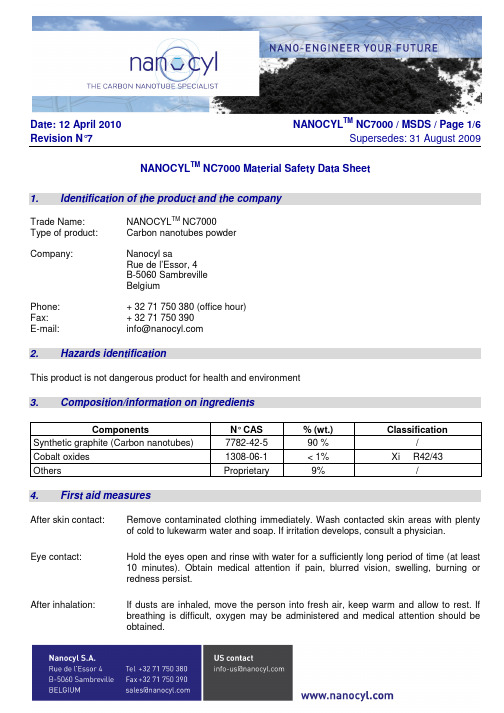
Date: 12 April 2010 NANOCYL TM NC7000 / MSDS / Page 1/6 Revision N°7 Supersedes: 31 August 2009NANOCYL TM NC7000 Material Safety Data Sheet1. Identification of the product and the companyTrade Name: NANOCYL TM NC7000Type of product: Carbon nanotubes powderCompany: Nanocyl saRue de l’Essor, 4B-5060 SambrevilleBelgiumPhone: + 32 71 750 380 (office hour)Fax: + 32 71 750 390E-mail: info@2. Hazards identificationThis product is not dangerous product for health and environment3. Composition/information on ingredientsComponents N° CAS % (wt.) Classification Synthetic graphite (Carbon nanotubes) 7782-42-5 90 % /Cobalt oxides 1308-06-1 < 1% Xi R42/43Others Proprietary 9% /4. First aid measuresAfter skin contact: Remove contaminated clothing immediately. Wash contacted skin areas with plenty of cold to lukewarm water and soap. If irritation develops, consult a physician.Eye contact: Hold the eyes open and rinse with water for a sufficiently long period of time (at least10 minutes). Obtain medical attention if pain, blurred vision, swelling, burning orredness persist.After inhalation: If dusts are inhaled, move the person into fresh air, keep warm and allow to rest. If breathing is difficult, oxygen may be administered and medical attention should beobtained.Date: 12 April 2010 NANOCYL TM NC7000 / MSDS / Page 2/6 Revision N°7 Supersedes: 31 August 2009Ingestion: Do not induce vomiting. If vomiting occurs spontaneously, keep head belowhips to prevent aspiration. Obtain medical attention.5. Fire-fighting measuresSuitable extinguishing media: Water fog, Foam, Carbon Dioxide, Dry Chemical.Specific hazards: /Protective equipments: Wear self-contained breathing apparatus. Wear suitable protective clothing. Combustion products: May form toxic fumes, carbon monoxide, carbon dioxide, metal oxides.6. Accidental release measuresPersonal precautions: Equip cleanup crew with proper protection (see chapter 8). Ensure adequateventilation/exhaust extraction. Prevent formation of explosive dust-airmixture.Environmental precautions: Collect for disposal. Avoid discharge to natural waters, sewers and biologicalwaste water treatment plants.Spill procedures: Collect the spill material using a vacuum with Hepa filter or damp sweep.Avoid formation of dust. Use sealable dedicated containers.7. Handling and storageHandling: Good ventilation of the workplace is required. Avoid formation of dust.Contact with skin and eyes and inhalation of dust must be avoided under allcircumstances. Handle in accordance with good industrial hygiene andsafety procedures. Wash with soap and water before eating, drinking,smoking, applying cosmetics, or using toilet facilities.Storage: Keep only in the original closed container in a dedicated place. Keepcontainers in a cool, dry place with adequate ventilation. Keep away fromopen flames and high temperature.Date: 12 April 2010 NANOCYL TM NC7000 / MSDS / Page 3/6 Revision N°7 Supersedes: 31 August 20098. Exposure controls / personal protectionPersonal protective equipment:Hand protection: Protecting gloves, for example in nitrile rubber.Skin and body protection: Wear gloves and other clothing as required to avoid contact.Respiratory protection: Wear suitable respiratory equipment with high efficiency dust cartridge at leasta P2 filter when directly exposed or handling the powder.Eye protection: Chemical goggles or safety glasses.In case of contact, ensure prompt removal from eyes, skin and clothing. Wash hands and other exposed areas with mild soap and water before eat, drink or smoke and leaving work. Facilities storing or utilizing this material should be equipped with an eyewash facility. Change contaminated clothing immediately.9. Physical and chemical propertiesForm and Color: black powderOdor: odorlessMelting point/range: not applicableBoiling point/range: not applicableVapor pressure: not applicableBulk density: ~ 60 g/LSolubility in water: insolubleViscosity: not applicablepH: not applicableExplosibility class: ST1 (VDI 2263)Explosive properties: Kst=42 bar.m/s (VDI 2263)Smouldering temperature: > 400°C (EN 50281-2-1)Minimum Ignition Energy: > 10J (VDI 2263)NOTE: The physical data presented above are typical values and should not be construed as a specification.Date: 12 April 2010 NANOCYL TM NC7000 / MSDS / Page 4/6 Revision N°7 Supersedes: 31 August 200910. Stability and reactivityStability: Stable under normal handling and storage conditions.Materials to avoid: Strong oxidizing and reducing agents.11. Toxicological informationAcute toxicity, oral: No toxicity.Method: Modified OECD 420Results based on a similar product: LD50 rat > 5,000 mg/kg.Method: OECD 423Acute toxicity, dermal: No toxicity.Method: Modified OECD 431Results based on a similar product: LD50 rat > 2,000 mg/kg.Method: OECD 402Inhalation: Concentration dependant effects.Method: Modified OECD 403 and OECD 413Skin irritation: No irritation and no corrosion.Method: Modified OECD 431Ingestion: No effect.Method: Modified OECD 420Cytotoxicity: No cytotoxicity.Method: Modified OECD 432Carcinogenicity: No sign of carcinogenicity.Method: Cell Transformation AssayDate: 12 April 2010 NANOCYL TM NC7000 / MSDS / Page 5/6 Revision N°7 Supersedes: 31 August 2009No carcinogenic response.Method: 2-year bioassay in the peritoneal cavity of the rat12. Ecological informationBiodegradability: Results based on a similar product: 0 %Method: OECD 301FToxicity to fish: Results based on a similar product: LC50 > 100 mg/l.Method: OECD 203Toxicity for daphnia: Results based on a similar product: EC50 > 100 mg/l.Method: Directive 92/69/EECToxicity for algae: Results based on a similar product: EC50 > 100 mg/l.Method: OECD 201Environmental precautions: Do not allow to enter ground soil, sewage, drains.13. Disposal considerationsProduct: Dispose in accordance with applicable international, national and local laws,ordinances and statutes. For disposal within the EC, use the appropriate codeaccording to the European Waste Catalogue (EWC).Container: Empty containers can be landfilled after have been emptied as thoroughly aspossible, when in compliance with the Environmental Protection Regulationand with local, state and federal regulations.14. Transport informationAccording to national and international guidelines, which regulate the road-, rail-, air-, and sea transport, this product is classified as not dangerous.Date: 12 April 2010 NANOCYL TM NC7000 / MSDS / Page 6/6 Revision N°7 Supersedes: 31 August 200915. Regulatory informationLabelling according to EEC DirectiveSymbol(s) : /R Phrase(s) : /S Phrase(s) : S7Keep container tightly closed.S22 Do not breathe dust.S29Do not empty into drains.S36/37/39 Wear suitable protective clothing, gloves and eye/faceprotection.This material is listed on the US Toxic Substances Control Act (TSCA) Inventory and the following chemical inventories: Canadian Domestic Substances List (DSL), European Inventory of Existing Commercial Chemical Substances (EINECS), Korean Existing Chemicals List (ECL), Australian Inventory of Chemical Substances (AICS), the Philippines Inventory of Chemicals and Chemical Substances (PICCS), and the Swiss Giftliste 1 Inventory of Notified New Substances. In addition, this substance is not regulated in Japan and excluded from the Japanese Chemical Substances Control Law according to the Japanese Ministry of Economy, Trade and Industry, formerly the Ministry of International Trade and Industry (MITI).16. Other informationR Phrase(s) components:R42/43 May cause sensitisation by inhalation and skin contact.The contents and format of this MSDS are in accordance with EEC Regulation 1907/2006 art. 31. Disclaimer: Nanocyl s.a. provides the information contained herein in good faith and makes no representation as to its comprehensiveness or accuracy. This document is intended only as a guide to the appropriate precautionary handling of the material by a properly trained person using this product. Individuals receiving the information must exercise their independent judgment in determining its appropriateness for a particular purpose. As the conditions or methods of use are beyond our control, we do not assume any responsibility and expressly disclaim any liability for any use of this material.。
SAWNICS_Company Profile_2012S_Rev5
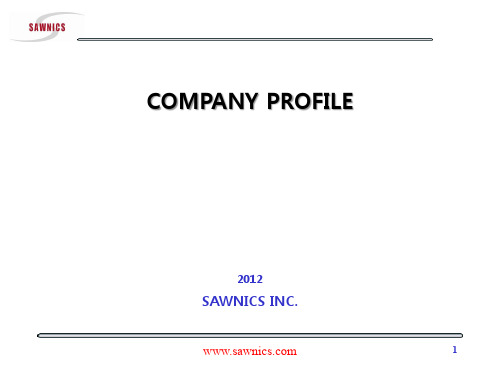
DESCRIPTION
Type Band Class Size(mm) Performance Type Applications RF BPF / IF BPF / Duplexer 4 / 6 / 7 / 12 / 13 / 14 / 17 / 18 / 20 / LTE450 RF: 3.0x3.0x1.3(Single or Balance) DPX: 3.8x3.8x1.45 IF: 20.0x9.8 / 13.3x6.5 Low Loss / High Attenuation USB Dongles / Data Modem / Repeater & BS For LTE
• RF BPF & Duplexer For CDMA450/800/1900 Applications • RF BPF & Duplexer For LTE / WiMax Applications • RF BPF with 1109/1411 For GPS/GLONASS/WLAN Applications • Customized RF/IF BPF and Duplexer for Base Station/Repeaters • SAW Module For GPS systems and Base Station Applications
Take-off to the world!
HQ Sales Rep. Distributor Factory
7
7
Customers
Take-off to the world!
Chipset Companies
8
8
PRODUCT LINE-UP
GPS+ GLONASS
Nichipet 7000 说明书
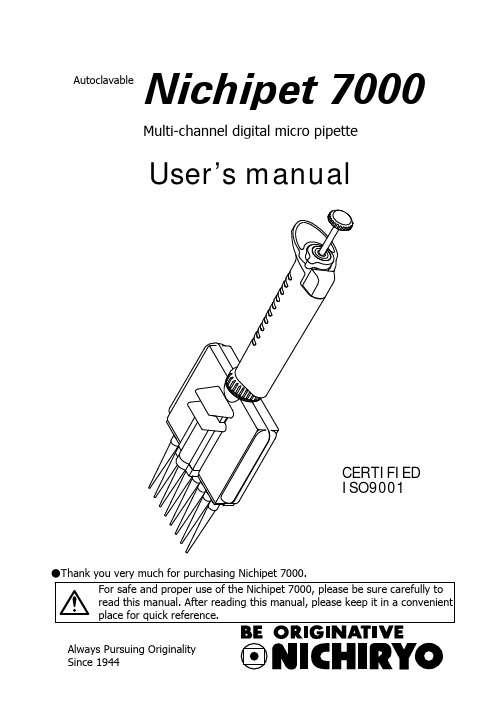
●Thank you very much for purchasing Nichipet 7000.Multi-channel digital micro pipetteUser’s manualNichipet 7000AutoclavableCERTIFIED ISO9001Features● Complete autoclaving (121 °C 20 minutes) is possible with this unit. ● Fatigue free operation for long time.● Digital system allows easy one-touch volume setting. ● One-touch locking function with single hand.● Covering 0.5μL to 300μL range with 4 models each of 8 and 12 channels. ● Unit construction design helps to prevent accuracy change due to handtemperature.● Suitable for sampling to a micro plate with 96 well and 9 mm pitch.● Because the handle and casing angle can be adjusted freely (360 degrees), theunit can be used at a position of your choice.● Includes tip eject function. The tips can be removed without touching them byfingers.● The simple casing structure enables easy maintenance.Standard accessories● Tip 8 ch ......................... x 16 12 ch ........................ x 24 ● Silicone grease ................. x 1 ● Cleaning wire ................... x 1 ● Wrench ............................ x 1 ● User’s manual .................. x 1Please make sure that none of the above accessories are missing before using this unit.Multi-channel digital micro pipetteNichipet 7000AutoclavableC A U T I O N S t o d i s p o s e p i p e t t e s o r t i p s Please follow local low or ordinance when pipettes or tips are disposed.NOTEUsers are required to strictly observethe following points in order forthe instrument to keep its excellent precision,reproducibility and original performance for a long time.1. Do not expose pipette directly to the sun when working with it or for 2 hoursbefore starting work, otherwise the pipette may lose accuracy. Avoid working with pipettes in a humid and hot place.2. Just before starting work with pipette, avoid touching tip and nozzle cylinderas far as conditions are allowed. If nozzle cylinder is warmed by your hand, accuracy may vary.3. For pipetting, follow the forward method (the way explained in this manual). Ifit is performed in a different way, it may result in inaccurate pipetting.4. Operate push button very gently. If it is quickly released, it may result not onlyinaccurate pipetting but also deteriorated the pipette because sample liquid may be permeated into the main body.5. Do not reuse tip that has been used once, and carefully dispose used tip. If tipis used repeatedly, it may cause inaccurate and impure pipetting and cross contamination (*) among samples.* For example, if previous sample liquid is left inside tip, it is mixed with new sample liquid and the new sample is contaminated by the previous one.Therefore, pipetting of the next sample results wrong. This phenomenon is called mutual contamination of samples.6. Do not hold pipette horizontally or upside down when there is liquid inside tip,otherwise the liquid gets into the main body and the pipette may becontaminated.7. When autoclaving, do not pile pipettes on others in the autoclave or leanpipettes with a nozzle top facing down so that self-load is applied on thenozzle. This pipette is made of an autoclave compatible material, but because of high temperature in the sterilizer, there is a risk that parts subject to load will be deformed.8. After autoclaving and drying pipette, leave it until it gets completely coolbefore using again. If the pipette is used when warm, the accuracy may not come up to the standard level.9. After autoclaving and drying pipette, assemble the pipette after it is completelycooled, if it is assembled when it is still hot, it may cause deterioration in the pipette such as breakage of the screw threads.10. When rotating push button, do not exceed the specified sample volume limit,otherwise pipette may be damaged or deteriorated.11. Do not perform pipetting with less liquid than set volume. If the quantity ofliquid is less than the set volume, it may cause the liquid to scatter into the main body and the pipette may deteriorate in quality.ContentsOperating procedure (5)Disassembling/Reassembling the airtight chamber (9)Autoclaving/Drying the pipette (17)Specification (18)Calibration procedure (19)Troubleshooting (21)Parts list (23)Operation1. Volume setting1) Turn the lock handle to the unlock direction and loosen it. (Fig. A)2) Turn the push button to set the digital counter to the desired volume. Whenincreasing volume, first set the scale a half revolution further, and then set it to the desired amount. When decreasing the volume, the scale can be setdirectly to the desired amount. At this time set the counter’s scale to thepointer mark located at the bottom section of the counter window. (Fig. B)3) After volume setting, turn the lock handle in the lock direction and tighten.(Fig. A).Note: Do not exceed the specified liquid volume limit, otherwise the instrument may be damaged or deteriorate in the quality.Note: After changing the volume, use the unit after first carrying out a trial operation.2. Suction1) Attach the disposable tip to the nozzle (attach from the rack when doing so).2) Press the push button down to a ~ b. (Fig. C)3) With the push button pressed down, insert the top of the tip to a pointsuitable for suction of the desired volume. (Fig. D-1).4) Return the push button gently to its original position. The liquid will be pulledinto the tip. At this time pause for 1 second to wait for complete suction of the liquid. (Fig. D-2).5) Withdraw the tip gently from the liquid. By doing this gently, hardly any ofthe liquid will remain on the outside surface of the tip. If liquid does remain,remove it by paper or something similar, being careful not to touch the tip’spoint.Note: Do not carry out suction fromthe c position shown in Fig. C. (liquid will be pulled into the nozzle if done from this position)Note: Operate the push buttongently. Releasing quickly will cause liquid to be pulled into the inside of the unit causing possible loss of accuracy.3. Discharge1) Touch the top of the tip to the inside of the receiving vessel. (Fig. D-3). 2) Gently depress the push button from a to b. Wait about 1 second, then depress to the c position. The liquid is now discharged. (Fig. D-4,5). 3) Press the eject button to remove the used tip. (Fig. D-6).Do not touch the tip during use or after use when liquid that is harmful to the body is being used.Fig. Ca b cDisassembly and assembly of the airtight unitIf any of the problems included in the “Troubleshooting” section of this manual arise, use the following procedure to disassemble and inspect this unit.1. Disassembly1) Turn the ring in the direction of the arrow and remove the casing from the handle. (Fig. 1)Note: If the connection screw is loosened, tighten it with the providedwrench. (Fig. 2)2) Remove the screw that holds the ejector and remove the ejector from the casing. (Fig. 3)3) Remove the screw that holds the casing. (Fig. 4)4) Lightly press the nozzle and remove the casing A set as shown in Fig. 4. 5) Remove each part. (Fig. 5)2. Assembly1) Attach each part to casing B. (Fig. 5)2) Assemble and attach the casing A set. (Fig. 4)3) Assemble and attach the ejector to the assembled casing. (Fig. 3) 4) Assemble and attach the casing set to the handle. (Fig. 1)Note: When assembling be sure to set the counter to the maximumvolume range. (Parts will not mesh properly)Note: If the connection screw is loosened, tighten it with the providedwrench. (Fig. 2)Fig. 2Fig. 1HandleCasingRingWrenchHandleRingConnection washerConnection screwFig. 4Ejector buttonCasing AsetCasing holding screwFig. 3Ejector plateEjector plate holding screwEjector setFig.5N o z z l e s p r i n g h o l d e rN o z z l e s p r i n gP o s i t i o n t o g e a r p l u n g e a r sN o z z l eC a s i n g BF i r s t s p r i n gB u s hX r i n gX r i n g h o l d e rP l u n g e r s e tP l u n g e r h e a d s p r i n gP l u n g e r h o l d e r s e tAutoclavingAutoclaving of this complete unit is possible. Follow the procedure below at a temperature of 121° C for 20 minutes.1) Be sure to loosen the lock handle and set the counter to the maximumvolume number of the volume range.(Fig.A)2) Loosen a connecting screw in the Fig.2 by 180 degree.3) Loosen four screws on the casing in the Fig.4 by 180 degree.4) When placing inside the autoclaving unit, be careful not to damage thenozzle. Also, place in a position that does not put any weight on the nozzle.5) After autoclaving, be sure to dry the unit thoroughly.DryingCarry out drying immediately after autoclaving. Dry the unit thoroughly in a constant temperature air-drier at 60° C for over 60 minutes.1) Dry the product in the same condition as when it was autoclaved.2) Be careful not to damage the nozzle when placing the unit in the dryer. Alsomake sure that the unit is placed in a position that does not place any weight on the nozzle.3) Make sure that the unit turned to the normal temperature after the drying.Tighten the connecting screw in the Fig.2 and four screws on the casing in the Fig.4. And make sure that a ring in the Fig.1 is tightened.Note: After drying, if the unit is assembled while it is still warm, screw head damage etc., may occur causing damage to the product or loss of product performance. Be sure to reassemble the unit after it has completely cooled down. Also, using the product while it is warmmay result in loss of accuracy.Do not touch the unit directly with your hand just afterautoclaving and drying, because the unit is extremely hotduring autoclaving and drying. Directly touching the hot unitmay cause an accident.●Maximum Permissible ErrorsPipette types(Code) Volume range Measuredvolume(uL)Accuracy(%)Precision(%)1 ±8.0 ≤4.05 ±4.0 ≤2.0NP7-8V NP7-12V (0.5~10uL) 0.5-10(uL)10 ±2.0 ≤1.05 ±3.0 ≤1.525 ±2.0 ≤0.8NP7-8S NP7-12S (5~50uL) 5-50(uL)50 ±1.0 ≤0.540 ±1.4 ≤0.5100 ±1.0 ≤0.4NP7-8L NP7-12L (40~200uL) 40-200(uL)200 ±0.9 ≤0.350 ±1.4 ≤0.7150 ±1.0 ≤0.5NP7-8K NP7-12K (50~300uL) 50-300(uL)300 ±0.6 ≤0.2●Tips (autoclavable)Code Volume range(uL) Color Applicablemodel Tip length(mm)Q’tyBMT2-UT 0.1-10 Natural NP7-8V,12V 31.5 1000 BMT2-SG 5-200 Natural NP7-8S,12S、8L,12L 53.0 1000 BMT2-K 50-300 Natural NP7-8K,12K 58.9 1000●Rack tips (autoclavable)Code Volume range(uL) Color Applicablemodel Q’tyBMT2-UTR 0.1-10 Natural NP7-8V,12V 960(96x10cases) BMT2-SGR 5-200 Natural NP7-8S,12S、8L,12L 960(96 x 10cases)BMT2-KR 50-300 Natural NP7-8K,12K 960(96x10cases)RECALIBRATION PROCEDURE1. Remove the cap by pulling it out with your fingers. (Fig.6)2. Loosen the lock handle by turning it counter clockwise and stop when the ovalopening on the lock handle faces you. (Fig.7)3. Rotate the push button until one of two hex head screws can be seen throughthe oval opening. (Fig.7)4. Loosen both hex head screws with a hex head wrench (1.5 mm) by turningthem counterclockwise one by one. (Fig.8)5. Keeping the hex head wrench inserted into one hex head serew, turn the pushbutton to calibrate the pipette. (Fig.8)6. The pipetting volume can be adjusted by rotating the push button clockwise toincrease and counter-clockwise to decrease. Please refer to the table standardvolume adjustments.Angle 0.5-10uL 5-50uL 40-200uL 50-300uL 360゜ 0.31uL 1.6uL 6.5uL 9.6uL 720゜ 0.63uL 3.2uL 13uL 19.2uLafter adjusting the push button andmeasure the accuracy of the pipette.8. Repeat the above procedures untilthe pipette is calibrated within thespecified accuracy. An accuracy testshould be made at the specifiedminimum and maximum volume ofeach pipette.9. Return the cap to its original position.If the problem persists even after the above points have been checked, stop usage of the unit immediately and consult with the sales outlet where the unit was purchased.Caution: At this time please confirm that there has been nocontamination by chemicals that are harmful to the human body.TroubleshootingProblem Probable cause SolutionForeign matter in the nozzle.Remove foreign matter with provided cleaning wire.Liquid is not sucked in.X ring is worn or damaged.Replace the “X ring set” with the new set.Replace the “X ring set” and “Plunger set” with the new sets.Plunger is damaged or rusty.Liquid leakage from tip.Nozzle tip attachment part is damaged.Replace the “nozzle set” with the new set.Attached tips are loose.Attach the tips firmly .Plunger has shifted.Press the push button a few times.X ring is damaged.Replace the “X ring set” with the new set.Push button movement is poor.No grease on theplungers and/or X rings.Coat the plungers and/or X rings lightly with the provided grease.If immediately after suction or if there just some adherence of liquid,disassemble and clean the parts.Liquid in the nozzle.Ring is loose.Tighten the ringLooseness of body and casing.Connection screw is loose.Tighten the connection screw with the provided wrench.●Replacement parts list (Please specify volume and channel number when ordering)Spare parts Contents Size1 Common Ring xConnection washer x 1 CommonConnection screw x 1 CommonCasing A (x 1)Insert nut (x 5)Ejector button (x 1)Each sizeCasing A setEjector shaft A (x 1)Ejector shaft B (x 1)Ejector spring (x 1)Casing B x 1 Each sizePlunger fixing unit (x 1)First spring (x 2)Guide shaft (x 2)Guide tube (x 2)Each sizePlunger fixing unit setE ring (x 4)Bush (x 1)Stem (x 1)Plunger head spring set 8ch x 8, 12ch x 12 CommonPlunger (8ch x 8, 12ch x 12)Plunger setEach sizePlunger head (8ch x 8, 12ch x 12)X ring suppressor set X ring suppressor (8ch x 2, 12ch x 3) Each sizeNozzle spring holder set Nozzle spring holder (8ch x 2, 12ch x 3) CommonX ring set X ring (8ch x 8, 12ch x 12) Each sizeNozzle set Nozzle (8ch x 8, 12ch x 12) Each sizeNozzle spring set Nozzle spring (8ch x 8, 12ch x 12) CommonCasing holding screw x 4 CommonEjector plate (x 1)Each sizeEjector setEjector plate holding screw (x 1)1 Common Wrench xNote: Parts marked with a star (☆) influence precision of the product.When replacing these parts, please replace all of them with newparts.※Please contact your local distributor for price information.※ Specifications of the instruments and optional accessories as well ascontents of accessory sets are subject to change without notice.※ No part of this manual may be reproduced/reprinted in any form withoutpermission of the copyright holder. (This is strictly prohibited by thecopyright law.)Inspection and Calibration StatementThe enclosed pipette was tested and calibrated under closely controlled environmentalconditions to ensure that it meets published calibration specifications. The precision andaccuracy results obtained for this pipette are provided on the enclosed calibration certificate. Because temperature and humidity conditions affect the calibration results of liquidmeasurement devices, your pipette should be calibrated under conditions of use. Thecalibration results obtained in your laboratory may vary from our results due to differences inenvironmental testing conditions.Tokyo office1-10-1 Kandanishiki-cho, Chiyoda-ku, Tokyo 101-0054, JapanTEL: +81-3-6273-7652(English) FAX: +81-3-6273-7944URL: http://www.nichiryo.co.jp/。
基恩士LS-7000说明书

■ 当遇到异常状况时 如果遇到下述状况,请立即关闭电源。如在异常状况下继续使用
LS-7000 系列,那么可能会导致火灾、电击或设备损坏。如果设
备发生以下故障时,请就近联系 KEYENCE 销售部寻求维修服务。
• 当水或异物进入控制器时。 • 当 LS-7000 系列掉落或外壳破损时。 • 当控制器冒烟或发出异味时。
11342C
i
小心
■ 使用 • 在连接或断开电缆之前,务必关闭 LS-7000 系列的电源或其它
相连的设备。否则,摄像机和相连设备可能会发生损坏。 • 在设置参数时不要关闭电源。否则,设置会部分或全部丢失。 • 不要堵塞 LS-7000 系列和外围设备的通风槽。内部温度过高可
能会导致设备损坏。
■ 合适的工作环境与条件 正确和安全使用 LS-7000 系列,请不要将 LS-7000 系列安装 到下列环境中。在不合适的环境中使用本设备可能会导致火灾、 电击或设备损坏。
内径与间隙的测量 (第 2-5 页)
外径与偏心率的测量 (第 2-6 页)
插头针脚和 IC 针脚的测量
运动与位置的测量 (第 2-7 页)
间距的测量 (第 2-8 页)
vi
本手册内容结构
第一章
起始
提供所需的安全预防措施和准备工作等信息。
1
第二章
简易设置指导
分别提供了关于典型应用的目标物和设置的信息。
圆柱或电缆外径的测量
圆柱或电缆平均外径的测量
薄板宽度测量
D
Y
X L
外径与宽度的测量 (使用单一测量头) (第 2-2 页)
外径与宽度的测量 (使用两个测量头) (第 2-3 页)
外径与宽度的测量 (对于较大目标物使 用两个测量头) (第 2-4 页)
IC-7000用户手册说明书

I C-7000P a n/T i l t I P S u r v e i l l a n c e C a m e r a Quick Installation Guideby Edimax Technology Co, LTD. all rights reserved. No part of thisAnchorFrameScrew (P head M3.5X25)When the installation is completed, you will get ” CAM_EZ Search “ as follows CAM_EZ Search is a camera search utility comes with this product. It can search all IP CAMs connected to LAN by sending broadcasting packets. After IP CAM responds the inquery packet, the utility will display a list of all IP CAM found on LAN. And it allows you to modify the settings of specified IP CAM, such as IP address or the name of IP CAM.figure 1B. Make sure the IP addresses of PC and IP CAM are on the same networkOpen and execute CAM_EZ Search (as shown in Figure 2). The system will scan the IP-CAM that you just installed automatically. Then, you will find255IC-7000 in the column of Camera Lists. Click 255IC-7000 with left mouse button. You can see the default settings of IP-CAM.Figure 2 2.3 N ETWORK S ETUPOpen and execute CAM_EZ Search (as shown in Figure 3). The system will scan the IP-CAM that you just installed automatically. Then, you will find255IC-7000 in the column of Camera Lists. Click 255IC-7000 with leftFigure 3z Fill static IP Address as shown below. (If you do not know your IP address, please contact your ISPshown below)`IC-7000 QIGP a n/T i l t I P S u r v e i l l a n c e C a m e r aPV1.0IC-7000 USER’S GUIDE PAGE 11/11 Rev.。
2020 Hyundai IONIQ Plug-in Hybrid 用户指南说明书

2020 HyundaiIONIQ Plug-in HybridGetting Started GuideAudio, Connectivity, and Navigationhe device (Elantra) found by your phone. 32NoteBluetooth settings can be found in the SETTINGS app on most phones. Refer to Press the DEVICE CONNECTIONS * icon on the screen. Then press BLUETOOTH CONNECTIONS .Press ADD NEW . Then turn on your phone’s BLUETOOTH ®and select the device (Ioniq PHEV) found by your phone.Image shown may differ from actual product display.Image shown may differ from actual product display.5The vehicle will confirm that your contacts download is complete.The vehicle will confirm that your phone has been successfully connected.• Contact list may start with First or Last Name, depending on phone modelsMake sure your phone has been paired and your contacts have instructions on the previous pages.for more information.21Select the number you would like to call by saying ” or “TWO .”Image shown may differ from actual product display.4To end the call, press the END CALL * button located on the steering wheel.Here are a few common voice commands to useafter your phone has been paired:Note Compatibility and performance may vary based on your phone, the phone’s software, and your wireless carrier.32Enjoy using the applications displayed on your vehicle’s multimedia screen.Android Auto Apple CarPlayAndroid AutoAndroid AutoApple CarPlayApple CarPlay calling, navigation, text messaging, and playing music all from your driver’s seat.Android Auto users will be prompted to view a tutorial. Select your optionUSB data port will typically be located in or near the front in-dash console.For Apple CarPlay, you will see these screens:For Android Auto, you will see these screens:Note*USB data port will typically be located in or near the front in-dash console.4To end the call, press the END CALL* button located on the steering wheel.123After the beep, say a command. Example: “FIND COFFEE SHOP .”Press the PUSH TO TALK * button located on the steering wheel and say “CANCEL ROUTE ” after the 54123Touch the SEARCH box.The route to your destination will be displayed on the screen. Select START GUIDANCE to begin your route.54Note The system will search for addresses or destinations located within the state theHere are a few common voice commandsavailable to use:“HELP ” provides guidance on commands that canNote32 A list of nearby destinations matching your search 1Press the DESTINATION SEARCH BY VOICE* button.When prompted, you can say the name of a Point ofInterest (POI), an address, or a POI in a city.Example: “FIND COFFEE SHOP IN FOUNTAIN VALLEY,CALIFORNIA.”The destination route will be displayed on the screenand route guidance will begin.Initial Setup211Press the CUSTOM BUTTON .*。
Native Instruments MASCHINE MIKRO MK3用户手册说明书

The information in this document is subject to change without notice and does not represent a commitment on the part of Native Instruments GmbH. The software described by this docu-ment is subject to a License Agreement and may not be copied to other media. No part of this publication may be copied, reproduced or otherwise transmitted or recorded, for any purpose, without prior written permission by Native Instruments GmbH, hereinafter referred to as Native Instruments.“Native Instruments”, “NI” and associated logos are (registered) trademarks of Native Instru-ments GmbH.ASIO, VST, HALion and Cubase are registered trademarks of Steinberg Media Technologies GmbH.All other product and company names are trademarks™ or registered® trademarks of their re-spective holders. Use of them does not imply any affiliation with or endorsement by them.Document authored by: David Gover and Nico Sidi.Software version: 2.8 (02/2019)Hardware version: MASCHINE MIKRO MK3Special thanks to the Beta Test Team, who were invaluable not just in tracking down bugs, but in making this a better product.NATIVE INSTRUMENTS GmbH Schlesische Str. 29-30D-10997 Berlin Germanywww.native-instruments.de NATIVE INSTRUMENTS North America, Inc. 6725 Sunset Boulevard5th FloorLos Angeles, CA 90028USANATIVE INSTRUMENTS K.K.YO Building 3FJingumae 6-7-15, Shibuya-ku, Tokyo 150-0001Japanwww.native-instruments.co.jp NATIVE INSTRUMENTS UK Limited 18 Phipp StreetLondon EC2A 4NUUKNATIVE INSTRUMENTS FRANCE SARL 113 Rue Saint-Maur75011 ParisFrance SHENZHEN NATIVE INSTRUMENTS COMPANY Limited 5F, Shenzhen Zimao Center111 Taizi Road, Nanshan District, Shenzhen, GuangdongChina© NATIVE INSTRUMENTS GmbH, 2019. All rights reserved.Table of Contents1Welcome to MASCHINE (23)1.1MASCHINE Documentation (24)1.2Document Conventions (25)1.3New Features in MASCHINE 2.8 (26)1.4New Features in MASCHINE 2.7.10 (28)1.5New Features in MASCHINE 2.7.8 (29)1.6New Features in MASCHINE 2.7.7 (29)1.7New Features in MASCHINE 2.7.4 (31)1.8New Features in MASCHINE 2.7.3 (33)2Quick Reference (35)2.1MASCHINE Project Overview (35)2.1.1Sound Content (35)2.1.2Arrangement (37)2.2MASCHINE Hardware Overview (40)2.2.1MASCHINE MIKRO Hardware Overview (40)2.2.1.1Browser Section (41)2.2.1.2Edit Section (42)2.2.1.3Performance Section (43)2.2.1.4Transport Section (45)2.2.1.5Pad Section (46)2.2.1.6Rear Panel (50)2.3MASCHINE Software Overview (51)2.3.1Header (52)2.3.2Browser (54)2.3.3Arranger (56)2.3.4Control Area (59)2.3.5Pattern Editor (60)3Basic Concepts (62)3.1Important Names and Concepts (62)3.2Adjusting the MASCHINE User Interface (65)3.2.1Adjusting the Size of the Interface (65)3.2.2Switching between Ideas View and Song View (66)3.2.3Showing/Hiding the Browser (67)3.2.4Showing/Hiding the Control Lane (67)3.3Common Operations (68)3.3.1Adjusting Volume, Swing, and Tempo (68)3.3.2Undo/Redo (71)3.3.3Focusing on a Group or a Sound (73)3.3.4Switching Between the Master, Group, and Sound Level (77)3.3.5Navigating Channel Properties, Plug-ins, and Parameter Pages in the Control Area.773.3.6Navigating the Software Using the Controller (82)3.3.7Using Two or More Hardware Controllers (82)3.3.8Loading a Recent Project from the Controller (84)3.4Native Kontrol Standard (85)3.5Stand-Alone and Plug-in Mode (86)3.5.1Differences between Stand-Alone and Plug-in Mode (86)3.5.2Switching Instances (88)3.6Preferences (88)3.6.1Preferences – General Page (89)3.6.2Preferences – Audio Page (93)3.6.3Preferences – MIDI Page (95)3.6.4Preferences – Default Page (97)3.6.5Preferences – Library Page (101)3.6.6Preferences – Plug-ins Page (109)3.6.7Preferences – Hardware Page (114)3.6.8Preferences – Colors Page (114)3.7Integrating MASCHINE into a MIDI Setup (117)3.7.1Connecting External MIDI Equipment (117)3.7.2Sync to External MIDI Clock (117)3.7.3Send MIDI Clock (118)3.7.4Using MIDI Mode (119)3.8Syncing MASCHINE using Ableton Link (120)3.8.1Connecting to a Network (121)3.8.2Joining and Leaving a Link Session (121)4Browser (123)4.1Browser Basics (123)4.1.1The MASCHINE Library (123)4.1.2Browsing the Library vs. Browsing Your Hard Disks (124)4.2Searching and Loading Files from the Library (125)4.2.1Overview of the Library Pane (125)4.2.2Selecting or Loading a Product and Selecting a Bank from the Browser (128)4.2.3Selecting a Product Category, a Product, a Bank, and a Sub-Bank (133)4.2.3.1Selecting a Product Category, a Product, a Bank, and a Sub-Bank on theController (137)4.2.4Selecting a File Type (137)4.2.5Choosing Between Factory and User Content (138)4.2.6Selecting Type and Character Tags (138)4.2.7Performing a Text Search (142)4.2.8Loading a File from the Result List (143)4.3Additional Browsing Tools (148)4.3.1Loading the Selected Files Automatically (148)4.3.2Auditioning Instrument Presets (149)4.3.3Auditioning Samples (150)4.3.4Loading Groups with Patterns (150)4.3.5Loading Groups with Routing (151)4.3.6Displaying File Information (151)4.4Using Favorites in the Browser (152)4.5Editing the Files’ Tags and Properties (155)4.5.1Attribute Editor Basics (155)4.5.2The Bank Page (157)4.5.3The Types and Characters Pages (157)4.5.4The Properties Page (160)4.6Loading and Importing Files from Your File System (161)4.6.1Overview of the FILES Pane (161)4.6.2Using Favorites (163)4.6.3Using the Location Bar (164)4.6.4Navigating to Recent Locations (165)4.6.5Using the Result List (166)4.6.6Importing Files to the MASCHINE Library (169)4.7Locating Missing Samples (171)4.8Using Quick Browse (173)5Managing Sounds, Groups, and Your Project (175)5.1Overview of the Sounds, Groups, and Master (175)5.1.1The Sound, Group, and Master Channels (176)5.1.2Similarities and Differences in Handling Sounds and Groups (177)5.1.3Selecting Multiple Sounds or Groups (178)5.2Managing Sounds (181)5.2.1Loading Sounds (183)5.2.2Pre-listening to Sounds (184)5.2.3Renaming Sound Slots (185)5.2.4Changing the Sound’s Color (186)5.2.5Saving Sounds (187)5.2.6Copying and Pasting Sounds (189)5.2.7Moving Sounds (192)5.2.8Resetting Sound Slots (193)5.3Managing Groups (194)5.3.1Creating Groups (196)5.3.2Loading Groups (197)5.3.3Renaming Groups (198)5.3.4Changing the Group’s Color (199)5.3.5Saving Groups (200)5.3.6Copying and Pasting Groups (202)5.3.7Reordering Groups (206)5.3.8Deleting Groups (207)5.4Exporting MASCHINE Objects and Audio (208)5.4.1Saving a Group with its Samples (208)5.4.2Saving a Project with its Samples (210)5.4.3Exporting Audio (212)5.5Importing Third-Party File Formats (218)5.5.1Loading REX Files into Sound Slots (218)5.5.2Importing MPC Programs to Groups (219)6Playing on the Controller (223)6.1Adjusting the Pads (223)6.1.1The Pad View in the Software (223)6.1.2Choosing a Pad Input Mode (225)6.1.3Adjusting the Base Key (226)6.2Adjusting the Key, Choke, and Link Parameters for Multiple Sounds (227)6.3Playing Tools (229)6.3.1Mute and Solo (229)6.3.2Choke All Notes (233)6.3.3Groove (233)6.3.4Level, Tempo, Tune, and Groove Shortcuts on Your Controller (235)6.3.5Tap Tempo (235)6.4Performance Features (236)6.4.1Overview of the Perform Features (236)6.4.2Selecting a Scale and Creating Chords (239)6.4.3Scale and Chord Parameters (240)6.4.4Creating Arpeggios and Repeated Notes (253)6.4.5Swing on Note Repeat / Arp Output (257)6.5Using Lock Snapshots (257)6.5.1Creating a Lock Snapshot (257)7Working with Plug-ins (259)7.1Plug-in Overview (259)7.1.1Plug-in Basics (259)7.1.2First Plug-in Slot of Sounds: Choosing the Sound’s Role (263)7.1.3Loading, Removing, and Replacing a Plug-in (264)7.1.4Adjusting the Plug-in Parameters (270)7.1.5Bypassing Plug-in Slots (270)7.1.6Using Side-Chain (272)7.1.7Moving Plug-ins (272)7.1.8Alternative: the Plug-in Strip (273)7.1.9Saving and Recalling Plug-in Presets (273)7.1.9.1Saving Plug-in Presets (274)7.1.9.2Recalling Plug-in Presets (275)7.1.9.3Removing a Default Plug-in Preset (276)7.2The Sampler Plug-in (277)7.2.1Page 1: Voice Settings / Engine (279)7.2.2Page 2: Pitch / Envelope (281)7.2.3Page 3: FX / Filter (283)7.2.4Page 4: Modulation (285)7.2.5Page 5: LFO (286)7.2.6Page 6: Velocity / Modwheel (288)7.3Using Native Instruments and External Plug-ins (289)7.3.1Opening/Closing Plug-in Windows (289)7.3.2Using the VST/AU Plug-in Parameters (292)7.3.3Setting Up Your Own Parameter Pages (293)7.3.4Using VST/AU Plug-in Presets (298)7.3.5Multiple-Output Plug-ins and Multitimbral Plug-ins (300)8Using the Audio Plug-in (302)8.1Loading a Loop into the Audio Plug-in (306)8.2Editing Audio in the Audio Plug-in (307)8.3Using Loop Mode (308)8.4Using Gate Mode (310)9Using the Drumsynths (312)9.1Drumsynths – General Handling (313)9.1.1Engines: Many Different Drums per Drumsynth (313)9.1.2Common Parameter Organization (313)9.1.3Shared Parameters (316)9.1.4Various Velocity Responses (316)9.1.5Pitch Range, Tuning, and MIDI Notes (316)9.2The Kicks (317)9.2.1Kick – Sub (319)9.2.2Kick – Tronic (321)9.2.3Kick – Dusty (324)9.2.4Kick – Grit (325)9.2.5Kick – Rasper (328)9.2.6Kick – Snappy (329)9.2.7Kick – Bold (331)9.2.8Kick – Maple (333)9.2.9Kick – Push (334)9.3The Snares (336)9.3.1Snare – Volt (338)9.3.2Snare – Bit (340)9.3.3Snare – Pow (342)9.3.4Snare – Sharp (343)9.3.5Snare – Airy (345)9.3.6Snare – Vintage (347)9.3.7Snare – Chrome (349)9.3.8Snare – Iron (351)9.3.9Snare – Clap (353)9.3.10Snare – Breaker (355)9.4The Hi-hats (357)9.4.1Hi-hat – Silver (358)9.4.2Hi-hat – Circuit (360)9.4.3Hi-hat – Memory (362)9.4.4Hi-hat – Hybrid (364)9.4.5Creating a Pattern with Closed and Open Hi-hats (366)9.5The Toms (367)9.5.1Tom – Tronic (369)9.5.2Tom – Fractal (371)9.5.3Tom – Floor (375)9.5.4Tom – High (377)9.6The Percussions (378)9.6.1Percussion – Fractal (380)9.6.2Percussion – Kettle (383)9.6.3Percussion – Shaker (385)9.7The Cymbals (389)9.7.1Cymbal – Crash (391)9.7.2Cymbal – Ride (393)10Using the Bass Synth (396)10.1Bass Synth – General Handling (397)10.1.1Parameter Organization (397)10.1.2Bass Synth Parameters (399)11Working with Patterns (401)11.1Pattern Basics (401)11.1.1Pattern Editor Overview (402)11.1.2Navigating the Event Area (404)11.1.3Following the Playback Position in the Pattern (406)11.1.4Jumping to Another Playback Position in the Pattern (407)11.1.5Group View and Keyboard View (408)11.1.6Adjusting the Arrange Grid and the Pattern Length (410)11.1.7Adjusting the Step Grid and the Nudge Grid (413)11.2Recording Patterns in Real Time (416)11.2.1Recording Your Patterns Live (417)11.2.2Using the Metronome (419)11.2.3Recording with Count-in (420)11.3Recording Patterns with the Step Sequencer (422)11.3.1Step Mode Basics (422)11.3.2Editing Events in Step Mode (424)11.4Editing Events (425)11.4.1Editing Events with the Mouse: an Overview (425)11.4.2Creating Events/Notes (428)11.4.3Selecting Events/Notes (429)11.4.4Editing Selected Events/Notes (431)11.4.5Deleting Events/Notes (434)11.4.6Cut, Copy, and Paste Events/Notes (436)11.4.7Quantizing Events/Notes (439)11.4.8Quantization While Playing (441)11.4.9Doubling a Pattern (442)11.4.10Adding Variation to Patterns (442)11.5Recording and Editing Modulation (443)11.5.1Which Parameters Are Modulatable? (444)11.5.2Recording Modulation (446)11.5.3Creating and Editing Modulation in the Control Lane (447)11.6Creating MIDI Tracks from Scratch in MASCHINE (452)11.7Managing Patterns (454)11.7.1The Pattern Manager and Pattern Mode (455)11.7.2Selecting Patterns and Pattern Banks (456)11.7.3Creating Patterns (459)11.7.4Deleting Patterns (460)11.7.5Creating and Deleting Pattern Banks (461)11.7.6Naming Patterns (463)11.7.7Changing the Pattern’s Color (465)11.7.8Duplicating, Copying, and Pasting Patterns (466)11.7.9Moving Patterns (469)11.8Importing/Exporting Audio and MIDI to/from Patterns (470)11.8.1Exporting Audio from Patterns (470)11.8.2Exporting MIDI from Patterns (472)11.8.3Importing MIDI to Patterns (474)12Audio Routing, Remote Control, and Macro Controls (483)12.1Audio Routing in MASCHINE (484)12.1.1Sending External Audio to Sounds (485)12.1.2Configuring the Main Output of Sounds and Groups (489)12.1.3Setting Up Auxiliary Outputs for Sounds and Groups (494)12.1.4Configuring the Master and Cue Outputs of MASCHINE (497)12.1.5Mono Audio Inputs (502)12.1.5.1Configuring External Inputs for Sounds in Mix View (503)12.2Using MIDI Control and Host Automation (506)12.2.1Triggering Sounds via MIDI Notes (507)12.2.2Triggering Scenes via MIDI (513)12.2.3Controlling Parameters via MIDI and Host Automation (514)12.2.4Selecting VST/AU Plug-in Presets via MIDI Program Change (522)12.2.5Sending MIDI from Sounds (523)12.3Creating Custom Sets of Parameters with the Macro Controls (527)12.3.1Macro Control Overview (527)12.3.2Assigning Macro Controls Using the Software (528)13Controlling Your Mix (535)13.1Mix View Basics (535)13.1.1Switching between Arrange View and Mix View (535)13.1.2Mix View Elements (536)13.2The Mixer (537)13.2.1Displaying Groups vs. Displaying Sounds (539)13.2.2Adjusting the Mixer Layout (541)13.2.3Selecting Channel Strips (542)13.2.4Managing Your Channels in the Mixer (543)13.2.5Adjusting Settings in the Channel Strips (545)13.2.6Using the Cue Bus (549)13.3The Plug-in Chain (551)13.4The Plug-in Strip (552)13.4.1The Plug-in Header (554)13.4.2Panels for Drumsynths and Internal Effects (556)13.4.3Panel for the Sampler (557)13.4.4Custom Panels for Native Instruments Plug-ins (560)13.4.5Undocking a Plug-in Panel (Native Instruments and External Plug-ins Only) (564)14Using Effects (567)14.1Applying Effects to a Sound, a Group or the Master (567)14.1.1Adding an Effect (567)14.1.2Other Operations on Effects (574)14.1.3Using the Side-Chain Input (575)14.2Applying Effects to External Audio (578)14.2.1Step 1: Configure MASCHINE Audio Inputs (578)14.2.2Step 2: Set up a Sound to Receive the External Input (579)14.2.3Step 3: Load an Effect to Process an Input (579)14.3Creating a Send Effect (580)14.3.1Step 1: Set Up a Sound or Group as Send Effect (581)14.3.2Step 2: Route Audio to the Send Effect (583)14.3.3 A Few Notes on Send Effects (583)14.4Creating Multi-Effects (584)15Effect Reference (587)15.1Dynamics (588)15.1.1Compressor (588)15.1.2Gate (591)15.1.3Transient Master (594)15.1.4Limiter (596)15.1.5Maximizer (600)15.2Filtering Effects (603)15.2.1EQ (603)15.2.2Filter (605)15.2.3Cabinet (609)15.3Modulation Effects (611)15.3.1Chorus (611)15.3.2Flanger (612)15.3.3FM (613)15.3.4Freq Shifter (615)15.3.5Phaser (616)15.4Spatial and Reverb Effects (617)15.4.1Ice (617)15.4.2Metaverb (619)15.4.3Reflex (620)15.4.4Reverb (Legacy) (621)15.4.5Reverb (623)15.4.5.1Reverb Room (623)15.4.5.2Reverb Hall (626)15.4.5.3Plate Reverb (629)15.5Delays (630)15.5.1Beat Delay (630)15.5.2Grain Delay (632)15.5.3Grain Stretch (634)15.5.4Resochord (636)15.6Distortion Effects (638)15.6.1Distortion (638)15.6.2Lofi (640)15.6.3Saturator (641)15.7Perform FX (645)15.7.1Filter (646)15.7.2Flanger (648)15.7.3Burst Echo (650)15.7.4Reso Echo (653)15.7.5Ring (656)15.7.6Stutter (658)15.7.7Tremolo (661)15.7.8Scratcher (664)16Working with the Arranger (667)16.1Arranger Basics (667)16.1.1Navigating Song View (670)16.1.2Following the Playback Position in Your Project (672)16.1.3Performing with Scenes and Sections using the Pads (673)16.2Using Ideas View (677)16.2.1Scene Overview (677)16.2.2Creating Scenes (679)16.2.3Assigning and Removing Patterns (679)16.2.4Selecting Scenes (682)16.2.5Deleting Scenes (684)16.2.6Creating and Deleting Scene Banks (685)16.2.7Clearing Scenes (685)16.2.8Duplicating Scenes (685)16.2.9Reordering Scenes (687)16.2.10Making Scenes Unique (688)16.2.11Appending Scenes to Arrangement (689)16.2.12Naming Scenes (689)16.2.13Changing the Color of a Scene (690)16.3Using Song View (692)16.3.1Section Management Overview (692)16.3.2Creating Sections (694)16.3.3Assigning a Scene to a Section (695)16.3.4Selecting Sections and Section Banks (696)16.3.5Reorganizing Sections (700)16.3.6Adjusting the Length of a Section (702)16.3.6.1Adjusting the Length of a Section Using the Software (703)16.3.6.2Adjusting the Length of a Section Using the Controller (705)16.3.7Clearing a Pattern in Song View (705)16.3.8Duplicating Sections (705)16.3.8.1Making Sections Unique (707)16.3.9Removing Sections (707)16.3.10Renaming Scenes (708)16.3.11Clearing Sections (710)16.3.12Creating and Deleting Section Banks (710)16.3.13Working with Patterns in Song view (710)16.3.13.1Creating a Pattern in Song View (711)16.3.13.2Selecting a Pattern in Song View (711)16.3.13.3Clearing a Pattern in Song View (711)16.3.13.4Renaming a Pattern in Song View (711)16.3.13.5Coloring a Pattern in Song View (712)16.3.13.6Removing a Pattern in Song View (712)16.3.13.7Duplicating a Pattern in Song View (712)16.3.14Enabling Auto Length (713)16.3.15Looping (714)16.3.15.1Setting the Loop Range in the Software (714)16.3.15.2Activating or Deactivating a Loop Using the Controller (715)16.4Playing with Sections (715)16.4.1Jumping to another Playback Position in Your Project (716)16.5Triggering Sections or Scenes via MIDI (717)16.6The Arrange Grid (719)16.7Quick Grid (720)17Sampling and Sample Mapping (722)17.1Opening the Sample Editor (722)17.2Recording Audio (724)17.2.1Opening the Record Page (724)17.2.2Selecting the Source and the Recording Mode (725)17.2.3Arming, Starting, and Stopping the Recording (729)17.2.5Checking Your Recordings (731)17.2.6Location and Name of Your Recorded Samples (734)17.3Editing a Sample (735)17.3.1Using the Edit Page (735)17.3.2Audio Editing Functions (739)17.4Slicing a Sample (743)17.4.1Opening the Slice Page (743)17.4.2Adjusting the Slicing Settings (744)17.4.3Manually Adjusting Your Slices (746)17.4.4Applying the Slicing (750)17.5Mapping Samples to Zones (754)17.5.1Opening the Zone Page (754)17.5.2Zone Page Overview (755)17.5.3Selecting and Managing Zones in the Zone List (756)17.5.4Selecting and Editing Zones in the Map View (761)17.5.5Editing Zones in the Sample View (765)17.5.6Adjusting the Zone Settings (767)17.5.7Adding Samples to the Sample Map (770)18Appendix: Tips for Playing Live (772)18.1Preparations (772)18.1.1Focus on the Hardware (772)18.1.2Customize the Pads of the Hardware (772)18.1.3Check Your CPU Power Before Playing (772)18.1.4Name and Color Your Groups, Patterns, Sounds and Scenes (773)18.1.5Consider Using a Limiter on Your Master (773)18.1.6Hook Up Your Other Gear and Sync It with MIDI Clock (773)18.1.7Improvise (773)18.2Basic Techniques (773)18.2.1Use Mute and Solo (773)18.2.2Create Variations of Your Drum Patterns in the Step Sequencer (774)18.2.3Use Note Repeat (774)18.2.4Set Up Your Own Multi-effect Groups and Automate Them (774)18.3Special Tricks (774)18.3.1Changing Pattern Length for Variation (774)18.3.2Using Loops to Cycle Through Samples (775)18.3.3Load Long Audio Files and Play with the Start Point (775)19Troubleshooting (776)19.1Knowledge Base (776)19.2Technical Support (776)19.3Registration Support (777)19.4User Forum (777)20Glossary (778)Index (786)1Welcome to MASCHINEThank you for buying MASCHINE!MASCHINE is a groove production studio that implements the familiar working style of classi-cal groove boxes along with the advantages of a computer based system. MASCHINE is ideal for making music live, as well as in the studio. It’s the hands-on aspect of a dedicated instru-ment, the MASCHINE hardware controller, united with the advanced editing features of the MASCHINE software.Creating beats is often not very intuitive with a computer, but using the MASCHINE hardware controller to do it makes it easy and fun. You can tap in freely with the pads or use Note Re-peat to jam along. Alternatively, build your beats using the step sequencer just as in classic drum machines.Patterns can be intuitively combined and rearranged on the fly to form larger ideas. You can try out several different versions of a song without ever having to stop the music.Since you can integrate it into any sequencer that supports VST, AU, or AAX plug-ins, you can reap the benefits in almost any software setup, or use it as a stand-alone application. You can sample your own material, slice loops and rearrange them easily.However, MASCHINE is a lot more than an ordinary groovebox or sampler: it comes with an inspiring 7-gigabyte library, and a sophisticated, yet easy to use tag-based Browser to give you instant access to the sounds you are looking for.What’s more, MASCHINE provides lots of options for manipulating your sounds via internal ef-fects and other sound-shaping possibilities. You can also control external MIDI hardware and 3rd-party software with the MASCHINE hardware controller, while customizing the functions of the pads, knobs and buttons according to your needs utilizing the included Controller Editor application. We hope you enjoy this fantastic instrument as much as we do. Now let’s get go-ing!—The MASCHINE team at Native Instruments.MASCHINE Documentation1.1MASCHINE DocumentationNative Instruments provide many information sources regarding MASCHINE. The main docu-ments should be read in the following sequence:1.MASCHINE MIKRO Quick Start Guide: This animated online guide provides a practical ap-proach to help you learn the basic of MASCHINE MIKRO. The guide is available from theNative Instruments website: https:///maschine-mikro-quick-start/2.MASCHINE Manual (this document): The MASCHINE Manual provides you with a compre-hensive description of all MASCHINE software and hardware features.Additional documentation sources provide you with details on more specific topics:►Online Support Videos: You can find a number of support videos on The Official Native In-struments Support Channel under the following URL: https:///NIsupport-EN. We recommend that you follow along with these instructions while the respective ap-plication is running on your computer.Other Online Resources:If you are experiencing problems related to your Native Instruments product that the supplied documentation does not cover, there are several ways of getting help:▪Knowledge Base▪User Forum▪Technical Support▪Registration SupportYou will find more information on these subjects in the chapter Troubleshooting.Document Conventions1.2Document ConventionsThis section introduces you to the signage and text highlighting used in this manual. This man-ual uses particular formatting to point out special facts and to warn you of potential issues.The icons introducing these notes let you see what kind of information is to be expected:This document uses particular formatting to point out special facts and to warn you of poten-tial issues. The icons introducing the following notes let you see what kind of information canbe expected:Furthermore, the following formatting is used:▪Text appearing in (drop-down) menus (such as Open…, Save as… etc.) in the software andpaths to locations on your hard disk or other storage devices is printed in italics.▪Text appearing elsewhere (labels of buttons, controls, text next to checkboxes etc.) in thesoftware is printed in blue. Whenever you see this formatting applied, you will find thesame text appearing somewhere on the screen.▪Text appearing on the displays of the controller is printed in light grey. Whenever you seethis formatting applied, you will find the same text on a controller display.▪Text appearing on labels of the hardware controller is printed in orange. Whenever you seethis formatting applied, you will find the same text on the controller.▪Important names and concepts are printed in bold.▪References to keys on your computer’s keyboard you’ll find put in square brackets (e.g.,“Press [Shift] + [Enter]”).►Single instructions are introduced by this play button type arrow.→Results of actions are introduced by this smaller arrow.Naming ConventionThroughout the documentation we will refer to MASCHINE controller (or just controller) as the hardware controller and MASCHINE software as the software installed on your computer.The term “effect” will sometimes be abbreviated as “FX” when referring to elements in the MA-SCHINE software and hardware. These terms have the same meaning.Button Combinations and Shortcuts on Your ControllerMost instructions will use the “+” sign to indicate buttons (or buttons and pads) that must be pressed simultaneously, starting with the button indicated first. E.g., an instruction such as:“Press SHIFT + PLAY”means:1.Press and hold SHIFT.2.While holding SHIFT, press PLAY and release it.3.Release SHIFT.1.3New Features in MASCHINE2.8The following new features have been added to MASCHINE: Integration▪Browse on , create your own collections of loops and one-shots and send them directly to the MASCHINE browser.Improvements to the Browser▪Samples are now cataloged in separate Loops and One-shots tabs in the Browser.▪Previews of loops selected in the Browser will be played in sync with the current project.When a loop is selected with Prehear turned on, it will begin playing immediately in-sync with the project if transport is running. If a loop preview starts part-way through the loop, the loop will play once more for its full length to ensure you get to hear the entire loop once in context with your project.▪Filters and product selections will be remembered when switching between content types and Factory/User Libraries in the Browser.▪Browser content synchronization between multiple running instances. When running multi-ple instances of MASCHINE, either as Standalone and/or as a plug-in, updates to the Li-brary will be synced across the instances. For example, if you delete a sample from your User Library in one instance, the sample will no longer be present in the other instances.Similarly, if you save a preset in one instance, that preset will then be available in the oth-er instances, too.▪Edits made to samples in the Factory Libraries will be saved to the Standard User Directo-ry.For more information on these new features, refer to the following chapter ↑4, Browser. Improvements to the MASCHINE MIKRO MK3 Controller▪You can now set sample Start and End points using the controller. For more information refer to ↑17.3.1, Using the Edit Page.Improved Support for A-Series Keyboards▪When Browsing with A-Series keyboards, you can now jump quickly to the results list by holding SHIFT and pushing right on the 4D Encoder.▪When Browsing with A-Series keyboards, you can fast scroll through the Browser results list by holding SHIFT and twisting the 4D Encoder.▪Mute and Solo Sounds and Groups from A-Series keyboards. Sounds are muted in TRACK mode while Groups are muted in IDEAS.。
MV7000 Brochure_V0902CN

MV7000三电平中压变频器Converteam(科孚德机电)是专业的电气工程公司,在机电领域处于全球领先地位,特别是在电力系统和电力电子方面有超过百年的公认的优越业绩。
MV7000-科孚德机电公司最新一代的高性能中压变频器,它翻开了大功率中压变频器领域革命性的一页。
对于大功率中压变频器的高性能控制、优越的可靠性和不断提高的紧凑性,MV7000能够满足你全方位的需求。
汲取CONVERTEAM在其他系列中压变频器上已被证实的技术和经验,MV7000中压变频器能够提供紧凑和高效的设计,他们能够完美的满足你对变频器动态和高性能的需求:¾工业应用:风机、压缩机、泵、搅拌机、挤压机、风力发电、风洞、绞车、提升机、皮带机和测试台等¾石油天然气:高速压缩机¾冶金行业:热轧和冷轧¾船舶行业:LNG船舶、军舰和远洋工程MV7000变频器的设计能够符合你对各方面的期望:¾最高效率能达到99%¾使用可靠的PPI(IEGT)技术,采用无保险丝设计,更少的功率开关元件¾模块化技术,结构更紧凑,从正面开启¾更低的运行费用MV7000变频器能够为你提供更多的优越特性:¾高质量的输出波形驱动电动机(高等级的转矩控制,无需电动机降容使用,更低的噪声和振动)¾对电网干扰最小(低谐波高功率因数)¾使用简单(高性能控制方式、功能块结构原理图、操作面板、远程PC连线等)¾维护方便(自我诊断系统、全正面开启设计、模块化结构设计)全面的解决方案先进的变频技术功率范围宽广的高性能中压变频器MV7000变频器的最大功率可达33MW,适配电动机的电压可以从3.3KV到6.6KV。
MV7000变频器是水冷散热的采用PWM(脉宽调制)技术的电压源型变频器。
它既可以适用于异步电动机,也适用于同步电动机,高性能的矢量控制技术,能够满足从低速船舶推进到高速无变速箱压缩机的各种速度应用。
C-Nav7000快速入门指南(第2版)说明书
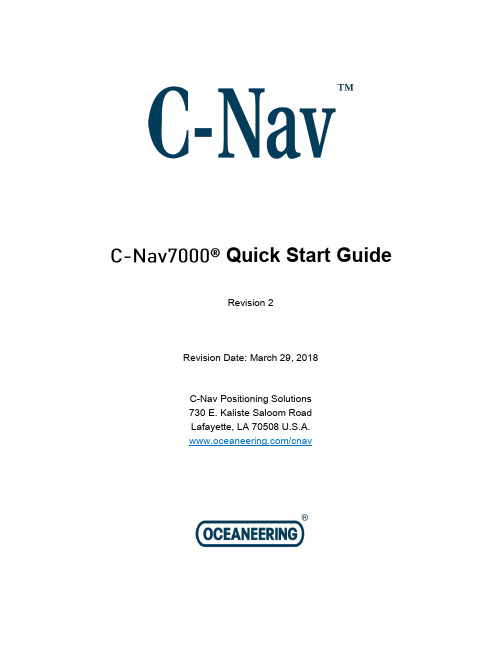
Quick Start GuideRevision 2Revision Date: March 29, 2018C-Nav Positioning Solutions 730 E. Kaliste Saloom Road Lafayette, LA 70508 U.S.A. /cnavRelease NoticeThis is the March 2018 release of the C-Nav7000 Quick Start Guide. Revision HistoryTrademarksThe C-Nav, C-Nav3050, and C-Nav7000 logo are trademarks of Oceaneering International, Inc. Microsoft, MS-DOS, Windows, Windows NT, Windows XP, Windows Vista, and Windows 7 are trademarks of Microsoft Corporation. All other brand names are trademarks of their respective holders.FCC NoticeThis device complies with Part 15 Subpart B Class B of the FCC Rules. Operation is subject to the following two conditions:1. This device may not cause harmful interference, and2. This device must accept any interference received, including interference that may cause undesired operation.The GNSS sensor has been tested in accordance with FCC regulations for electromagnetic interference. This does not guarantee non-interference with other equipment. Additionally, the GNSS sensor may be adversely affected by nearby sources of electromagnetic radiation.Disclaimer of WarrantyEXCEPT AS INDICATED IN “LIMITED WARRANTY” HEREIN, OCEANEERING INTERNATIONAL, INC. SOFTWARE, FIRMWARE AND DOCUMENTATION ARE PROVIDED “AS IS” AND WITHOUT EXPRESSED OR LIMITED WARRANTY OF ANY KIND BY EITHER OCEANEERING INTERNATIONAL, INC., OR ANYONE WHO HAS BEEN INVOLVED IN ITS CREATION, PRODUCTION, OR DISTRIBUTION INCLUDING BUT NOT LIMITED TO THE IMPLIED WARRANTIES OF MERCHANTABILITY AND FITNESS FOR A PARTICULAR PURPOSE. THE ENTIRE RISK, AS TO THE QUALITY AND PERFORMANCE OF THE OCEANEERING INTERNATIONAL, INC. HARDWARE, SOFTWARE, FIRMWARE AND DOCUMENTATION, IS WITH YOU. SOME STATES DO NOT ALLOW THE EXCLUSION OF IMPLIED WARRANTIES, SO THE ABOVE EXCLUSION MAY NOT APPLY TO YOU. Limitation of LiabilityIN NO EVENT WILL OCEANEERING INTERNATIONAL, INC., OR ANY PERSON INVOLVED IN THE CREATION, PRODUCTION, OR DISTRIBUTION OF THE OCEANEERING INTERNATIONAL, INC. SOFTWARE, HARDWARE, FIRMWARE AND DOCUMENTATION BE LIABLE TO YOU ON ACCOUNT OF ANY CLAIM FOR ANY DAMAGES, INCLUDING ANY LOST PROFITS, LOST SAVINGS, OR OTHER SPECIAL, INCIDENTAL, CONSEQUENTIAL, OR EXEMPLARY DAMAGES, INCLUDING BUT NOT LIMITED TO ANY DAMAGES ASSESSED AGAINST OR PAID BY YOU TO ANY THIRD PARTY, RISING OUTOF THE USE, LIABILITY TO USE, QUALITY OR PERFORMANCE OF SUCH OCEANEERING INTERNATIONAL, INC. SOFTWARE, HARDWARE, AND DOCUMENTATION, EVEN IF OCEANEERING INTERNATIONAL, INC., OR ANY SUCH PERSON OR ENTITY HAS BEEN ADVISED OF THE POSSIBILITY OF DAMAGES, OR FOR ANY CLAIM BY ANY OTHER PARTY. SOME STATES DO NOT ALLOW THE LIMITATION OR EXCLUSION OF LIABILITY FOR INCIDENTAL OR CONSEQUENTIAL DAMAGES SO, THE ABOVE LIMITATIONS MAY NOT APPLY TO YOUUse of this DocumentThis Quick Start Guide is intended to be used by someone familiar with the concepts of GNSS Sensor hardware installation and rack mounted equipment in a marine environment. Revisions to this Quick Start Guide can be obtained on our website /cnav or by contacting C-Nav Support:***************************Table of ContentsTable of Contents (5)List of Figures (5)List of Tables (5)Manual Organization (6)Conventions (6)Section 1 - Overview (7)Introduction (7)Supplied Equipment (7)Optional Equipment (8)Section 2 – Installation (10)Section 3 - Operation (11)List of FiguresFigure 1: C-Nav7000 Interconnection Diagram (10)Figure 2: C-Nav7000 Front Panel (11)Figure 3: Receiving Data (12)Figure 4: Not Receiving Data (12)List of TablesTable 1: The C-Nav7000 (P/N BUNDLE_C-NAV7000) Supplied Equipment (8)Table 2: IALA OPTION (CNV7000-IALA-MOD-K) (8)Table 3: UHF OPTION #1 (CNV7000-UHF-OMOD1-K) (8)Table 4: UHF OPTION #2 (CNV7000-UHF-OMOD2-K) (9)Table 5: The Nav7000 Power Supply Option Kit (CNV7000-PSU-12V-K) (9)Manual OrganizationThis section describes how the manual is laid out. It gives one or two sentence descriptions about each major section.Section 1 - Overview (Page 7) gives a brief overview of the purpose of this document.Section 2 – Installation (Page 10) provides guidance on how theC-Nav7000 works.Section 3 - Operation (Page 11) provides guidance on operating the C-Nav7000.ConventionsArial font is used for plain text in this document.Arial italic font is used for settings names.“Arial quoted” f ont is used for settings values.Arial Bold font is used for button names.Arial Bold Italic font is used for menu items.Arial Blue font is used for cross-references.Arial Blue Underline font is used for hyperlinks.Arial red italic is used for typed commands.This symbol is used for warnings in which failure to take heed may cause severe injury or death.This symbol is used to caution the user that the improper installation and use of this product may damage this product and/or other devices connected to it.Important notes are displayed in shaded text boxesSection 1 - OverviewIntroductionThis Quick Start Guide is intended to familiarize the user with the basic setup of the C-Nav7000 only. The supplied C-Nav7000 USB Thumb Drive (P/N7CNG002-0) includes the C-Nav7000 User Guide (P/N CNV7000CMANUAL). This C-Nav7000 consists of supplied equipment (Table 1) and optional equipment (Tables 2 - 4), depending on the customer’s preferences. Supplied EquipmentOptional EquipmentTable 4: UHF OPTION #2 (CNV7000-UHF-OMOD2-K)Section 2 – InstallationThis section provides guidance on hardware installation. Figure 1 (Page 10) shows the rear panel of the C-Nav7000 and its connections.UHFUHFIALASECOND OUTPUT (IF REQUIRED)FROM C-Nav3050TO DP SYSTEMFigure 1: C-Nav7000 Interconnection DiagramSection 3 - OperationThis section provides guidance on operating the C-Nav7000. Figure 2 (Page 11) shows the front panel of the C-Nav7000 with its buttons, switches and indicators.Figure 2: C-Nav7000 Front PanelRefer to Figure 2 (Page 11) for the following from left to right:1) ON/OFF Pushing this button turns the UHF and IALA receiver modules on;this button will illuminate green. Pushing this button again turns the UHF and IALA receiver modules off; the lamp is extinguished.2) Select UHF Receiver #1 and #2: This switch selects which UHF Receiverthe user wants to receive the corrections data from. In order to receive data on the selected receiver, the appropriate channel must be selected on the Screen Key that the UHF Receiver is selected to. The Screen Key must be illuminated green in order to receive any data.3) Channel Select Screen Keys: These allow the user to select the appropriatechannel for each of the two UHF receivers. When the proper UHF Receiver is selected, the user can either advance to a known channel or scan to areceiving channel. Channel selection is performed by:a. Press the Screen Key in ½ second intervals to advance the channelmanually (channel numbers only increase). An amber background on the Screen Key denotes that the channel is in a manual change state.b. To scan a channel, press and hold the Screen Key for 5 seconds andrelease. The receiver will search for the channel that is receiving data bystaying at that channel for 5 seconds before moving up to next channel ifno data has been received.c. If a channel is receiving data, the background of the Screen Key willilluminate green as seen in Figure 3 (Page 12).Figure 3: Receiving Datad. If a channel is not receiving data, the background of the Screen Key willilluminate red as seen in Figure 4 (Page 12).Figure 4: Not Receiving Datae. The C-Nav7000 controller saves channel frequencies displayed on bothScreen Keys into memory after it has been left untouched for 5 minutes. 4) IALA Data LED: This LED is lit green when IALA data is being received; offwhen it is not.5) Fallback Control LEDs: The UHF LED is lit green when data is beingreceived; off when it is not. The IALA LED is lit red when UHF selected is not receiving data; off when data is received to the selected UHF.6) C-Nav3050: The LEDs on the C-Nav3050 show GNSS, satellite corrections,data, and Bluetooth status. For further information, please refer to C-Nav3050 User Guide.。
QCA7000
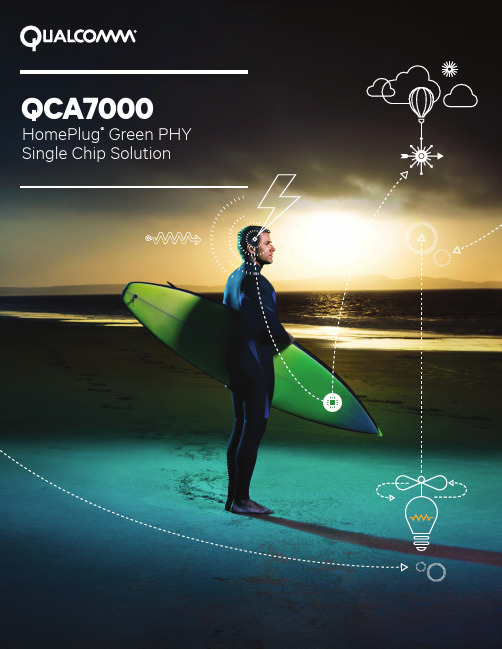
QCA7000 HomePlug® Green PHY Single Chip SolutionThe demands of connectivity are growing, but the house is ready to rock thanks to Powerline technology from Qualcomm. Copper power wiring provides the most flexible and scalable spectrum available, capable of reaching virtually any location in any house. Powerline taps this hidden resource to access today’s high performance applications and devices, so everyone can experience the magic. And every home can be a digital home. Qualcomm AMP. Performance is in the house.Product OverviewThe QCA7000/7005 is the latest addition to the PowerlineCommunications (PLC) portfolio of communication ICs from Qualcomm. It is fully compliant with the HomePlug Green PHY (HPGP) specification. HomePlug’s Green PHY specification was developed specifically for energy management applications. The QCA7000/7005 has the same range and reliability as the other members of the Qualcomm family of HomePlug compliant IC’s. However, the QCA7000/7005 has been designed to meet specific industry requirements for a HomePlug AV interoperable device that offered lower power consumption, lower product complexity and reduced BOM costs.The QCA7000/7005 is fully interoperable with HomePlug AV and IEEE 1901 compliant products. The QCA7000/7005 features HomePlug Green PHY Distributed Bandwidth Control to ensure effective coexistence with HPAV equipment operating in close proximity on the same power line infrastructure. The IC also supports HPGP Power Save Mode, which enables the IC to enter and exit a low power state on a scheduled basis to maintain network synchronization. The SLAC Protocol is also supportedto enable use of the IC in electric transportation applications.Solution Highlights£Compliant with HomePlug Green PHY 1.1 specification £ Interoperable with HomePlug AV specification andIEEE 1901 Standard £ Operates on 240 VAC, 120 VAC, 24 VAC, and DC power lines £ Single chip solution with integrated analog front endand line driver £ Lower cost and power consumption than existing HPAV solutions – ideal for Smart Grid applications £ Extended temperature range for industrial, and smart meter applications £ Host interfaces: SPI (slave) and UART £ Boot from host or external FLASH memory £ Dedicated FLASH memory port (SPI master)£ Supports Robust OFDM (ROBO) mode modulation: 4 Mbps – 10 Mbps PHY rates £ Powered from single 3.3 VDC rail with integrated Power Management Unit £ Supports large 32 node unicast networks - up to 254 broadcast mode devices per AVLN with up to 16 overlapping AVLNs £ SLAC protocol complies with ISO/IEC 15118 requirementsQualcomm ® AMP ™This old house has a fewnew tricks. With connectivity utilizing existing infrastructure, we’ve got performance wired-in.QCA7000/7005 System ArchitectureQualcomm Atheros is a wholly owned subsidiary of Qualcomm Technologies, Inc. and a leading provider of wireless and wired technologies for the mobile, networking, computing and consumer electronics markets. We’re focused on inventing technologies that connect and empower people in ways that are elegant and accessible to all.Our broad connectivity portfolio allows us to offer our global customer base high-performance, end-to-end solutions, featuring Wi-Fi ®, GPS, Bluetooth ®, FM, Ethernet, HomePlug™ Powerline and PON technologies. By leveraging substantial expertise in RF, signal processing, software and networking we can deliver highly-integrated, low-power, system-level solutions that enable developers to create high-performance, differentiated products.For more information, please visit us online @ © 2013 Qualcomm Atheros, Inc. All rights reserved. Qualcomm is a registered trademark of Qualcomm Incorporated. Atheros is a registered trademark of Qualcomm Atheros, Inc. All other registered and unregistered trademarks are the property of Qualcomm Incorporated, Qualcomm Atheros, Inc., or their respective owners and used with permission. Registered marks owned by Qualcomm Incorporated and Qualcomm Atheros, Inc. are registered in the United States and may be registered in other countries.QCA7000-9-24-13-40 to +85˚C, QFN68 package environmental qual, flanksTopSideBottom。
NI公司CompactRIO单板控制器产品介绍说明书

CONTENTSCompactRIO Single-Board ControllersDetailed View of sbRIO-9627Key FeaturesIntegrated SoftwareDeployment-Ready HardwareRIO Mezzanine Card (RMC) Connectors Development Kit Contents and Additional Accessories Platform-Based Approach to Control and Monitoring Hardware ServicesCompactRIO Single-Board ControllerssbRIO-9607, sbRIO-9627, and sbRIO-9637•Single-board computer (SBC) with an integrated and fully validated middleware solution saves design time and risk•Deployment-ready Linux Real-Time OS with a large set of validated drivers•Industrial-grade Zynq-7020 All Programmable SoC with 220 DSP blocks•Rugged design for long-term deployment in harsh, high temperature, high EMC environments •Backed by NI’s 15-year hardware product lifecycle•Graphical development platform eliminates the need for HDL expertise to use reconfigurable FPGA hardwareBuilt for Accelerated Custom Embedded DesignThe CompactRIO Single-Board Controller is an embedded control system for rapid commercial development and deployment.It is designed for high-volume and OEM embedded control and analysis applications that require high performance and reliability. Featuring an open embedded architecture and compact size, this flexible, customizable, commercial off-the-shelf (COTS) hardware device is part of an accelerated custom design platform that can help you get your custom embedded control system to market quickly.With the CompactRIO platform, you can take advantage of FPGA performance, real-time determinism, and reliability with relatively low nonrecurring engineering compared with custom hardware design.Description Digital I/O Multifunction I/O Processor 667 MHz dual-core ARM Cortex-A9RTOS NI Linux Real-TimeFPGA Xilinx Zynq-7000 (Z-7020)Temperature -40 °C to 85 °C local ambientPower 9 V- 30 V DC supply range, up to 29 W maxEthernet11/2 1/2 1RS23211/5 2/6 2RS48510/2 1/3 1 CAN11/2 1/3 1 USB11/2 1/2 1SD10/1 1/2 1 Digital I/O 96 100 28 Analog Input - 16 ch, 16-bit 16 ch, 16-bit Analog Output - 4 ch, 16-bit 4 ch, 16-bit High-Density Connector RMC (96 DIO) RMC (96 DIO) -1Built-in/total equals the built-in onboard ports versus total available ports when using a high-density RMC connector. Detailed View of sbRIO-9627Key FeaturesIntegrated and Validated Middleware SolutionCompactRIO Single-Board Controllers are shipped with a complete and validated middleware solution, including the NI Linux Real-Time OS, drivers, and support for multiple programming languages. The complete solution provides out-of-the-box support for peripherals such as USB or Ethernet, the communication interface between the processor and FPGA, and drivers to onboard and modular I/O. The complete integrated software solution reduces the time and risk of a new project, and gives your team the ability to focus on the application development.Figure 1. Complete Deployment-Ready Software Stack Heterogeneous ArchitectureCompactRIO Single-Board Controllers feature an All-Programmable System on Chip (SoC) that contains two processing units: (1) a real-time processor for communication and signal processing and (2) an FPGA for implementing high-speed control and custom timing and triggering directly in hardware.Figure 2. Use the heterogeneous architecture of CompactRIO to meet your processing needs. ProcessorThe Zynq-7020 contains a 667 MHz dual-core ARM Cortex-A9 processor for high performance with lower power consumption.FPGAThe Artix-7 FPGA fabric (Zynq-7000 SoC) contains 85,000 logic cells and 220 DSP slices. With FPGA technology, you can implement more advanced control, signal processing, filtering, advanced timing, and other logic than ever before.Integrated SoftwareDefine—and redefine—the functionality of your CompactRIO system with intuitive software, and use a single toolchain for every phase of your design cycle: from modeling and simulation, to prototyping and validation, to deployment and beyond. NI software reduces risk, enhances productivity, and eliminates the need to create and maintain I/O drivers, OSs, and other middleware.Figure 3. Intuitive and Cohesive Software Programming EnvironmentReduced Development TimeFocus on solving problems, not low-level programming tasks, with built-in constructs to manage timing and memory in an intuitive programming environmentOpen Software InteroperabilityLeverage other programming approaches alongside or within LabVIEW to reuse IP and take advantage of existing expertise.Built-In LibrariesLabVIEW contains nearly 1,000 built-in signal processing, analysis, control, and mathematics functions to accelerate the development of embedded control and monitoring systems. User-Programmable FPGAImplement high-speed signal and image processing, custom timing and triggering, and control algorithms directly in hardwareto maximize reliability and determinism.Remote System ManagementTransfer data between systems or remotely update hundreds of controllers at once with built-in system management utilities.LabVIEW Tools NetworkExtend the capabilities of your system with a vast ecosystem of certified, application-specific add-ons.Leverage the Openness of NI Linux Real-Time: A Prebuilt, Validated RTOS Development Tool OptionsProgram the real-time processor with LabVIEW, C/C++, or textural math and reuse code from past projects to save development time.Linux EcosystemAccess thousands of open-source applications, IP, and examples and collaborate with an active community of users and developers.SecurityBoost security and reliability with native support for Security-Enhanced Linux, which delivers mandatory access control through custom policy creation.Figure 4. NI Linux Real-Time targets allow you to develop, deploy, and debug C/C++ code using Eclipse or your IDEof choiceCustomize Programmable Hardware With LabVIEW FPGATake advantage of the graphical LabVIEW environment to program the onboard FPGA and unlock the incredible power of these devices—even without any knowledge of hardware description languages (HDLs) like VHDL or Verilog. The LabVIEW FPGA Module not only removes the requirement for HDL programming, but also eliminates the need to think through timing constraints, I/O configuration, and place and route settings, which are notoriously complex tasks.•Built-in language constructs to manage clocks/timing, memory, I/O, and datatransfer (DMA)•Cycle-accurate simulation anddebugging capabilities•Cloud compile support to reduce compile times •Support for HDL code integration •Access to free IP for complexmathematics, high-speed control, image processing, signal analysis, and more in the FPGA IPNet communityDeployment-Ready HardwareModern, high-end embedded design is challenging. When you consider high clock-rate CPUs, FPGAs, complex DRAM interfacing, and high-density chips with high-speed analog and digital I/O, getting a product out the door that is certified for real-world, harsh industrial environments becomes more complicated.NI embraces a demanding approach to how it designs, develops, validates, qualifies and certifies its products. By leveraging and re-using NI products, customers increase their efficiency while reducing costs, time, and risk and retain the capability to customize and innovate to differentiate themselves in the marketplace.Table 1. Best-in-Class Quality for Industrial Embedded ApplicationsSafety StandardsNorth AmericaUL 61010-1 and CSA-C22.2 No. 61010-1Europe EN 61010-1International IEC 61010-1EMC StandardsNorth AmericaFCC Part15-Class A and ICES-001Europe EN 61326-1Australia/New Zealand AS/NZS CISPR 11NI uses industry standards to validate, qualify, and certify its products. Its New Product Introduction process is certified for the ISO 9001 and ISO 14001 standards, and its CompactRIO Single-Board Controllers are certified as shown in Table 1.In addition, all NI board-level controllers undergo the same test procedures as NI’s packaged controllers for shock and vibration, temperature, EMC, safety, and hazardous locations. Many of these certifications require an appropriate enclosure to obtain, but CompactRIO Single-Board Controllers have been tested to comply with these standards. Therefore, when you integrate CompactRIO Single-Board Controllers appropriately in your design, you can be confident that your end product is certifiable.KCC: Korean EMC CertificationUL: North American Product Safety CertificationRoHS: Restriction of the Use of Certain Hazardous SubstancesRIO Mezzanine Card (RMC) ConnectorsThe RMC connector is a high-density, high-throughput connector that features 96 single-ended DIO lines directly connected to the FPGA.Board-Only C Series ModulesSave time by integrating high-quality off-the-shelf I/O using C Series modules. CompactRIO Single-Board Controllers that feature an RMC connector can integrate up to two C Series modules with the 2-slot C Series RMC .C Series modules provide measurement-specific signal conditioning, bank or channel-to-channelisolation, and support for wide temperature ranges to meet a variety of application and environmental needs. With more than 100 C Series modules available for measurement, control, and communication, you can connect your application to any sensor or bus.RIO Mezzanine CardDigital I/O Breakout RMC NI 9694The sbRIO-9607 and sbRIO-9627 controllers include a high-density, high-throughput RMC connector that features 96 single-ended digital I/O (DIO) lines directly connected to the FPGA with the ability to add up to two C Series modules and more peripherals.Analog and Digital I/O RMC NI 9684, NI 9683These RMCs come bundled with the sbRIO-9607 as part of the CompactRIO General Purpose Inverter Controller (GPIC), but you can purchase is separately as well.They contain 16 high-speed simultaneous analog inputs, 8 low-speed analog inputs and outputs, 14 high-speed digital outputs, 32 LVTTL digital I/O channels, and, 28 sinking digital output channels.Developing Custom RMCsIf the off-the-shelf options do not meet your application requirements, you can develop a custom RMC to integrate your own specific analog I/O, DIO, communication capabilities, and signal conditioning. See the RIO Mezzanine Card Design Guide for custom design recommendations.Development Kit Contents and Additional AccessoriesIn addition to OEM kits for high volume orders, NI offers development kits, which include cables, power supplies, and other accessories for quicker development.Accessories ContentssbRIO-9607 Development Kit sbRIO-9607Desktop power supplyNI 9694 digital I/O breakout RMCHi-Speed USB host-to-host bridge cableCAN/serial cable for 10-position IDC headers (qty. 2)Power cable kit9.65 mm standoffs (qty. 4)4.5 mm standoffs (qty. 4)M3x5 mm screws (qty. 4)sbRIO-9627 Development Kit sbRIO-9627Desktop power supplyNI 9694 digital I/O breakout RMC2mm IDC connector breakout for Single-Board RIOHi-Speed USB host-to-host bridge cable50-pin ribbon cableCAN/serial cable for 10-position IDC headers (qty. 4)Power cable kit9.65 mm standoffs (qty. 4)4.5 mm standoffs (qty. 6)M3x5 mm screws (qty. 6)sbRIO-9637 Development Kit sbRIO-9637Desktop power supply2mm IDC connector breakout for Single-Board RIOHi-Speed USB host-to-host bridge cable50-pin ribbon cable (qty. 2)CAN/serial cable for 10-position IDC headers (qty. 4)Power cable kit4.5 mm standoffs (qty. 6)M3x5 mm screws (qty. 6)sbRIO-96xx OEM Kit sbRIO-96xx Single-Board RIO Quick Reference GuidePN DescriptionPower Supplies 154169-01 Desktop power supply with 2-position plug for sbRIO controllers, 12 V DC, 1.5 ACables 152834-01 Power cable for sbRIO controllers, 2-position Mini-Fit JR to pigtail153158-10 RS-232/RS-485/CAN cable, 10-position IDC female to 9-position DSUB male 154041-12 50 pin IDC header ribbon cable, 50-position IDC, 2mm pitch, pull tabs, 12 in. 140254-02 Hi-Speed USB host-to-host bridge for target discovery and development, 2 mStandoffs 153166-12 9.65 mm standoff for RIO Mezzanine Cards (qty. 12)Thermal Kit 153901-02 Thermal kit for sbRIO-9607/27/37, heat spreader, gap pad, standoff (qty. 6), screw (qty. 4)I/O Breakout 784507-01 Onboard I/O breakout for 50-pos 2 mm IDC header (includes qty. 2, 6 in. 2 mm IDC ribbon cables)Platform-Based Approach to Control and MonitoringWhat Is the CompactRIO Platform?Every CompactRIO device is built on three pillars: productive software, reconfigurable hardware, and an expansive ecosystem. This results in a hardware platform that allows your business to standardize, customize, and accelerate productivity.NI’s integrated run-time software, development environments, IP libraries, drivers, middleware, and enterprise and systems management tools, along with high-quality hardware and global services and support, provide the capabilities to meet your business needs.Monetize Your EffortsFocus on the core expertise of your business while leaving the foundational elements of your embedded design to NI. Spend time delivering innovation, competitive differentiation, and value add features to your customers by customizing a pre-built, pre-validated embedded system from NI. Get your equipment or machines shipping faster, with less engineering expense and risk, and more features©2019 National Instruments. All rights reserved. CompactRIO, LabVIEW, National Instruments, NI, , and NI CompactDAQ are trademarks of National Instruments. The registered trademark Linux® is used pursuant to a sublicense from LMI, the exclusive licensee of Linus Torvalds, owner of the mark on a worldwide basis. Other product and company names listed are trademarks or trade names of their respective companies. The contents of this Site could contain technical inaccuracies, typographical errors or out-of-date information. Information may be updated or changed at any time, without notice. Visit /manuals for the latest information.12 July 2019 Page 11 | | CompactRIO Single-Board Controllers Hardware ServicesAll NI hardware includes a one-year warranty for basic repair coverage, and calibration in adherence to NI specifications prior to shipment. PXI systems also include basic assembly and a functional test. NI offers additional entitlements to improve uptime and lower maintenance costs with service programs for hardware. Learn more at /services/hardware .Program Duration 1, 3, or 5 years 1, 3, or 5 years Length of service programExtended Repair Coverage ● ● NI restores your device’s functionality and includes firmware updates and factory calibration.System Configuration, Assembly, and Test 1 ● ● NI technicians assemble, install software in, and test your system per your custom configuration prior to shipment.Advanced Replacement 2 ● NI stocks replacement hardware that can be shipped immediately if a repair is needed.System Return Material Authorization (RMA)1 ● NI accepts the delivery of fully assembled systems when performing repair services.Calibration Plan (Optional)Standard Expedited 3 NI performs the requested level of calibration at the specified calibration interval for the duration of the service program. 1This option is only available for PXI, CompactRIO, and CompactDAQ systems. 2This option is not available for all products in all countries. Contact your local NI sales engineer to confirm availability. 3Expedited calibration only includes traceable levels.PremiumPlus Service Program NI can customize the offerings listed above, or offer additional entitlements such as on-site calibration, custom sparing, and life-cycle services through a PremiumPlus Service Program. Contact your NI sales representative to learn more.Technical Support Every NI system includes a 30-day trial for phone and e-mail support from NI engineers, which can be extended through a Software Service Program (SSP) membership. NI has more than 400 support engineers available around the globe to provide local support in more than 30 languages. Additionally, take advantage of NI’s award winning online resources and communities .。
艾顿 9PX 8000i 3 1 HotSwap 产品说明书

Eaton 9PX8KIBP31Eaton 9PX UPS 3:1 HotSwap, 8 kVA, 7.2 kW, Input: Hardwired,Outputs: (4) C19, Hardwired, Rack/tower, 6UGeneral specificationsProduct Name Catalog NumberEaton 9PX UPS9PX8KIBP31Model Code UPCEaton 9PX 8000i 3:1 HotSwap743172040299Product Length/Depth Product Height70 cm44 cmProduct Width Product Weight26 cm88 kgWarranty Compliances2 year CE MarkedTUVCertificationsIEC/EN 62040-1IEC/EN 62040-2CEEACView runtime graph Hot-swappable battery modules 2012 V / 9 Ah Sealed, lead-acidYes(4) C19, Hardwired Online/Double-conversion 7.2 kW 8 kVASine wave 400V0.9230V default (200/208/220/230/240/250V)200/208/220/230/240/250 V +/- 1%250/60 Hz 2Hardwired/fixed connection 400V default (380/400/415V)305-480 V 50/60 HzRuntime graph Battery management Battery replacementBattery quantity Battery rating Battery type Extended battery capability Receptacle TopologyWattage VA rating Output waveform Voltage Output power factor Output nominal voltageOutput voltage rangeVoltage distortion output (linear load) - max Output frequency Feed type Input connectionInput nominal voltage Input voltage range Nominal frequency CommunicationABM & Temperature compensated charging method (user selectable)Automatic battery test Deep discharge protection Automatic recognition of external battery units USB port (HID compliant)Serial port (RS232)Mini terminal block for remote On/Off Mini-terminal block for remote power off Dry contacts (4 outputs, relay, DB9)40-70 Hz >.99One slot for optional communication card NoNoEaton Intelligent Power Manager, Eaton Intelligent Power Protector Multilingual graphical LCD display OtherYes3000 m Online: 1472<48 dB at 1 meter 0-95% non-condensing 0° to 40°C (32° to 104°F)Input frequency range Input power factor Expansion slotsEthernet interface Includes network card Software compatibilityUser interfaceType of interface Potential free switch contact Altitude BTU Rating Noise level Relative humidity Temperature range Special featuresDouble conversion topology Constantly monitors power conditions and regulates voltage and frequency Provides more real power (watts) to protect more equipment with a 0.9 power factorEnergy efficient, reduce energy and cooling costs Internal bypass allows service continuity in case of UPS faultNext-generation graphical LCD displayCompatible with Virtual environments (VMware, Hyper-V, Citrix Xen, Redhat)Meter energy consumption (at the UPS level)Parallel operation using HotSync technology Hot swappable batteriesRack/tower6UFree standing model No9531YesYesYes Eaton 9PX UPS 5–22kVA - BrochureEaton UPS Services Quick Guide 2021Eaton UPS and battery servicesEU declaration of conformity Eaton 9PX UPSEaton 9PX UPS - 6000 3:1/8000 3:1/11000 3:1/EBM 240V - Installation and user manuelEaton Bypass Power Module (BPM) user guideEaton 9PX UPS - 5/6/8/11 kVA - DatasheetForm factorRack size Construction type Rack mounting kit EfficiencyPackage contentsPhase (input)Phase (output) Internal bypassHot swap powerAuto shutdown function BrochuresCompliance information Manuals and user guidesTechnical data sheetsAdvanced Battery Management (ABM) technology to increase battery lifetimePower ModuleExtended battery module (EBM)Maintenance BypassUSB cableSerial cableBattery cable with comms for automatic battery cabinet recognition(2) Supports for tower mountingLink plateSafety instructions Quickstart guideEaton Corporation plc Eaton House30 Pembroke Road Dublin 4, Ireland © 2023 Eaton. All rights reserved. Eaton is a registered trademark.All other trademarks areproperty of their respectiveowners./socialmedia。
日立变频空调操作手册说明书
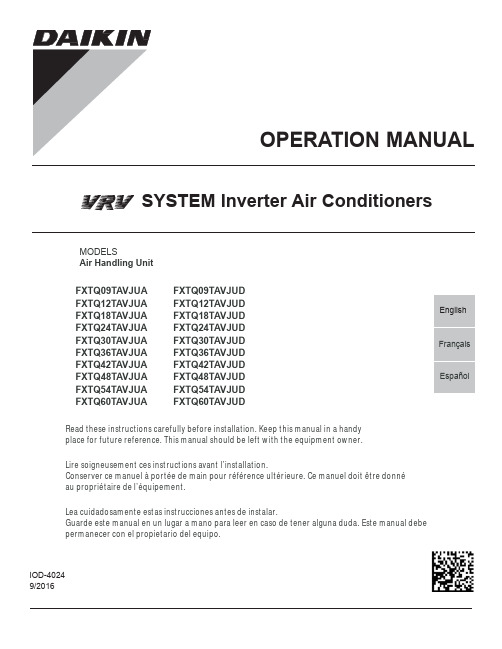
IOD-40249/2016OPERATION MANUALMODELSAir Handling UnitFXTQ09TAVJUA FXTQ09TAVJUD FXTQ12TAVJUA FXTQ12TAVJUD FXTQ18TAVJUA FXTQ18TAVJUD FXTQ24TAVJUA FXTQ24TAVJUD FXTQ30TAVJUA FXTQ30TAVJUD FXTQ36TAVJUA FXTQ36TAVJUD FXTQ42TAVJUA FXTQ42TAVJUD FXTQ48TAVJUA FXTQ48TAVJUD FXTQ54TAVJUA FXTQ54TAVJUD FXTQ60TAVJUAFXTQ60TAVJUDSYSTEM Inverter Air ConditionersRead these instructions carefully before installation. Keep this manual in a handy place for future reference. This manual should be left with the equipment owner.Lire soigneusement ces instructions avant l’installation.Conserver ce manuel à portée de main pour référence ultérieure. Ce manuel doit être donnéau propriétaire de l’équipement.Lea cuidadosamente estas instrucciones antes de instalar.Guarde este manual en un lugar a mano para leer en caso de tener alguna duda. Este manual debe permanecer con el propietario del equipo.•Do not allow children to play on or around the unit to prevent injury.•The heat exchanger fins are sharp enough to cut. To avoid injury, wear gloves or cover the fins while work-ing around them.•Do not put a finger or other objects into the air inlet or air outlet. The fan is rotating at high speed and will cause injury.•Check the unit foundation for damage on a continu-ous basis, especially if it has been in use for a long time. If left in a damaged condition the unit may cause injury.•Placing a flower vase or other containers with water or other liquids on the unit could cause a shock or fire if a spill occurs.•Never touch the internal parts of the controller. Do not remove the front panel because some parts in-side are dangerous to touch. To check and adjustinternal parts, contact your dealer.•Do not use the heat pump for any other purposes other than comfort cooling or heating. Do not use the unit for cooling precision instruments, food, plants, animals or works of art.•Do not place items under the indoor unit as they may be damaged by condensates that may form if the humidity is above 80% or if the drain outlet gets blocked.•Before cleaning, stop the operation of the unit by turning the power off or by pulling the supply cord out from its receptacle. Otherwise, an electric shock and injury may result.•Do not wash the heat pump with excessive water. An electric shock or fire may result.•Avoid placing the controller in a spot splashed with water. Water entering the controller may cause an electric shock or damage the internal electronic parts.•Do not operate the heat pump when using a room fumigation type of insecticide. Failure to observe this could cause the chemicals to be deposited in the unit and can endanger the health of those who are hyper-sensitive to chemicals.•The appliance is not intended for use by young chil-dren or infirm persons without supervision.•The remote controller should be kept away from chil-dren so they cannot play with it.•Consult with the installation contractor for cleaning.•Incorrect cleaning of the inside of the heat pump could make the plastic parts break and cause water leakage or electric shock.•Do not touch the air inlet or aluminum fin of the heat pump as they can cut and cause injury.•Do not place objects in direct proximity of the out-side unit. Do not let leaves and other debris accumu-late around the unit. Leaves are a hotbed for small animals which can enter the unit. Once inside the unit, animals can cause the unit to malfunction and cause smoke or fire when they make contact withelectrical parts.•Never press the button of the remote controller with a hard, pointed object. The remote controller may be damaged.•Never pull or twist the electric wire of the remote con-troller. It may cause the unit to malfunction.•Do not place appliances that produce open flames in places that are exposed to the air flow of the unit or under the indoor unit. It may cause incomplete com-bustion or deformation of the unit due to the heat.•Do not expose the controller to direct sunlight. The LCD display can become discolored and may fail to display the data.•Do not wipe the controller operation panel with ben-zene, thinner, chemical dust cloth, etc. The panel may get discolored or the coating can peel off. If it is heavily dirty, soak a cloth in water-diluted neutral detergent, squeeze it well and wipe the panel clean.Then wipe it with another dry cloth.•Dismantling of the unit, disposal of the refrigerant, oil, and additional parts, should be done in accor-dance with the relevant local, state, and national regu-lations.•Operate the heat pump in a sufficiently ventilated area and not surrounded by obstacles. Do not use the heat pump in the following places.a.Places with a mist of mineral oil, such as cuttingoil.b.Locations such as coastal areas where there is alot of salt in the air.c.Locations such as hot springs where there is a lotof sulfur in the air.d.Locations such as factories where the power volt-age varies a lot.e.In cars, boats, and other vehicles.f.Locations such as kitchens where oil may splat-ter or where there is steam in the air.g.Locations where equipment produces electromag-netic waves.h.Places with an acid or alkaline mist.i.Places where fallen leaves can accumulate orwhere weeds can grow.•Do not attempt to do electrical work or grounding work, unless you are licensed to do so. Consult with your dealer for electrical work and grounding work.•Pay attention to operating sound. Be sure to use the following places:a.Places that can sufficiently withstand the weightof the heat pump yet can suppress the operat-ing sound and vibration of the heat pump.b.Places where warm air from the air outlet of theoutside unit or the operating sound of the out-side unit does not annoy neighbors.•Consult your dealer if the heat pump in operation gen-erates unusual noise.•Make sure that the drainpipe is installed properly to drain water. If no water is discharged from the drain-pipe while the heat pump is in the cooling mode, the drainpipe may be clogged with dust or dirt and water leakage from the indoor unit may occur. Stop oper-ating the heat pump and contact your dealer.2.3.MAINTENANCE•Only a qualified person is allowed to perform mainte-nance without daily maintenance.•Before touching any of the connection wirings, be sure to turn off all power supply switches.•For installation of optional parts, only a qualifited person is allowed to do so.Be sure to use optional parts specified by the manufac-turer. Installation in your own manner may result in wa-ter leakage, electric shock or fire.•Do not use flammable material (e.g. hair-spray or insec-ticide) near the product.•Only proceed with the unit cleaning after stopping the operation and turning the power supply off.Failure to do so may result in electric shocks or injury.•Do not wash the heat pump or air handler with water.Failure to do so may result in an electric shock.•Consult with installation contractor for cleaning the inside of the air handler.Wrong cleaning procedures may break plastic parts or cause water leakage or electric shock.•Use a stable prep stand.Pay extra attention when cleaning the air handler. (Maintenance and inspection)•Clean the drain pan periodically. The drain pipes clogged with dust will cause water leakage.•For cleaning, consult with your Daikin dealer. (Before each season when cooling or heating is required, clean the air handler.)•If the area around the indoor unit is very dusty, use a dust proof cover (local procurement).(Cleaning the inside of the indoor unit)•It is necessary to clean the inside of the indoor unit peri-odically.Since the cleaning requires special technologies, requesta Daikin dealer to clean them.(Electric heater replacement interval)•The electric heater should be replaced every ten years.This replacement interval is a guideline for ensuring safe and trouble-free operation of the product for many years. (Cleaning the air filter)•The air filter is an optional accessory.EXPLANATION:•Removing the air filter except when cleaning the air han-dler may result in accidents.•Replace the filter when one of the following messages displayed on the bottom of remote controller screen.- Time to clean filter & element- Time to clean filter•If using the air handler under very dusty environment, increase the frequency of air filter cleaning.•Reset the filter sign on main menu of remote controller.Refer an operation manual of remote controller for de-tail.•Consult dealer to change filter setting time to display fil-ter change alarm on remote controller screen. (The de-fault factory setting is 2500 hours.)•There are the following time, display pattern: 1250, 2500, 5000, 10000.•Do not allow the indoor unit to get wet as it may cause an electric shock or fire._______________________________________________ 4. PRECAUTIONSIf the following phenomenon occurs, contact your dealer.•Any abnormalities in the operation of the heat pump or air handler such as smoke or fire could result in severe injury or death.Turn off the power and contact your dealer immediately for instructions._______________________________________________ Phenomenon•The unit may operate with the airflow rate at high speed even though the airflow rate was set to low speed using the remote controller during ELECTRIC HEATER opera-tion.Take the following actions before contact.Check to see if an optional electric heater is installed.The unit operates with the airflow rate at high speed dur-ing ELECTRIC HEATER operation regardless of the re-mote controller airflow rate setting or display.Phenomenon•The safety devices such as fuse, breaker, ground fault interrupter, etc. often operate or operations of the opera-tion switch are unstable.Take the following actions before contact.Turn off the switch.•If the ON/OFF switch does not properly work, Take the following actions before contact.Turn off the main power switch.Phenomenon•Water leaks out from the air handle r.Take the following actions before contact.Stop the operation.Phenomenon•Error message is displayed. See the remote controller operation manual for details.Inform the dealer of the details being displayed on the remote controller.。
- 1、下载文档前请自行甄别文档内容的完整性,平台不提供额外的编辑、内容补充、找答案等附加服务。
- 2、"仅部分预览"的文档,不可在线预览部分如存在完整性等问题,可反馈申请退款(可完整预览的文档不适用该条件!)。
- 3、如文档侵犯您的权益,请联系客服反馈,我们会尽快为您处理(人工客服工作时间:9:00-18:30)。
大小(宽×长×高) 重量 显示屏 触摸屏 键盘 标准电池 大容量电池 扩展插槽 用户识别码插槽 音响 摄像头 全球定位系统
处理器 操作系统 内存 界面
操作温度 库存温度 防湿 落地测试 防震/防尘/水参数
WWAN RADIO WLAN RADIO WPAN RADIO
条码
规格
72 毫米×196.7 毫米×33.6 毫米/2.8×7.7×1.3inch 包括标准电池:306 克/包括大容量电池:326 克 2.8QVGA with back light, TFT Touch Window LCD,260K,240×320
超市商场
销售团队自动化降低运行成本迅速提高销售额以利益最大化。使用带刷卡功能 的手持 POS 系统可改善客户服务。另外,直接从客户现场访问大型 CRM 数 据库可实现对关键客户操作的移动式指导与商机管理。销售经理通过分析采购 模式和客户的要求可以管理库存信息和拟定营销策略。
蓝鸟 BIP-7000 手持数据采集终端参数配置
Windows Mobile 6.5/Windows CE 5.0
128MB RAM(up to 256MB)/256MB ROM(up to 512MB)
RS232C,USB1.1 Host &Client 使用环境
-20℃ to 55℃/-4℉ to 131℉ -30℃ to 70℃/-22℉ to 158℉
在政府/公共部门,让该领域的流程更为规范简明,由此可提高公共机构的服务 水平,降低其成本。能够应付紧急情况,及时紧急报告和实时处理大火和洪水 情况。此外,还具有其他功能,处理罚款逃税罪犯,收集的证据在事故现场相 机的功能。
公共交通部门
在公共交通部门,例如出租车、公共汽车、火车、轮船或航班它可以帮助你快 速准确确认售票、发车时间,与全球定位系统功能,它使你能够有效控制运输 路线和协调服务区间。移动计算技术主要包括无线网络和手持终端的技术。要 保证货物即时供应,必须实现实时记录数据,缩短信息与实物发生中的时间差, 真实地反映整个运输过程。
应用领域 为各种领域提供最佳解决方案
仓储
在仓储物流管理,它能够显示仓库中待搜索的特定物品或存货的信息。提供准 确的位置与库存情况。并且能够实时掌握所有的库存信息,包括订单、装卸和 交货的情况。移动仓库手持设备可用于准确查找库存并达到相当的精度。跟踪 功能在启用可追踪、内容监测/验证、以及误操作保护这一系列功能的同时减少 了因失窃、误操作、错发、库存变质与过期等等所造成的损失,达到了一个仓 库系统降低成本的要求。
Analog resistance type 数字键盘:全键盘(可选)
可再充电。2260mAh,锂聚合物电池 3.7V 可再充电,3.7V,3390mAh,锂聚合物电池
Micro SD slot(up to 2G)
1 SIM
speaker 300 万像素,自动对焦(含 LED 闪光灯) 支持
性能
Intel PAX 320,806MHz Processor
物流部门
凭借掌上电脑的无线连接功能及数据处理能力,销售人员可随时连接公司服务 器的客户资料库,存取客户资料、销售情况及存货记录等数据,从而了解客户 情况并及时提供服务解决方案,做到随时随地完成任何商业交易和上传销量记 录。公司可以消除繁重的文书工作和重复性的数据输入;加快客户的支付周期; 提高客户的信任程度并使其相信你有能力即时、准确的发货。
Smart Handheld Computer
BIP-7000
韩国蓝鸟
坚强的人体功率学
IP65, 1.8(6ft.) Drop, Scan Trigger
BIP-7000 设计方便手柄,减少疲劳在严酷的工作环境中保持正常的状态。该款装置 采用 IP65 等级进行密封,能够承受 12 次从 1.8 米掉落到钢表面,提供 40 全键盘 与内置扫描器,用手指正面,反面,左右两侧方便按扫描钮。
95%RH non-condensing 12 次从 1.8M 高处落到水泥地上
IS/UMTS/HSDPA(850,1900,2100MHz)
IEEE 802.11b/g or 802.11a/b/g 蓝牙 Class|| V2.0+EDR
数据采集
1D&PDF417 Laser Class || or 1D&2D CMOS Imager
数据收集
1D/2D Barcode Reader, 3MP AF Camera
BIP-7000 提供灵活的数据采集功能。无论是一维/二维镭射条码扫描,敏捷又准确 的数据采集。300 万像素的袖珍相机,让您无论是近景捕捉还是灯光昏暗的情况下 拍摄,都能够获得清晰的照片效果。2.8 寸触摸屏可收集交货证明,以及收件人的 签名。
806MHz CPU, Windows CE 5.0/Windows Mobile 6.5
BIP-7000 的 806MHz 处理器会为您提供业界领先的计算能力。它可以被消减与标 准的 Windows CE 5.0 或者,最新的 Windows Mobile 6.5 操作系统带来操作和系 统的集成能力。它提供 128MB RAM, 256MB ROM 和 Micro SD 大容量内存,电 池容量可以保证一整天连续操作。
通讯 性能
WLAN (CCX v4),HSDPA,A-GPS
BIP-7000 提供通讯选项,以满足业务需求。由 CCX 的 v4 的 802.11b /g WLAN 确保可靠的安全认证的无线数据传输。可选的 WWAN 和 GPS 允许使用更外地的应 用机会。HSDPA(3.5G)允许移动无线,实时语音和数据通信和集成的 GPS 使得在 车队管理和移动路线的会计。
设备自动化领域的市场
在一些设备自动化领域,它是用来管理实施多项任务的操作现场。随时跟踪了 解库存产品、设备、资源。还具有条形码扫描和数据通信的能力,工人可以扫 描条形码数据在客户的设备,把今天详细的业务工作没有任何费时立即转达给 总部。及时解决客户的问题,提高管理效率,降低运行成本。
政府/机关 团体
底座
电池
适配器
插头
数据线
触摸笔
核心代理商:广州合薪信息科技有限公司
电话:(+86) -20-32206373 (+86)-20-32201570 传真:(86)-20-32200350 地址:广州市天河区黄村大道 2 号润农商务中心 2108 室 网址:/ Email:hexin@
