asterisk1.6安装过程
asterisk,mysql,freepbx完整安装手册

1 Install Asterisk server1.1 Install CentOS 5.3Description :CentOS is an Enterprise-class Linux Distribution derived from sources freely provided to the public by a prominent North American Enterprise Linux vendor. CentOS conforms fully with the upstream vendors redistribution policy and aims to be 100% binary compatible.●Need install Web Server , Mail Server , MySQL Database , Development Tools●Enable Web server, Mail server, MySql Database, Development tools.●Disable firewall, SElinux.●Config your network, make sure you can connect to the internet.1.2 Update your system#yum -y update1.3 Install dependencies and extra packages# yum install e2fsprogs-devel keyutils-libs-devel krb5-devel libogg libselinux-devel libsepol-devel libxml2-devel libtiff-devel gmp php-pear php-pear-DB php-gd php-mysql php-pdo kernel-devel ncurses-devel audiofile-devel libogg-devel openssl-devel mysql-devel zlib-devel perl-DateManip sendmail-cf1.4 Install lame-3.97Description :LAME is an educational tool to be used for learning about MP3 encoding. The goal of the LAME project is to use the open source model to improve the psycho acoustics, noise shapingand speed of MP3. LAME is not for everyone - it is distributed as source code only and requires the ability to use a C compiler. However, many popular ripping and encoding programs include the LAME encoding engine.# cd /usr/src# wget /sourceforge/lame/lame-3.97.tar.gz# tar zxvf lame-3.97.tar.gz# cd lame-3.97# ./configure# make# make install1.5 Install libpriDescription :libpri is a C implementation of the Primary Rate ISDN specification. It wasbased on the Bellcore specification SR-NWT-002343 for National ISDN. As ofMay 12, 2001, it has been tested work with NI-2, Nortel DMS-100, andLucent 5E Custom protocols on switches from Nortel and Lucent.# cd /usr/src# wget /pub/libpri/libpri-1.4-current.tar.gz# tar zxvf libpri-1.4-current.tar.gz# cd libpri-1.4.10/# make# make install1.6 Install mpg123The mpg123 is make for the “music on hold” module to up custom *.mp3 or *.wav file to PBX.#tar xvf mpg123-1.9.0.tar.bz2#./configure#make#make install1.7 Install Dahdi / Dahdi-toolsDescription :Dahdi is a short for ZAPata TELephony.This packet is the drive of the Digital Cards<E.G. TMD400P># cd /usr/src# download dahdi-linux-current.tar.gz dahdi-tools-current.tar.gz# tar zxvf dahdi-linux-2.2.0.2# cd zaptel-1.4.12.1# make# make install# cd .# . tar zxvf dahdi-tools-current.tar.gz# ./configure# make# make install# make config/etc/init.d/dahdi start# echo "/etc/init.d/dahdi start" >> /etc/rc.d/rc.local# dahdi_genconf //check the TDM400P board automatic#copy dahdi_channels.conf content to chan_dahdi.conf# dahdi_cfg –vv1.8 Install asterisk1.7.1 Install asterisk-1.6.1.4Description :Asterisk is the world's leading open source PBXi, telephony engine, and telephony applications toolkit. Offering flexibility unheard of in the world of proprietary communications, Asterisk empowers developers and integrators to create advanced communication solutions...for free.# cd /usr/src# useradd -c "Asterisk PBX" -d /var/lib/asterisk asterisk# mkdir /var/run/asterisk# mkdir /var/log/asterisk# chown -R asterisk:asterisk /var/run/asterisk# chown -R asterisk:asterisk /var/log/asterisk# chown -R asterisk:asterisk /var/lib/php/session/# sed -i "s/User apache/User asterisk/" /etc/httpd/conf/httpd.conf# sed -i "s/Group apache/Group asterisk/" /etc/httpd/conf/httpd.conf# sed -i "s/AllowOverride None/AllowOverride All/" /etc/httpd/conf/httpd.conf# download asterisk-1.6.1.4.tar.gz# tar zxvf asterisk/asterisk-1.6.1.4.tar.gz# cd asterisk-1.6.1.4# ./configure# make# make install# make samples# make config1.7.2 Install asterisk-addons-1.6.1.1Description :This package contains additional modules for Asterisk which are, for one reasonor another, not included in the normal base distribution. Many of thesemodules are experimental.# cd /usr/src# download asterisk-addons-1.6.1-current.tar.gz# tar zxvf asterisk-addons-1.6.1-current.tar.gz# cd asterisk-addons-1.6.1.1# ./configure# make# make install# make samples1.7.3 Install asterisk-soundsDescription :This packet is not for hardware dependency. It’s just the necessary packet (Include many sound file) for asterisk server.Download the packet asterisk-sounds-1.2.1.tar.gz# cd /usr/src# tar zxvf asterisk-sounds-1.2.1.tar.gz# cd asterisk-sounds-1.2.1# make install1.9 Install FreePBXDescription :FreePBX is for both developers and people searching for a Business Phone System (or a really fancy home one).# cd /usr/src# wget /sourceforge/amportal/freepbx-2.3.1.tar.gz# tar zxvf freepbx-2.5.0.tar.gz# cd freepbx-2.5.0# service httpd start# service mysqld start# chkconfig httpd on# chkconfig mysqld on1.9.1 Config MySql# mysqladmin create asterisk# mysqladmin create asteriskcdrdb# mysql asterisk < SQL/newinstall.sql# mysql asteriskcdrdb < SQL/cdr_mysql_table.sql# mysql# GRANT ALL PRIVILEGES ON asteriskcdrdb.* TO asteriskuser@localhost IDENTIFIED BY 'occvoip';# GRANT ALL PRIVILEGES ON asterisk.* TO asteriskuser@localhost IDENTIFIED BY 'occvoip';# mysqladmin -u root password 'occvoip'1.9.2 Install freepbx# vi /etc/asterisk/asterisk.conf++++++++++++++++++++++++++++++++Modify [directories](!) ==> [directories]Modify /var/run ==> /var/run/asterisk++++++++++++++++++++++++++++++++# cd /usr/src/freepbx-2.5.0# ./start_asterisk start# ./install_amp --username=asteriskuser --password=occvoip# echo /usr/local/sbin/amportal start >> /etc/rc.localOpen browser to http://ipaddressofpbx#Click the FreePBX Administration to config the FreePBX. Then click Apply configuration changes.Download modules.: click Module Admin to download this modules: Feature codeVoicemailPhonebook Directory toolPhonebookSpeed dialDay night modeIVRFollow meRing groupCall ForwardCall WaitingCallbackConferencesDo-Not-Disturb (DND)Info ServicesannouncementMisc ApplicationsMisc DestinationsMusic on HoldPIN SetsParking lotAsterisk Info toolCustom Applications tool# reboot1.10 Open browser to http://ipaddressofpbxClick the FreePBX Administration to config the FreePBX.以下是附加文档,不需要的朋友下载后删除,谢谢顶岗实习总结专题13篇第一篇:顶岗实习总结为了进一步巩固理论知识,将理论与实践有机地结合起来,按照学校的计划要求,本人进行了为期个月的顶岗实习。
asterisk+freepbx+astercrm的安装----lamp rpm安装
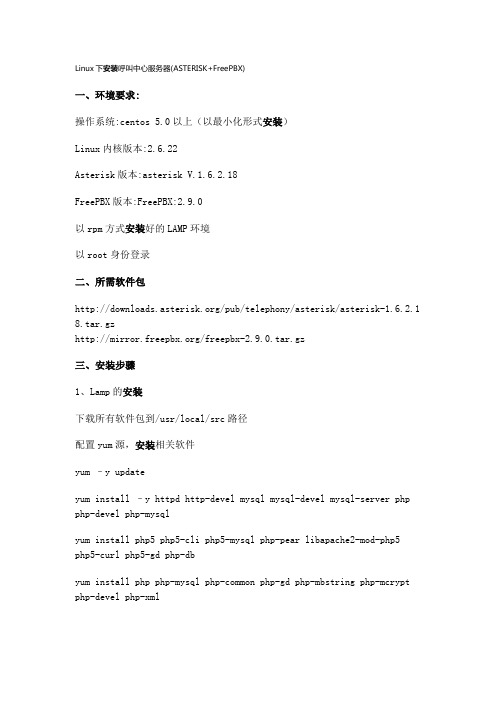
Linux下安装呼叫中心服务器(ASTERISK+FreePBX)一、环境要求:操作系统:centos 5.0以上(以最小化形式安装)Linux内核版本:2.6.22Asterisk版本:asterisk V.1.6.2.18FreePBX版本:FreePBX:2.9.0以rpm方式安装好的LAMP环境以root身份登录二、所需软件包/pub/telephony/asterisk/asterisk-1.6.2.1 8.tar.gz/freepbx-2.9.0.tar.gz三、安装步骤1、Lamp的安装下载所有软件包到/usr/local/src路径配置yum源,安装相关软件yum –y updateyum install –y httpd http-devel mysql mysql-devel mysql-server php php-devel php-mysqlyum install php5 php5-cli php5-mysql php-pear libapache2-mod-php5 php5-curl php5-gd php-dbyum install php php-mysql php-common php-gd php-mbstring php-mcrypt php-devel php-xmlyum install e2fsprogs-devel keyutils-libs-devel krb5-devel libogg libselinux-devel libsepol-devel libxml2-devel libtiff-devel gmpphp-pear php-pear-DB php-gd php-mysql php-pdo kernel-devel ncurses-devel audiofile-devel libogg-devel openssl-devel mysql-devel zlib-develperl-DateManip sendmail-cf soxyum install gcc gcc-c++ wget bison mysql-devel mysql-server php php-mysql php-pear php-pear-DB php-mbstring nano tftp-server httpd makencurses-devel libtermcap-devel sendmail sendmail-cf caching-nameserver sox newt-devel libxml2-devel libtiff-devel php-gd audiofile-develgtk2-devel subversion kernel-develyum install festival festival-devyum install ncurses-base ncurses-bin ncurses-term libncurses5 libncursesw5 libncurses5-dev libncursesw5-devyum install zlib1g zlib1g-devyum install bison bison-docyum install install libxml2 libxml2-devyum install libtiff4 libtiff4-devyum install libasound2 libgsm1 libltdl3 libpq4 libspeex1 libsqlite0 libtonezone1 libaudiofile0 libaudiofile-devyum install libnet-telnet-perl mime-construct libipc-signal-perl libmime-types-perl libproc-waitstat-perlmkdir /var/lib/mysqlchown –R mysql:mysql /var/lib/mysql/etc/init.d/httpd startchkconfig –level 35 httpd onmysql_install_dbchown –R mysql.mysql /var/lib/mysql/etc/init.d/mysqld startchkconfig –level 35 mysqld onmysqladmin –uroot password 123456 \\设置mysql密码为123456 cp /usr/share/doc/mysql-server-5.0.22/f /etc/f /etc/init.d/httpd restartvim /var/www/html/index.php测试一下:测试php连接apache : <? phpinfo(); ?>测试php连接mysql : vim /var/www/html/aaa.php<?php$link=mysql_connect("localhost","root","123456");if(!$link) echo "FAILD!";else echo "OK!";?>访问下即可。
Asterisk应用,软电话

现在大家基本都在用智能手机,加上我们的工作区已经被 Wifi 覆盖,如果能让每个手机连上 Wifi,通过一个 Asterisk 服务器(网关)给内线打电话的话就会很方便,比如我在周围散步、或者和朋友聊天的话还可以收到办公桌上的内线电话。
如何用智能手机(这里主要使用 Nokia E 系列)免费打内线电话呢?首先手机必须通过 Wifi 连上内部网络,然后通过内部网络的一台 Asterisk 服务器和电话线连上内部电话网络(PSTN),Asterisk 在这里相当于一个网关,用来连接 IP 网络和 PSTN 网络,这样我们就可以通过 IP 网上的电话(手机或者软电话)打内部电话(俗称座机)了,如果内部电话使用 IP 电话就更好了,就不用这么麻烦了。
上个星期在自己的 PC 上安装了一个 Digium 电话卡,并且在 Ubuntu 上源码编译安装了 Asterisk 和 Digium 驱动,测了测效果,电话语音效果还不错。
这个星期打算安装在服务器上,SUN 服务器没有 PCI 插槽,找了一台很老的 HP ProLiant ML110,配置是:Intel P4 3GHz CPU, 4GB ECC RAM,足够我们小组的人用了。
按照 Asterisk 和 Digium 官方网站的推荐,VPSee 还是决定使用CentOS 5.4 作为这台 Asterisk 服务器的操作系统。
安装和配置 Asterisk 和 Digium 卡首先安装 CentOS 5.4 和优化系统,然后加上 Asterisk 的 Repositories:# vi /etc/yum.repos.d/CentOS-Asterisk.repo[asterisk-tested]name=CentOS-$releasever - Asterisk - Testedbaseurl=/centos/$releasever/tested/$basea rch/enabled=0gpgcheck=0#gpgkey=/RPM-GPG-KEY-Digium[asterisk-current]name=CentOS-$releasever - Asterisk - Currentbaseurl=/centos/$releasever/current/$base arch/enabled=1gpgcheck=0#gpgkey=/RPM-GPG-KEY-Digium再加上 Digium 的 Repositories:# vi /etc/yum.repos.d/CentOS-Digium.repo[digium-tested]name=CentOS-$releasever - Digium - Testedbaseurl=/centos/$releasever/tested/$basearc h/enabled=0gpgcheck=0#gpgkey=/RPM-GPG-KEY-Digium[digium-current]name=CentOS-$releasever - Digium - Currentbaseurl=/centos/$releasever/current/$basear ch/enabled=1gpgcheck=0#gpgkey=/RPM-GPG-KEY-Digium安装 Asterisk 1.6 和 DAHDI:# yum install asterisk16 asterisk16-configs asterisk16-voicemail \ dahdi-linux dahd把 Asterisk 加到启动文件中以便开机就启动 Asterisk:# /sbin/chkconfig asterisk on安装完毕,启动和停止 Asterisk:# /etc/init.d/asterisk start# /etc/init.d/asterisk stop插上电话线和电话Digium 驱动安装成功并重启系统后,Digium 卡上的闪烁灯应该会被点亮,注意在拆机箱、安装 Digium PCI 卡时要把卡接上主机内的电源,这样电话才会听见拨号音。
asterisk_freepbx安装指导书
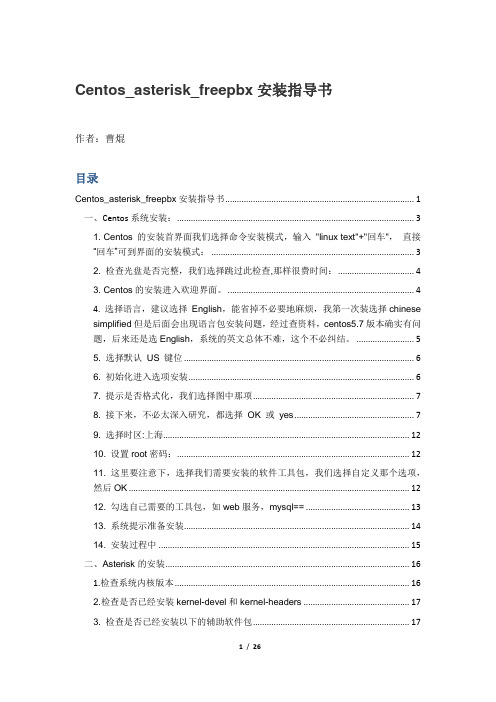
Centos_asterisk_freepbx安装指导书作者:曹焜目录Centos_asterisk_freepbx安装指导书 (1)一、Centos系统安装: (3)1. Centos 的安装首界面我们选择命令安装模式,输入"linux text"+"回车",直接“回车”可到界面的安装模式: (3)2. 检查光盘是否完整,我们选择跳过此检查,那样很费时间: (4)3. Centos的安装进入欢迎界面。
(4)4. 选择语言,建议选择English,能省掉不必要地麻烦,我第一次装选择chinesesimplified但是后面会出现语言包安装问题,经过查资料,centos5.7版本确实有问题,后来还是选English,系统的英文总体不难,这个不必纠结。
(5)5. 选择默认US 键位 (6)6. 初始化进入选项安装 (6)7. 提示是否格式化,我们选择图中那项 (7)8. 接下来,不必太深入研究,都选择OK 或yes (7)9. 选择时区:上海 (12)10. 设置root密码: (12)11. 这里要注意下,选择我们需要安装的软件工具包,我们选择自定义那个选项,然后OK (12)12. 勾选自己需要的工具包,如web服务,mysql== (13)13. 系统提示准备安装 (14)14. 安装过程中 (15)二、Asterisk的安装 (16)1.检查系统内核版本 (16)2.检查是否已经安装kernel-devel和kernel-headers (17)3. 检查是否已经安装以下的辅助软件包 (17)4. 如果没有安装则用yum安装 (17)5. 下载libpri, zaptel, asterisk软件包 (18)6. 解压缩软件包 (18)7.安装libpri (18)8.安装zaptel (19)9.安装asterisk (19)10.安装asterisk-addons (20)11.安装asterisk-sounds (20)三、FreePbx安装 (21)1. 查看系统中是否缺少以下服务,缺少将用“yum install 服务名”来安装 (21)2. 禁用Selinux (21)3. 安装需要的扩展包 (21)4.安装lame (22)5. 准备工作: (22)6. 安装FreePBX (23)一、C entos系统安装:预备软件包:虚拟机:Vmware Workstation 版本:7.1.3 build-324285(版本都可以)注:如果在机器上安装Linux环境则不需要。
Asterisk 入门一 --- Asterisk 1.6.2.6 安装
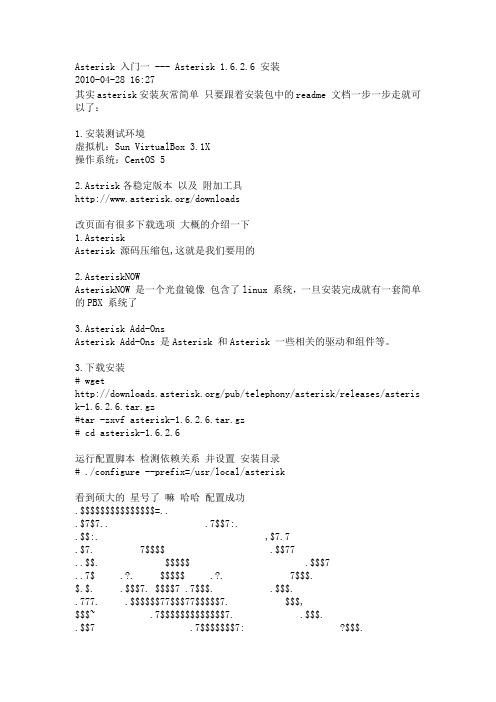
Asterisk 入门一 --- Asterisk 1.6.2.6 安装2010-04-28 16:27其实asterisk安装灰常简单只要跟着安装包中的readme 文档一步一步走就可以了:1.安装测试环境虚拟机:Sun VirtualBox 3.1X操作系统:CentOS 52.Astrisk各稳定版本以及附加工具/downloads改页面有很多下载选项大概的介绍一下1.AsteriskAsterisk 源码压缩包,这就是我们要用的2.AsteriskNOWAsteriskNOW 是一个光盘镜像包含了linux 系统,一旦安装完成就有一套简单的PBX 系统了3.Asterisk Add-OnsAsterisk Add-Ons 是Asterisk 和Asterisk 一些相关的驱动和组件等。
3.下载安装# wget/pub/telephony/asterisk/releases/asteris k-1.6.2.6.tar.gz#tar -zxvf asterisk-1.6.2.6.tar.gz# cd asterisk-1.6.2.6运行配置脚本检测依赖关系并设置安装目录# ./configure --prefix=/usr/local/asterisk看到硕大的星号了嘛哈哈配置成功.$$$$$$$$$$$$$$$=...$7$7.. .7$$7:..$$:. ,$7.7.$7. 7$$$$ .$$77..$$. $$$$$ .$$$7..7$ .?. $$$$$ .?. 7$$$.$.$. .$$$7. $$$$7 .7$$$. .$$$..777. .$$$$$$77$$$77$$$$$7. $$$,$$$~ .7$$$$$$$$$$$$$7. .$$$..$$7 .7$$$$$$$7: ?$$$.$$$ ?7$$$$$$$$$$I .$$$7$$$ .7$$$$$$$$$$$$$$$$ :$$$.$$$ $$$$$$7$$$$$$$$$$$$ .$$$.$$$ $$$ 7$$$7 .$$$ .$$$.$$$$ $$$$7 .$$$.7$$$7 7$$$$ 7$$$$$$$$ $$$$$$$7. $$ (TM)$$$$$$$. .7$$$$$$ $$$$$$$$$$$$$$7$$$$$$$$$.$$$$$$ $$$$$$$$$$$$$$$$.该步骤可选,该步骤用于选择一些模块#make menuselect编译安装#make#make install安装一些简单的配置文件#make samples好了现在都安装结束了--------------------------------------------------------------------------------------------启动守护进程# safe_asterisk进入CLI#asteriks -r更多的命令可以使用 #man asterisk查看按q退出Asterisk 入门二 --- Asterisk 配置以及控制台命令2010-04-28 16:52接下来我们开始学习asterisk先提供个学习的教材和网址大部分的问题可以在/中找到解答其次提供一本 Asterisk 入门教程叫Asterisk,电话未来之路第二书签版.pdf自个摆渡下吧-------------------------------------------------------------------------------------Asterisk 几个相关目录配置文件/usr/local/asterisk/etc/asterisk可执行文件目录 /usr/local/asterisk/sbin先启动asterisk守护进程#safe_asterisk进入控制台#asterisk -rAsterisk 1.6.2.6, Copyright (C) 1999 - 2010 Digium, Inc. and others.Created by Mark Spencer <markster@>Asterisk comes with ABSOLUTELY NO WARRANTY; type 'core show warranty' for details. This is free software, with components licensed under the GNU General PublicLicense version 2 and other licenses; you are welcome to redistribute it under certain conditions. Type 'core show license' for details.=========================================================================Connected to Asterisk 1.6.2.6 currently running on localhost (pid = 18023)Verbosity is at least 3localhost*CLI>看看有啥命令>core show help或者具体的命令帮助>core show help <command>Asterisk app命令中文翻译2008-11-06 15:15常规指令Authenticate:鉴别用户VMAuthenticate:根据“voicemail.conf”鉴别用户Curl:接受外接URLs的修复。
Asterisk安装及配置

Asterisk安装及配置
Asterisk配置
Created by Revised by
刘翔宇
Created Date Revised Date
2008-11-19
1 Asterisk配置 红色字体表示需要用户自行更改的,黑色字体表示可以直接使用的 配置文件在 /etc/asterisk/ 目录下 ① Zapata.conf配置 该文件并不会自动创建,需要手动增加 文件内容见附录2 ② SIP.conf 该文件描述了用户及其权限 ; SIP Configuration example for Asterisk [general] context=from-internal ; 默认的呼入处理的Context allowoverlap=no ; Disable overlap dialing support. (Default is yes) bindport=5060 ; UDP Port to bind to (SIP standard port is 5060) bindaddr=0.0.0.0 ; IP address to bind to (0.0.0.0 binds to all) srvlookup=yes ; Enable DNS SRV lookups on outbound calls [6001] type=friend secret=6001 qualify=yes nat=no host=dynamic canreinvite=no context=from-internal ③ IAX.conf 描述了IAX2协议的用户配置 [general] disallow=all allow=ulaw allow=alaw allow=gsm mailboxdetail=yes tos=ef
拖机软件ASTER安装设置教程

电脑一拖二,拖机软件ASTER安装设置教程---Windows 7安装前的准备:1、请确保已经安装了电脑显卡的官方驱动。
2、安装Aster软件前,请关闭或卸载360等防火墙/杀毒软件。
安装完后再恢复防火墙/杀毒软件;或者在防火墙软件有提示时,选择“信任全部”。
3、创建两个带密码的计算机管理员用户,名字分别为PC和TV。
创建完成后如下图所示。
然后分别用“PC”和“TV”登录一次,确保都设置了密码并能正常登录。
4、请用“PC”用户登录,将显示器和电视分别设置为各自的最佳分辨率,打开Windows扩展屏幕(在windows屏幕分辨率窗口打开扩展屏幕,如下图),点亮电视。
显示器上有开始按钮及图标,电视上只有windows桌面背景,没有其他东西。
5、两套键盘鼠标都可以正常工作。
6、电视可以正常出声音。
安装软件:7、在“PC”用户上安装aster。
运行v7x2x64_eng,一路next下一步,很简单地安装完成。
安装完成后,开始菜单中新增一个ASTER Control,其中的Quick Start Guide 是该软件的用户手册,里面有详细的图文介绍及疑难解答。
8、在运行ASTER之前,64位 Windows7 需要设置测试模式,设置方式如下:找到ASTER的安装目录,默认为C:\windows\Program Files\ASTER-V7,运行TESTSIGNING ON,弹出重启窗口,如下图:确认重启后,桌面右下角显示测试模式(如下图),设置成功。
如果设置不成功,解决方法请参见ASTER Quick Start Guide中的2 Troubleshooting9、运行ASTER control(开始->所有程序->ASTER control->ASTER control,下同)ASTER开始运行,点击“是”按钮,弹出激活窗口,选择“测试”,弹出ASTER Control窗口。
10、在ASTER Control里进行设备配置。
拖机软件ASTER安装设置教程

电脑一拖二,拖机软件ASTER安装设置教程---Windows 7安装前的准备:1、请确保已经安装了电脑显卡的官方驱动。
2、安装Aster软件前,请关闭或卸载360等防火墙/杀毒软件。
安装完后再恢复防火墙/杀毒软件;或者在防火墙软件有提示时,选择“信任全部”。
3、创建两个带密码的计算机管理员用户,名字分别为PC和TV。
创建完成后如下图所示。
然后分别用“PC”和“TV”登录一次,确保都设置了密码并能正常登录。
4、请用“PC”用户登录,将显示器和电视分别设置为各自的最佳分辨率,打开Windows扩展屏幕(在windows屏幕分辨率窗口打开扩展屏幕,如下图),点亮电视。
显示器上有开始按钮及图标,电视上只有windows桌面背景,没有其他东西。
5、两套键盘鼠标都可以正常工作。
6、电视可以正常出声音。
安装软件:7、在“PC”用户上安装aster。
运行v7x2x64_eng,一路next下一步,很简单地安装完成。
安装完成后,开始菜单中新增一个ASTER Control,其中的Quick Start Guide 是该软件的用户手册,里面有详细的图文介绍及疑难解答。
8、在运行ASTER之前,64位 Windows7 需要设置测试模式,设置方式如下:找到ASTER的安装目录,默认为C:\windows\Program Files\ASTER-V7,运行TESTSIGNING ON,弹出重启窗口,如下图:确认重启后,桌面右下角显示测试模式(如下图),设置成功。
如果设置不成功,解决方法请参见ASTER Quick Start Guide中的2 Troubleshooting9、运行ASTER control(开始->所有程序->ASTER control->ASTER control,下同)ASTER开始运行,点击“是”按钮,弹出激活窗口,选择“测试”,弹出ASTER Control窗口。
10、在ASTER Control里进行设备配置。
一步一步安装asteriskfreepbx
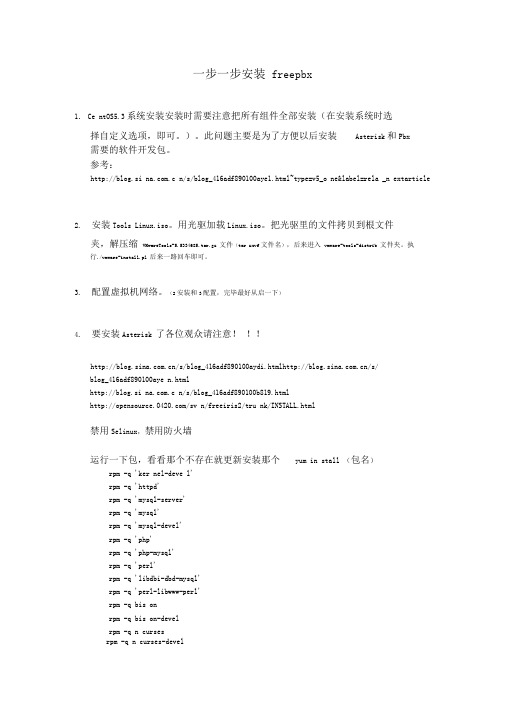
一步一步安装freepbx1. Ce ntOS5.3系统安装安装时需要注意把所有组件全部安装(在安装系统时选择自定义选项,即可。
)。
此问题主要是为了方便以后安装Asterisk和Pbx需要的软件开发包。
参考:http://blog.si .c n/s/blog_416adf890100aye1.html~type=v5_o ne&label=rela _n extarticle2.安装Tools Linux.iso。
用光驱加载Linux.iso。
把光驱里的文件拷贝到根文件夹,解压缩VMwareTools-5.5334685.tar.gz 文件(tar zxvf文件名),后来进入vmware-tools-distrib 文件夹。
执行./vmware-install.pl 后来一路回车即可。
3.配置虚拟机网络。
(2安装和3配置,完毕最好从启一下)4.要安装Asterisk 了各位观众请注意!!!/s/blog_416adf890100aydi.html/s/blog_416adf890100aye n.htmlhttp://blog.si .c n/s/blog_416adf890100b819.html/sv n/freeiris2/tru nk/INSTALL.html禁用Selinux,禁用防火墙运行一下包,看看那个不存在就更新安装那个yum in stall (包名)rpm -q 'ker nel-deve l'rpm -q 'httpd'rpm -q 'mysql-server'rpm -q 'mysql'rpm -q 'mysql-devel'rpm -q 'php'rpm -q 'php-mysql'rpm -q 'perl'rpm -q 'libdbi-dbd-mysql'rpm -q 'perl-libwww-perl'rpm -q bis onrpm -q bis on-develrpm -q n cursesrpm -q n curses-develrpm -q zlib-develrpm -q ope nsslrpm -q ope nssl-develrpm -q gnu tls-develrpm -q gccrpm -q gcc-c++以下也是要更新的包yumin stall e2fsprogs-devel keyutils-libs-devel krb5-devel libogg libseli nu x-devel libsepol-devel libxml2-devel libtiff-devel gmpphp-pear php-pear-DB php-gd php-pdo ncurses-devel audiofile-devel libogg-devel zlib-devel perl-DateMa nip sen dmail-cf bind sen dmail php-mbstri ng然后安装Lame 3.97cd /usr/srcwget http://eas yn ews.dl.sourceforge. net/sourceforge/lame/lame-3.97.tar.gztar zxvf lame-3.97.tar.gzcd lame-3.97./con figureMakemake in stall安装dahdi驱动(A1200P板卡用户要自己打patch请咨询openvox公司,如果要安装oslec回音消除也请参考资料):wget"/dow nload/dow n.php?target=asterisk&obj=& file=dahdi-li nux-2.1.0.4.tar.gz"tar zxvf dahdi-li nu x-2.1.0.4.tar.gzcd dahdi-li nux-2.1.0.4makemake in stallcd ..wget"/dow nload/dow n.php?target=asterisk&obj=& file=dahdi-tools-2.1.0.2.tar.gz"tar zxvf dahdi-tools-2.1.0.2.tar.gzcd dahdi-tools-2.1.0.2makemake in stallmake config/etc/i nit.d/dahdi start/etc/i nit.d/dahdi stopcd ..wget"/dow nload/dow n.php?target=asterisk&obj =& file=libpri-1.4.10.tar.gz"tar zxvf libpri-1410.tar.gzcd libpri-1.4.10makemake in stallcd ..安装asterisk软件:wget"/dow nload/dow n.php?target=asterisk&obj =& file=asterisk-1.4.26.tar.gz"tar zxvf asterisk-1.4.26.tar.gzcd asterisk-1.4.26./con figuremakemake in stallmake samplesmake configcd ..wget"/dow nload/dow n.php?target=asterisk&obj =& file=asterisk-add on s-1.4.8.tar.gz"tar zxvf asterisk-addo ns-1.4.8.tar.gzcd asterisk-add on s-1.4.8./con figuremake cdrcp cdr/cdr_addo n_mysql.so /usr/lib/asterisk/modules/ cd ..安装g729 g723的语音编码:请注意这两个语音编码是专利编码,如果你要使用在商业领域,请向编码版权所有者交纳版税•否则请跳过此步骤•wget"http://asterisk.hosti ng.l v/bi n/codec_g723-ast14-gcc4-glibc-pen tium3.sowget"http://asterisk.hosti ng.l v/bi n/codec_g729-ast14-gcc4-glibc-pen tium3.so"cp -avf codec_g72*.so /usr/lib/asterisk/modules/哇塞赛好累好累,休息休息,以上就是asterisk安装的全过程。
asterisk,mysql,freepbx完整安装手册
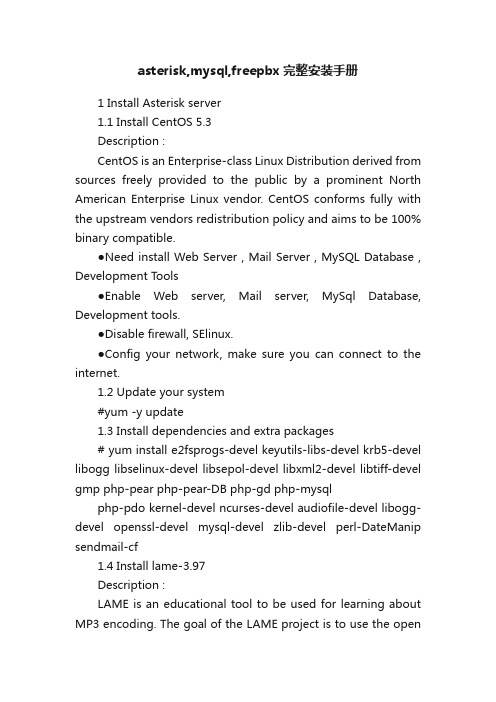
asterisk,mysql,freepbx完整安装手册1 Install Asterisk server1.1 Install CentOS 5.3Description :CentOS is an Enterprise-class Linux Distribution derived from sources freely provided to the public by a prominent North American Enterprise Linux vendor. CentOS conforms fully with the upstream vendors redistribution policy and aims to be 100% binary compatible.●Need install Web Server , Mail Server , MySQL Database , Development T ools●Enable W eb server, Mail server, MySql Database, Development tools.●Disable firewall, SElinux.●Config your network, make sure you can connect to the internet.1.2 Update your system#yum -y update1.3 Install dependencies and extra packages# yum install e2fsprogs-devel keyutils-libs-devel krb5-devel libogg libselinux-devel libsepol-devel libxml2-devel libtiff-devel gmp php-pear php-pear-DB php-gd php-mysqlphp-pdo kernel-devel ncurses-devel audiofile-devel libogg-devel openssl-devel mysql-devel zlib-devel perl-DateManip sendmail-cf1.4 Install lame-3.97Description :LAME is an educational tool to be used for learning about MP3 encoding. The goal of the LAME project is to use the opensource model to improve the psycho acoustics, noise shaping and speed of MP3. LAME is not for everyone - it is distributed as source code only and requires the ability to use a C compiler. However, many popular ripping and encoding programs include the LAME encoding engine.# cd /usr/src# wget /doc/945198382.html,/sourceforge/lame/l ame-3.97.tar.gz# tar zxvf lame-3.97.tar.gz# cd lame-3.97# ./configure# make# make install1.5 Install libpriDescription :libpri is a C implementation of the Primary Rate ISDN specification. It wasbased on the Bellcore specification SR-NWT-002343 for National ISDN. As ofMay 12, 2001, it has been tested work with NI-2, Nortel DMS-100, andLucent 5E Custom protocols on switches from Nortel and Lucent.# cd /usr/src# wget /doc/945198382.html,/pub/libpri/libpri-1.4-current.tar.gz# tar zxvf libpri-1.4-current.tar.gz# cd libpri-1.4.10/# make# make install1.6 Install mpg123The mpg123 is make for the “music on hold” module to up custom *.mp3 or *.wav file to PBX.#tar xvf mpg123-1.9.0.tar.bz2#./configure#make#make install1.7 Install Dahdi / Dahdi-toolsDescription :Dahdi is a short for ZAPata TELephony.This packet is the drive of the Digital Cards# cd /usr/src# download dahdi-linux-current.tar.gz dahdi-tools-current.tar.gz# tar zxvf dahdi-linux-2.2.0.2# cd zaptel-1.4.12.1# make# make install# cd .# . tar zxvf dahdi-tools-current.tar.gz# ./configure# make# make install# make config/etc/init.d/dahdi start# echo "/etc/init.d/dahdi start" >> /etc/rc.d/rc.local# dahdi_genconf //check the TDM400P board automatic#copy dahdi_channels.conf content to chan_dahdi.conf# dahdi_cfg –vv1.8 Install asterisk1.7.1 Install asterisk-1.6.1.4Description :Asterisk is the world's leading open source PBXi, telephony engine, and telephony applications toolkit. Offering flexibility unheard of in the world of proprietary communications, Asterisk empowers developers and integrators to create advanced communication solutions...for free.# cd /usr/src# useradd -c "Asterisk PBX" -d /var/lib/asterisk asterisk# mkdir /var/run/asterisk# mkdir /var/log/asterisk# chown -R asterisk:asterisk /var/run/asterisk# chown -R asterisk:asterisk /var/log/asterisk# chown -R asterisk:asterisk /var/lib/php/session/# sed -i "s/User apache/User asterisk/" /etc/httpd/conf/httpd.conf# sed -i "s/Group apache/Group asterisk/" /etc/httpd/conf/httpd.conf# sed -i "s/AllowOverride None/AllowOverride All/" /etc/httpd/conf/httpd.conf# download asterisk-1.6.1.4.tar.gz# tar zxvf asterisk/asterisk-1.6.1.4.tar.gz# cd asterisk-1.6.1.4# ./configure# make# make install# make samples# make config1.7.2 Install asterisk-addons-1.6.1.1Description :This package contains additional modules for Asterisk which are, for one reasonor another, not included in the normal base distribution. Many of thesemodules are experimental.# cd /usr/src# download asterisk-addons-1.6.1-current.tar.gz# tar zxvf asterisk-addons-1.6.1-current.tar.gz# cd asterisk-addons-1.6.1.1# ./configure# make# make install# make samples1.7.3 Install asterisk-soundsDescription :This packet is not for hardware dependency. It’s just the necessary packet (Include many sound file) for asterisk server.Download the packet asterisk-sounds-1.2.1.tar.gz# cd /usr/src# tar zxvf asterisk-sounds-1.2.1.tar.gz# cd asterisk-sounds-1.2.1# make install1.9 Install FreePBXDescription :FreePBX is for both developers and people searching for a Business Phone System (or a really fancy home one).# cd /usr/src# wget/doc/945198382.html,/sourceforge/ampo rtal/freepbx-2.3.1.tar.gz# tar zxvf freepbx-2.5.0.tar.gz# cd freepbx-2.5.0# service httpd start# service mysqld start# chkconfig httpd on# chkconfig mysqld on1.9.1 Config MySql# mysqladmin create asterisk# mysqladmin create asteriskcdrdb# mysql asterisk < SQL/newinstall.sql# mysql asteriskcdrdb < SQL/cdr_mysql_table.sql# mysql# GRANT ALL PRIVILEGES ON asteriskcdrdb.* TO asteriskuser@localhost IDENTIFIED BY 'occvoip';# GRANT ALL PRIVILEGES ON asterisk.* TO asteriskuser@localhost IDENTIFIED BY 'occvoip';# mysqladmin -u root password 'occvoip'1.9.2 Install freepbx# vi /etc/asterisk/asterisk.conf++++++++++++++++++++++++++++++++Modify [directories](!) ==> [directories]Modify /var/run ==> /var/run/asterisk++++++++++++++++++++++++++++++++# cd /usr/src/freepbx-2.5.0# ./start_asterisk start# ./install_amp --username=asteriskuser --password=occvoip# echo /usr/local/sbin/amportal start >> /etc/rc.localOpen browser to http://ipaddressofpbx#Click the FreePBX Administration to config the FreePBX. Then click Apply configuration changes.Download modules.: click Module Admin to download this modules:Feature codeVoicemailPhonebook Directory toolPhonebookSpeed dialDay night modeIVRFollow meRing groupCall ForwardCall WaitingCallbackConferencesDo-Not-Disturb (DND)Info ServicesannouncementMisc ApplicationsMisc DestinationsMusic on HoldPIN SetsParking lotAsterisk Info toolCustom Applications tool# reboot1.10 Open browser to http://ipaddressofpbxClick the FreePBX Administration to config the FreePBX.。
Asterisk 安装和配置

准备工作:(1)安装WM ware虚拟机(2)操作系统:内核2.6的Linux 系统,建议使用Fedora 。
(3)安装软件:asterisk.tar.gz , libpri.tar.gz, zaptel.tar.gz。
路径:\\10.7.1.7\TeamShare\AlexJunkieGrp\TEMP。
(将这三个文件放到Linux 系统的/opt文件夹下。
)(4) SSH终端。
步骤(1):安装虚拟机(略)步骤(2):安装fedora 8 操作系统(也可以使用已经安装过的操作系统)安装操作系统 fedora 8(1)最好完全安装。
(2)在安装过程中配置自己的硬盘大小,如果完全安装的话一般4.0G是不够的。
所以请避免安装时引起的很多不必要的麻烦Attention: 保证网络流通,关闭防火墙。
安装Asterisk依赖包清单包--依赖关系gcc--libpri, zaptel, asterisklibtermcap-devel--asteriskkernel-devel--zaptelkernel-smp-devel--zaptelgcc-c++--asteriskopenssl-devel--asterisknewt-devel--zaptelzlib-devel--asteriskunixODBC-devel--asterisklibtool--asteriskmake—asterisk(1)检查是否已经安装kernel-devel# rpm -q kernel-devel例如:kernel-devel-2.6.18-92.1.10.el5,表示已经安装,如果没有安装,要用yum安装一下,如下 yum install kernel-devel(2)检查是否已经安装以下的辅助软件包rpm -q bisonrpm -q bison-develrpm -q ncursesrpm -q ncurses-develrpm -q zlibrpm -q zlib-develrpm -q opensslrpm -q openssl-develrpm -q gnutls-develrpm -q gccrpm -q gcc-c++rpm -q mysql-devel(4)如果没有安装则用yum安装yum install bisonyum install bison-develyum install ncursesyum install ncurses-develyum install zlibyum install zlib-develyum install opensslyum install openssl-develyum install gnutls-develyum install gccyum install gcc-c++yum install mysql-devel准备工作完毕步骤(3):安装asterisk (1):解压缩软件包# cd /opt解压缩三个文件包:#tar -xvzf libpri.tar.gz#tar -xvzf zaptel.tar.gz#tar -xvzf asterisk.tar.gz删除文件包:#rm -r *.gz(2):安装zaptel# cd zaptel# ./configure# make (显示编译成功)# make install (显示安装成功)# make configAttention: 安装过程中不会出现错误信息(3):安装libpri退出zaptel文件夹#cd ..# cd libpri# make# make install(4):安装asterisk如果没有出现错误,安装是正确的# cd ..# cd asterisk# ./configure# make (显示编译成功)# make install (显示安装成功)# make samples测试一下asterisk是否安装成功可以执行asterisk的主命令# asterisk –vvvvvvvvc(启动asterisk)如果这个时候提示cli> 表示已经成功cli> stop now(退出asterisk)# make config(配置启动)安装asterisk完成步骤(4):asterisk 配置在安装asterisk成功后,用两个sip电话通过asterisk服务互通打电话,需要配置sip.conf, extension.conf。
synway TEJ系列语音卡 说明书

TEJ系列语音卡TEJ-1A/PCITEJ-2A/PCITEJ-4A/PCIVersion 1.0.0杭州三汇信息工程有限公司目录目录 (i)版权声明 (ii)软件授权协议 (iii)版本修订记录 (iv)前言 (v)第1章简介 (1)1.1 回波抵消 (2)1.2 什么是Asterisk (3)1.3 Asterisk做为PBX (3)1.4 Asterisk做为网关 (3)1.5 Asterisk用于呼叫中心 (4)1.6 Asterisk用于网络 (4)第2章板卡安装 (5)2.1 板卡拆包注意事项 (5)2.2 出货检查 (5)2.2.1板卡分类 (5)2.2.2板卡主板示意图及性能特点 (5)2.3 接口识别 (8)2.4 插槽兼容性 (8)2.5 硬件安装 (9)2.6 软件安装 (10)2.6.1系统要求 (10)2.6.2安装包简介 (10)2.6.3安装驱动程序 (11)2.6.4卸载驱动程序 (12)第3章配置说明 (13)3.1 E1 (13)3.2 T1/J1 (14)3.3 测试配置 (15)第4章FAQ (18)附录A 主要技术/性能指标 (19)附录B 技术/销售支持 (20)版权声明本文档是杭州三汇信息工程有限公司(以后简称三汇公司)“Synway TEJ系列板卡驱动软件” 产品的组成部分,三汇公司拥有该软件以及本文档的一切版权,受中华人民共和国法律的保护。
未经本公司书面授权,任何人不得复制、传播、摘抄、修改本文档的全部或部分内容。
使用本文档,即视为接受后面的“软件授权协议”。
三汇公司保留对本文档进行修改而不另行通知之权利。
三汇公司对本文档进行了仔细校对,力求文档内容准确、可靠,但并不保证绝无错误。
请在使用本产品前, 自行确定所使用的相关技术文件及规格为最新有效之版本。
若因贵公司使用本公司之文件或产品, 而需要第三方之产品、专利或者著作等与其配合时,则应由贵公司负责取得第三方同意及授权。
Asterisk安装指南
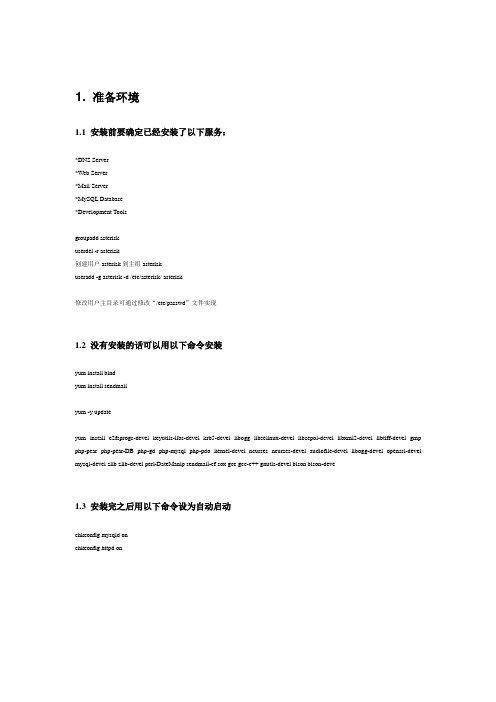
1. 准备环境1.1 安装前要确定已经安装了以下服务:*DNS Server*Web Server*Mail Server*MySQL Database*Development Toolsgroupadd asteriskuserdel -r asterisk创建用户asterisk到主组asteriskuseradd -g asterisk -d /etc/asterisk/ asterisk修改用户主目录可通过修改“/etc/passwd”文件实现1.2 没有安装的话可以用以下命令安装yum install bindyum install sendmailyum -y updateyum install e2fsprogs-devel keyutils-libs-devel krb5-devel libogg libselinux-devel libsepol-devel libxml2-devel libtiff-devel gmp php-pear php-pear-DB php-gd php-mysql php-pdo kernel-devel ncurses ncurses-devel audiofile-devel libogg-devel openssl-devel mysql-devel zlib zlib-devel perl-DateManip sendmail-cf sox gcc gcc-c++ gnutls-devel bison bison-deve1.3 安装完之后用以下命令设为自动启动chkconfig mysqld onchkconfig httpd on2. 在/usr/src目录中下载Asterisk相关安装包并解压2.1 下载#cd /usr/srcwget /sourceforge/lame/lame-3.97.tar.gzwget /pub/libpri/releases/libpri-1.4.10.tar.gzwget /pub/zaptel/releases/zaptel-1.4.12.1.tar.gzwget /pub/asterisk/releases/asterisk-1.6.2.6.tar.gzwget /pub/asterisk/releases/asterisk-addons-1.6.2.0.tar.gzwget /pub/asterisk/releases/asterisk-sounds-1.2.1.tar.gzwget /freepbx-2.7.0.tar.gzls *.tar.gz | xargs -n1 tar xzvf2.2 安装lametar zxvf lame-3.97.tar.gzcd lame-3.97./configuremakemake install2.3 安装libpri# cd libpri-1.4.9# make# make install2.4 安装zaptel# cd zaptel-1.4.12.1# ./configure# make# make install# make config2.5 安装asterisk创建用户和用户组:asterisk:asterisk# cd asterisk-1.4.24.1# ./configure# make# make install# make samples2.6 安装asterisk-addons# cd asterisk-addons-1.4.7# ./configure# make# make install# make samples启动asterisk#amportal start2.7 安装asterisk-sounds# cd asterisk-sounds-1.2.1# make# make installchown -R asterisk:asterisk /var/lib/asteriskchown -R asterisk:asterisk /var/run/asteriskchown -R asterisk:asterisk /var/log/asteriskchown -R asterisk:asterisk /var/lib/php/session3. 安装FreePBX3.1 下载FreePBX解压: tar zxvf freepbx-2.7.0.tar.gz3.2 安装数据库cd freepbx-2.7.0cd SQL/usr/bin/mysqladmin -u root password 'root'grant all privileges on *.* to asterisk@localhost identified by ‘asterisk’;grant all privileges on *.* to asterisk@’%’ identified by ‘asterisk’;flush privileges;create database asterisk default character set utf8 default collate utf8_general_ci; create database asteriskcdrdb default character set utf8 default collate utf8_general_ci; source SQL/newinstall.sqlsource SQL/cdr_mysql_table.sqlflush privileges;\q3.3 安装FREEPBXcd .../start_asterisk start./install_amp --username=asterisk --password=asterisk3.4 修改文件/文件夹权限chown -R asterisk /etc/asteriskchgrp -R asterisk /etc/asteriskchown -R asterisk /var/lib/asteriskchgrp -R asterisk /var/lib/asteriskchown -R asterisk /var/spool/asteriskchgrp -R asterisk /var/spool/asteriskchmod -R 777 /etc/asteriskchmod -R 777 /var/lib/asterisk/chmod -R 777 /var/spool/asteriskchmod -R 777 /var/www/htmlchmod -R 777 /etc/amportal.confFreePBX安装时要用的配置文件:/etc/amportal.conf重新加载asterisk配置/var/lib/asterisk/bin/retrieve_conf4. 安装成功后的配置4.1 中文件支持1. var/www/html/admin/header.php中的set_language()中修改默认语言在/var/www/html/admin/views/freepbx_admin.php文件中增加2. <option value="zh_CN" <?php echo ($_COOKIE['lang']=="zh_CN" ? "selected" : "") ?> >Chinese Simplified</option>3. 创立/admin/i18n/zh_CN/LC_MESSAGES的目录,并把翻译化后的amp.po amp.mo复制到这里,注意设置对应权限。
1asterisk服务器安装手册
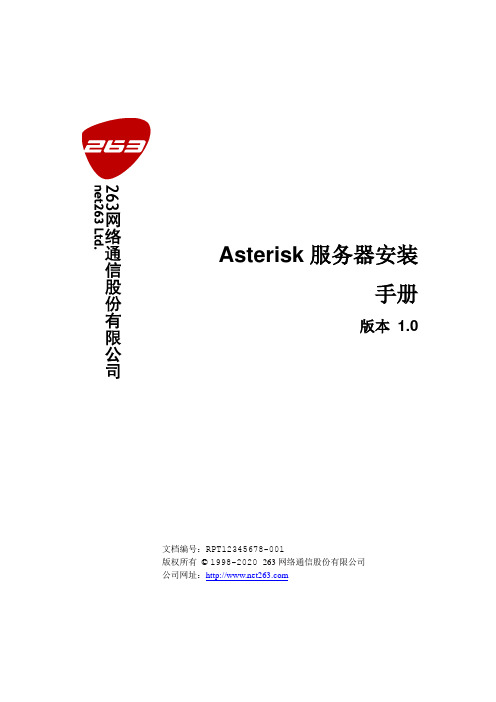
Asterisk服务器安装手册版本 1.0文档编号:RPT12345678-001版权所有© 1998-2014 263网络通信股份有限公司公司网址:版权申明本文档包含了来自263网络通信股份有限公司的机密技术和商业信息,这些信息作为263网络通信股份有限公司专用。
接受本文档即视为表示同意对其内容保密,并且未经263网络通信股份有限公司书面许可,不得复制、泄露或散布本文档的全部或部分内容。
本文档及其描述的内容及产品的著作权和版权受有关法律保护,对本文档内容的任何形式的非法复制,泄露或散布,将导致承担相应的法律责任。
263网络通信股份有限公司保留在不另行通知的情况下修改本文档的权利,并保留对本文档内容的全部解释权。
“263网络通信”标识是263网络通信股份有限公司的注册商标。
This document contains confidential technical and commercial information from Net263 Ltd, and is intended for the use of Customers or Net263’s partners only for the purposes of related projects to Net263. No part of it may be reproduced or transmitted in any form or means without the written permission of Net263.This document and the product it describes are protected by copyright according to the applicable laws.The information in this document is subject to change without notice and describes only the product defined in the introduction of this documentation. Net263 will, if necessary, explain issues, which may not be covered by the document.“Net263” logo is a registered trademark of Net263 Ltd.修订历史正文目录1.概述( OVERVIEW ) (1)1.1范围(S COPE ) (1)1.2发布(I SSUE ) (1)1.3综述(B RIEF ) (1)2.参考( REFERENCE ) (1)3.定义( DEFINITION ) (1)3.1术语(T ERMINOLOGIES ) (1)3.2约束(C ONSTRAINTS ) (2)4.软件特性 (2)4.1功能 (2)4.2性能 (2)5.运行环境 (2)5.1硬件 (2)5.2支撑软件 (2)6.程序安装、初始化及文件配置 (2)6.1ZAPTEL程序安装 (2)6.2ASTERISK程序安装 (2)6.3文件配置 (3)6.3.1配置文件 (3)6.3.2语音文件 (3)6.3.3codec_g729.so库文件 (3)6.4LIBAST_SOAP.SO库文件路径指向 (3)6.5配置文件的修改 (3)7.评价 (4)8.附录( APPENDICES ) (4)8.1文档绑定 (4)图表目录错误!未找到图形项目表。
asterisk用户手册

Version: 1.6Date: 08/23/051 Introduction2 Installation2.1 Hardware Requirements2.2 Install from ISO2.3 Install to an existing CentOS3.5 system3 Configuration3.1 Quick start3.1.1 Set an IP address for your Asterisk@Home box3.1.2 Configure an extension3.1.3 Configure a trunk for outbound and inbound calls3.1.4 Configure Outbound Routing3.1.5 Configuring Incoming Calls3.2 PSTN interface cards3.2.1 FXO Cards3.2.1.1 Digium Wildcard X100P OEM FXO PCI Card3.2.2 FXS Cards3.2.2.1 Digium TDM400P FXO/FXS Card3.2.3 T1/PRI Cards3.3 VOIP Service Providers3.3.1 Free World Dialup (FWD)3.3.2 VoicePulse3.4 Additional feature not installed by default3.4.1 FAX to E-mail4 Phones4.1 Soft phones4.1.1 X-Ten4.1.2 sipXphone4.2 Hard phones4.2.1 Cisco 7960/79404.2.1.1 Setting up a Cisco phone step by step4.2.2 Polycom5 Configuring and using Asterisk@Home features5.1 Conferencing5.1.1 External access to conferences5.2 AMP (Asterisk Management Portal)5.3 DHCP server5.4 Flash Operator Panel5.5 FTP server (vsftpd)5.6 Cisco XML Services5.7 Music On Hold (mpg123)5.8 Fax support (SpanDSP)5.9 xPL5.10 Sugar CRM6 Asterisk@Home add-ons6.1 Click-to-Dial using Microsoft Outlook and AstTapi6.2 H.323 add-on6.3 Webmin - web based Linux management7 Non-standard Hardware7.1 VIA EPIA 800 mhz board (586 board)8 Useful Info for Asterisk@Home8.1 Feature Codes - List1 IntroductionAsterisk@Home was created to make installing Asterisk easy. Experimenting with Asterisk should be fun and not take hours or days to set up.2 Installation2.1 Hardware RequirementsThe faster the system you use to run Asterisk the more simultaneous calls it will be able to handle a 500MHz PIII with 128 Megs of RAM should easily meet the needs of the average home use.2.2 Install from ISODownload the latest ISO from and burn it to a CD Insert the newly created Asterisk CD into the CD ROM drive of the system on which you want to install Asterisk@Home. Reboot the “soon to be” Asterisk system and press Enter when prompted.WarningThis will erase all data on the hard drive of thePC!!!After Linux has loaded, the CD will eject. Remove the CD from the system and wait for thesystem to reboot. Booting the system might take a while, depending on the speed of your computer. It is necessary for the system to build Asterisk from source, so be patient.Once this process is complete, log in to your new Asterisk@Home system with the following username and password:(userUser: root, password: password)CautionChange your root password immediately by typing passwd as this minimizes thechance of yourAsterisk@Home system being hacked!!2.3 Install to an existing CentOS3.5 systemIf you have problems with the ISO you can install onto an existing CentOS server.Download CentOS 3.5 ISOs from the CentOS MirrorsMake a directory to install from, put the install file there, and install.mkdir /var/aah_loadcp asteriskathome-1.5.tar.gz /var/aah_loadcd /var/aah_loadtar xvfz asteriskathome-1.5.tar.gz./install.sh3 ConfigurationOnce you have installed your Asterisk@Home system you can start the configuration process. First register a phone to an extension. Next configure a trunk to make outbound calls and receive incoming calls.3.1 Quick start3.1.1 Set an IP address for your Asterisk@Home boxTo configure Asterisk@Home you will need access to the Web GUI.If you log into the console you will get a message which displays the IP address of your Asterisk@Home system. If this field is blank then you have a problem with the network card. Type netconfig at the command line. This will allow you to set a static IP address for your Asterisk@Home box.After you have configured your network card reboot the system by typeing reboot. Your system will restart and you should be able to connect to your system from any web browser on your network.3.1.2 Configure an extensionGo to a pc on your network with a web browser and connect to your Asterisk@Home box. Click on Asterisk Management Portal (user: maint, pass: password) and then setup. Click Extensions then Add Extension. Use the default extension 200 and type in a password for registration like "abc123". then enter the name of the person using this extension.Go down to the voicemail section and enter a voicemail password. Use something you can type on a phone keypad like '1234'. Enter an e-mail address where you would like your voice messages sent and click add extension. Then click on the red apply bar at the top of the screen.Set up a phone for this extension. Get a SIP phone an X-Ten soft phone is good for testing. See the section on the X-Ten phone. remember to use your extension and extension password.Make a call from your phone. (try *45 this is a local echo test)3.1.3 Configure a trunk for outbound and inbound callsUsing AMP (user: admin, pass: password) select setup then trunks. Click on the type of trunk you want to create. See the VOIP Service Providers section for how to configure a trunk for your provider.3.1.4 Configure Outbound RoutingNext you need a route to allow calls from your phones to go out on a trunk. If you have more than one trunk you can set up rules to determine how a trunk is chosen for each call. Here we will set all calls to go out one trunk.Using AMP (user: admin, pass: password) select setup then Outbound Routing. Type in a name for your route. Then enter the following in the dial pattern box.1NXXNXXXXXXNXXNXXXXXXNXXXXXXThis will set all calls to use this route.Next go to the Trunk Sequence section. Drop down the box and select the trunk youconfigured earlier. Click add.That's it. Click Submit Changes and then click on the red apply bar at the top of the screen.Try dialing a number on your phone like 19197543700 (RedHat customer support) and you should hear "Welcome to RedHat"3.1.5 Configuring Incoming CallsNext you need a route to allow calls from your provider to go someplace. Using AMP (user: maint, pass: password) select setup then Incoming Calls. Under the Send Incoming Calls from the PSTN to: section drop down the box next to Extension: and select the extension 200 you created earlier.Click Submit Changes and then click on the red apply bar at the top of the screen.Call the phone number from your provider with a cell phone or other non-IP phone. Your SIP phone at extension 200 should ring.3.2 PSTN interface cardsThere are may type's of PSTN interface cards. These can include a single FXO card the allow 1 home telephone line to be connected to asterisk, or a T1 card that allows a digital trunk to be connected to Asterisk. All of these cards allow you to make calls directlly on the Public Switch Telephone Network without have to use a VOIP phone service provider.PSTN cards and also be used to connect PSTN (Non VOIP) phone to Asterisk. These can include a single FXS card the allow 1 home telephone to be connected to asterisk, or a T1 card that allows a Channel bank with 24 phones or a tie line to a PBX to be connected to Asterisk.3.2.1 FXO CardsThese cards allow you to connect a POTS (plain Old Telephone System) line to your Asterisk@Home box.3.2.1.1 Digium Wildcard X100P OEM FXO PCI CardThese voice modems are available on e-bay for about $10.00 They are not made by Digium and are of low quality. Having said this they can work very well in many situations. If your phone line is well balanced there will work well. If it’s not you can get some bad echos. We recommend them only for testing not for a production system.To configure these cards for use with Asterisk@Home first use the zaptel card auto-config utility to set up the zaptel driver.Type genzaptelconf -s -d from the command line (if the card was in the system when you installed aah this already done)Next go into the AMP web interface and create a trunk.There is already a trunk called ZAP/g0 edit thisEnter the phone number for you pots line in the Caller ID fieldEnter 1 for Maximum channelsSet a dial rule if you want for this trunkSelect an outbound dial prefix to select this trunk when dialingSet the Zap Identifier to 1 (the default is g0)This trunk is now configuredyou must add a route for incoming calls or asterisk will not answer this lineclick on incoming calls in amp and set up an incoming route.to make outbound calls you will need an outbound route. set one up in AMP3.2.2 FXS CardsThese cards allow you to connect an Analog phone to your Asterisk@Home box.3.2.2.1 Digium TDM400P FXO/FXS CardThis card has 4 module ports that can be loaded with FXS or FXO mudules. You can auto config this card just like the X100P. Channel 1 is the top RJ-45 on the back of theTDM400P card.To configure these cards for use with Asterisk@Home first use the zaptel card auto-config utility to set up the zaptel driver.Type genzaptelconf -s -d from the command line (if the card was in the system when you installed aah this already done)Next, using config edit, look in the zapata-auto.conf file you will see a list of all your channels. Set up the trunks as trunks and the extensions as extensions in AMP.For example if your zapata-auto.conf file looks like this; Span 1: WCTDM/0 "Wildcard TDM400P REV E/F Board 1"signalling=fxo_ks; Note: this is an extension. Create a ZAP extension in AMP for Channel 1channel => 1signalling=fxs_ks; Note: this is a trunk. Create a ZAP trunk in AMP for Channel 2context=from-pstnchannel => 2then add a zap extension for channel 1 and a zap trunk for channel 2you may have to reboot your system to get everything going.you must add a route for incoming calls or asterisk will not answer your trunk click on incoming calls in amp and set up an incoming route.to make outbound calls you will need an outbound route. Set one up in AMP.3.2.3 T1/PRI CardsSetup for Digium T100P and a PRIlogin to the CLI as root[root@asterisk1 /]# cd /etc[root@asterisk1 etc]# nano -w zaptel.confAdd these lines to /etc/zaptel.confspan=1,1,0,esf,b8zsbchan=1-23 # set this to 1-15,17-31 for E1dchan=24 # set this to 16 for E1Add # to front of fxsks=1 so it looks like this:span=1,1,0,esf,b8zsbchan=1-23 # set this to 1-15,17-31 for E1dchan=24 # set this to 16 for E1#fxsks=1loadzone = usdefaultzone=usControl-X then Y to save zaptel.confLog into Asterisk@home using a browser http://-asterisk-ip-adress/adminThen click on MaintenanceThen click on Config EditThen click on zapata.confComment out with ; to signalling=fxs_ks:;signalling=fxs_ksThen copy just below it:signalling=pri_cpe ; pri_cpe = PRI slave ; pri_net = PRI masterswitchtype=nationalThen add this callerid=asreceived under ;usedistinctiveringdetection=yesChange echocancelwhenbridged=yesChange echotraining=400 ; Asterisk trains to the beginning of the call, number is in millisecondsat the end of the file copy and past:channel => 1-23 ; Set this to 1-15,17-31 for E1Click Update and Click Re-Read ConfigGo back to SSH root[root@asterisk1 etc]# modprobe wct1xxp[root@asterisk1 etc]# ztcfg -vvDo a shutdown and restart the system[root@asterisk1 etc]# shutdown -r nowYou just need to login via web and make your setup.3.3 VOIP Service ProvidersThere are many service providers. Some provide proxy server that make it possible to connect to other members of that provider. Other providers offer both incoming and outgoing PSTN to VOIP termination. Here are a few common providers and how to make the work with Asterisk@Home.Most providers will give you phone number and a password for that provider some will also give you a user name. If you get a real PSTN number from the provider it will be a normal 10 digit number (US providers). some providers give out shorter number that can only be used by other members of that provider.3.3.1 Free World Dialup (FWD)Contact:/Service: proxy to other FWD users, Gateway to other providersProtocol: SIP or IAXCost: freeYou should have a phone number (123456) and a password (wibble). You also need to have your FWD account setup for IAX. This is achieved by visiting http://www.freeworlddialup. com, logging in and turning on IAX. It does take a little bit of time to be set up (10 mins or so), so do that first. Once you've turned it on and clicked 'Submit' enough times (I noticed I had to click Submit two or three times before it came up with 'Changes Successful', that may have just been a temporary glitch) you're ready to proceed below.Once again, you need to be in AMP, the Asterisk Management Portal. Click on Setup up the top, but this time click on Trunks on the left. Click on Add IAX2 TrunkDial Prefix is, usually, 393 — That's 'FWD' on your phones pad.Leave Default Trunk switched offOutbound Caller ID should (but doesn't have to be) set to your FWD Number. This is what is displayed when you call someone else through FWD. They'd normally just see your Extension (200).Outgoing SettingsTrunk Name: fwd (This is just a descriptive name, and is what appears on the left of the screen)PEER Details: (Change '123456' and 'wibble' to be your FWD Number and Password) host=type=peerusername=123456secret=wibbleIncoming SettingsUSER Context: iaxfwd (Pay attention here. Don't change it. or it won't work)USER Details (Nothing needs to be changed here, this can be pasted straight in) allow=ulawauth=rsacontext=from-pstndisallow=allinkeys=freeworlddialuptype=userRegister String: should be set to yournumber:yourpassword@, using our examples above, it would be 123456:wibble@Thats it. Click on Submit Changes, and then on the big red 'You have made changes' bar and you're done.Assuming you've got your username and password correct, you should now be able to dial '393612', Which will read out the time to you. IF you're feeling exceptionally brave, call'393613', which is a useful little echo tester - it'll just bounce back to you everything you say to it. Ycan then try '393514' which is FWD's 'Coffee Lounge' - I've never actually sucessfully had a conversation with anyone there, however, or '39355555', which calls a random volunteer, so you can actually speak to a live person!3.3.2 VoicePulseContact:/Service: PSTN terminationProtocol: IAXCost: payOnce again, you need to be in AMP, the Asterisk Management Portal. Click on Setup up the top, but this time click on Trunks on the left. Click on Add IAX2 TrunkDial Prefix 9 if your not alredyLeave Default Trunk switched off (or make this the default if you want all your calls to use it)Outbound Caller ID should (but doesn't have to be) set to your VoicePulse Number. Outgoing SettingsTrunk Name: voicepulse-out-01 (This is just a descriptive name)PEER Details: (Change <your username> and <your password> to be your VoicePulse Number and Password)host=secret=<your password>type=peerusername=<your username>Incoming SettingsUSER Context: voicepulse-in-01 (Pay attention here. Don't change it. or it won't work) USER Details (Nothing needs to be changed here, this can be pasted straight in) auth=rsacontext=from-pstninkeys=voicepulse01type=userRegister String: should be set to <your username>:<your password>@gwiax-in-01. example (bob:abc123 @)Thats it. Click on Submit Changes, and then on the big red 'You have made changes' bar and you're done.For a test make a call (try 1-800-555-1212)3.4 Additional feature not installed by defaultSome of the features of Asterisk@Home are not installed by default. Here are the steps to install them.3.4.1 FAX to E-mailType install-pdf from the Linux command line. This will install support for encoding incoming faxes as PDFs and e-mailing them.4 PhonesVOIP phones vary widely in price, features, and sound quality. Phones support either SIP or IAX protocol. For simple testing a free soft phone like X-ten is good. For day to day use a good hard phone is the best. Grandstream makes a cheap easy to configure phone with good quality and feature. Polycom and Cisco make the best phones with the highest sound quality and feature. If you have and existing analog phone like a cordless that you want to use and ATA will convert an analog phone to SIP.4.1 Soft phonesSoft Phones run on a host computer and use the computer speaker and mic or a headset for voice. Soft phones are available for most operating system.4.1.1 X-TenOne of the easiest to setup is X-Lite. X-Lite is available for free from .If X-Lite cannot connect, the setup screen should open, ifnot, click on the "drop down" icon just to the left of thegreen Off-Hook icon.Under System Settings, select the SIP Proxy settings,then double-click on the first entry. You will see the SIPProxy settings as shown here. The settings I changed are asfollows:Username: 200 (my extension)Authentication User: 200 (my extension again)Password: 1111 (my extension password)DomainRelm: 192.168.5.50 (PBX IP address)SIP Proxy: 192.168.5.50 (PBX IP address)4.1.2 sipXphoneThe sipXphone project, formerly known as Pingtel's instant xpressa soft phone, is a fully functional SIP soft phone that runs on Microsoft Windows and Linux. The Pingtel's xpressa phone (no longer a Pingtel product) is based on this same source base. Windows Download from /pub/sipXphone/win32/4.2 Hard phones4.2.1 Cisco 7960/7940The Cisco SIP IP Phone software allows businesses and service providers to use the Cisco 7940 and 7960 IP Phone platforms in any standard SIP network. The SIP software provides for both on-board traditional desktop services such as Caller-ID, Call Hold, Call Transfer, 3-Way Calling, and Call Waiting as well as an XML interface to allow for enhanced web based services. The XML interface allows the phone to transcend the traditional phone paradigm and become a true Internet appliance. By supporting web browsing type functionality as well as allowing for application developers to directly control the user interaction on the phone and integrate tightly with the Cisco SIP phone, the Cisco SIP phone is a key enabler of enhanced and rapid application deployment in any SIP customer's network.Type setup-cisco from the command line to set up a basic f in the /tftpboot directory.Copy your Cisco 7.4 SIP firmware into the /tftpboot directory using WinSCP.using the Cisco config tool in the maint menu to set up your phone.4.2.1.1 Setting up a Cisco phone step by stepConnecting a Cisco 7960/7940 to your Asterisk@Home. The easiest way to use these phones with Asterisk@Home is with the SIP firmware.Power on your phone and connect it to your network. You will need to change the IP address of your phone to a free one on your network or enable DHCP is you have a DHCP server.Unlock your phone by pressing **# (for old firmware) or selecting unlock config from the config menu and type in the password (default is 'cisco')Change the IP address or enable DHCP. Enter the IP address of your Asterisk@Home box in the TFTP server field. If DHCP is enabled you will have to select alternate TFTP server = yes so you can edit the TFTP field.Get the latest firmware for the Cisco phone (7.4) and copy the files firmware files to your Asterisk@Home box. Put them in the /tftpboot directory.Create a f file by using the setup-cisco command and change the file permissions on the firmware files that you uploaded in the last step. Type the following.setup-ciscochmod 777 /tftpboot/*Add a Cisco config file for your phone. Use the wed GUI and click maintenance -> Cisco Config -> Create a new phone configuration file.Type in the mac address of your phone. It’s located on the bottom of your phone. (starts with 00) Enter a name for your phone in the Phone Label box. Enter 200 in the Line Name and the Display Name fields for Line 1. Click add.Click on Edit phone configuration files and click edit next to your phone. Go to Line 1 and type 200 in the Auth Name box. Then enter a password like abc123 in the password box. Click change.Create extension 200. setup -> extensions use abc123 for the extension password.Reboot your phone by disconnecting the power or pressing *-6-settings.Your phone should upload the new firmware and extension. Make a test call like *65.Trouble shooting: The Cisco phone can be difficult to upgrade. If your phone does not seem to upload the firmware try this. From command line.cp /tftpboot/cisco_util/* /tftpbootThen reboot the phone. After the phone has upgraded the firmware. Type the following so the phone will boot normally.rm /tftpboot/F.XMLrm /tftpboot/f.xml4.2.2 Polycom/wiki-Polycom+Phones5 Configuring and using Asterisk@Home features5.1 ConferencingEach extension you create will have its own conference. For example extension 200 has conference 8200. Just dial 8200 to get into your conference. If you dial from 8200 you are the moderator.You need to set a password for the meetme user. Type passwd-meetme from the Linux command line.Once you have started a conference you can manage it from the WebMeetme page. Just enter the extension for the conference.External access for conferences is disabled for security reasons. It is not always desirable for people outside the system to have access to conferences5.1.1 External access to conferencesIf you want dial in access to conferences you need to be add an option on one of the auto attendants for this.First go into the Maintenance page and select Edit configs. The file you want to edit is extensions_custom.conf add these lines to the bottom of the file. Update the file and reload configs.[custom-meetme]include => ext-meetmeexten => s,1,BackGround(enter-conf-call-number)exten => h,1,Hangup()Next go into setup and Create a Digital receptionist if you have not already done so. Record a main message for your receptionist. Something like "press # for a companydirectory or press 1 to enter a conference" click continue and Select 1 for number of menu options.Next you will have to select an Action for this menu item. Click Custom App and type in custom-meetme,s,1 then click continue.That should be it when you dial in you select 1 from the main menu and you will be prompted for your conference number. You can dial 7777 from and extension to simulate an incoming call.5.2 AMP (Asterisk Management Portal)AMP is a web GUI that allows the configuration of Asterisk without the need for editing config files. If you use AMP be careful not to make manual changes to the config files that will affect AMP’s operation. You can learn more about AMP from their web site. http://amp. coalescentsystems.ca/5.3 DHCP serverAsterisk@Home has a built in DHCP server. This can be used to configure your IP phones. The DHCP server is disabled by default. To make it active type setup-dhcp from the Linux command line. You must then edit the /etc/dhcp.conf file and set it to match your network. On line 4 set up your network address and netmask. On the next few lines enter the setting you want sent to your clients. Edit line 15 and add a range of IP address to give out.Remember to disable any other DHCP servers you have on your network. These may includea Linksys router or Windows internet sharing PC. Reboot your Asterisk@Home system.5.4 Flash Operator PanelFlash Operator Panel is a real-time web interface to Asterisk. You can see what all of your extensions, trunks, and conferences are doing. We have extension 200 set up for testing. This is a live extension and will work as soon as a phone is registered to ext 200. The rest of the buttons are dummy objects for examples.The op_buttons.conf file has all of the configs for each button in Flash Operator Panel you can edit this using the Config Edit button on the maint menu. You must reboot the Asterisk or restart the panel service after you make changes. The normal config files for Flash Operator Panel end in .cfg we changed them to .conf so they would match the other Asterisk files.See the Flash Operator Panel we site for more info on Flash Operator Panel. http://www./5.5 FTP server (vsftpd)Asterisk@Home has an FTP server that is used primarily for configuring phones that use FTP such as Polycom. For security reasons only one user is configured by default to user ftp. This user is ftpuser (password: asteriskftp). It can access file in the /var/ftp directory. If your would like other users to have ftp access add them to the /etc/er_list file.5.6 Cisco XML ServicesAsterisk@Home has a Cisco XML Services that can be used to look up contacts in a database. Click on CRM from the Asterisk@Home main menu. (user: admin password: password) and enter all of your contacts and their phone numbers.Use the setup-cisco command to set up f for your Cisco phones. The setup-cisco script will set your Services URL to http://ipaddressofyourasteriskbox/cisco/directory/ services.php you can then use the Services button of your Cisco phone to call your contacts.5.7 Music On Hold (mpg123)Asterisk@Home has now uses mpg123 for music on hold. Put a call on hold and they hear music not dead air! See for more info. music on hold info5.8 Fax support (SpanDSP)SpanDSP allows Asterisk to receive faxes. This service must be installed. Type install-pdf from the command line. You can set this up in AMP.5.9 xPLxPL is a very simple and powerful home automation protocol. It can be used it interface Asterisk into an existing home automation system. For example if you get a call your TiVo can display the caller ID info on your TV screen and turn down the stereo.If you have a Microsoft based home automation system see the xPL project page (http:// /).If you have a fully Linux based system MisterHouse () has agood xPL interface.One of the best features of xPL is the ability to mix and match applications. A few Windows apps, MisterHouse on Linux, Asterisk@Home on CentOS, and a TiVo can all be on the same network and share xPL information.xPL is not running be default. To enable it type cd /usr/src/xplast then type ./install.shOnce xPL is installed and running it will send out xPL heartbeat messages. xPL will also send out notification of new voicemail messages. xPL can also send out callerid info for any incoming calls. you must add a line to extensions.conf to make it do this. Add this line to extension.conf at a location where you want the callerid sent out.exten => s,1,AGI,xplring.agiFor example a good place to add this line is to the [from-pstn-timecheck] section. Be sure to renumber the following lines.[from-pstn-timecheck]exten => .,1,Goto(s,1)exten => s,1,AGI,xplring.agiexten => s,2,GotoIf($[${IN_OVERRIDE} = forcereghours]?from-pstn-reghours,s,1:)exten => s,3,GotoIf($[${IN_OVERRIDE} = forceafthours]?from-pstn-afthours,s,1:)exten => s,4,GotoIfTime(${REGTIME}|${REGDAYS}|*|*?from-pstn-reghours,s,1:)exten => s,5,Goto(from-pstn-afthours,s,1)5.10 Sugar CRMSugarCRM is a complete CRM (Customer Relation Management) system. Although most of the feature of this software package are beyond the needs of home users the contact management module in this package is the best we have ever seen in a web application. SugarCRM also has sophisticated user management.Asterisk@Home uses SugarCRM mainly to manage contacts. SugarCRM is integrated into the Cisco XML phone directory making it possible to look up CRM contacts from a Cisco phone.We have also added a click-to-dial function to CRM so that you can dial contacts directly from the web interface.The default account for CRM is admin with a password of password. Once you have logged in you can create CRM users. You should make a CRM user for each extension. Enter the extension of a phone when you create a user so Asterisk will know where to send click-to-。
asterisk安装和asterisk_sip控制台信息

asterisk安装和asterisk_sip控制台信息1. 检查依赖的包是否安装:依赖的包有gcc--libpri,zaptelasteriskncurses-devellibtermcap-develkernel-develkernel-smp-develgcc-c++openssl-develnewt-develzlib-develunixODBC-devellibtoolmake利用 rpm -q 名称进行查询看是否安装,无时进行安装,当然用源安装快!2.asterisk 的安装和环境的搭建首先在FTP上(自己Google)得到压缩包,或者ssh 远程得到命令为 get 名称自己的主机名称:放置目录安装到/usr/src目录下解压缩、切换目录(/usr/src/asterisk-xxx)、执行(sudo ./configure)、sudo make、sudo make install 、sudo make samples、sudo make progdocs修改配置: 1.1 在/etc/asterisk/sip.conf 中添加用户:[1001]type=friendsecret=testhost=dynamic[1002]type=friendsecret=testhost=dynamic1.2 /etc/asterisk/extensions.conf 中添加:[test]exten => 1001,1,Dial(SIP/1001)exten => 1002,1,Dial(SIP/1002)===============================各项讲解=================================== sip环境的简易配置:(所有的配置文件都在/etc/asterisk目录下,其它地方的配置无效) sip.conf[general] 所有用户和对端的默认选项allowoverlap=nobindport=5060 监听端口bindaddr=0.0.0.0 监听所有过来的电话srvlookup=yes 使用 DNS 服务qualify=yescontext=test 拨号方案[1001]type=friend 类型用户类型的用于认证呼入呼叫端Peer 是用于呼出呼叫朋友类型两者都有secret=test 密码host=dynamic 动态IP[1002]type=friendsecret=testhost=dynamicextensions.conf在文档的最后添加:[test]exten => 1001,1,Dial(SIP/1001) 呼叫超时秒数exten => 1002,1,Dial(SIP/1002)====================================== ===================================运行asterisk的命令为:asterisk & or sudo /usr/sbin/asterisk -vvvvvvcg停止命令为:stop now连接到命令行:asterisk -rvvvdialplan reloadsip reload显示支持的通信类型: show channeltypes打开调试信息: sip set debug现在astersik下的sip环境就搭建完成了,开启astersik ================================== sudo /usr/sbin/asterisk -vvvvvvcg =============================== ==登录到Astersk服务器运行控制台: asterisk -crvvv查看登录用户 : sip shwo peers*CLI> sip show peersName/username Host Dyn Nat ACL Port Status1004 (Unspecified) D 0 UNKNOW N1003 (Unspecified) D 0 UNKNOW N1002 (Unspecified) D 0 UNKNOW N1001/1001 192.168.123.58 D 39478 OK (101 ms)4 sip peers [Monitored: 1 online, 3 offline Unmonitored: 0 online, 0 offline]*CLI>查看详细记录: sip show peer 1001*CLI> sip show peer 1002 ////注意与查看全部的区别 peers peer* Name : 1002Secret : <Set>MD5Secret : <Not set>Context : testSubscr.Cont. : <Not set>Language :AMA flags : UnknownTransfer mode: openCallingPres : Presentation Allowed, Not ScreenedCallgroup :Pickupgroup :Mailbox :VM Extension : asteriskLastMsgsSent : 32767/65535Call limit : 0Dynamic : YesCallerid : "" <>MaxCallBR : 384 kbpsExpire : -1Insecure : noNat : RFC3581ACL : NoT38 pt UDPTL : NoCanReinvite : YesPromiscRedir : NoUser=Phone : NoVideo Support: NoTrust RPID : NoSend RPID : NoSubscriptions: YesOverlap dial : NoDTMFmode : rfc2833LastMsg : 0ToHost :Addr->IP : (Unspecified) Port 0 Defaddr->IP : 0.0.0.0 Port 5060Def. Username:SIP Options : (none)Codecs : 0x8000e (gsm|ulaw|alaw|h263) Codec Order : (none)Auto-Framing: NoStatus : UNKNOWNUseragent :Reg. Contact :*CLI>重新加载拨号方案:dialplan reload*CLI> dialplan reload== Parsing '/etc/asterisk/extensions.conf': Found== Setting global variable 'CONSOLE' to 'Console/dsp'== Setting global variable 'IAXINFO' to 'guest'== Setting global variable 'TRUNK' to 'Zap/G2'== Setting global variable 'TRUNKMSD' to '1'-- Registered extension context 'dundi-e164-canonical'-- Registered extension context 'dundi-e164-customers'-- Registered extension context 'dundi-e164-via-pstn'-- Registered extension context 'dundi-e164-local'-- Including context 'dundi-e164-canonical' in context 'dundi-e164-local'-- Including context 'dundi-e164-customers' in context 'dundi-e164-local'-- Including context 'dundi-e164-via-pstn' in context 'dundi-e164-local'-- Registered extension context 'dundi-e164-switch'-- Including switch 'DUNDi/e164' in context 'dundi-e164-switch'-- Registered extension context 'dundi-e164-lookup'-- Including context 'dundi-e164-local' in context 'dundi-e164-lookup'-- Including context 'dundi-e164-switch' in context 'dundi-e164-lookup'-- Registered extension context 'macro-dundi-e164'-- Added extension 's' priority 1 to macro-dundi-e164-- Including context 'dundi-e164-lookup' in context 'macro-dundi-e164'-- Registered extension context 'iaxtel700'-- Added extension '_91700XXXXXXX' priority 1 to iaxtel700 -- Registered extension context 'iaxprovider'-- Registered extension context 'trunkint'-- Added extension '_9011.' priority 1 to trunkint-- Added extension '_9011.' priority 2 to trunkint-- Registered extension context 'trunkld'-- Added extension '_91NXXNXXXXXX' priority 1 to trunkld -- Added extension '_91NXXNXXXXXX' priority 2 to trunkld -- Registered extension context 'trunklocal'-- Added extension '_9NXXXXXX' priority 1 to trunklocal-- Registered extension context 'trunktollfree'-- Added extension '_91800NXXXXXX' priority 1 to trunktollfree-- Added extension '_91888NXXXXXX' priority 1 to trunktollfree-- Added extension '_91877NXXXXXX' priority 1 to trunktollfree-- Added extension '_91866NXXXXXX' priority 1 to trunktollfree-- Registered extension context 'international'-- Including context 'longdistance' in context 'international' -- Including context 'trunkint' in context 'international'-- Registered extension context 'longdistance'-- Including context 'local' in context 'longdistance'-- Including context 'trunkld' in context 'longdistance'-- Registered extension context 'local'-- Including context 'default' in context 'local'-- Including context 'trunklocal' in context 'local'-- Including context 'iaxtel700' in context 'local'-- Including context 'trunktollfree' in context 'local'-- Including context 'iaxprovider' in context 'local'-- Including context 'parkedcalls' in context 'local'-- Registered extension context 'macro-trunkdial'-- Added extension 's' priority 1 to macro-trunkdial-- Added extension 's' priority 2 to macro-trunkdial-- Added extension 's-NOANSWER' priority 1 to macro-trunkdial-- Added extension 's-BUSY' priority 1 to macro-trunkdial-- Added extension '_s-.' priority 1 to macro-trunkdial-- Registered extension context 'macro-stdexten'-- Added extension 's' priority 1 to macro-stdexten-- Added extension 's' priority 2 to macro-stdexten-- Added extension 's-NOANSWER' priority 1 to macro-stdexten-- Added extension 's-NOANSWER' priority 2 to macro-stdexten-- Added extension 's-BUSY' priority 1 to macro-stdexten-- Added extension 's-BUSY' priority 2 to macro-stdexten-- Added extension '_s-.' priority 1 to macro-stdexten-- Added extension 'a' priority 1 to macro-stdexten-- Registered extension context 'macro-stdPrivacyexten'-- Added extension 's' priority 1 to macro-stdPrivacyexten -- Added extension 's' priority 2 to macro-stdPrivacyexten -- Added extension 's-NOANSWER' priority 1 to macro-stdPrivacyexten-- Added extension 's-NOANSWER' priority 2 to macro-stdPrivacyexten-- Added extension 's-BUSY' priority 1 to macro-stdPrivacyexten-- Added extension 's-BUSY' priority 2 to macro-stdPrivacyexten-- Added extension 's-DONTCALL' priority 1 to macro-stdPrivacyexten-- Added extension 's-TORTURE' priority 1 to macro-stdPrivacyexten-- Added extension '_s-.' priority 1 to macro-stdPrivacyexten -- Added extension 'a' priority 1 to macro-stdPrivacyexten -- Registered extension context 'macro-page'-- Added extension 's' priority 1 to macro-page-- Added extension 's' priority 2 to macro-page-- Added extension 's' priority 3 to macro-page-- Added extension 's' priority 4 to macro-page-- Added extension 's' priority 5 to macro-page-- Added extension 's' priority 6 to macro-page-- Added extension 's' priority 7 to macro-page-- Registered extension context 'demo'-- Added extension 's' priority 1 to demo-- Added extension 's' priority 2 to demo-- Added extension 's' priority 3 to demo-- Added extension 's' priority 4 to demo-- Added extension 's' priority 5 to demo-- Added extension 's' priority 6 to demo-- Added extension 's' priority 7 to demo-- Added extension '2' priority 1 to demo-- Added extension '2' priority 2 to demo-- Added extension '3' priority 1 to demo-- Added extension '3' priority 2 to demo-- Added extension '1000' priority 1 to demo-- Added extension '1234' priority 1 to demo-- Added extension '1234' priority 2 to demo -- Added extension '1235' priority 1 to demo -- Added extension '1236' priority 1 to demo -- Added extension '1236' priority 2 to demo -- Added extension '#' priority 1 to demo-- Added extension '#' priority 2 to demo-- Added extension 't' priority 1 to demo-- Added extension 'i' priority 1 to demo-- Added extension '500' priority 1 to demo -- Added extension '500' priority 2 to demo -- Added extension '500' priority 3 to demo -- Added extension '500' priority 4 to demo -- Added extension '600' priority 1 to demo -- Added extension '600' priority 2 to demo -- Added extension '600' priority 3 to demo -- Added extension '600' priority 4 to demo -- Added extension '76245' priority 1 to demo -- Added extension '_7XXX' priority 1 to demo -- Added extension '7999' priority 1 to demo -- Added extension '7999' priority 2 to demo -- Added extension '8500' priority 1 to demo -- Added extension '8500' priority 2 to demo -- Registered extension context 'page'-- Added extension '_X.' priority 1 to page-- Registered extension context 'default'-- Including context 'demo' in context 'default' -- Registered extension context 'test'-- Added extension '1001' priority 1 to test-- Added extension '1002' priority 1 to test-- Added extension '1003' priority 1 to test-- Added extension '1004' priority 1 to test== Parsing '/etc/asterisk/users.conf': FoundDialplan reloaded.*CLI>重新加载SIP方案:sip reload*CLI> sip reload*CLI> Reloading SIP== Parsing '/etc/asterisk/sip.conf': Found== Parsing '/etc/asterisk/users.conf': Found== Parsing '/etc/asterisk/sip_notify.conf': Found*CLI>=========================sip 控制台信息=====================================1. 运行调试常用命令./asterisk & 在后台运行./asterisk -vvvc 启动并尽量多的在控制台显示调试信息./asterisk -r 连接控制台set verbose 9999 设置打印详细信息2. 控制台下常用命令sip reload 重新加载sip信息sip set debug 设置显示更多的sip信息sip set debug off 关闭显示更多的sip信息sip show channels 显示所有活动的sip通道sip show users 显示用户情况sip show user xxx 显示用户xxx的情况dialplan show 显示拨号方案dialplan reload 重新加载拨号方案stop gracefully 优雅的停止asteriskstop now 立即停止运行module show 显示已有的加载module load cdr_radius.so 加载模块 cdrxxxmodule reload cdr_radius.so 重新加载模块 cdrxxxmodule unload cdr_radius.so 卸载模块 cdrxxxcore show applications 显示所有的应用比如Dial Radius Hangup Answer等core show channels 显示所有的通话通道core show codecs 显示所有支持的编码core show functions 显示所有的功能函数-------------------------------------------------------------------------*CLI> help! Execute a shell commandabort halt Cancel a running haltael debug contexts Enable AEL contexts debug (does nothing)ael debug macros Enable AEL macros debug (does nothing) ael debug read Enable AEL read debug (does nothing)ael debug tokens Enable AEL tokens debug (does nothing) ael nodebug Disable AEL debug messagesael reload Reload AEL configurationagent logoff Sets an agent offlineagent show Show status of agentsagent show online Show all online agentsagi debug Enable AGI debuggingagi debug off Disable AGI debuggingagi dumphtml Dumps a list of agi commands in html format agi show List AGI commands or specific helpcdr status Display the CDR statusconsole active Sets/displays active consoleconsole answer Answer an incoming console callconsole autoanswer Sets/displays autoanswerconsole boost Sets/displays mic boost in dBconsole dial Dial an extension on the consoleconsole flash Flash a call on the consoleconsole hangup Hangup a call on the consoleconsole mute Disable mic inputconsole send text Send text to the remote deviceconsole transfer Transfer a call to a different extensionconsole unmute Enable mic inputcore clear profile Clear profiling infocore set debug channel Enable/disable debugging on a channelcore set debug Set level of debug chattinesscore set debug off Turns off debug chattinesscore set global Set global dialplan variablecore set verbose Set level of verbosenesscore show applications Shows registered dialplan applicationscore show application Describe a specific dialplan applicationcore show audio codecs Displays a list of audio codecscore show channels Display information on channelscore show channel Display information on a specific channel core show channeltypes List available channel typescore show channeltype Give more details on that channeltypecore show codecs Displays a list of codecscore show codec Shows a specific codeccore show config mappings Display config mappings (file names to config engines)core show file formats Displays file formatscore show file version List versions of files used to build Asteriskcore show functions Shows registered dialplan functionscore show function Describe a specific dialplan functioncore show globals Show global dialplan variablescore show hints Show dialplan hintscore show image codecs Displays a list of image codecscore show image formats Displays image formatscore show license Show the license(s) for this copy of Asteriskcore show profile Display profiling infocore show switches Show alternative switchescore show threads Show running threadscore show translation Display translation matrixcore show uptime Show uptime informationcore show version Display version infocore show video codecs Displays a list of video codecscore show warranty Show the warranty (if any) for this copy of Asteriskdatabase del Removes database key/valuedatabase deltree Removes database keytree/valuesdatabase get Gets database valuedatabase put Adds/updates database valuedatabase show Shows database contentsdatabase showkey Shows database contentsdialplan add extension Add new extension into contextdialplan add ignorepat Add new ignore patterndialplan add include Include context in other contextdialplan reload Reload extensions and *only* extensionsdialplan remove extension Remove a specified extensiondialplan remove ignorepat Remove ignore pattern from contextdialplan remove include Remove a specified include from contextdialplan save Save dialplandialplan show Show dialplandnsmgr reload Reloads the DNS manager configurationdnsmgr status Display the DNS manager statusdundi debug Enable DUNDi debuggingdundi flush Flush DUNDi cachedundi lookup Lookup a number in DUNDidundi no debug Disable DUNDi debuggingdundi no store history Disable DUNDi historic recordsdundi precache Precache a number in DUNDidundi query Query a DUNDi EIDdundi show entityid Display Global Entity IDdundi show mappings Show DUNDi mappingsdundi show peers Show defined DUNDi peersdundi show peer Show info on a specific DUNDi peerdundi show precache Show DUNDi precachedundi show requests Show DUNDi requestsdundi show trans Show active DUNDi transactionsdundi store history Enable DUNDi historic recordsfeature show Lists configured featuresfile convert Convert audio filegroup show channels Display active channels with group(s) help Display help list, or specific help on a commandhttp show status Display HTTP server statusiax2 provision Provision an IAX deviceiax2 prune realtime Prune a cached realtime lookupiax2 reload Reload IAX configurationiax2 set debug Enable IAX debuggingiax2 set debug jb Enable IAX jitterbuffer debuggingiax2 set debug jb off Disable IAX jitterbuffer debuggingiax2 set debug off Disable IAX debuggingiax2 set debug trunk Enable IAX trunk debuggingiax2 set debug trunk off Disable IAX trunk debuggingiax2 show cache Display IAX cached dialplaniax2 show channels List active IAX channelsiax2 show firmware List available IAX firmwaresiax2 show netstats List active IAX channel netstatsiax2 show peers List defined IAX peersiax2 show peer Show details on specific IAX peeriax2 show provisioning Display iax provisioningiax2 show registry Display IAX registration statusiax2 show stats Display IAX statisticsiax2 show threads Display IAX helper thread infoiax2 show users List defined IAX usersiax2 test losspct Set IAX2 incoming frame loss percentage indication add Add the given indication to the countryindication remove Remove the given indication from the countryindication show Display a list of all countries/indicationskeys init Initialize RSA key passcodeskeys show Displays RSA key informationlocal show channels List status of local channelslogger mute Toggle logging output to a consolelogger reload Reopens the log fileslogger rotate Rotates and reopens the log fileslogger show channels List configured log channelsmanager show command Show a manager interface commandmanager show commands List manager interface commandsmanager show connected List connected manager interface usersmanager show eventq List manager interface queued events manager show users List configured manager usersmanager show user Display information on a specific manager usermgcp audit endpoint Audit specified MGCP endpointmgcp reload Reload MGCP configurationmgcp set debug Enable MGCP debuggingmgcp set debug off Disable MGCP debuggingmgcp show endpoints List defined MGCP endpointsmixmonitor Execute a MixMonitor command.module load Load a module by namemodule reload Reload configurationmodule show List modules and infomodule show like List modules and infomodule unload Unload a module by namemoh reload Music On Holdmoh show classes List MOH classesmoh show files List MOH file-based classesno debug channeloriginate Originate a callqueue add member Add a channel to a specified queuequeue remove member Removes a channel from a specified queuequeue show Show status of a specified queuerealtime load Used to print out RealTime variables.realtime pgsql status Shows connection information for the Postgresql RealTime driverrealtime update Used to update RealTime variables.restart gracefully Restart Asterisk gracefullyrestart now Restart Asterisk immediatelyrestart when convenient Restart Asterisk at empty call volumertcp debug ip Enable RTCP debugging on IPrtcp debug Enable RTCP debuggingrtcp debug off Disable RTCP debuggingrtcp stats Enable RTCP statsrtcp stats off Disable RTCP statsrtp debug ip Enable RTP debugging on IPrtp debug Enable RTP debuggingrtp debug off Disable RTP debuggingsay load set/show the say modeshow parkedcalls Lists parked callsshow queuessip history Enable SIP historysip history off Disable SIP historysip notify Send a notify packet to a SIP peersip prune realtime Prune cached Realtime object(s)sip prune realtime peer Prune cached Realtime peer(s)sip prune realtime user Prune cached Realtime user(s)sip reload Reload SIP configurationsip set debug Enable SIP debuggingsip set debug ip Enable SIP debugging on IPsip set debug off Disable SIP debuggingsip set debug peer Enable SIP debugging on Peernamesip show channels List active SIP channelssip show channel Show detailed SIP channel infosip show domains List our local SIP domains.sip show history Show SIP dialog historysip show inuse List all inuse/limitssip show objects List all SIP object allocationssip show peers List defined SIP peerssip show peer Show details on specific SIP peersip show registry List SIP registration statussip show settings Show SIP global settingssip show subscriptions List active SIP subscriptionssip show users List defined SIP userssip show user Show details on specific SIP userskinny reset Reset Skinny device(s)skinny set debug Enable Skinny debuggingskinny set debug off Disable Skinny debuggingskinny show devices List defined Skinny devicesskinny show lines List defined Skinny lines per devicesoft hangup Request a hangup on a given channelstop gracefully Gracefully shut down Asteriskstop now Shut down Asterisk immediatelystop when convenient Shut down Asterisk at empty call volumestun debug Enable STUN debuggingstun debug off Disable STUN debuggingudptl debug Enable UDPTL debuggingudptl debug ip Enable UDPTL debugging on IPudptl debug off Disable UDPTL debuggingvoicemail show users List defined voicemail boxesvoicemail show zones List zone message formats*CLI> [Jan 20 16:15:05] NOTICE[6579]: chan_sip.c:15094 handle_request_subscribe: Received SIP subscribe for peer without mailbox: 1001。
centos6安装asterisk(TDM400P+WIFIPhone)

centos6安装asterisk(TDM400P+WIFIPhone)TDM400P是Digium公司出品的4端口模拟语音卡,电脑加上卡之后就能实现模拟语音网关的功能。
此卡在国内山寨的很多,taobao上到处都是。
asterisk则是一个免费开源的sip服务器。
最近在taobao山买了一块山寨卡,参考了网上众多的资料之后。
配合asterisk实现了模拟线和wifi手机之间的通话功能。
硬件安装买来的TDM400P是带2个FXO端口,2个FXS端口的。
黄色的模块是FXS模块。
黑色的模块是FXO模块。
这些模块其实都是可以拆卸的,可以灵活组合。
FXS的S就是station的意思。
表示一个站点,其实就电话机。
简称S口。
FXO的O就是Office的意思。
表示一个局端,相当于电话局给你提供的端口。
简称O口。
所以O口出来的线是要插到电话机上的。
S口是用来替换电话机的。
不要接错哦。
卡的右下角还有个4芯的D型电源插口,记得在安装卡的时候顺手把电源给接上。
否则是听不到拨号音的。
另外TDM400P这块卡只支持PCI2.2以上规格的插槽(只要不是特别老的主板,应该不会有问题)。
软件安装在centos下有2种方式可以安装:A.rpm包安装先添加Asterisk和Digium的Repositories# vi /etc/yum.repos.d/CentOS-Asterisk.repo[asterisk-tested]name=CentOS-$releasever - Asterisk - Testedbaseurl=/centos/$releasever/tested/$ basearch/enabled=0gpgcheck=0#gpgkey=/RPM-GPG-KEY-Digium[asterisk-current]name=CentOS-$releasever - Asterisk - Currentbaseurl=/centos/$releasever/current/ $basearch/enabled=1gpgcheck=0/admin/post.php?id=13 &upd=1#gpgkey=/RPM-GPG-KEY-Digium# vi /etc/yum.repos.d/CentOS-Digium.repo[digium-tested]name=CentOS-$releasever - Digium - Testedbaseurl=/centos/$releasever/tested/$ basearch/enabled=0/admin/post.php?id=13&u pd=1gpgcheck=0#gpgkey=/RPM-GPG-KEY-Digium[digium-current]name=CentOS-$releasever - Digium -Currentbaseurl=/centos/$releasever/current/$basearch/enabled=1gpgcheck=0#gpgkey=/RPM-GPG-KEY-Digium执行命令安装# yum install dahdi-linux dahdi-tools asterisk16 asterisk16-configs# chkconfig asterisk on用这种方法安装目前只能安装到asterisk1.6版。
拖机软件ASTER安装设置教程

电脑一拖二,拖机软件ASTER安装设置教程---Windows 7安装前的准备:1、请确保已经安装了电脑显卡的官方驱动。
2、安装Aster软件前,请关闭或卸载360等防火墙/杀毒软件。
安装完后再恢复防火墙/杀毒软件;或者在防火墙软件有提示时,选择“信任全部”。
3、创建两个带密码的计算机管理员用户,名字分别为PC和TV。
创建完成后如下图所示。
然后分别用“PC”和“TV”登录一次,确保都设置了密码并能正常登录。
4、请用“PC”用户登录,将显示器和电视分别设置为各自的最佳分辨率,打开Windows扩展屏幕(在windows屏幕分辨率窗口打开扩展屏幕,如下图),点亮电视。
显示器上有开始按钮及图标,电视上只有windows桌面背景,没有其他东西。
5、两套键盘鼠标都可以正常工作。
6、电视可以正常出声音。
安装软件:7、在“PC”用户上安装aster。
运行v7x2x64_eng,一路next下一步,很简单地安装完成。
安装完成后,开始菜单中新增一个ASTER Control,其中的Quick Start Guide 是该软件的用户手册,里面有详细的图文介绍及疑难解答。
8、在运行ASTER之前,64位 Windows7 需要设置测试模式,设置方式如下:找到ASTER的安装目录,默认为C:\windows\Program Files\ASTER-V7,运行TESTSIGNING ON,弹出重启窗口,如下图:确认重启后,桌面右下角显示测试模式(如下图),设置成功。
如果设置不成功,解决方法请参见ASTER Quick Start Guide中的2 Troubleshooting9、运行ASTER control(开始->所有程序->ASTER control->ASTER control,下同)ASTER开始运行,点击“是”按钮,弹出激活窗口,选择“测试”,弹出ASTER Control窗口。
10、在ASTER Control里进行设备配置。
Asterisk教程

Zaptel配置
span=1,1,0,ccs,hdb3 span=2,1,0,ccs,hdb3 span=3,1,0,ccs,hdb3 span=4,1,0,ccs,hdb3 #span1 bchan=1-15 dchan=16 bchan=17-31 #span2 bchan=32-46 dchan=47 bchan=48-62 #span3 bchan=63-77 dchan=78 bchan=79-93
Zapata配置
[trunkgroups] [channels] language=cn context=from-pstn ;signalling=fxs_ks ;signalling=pri_net signalling=pri_cpe ;switchtype=national switchtype=euroisdn pridialplan=national callerid=asreceived usecallerid=yes hidecallerid=no callwaiting=yes usecallingpres=yes callwaitingcallerid=yes threewaycalling=yes transfer=yes cancallforward=yes callreturn=yes internationalprefix = 00 nationalprefix=0 localprefix=0574
[test] exten => s,1,Answer() exten => s,2,Background(enter-ext-of-person) exten => 101,1,Dial(${PSTN},10) exten => 101,2,Playback(vm-nobodyavail) exten => 101,3,Hangup() exten => 101,102,Playback(tt-allbusy) exten => 101,103,Hangup() exten => 102,1,Dial(${TEST},10) exten => 102,2,Playback(vm-nobodyavail) exten => 102,3,Hangup() exten => 102,102,Playback(tt-allbusy) exten => 102,103,Hangup() exten => i,1,Playback(pbx-invalid) exten => i,2,Goto(incoming,s,1) exten => t,1,Playback(vm-goodbye) exten => t,2,Hangup() [default] exten => 101,1,Dial(${PSTN},,r) exten => 102,1,Dial(${TEST},,r)
- 1、下载文档前请自行甄别文档内容的完整性,平台不提供额外的编辑、内容补充、找答案等附加服务。
- 2、"仅部分预览"的文档,不可在线预览部分如存在完整性等问题,可反馈申请退款(可完整预览的文档不适用该条件!)。
- 3、如文档侵犯您的权益,请联系客服反馈,我们会尽快为您处理(人工客服工作时间:9:00-18:30)。
rpm -q gnutls-devel
rpm -q gcc
rpm -q gcc-c
rpm -q kernel-devel
如果没有的话可以用yum install安装
yum install kernel-devel
yum install bison
欢迎大家留言交流,
补充一下:
如果选择精简安装的话需要检测以下软件包是否有
rpm -q bison
rpm -q bison-devel
rpm -q ncurses
rpm -q ncurses-devel
rpm -q zlib
rpm -q zlib-devel
rpm -q openssl
首先来做sip.conf
[root@ ~]# vi /etc/asterisk/sip.conf
[sip](!) // 定义小节名,因为测试sip协议所以叫sip;(!)的意思是定义为抽象类
type=friend // 定义以下帐号均为友端,除此还有user用户端、peer对端
+-------------------------------------------+
这里你就什么都不用设置了哈。还有一个make progdocs 来安装一些程序文档暂时用不到呵呵。
[root@asterisk asterisk-1.6.1.9]# make samples // 安装配置模板
+---- Asterisk Installation Complete -------+
+ +
+ YOU MUST READ THE SECURITY DOCUMENT +
+ +
到这askterisk安装完毕。
我们启动一下。
[root@asterisk asterisk-1.6.1.9]# asterisk -vvvvvvvvvvvvvvvvvc 这里v代表调试级别,v越多级别越高,别人是这么告诉我的哈!
下边来讲解一下一些主要的配置文件,简单来做下配置
asterisk.conf //asterisk的心脏文件 主配置文件 一般情况下。不需要去改动
//添加 nameserver 202.97.224.68
//安装YUM环境:
/index.php?p=36&a=view&r=23
//安装开发环境及编绎环境:
yum -y groupinstall 'Development Tools'
yum -y install libtool*
在配置拨号规则文件extensions.conf
[root@ ~]# vi /etc/asterisk/extensions.conf
[mrlan]
exten => _10,1,Dial(SIP/${EXTEN},,r)
然后登陆1001,并以1001为例子在做个1002,然后测试下通话。到此asterisk安装完毕。通话成功!
+ Asterisk has successfully been built, and +
+ can be installed by running: +
+ +
+ make install +
后边的版本号可以随自己想装的版本改变,如果不太熟悉wget命令的朋友也可以用sshsecureshell 上传。
步入正题
[root@~]# tar -zxvf asterisk-1.6.1.9.tar.gz // 解压asterisk安装包
[root@~]# cd asterisk-1.6.1.9 // 进入asterisk安装包
3)获取安装包,可以去上下载最新的。
※注:在安装centos时,默认不用完全安装也行。但是必须集成开发工具。
做好准备工作现在开始安装。
[root@~]# wget /pub/telephony/asterisk/releases/asterisk-1.6.1.9.tar.gz
yum install gnutls-devel
yum install gcc
yum install gcc-c
yum install mysql-devel
有人说:你们就是把开源的东西改改汉化一下,就收钱~
我想说:请尊重我们的劳动,您可以选择不用,这是您的权利!
同时我还想说:感谢开源社区那么多无私程序员的劳动,让我们以如此低廉的成本用上这么先进的通讯软件。
进到#号下,一般我们选择/usr/src目录进行下载及安装:
cd /usr/src
//进行环境配置:
//更换语言:
vi /etc/sysconfig/i18n
//将LANG="zh_CN.UTF-8" 换成 LANG="en_US.UTF-8"
//增加DNS解晰:
vi /etc/resolv.conf
+-------------------------------------------+
安装到这里软件会提示使用make install 来安装asterisk
[root@asterisk asterisk-1.6.1.9]# make install // 安装asterisk
+ +
+ You can go ahead and install the asterisk +
+ program documentation now or later run: +
+ +
sip.conf //sip协议主要配置文件
extensions.conf //拨号规则配置文件
下边我门来做两个帐号进行一下互通测试 这里主要用到sip.conf 和extensions.conf
allow=gsm // 定义帐号编码为gsm
canreinvite=no // 暂时不解释
context=mrlan // 定义此段内的所有帐号的拨号规则全部对应[mrlan]段落
[root@asterisk asterisk-1.6.1.9]# ./configure // 环境检测和预配置
[root@asterisk asterisk-1.6.1.9]# make clean //清理旧的编译中间文件 这里说明一下,我很多时候不输入感觉没什么区别呵呵
[1001](sip) // 定义此帐户名字为84516666,后边跟随(sip)表示执行sip小节里的所有属性
accountcode=1001 // 指定帐户登陆名
secret=123456 // 指定密码
+ make progdocs +
+ +
+ **Note** This requires that you have +
+ doxygen installed on your local system +
host=dynamic // 定义动态主机 说明帐号每次均动态注册
nat=yes // 定义启用nat协议 如果终端是内网用户必须起用
disallow=all // 定义首先关闭所有编码
asterisk1.6安装全过程2009-11-29 10:26也许相似的文章网上很多,简单介绍下,写给初学装新版本的鸟类们,老鹰门还是直接飞过吧。。。。。
1)我采用的环境是centos5.0,linux内核是2.6.18-92.el5xen 晚点我会将其升级成最新内核
2)装好系统我是默认完全安装的,默认我集成了mysql ,方便以后使用
yum install bison-devel
yum install ncurses
yum install ncurses-devel
yum install zlib
yum install zlib-devel
yum install openssl
yum install openssl-devel
+ Asterisk has successfully been installed. +
+ If you would like to install the sample +
+ configuration files (overwriting any +
+ existing config files), run: +
+ +
+ make samples +
+ +
+----------------- or ---------------------+
并且同时提醒:asterisk系统就像汽车的零件,组装好是宝马,如果不了解它,那么带给你的将是一台永远开不走的破夏利!
闲话少叙,让我们开始迈出第一步,安装asterisk基本环境:
安装CentOS 5.4 DVD 光盘版,选择costom安装方式,不安装无用的,如果想方便那不选上x-windows .
[root@asterisk asterisk-1.6.1.9]# make all // 从新编译所有文件
+--------- Asterisk Build Complete ---------+
