ANSYS12.0 WORKBENCH经典内部培训资料
AnsysWorkbench详解教程解析

2020/1/12
18
创建、打开、保存文档
File菜单或者工具条的 1、创建一个新文档。选择File—New命令。 2、 打开文档。选择File—Open命令。 3、保存文档。选择File—Save或Save As命令,
一般保存为.dsdb格式的文档。
ANSYS Workbench12.0 基础培训讲义(内部共享)2Fra bibliotek20/1/12
1
主要内容
一、有限元基本概念
二、Ansys Workbench 软件介绍
基本操作 有限元分析流程的操作 静力学分析与模态分析 FEA模型的建立
(本次培训不涉及非线性问题 ,所讲内容主要针对三维实体单元。 )
2020/1/12
编辑目标
用户可以对给定的目标进行复制、 粘贴、剪切等常规操作。使用Edit菜单 中的各项命令。
2020/1/12
19
视图显示
视图的显示主要在View菜单中进行控制。 1、图形窗口
Shade Exterior and Edges:轮廓线显示 Wireframe:线框显示 Ruler:显示标尺 Legend:显示图例 Triad:显示坐标图示
求解得到节点位移
根据弹性力学公式得到单元应变、应力
有限元法的基本步骤
1. 结构离散; 2. 单元分析
a. 建立位移函数 b. 建立单元刚度方程
n
y ii
i
k e e F e
c. 计算等效节点力
3. 进行单元集成; 4. 得到节点位移;
K F
5. 根据弹性力学公式计算单元应变、应力。
ANSYS Workbench 软件介绍
Ansys Workbench详解教程

2013-8-5
34
网格划分
三维实体的四面体(Tetrahedron) 单元划分
三维实体的六面体(Hexahedron) 单元划分
4 选择分析类型
静力学分析(Static Analysis) :
计算在固定不变的载荷作用下结构的响应,不考虑惯性和阻尼的影 响,如结构受随时间变化载荷的影响。
网格控制
整体网格:
Relevance(-100~100) 、 Relevance Center(coarse~ fine)
局部细化: 支撑处、载荷施加位置、应力变化较大的地方。
2013-8-5
33
网格控制
具体操作:选中结构树的Mesh项,点击鼠标右键,选择Insert,弹出 对网格进行控制的各分项,一般只需设置网格的形式(Method)和单元的 大小(Sizing)。 其余一些网格控制项的意义:
2013-8-5
12
工具条
常用工具条
图形工具条
2013-8-5
13
结构树
结构树包含几何模型的信息和整个分析
的相关过程。
一般由Geometry、Connections、Mesh、 分析类型和结果输出项组成,分析类型里包
括载荷和约束的设置。
说明分支全部被定义 说明输入的数据不完整
说明需要求解
说明被抑制,不能被求解 说明体或零件被隐藏
2013-8-5
29
2 定义材料属性
1、双击Component Systems中的Engineering Data。 2、 右击Engineering Data----edit 3、选择view中outline、properties,把General Materials等中的材料添加到 Engineering Data中,修改Density密度、Young’s modulus杨氏模量、 Poisson’s Ratio泊松比、热膨胀系数等参数。 4、点击Return to Project 5、右击Model----Update 6、右击Model-----edit 7、在模型的Material----Assignment右面的箭头可选择材料 注:软件默认的材料是Structural Steel。
ANSYS12.0官方培训教程W...
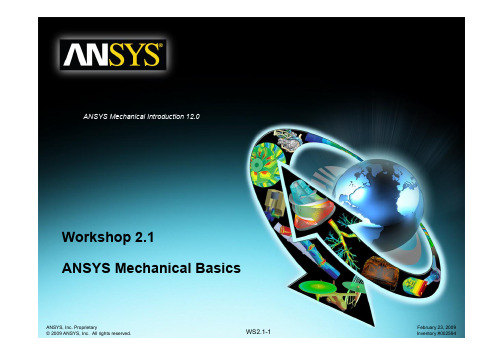
Workshop 2.1ANSYS Mechanical BasicsWorkshop Supplement •The first workshop is extensively documented. As this course progresses, students will become more familiar with basic Workbench Mechanical functionality (menu locations etc.), thus subsequent workshops will contain less details.•Throughout these workshops menu paths are documented as: “First pick > Second pick > etc.”.•Workshops begin with a goals section followed by an assumptions section.Workshop Supplement •Using the Stress Wizard, set up and solvea structural model for stress, deflectionand safety factor.•Problem statement:–The model consists of a Parasolid filerepresenting a control box cover (seefigure). The cover is intended to be used inan external pressure application (1 Mpa/145psi).–The cover is to be made from aluminumalloy.–Our goal is to verify that the part willfunction in its intended environment.Workshop Supplement •We will represent the constrains onthe counter bores, bottom contactarea and inner sides using frictionlesssupports.–Frictionless supports place a normalconstraint on an entire surface.Translational displacement is allowedin all directions except into and out ofthe supported plane. Since we wouldexpect frictional forces to at contactareas this is a conservative approach.Workshop Supplement •Loads: the load consists of a 1 MPa pressure applied to the 17 exterior surfaces of the cover.Workshop Supplement •Open the Project page.•From the “Units” menu verify:–Project units are set to “US Customary (lbm, in, s, F, A, lbf, V).–“Display Values in Project Units” is checked (on).Workshop Supplement1.From the Toolbox choosecreate a Static Structuralsystem (drag/drop or RMB).2.RMB in the Geometry cell andImport Geometry. Browse tothe file “Cap_fillets.x_t”.Workshop Supplement3.Double click the “Model” cell to open theMechanical application.4.When the Mechanical application opens themodel will display in the graphics window andthe Mechanical Application Wizard displayson the right.When Mechanicalstarts if the Wizardis not displayed,use the icon toopen it.Workshop Supplement5.Set the units system:•From the main menu go to “Units > Metric (mm,kg, N, s, mV, mA).Workshop Supplement6.Select a suitable material for the part:a.From the Mechanical Wizard choose “Verify Material”b.Notice the callout box indicates Engineering Data isaccessible from the WB2 interface (Project Schematic).c.Return to the Project schematic window and double click“Engineering Data” to access the material properties.Workshop Supplement7.With General Materialshighlighted click the ‘+’ next to“Aluminum Allow” to add thismaterial to the current project.8.Return to the Project.•Notice the Model cell indicates arefresh is necessary.9.Refresh the Model cell (RMB),then return to the Mechanicalwindow.Workshop Supplement 10.Highlight “Part 1” and click the“Material > Assignment” field tochange the material property toaluminum alloy.Workshop Supplement11.Insert Loads:a.Select “Insert Structural Loads ” from the Wizardb.Follow the call out box to insert a “Pressure ” loadc.The tree will now include a Pressure load in the “Static Structural ”environment branchc.Workshop Supplement12.Apply the load to geometry:a)Highlight one of the outer faces of the part.b)Use the “Extend to Limits” icon to select the remaining 16 faces (total 17 facesselected).c)Click “Apply” to accept the faces.d)Enter a “Magnitude”of 1MPa.a.b.Workshop Supplement 13. Apply supports to constrain the part:a.Select “Insert Supports” from the Wizard.b.Follow the callout box to insert a “Frictionless Support”.c.“Apply”it to the 4 counter bore surfaces of the part.b.Workshop Supplement14.Repeat Steps 13.a. and 13.b. to insert a“Frictionless Support” on the inner surfacesof the bottom recess (use extend to limitsafter selecting one of the inner surfaces.15.Repeat Steps 13.a. and 13.b. to insert a“Frictionless Support” on the lip surface atthe bottom of the recess.Workshop Supplement16.From the Mechanical Wizard request:a)Insert Structural Results (the call out will point to the Solution toolbar).b)Deformation > Total.c)Stress > Equivalent (von-Mises).d)Tools > Stress Tool.Note the Stress Tool detail allows 4 different configurations (explained later). For this workshop we will leave the tool specified as “Max Equivalent Stress ”theory.Workshop Supplement17.Solve the model:a.Select “Solve” from the Wizard.b.Follow the callout box and click on “Solve”.•Note how clicking on “Solve” in the Wizard does not automatically start solving the model but instead, points out the “Solve” icon to the user. Alternatively, you could right click on any branch in the “outline” and choose “Solve”a.b.Workshop Supplement18.View the results:a.Click “View Results ” from the Wizardb.Follow the callout box to where the results are available under the “Solution ”branchb.Workshop Supplement •Plotting a model’s deformation often provides a “reality check” in structural analysis. Verifying the general nature (direction and amount) of deflection can help avoid obvious mistakes in model setup. Animations are often used as well.Workshop Supplement •After reviewing stress results expand the safety tool and plot safety factor. Notice the failure theory selected predicts a minimum safety factor of just over 1.Workshop Supplement 19.Create an html report:a.First choose the graphical items you wishto include in your report by highlighting thebranches and orienting the plot (this is yourchoice).b.Next, insert a “Figure ” from the toolbar.c.Click the “Report Preview ” tab to generatethe report.c.Workshop SupplementNotes on Figures:•Figures are not limited to results items. Adding a plot of the environment branch, for example, will include an image of model boundary conditions in the Report.•Figures are independent. You may set up individual figures and have their orientation, zoom level, etc. retained regardless of the active model orientation or other figures.•Individual branches can have multiple figures associated with them.。
Ansys Workbench详解教程

2020/6/29
18
创建、打开、保存文档
File菜单或者工具条的 1、创建一个新文档。选择File—New命令。 2、 打开文档。选择File—Open命令。 3、保存文档。选择File—Save或Save As命令,
一般保存为.dsdb格式的文档。
2
有限元基本概念
概念
把一个原来是连续的物体划分为有限个单元,这些单元通过有
限个节点相互连接,承受与实际载荷等效的节点载荷,并根据力的 平衡条件进行分析,然后根据变形协调条件把这些单元重新组合成能
够进行综合求解的整体。 有限元法的基本思想—离散化。
节点 单元 载荷 约束 分析类型
2020/6/29
3
ANSYS Workbench12.0 基础培训讲义
(内部共享)
2020/6/29
1
主要内容
一、有限元基本概念
二、Ansys Workbench 软件介绍
基本操作 有限元分析流程的操作 静力学分析与模态分析 FEA模型的建立
(本次培训不涉及非线性问题 ,所讲内容主要针对三维实体单元。 )
2020/6/29
求解得到节点位移
根据弹性力学公式得到单元应变、应力
7
有限元法的基本步骤
1. 结构离散; 2. 单元分析
a. 建立位移函数 b. 建立单元刚度方程
n
y ii
i
k e e F e
c. 计算等效节点力
3. 进行单元集成; 4. 得到节点位移;
K F
5. 根据弹性力学公式计算单元应变、应力。
8
ANSYS Workbench 软件介绍
ANSYS Workbench 官方培训02-基本操作
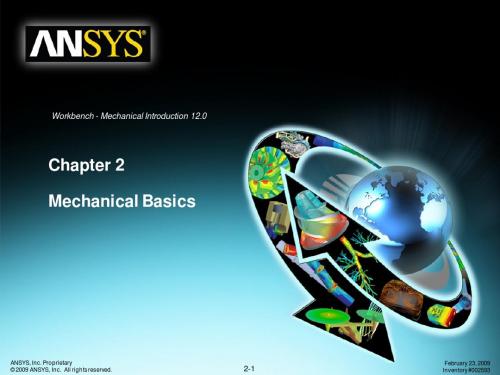
ANSYS, Inc. Proprietary © 2009 ANSYS, Inc. All rights reserved.
2-10
February 23, 2009 Inventory #002593
ANSYS, Inc. Proprietary © 2009 ANSYS, Inc. All rights reserved.
2-8
February 23, 2009 Inventory #002593
Basics
… GUI – Outline Tree
Training Manual
• The Outline Tree shows icons for each branch, along with a status symbol. Examples of the status symbols are below:
Select mode
Selection Tools
Graphics Manipulation
Viewports
– The left mouse button can be either in “selection” mode or “graphics manipulation” mode. The above toolbar buttons are grouped as “select entities” and “graphics manipulation” control. – The graphics selection can be done using individual selection or boxselection. This is controlled by the “Select Mode” icon.
Ansys Workbench详解教程
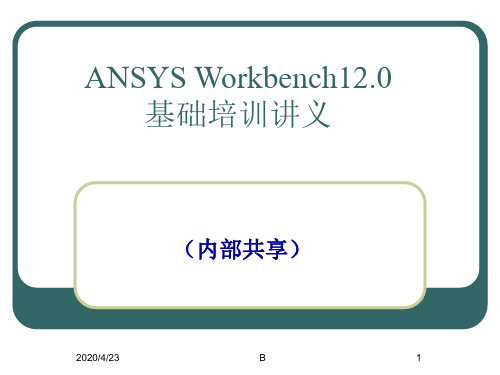
实现上述操作,也可以利用鼠标和键
2020/4/23
B
24
制定分析方案
有限元分析(FEA)工作的定位:开发流程的什么阶段进行? FEA分析的目标:刚度/强度,位移/应力,模态…
材料屈服?网格细化?网格较为均匀。
分析领域:结构、热 分析类型:静力分析、模态分析 材料特性、载荷、约束 网格密度 前处理:模型简化、建模技巧(对称性的利用)…
2020/4/23
B
29
2 定义材料属性
1、双击Component Systems中的Engineering Data。 2、 右击Engineering Data----edit 3、选择view中outline、properties,把General Materials等中的材料添加到
Engineering Data中,修改Density密度、Young’s modulus杨氏模量、 Poisson’s Ratio泊松比、热膨胀系数等参数。 4、点击Return to Project 5、右击Model----Update 6、右击Model-----edit 7、在模型的Material----Assignment右面的箭头可选择材料 注:软件默认的材料是Structural Steel。
8
ANSYS Workbench 软件介绍
运行软件 操作界面简介 基本操作 分析流程的各项操作
2020/4/23
B
9
运行软件
方法一:从CAD软件中进入
方法二:单击开始菜单,
选择程序命令;
从Ansys程序组
中选择
AnsysWorkbench程序。
启动该软件后,出现一模块选择对话框。
2020/4/23
ANSYS Workbench12.0培训教程之热分析

Workbench -Mechanical Introduction第六章热分析概念Training Manual •本章练习稳态热分析的模拟,包括:A.几何模型B B.组件-实体接触C.热载荷D.求解选项E E.结果和后处理F.作业6.1本节描述的应用般都能在ANSYS DesignSpace Entra或更高版本中使用,除了•本节描述的应用一般都能在ANSYS DesignSpace EntraANSYS Structural提示:在S S热分析的培训中包含了包括热瞬态分析的高级分析•ANSYSTraining Manual稳态热传导基础•对于一个稳态热分析的模拟,温度矩阵{T}通过下面的矩阵方程解得:()[]{}(){}T Q T T K =•假设:–在稳态分析中不考虑瞬态影响[K]可以是个常量或是温度的函数–[K] 可以是一个常量或是温度的函数–{Q}可以是一个常量或是温度的函数稳态热传导基础Training Manual •上述方程基于傅里叶定律:•固体内部的热流(Fourier’s Law)是[K]的基础;•热通量、热流率、以及对流在{Q}为边界条件;•对流被处理成边界条件,虽然对流换热系数可能与温度相关•在模拟时,记住这些假设对热分析是很重要的。
A. 几何模型Training Manual •热分析里所有实体类都被约束:–体、面、线•线实体的截面和轴向在DesignModeler中定义•热分析里不可以使用点质量(Point Mass)的特性•壳体和线体假设:–壳体:没有厚度方向上的温度梯度–线体:没有厚度变化,假设在截面上是一个常量温度•但在线实体的轴向仍有温度变化… 材料特性Training Manual •唯一需要的材料特性是导热性(Thermal Conductivity)•Thermal Conductivity在Engineering Data 中输Engineering Data入•温度相关的导热性以表格形式输入若存在任何的温度相关的材料特性,就将导致非线性求解。
ANSYS Workbench入门培训解析

Fixed Support(固定约束),常用
选中需要约束的面
Apply(应用)
约束类型:
Fixed Support固定约束:限制所有自由度 Displacement位移约束:某轴输入“0”表示此轴被约束,不输值表示自由
Frictionless Support无摩擦约束:约束面法向约束,切向自由
Cylindrical Support圆柱面约束:控制圆柱面的径向、轴向、切向自由度 Elastic Support弹性支撑:该约束允许在面、边上模拟类似弹簧的行为,定义基础刚度— 使基础产生单位法向偏移所需的压力,输入值单位N/m3
双击A2 Geometry 选择单位后,点击Generate,正式进入 DesignModeler几何建模模块
3.分许步骤
建模 Pro/E模型直接导入 静力学、动力学 密度、弹性模量、泊松比
选择分析模块
添加材料属性 划分网格 定义约束、载荷 添加后处理结果
控制网格密度,保证效率,保证精度
获得准确的力学模型 变形量、应力、模态振型
(2)选择分析模块
以静力学分析为例 把Analysis Systems(分析系 统)中的Static Structural(静力学分析模 块)拖放置A2,即建立工 程分析流程图标,实现数 据传递。
双击B2,Engineering Data, 进入材料编辑
(3)添加材料属性
添加灰铸铁(系统中 已存在的材料)
ANSYS Workbench12.0 入门培训
1.软件安装 ANSYS12.0安装说明.pdf 安装时选择自己需要的功 能模块,减少安装空间。 只需选择Mechanical (机械力学) 其他是流体力学 Geometry Interfaces (几何模型接口) 选择Pro/E
AnsysWorkbench详解教程全解

32
网格控制
整体网格 : Relevance (-100~100 ) 、 Relevance Center (coarse~ fine )
局部细化: 支撑处、载荷施加位置、应力变化较大的地方。
2020/1/12
33
网格控制
具体操作:选中结构树的Mesh项,点击鼠标右键,选择Insert,弹出 对网格进行控制的各分项,一般只需设置网格的形式(Method)和单元的 大小(Sizing)。
计算在固定不变的载荷作用下结构的响应,不考虑惯性和阻尼的影 响,如结构受随时间变化载荷的影响。
载荷——外部施加的作用力与压力; 稳态的惯性力(重力、离心力); 强迫位移;
温度载荷。
2020/1/12
36
4 选择分析类型
模态分析 (Modal ) :
用于确定结构或部件的振动特性,即结构的固有频率和振型 线性的、忽略系统阻尼对其自身振动特性的影响、任何所施加的力载荷
在模态分析中都不考虑。
*有预应力结构的模态分析:
先进行结构静力学分析,之后在模态分析初始条件(Initial Condition) 设置中指明结构预应力值来自前期静力分析结果。
2020/1/12
37
5 设置边界条件
边界条件的设置包括载荷和约束的施加,都作用在几何实体 上,通过节点和单元进行传递。
载荷和约束是在所选择的分析类型的分支(如模态分析、热分析 等),以下以静力分析为例进行说明。
2020/1/12
25
分析流程操作
初步确定
前处理 求解
后处理
分析类型:静力分析、模态分析 单元类型:壳单元、实体单元
模型类型:零件、组件 建立、导入几何模型
定义材料属性 划分网格
ANSYS_Workbench12.0培训教程
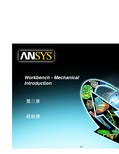
• 例子:
相邻体上共用节 点
3-8
General Preprocessing
… 材料属性
• 为体添加材料属性,从目录树中选取体,然后在 下拉菜单中选取 “Material”
– 新的材料数据可以在“Engineering Data”下添加 和输入。然后新的材料就可以从下拉菜单中得到。 – 对于 surface bodies,如上所讲,定义一个厚度 是必要的。
• 基本网格划分控制在“Mesh” 分支下的“Defaults” 中是可用的。
– 用户控制单个网格大小的选项
• “Relevance” 设置在 –100 与 +100之间
Training Manual
- Relevance = 粗划分
+ Relevance = 细划分
3-25
General Preprocessing
Training Manual
3-9
General Preprocessing
… 几何体表格
• 提供体素和已经定义的材料的总表
– 选择 “Geometry”分支和 “Worksheet”
Training Manual
3-10
General Preprocessing
B. 接触
• 存在多个部件时 ,需要确定部分之间的相互关系。
• 初始网格大小将由激活的部件(未抑制的)决定。
Training Manual
– Full Assembly(整个组件):
• 初始网格大小不会受部件的状态(抑制或活动)的影响。
– Parts(部件):
• 初始种子独立地建立在每个部件大小基础上,且网格不会因为部件受抑制而改变。一般给与一个 细化的网格。
ANSYS Workbench 12.0 官方培训01-介绍
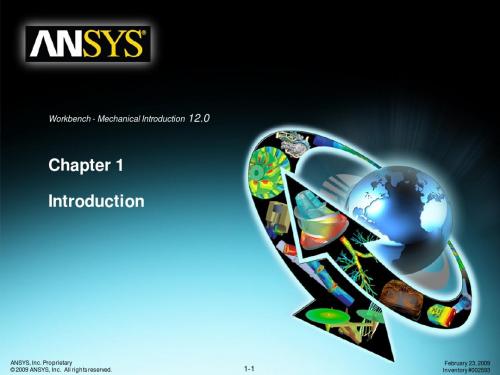
Training Manual
Lecture – Chapter 3: General Preprocessing Workshop 3.1 – Contact Control Lecture – Chapter 3: General Preprocessing (cont.) Workshop 3.2 – Meshing Control Lecture – Chapter 4: Static Structural Analysis
• What is ANSYS Workbench?
Training Manual
– ANSYS Workbench provides powerful methods for interacting with the ANSYS family of solvers. This environment provides a unique integration with CAD systems, and your design process.
• General understanding of the user interface, as related to geometry import, meshing, application of loads and supports, and postprocessing • Procedure for performing FEA simulations, including linear static, modal, and harmonic structural analyses and nonlinear steady-state thermal analyses • Utilizing parameters for ‘what-if’ scenarios • Interfacing with the ANSYS solver for more advanced functionality
ansys 12.0 workbench training - WB-Mech_120_Ch07_Buckling
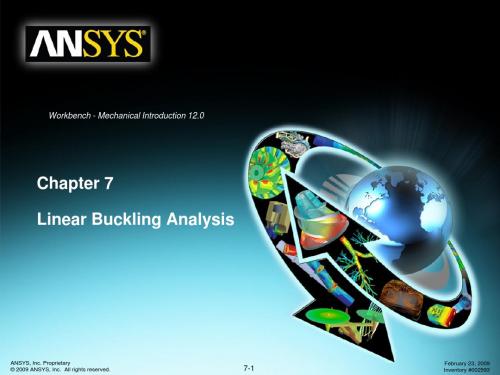
ANSYS, Inc. Proprietary © 2009 ANSYS, Inc. All rights reserved.
7-2
February 23, 2009 Inventory #002593
Linear Buckling
A. Background on Buckling
Training Manual
• The way in which a structure may buckle can be used as a possible guide in design
ANSYS, Inc. Proprietary © 2009 ANSYS, Inc. All rights reserved.
7-5
February 23, 2009 Inventory #002593
Training Manual
• Any type of geometry supported by Simulation may be used in buckling analyses:
– Solid bodies – Surface bodies (with appropriate thickness defined) – Line bodies (with appropriate cross-sections defined)
• For material properties, Young’s Modulus and Poisson’s Ratio are required as a minimum
ANSYS, Inc. Proprietary © 2009 ANSYS, Inc. All rights reserved.
7-4
February 23, 2009 Inventory #002593
ANSYSWorkbench12.0培训教程之静力学_GAOQS

---
4-3
Static Structural Analysis
A. 几何模型
• 在结构分析中,可能模拟各种类型的实体。
Training Manual
• 对于面实体,在Detail^s_^of surface body中一定要指定厚度值。
Augmented Lagrange,
All formulations
All formulations
All formulations
Pure Penalty, and MPC
formulation
Symmetry respected Asymmetric only
Symmetry respected Asymmetric only
^_^
Workbench - Mechanical Introduction
第四章 静力结构分析
---
4-1
Static Structural Analysis
概要
• 本章,将练习线性静力结构分析,模拟过程中包括:
A. 几何和单元 B. 组件和接触类型 ^_^ C. 分析设置 D. 环境,如载荷和约束 E. 求解模型 F. 结果和后处理
– 在静态分析中允许设置多个分析步,并一步一步的求解。 – 对于静态分析,终止时间^_^被用作确定载荷步和载荷子步的
追踪器。 – 可以一个分析步一个分析步的查看结果。 – 在给出的Tabular Data里可以指定每个分析步的载荷值。
Training Manual
• 在许可协议中需要添加疲劳分析模块
Training Manual
Ansys workbench 入门介绍(安世培训讲义)中文版

第一章第章ANSYS Workbench介绍ANSYS Workbench概述Training Manual •什么是ANSYS Workbench?–ANSYS Workbench提供了与ANSYS系列求解器相交互的强大方法。
这种环境为CAD系统和您的设计过程提供了独一无二的集成。
系统和您的设计过程提供了独一无二的集成•ANSYS Workbench由多种应用组成(一些例子):–Mechanical用ANSYS求解器进行结构和热分析。
•网格划分也包含在Mechanical应用中M h i l–Fluid Flow (CFX) 用CFX进行CFD分析–Fluid Flow (FLUENT) 用FLUENT进行CFD分析Geometry(DesignModeler)几何体为在–Geometry (DesignModeler)创建和修改CAD几何体,为在Mechanical中所用的实体模型做准备。
–Engineering Data 定义材料属性。
g pp–Meshing Application 创建CFD和显式动态网格–Design Exploration用于优化分析–Finite Element Modeler (FE Modeler)转换NASTRAN和ABAQUS 中的网格以便在ANSYS中使用Bl d G(Bl d G t)–BladeGen (Blade Geometry)用于创建叶片几何–Explicit Dynamics用于非线性动态的显式动态模拟特性建模Training Manual… ANSYS Workbench 概述•The Workbench 提供两种类型的应用:–本地应用(工作区): 现有的本地应用有Project Schematic, Engineering Data d D i E l ti and Design Exploration 。
•本地应用完全在Workbench 窗口中启动和运行。
ANSYS Workbench12.0培训教程之后处理

矢量长度控制
矢量密度控制
比例矢量
等长度矢量
单元对齐
网格对齐
线形式
实体形式
8-18
Results Postprocessing
… 矢量图
• 示例
Training Manual
实体形式,网格对齐
比例长度
等长度
实体形式,等长度
8-19
Results Postprocessing
… 多视窗
• 多个视窗能够同时显示各种图片(模型或后处理结果) 。
Show Elements (显示单元)
8-11
Results Postprocessing
截断面
• 在前、后处理器中都可以添加和编辑截断面。
– 选择Draw Section Plane ,然后用鼠标左键点击并拖放该图 标,就可以获得一个截断面。 – 在细节窗口中,可以通过复选框开启或关闭截断面。 – 使用删除图标删除截断面。 – 通过选中需要的截断面名称后,再使用图形窗口中操纵器来编 辑截断面。
… 图例控制
Training Manual
• Independent Bands(独立带) 使用中性色来代表高于或低于指定图例限 制的模型区域。
图例等高线范围
8-7
Results Postprocessing
… 显示方式
• Geometry按钮控制着等高线显示方式。有四种可选选择:
Exterior IsoSurfaces
… 坐标系统
Training Manual
• 对于下图所示模型,在局部柱坐标系中的显示结果,同时把应力结果转换到了该 系统下。
在整体坐标系下Y方向上的应力
在局部柱坐标系下Y方向上的应力
ANSYS Workbench12.0培训教程之简介

Workbench –Mechanical Introduction第一章简介B. ANSYS Workbench 简介Training Manual •什么是ANSYS Workbench?–ANSYS Workbench中提供了与ANSYS系统求解器的强大交互功能的方法。
这个环境提供了一个独特的CAD及设计过程的集成系统。
法这个环境提供了个独特的及设计过程的集成系统•ANSYS Workbench由多种的应用模块组成(例子):–Mechanical:利用ANSYS的求解器进行结构和热分析。
•网格划分也包含在Mechanical应用中。
–Mechanical APDL:采用传统的ANSYS用户界面对高级机械和多物理场进行分析。
–Fluid Flow (CFX):利用CFX进行CFD分析。
–Fluid Flow (FLUENT):使用FLUENT进行CFD分析。
Fl id Fl(FLUENT)–Geometry (DesignModeler):创建几何模型(DesignModeler)和CAD几何模型的修改。
Engineering Data:定义材料性能。
–Engineering Data–Meshing Application:用于生成CFD和显示动态网格。
–Design Exploration:优化分析。
()格行转–Finite Element Modeler (FE Modeler):对NASTRAN和ABAQUS的网格进行转化以进行ansys分析。
–BladeGen (Blade Geometry) :用于创建叶片几何模型。
–Explicit Dynamics:具有非线性动力学特色的模型用于显式动力学模拟。
Training Manual… ANSYS Workbench 简介•Workbench 环境支持两种类型的应用程序:–本地应用(workspaces):目前的本地应用包括工项目管理,工程数据和优化设计本机应用程序的启动完全在窗运行•本机应用程序的启动,完全在Workbench 窗口运行。
ANSYS Workbench入门培训解读

步骤3.填写材料属性 Density密度 Young’s Modulus弹性模量 Poisson’s Ratio泊松比
步骤4.Return Project回到 工程项目管理窗口
双击B4,Model 进入Static Structural— Mechanical
在模型树中选中零件111
分配材料Assignment 选择Gray Cast Iron
进入尺寸标注Dimensions 步骤1.点击 General标注线段长度H1、V2 Horizontal标注水平间距H3 Vertical标注竖直间距V5
步骤2.标注尺寸
步骤3.点击Extrude拉伸
步骤1.Imprint Faces
步骤2.Generate 生成区域面,次面无高度、 无厚度,不影响结构
与Pro/E另一种连接方法
当前面连接方法失败或未连接,可在ANSYS安装好后再连接
2.启动Workbench(两种方式) 1)直接点击开始菜单-程序; 2)进入Pro/E菜单栏启动(较常用)。
Pro/E中先打开零件或组件(必须保证零件无螺纹线、无修饰线,否则无法在 Workbench中打开),再启动Workbench即可导入模型。
屈服极限σs 355 785
从上述数据来看,合金钢只是比碳钢更不易被破坏,即合金钢的安全系 数更高。但在同等拉力作用下,两种的变形量是差不多的,因为它们 的弹性模量差不多。
材料应力应变图
强度理论
1.最大拉应力理论(第一强度理论)(关于断裂的强度理论) 最大拉应力是引起脆性材料断裂的主因,即不论材料处于什么应力状 态下,只要最大拉应力σ1(Maximum Principal 最大应力)达到某个极 限值(强度极限σb)时,材料就会发生脆性断裂。
ANSYS_Workbench基础教程精品文档
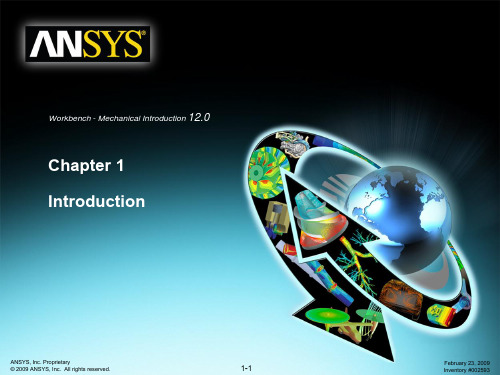
Workshop 4.1 – Linear Structural Analysis Lecture – Chapter 4: Static Structural Analysis Workshop 4.2 – 2D Structural Analysis Lecture – Chapter 5: Vibration Analysis Workshop 5.1 – Free Vibration Analysis Workshop 5.2 – Pre-Stressed Vibration Analysis Lecture – Chapter 6: Thermal Analysis
Introduction
Welcome!
Training Manual
• Welcome to the ANSYS Mechanical application introductory training course!
• This training course covers the basics of using ANSYS Mechanical in performing structural and thermal analyses.
ቤተ መጻሕፍቲ ባይዱ• ANSYS CFD – State-of-the-art CFD solvers, including CFX and FLUENT.
• ANSYS AUTODYN – Explicit dynamic solver for transient non-linear simulations involving large deformations and strains, non-linear material behavior, non-linear buckling, complex contact, fragmentation, and shock wave propagation.
- 1、下载文档前请自行甄别文档内容的完整性,平台不提供额外的编辑、内容补充、找答案等附加服务。
- 2、"仅部分预览"的文档,不可在线预览部分如存在完整性等问题,可反馈申请退款(可完整预览的文档不适用该条件!)。
- 3、如文档侵犯您的权益,请联系客服反馈,我们会尽快为您处理(人工客服工作时间:9:00-18:30)。
网格划分结果显示了一个更 均匀的网格,而且单元数量 明显减少。 就7997 个单元
WS3.2-11
WS3.2: Meshing Control
. . . 作业 3.2 – 面映射网格划分
10. 对几个面进行映射网格划分(选择Mesh):
a. 选择图示的3个平面 b. RMB(点击鼠标右键选择) > Insert > Mapped Face Meshing c. RMB (点击鼠标右键选择) > Generate Mesh
3.
2.
WS3.2-5
WS3.2: Meshing Control
作业 3.2 – 基本网格划分
• 先使用默认的方式来划分单元。以此为基 准,查看网格的变化。
Workshop Supplement
4. 选择mesh,右键选择Generate Mesh执 行网格划分 4.
当划分单元结束,我们可以 查看划分结果和mesh中的统 计量(Statistics)。 4771 elements(单元)
– 模型是从Parasolid文件得到的一个螺线管 – 我们的目标是使用默认方式划分网格并查看结果,接着使用网格控制来修整模 型的不同区域。
WS3.2-2
WS3.2: Meshing Control
作业 3.2 – 假设
Workshop Supplement
• 因为这是一个网格划分的练习,故不会施加载荷和求解模型。而是假设为 一个线性静态结构分析的网格划分操作。
WS3.2-10
WS3.2: Meshing Control
. . .作业 3.2 – 虚拟拓扑
• 继续创建余下5个Virtual cells(像前面 一样成对选择),这样就得到共6个 Virtual cells。
Workshop Supplement
9. 对模型重新划分网格(选择Mesh):
a. RMB(点击鼠标右键选择) > Generate Mesh. a.
Workshop Supplement
a.
如图所示,所选面网格 划分得到的单元都具有 规则的形状。
b.
c.
时间允许的话,练习其它网格划分控制。
WS3.2-12
Sliver Side
为了保证根本的拓扑形状,把成 对的面设为virtual cells好过把所 有的面组合在一起。这样在每个 边上生成3个virtual cells ,共计 6个。
WS3.2-9
WS3.2: Meshing Control
作业 3.2 – 虚拟拓扑
8. 创建Virtual Cells:
Workbench - Mechanical Introduction
作业3.2 网格划分控制
WS3.2-1
WS3.2: Meshing Control
作业 3.2 – 目标
Workshop Supplement
• 使用各种 ANSYS Mechanical 网格划分工具来增强下面模型的网格。 • 问题描述:
WS3.2-6
WS3.2: Meshing Control
. . . 作业 3.2 – 网格大小控制
• 划分更细密的网格。 5. 在Details of Mesh中展开sizing,将 Relevance Center设为Medium 。 6. 用鼠标右键点击mesh选择Generate Mesh,执 行网格划分。
• 注意,由于网格划分固有的随机性,因此作业中实际生成的单元数随着使 用电脑的而发生变化,这很正常。
WS3.2-3
WS3.2: Meshing Control
作业 3.2 – Project Schematic
• 打开 Project page. • 在Units菜单中确定:
– 项目单位选择US Customary (lbm, in, s, F, A, lbf, V). – 选择Display Values in Project Units
Workshop Supplement
5.
明显看得出网格有所改进, 并且可以看见网格单元数目 增加到10447 个单元。
6.
WS3.2-7
WS3.2: Meshing Control
. . . 作业 3.2 – 网格形状控制
• • •
Workshop Supplement
仔细查看网格发现在特定面上有一些异常。 放大异常的面域,发现一些细长条面(sliver)需要局部合理划分网格。 可以使用virtual topology(虚拟拓扑)清除这里的网格。
a. 选择其中一个细长面(sliver surfaces) b. 按住CTRL键选择毗邻的面(如右 图所示) c. RMB (点击鼠标右键选择)> Insert > Virtual Cell. b.
Workshop Supplement
a.
பைடு நூலகம்c.
•
创建的 virtual cell 显示成红色。 虽然仍然存在下垫面,但是这是网 格划分器要使用的面。
Workshop Supplement
WS3.2-4
WS3.2: Meshing Control
作业 3.2 – Project Schematic
1. 在 Toolbox中双击Static Structural建立一个新的分析系统。
Workshop Supplement
1.
2. 在Geometry上点击鼠标右键选择 Import Geometry,导入 Solenoid_Body.x_t文件 3. 双击Model启动 Mechanical application
WS3.2-8
WS3.2: Meshing Control
作业 3.2 – 虚拟拓扑
7. 插入 virtual topology (选择Model):
a. RMB (点击鼠标右键选择)> Insert > Virtual Topology. a.
Workshop Supplement
•
因为长条面(sliver)近似与两边相切,因 此将它们组合成virtual cells
