罗克韦尔软件安装
罗克韦尔自动化1747-BSN备份扫描模块安装说明说明书

Backup Scanner Module Catalog Number 1747-BSNInstallation Instructions2Backup Scanner ModuleImportant User InformationBecause of the variety of uses for the products described in this publication, those responsible for the application and use of this control equipment must satisfy themselves that all necessary steps have been taken to assure that eachapplication and use meets all performance and safety requirements, including any applicable laws, regulations, codes and standards.The illustrations, charts, sample programs and layout examples shown in this guide are intended solely for purposes of example. Since there are many variables and requirements associated with any particular installation,Allen-Bradley does not assume responsibility or liability (to include intellectual property liability) for actual use based upon the examples shown in this publication.Allen-Bradley publication SGI-1.1, Safety Guidelines for the Application,Installation, and Maintenance of Solid-State Control (available from your local Allen-Bradley office), describes some important differences between solid-state equipment and electromechanical devices that should be taken into consideration when applying products such as those described in this publication.Reproduction of the contents of this copyrighted publication, in whole or in part, without written permission of Allen-Bradley Company, Inc., is prohibited.Throughout this manual we use notes to make you aware of safety considerations:Attention statements help you to:•identify a hazard •avoid the hazard•recognize the consequences!ATTENTION: Identifies information about practices or circumstances that can lead to personal injury or death, property damage or economic loss.Important:Identifies information that is critical for successfulapplication and understanding of the product.Backup Scanner Module 3For More InformationAs part of our effort to preserve, protect, and improve our environment,Allen-Bradley is reducing the amount of paper we use. Less paper means more options for you. In addition to traditional printed publications and CD-ROM versions, we now offer on-line materials with the most up-to-date information you can get. We recommend that you read the related publications listed below before starting up your control system.Related PublicationsHow to Get More InformationIf you would like a manual, you can:•download a free electronic version from the internet at •purchase a printed manual by:–contacting your local distributor or Rockwell Automation representative –visiting and placing your order –calling 1.800.963.9548 (USA/Canada) or 001.330.725.1574 (Outside USA/Canada)ForRefer to this Document Pub. No.A more detailed description on how to install, configure, and operate your Backup Scanner.Backup Scanner User Manual1747-6.22A more detailed description on how to install and use your modular SLC 500™ system SLC 500 Modular Hardware Style Installation and Operation Manual1747-6.2A reference manual that contains status file data and instruction set information for SLC 500 processors.SLC 500™ and MicroLogix™ 1000 Instruction Set Reference Manual1747-6.154Backup Scanner ModuleSafety ConsiderationsThis equipment is UL certified for ordinary locations only. The module is C-UL certified for use in Class I, Division 2, Groups A, B, C, D, or non-hazardous locations only. The following attention statement applies to use in hazardous locations.Environnements dangereuxCet équipement est certifié UL pour une utilisation en environnements ordinaires seulement. Le module est certifié UL Canada pour une utilisation enenvironnements de Classe 1, Division 2, Groupes A, B, C, D, ou non dangereux. La mise en garde suivante s’applique à une utilisation dans des environnements dangereux.!ATTENTION: Explosion Hazard•Substitution of components may impair suitability for Class I, Division 2.•Do not replace components or disconnect equipment unless power has been switched off, and the area is known to be non-hazardous.•Do not connect or disconnect connectors or operate switches while circuit is live unless the area is known to be non-hazardous.Note:The temperature code rating is marked on the product label.!ATTENTION : DANGER D’EXPLOSION•La substitution de composants peut rendre cet équipement impropre à une utilisation en environnement de Classe 1, Division 2.•Couper le courant ou s’assurer que l’emplacement est désigné non dangereux avant de remplacer les composants.•Couper l’alimentation ou s’assurer que l’environnement est classé non dangereux avant de brancher ou débrancher des connecteurs ou de faire fonctionner des commutateurs.Remarque :Le taux du code de température est indiqué sur l’étiquettedu produit.Backup Scanner Module5 OverviewThe 1747-BSN Backup Scanner Module provides a high-speed communication channel between two modular SLC 500™ (5/02 or higher) processors. The 1747-BSN backup system uses a set of modules, with one or more 1747-BSN modules residing in the primary system and one or more complementary modules in the secondary or backup system. The primary system controls the operation of remote I/O, while the secondary system monitors communications via the high-speed serial link (HSSL) and is available to take over control in the event of a fault in the primary system.The backup scanner has the capability to switch between two communication channels. The first channel is configurable as Remote I/O (RIO) or Data Highway Plus™ (DH+). The second channel is used to switch one RS232/485 channel in order to provide connection for electronic operator interfaces.A backup system using the 1747-BSN modules supports up to eight BSN modules in each processor chassis, connected by a local status link (LSL). Only I/ O residing in remote chassis is backed up. Local I/O is not backed up. Examples of RIO and DH+ system configurations are shown in Figures 1 and 2 on page6. Note:During the transfer of control from one processor toanother (switchover), the output modules in the remotechassis maintain their last state until the secondaryprocessor program takes control. The secondaryprocessor program is not synchronized with the primaryprogram.6Backup Scanner ModuleFigure 1RIO System ConfigurationFigure 2DH+ System ConfigurationProcessorProcessor1747-BSN1747-BSNRS232/DH485 to Operator Interface Device HSSL 1747-ASB1747-ASBRemote I/ORS232Remote I/OProcessorProcessor1747-BSN1747-BSNTo DH+ Network RS232/DH485 to Operator Interface DeviceHSSL DH+RS232DH+Backup Scanner Module7The 1747-BSN module provides backup functionality for the following:•DH+ or RIO on a single pair of modules - Both may be backed up when two or more pairs of modules are used.•RS232 - Any RS232 device communicating with channel 0 of the SLCcontroller may be backed up provided hardware-handshake lines are notrequired. These ports only allow switchover of the transmit, receive andground wires for RS232.FeaturesFigure 3Hardware FeaturesPRI ERR FLT SEC RIO HSSLBACKUP SCANNER Local StatusLink (LSL)Status LEDsHigh Speed Serial Link (HSSL)8Backup Scanner ModuleStatus LEDsThe table below describes the six LEDs located on the module’s front panel. To ensure that they are operating correctly, all LEDs are illuminated during power-up.High-Speed Serial Link (HSSL)The high-speed serial link supports communication between the primary and secondary backup scanner modules. The baud rate is 2M baud, and the link supports a distance of up to 4.5 m (15 feet).The HSSL also transfers a limited number of SLC 500 data table files from the primary to the secondary processor. The data table transfer is controlled by an application program in the processor.LED Definition Status and Color IndicationPRI Primary Steady Green The module is in the primary mode.SECSecondarySteady Amber The module is in the secondary mode.RIO RIO Communication Steady Green The RIO link is working properly.Flashing GreenA remote device is not configured or connected correctly, or is faulted.Flashing Red The RIO link has a fault. The scanner is connected incorrectly, or all devices are configured improperly, have no power, or are faulted.Steady RedThere is a configuration error.OffThe communication channel is not configured as RIO.ERRBackup Module ErrorFlashing RedThe module is not ready for switchover.Off The module is ready for switchover.HSSLHigh Speed Serial Link Communication Flashing GreenThe link is operating with no errors.Off A communications error has been detected on the HSSL.FLTFaultSteady Red A hardware fault has occurred.Flashing RedThe module is not configured properly.Backup Scanner Module 9Local Status Link (LSL)The local status link is a 57.6K baud serial link used to exchange status between up to eight 1747-BSN modules residing in the same chassis. The illustration below shows the LSL and HSSL connections between primary and secondary chassis with more than one 1747-BSN module.Figure 4LSL and HSSL ConnectionsDIP SwitchesThe locations of the six-position configuration DIP switch and the four-position module address DIP switch are shown on page 10.Processor1747-BSN #11747-BSN #21747-BSN #31747-BSN #3Processor 1747-BSN #11747-BSN #2HSSL#1LSLLSLHSSL#2HSSL#310Backup Scanner ModuleFigure 5DIP Switch LocationsConfiguration SwitchThe six-position Configuration DIP Switch is used to select the baud rate,configure the communication channel, and identify each individual BSN module and the last BSN module. The tables below define the DIP switch configuration settings.DIP Switch Position DefinitionSetting 1 and 2Set the communication channel baud rate.see the table on page 113Channel configuration.DH+ = ON RIO = OFF 4This user identification switch differentiates between BSN modules in the primary system and BSN modules in the secondary system, helping determine if switchover has er selectable5Reserved.6Identifies the last module in the local status link.Last module = ON All others = OFF1234O N123456O NConfiguration SwitchModule Address SwitchBackup Scanner Module 11Publication 1747-5.38Baud Rate SettingsModule Address SwitchThe four-position Module Address DIP switch configures the BSN address in the LSL. The table below shows the address that corresponds to each setting.Configuration ErrorsThe module reports the following configuration errors by flashing the fault LED:•two 1747-BSN modules are configured with the same address•LSL addresses are not consecutive (addresses must be numbered 0, 1, 2, etc.)•last LSL switch is not set in the last module in the link•last LSL switch is set in a module that is not the last in the link, or •primary and secondary modules do not have the same configuration settings (secondary module shows the configuration error)Position 1Position 2Baud Rate ON ON 57.6K ON OFF 115.2K OFF ON 230.4K OFFOFFDisabledSwitch Position1747-BSN Address123OFF OFF OFF 1ON OFF OFF 2OFF ON OFF 3ON ON OFF 4OFF OFF ON 5ON OFF ON 6OFF ON ON 7ONONON8Note:Switch position 4 is not used.12Backup Scanner ModulePublication 1747-5.38Switchover ConditionsThe 1747-BSN module transfers control from the primary to the secondary processor (switchover) if one of the following fault conditions occurs in the primary system:•power failure•major fault in the processor •1747-BSN module fault•primary processor mode change from Run to Program InstallationDetermining Power RequirementsThe BSN module is powered through the backplane of the I/O chassis. Before installation, make sure that your modular SLC power supply has adequate reserve capacity. The BSN module requires 800 mA at 5V .Note:In order for switchover to occur, both primary andsecondary modules must be working without faults prior to the event that triggers the switchover.!ATTENTION: Disconnect system power before attempting to install, remove, or wire the module.Important:Use separate power sources for the primary and secondaryprocessors to protect against interruptions and incoming power failures.Backup Scanner Module 13Publication 1747-5.38Inserting the Module into the Chassis1.Disconnect power.2.Align the full-sized circuit board with the chassis card guides of the left-most slot of the first I/O module group in the I/O chassis. The first slot of the chassis is reserved for the processor.3.Slide the module into the chassis until the top and bottom latches catch.Figure 6Inserting the ModuleWiringTerminal WiringThe backup scanner module contains a green removable terminal block. The terminal pinout is shown on page 14.!ATTENTION: Disconnect power to the SLC before attempting to install, removeor wire the removable terminal wiring block.14Backup Scanner ModulePublication 1747-5.38Figure 7Terminal PinoutUse Belden™ 9463 cable when wiring the module.Terminal screws accept a maximum of two #14 AWG (2mm 2) wires. Tighten terminal screws only tight enough to immobilize wires. Maximum torque on terminal screws is 0.9 Nm (8 in-lbs.).For Remote I/O Installations1.To ensure a proper earth ground of the cable shield, follow these steps:2.Strip back enough of the RIO cable to expose enough shield drain wire toreach a chassis mounting bracket.3.Attach the ring terminal lug to the end of the shield drain wire.4.Attach the ring terminal lug to the SLC chassis mounting bracket.!ATTENTION: To avoid cracking the terminal block, alternate the removal and tightening of the slotted release screws. Maximum torque on the release screws is 0.6 Nm (5.3 in-lbs.).Important:The RIO cable shield must be grounded at the backup scanner endonly.Release Screw HSSL (Line 1 – Blue)HSSL (Shield)HSSL (Line 2 – Clear)Release ScrewDH+ (Line 2) to CPUDH+ (Shield) to CPU DH+ (Line 1) to CPU 232 / 485 (COM) to CPU232 / 485 (B) to CPU232 / 485 (A) to CPU LSL (Line 2 – Clear)LSL (Shield)LSL (Line 1 – Blue)232 / 485 (A) to Link 232 / 485 (B) to Link 232 / 485 (COM) to Link RIO / DH+ (Line 1) to Link RIO / DH+ (Shield) to Link RIO / DH+ (Line 2) to LinkBackup Scanner Module 15Publication 1747-5.38HSSL WiringConnect the HSSL to establish communication between the primary and secondary systems. Maximum cable length for the HSSL is 4.5 m (15 ft.).Local Status Link WiringIf you have more than one 1747-BSN module in the chassis, connect the LSL in series between modules in the same chassis. This enables BSN modules in the same chassis to exchange status information in order to perform switchovers in unison.RIO Link WiringThe backup scanner module is connected to other devices on the RIO link in a daisy-chain (serial) configuration. There are no restrictions governing the space between devices, provided the maximum cable distance is not exceeded.A ½ watt terminating resistor must be attached across lines one and two at each end of the RIO link. The value of the resistor depends on the baud rate and extended node capability, as shown in the table that follows.Note:To use extended node, all devices on the RIO link must support it. Referto each device’s user manual.Baud RateMax. Cable Distance (Belden™ 9463)Resistor Size Using Extended Node Capability 57.6K baud 3048 m (10,000 ft.)82Ω 1/2 Watt Gray-Red-Black-Gold 115.2K baud 1524 m (5,000 ft.)230.4K baud 762 m (2,500 ft.)Not Using Extended Node Capability57.6K baud 3048 m (10,000 ft.)150Ω 1/2 WattBrown-Green-Brown-Gold 115.2K baud 1524 m (5,000 ft.)230.4K baud762 m (2,500 ft.)82Ω 1/2 Watt Gray-Red-Black-GoldPublication 1747-5.38 – September 199940071-040-01 (A)SpecificationsOperating SpecificationsNetwork SpecificationsBaud Rate Determination of Maximum Cable Length and Terminating Resistor SizeDIP switch configuration settings are shown on page 10.Backplane Current Consumption 800 mA at 5VOperating Temperature +32°F to +140°F (0°C to +60°C) Storage Temperature -40°F to +185°F (-40C to +85°C)Humidity 5 to 95% without condensation Noise ImmunityNEMA Standard ICS 2-230Agency Certification(when product or packaging is marked)UL listedC-UL listed – Class I, Division 2, Groups A, B, C, D Temp. Code T3CCE compliant for all applicable directivesBaud Rate Maximum Cable Distance Terminating Resistor Size 57.6K baud 3048 meters (10,000 feet)150Ω 1/2 WattBrown-Green-Brown-Gold 115.2K baud 1525 meters (5,000 feet)150Ω 1/2 WattBrown-Green-Brown-Gold 230.4K baud750 meters (2,500 feet)82Ω 1/2 WattGray-Red-Black-Gold。
Compactlogix的基本实验,Studio5000软件的使用方法
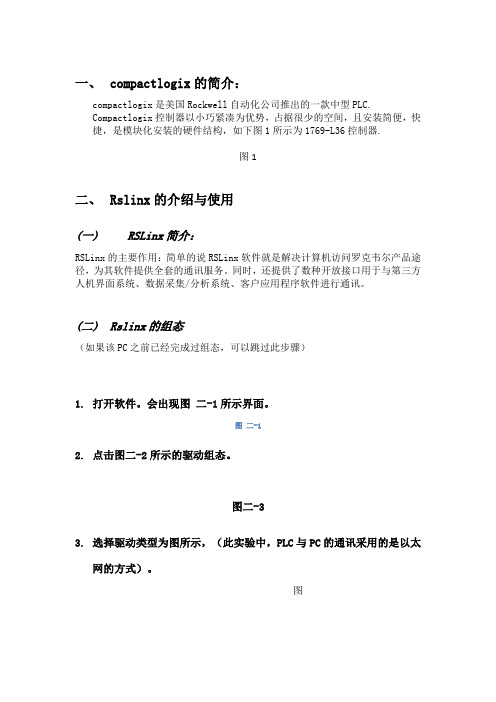
一、compactlogix的简介:compactlogix是美国Rockwell自动化公司推出的一款中型PLC.Compactlogix控制器以小巧紧凑为优势,占据很少的空间,且安装简便,快捷,是模块化安装的硬件结构,如下图1所示为1769-L36控制器.图1二、Rslinx的介绍与使用(一)RSLinx简介:RSLinx的主要作用:简单的说RSLinx软件就是解决计算机访问罗克韦尔产品途径,为其软件提供全套的通讯服务。
同时,还提供了数种开放接口用于与第三方人机界面系统、数据采集/分析系统、客户应用程序软件进行通讯。
(二)Rslinx的组态(如果该PC之前已经完成过组态,可以跳过此步骤)1.打开软件。
会出现图二-1所示界面。
图二-12.点击图二-2所示的驱动组态。
图二-33.选择驱动类型为图所示,(此实验中,PLC与PC的通讯采用的是以太网的方式)。
图4.然后点击Add New添加。
出现图所示,点击OK。
图5.在图中选择当前默认的“扫描本地子网”选项,然后点击确定。
图6.以上步骤我们已经完成了RSLINx的组态,我们可以在RSwho中查看连接情况,单击左上角RSwho,出现图所示图画。
(在ETHIP-3中展开我们可以看到与本地子网相连接的设备)图三、编程软件studio5000的使用(一)打开studio5000 软件在安装有studio5000软件的计算机上,用鼠标依次点击“开始\所有程序\Rockwell Software\Studio5000”或者双击桌面上Studio5000的图标打开。
Studio5000的主界面如图所示。
图3.1(二)创建一个新的控制器文件创建一个新的控制器文件的具体步骤如下:7.在Create菜单下选择New Project。
如图。
图3. 2-18.选择控制器型号。
本次试验使用的是CompactLogix 5370 Controller下的1769-L36ERM系列。
2024年度abplcrslogix5000基础

根据通信需求配置相应的通信 模块,实现数据交换和远程控 制。
对各模块进行参数设置和地址 分配,确保系统正常运行。
9
典型硬件配置案例
1
案例一
单机控制系统。配置单个处理器模块、电源模块 和适量的I/O模块,实现对单台设备的控制。
2
案例二
多机联网控制系统。配置多个处理器模块、通信 模块和I/O模块,通过通信网络实现多台设备之 间的协同控制。
和错误提示等。
通讯工具
提供实时调试工具,可以在线监 控PLC的状态和变量值,支持断 点设置、单步执行和变量强制赋
值等操作。
2024/2/2
调试工具
提供仿真器功能,可以在计算机 上模拟PLC的运行环境和程序执 行过程,方便用户进行程序测试 和验证。
仿真器
提供多种通讯工具,支持与PLC 进行通讯和数据传输,包括串口 通讯、以太网通讯和USB通讯等 。
的安装程序。
安装过程
2024/2/2
运行安装程序,按照提示完成软件的 安装过程。可能需要输入序列号或激
活码以激活软件。
系统要求检查
确保计算机满足最低系统要求,包括 操作系统版本、处理器速度、内存和 可用硬盘空间等。
更新与补丁
安装完成后,检查是否有可用的更新 或补丁,以确保软件的最新版本和安 全性。
12
据共享。
无线连接
03
通过无线通信技术(如Wi-Fi、蓝牙等)连接设备,适用于移动
或难以布线的场合。
27
数据传输与共享
2024/2/2
数据传输方式
支持单向传输和双向传输,可根据需求选择合适的传输方式。
数据共享方式
支持多设备间的数据共享和交换,可实现设备间的协同工作和数据 整合。
罗克韦尔(rockwell)工控软件入门介绍
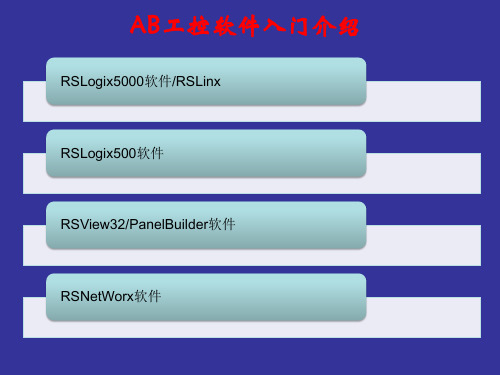
•软件基本信息
– 版本信息
• • • • • 10、15、16、17 软件版本需要与处理器硬件版本相对应 10版本软件为目前Controllogix5555系统处理器使用的主要版本,神东、万利等 15版本软件为Controllogix L61~L63处理器使用的版本 在今后的系统中,将采用高版本的软件,能够利用其新开发的功能,比如功能块
浏览I/O TAGS 浏览
在处理器文件夹的 子文件“Controller Tags”浏览
提示:根据不同的 模块,Tag内容将不 一样 举例:配置模块的 IO Tags 练习:添加TAG的 描述
“I”表示输入,“O”表示输出,“C”表示命令 ”表示输入, ”表示输出, ”
编制程序
常用程序指令介绍
• • • • • • • • JSR XIC OTE TON MSG OTL XIO 。。。 • • • • • • Tag 类型 用户定义TAG类型 类型 用户定义 特殊TAG类型 类型 特殊 新建TAG 新建 删除TAG 删除 监视TAG 监视
• RSLogix5000 软件的特性: RSLogix5000 软件的特性:
–与RSLogix 5 & 500通用的用户界面 与 500通用的用户界面 –单一的编程软件包适用于整个Logix5000 单一的编程软件包适用于整个Logix5000 单一的编程软件包适用于整个 系列产品 • ControlLogix, FlexLogix, SoftLogix, CompactLogix, DriveLogix ... –多种IEC1131-3编程语言 多种IEC1131 多种IEC1131• 梯形图 • 功能块图形 –符号化标签和结构数据模型 符号化标签和结构数据模型
点击Rslogix5000快捷方式 快捷方式 打开软件。 点击 ,打开软件。 程序位置: 程序位置:C:\ Program Files\Rockwell Software \RSLogix 5000\
罗克韦尔自动化 5069 Compact I O 数字量 16 点拉出型输出模块 安装说明书

安装说明5069 Compact I/O 数字量 16 点拉出型输出模块产品目录号 5069-OB16、5069-OB16F主题页码关于模块5准备事宜5所需组件5安装概要7安装可拆卸端子块8安装模块8安装端盖10对可拆卸端子块进行接线10断开电线与可拆卸端子块之间的连接11接线图11为 5069 Compact I/O 系统供电12拆卸模块12更换模块12模块技术参数13其他资源14产品概述5069-OB16 和 5069-OB16F 数字量 16 点拉出型输出模块用于驱动输出设备。
从控制器和某些输入模块发送至上述模块的数据用于确定 5069-OB16 和 5069-OB16F 模块行为。
可以对 5069-OB16F 输出模块使用预定时间输出控制。
5069 Compact I/O™ 模块采用生产者-消费者通信模式。
生产者-消费者通信模式是模块与其他系统设备之间的一种智能数据交换,在通信过程中,每个模块都会生成数据,而不是先被轮询。
5069 Compact I/O 系统与一些 Logix5000™ 控制器配合使用,并通过 Studio 5000 Logix Designer® 应用程序进行配置。
有关 Logix5000 控制器和 Logix Designer 应用程序版本与 5069 Compact I/O 模块兼容的更多信息,请参见第14 页上的其他资源中列出的出版物。
2罗克韦尔自动化出版物 5069-IN007A-ZH-P - 2015年10 月5069 Compact I/O 数字量 16点拉出型输出模块Read this document and the documents listed in the Additional Resources section about installation, configuration and operation of this equipment before you install, configure, operate or maintain this product. 注意:在安装、配置、操作和维护本产品前,请阅读本文档以及“其他资源”部分列出的有关设备安装、配置和操作的相应文档。
RSVIEWSE入门之一——系统架构与软件安装

RSVIEWSE系统架构与软件安装市面上关于RSVIEW32的资料很多,而关于RSVIEWSE的资料比较少,我们刚从32转到SE时可能会碰到一些问题,针对这些问题,结合我自己的经历写成这个入门,希望给有需要的人一点帮助。
工程师站用于开发、布署和修改项目。
服务器为客户机提供数据和画面,历史数据库和报表也是保存在服务器上的。
客户机从服务器接收数据和画面,提供人机交互的接口。
RSVIEWSE采用的是“瘦客户机”设计,项目工程文件,包括项目配置信息、标签数据库、画面文件和历史数据库等文件全部存放在服务器上,客户机上仅仅保留指向服务器的一个连接。
一、软件安装RSVIEWSE中有三种角色,工程师站、服务器和客户机,三种角色的计算机上安装的软件是不同的。
三种计算机需要的软件在同一张光盘上,不同计算机安装不同的组件,软件安装完后要安装授权,授权是正版软件的标识,只要安装了相应的授权,软件才能够被激活并正常使用。
软件授权采用“一个授权对应一台计算机的方式”,授权不可共用;授权可以移动,可以从一台计算机转移到另外一台计算机。
RSVIEWSE目前没有中文版,而英文版的RSVIEWSE与中文版计算机操作系统存在兼容性问题,所以操作系统特别是服务器的操作系统要选择英文版的。
下面是软件的安装画面,画面中的第二项“Install FactoryTalk Automation Platform”和第四项“Install RSLinx Enterprise”是三种计算机都必须安装的。
三种计算机安装软件的区别是在第三项“Install RSView Supervisory Edition”上。
软件安装顺序是,第一步安装“Install FactoryTalk Automation Platform”,第二步安装“Install RSLinx Enterprise”,第三步安装“Install RSView Supervisory Edition”。
AB-PLC-入门培训知识讲解

罗克韦尔公司Logix5000系列控制器编程入门指导AB PLC培训教程一AB PLC系统介绍1、AB PLC的系统结构2、AB PLC的组成部件3、AB PLC的各种文件4、AB PLC的运行模式5、周期任务、连续任务6、外部输入输出的地址格式二、编程软件的使用方法1、AB PLC软件分类2、AB软件的安装3、硬件组态与参数设置4、项目的管理5、程序的编辑三、建立在线连接1、安装RSLinx软件2、首次建立通讯3、建立以太网通讯4、连接在线5、强制变量一、AB PLC介绍1、1AB PLC系统结构最新一代的AB Logix5000系列PLC在一些手册上又称作控制器(Controller);这表示Logix5000系列PLC与传统SLC 500系列的PLC存在一些差异。
这些差异主要表现在编程软件、内部程序元素、通讯机制等方面。
1、2AB PLC的组成部件这里以现场使用的ControlLogix 5000为例说明;与西门子PLC类似,ControlLogix 5000的组成部件也主要可以有:CPU模块、电源模块、通讯模块、数字量输入/输出模块、模拟量输入/输出模块、高速计数器模块等。
通常还有一个安装这些部件的背板,背板上有不同的物理槽位。
与西门子PLC不同的是ControlLogix 5000系列的控制器CPU模块可以安装不同的位置。
1、3AB PLC中的数据文件在ControlLogix5000系列的PLC中具有各种不同类型的指令,不同的指令需要操作不同的文件类型。
AB PLC的资源和控制器状态通过数据文件描述,数据文件通过各种数据类型来表示。
数据文件的建立是通过在控制器的内存区域建立标签TAG。
数据块标签分为全局数据域文件和程序数据域文件。
➢全局数据文件:全局数据文件标签TAG具有控制器作用域,可以在所有的用户程序中使用。
输入输出数据文件是全局数据文件。
➢程序数据域文件:在程序中建立的程序标签TAG具有局部作用域,只能在当前的程序中使用。
罗克韦尔软件安装资料

3-6 仿真软件RSEMU5000 安装
系统默认的是典型安装,无需选 择,依次点击“下一步”、“安 装”进入正式安装
3-7 仿真软件RSEMU5000 安装
提示进行EDS文件安装, 点击“确定”开始安装
3-8 仿真软件RSEMU5000 安装
提示安装完成,请点击“完 成”;RSEMU5000安装完 成。
安装过程中会提示:因为 通讯软件未安装导致软件 安装失败,请点击“确定” 后继续安装,圈选打叉的 是未能安装成功的软件。
2-22 RSLogix 5000 安装
对话框提示,请选择 “忽略”后跳转到是 否选择现在激活产品, 请选择不激活产品。
2-23 RSLogix 5000 安装
点击“完成”; RSlogix5000软件安装 完成。
点击“下一步”后请选择 “我同意”继续安装
4-6 通讯软件RSLINX安装
提示输入序列号,任意输入 10位数字后点击“下一步”
4-7 通讯软件RSLINX安装
点击“下 一步”
4-8 通讯软件RSLINX安装
点击“安装”进入正式安装
4-9 通讯软件RSLINX安装
正在安装EDS文件,持续 大约3分钟。
点击“继续”开 始安装
2-5 RSLogix 5000 安装
点击 “下一 步”
2-6 RSLogix 5000 安装
要求输入序列号
2-7 RSLogix 5000 安装
输入任意10位数字, 点击“下一步”
2-8 RSLogix 5000 安装
提示序列号无 效,可以不理会, 点击“继续安装”
2-9 RSLogix 5000 安装
状态条至90%时会弹出 对话框,请点击 “Next”继续安装
罗克韦尔 ControlLogix 模拟量I O模块 说明书

ControlLogix 模拟量 I/O 模块产品目录号 1756-IF16、1756-IF6CIS 、1756-IF6I 、1756-IF8、1756-IR6I 、1756-IT6I 、1756-IT6I2、1756-OF4、1756-OF6CI 、1756-OF6VI 、1756-OF8用户手册重要用户信息在安装、配置、操作或维护设备之前,请仔细阅读本文档及“其他资源”部分列出的文档,了解设备的安装、配置和操作信息。
用户需要了解安装和接线指南以及所有适用规范、法律和标准的相关要求。
包括安装、调整、投入运行、使用、装配、拆卸和维护等在内操作必须由经过适当培训的人员根据适用的操作守则来执行。
如未按照制造商指定的方法使用设备,则设备提供的保护功能可能会受到影响。
任何情况下,对于因使用或操作本设备造成的任何间接或连带损失,罗克韦尔自动化公司概不负责。
本手册中包含的示例和图表仅用于说明。
由于任何具体的安装都存在很多差异和要求,罗克韦尔自动化公司对于依据这些示例和图表进行的实际应用不承担任何责任和义务。
对于因使用本手册中所述信息、电路、设备或软件而引起的专利问题,罗克韦尔自动化公司不承担任何责任。
未经罗克韦尔自动化公司的书面许可,不得复制本手册的全部或部分内容。
在整本手册中,我们在必要的地方使用了以下注释,来提醒您注意相关的安全事宜。
标签可能位于设备上或设备内,可提供特定警示。
Allen-Bradley 、Rockwell Automation 、Rockwell Software 、RSLogix 5000、Logix5000、RSNetW orx 、RSLinx 、PowerFlex 、DeviceNet 、EtherNet/IP 、Data Highway Plus-Remote I/O 和 T echConnect 是罗克韦尔自动化公司的商标。
不属于罗克韦尔自动化的商标分别为其所属公司所有。
警告:用于标识在危险环境下可能导致爆炸,进而导致人员伤亡、物品损坏或经济损失的操作或情况。
罗克韦尔(AB)PLC讲解4、编写梯形图完整版2024新版

除了传统的工业自动化领域,PLC在智能家居、新能源、环 保等领域的应用也将不断增加。建议罗克韦尔(AB)公司积 极拓展新的应用领域,拓展市场份额。
加强人才培养和技术支持
随着PLC市场的不断扩大和技术的不断发展,对专业人才的 需求也将不断增加。建议罗克韦尔(AB)公司加强人才培养 和技术支持,为客户提供更优质的服务。
实际应用案例解析
通过多个实际应用案例,深入剖析了罗克韦尔(AB)PLC在 工业自动化领域的应用,包括电机控制、过程控制、运动 控制等。
学员心得体会分享
01
加深了对PLC的理解 和认识
通过本次课程的学习,学员们对PLC 的基本概念和原理有了更深入的理解 ,对罗克韦尔(AB)PLC的特点和优势 有了更清晰的认识。
高级功能:PID控制算法实现
PID控制原理
PID控制是一种基于比例、积分和微分控制的算法,通过对系统误差进行实时计算和调 整,实现对被控对象的精确控制。
PLC中的PID实现
在PLC中,可以通过编写PID控制算法程序,实现对温度、压力、流量等物理量的精确 控制。
参数整定
PID控制算法的效果取决于参数整定的合理性。在PLC中,可以通过经验法、试凑法等 方法进行参数整定,以达到最佳控制效果。
PART 04
进阶技巧:复杂功能实现 方法
REPORTING
子程序调用和参数传递
01
子程序定义
在PLC程序中,可以通过定义子 程序来实现代码模块化,提高程 序可读性和可维护性。
参数传递
02
03
调用方式
子程序间可以通过参数传递实现 数据共享和交互,使得程序更加 灵活和高效。
子程序可以通过直接调用或间接 调用的方式实现,具体取决于实 际需求和程序结构。
罗克韦尔历史数据管理软件概述

集成化生产和绩效套件数据管理概述您需要尽可能实时地采集数据吗?您需要随时访问企业中不同等级和层次的历史信息吗?将您的制造应用和FactoryTalk Historian Site Edit 结合在一起吧。
通过实施罗克韦尔自动化的FactoryTalk Histor-n-整套集成的决策工具帮助用户随时访问生产历史信息和过程事件,而且这些信息可以在全企业范围内共享,工厂各部门被很好的组织起来以解决生产问题和提高生产率。
FactoryTalk由$8"2口可以访问生产组织所需要的历史过程信息和生产信息,这些信息源于工厂、车间或生产操作过程直到整个企业。
FactoryTalk Historian是罗克韦尔软件分布式历史库策略的重要组件。
它是可靠的过程、生产数据采集和分析的基础。
FactoryTalk Historian Sffi助操作人员、生产主管、维护人员、支持人员和业务人员管理并改进工厂、车间或生产设备的性能。
FactoryTal历史数据管理架构能够在设备级,车间级,工厂级,或者跨越多个车间和工厂帮助提供极其有效的和稳定的历史数据管理。
模块化、可扩展的架构对于小型系统、OEM 设备、工厂范围和企业范围的应用是一个理想的和可持续发展的架构。
与其它的历史数据解决方案有所不同,FactoryTalk Histor系统彼此可以共享数据,是工厂范围内、区域范围内或企业范围内历史数据管理解决方案的一部分。
罗克韦尔自动化使FactoryTalk Historian比传统的历史数据库更容易实施和管理。
安装、组态和管理历史数据采集仅需要很少的工程量。
自动化的组态过程可以帮助识别和连接控制系统,而且能够迅速地组态和开始数据采集。
通过使用现成的接口,它提供了与其它控制系统方便的连接,允许在中控室中完成对每个分布式Historia子系统的日常管理工作。
可靠实时地访问精确的信息是提高生产力和生产效率的重要组成部分。
结合您的操作经验,FactoryTalk Historian给您提供了持续改进的新能力,这将大大加快决策过程并帮助改进生产瓶颈。
罗克韦尔PLC系统操作站软件安装及配置作业指导书

罗克韦尔PLC系统操作站软件安装及配置作业指导书目录一、操作站操作系统的安装及配置 (3)二、 RSlink软件的安装 (6)三、系统组态软件RSlogix5000或RSlogix500的安装 (10)四、项目组态软件RSView32或RSView SE的安装 (19)五、系统放权利文件 (28)六、系统网络配置与项目通道配置(RSview32) (32)七、添加系统EDS文件 (41)八、操作站备份 (43)罗克韦尔PLC系统操作站软件安装及配置作业指导书AB PLC是我厂最主要的三大控制系统之一,应用比较广泛,系统操作站的维护工作工作也显得尤为重要,操作站相关软件的安装及配置也是日常维护中经常要进行的工作,是必须要掌握的技能之一。
罗克韦尔PLC系统(以下简称AB系统)需要安装的软件主要有程序组态软件RSlogix5000或RSlogix500;项目组态软件RSview32或SE;网络组态软件RSlink。
系统操作站的安装和配置应当按照以下顺序进行:1、操作系统的安装和配置;2、网络组态软件RSlink的安装;3、程序组态软件RSlogix5000或RSlogix500的安装;4、项目组态软件RSview32或SE的安装;5、系统放权利文件;6、系统网络配置与项目通道配置(RSview32);7、添加系统EDS文件;8、操作站桌面锁设定与整体备份。
以上步骤中3和4的顺序可以颠倒,其他步骤必须按顺序进行。
下面就各个软件的安装及操作站的配置步骤进行详细介绍:一、操作站操作系统的安装及配置目前AB系统操作站的操作系统主要是windows XP,要安装系统软件首先需要安装操作系统,并对操作系统进行简单的设置。
第一步:XP操作系统的安装及基本配置。
操作系统的安装只需按照基本的系统安装步骤进行即可,这里不再详细的介绍安装过程,需要注意的是如果是新硬盘需要对硬盘分区并格式化,最少需要分两个区,便于后期程序和系统的备份恢复,系统盘最少分配10GB。
罗克韦尔软件安装注意事项
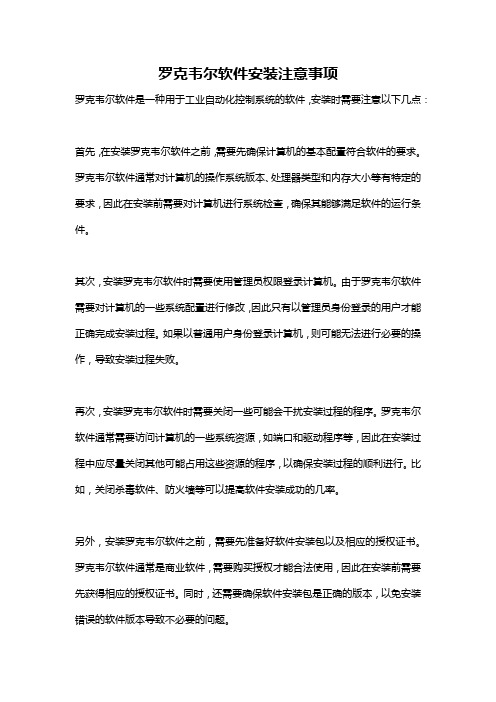
罗克韦尔软件安装注意事项罗克韦尔软件是一种用于工业自动化控制系统的软件,安装时需要注意以下几点:首先,在安装罗克韦尔软件之前,需要先确保计算机的基本配置符合软件的要求。
罗克韦尔软件通常对计算机的操作系统版本、处理器类型和内存大小等有特定的要求,因此在安装前需要对计算机进行系统检查,确保其能够满足软件的运行条件。
其次,安装罗克韦尔软件时需要使用管理员权限登录计算机。
由于罗克韦尔软件需要对计算机的一些系统配置进行修改,因此只有以管理员身份登录的用户才能正确完成安装过程。
如果以普通用户身份登录计算机,则可能无法进行必要的操作,导致安装过程失败。
再次,安装罗克韦尔软件时需要关闭一些可能会干扰安装过程的程序。
罗克韦尔软件通常需要访问计算机的一些系统资源,如端口和驱动程序等,因此在安装过程中应尽量关闭其他可能占用这些资源的程序,以确保安装过程的顺利进行。
比如,关闭杀毒软件、防火墙等可以提高软件安装成功的几率。
另外,安装罗克韦尔软件之前,需要先准备好软件安装包以及相应的授权证书。
罗克韦尔软件通常是商业软件,需要购买授权才能合法使用,因此在安装前需要先获得相应的授权证书。
同时,还需要确保软件安装包是正确的版本,以免安装错误的软件版本导致不必要的问题。
最后,在进行罗克韦尔软件的安装时,还需要根据软件提供的安装向导逐步进行操作。
安装向导通常会指导用户进行一系列的配置和选择,如选择安装路径、添加必要的组件和驱动程序等。
在操作时要根据向导的提示进行,确保每一步都正确完成,以避免安装过程中的错误。
总之,罗克韦尔软件的安装是一个相对复杂的过程,需要用户仔细操作,并且满足一些特定的要求。
只有正确地安装罗克韦尔软件,才能保证软件的正常运行和工业自动化控制系统的稳定运作。
因此,在进行安装前需要提前了解相应的安装注意事项,并按照要求进行准备和操作。
FT View SE6.0_6.1安装_操作系统配置手册

1|P a g e
Simplified Installation Manual-View SE
Windows Server 2008 with Service Pack 2 (Standard Edition) Windows Server 2008 R2 with Service Pack 1 (Standard Edition)
禁止第三方防火墙
ViewSE 只兼容 Windows 自带的防火墙,任何第三放防火墙都需要被禁止.
Rockwell Software-Lin Lizhi
2|P allation Manual-View SE
安装 IIS 服务
对于分布式 ViewSE 应用,必须在 HMI 服务器和装有全套 ViewSE 组件的工程师站上安装 IIS 服务. 单机本地应用没有必要安装 IIS. 在比 Windows Server 2003 Service Pack 2 更早的操作系统上安装 IIS, 需要安装 Microsoft DCOM 108 补丁. 测试 IIS 功能是否安装成功,可以通过在 IE 浏览器中输入如下地址进行测试: HMI 服务器本机 http://localhost/rsviewse 远程 HMI 服务器 http://computername/rsviewse 若应某种原因重装 IIS 后,需要用 RSViewWebManager 在 IIS 里面重建 virtual directories.
Windows7 专业版 IIS 安装 1. 打开 Windows Control Panel, 点击 Programs. 2. 在 Programs and Features 下, 点击 Turn Windows features on or off. Windows 特性对话框将打开. 3. 点击 Internet Information Services 左面的选择框使能 IIS 设置. 4. 展开 Web Management Tools folders, 再展开 IIS 6 Management Compatibility folder. 5. 选中 IIS Metabase and IIS 6 configuration compatibility 选择框. 6. 展开 the World Wide Web Services folder ,再展开 the Application Development Features folder. 7. 选中 ASP 选择框,ISAPI Extensions 将被自动选择. 8. 在 World Wide Web Services folder 下, 展开 the Common HTTP Features folder. 9. 选中 Default Document、Directory Browsing、WebDAV Publishing 选择框. 10. 在 World Wide Web Services folder 下, 展开 the Security folder. 11. 选择 Windows Authentication 和 URL Authorization 选择框. Windows2008 Server IIS 安装 1. 选择开始菜单,再选择 Administrative Tools 然后点击 Server Manager. 2. 在 Server Manager 窗口中, 在 Roles Summary 下面, 点击添加 Roles. 3. 用添加 Roles 向导添加 Web Server (IIS) role. 4. 为了安装 Web Server, 一些 windows 附加特性可能必须被安装. 点击 Add Required Features. 5. 在 Add Role Services 对话框, 扩张 Common HTTP Features,然后点击 WebDAV Publishing. 6. 点击扩展 Application Development, 然后点 ASP. ***如果你使用的是 Windows Server 2008 Standard Edition with Service Pack 2 操作系统, 则 WebDAV Publishing 安装有所不同,祥见相应章节. 7. 当提示安装 ISAPI Extensions, 点击 Add Required Role Services. 8. 在 security 下面, 选择 Windows Authentication 和 URL Authorization. 9.点击扩展 Management Tools ,然后扩展 IIS 6 Management Compatibility. 10. 在 IIS 6 Management Compatibility 下, 选择 IIS 6 Metabase Compatibility. 11. 点击 Next, 接受所有缺省选择, 再点击 Next,直至所有安装步骤完成. 12. 在安装向导最后, 点击 Install 安装 Web Server role. 13. 在安装 Web Server role 之后, 安装 WebDAV, 祥见下一章节. 1. 2. 在 Windows Server 2008 SE with SP2 上安装 WebDAV WebDAV 使远程客户端能连接到 HMI 服务器. 在 Windows Server 2008 SE with SP2 中, 微软不在自动分配 IETF WebDAV extensions 到 HTTP (见 RFC 2518). 须从如下网站下载后安装这些 extensions:
罗克韦尔21版本程序安装教程

罗克韦尔21版本程序安装教程罗克韦尔21版本程序安装教程步骤一:下载安装程序•打开罗克韦尔官方网站•导航到下载页面•点击“罗克韦尔21版本程序下载”按钮•等待下载完成步骤二:运行安装程序•找到下载的安装程序文件•双击运行安装程序•如果系统提示是否允许此程序进行更改,请点击“是”•程序安装向导将自动弹出步骤三:选择安装选项•在安装向导中,阅读并接受许可协议•如果有定制选项,请根据需求进行选择•点击“下一步”继续步骤四:选择安装位置•默认情况下,安装程序会选择一个默认的安装路径•如果需要更改安装路径,点击“浏览”按钮,选择新的目录•确认安装路径后,点击“下一步”继续步骤五:选择组件•在此步骤中,可以选择需要安装的组件•建议根据需求勾选相关组件•点击“下一步”继续步骤六:等待安装完成•安装程序将开始安装选定的组件和文件•等待安装过程完成•过程中不要关闭安装程序或者电脑步骤七:完成安装•安装完成后,在安装向导中将显示安装成功信息•点击“完成”按钮退出安装向导步骤八:运行罗克韦尔21版本程序•在开始菜单或者桌面上找到罗克韦尔21的图标•双击运行程序•程序将启动并进入初始设置界面,按照提示进行设置和配置即可以上就是“罗克韦尔21版本程序安装教程”的详细步骤。
根据这个教程,您应该能够顺利地安装和运行罗克韦尔21版本程序。
如有问题,请查阅罗克韦尔官方网站或者咨询其它相关资源。
步骤九:卸载罗克韦尔21版本程序•如果您需要卸载罗克韦尔21版本程序,可以按照以下步骤进行操作:在Windows系统上卸载罗克韦尔21版本程序•在开始菜单中找到“控制面板”,点击打开•在控制面板中,找到“程序”或“程序和功能”,点击打开•在程序列表中,找到罗克韦尔21版本程序,右键点击选择“卸载”•按照提示完成卸载过程在Mac系统上卸载罗克韦尔21版本程序•在应用程序中,找到罗克韦尔21版本程序的图标•将图标拖到废纸篓中,或者右键点击选择“移除到废纸篓”•在废纸篓中,右键点击选择“清空废纸篓”•确认删除程序注意:卸载罗克韦尔21版本程序将会删除与该程序相关的所有文件和设置。
浅谈基于SoftLogix5800软PLC的应用

的应用图1 软PLC安装2.2 软PLC的配置软PLC的CPU模块可通过软PLC软件改变模式,例如,编程模式、远程模式、运行模式,根据实际的状况改变PLC模式。
软PLC的以太网模块以RSLinx Classic软件作为通信服务,在使能RSLinx Gateway配置后,通过RSLinx Classic Launch Control Panel插件选择总是将软件运行为服务后,软PLC的首个以太网模块的通信地址使用计算机的IP通信地址,其他网络通信模块的地址可通过在线配置或程序下载进行更改。
完成基本配置的计算机则被视为一台带有CPU等模块的PLC背板。
3 软PLC的应用3.1 PLC项目迁移为避免PLC损坏,因缺少此物料而造成长期停产停工,本应用将PLC项目迁移至软PLC项目,并取得了测139中国设备工程 2022.12 (下)图2 运行中的软PLC如PLC背板包含其他本地模块,需要保留PLC本地背板,本应用使用以下方案:将本地背板的CPU模块更换为以太网模块,并更改地址,此地址与虚拟通信模块在同一网络地址范围;将PLC项目的CPU模块更改为固件版本相同的虚拟CPU模块1789-L60,程序将被自动编译转换;因PLC背板的不同,组态信息将被清除,在虚拟背板中创建虚拟以太网模块,地址、名称使用原通信模块的信息;在虚拟通信模块的以太网络下创建以太网模块,地址与更换的以太网模块一致,名称可自定义;将以太网模块所在的背板的其他本地模块及其从站的配置信息复制,如图3;全局替换标签地址,将本地I/O 的默认名称“Local”替换为配置中以太网模块的名称,如图4。
将安装软PLC的计算机通信地址更改,程序下载至软PLC,将接至以太网模块的通信线缆至安装软PLC的计算机,即可实现从PLC至软PLC的控制切换。
3.2 软PLC程序的使用使用另一台计算机访问软PLC,此计算机需要安装并激活RSLinx Classic软件以及RSLogix5000软件(或Studio5000 Logix Designer软件),软件的版本需要与软PLC的固件版本一致。
1756-CNBR安装手册-en-p
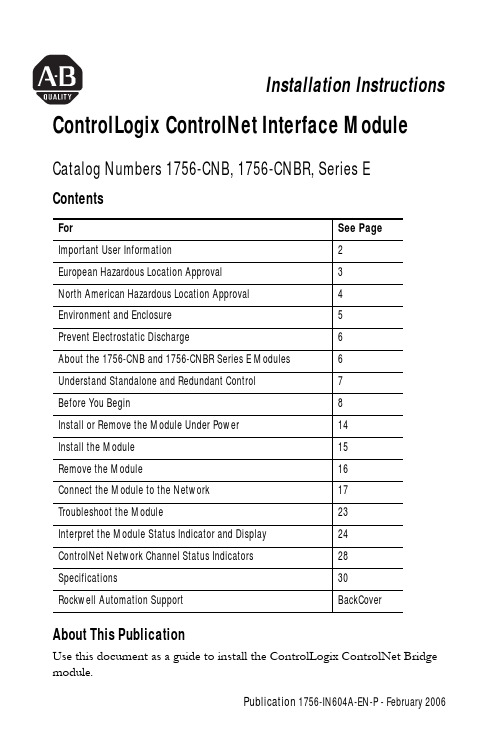
Installation Instructions ControlLogix ControlNet Interface Module Catalog Numbers 1756-CNB, 1756-CNBR, Series E ContentsFor See PageImportant User Information2European Hazardous Location Approval3North American Hazardous Location Approval4Environment and Enclosure5Prevent Electrostatic Discharge6About the 1756-CNB and 1756-CNBR Series E Modules6Understand Standalone and Redundant Control7Before You Begin8Install or Remove the Module Under Power14Install the Module15Remove the Module16Connect the Module to the Network17Troubleshoot the Module23Interpret the Module Status Indicator and Display24ControlNet Network Channel Status Indicators28Specifications30Rockwell Automation Support BackCoverAbout This PublicationUse this document as a guide to install the ControlLogix ControlNet Bridge module.Publication 1756-IN604A-EN-P - February 20062 ControlLogix ControlNet Interface ModuleImportant User InformationSolid state equipment has operational characteristics differing from those of electromechanical equipment. Safety Guidelines for the Application, Installation and Maintenance of Solid State Controls (Publication SGI-1.1 available from your local Rockwell Automation sales office or online at/) describes some important differences between solid state equipment and hard-wired electromechanical devices. Because of this difference, and also because of the wide variety of uses for solid state equipment, all persons responsible for applying this equipment must satisfy themselves that each intended application of this equipment is acceptable.In no event will Rockwell Automation, Inc. be responsible or liable for indirect or consequential damages resulting from the use or application of this equipment.The examples and diagrams in this manual are included solely for illustrative purposes. Because of the many variables and requirements associated with any particular installation, Rockwell Automation, Inc. cannot assume responsibility or liability for actual use based on the examples and diagrams.No patent liability is assumed by Rockwell Automation, Inc. with respect to use of information, circuits, equipment, or software described in this manual.Reproduction of the contents of this manual, in whole or in part, without written permission of Rockwell Automation, Inc., is prohibited.Throughout this manual, when necessary, we use notes to make you aware of safety considerations.Publication 1756-IN604A-EN-P - February 2006ControlLogix ControlNet Interface Module 3European Hazardous Location ApprovalEuropean Zone 2 Certification(The following applies when the product bears the EEx Marking.)This equipment is intended for use in potentially explosive atmospheres as defined by European Union Directive 94/9/EC.The LCIE (Laboratoire Central des Industries Electriques) certifies that this equipment has been found to comply with the Essential Health and Safety Requirements relating to the design and construction of Category 3 equipment intended for use in potentially explosive atmospheres, given in Annex II to this Directive. The examination and test results are recorded in confidential report No. 28 682 010.Compliance with the Essential Health and Safety Requirements has been assured by compliance with EN 50021.This equipment is not resistant to sunlight or other sources of UVradiation.The secondary of a current transformer shall not be open-circuitedwhen applied in Class I, Zone 2 environments.Equipment of lesser Enclosure Type Rating must be installed in anenclosure providing at least IP54 protection when applied in ClassI, Zone 2 environments.This equipment shall be used within its specified ratings defined byAllen-Bradley.Provision shall be made to prevent the rated voltage from beingexceeded by transient disturbances of more than 40% whenapplied in Class I, Zone 2 environments.Publication 1756-IN604A-EN-P - February 20064 ControlLogix ControlNet Interface ModulePublication 1756-IN604A-EN-P - February 2006North American Hazardous Location ApprovalThe following information applies when operating this equipment in hazardous locations:Informations sur l'utilisation de cet équipement en environnements dangereux:Products marked “CL I, DIV 2, GP A, B, C, D” are suitable for use in Class I Division 2 Groups A, B, C, D, Hazardous Locations and nonhazardous locations only. Each product is supplied with markings on the rating nameplate indicating the hazardous location temperature code. When combining products within a system, the most adverse temperature code (lowest “T” number) may be used to help determine the overall temperature code of the system. Combinations of equipment in your system are subject to investigation by the local Authority Having Jurisdiction at the time of installation.Les produits marqués “CL I, DIV 2, GP A, B, C, D” ne conviennent qu'à une utilisation en environnements de Classe I Division 2 Groupes A, B, C, D dangereux et non dangereux. Chaque produit est livré avec des marquages sur sa plaque d'identification qui indiquent le code de température pour les environnements dangereux. Lorsque plusieursproduits sont combinés dans un système, le code de température le plus défavorable (code detempérature le plus faible) peut être utilisé pour déterminer le code de température global dusystème. Les combinaisons d'équipements dans le système sont sujettes à inspection par les autorités locales qualifiées au moment de l'installation.EXPLOSION HAZARD Do not disconnect equipment unless power has beenremoved or the area is known to be nonhazardous.Do not disconnect connections to thisequipment unless power has been removed or the area is known to be nonhazardous. Secure any externalconnections that mate to this equipment by using screws, sliding latches, threaded connectors, or other means provided with this product.Substitution of components may impair suitability for Class I, Division 2.If this product contains batteries, they must only be changed in an area known to be nonhazardous.RISQUE D'EXPLOSION Couper le courant ou s'assurer que l'environnement est classé non dangereux avant de débrancher l'équipement.Couper le courant ou s'assurer que l'environnement est classé non dangereux avant de débrancher les connecteurs. Fixer tous les connecteurs externes reliés à cetéquipement à l'aide de vis, loquets coulissants,connecteurs filetés ou autres moyens fournis avec ce substitution de composants peut rendre cet équipement inadapté à une utilisation en environnement de Classe I, Division 2.S'assurer que l'environnement est classé non dangereux avant de changer les piles.ControlLogix ControlNet Interface Module 5 Environment and EnclosureThis equipment is intended for use in a Pollution Degree 2 industrialenvironment, in overvoltage Category II applications (as defined in IECpublication 60664-1), at altitudes up to 2000 meters without derating.This equipment is considered Group 1, Class A industrial equipmentaccording to IEC/CISPR Publication 11. Without appropriateprecautions, there may be potential difficulties ensuringelectromagnetic compatibility in other environments due toconducted as well as radiated disturbance.This equipment is supplied as open-type equipment. It must bemounted within an enclosure that is suitably designed for thosespecific environmental conditions that will be present andappropriately designed to prevent personal injury resulting fromaccessibility to live parts. The interior of the enclosure must beaccessible only by the use of a tool. Subsequent sections of thispublication may contain additional information regarding specificenclosure type ratings that are required to comply with certainproduct safety certifications.NOTE: See NEMA Standards publication 250 and IEC publication60529, as applicable, for explanations of the degrees of protectionprovided by different types of enclosure. Also, see the appropriatesections in this publication, as well as Industrial Automation Wiringand Grounding Guidelines, Allen-Bradley publication 1770-4.1, foradditional installation requirements pertaining to this equipment.Publication 1756-IN604A-EN-P - February 20066 ControlLogix ControlNet Interface ModulePrevent Electrostatic DischargeThis equipment is sensitive to electrostatic discharge, which cancause internal damage and affect normal operation. Follow theseguidelines when you handle this equipment:•Touch a grounded object to discharge potential static.•Wear an approved grounding wriststrap.•Do not touch connectors or pins on component boards.•Do not touch circuit components inside the equipment.•If available, use a static-safe workstation.•When not in use, store the equipment in appropriate static-safepackaging.For additional information, refer to Industrial Automation Wiring and Grounding Guidelines, publication 1770-4.1.About the 1756-CNB and 1756-CNBR Series E ModulesThe 1756-CNB and 1756-CNBR Series E modules work for all nonredundant ControlLogix applications.Only the 1756-CNB and 1756-CNBR, Series D modules aresupported in ControlLogix Redundancy releases 8, 11, 13, and 15.After a firmware upgrade to version 11.xx, Series E will besupported in ControlLogix Redundancy release 15 or later.You cannot upgrade a Series D module to a Series E module. Publication 1756-IN604A-EN-P - February 2006ControlLogix ControlNet Interface Module 7Publication 1756-IN604A-EN-P - February 2006Understand Standalone and Redundant ControlYou can use the 1756-CNB and 1756-CNBR Series E modules as standalone or in firmware version 11.xx as redundant control. For standalone control, only one set of modules is required. For redundant control, two ControlLogix chassis are populated with identical pairs of modules called partners. The chassis that performs active control is called the primary chassis and the modules in the chassis are called primary modules. The other chassis is called the secondary chassis and the modules in the chassis are called secondary modules. These installation instructions discuss both standalone and redundant control; read them carefully to distinguish the procedures and requirements for each type of control.If you use redundant control, you must select the same ControlNet network address for each set of partner modules. You must also place the partner modules in the same corresponding slots in their respective redundant control chassis pair.Primary Chassis Secondary ChassisRedundant C ontrol Chassis Pair8 ControlLogix ControlNet Interface ModuleBefore You BeginBefore you install the module you need to make sure you:•Know how to handle the module.Refer to the section Prevent Electrostatic Discharge.•Have all of the necessary components:•Know the type of ControlNet network:There are two types of scheduled traffic networks for ControlNet:single-keeper networks and multi-keeper networks.Publication 1756-IN604A-EN-P - February 2006ControlLogix ControlNet Interface Module 9 All 1756-CNB and 1756-CNBR modules are keeper-capable, as listed.1756-CNB and 1756-CNBR Major/Minor Revision Keeper TypeA 1.xx Single-keeperB 2.xx Multi-keeperC 3.xx Single-keeperC 4.xx Multi-keeperD 5.xx Multi-keeperD7.xx Multi-keeperE10.xx Multi-keeperE11.xx Multi-keeperYou must match the keeper to the type of network, or upgrade the firmware of the module at MAC ID 01 to be multi-keeper capable. Refer to the ControlNet Modules in Logix5000 Control Systems User Manual, publication CNET-UM001, for more information.Publication 1756-IN604A-EN-P - February 200610 ControlLogix ControlNet Interface ModulePublication 1756-IN604A-EN-P - February 2006Identify Module FeaturesRefer to the figure Module Features to identify the hardware components of the 1756-CNB and 1756-CNBR modules.Module FeaturesNetwork Address DisplaySet the Module’s Network Address SwitchesUse your fingers or a small screwdriver to set the module’s network address switches. For modules in a standalone chassis, you must specify a unique ControlNet network address; for modules in a redundant chassis, you must specify the same address for the secondary module that you specified for thecorresponding primary module.Side of Module F r o n t o f M o d u l eTop of ModuleTIP You can select an address of 01 to 99 for modules in astandalone chassis or 01 to 98 for modules in redundantchassis. 00 is an invalid ControlNet network address.Prepare the Chassis for Module InstallationBefore you install the module, you must install and connect a ControlLogix chassis and power supply. A 4-slot chassis with a power supply is shown in the figure Chassis and Power Supply.Chassis and Power SupplyFor information on installing these products, refer to the table Chassis Installation Publications.Chassis Installation PublicationsChassis Type Chassis Installation Power Supply Power SupplyInstallationSeries B 1756-A4 1756-A7 1756-A10 1756-A13Publication1756-IN0801756-PA72/B Publication 1756-5.671756-PB72/B1756-PA75/A Publication 1756-5.781756-PB75/AChassisDetermine Module Slot LocationThe figure Chassis Slot Numbering shows chassis slot numbering in a 4-slot chassis. Slot 0 is the first slot and is always the leftmost slot in the rack (the first slot to the right of the power supply). You can use any size ControlLogix chassis and install the module in any slot. You can also install multiple1756-CNB and 1756-CNBR modules in the same chassis. You can install as many modules as your power supply can accommodate (such as the number for which the power supply is rated).Chassis Slot Numbering If you plan to install a redundant system, you must place the primaryand redundant modules in the same corresponding slot in theirrespective chassis. For example, if you place a 1756-CNBR modulein slot 3 (from the left) in the primary chassis, you must also placea 1756-CNBR module in slot 3 in the redundant chassis.ChassisInstall or Remove the Module Under PowerYou can install or remove the module while chassis power is applied if you observe the following precautions.When you insert or remove the module while backplane power is on,an electrical arc can occur. This could cause an explosion in hazardouslocation installations.Be sure that power is removed or the area is nonhazardous beforeproceeding. Repeated electrical arcing causes excessive wear tocontacts on both the module and its mating connector. Worn contactsmay create electrical resistance that can affect module operation.Install the ModuleDo not force the module into the backplane connector. If you cannot seat the module with firm pressure, check the alignment. Forcing themodule into the chassis can damage the backplane connector or themodule.Slide the module intothe chassis. Makesure the modulebackplane connectorproperly connects tothe chassisbackplane Circuit BoardThe module is properly installed when it is flush with the powersupply or other installed modules.Remove the ModuleIf you are replacing an existing module with an identical one, and you want to resume identical system operation, you must install the new module with the same ControlNet address in the same slot.Push on the upper and lower tabs to disengage them. Then slide the module out of the chassis.Connect the Module to the NetworkYou can connect the module to the ControlNet network using a tap (1786-TPR, 1786-TPS, 1786-TPYR, or 1786-TPYS) or a network access cable (1786-CP).If you connect or disconnect the communications cable with powerapplied to this module or any device on the network, an electrical arccan occur. This could cause an explosion in hazardous locationinstallations.Use the 1786-CP cable for temporary connections, such asprogramming software. For permanent connections, use a tap. The following figure shows an example ControlNet network using redundant media.When connecting the module to a ControlNet network, you should also refer to the following documentation:•ControlNet Coax Tap Installation Instructions, publication 1786-5.7•ControlNet Cable System Planning and Installation Manual,publication CNET-IN002For network connections we recommend taps with a straightconnector (1786-TPS or 1786-TPYS) because of the location of theBNC connectors on the bottom of the module.Connect to the Network with a TapPerform the following steps to connect the module to the network using a tap.1.Remove and save the dust caps from the ControlNet network taps.2.Connect the tap’s straight or right-angle connector to the module’s BNC connector.Do not allow any metal portions of the tap to contact any conductive material. If you disconnect the tap from the module, place the dustcap back on the straight or right-angle connector to prevent theconnector from accidentally contacting a metallic grounded surface.If Your Node SupportsConnect The Tap’s Connector nonredundant media1756-CNBto the channel A connector on the module (channel B on the 1756-CNBR is not used)(1)(1)While both channels are active, Rockwell recommends using channel A for nonredundant media.redundant media •from trunkline A to channel A on the1756-CNBR•from trunkline B to channel B on the1756-CNBRDust CapTo prevent inadvertent reversal of the tap connections (resulting in incorrect status displays requiring troubleshooting), check the tap drop cable for the label indicating the attached segment before making your connection.To work properly, when you use modules in a redundant control chassis pair, the primary and redundant partner modules must be connected to the same network segment. If you are using redundant media, connect the channel of each partner to the same network segment.3.Apply power to the module and check module status.Use the following flowchart as a guide.Connect a Programming Terminal to the Network with a 1786-CP CableTo connect a programming terminal to the network using a 1786-CP cable, you have the following options:•Use a 1784-KTC, 1784-KTC x, or 1784-PCC communication card and a 1786-CP cable:•Use a 1770-KFC communication interface, a serial or parallel connection, and a 1786-CP cable:To work properly, the primary and redundant partner module must be connected to the same networksegment. If you are using redundant media, connect the channel of each partner to the same network segment.The 1786-CP cable can be plugged into any ControlNet network product’s network access port (NAP) to provide programming capability on theControlNet network. A programming terminal connected through this cable is counted as a node and must have a unique network address.Troubleshoot the ModuleThe 1756-CNB and 1756-CNBR modules have the diagnostic indicators as shown:Use a 1786-CP cable when connecting a programming terminal to the network through network access port (NAP). Using a commercially available RJ-style cable could result in network failure.Module Status Display - See Pages 24 to 27.Module Status Indicator -See Pages 24 to 27.Interpret the Module Status Indicator and DisplayThe Module Status Indicator LED and Module Status Display table provide diagnostic information.Module Status Indicator LED and Module Status DisplayLED DisplayCause ActionOff None The module is notcommunicating due to a powersupply fault or internal fault.1.Check the power supply.2.Check the cable connectors.3.Make sure the module is firmlyseated in the chassis.4.If the indicator remains off,replace the module.Red Msgscrolls(1)The module’s network address isset to 00, an invalid ControlNetnetwork address, or 99, aninvalid ControlNet networkaddress if you are usingredundant control. See footnoteat end of table.1.(Optional, see page 12.)Turn chassis power supply off.2.Remove the module from thechassis.3.Set the network addressswitches to a unique address(01-99, or 01-98 if redundantcontrol)4.Install the module in thechassis.5.If off, turn chassis powersupply on.BPA# ERR The module detected a differentslot address from that latched inat power-up. Excessive noise onthe backplane causes this error.Replace the chassis or module.BPRX ERR There are too many CRC errorsbeing generated by the multicastbackplane receiver, so thebackplane multicast receivershave been shut off.Replace the module.BPIC ERR There is a hardware faultwithin the module.Replace the module.CNICERR OKRed DUPLNODE For a redundant system this maybe a temporary condition duringchassis switchover. Otherwise,the module’s network address isthe same as another module’s onthe link.1.(For redundant systems only.)Wait 10 seconds; if thecondition persists, perform thefollowing steps:2.(Optional, see page 12.)Turn chassis power supply off.3.Remove the module from thechassis.4.Set the network addressswitches to a unique address(01-99).5.Install the module in thechassis.6.If off, turn chassis powersupply on.RACK ERR Cannot read backplane EEPROM,or rack/slot address incorrectReplace the chassis.STOP The module commanded to stopfunctioning by the redundancymodule. This occurs when anonredundancy compliantmodule is placed into aredundant secondary chassis.Remove nonredundancy compliant module from redundant secondary chassis and replace with redundancy compliant module.WAIT SRM(2)The module waiting for theredundancy module to completepower-up.None required.Flashing Red BOOT The module has invalidfirmware.Update module firmware withControlFlash Update Utility. ROMUPDTFlash update is in progress.None required.SNGLKPR!The module detected that it hasbeen connected to a ControlNet1.5 (single-keeper) network.Update the module’s firmware atMAC ID 01 and reschedule thenetwork.Module Status Indicator LED and Module Status Display LED DisplayCause ActionOKGreen OK Normal operation None required INIT The module is initializing.BW >MAX The module is receiving toomuch network traffic andconnections are timing out. Thenetwork bandwidth has beenexceeded.None (temporary condition).If this happens frequently, addanother 1756-CNB or 1756-CNBRand split the traffic between them.CMPT(2)The secondary module iscompatible with its partner.None required.DSNP(2)The secondary module isdisqualified with no partner.Check corresponding slot of primary chassis for type and revision of module.PwDS(2)The module is primary with adisqualified secondary partner.Check the type and revision of the 1756-CNB module.PwQg(2)The module is primary with aqualifying secondary partner.Redundant system status. No action required.PwQS(2)The module is primary with aqualified secondary partner.PwNS(2)The module is primary with nosecondary partner.Check corresponding slot of secondary chassis for correct module.Qfng(2)The secondary module isqualifying.Redundant system status. No action required.QS(2)The secondary module isqualified.SW ERR The node address switchchanged after power-up.None required, but we recommendthat you either return switches totheir original settings or replacethe module, since this couldindicate a latent hardwareproblem.Module Status Indicator LED and Module Status Display LED DisplayCause ActionOKFlashing Green CNFG ERRControlNet network configuration error.Recheck configuration.NETERRNetwork cabling error or no other active nodes on network.Re-check your network cabling and make sure another node on the network is active (online).Green or OffSO_1(2)Old primary switchover phase 1 in progress.If the display shows any message for more than three seconds, then the module failed during transition from one redundancy phase to another. Replace one or both redundancy modules.SO_2(2)Old primary switchover phase 2 in progress.SO_3(2)Old primary switchover phase 3 in progress.SN_1(2)New primary switchover phase 1 in progress.SN_2(2)New primary switchover phase 2 in progress.SN_3(2)New primary switchover phase 3 in progress.Cpt (2)the module has not determined if it is compatible.!Cpt (2)the module has determined that it is not compatible.Replace the module with correct type and revision.(1)If switches are set to 00 the display scrolls: “FAULT: ADDRESS SWITCHES = 00, ILLEGAL”If switches are set to 99 in a redundant chassis, the display scrolls: “FAULT: ADDRESS SWITCHES =99, ILLEGAL IN REDUNDANT SYSTEM”(2)Messages are for redundant control. These messages will be available in Series E firmware version 11.xx.Module Status Indicator LED and Module Status DisplayLEDDisplayCauseActionOKControlNet Network Channel Status IndicatorsThe ControlNet network channel status indicators appear in one of the following states:•Steady - indicator is on continuously in the defined state.•Alternating - the two indicators alternate between the two defined states at the same time (applies to both indicators viewed together). The two indicators are always in opposite states, out of phase.•Flashing - the indicator alternates between the two defined states (applies to each indicator viewed independent of the other). If both indicators are flashing, they must flash together, in phase.The ControlNet Network Channel Status Indicators table summarizes the meanings of these states.ControlNet Network Channel Status IndicatorsCauseActionOffNo power None or power up.Steady red Faulted unit Cycle power or reset unit.If fault persists, contact A-B representative or distributor.Alternating red/greenSelf-test NoneAlternating red/off Incorrect node configurationCheck network address and other ControlNet network configuration parameters.CauseActionOff Channel disabledProgram network for redundant media, if required.Steady green Normal operation NoneFlashing green/off Temporary errorsNone; unit will self-correct.andABorABNode is not configured to go on lineMake sure the configuration manager node is present and working and selected address is not greater than selected UMAX .(1)Flashing red/off Media faultCheck media. For example: broken cables, loose connectors, missing terminators.No other nodes present on networkAdd other nodes to the network.Flashing red/green Incorrect network configurationCycle power or reset unit.If fault persists, contact A-B representative or distributor.(1)The configuration manager node is the node responsible for distributing ControlNet network configuration data to all nodes on the network.ControlNet Network Channel Status IndicatorsCauseActionandAB。
罗克韦尔ControlLogix控制器安装说明
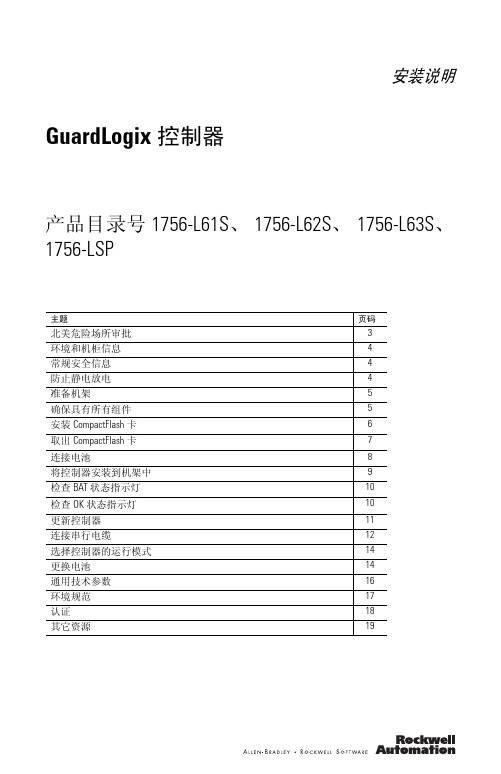
安装说明GuardLogix控制器产品目录号1756-L61S、1756-L62S、1756-L63S、1756-LSP主题页码北美危险场所审批3环境和机柜信息4常规安全信息4防止静电放电4准备机架5确保具有所有组件5安装CompactFlash卡6取出CompactFlash卡7连接电池8将控制器安装到机架中9检查BAT状态指示灯10检查OK状态指示灯10更新控制器11连接串行电缆12选择控制器的运行模式14更换电池14通用技术参数16环境规范17认证18其它资源192 GuardLogix 控制器出版号 1756-IN045E-ZH-P - 2009年10月用户重要信息固态设备具有与机电设备不同的运作特性。
“Safety Guidelines for the Application, Installation and Maintenance of Solid State Controls ” (固态控制设备的应用、安装与维护安全指南) (出版号SGI-1.1,可向您当地的罗克韦尔自动化销售处索取或通过 在线索取) 描述了固态设备和硬接线机电设备之间的一些重要区别。
由于存在这些区别,同时由于固态设备的广泛应用,负责应用此设备的所有人员都必须确保仅以可接受的方式应用此设备。
对于由于使用或应用此设备而导致的任何直接或间接的损害,罗克韦尔自动化公司在任何情况下都不承担任何责任。
本手册中的实例和图表仅供说明之用。
由于具体安装情况存在许多可变因素及要求,因此罗克韦尔自动化公司概不承担根据实例及示意图进行实际使用而产生的任何责任或义务。
对于本手册中所述信息、电路、设备或软件之使用,罗克韦尔自动化不负担专利责任。
未经罗克韦尔自动化有限公司书面许可,任何单位或个人不得复制本手册全部或部分内容。
GuardLogix 控制器 3出版号 1756-IN045E-ZH-P - 2009年10月北美危险场所审批如果在危险场所使用此设备,则适用以下信息。
罗克韦尔自动化FLEX 5000串行模块用户手册说明书

目录号 5094-SERIAL、5094-SERIALXTFLEX 5000 串行模块用户手册重要用户信息在安装、配置、操作或维护本产品之前,请阅读本文档以及“其他资源”章节所列的文档,了解关于安装、配置和操作该设备的信息。
除了所有适用的条例、法律和标准的要求之外,用户还必须熟悉安装和接线说明。
包括安装、调整、投入运行、使用、装配、拆卸和维护等在内操作必须由经过适当培训的人员根据适用的操作守则来执行。
如果未遵照制造商所指定的方式使用该设备,将可能导致该设备提供的保护失效。
任何情况下,对于因使用或操作本设备造成的任何间接或连带损失,罗克韦尔自动化有限公司概不负责。
本手册中包含的示例和图表仅用于说明。
由于任何具体安装都涉及众多变数和要求,罗克韦尔自动化有限公司对于依据这些示例和图表所进行的实际应用不承担任何责任和义务。
对于因使用本手册中所述信息、电路、设备或软件而引起的专利问题,罗克韦尔自动化有限公司不承担任何责任。
未经罗克韦尔自动化有限公司的书面许可,不得复制本手册的全部或部分内容。
在整本手册中,我们在必要的地方使用了以下注释,来提醒您留意安全注意事项。
重要事项标识对成功应用和了解本产品有重要作用的信息。
标签也可能位于设备表面或内部,提供具体的预防措施。
2罗克韦尔自动化出版物 5094-UM006A-ZH-P- 10 月 2020年目录前言 . . . . . . . . . . . . . . . . . . . . . . . . . . . . . . . . . . . . . . . . . . . . . . . . . . . . .7关于本出版物. . . . . . . . . . . . . . . . . . . . . . . . . . . . . . . . . . . . . . . . . . 7下载固件、AOP、EDS 和其他文件. . . . . . . . . . . . . . . . . . . . . . . . 7其他资源 . . . . . . . . . . . . . . . . . . . . . . . . . . . . . . . . . . . . . . . . . . . . . 7第 1 章在 Logix5000 控制系统中使用FLEX 5000 串行模块控制器与软件兼容性 . . . . . . . . . . . . . . . . . . . . . . . . . . . . . . . . . . . 10控制器兼容性. . . . . . . . . . . . . . . . . . . . . . . . . . . . . . . . . . . . . . 10固件与软件兼容性. . . . . . . . . . . . . . . . . . . . . . . . . . . . . . . . . . 11安全访问系统. . . . . . . . . . . . . . . . . . . . . . . . . . . . . . . . . . . . . . . . . 11所属关系 . . . . . . . . . . . . . . . . . . . . . . . . . . . . . . . . . . . . . . . . . . . . 12建立 FLEX 5000 I/O 系统. . . . . . . . . . . . . . . . . . . . . . . . . . . . . . . . 12 FLEX 5000 I/O 系统电源. . . . . . . . . . . . . . . . . . . . . . . . . . . . . 12准备事宜 . . . . . . . . . . . . . . . . . . . . . . . . . . . . . . . . . . . . . . . . . . . . 13模块概述 . . . . . . . . . . . . . . . . . . . . . . . . . . . . . . . . . . . . . . . . . . . . 14通过 Logix Designer 应用程序进行配置 . . . . . . . . . . . . . . . . . . . . 14连接 . . . . . . . . . . . . . . . . . . . . . . . . . . . . . . . . . . . . . . . . . . . . . 14受保护操作. . . . . . . . . . . . . . . . . . . . . . . . . . . . . . . . . . . . . . . . . . . 17第 2 章FLEX 5000 串行模块特性模块用途 . . . . . . . . . . . . . . . . . . . . . . . . . . . . . . . . . . . . . . . . . . . . 19常规模块特性. . . . . . . . . . . . . . . . . . . . . . . . . . . . . . . . . . . . . . . . . 19使用软件配置. . . . . . . . . . . . . . . . . . . . . . . . . . . . . . . . . . . . . . 19请求信息包间隔. . . . . . . . . . . . . . . . . . . . . . . . . . . . . . . . . . . . 20故障和状态报告. . . . . . . . . . . . . . . . . . . . . . . . . . . . . . . . . . . . 20模块禁止 . . . . . . . . . . . . . . . . . . . . . . . . . . . . . . . . . . . . . . . . . 21电子匹配功能. . . . . . . . . . . . . . . . . . . . . . . . . . . . . . . . . . . . . . 21状态指示灯 . . . . . . . . . . . . . . . . . . . . . . . . . . . . . . . . . . . . . . . 22模块固件 . . . . . . . . . . . . . . . . . . . . . . . . . . . . . . . . . . . . . . . . . 22通用模块功能. . . . . . . . . . . . . . . . . . . . . . . . . . . . . . . . . . . . . . . . . 23控制行菜单. . . . . . . . . . . . . . . . . . . . . . . . . . . . . . . . . . . . . . . . . . . 24数据交换 . . . . . . . . . . . . . . . . . . . . . . . . . . . . . . . . . . . . . . . . . . . . 24通用 ASCII 数据交换. . . . . . . . . . . . . . . . . . . . . . . . . . . . . . . . 24使用串行端口发送数据 . . . . . . . . . . . . . . . . . . . . . . . . . . . . . . 24通用 ASCII 发送功能. . . . . . . . . . . . . . . . . . . . . . . . . . . . . . . . 25通用 ASCII 接收功能. . . . . . . . . . . . . . . . . . . . . . . . . . . . . . . . 26在立即模式下从串行端口接收数据 . . . . . . . . . . . . . . . . . . . . 27在主站/从站握手模式下从串行端口接收数据 . . . . . . . . . . . 28Modbus 主站数据交换. . . . . . . . . . . . . . . . . . . . . . . . . . . . . . . . . . 28Modbus 主站写命令 . . . . . . . . . . . . . . . . . . . . . . . . . . . . . . . . 29Modbus 主站读命令 . . . . . . . . . . . . . . . . . . . . . . . . . . . . . . . . 29Modbus 从站数据交换. . . . . . . . . . . . . . . . . . . . . . . . . . . . . . . . . . 30Modbus 从站写命令 . . . . . . . . . . . . . . . . . . . . . . . . . . . . . . . . 30Modbus 从站读命令 . . . . . . . . . . . . . . . . . . . . . . . . . . . . . . . . 30Modbus 主站功能 . . . . . . . . . . . . . . . . . . . . . . . . . . . . . . . . . . 31Modbus 从站功能 . . . . . . . . . . . . . . . . . . . . . . . . . . . . . . . . . . 32罗克韦尔自动化出版物 5094-UM006A-ZH-P - 2020年10 月3目录第 3 章配置 FLEX 5000 串行模块准备事宜 . . . . . . . . . . . . . . . . . . . . . . . . . . . . . . . . . . . . . . . . . . . . 33创建新模块. . . . . . . . . . . . . . . . . . . . . . . . . . . . . . . . . . . . . . . . . . . 33发现模块 . . . . . . . . . . . . . . . . . . . . . . . . . . . . . . . . . . . . . . . . . 34新模块 . . . . . . . . . . . . . . . . . . . . . . . . . . . . . . . . . . . . . . . . . . . 35编辑模块配置. . . . . . . . . . . . . . . . . . . . . . . . . . . . . . . . . . . . . . . . . 37General 类别 . . . . . . . . . . . . . . . . . . . . . . . . . . . . . . . . . . . . . . . . . . . . . . . . . . 38Connection 类别 . . . . . . . . . . . . . . . . . . . . . . . . . . . . . . . . . . . 44Module Info 类别. . . . . . . . . . . . . . . . . . . . . . . . . . . . . . . . . . . 46Channel 类别 . . . . . . . . . . . . . . . . . . . . . . . . . . . . . . . . . . . . . . 46查看模块标签. . . . . . . . . . . . . . . . . . . . . . . . . . . . . . . . . . . . . . . . . 50第 4 章模块故障处理模块状态指示灯. . . . . . . . . . . . . . . . . . . . . . . . . . . . . . . . . . . . . . . 51SA 电源指示灯 . . . . . . . . . . . . . . . . . . . . . . . . . . . . . . . . . . . . . . . . 52模块状态指示灯. . . . . . . . . . . . . . . . . . . . . . . . . . . . . . . . . . . . . . . 52通道状态指示灯. . . . . . . . . . . . . . . . . . . . . . . . . . . . . . . . . . . . . . . 53使用 Logix Designer 应用程序进行故障处理 . . . . . . . . . . . . . . . . 53I/O 配置树中的警告信号. . . . . . . . . . . . . . . . . . . . . . . . . . . . . 53Module Properties 类别中的状态和故障信息. . . . . . . . . . . . . 54Logix Designer 应用程序标签编辑器 . . . . . . . . . . . . . . . . . . . 59附录A模块标签标签命名惯例. . . . . . . . . . . . . . . . . . . . . . . . . . . . . . . . . . . . . . . . . 61通用 ASCII 和 Modbus 从站命名惯例. . . . . . . . . . . . . . . . . . . 61Modbus 主站命名惯例 . . . . . . . . . . . . . . . . . . . . . . . . . . . . . . 62访问标签 . . . . . . . . . . . . . . . . . . . . . . . . . . . . . . . . . . . . . . . . . . . . 62为通用 ASCII 配置的通道 . . . . . . . . . . . . . . . . . . . . . . . . . . . . . . . 63输入标签 . . . . . . . . . . . . . . . . . . . . . . . . . . . . . . . . . . . . . . . . . 63输出标签 . . . . . . . . . . . . . . . . . . . . . . . . . . . . . . . . . . . . . . . . . 64为Modbus主站配置的通道 . . . . . . . . . . . . . . . . . . . . . . . . . . . . . 65输入标签 . . . . . . . . . . . . . . . . . . . . . . . . . . . . . . . . . . . . . . . . . 65输出标签 . . . . . . . . . . . . . . . . . . . . . . . . . . . . . . . . . . . . . . . . . 66为 Modbus 从站配置的通道 . . . . . . . . . . . . . . . . . . . . . . . . . . . . . 66输入标签 . . . . . . . . . . . . . . . . . . . . . . . . . . . . . . . . . . . . . . . . . 66输出标签 . . . . . . . . . . . . . . . . . . . . . . . . . . . . . . . . . . . . . . . . . 67附录B主站命令列表主站命令列表功能代码 . . . . . . . . . . . . . . . . . . . . . . . . . . . . . . . . . 69读取线圈状态(功能代码 01) . . . . . . . . . . . . . . . . . . . . . . . . 69读取输入状态(功能代码 02). . . . . . . . . . . . . . . . . . . . . . . . 70读取保持寄存器(功能代码 03) . . . . . . . . . . . . . . . . . . . . . . 71读取输入寄存器(功能代码 04). . . . . . . . . . . . . . . . . . . . . . 72强制单线圈(功能代码 05). . . . . . . . . . . . . . . . . . . . . . . . . . 73预设单个寄存器(功能代码 06). . . . . . . . . . . . . . . . . . . . . . 74强制多个线圈(功能代码 15) . . . . . . . . . . . . . . . . . . . . . . . . 75预设多个寄存器(功能代码 16) . . . . . . . . . . . . . . . . . . . . . . 764罗克韦尔自动化出版物 5094-UM006A-ZH-P- 2020年10 月目录附录C编程示例通用 ASCII 示例代码配置 . . . . . . . . . . . . . . . . . . . . . . . . . . . . . . . 77通用 ASCII 发送和接收通道配置 . . . . . . . . . . . . . . . . . . . . . . 77通用 ASCII 示例代码 . . . . . . . . . . . . . . . . . . . . . . . . . . . . . . . . . . . 78Modbus 示例代码配置. . . . . . . . . . . . . . . . . . . . . . . . . . . . . . . . . . 79Modbus 主站命令列表 . . . . . . . . . . . . . . . . . . . . . . . . . . . . . . 79Modbus 从站地址映射表. . . . . . . . . . . . . . . . . . . . . . . . . . . . . 79Modbus 示例代码配置示例. . . . . . . . . . . . . . . . . . . . . . . . . . . 80Modbus 主站示例代码. . . . . . . . . . . . . . . . . . . . . . . . . . . . . . . . . . 80Modbus 从站示例代码. . . . . . . . . . . . . . . . . . . . . . . . . . . . . . . . . . 80附录DASCII 转换表ASCII 转换 . . . . . . . . . . . . . . . . . . . . . . . . . . . . . . . . . . . . . . . . . . . 83索引. . . . . . . . . . . . . . . . . . . . . . . . . . . . . . . . . . . . . . . . . . . . . . . . 85罗克韦尔自动化出版物 5094-UM006A-ZH-P - 2020年10 月5目录注:6罗克韦尔自动化出版物 5094-UM006A-ZH-P- 2020年10 月前言关于本出版物本手册介绍了如何在 Logix 5000™ 控制系统中使用 FLEX 5000™ 串行模块。
- 1、下载文档前请自行甄别文档内容的完整性,平台不提供额外的编辑、内容补充、找答案等附加服务。
- 2、"仅部分预览"的文档,不可在线预览部分如存在完整性等问题,可反馈申请退款(可完整预览的文档不适用该条件!)。
- 3、如文档侵犯您的权益,请联系客服反馈,我们会尽快为您处理(人工客服工作时间:9:00-18:30)。
点击“下一步”后请选择 “我同意”继续安装
4-6 通讯软件RSLINX安装
提示输入序列号,任意输入 10位数字后点击“下一步”
4-7 通讯软件RSLINX安装
点击“下 一步”
4-8 通讯软件RSLINX安装
点击“安装”进入正式安装
4-9 通讯软件RSLINX安装
正在安装EDS文件,持续 大约3分钟。
安装过程中会提示:因为 通讯软件未安装导致软件 安装失败,请点击“确定” 后继续安装,圈选打叉的 是未能安装成功的软件。
2-22 RSLogix 5000 安装
对话框提示,请选择 “忽略”后跳转到是 否选择现在激活产品, 请选择不激活产品。
2-23 RSLogix 5000 安装
点击“完成”; RSlogix5000软件安装 完成。
RSNetworx 网络组态 软件
其它软件
RSLinx 通讯平台
RSLogix Emulate 5K 仿真软件
2-1 RSLogix 5000 安装
双击文件夹
2-2 RSLogix 5000 安装
双击文件夹
2-3 RSLogix 5000 安装
双击安装程序setup.exe
2-4 RSLogix 5000 安装
5-9 软件激活
请点击 “Move” 请点击 “OK”
6、小结
• 罗克韦尔编程软件、通讯软件、仿真软件、 软件激活已完成安装。 • 安装罗克韦尔其他软件时有的需要退出通 讯软件和杀毒软件才能安装成功。 • 三个软件的安装顺序没有严格要求,可以 尝试其他顺序安装。 • 全部安装过程持续约60分钟。
双击“Prvdisk” 弹出对话框,请 选择并点击“连 接”进入下一步 操作
5-4 软件激活
在弹出的界面中选择文件,并 点击“打开”
5-5 软件激活
提示输入密码,请输 入6个0后点击“确 定”。
5-6 软件激活
输入密码点击确定以后,打开“我的电脑” 可以看到已经成功建立盘符为:“T”的虚拟 授权,授权到这里软件是可以运行了,但每 次打开软件时需连接这个虚拟授权,要实现 长期使用需继续下面的操作。
5-7 软件激活
• • • • •
在windows下点击“开始” 点击“所有程序” 选择“Rockwell Software” 选择“utilities” 选择“move Activation”
5-8 软件激活
弹出的对话框,请将“From Drive”选择为“T”,“To Drive”选择为“D”,然后点 击“OK”。
AB-PLC软件安装
杭州设备处 自控组 徐晶 2012/4/22
1-1 目录
• • • • • 罗克韦尔软件 RSLogix5000 编程软件安装 RSEMU5000 安装仿真软件安装 RSLINX通讯软件安装 软件激活
1-2 罗克韦尔软件
RSLogix 5000 编程软件
RSview32 监视画面 编辑软件
4-10 通讯软件RSLINX安装
点击“完成”后跳至返回 页,请选择“Exit”退出安 装,通讯软件安装完成。
5、 关于软件激活
完成上面三个软件的安装后,请试 运行一下,如果系统提示需要安装 授权文件时,请按照下面的步骤安 装授权文件。
5-1 软件激活
双击授权文件夹打 开授权程序
5-2 软件激活
勾选“RSLogix5000 工具和文件” 点击“下一步”
2-14 RSLogix 5000 安装
点击“下一步”
2-15 RSLogix 5000 安装
点击“安装”
2-16 RSLogix 5000 安装
安装程序会根据之前选择 的设置依次安装,这个过 程持续10分钟左右,请耐 心等待!
2-17 RSLogix 5000 安装
4-1 通讯软件RSLINX安装
双击文件夹
4-2 通讯软件RSLINX安装
双击安装程序 Setup.exe
4-3 通讯软件RSLINX安装
双击“Required Steps”
4-4 通讯软件RSLINX安装
双击“Install RSLinx Classic”
4-5 通讯软件RSLINX安装
选择“接受许可” 点击“下一步”
2-10 RSLogix 5000 安装
点击“下一步”
2-11 RSLogix 5000 安装
系统默认是“典型”安装,不必更改, 点击“下一步”
2-12 RSLogix 5000 安装
勾选“可选设置”、 “可选工具和文件” 点击“下一步”
2-13 RSLogix 5000 安装
3-6 仿真软件RSEMU5000 安装
系统默认的是典型安装,无需选 择,依次点击“下一步”、“安 装”进入正式安装
3-7 仿真软件RSEMU5000 安装
提示进行EDS文件安装, 点击“确定”开始安装
3-8 仿真软件RSEMU5000 安装
提示安装完成,请点击“完 成”;RSEMU5000安装完 成。
3-1 仿真软件RSEMU5000 安装
双击文件夹
3-2仿真软件RSEMU5000 安装
双击安装程序 Setup.exe
3-3 仿真软件RSEMU5000 安装
3-4 仿真软件RSEMU5000 安装
点击“下一步”后弹出 对话框,请选择“我同 意”
3-5 仿真软件RSEMU5000 安装
要求输继续”开 始安装
2-5 RSLogix 5000 安装
点击 “下一 步”
2-6 RSLogix 5000 安装
要求输入序列号
2-7 RSLogix 5000 安装
输入任意10位数字, 点击“下一步”
2-8 RSLogix 5000 安装
提示序列号无 效,可以不理会, 点击“继续安装”
2-9 RSLogix 5000 安装
状态条至90%时会弹出 对话框,请点击 “Next”继续安装
2-18 RSLogix 5000 安装
请选择“I Agree”并点击 “Next”
2-19 RSLogix 5000 安装
依次点击“下一步”不必 做选择
2-20 RSLogix 5000 安装
点击“下一步”
2-21 RSLogix 5000 安装
