更新Quick Start的操作指导
EM7 快速入门指南说明书

EM7快速入门指南Quick Start Guide安全注意事项安全指示3. 设备不应遭受水滴或水溅,机器上不应放置诸如花瓶一类的装满液体的物品。
4. 通风孔不要覆盖诸如报纸、桌布和窗帘等物品而防碍通风。
2. 为了充分通风,设备背面和两侧应最少保留10cm,顶部应最少保留20cm的空间。
7. 用电源插头和器具耦合器作为断开装置,断开装置应当保持能方便地操作。
6. 设备应当连接到带保护接地连接的电网电源输出插座上。
5. 设备上不要放置裸露的火焰源,如点燃的蜡烛。
8. 必须遵照电池废弃的相关地方条例来废弃旧电池。
9. 仅适用于海拔2000m以下地区安全使用,标志见图1。
10. 仅适用于非热带气候条件下安全使用,标志见图2。
图1图2产品技术标准:GB8898-2011;GB /T 9254.1-20211. 不可自行开启本机进行维修、拆卸或改造。
谨防触电.切勿打开机盖RISK OF ELECTRIC SHOCKDO NOT OPEN部件名称USB 外部存储设备口:可接U 盘/硬盘端RCA 模拟音频输出口端XLR 6.35mm 单端耳机输出数字光纤输出端口3.5mm 单端耳机输出60度操作说明开机/关机/锁屏1. 开机:接通电源,将后板上的电源开关键按至 指示灯为红色。
再长按电源按钮保持2秒,状态指示变为蓝色并进入开机界面。
[ON/开] 位置,机器处于待机状态,面板上的待机3. 锁屏在开机状态下,短按电源按钮进入锁屏状态,显示屏自动关闭,再按一次恢复唤醒状态, 显示屏点亮。
:2. 关机长按2秒,显示屏显示关机窗口,击关机关闭机器。
:电源按钮""和"重启"选择点""1. 手势模式返回上一级:从屏幕左侧边缘向右滑或右侧边缘向左滑。
返回桌面:从屏幕下方向上滑。
2. 悬浮球模式返回上一级:在屏幕上单击悬浮。
球返回桌面:在屏幕上长按。
悬浮球注:若长时间不使用本机时,请将本机的交流输入电源线与市电插座分离。
移动布控哨兵 Quick Start Guide 快速使用指南说明书
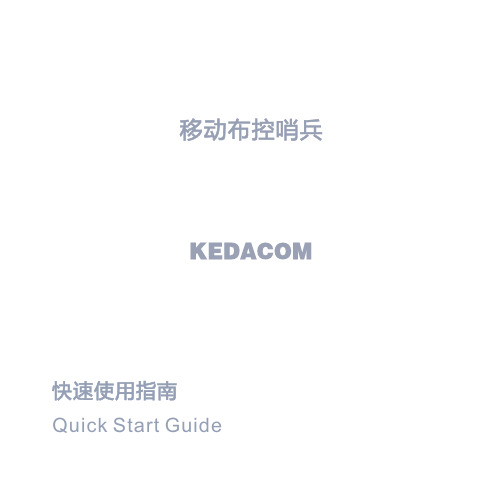
12
7) 连接尾线,打开摄像机开关。
4. 球机拆卸 在便携式升降三脚架上将摄像机托起后,将底座下方开关按照标识拨动,解锁摄像机,将摄像机在 三脚架球机底座上取下。
【说明】若是在安装有稳固绳的三脚架上拆卸摄像机,需先将稳固绳拆下。
5. 球机支架安装
【说明】壁装支架及抱箍等为选配配件。
壁装支架
我司选配支架尺寸如下图:
3) 摄像机的安装参照墙壁安装安装步骤4); 4) 连接尾线,打开摄像机开关。 五 设备登录 1. 设备激活
第一次使用摄像机时请安装运行IPCSearch,在IPCSearch中将显示设备的IP地址、网关等信息。 【说明】摄像机连接电脑有两种方式:①使用网线连接摄像机与电脑;②摄像机默认开启Wifi Ap模
任)。
Ÿ 如果设备工作不正常,请联系经销商或最近的服务中心。
4. 特别声明
Ÿ 本手册中的图示仅供参考,产品请以实物为准。 Ÿ 我们尽最大努力来保证本手册信息的正确性,如因升级等原因发生信息修改,恕不另行通知。 Ÿ 本手册能作为多个型号产品的使用指导,但不一一列举每个产品的使用情况,请您根据实际产品自
【注意】1) 在安装TF卡时,如TF卡卡槽中密封圈不慎掉落,用户需先将密封圈安装上,再安装TF 卡。TF卡安装后,安装TF卡盖时请务必拧紧TF卡卡盖上的螺丝,以免设备进水。
2) 不建议热插拔存储卡,首次使用时需格式化。
8
3. 设备使用 【说明】带*步骤所使用的部件为选配部件,该步骤请根据实际购买设备套装操作。
号”(例如IPC522-K230-5GP-010805A0FH8),默认密码为“admin123”; 4) 点击返回,返回APP登录界面,点击高级选项,进行登录设置(默认IP地址为192.200.1.200,端口
EN Quick Start Guide 1 - 设备开启指南说明书

Shortlist of brands
Brand............ 4-digit code
Akai.................................. 0074 Basic Line...................... 0325 Blue Sky......................... 0395 Carrefour...................... 0492 CyberHome................ 0672 Daewoo......................... 0692 Emerson........................ 0917 Firstline........................... 1008 Haier................................ 1175 Hisense........................... 1249 Hitachi............................ 1251 Humax............................ 1298 JVC.................................... 1464 LG..................................... 1628 Loewe............................. 1660 Magnum......................... 1709
.
Important
If you made a mistake: • Press the device selection button twice to exit setup.
PNS3.0旗舰版用户手册
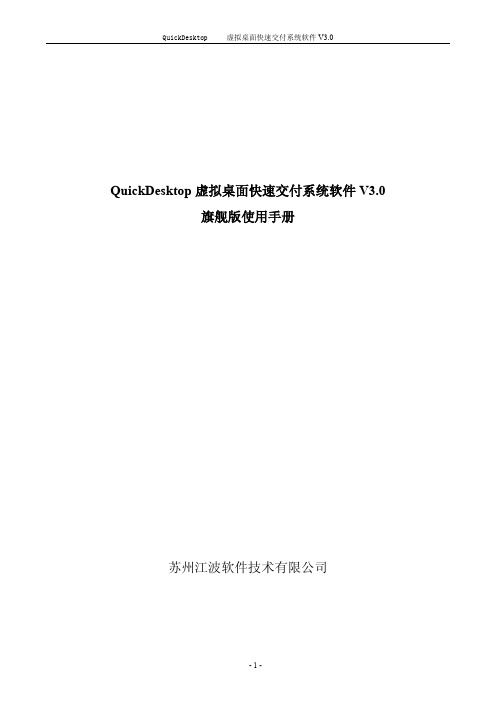
虚拟桌面快速交付系统软件 V3.0
QuickDesktop 虚拟桌面快速交付系统软件 V3.0 旗舰版使用手册
苏州江波软件技术有限公司
-1-
QuickDesktop
虚拟桌面快速交付系统软件 V3.0
目录
第一章 1.1 1.2 第二章 第三章 3.1 3.2 3.3 第四章 4.1 4.2 4.3 4.4 第五章 5.1 5.2 5.3 5.4 第六章 6.1 6.2 6.3 6.4 第七章 7.1 7.2 7.3 7.4 7.5 7.6 7.7 7.8 第八章 8.1 8.2 8.3 8.4 8.5 产品简介 .......................................................................................................................................................... 4 产品概述 ................................................................................................................................................... 4 产品安装环境 ........................................................................................................................................... 4 QUICKDESKTOP 的安装流程说明 ..........................
快速入门指南 - SugarSync Quick Start Guide

SugarSync快速入门指南欢迎来到SugarSync!在此快速入门指南里,您将会学会如果通过4个简单的步骤开始使用灵活的,易用的,方便的SugarSync新账户。
我们不会强制您接受SugarSync的所有优点——通过使用我们的应用程序,您会发现更多的优点。
确切地说,设计此快速入门指南的目的是给您提供您开始使用SugarSync的信息。
当您准备好了解更多的时候,让我们开始吧!简单4步让您入门第一步:安装SugarSync并开始同步第二步:自动安全备份和储存的优点第三步:远程访问的您的任意文件第四步:配置您的移动电话使您可以在外出的时候访问您的文件最后我们会以概述我的SugarSync结束——您可以随时随地访问您所有数据的一个安全网站。
无论何时,如果您需要帮助,您都可以搜索我们的在线教程或者电邮到support@。
感谢使用SugarSync!让我们开始第一步:安装第一步:安装SugarSync 并配置您的电脑在您在线注册的过程中,您会被提示下载并安装SugarSync 管理器。
这是能让您充分体验SugarSync 强大能的必要步骤。
如果您还没有下载,请访问以下地址:/downloads/一旦您完成下载,您可以查看SugarSync 管理器里面的说明文档,或者继续阅读指南里的这些简单步骤。
您需要花费一些时间阅读说明文档和操作指南——但是它值得您这么做,我们正在谈论随时安全地备份和储存您的所有文件.2添加您想通过SugarSync 备份和访问的文件夹。
提示:如果您想移除子文件夹,点击SugarSync 文件夹管理窗口左下角的“编辑”按钮。
当您有很多张照片在您的“图片”文件夹,但是您不希望把他们都添加到SugarSync的时候,这个方法非常有用。
注意:上传您所有的文件会花费一些时间。
例如,如果您有一个30GB 的账户,那就会花费几个小时。
一旦这些文件被同步了,您就会在这些文件夹上看见一只绿色的蜂鸟图标,表示您已经安用SugarSync 安全备份了这些文件夹。
iVMS-4200 PCNVR Quick Start Guide

iVMS-4200 PCNVR快速操作指南V1.0 UD.6L0102B0231A021 iVMS-4200 PCNVR快速操作指南非常感谢您购买我公司的产品,如果您有什么疑问或需要请随时联系我们。
本手册适用于iVMS-4200 PCNVR。
本手册可能包含技术上不准确的地方、或与产品功能及操作不相符的地方、或印刷错误。
我司将根据产品功能的增强或变化而更新本手册的内容,并将定期改进及更新本手册中描述的软硬件产品。
更新的内容将会在本手册的新版本中加入,恕不另行通知。
本手册中内容仅为用户提供参考指导作用,不保证与实物完全一致,请以实物为准。
本手册中提到的部件、组件和附件仅作说明之用,不代表购买机型的配置,详细配置请以装箱单为准。
0100021030108目录目录 (2)1简介 (3)2部署方案 (4)2.1局域网部署方案 (4)2.2公网部署方案 (6)3安装和卸载 (8)3.1程序安装 (8)3.2修复或者删除程序 (9)4快速操作 (11)4.1登录 (11)4.2软件界面介绍 (11)4.3向导功能 (13)4.4预览 (16)4.5录像 (17)4.6回放 (19)4.7电子地图 (22)4.8退出 (29)1简介本手册介绍软件的安装卸载,以及一些基本操作,如实时预览、录像和回放。
详细操作说明请参考iVMS-4200 PCNVR用户手册。
运行环境操作系统:Microsoft Windows 7/Windows 2008(支持32/64位系统)Windows 2003/Windows XP(均只支持32位系统)CPU:Intel Pentium IV 3.0 GHz或以上内存:1G或更高显示:支持1024×768或更高分辨率注意:(1)同时预览多路视频或较高分辨率的视频,需要更高的硬件配置。
(2)软件不支持纯64位系统,以上提及64位系统指支持32位软件的64位系统。
软件性能1、软件最多添加64个监控点。
Applied Biosystems 7500操作流程 (2)

Applied Biosystems StepOne简易操作指南【操作常规】开启Stepone Software 进入主画面后点选 Quick Start 窗口进行快速上机设定。
进入Experiment Properties后输入:Experiment Name及档案储存位置;选择Experiment Type选择使用荧光系统;选择Ramp Speed选择实验样品种类;点选Run Method确定PCR 反应条件是否需要修改后,按下START RUN。
结果可直接保存为EXCEL格式。
【临床保养常规】1. 外壳要用柔软的布配合温和的清洁液清洗,不要用酒精或其他洗涤用品;加热孔可以用酒精棉球擦洗,但在清洗前应注意加热板的温度需降至室温。
2. 注意保持热盖和Block的清洁,特别注意不能将带有荧光染料的试剂溅洒在热盖或者Block里,否则需用蘸有70%酒精(纯酒精稀释在蒸馏水里)的干净棉球擦洗,直到不影响实验结果。
【使用注意事项】1. 为避免触电事故,仪器的输入电源线必须可靠接地。
2. 操作人员不得擅自打开仪器,元件的更换或机内调节须由持证的专业人员进行。
3. 在连接交流电源前,需保证电源电压与仪器要求电压一致220V(允许偏差±10%),并确保电源插座的额定负载不小于仪器要求。
【应急措施】1.如发生液体泼洒至机身时,应及时关机,并通知厂家技术人员做相关处理。
2.如发生强烈碰撞,首先观察机身外观有无破损和松动,如无异常再做开机检查,如开机检查软件运行异常,请及时通知厂家技术人员。
3.操作过程发生机械伤害时,应立即采取医疗措施,对伤处进行清洁、消毒。
4.仪器运行出现任何异常报警,异常动作、状态,临床操作者应关闭主机电源:标记“故障停用”标识,并向设备科报修。
5.免费售后服务电话:400 820 8982。
SIEMENS sitrans LR250(HART) 快速启动手册
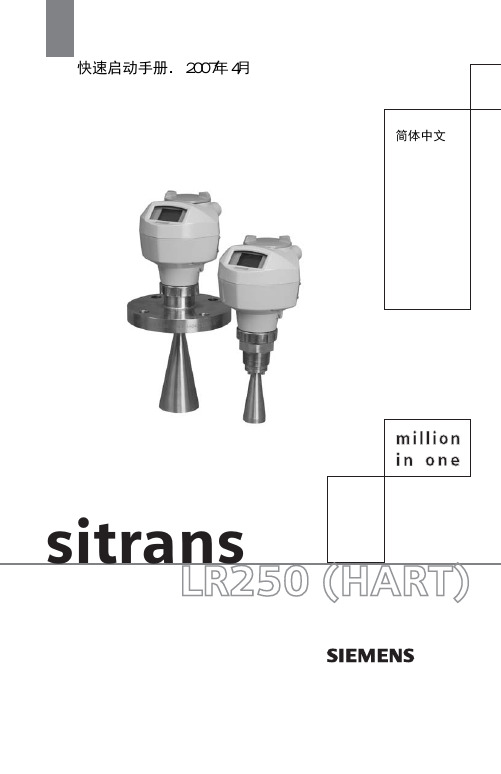
sitrans7ML19985QX81SITRANS LR250 (HART) – QUICK START MANUAL Page EN-1SITRANS LR250 (HART) Siemens Milltronics Process Instruments Inc.1954 Technology Drive, P .O. Box 4225Peterborough, Ontario, Canada, K9J 7B1Email:*************************快速启动手册技术支持西门子提供24小时技术支持请联系您当地的西门子仪表销售人员或拨打热线 400-810-4288请登陆www.ad.siemens.com.cn/pi查找各种资料MILLTRONICS是Siemens Milltronics Process Instruments Inc.公司的注册商标。
虽然我们对本手册的内容是否与仪表一致进行了核对,但仍可能存在变化。
这样一来我们不能确保完全的一致。
手册内容会进行有序的核查和纠正,堪误表登录在后续版本里。
我们欢迎使用者数据数据可能有变动。
提出各种改进建议。
这份文档可以以装订版本和电子版本形式获得。
我们鼓励用户购买西门子设计并授权审定的装订手册,或者查看电子版本。
西门子公司不为部份或整个的装订或电子版本的复制品负责。
本手册略述了SITRANS LR250(HART)的主要特点和功能。
完整的操作指南请查阅完整手册。
您可以从www.siemens.com/LR250网页下载.关于本手册内容的疑问您可以直接联系:Page EN-2SITRANS LR250 (HART) – QUICK START MANUAL 7ML19985QX81SITRANS LR2501.This symbol is used when there is no corresponding caution symbol on the product.••安全指导方针FCC一致性警告标示一定要注意,以保证人身安全和保护本仪表和整个装置。
HUAWEI_E5830s_Quick_Start_CN
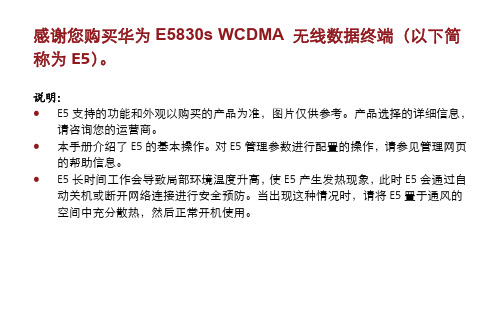
感谢您购买华为E5830s WCDMA无线数据终端(以下简称为E5)。
说明:z E5支持的功能和外观以购买的产品为准,图片仅供参考。
产品选择的详细信息,请咨询您的运营商。
z本手册介绍了E5的基本操作。
对E5管理参数进行配置的操作,请参见管理网页的帮助信息。
z E5长时间工作会导致局部环境温度升高,使E5产生发热现象,此时E5会通过自动关机或断开网络连接进行安全预防。
当出现这种情况时,请将E5置于通风的空间中充分散热,然后正常开机使用。
了解您的E5包装清单包装盒中含以下物品。
打开包装盒后,请检查盒内物品是否齐全且完好无损,如果有任何缺少或损坏,请立即与当地销售商联系。
快速入门主机电池数据线安全信息一些选配件不在包装盒中,如有需要,请联系当地销售商自行购买。
场景应用Wi-Fi/WAPI 设备或计算机都可以通过E5接入因特网。
连接的具体步骤取决于Wi-Fi/WAPI 设备或计算机的操作系统,请遵照具体的提示信息进行操作。
场景一:多设备通过Wi-Fi/WAPI 接入 场景二:单设备通过USB 接入 笔记本数码相机游戏终端智能手机场景三:多设备通过Wi-Fi/WAPI和USB同时接入游戏终端智能手机笔记本数码相机外观序号 说明 1 显示屏2 microSD 卡插口3 USB 接口4 电源开关键5 Wi-Fi/WAPI/WPS 键6 拨号键7 挂绳孔 8电池盖按钮z Wi-Fi :Wireless Fidelity (无线保真)zWAPI :WLAN Authentication and Privacy Infrastructure (无线局域网鉴别与保密基础架构)zWPS :Wi-Fi Protected Setup (Wi-Fi 保护设置)显示屏序号说明1 信号强度2 网络类型3 z Wi-Fi/WAPI开启z连接的Wi-Fi/WAPI设备数量4 网络连接状态5 z未读短信z未读短信数量6 电池电量7 漫游状态8 流量统计信息9 z A:自动拨号z M:手动拨号使用入门安装用户识别卡和电池注意:请勿使用任何非配套此型号、非标准的用户识别卡,否则将会损坏您的E5。
Quick Start Guide UM10815 NXP Smartphone Quick-Jack Solution (Chinese)
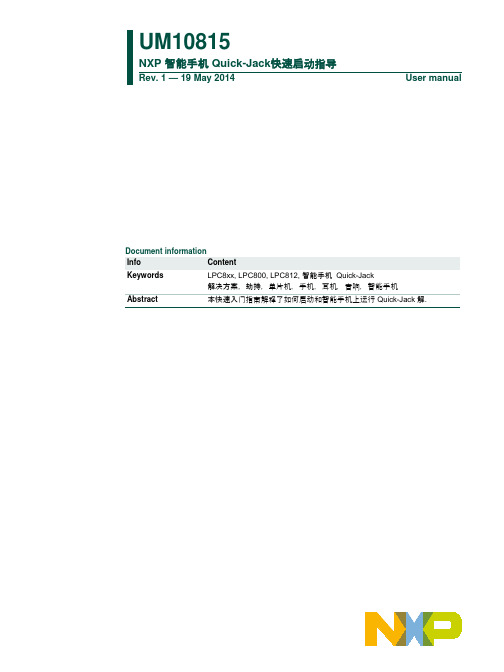
UM10815NXP 智能手机 Quick-Jack快速启动指导Rev. 1 — 19 May 2014 User manual解决方案,劫持,单片机,手机,耳机,音响,智能手机Abstract 本快速入门指南解释了如何启动和智能手机上运行 Quick-Jack 解.1 20140519 Initial version.Contact informationFor more information, please visit: For sales office addresses, please send an email to: salesaddresses@1. 介绍受到密歇根大学HiJack项目启发,NXP智能手机Quick-Jack解决方案将智能手机标准的3.5mm的立体音频接口变成一个自供电的数据通道,使得这些设备只要简单地插入到耳机插座,通过音频接口与手机进行通讯。
Quick-Jack演示板整合了一个操纵杆、温度传感器、LED灯和扩展接口。
智能手机上运行的应用可以通过Quick-Jack接口与演示板上的外设连接。
Quick-Jack的主要特点:•演示板使用低功耗的TSSOP20封装的LPC812微控制器作为控制核心•演示板由智能手机或纽扣电池供电•演示板上集成了SE98 I2C 温度传感器•演示板上带有4盏可由智能手机控制的LED灯•读取演示板上操纵杆的输入•提供支持iOS 和 Android 智能手机的应用•扩展接口支持更多的 LPC800 GPIO 引脚•演示板上带有标准的 ARM SWD 调试接口 (10 针, 1.27mm)The NXP Quick-Jack 解决方案在 iPhone 4、iPhone 4S、iPhone 5、iPhone5S和Samsung Galaxy S3 智能手机上通过了测试和验证。
2. NXP Quick-Jack快速启动指导NXP智能手机 Quick-Jack解决方案的应用是快捷简易的。
Jack 快速入门指南说明书

QUICK START GUIDEMAKE ANY HEADPHONESWIRELESSTABLE OF CONTENTJACK TABLE OF CONTENT DIAGRAM...................................................................................................................... PAGE 01GET STARTED................................................................................................................ PAGE 02 BASIC USE..................................................................................................................... PAGE 04 CONFIGURATION.......................................................................................................... PAGE 05 TECH SPECS.................................................................................................................. PAGE 06 CARE............................................................................................................................ PAGE 07 MODES......................................................................................................................... PAGE 08 WARRANTY................................................................................................................... PAGE 13 CONTACT...................................................................................................................... PAGE 1901Volume + Volume -PowerLED Indicator JACK DIAGRAMGETTING STARTEDThank you for purchasing Jack! This section contains articles that will guide you through setup and basic use. After that, you can check out the other sections to learn about more advanced features.Charge for at least 1 hour.• Use the included Micro-USB cable to plug in to a computer or wall adapter.STEP 2Turn on Jack.• Press the larger button for at least two seconds • The LED will turn purple, then flash blueSTEP 1Find Jack in your phone's Bluetooth menu.• iOs - Open the Settings app and click "Bluetooth"• Android - Long press the Bluetooth icon on the topmenu, or open Settings -> Connected Devices ->Bluetooth (may be slightly different depending on OS version)STEP 4Pair and connect to Jack.STEP 304After Step 4, Jack will be paired to your phone and connected in "Receive Mode". Audio is streamed from a phone or computer to Jack, and played from the AUX port. Plug in headphones, wired speakers, or anything that can play audio from an AUX cable. DisconnectingIf no audio is playing, Jack will disconnect and turn off after 20 minutes. To save battery, we recommend turning Jack off manually when you're done by hold-ing the power button for 3 seconds.Auto ConnectWhen powered on, Jack will attempt to connect to the previously connected device. If the device is unavailable (out of range, or Bluetooth is off), Jack will remain in pairing mode.Volume ControlThere are three ways to control Jack's volume:1. Change the volume on your phone or computer2. Press the volume buttons on Jack3. Use headphones with in-line volume control Note: Not all in-line headphones will work correctly due to different specifications between vendors. However, headphones shipped with Jack will work correctly, and we have done our best to be as com-patible as possible.BASIC USE05 Receive ModeWhen Jack is off, press the Power button for twoseconds to turn on in Receive Mode.Transmit ModeWhen Jack is off, press Power button and Volume + button for two seconds (at the same time) to turn on in Transmit Mode.Share ModeWhen two Jacks are in Receive Mode, hold the Volume+ and Volume- down until they are sycned.Power Volume + Volume –Volume + Power06HARDWARE• 1/8" Aux port for input and output• 300mAh LiPo battery• Up to 12 hours playback at reasonable volume• Steel clip• Micro USB charging port• 3 buttons• 1 RGB LEDCONNECTIVITY AND AUDIO• Bluetooth 4.2• SBC and AptX audio codecs• Play audio from up to 2 devices in Receive Mode• One device active at a time• Share synchronized Bluetooth audio with another Jack• Stream input from the Aux port to 2 devices in Transmit Mode07ChargingJack fully charges in less than 2 hours. If you haven't charged Jack in several weeks or more, it could take a bit longer.To ensure product longevity, it's best not to let the battery completely run out. Jack will shut itself off before the battery is damaged, but it's not ideal to let this happen too often.WeatherMake sure to keep Jack out of extreme conditions. Jack can handle a wide range of temperatures, but it can get hotter than you might expect on a car dash-board or asphalt outside.Jack is weather resistant and can handle rain, but should not be fully submerged.ClipThe clip is made of metal, but take care not to bend it too far!CARE08SUPPORTMODESIn the Getting Started section, you learned how to use Jack in "Receive Mode." That's the most common way to use Jack, but in this section we'll go over everything else that's possible.If you follow the "Connecting" section in Quick Start Guide, you will be connected to Jack in Receive Mode. In this mode, a device (phone, computer, etc) streams audio over Bluetooth to Jack. The audio is played through the Aux port.ButtonsThe table below lists button functionality when Jack is in Receive Mode. Buttons are labeled Power (1), Volume- (2), and Volume+ (3) according to this image:RECEIVE MODEVolume + ( 3 )Volume – ( 2 )Power ( 1 )TRANSMIT MODEHeadphone ButtonsSome headphones, such as the ones we sell with Jack, have in-line pause/play and volume buttons.* Pause/play, volume, and next/previous track functions can be controlled with these buttons.Note: Due to differences in how these are implement-ed for iPhone/Android, not all headphone buttons will work properly with Jack.Jack can be placed in Transmit Mode by holding buttons 1 and 3.In Transmit Mode, Jack streams audio from the Aux port to a connected Bluetooth device. For example, you can use an Aux cable to plug Jack in to a TV, and stream audio to Bluetooth headphones. ConnectingWhen Jack is turned on in Transmit Mode for the first time, it will attempt to pair with the nearest Bluetooth Audio device (headset, speaker, etc). Jack will auto-matically attempt to reconnect to the paired device the next time it is turned on in Transmit Mode. TheMake sure the Bluetooth headset or speaker is in pairing mode the first time, or Jack will not be able to find it. If Jack is attempting to connect to a paired device and you would like to pair instead, hold down Button 3 for two seconds.ButtonsThis table lists button functionality when Jack is in Transmit Mode. Buttons are labeled 1, 2, and 3according to this image:If you have two Jacks, they can connect in two different ways:1. One Jack is in Receive Mode, while another is in Transmit Mode • For example, the Transmit Jack is connected to a TV via Aux, and the Receive Jack plays audio via wired headphones.2. Both Jacks start in Receive Mode, then enter Share Mode.This section explains how to connect two Jacks in Share Mode.Steps Jack-A will refer to the Jack that connects to your phone or computer. Jack-B will refer to the second one that receives synchronized audio.1. Connect your phone or computer to Jack-A in SHARE MODEReceive Mode2. Turn on Jack-B, and make sure it doesn't auto-connect to anything3. Double tap buttons 2+3 together on Jack-A • This can be a bit difficult to do properly thefirst time • Jack-A's LED will flash blue to indicate it is ready to connect4. Hold down buttons 2+3 on Jack-B until it connectsto Jack-A • If you're not sure whether the Jacks areconnected, try playing music.Notes– Turning off either Jack will cause both to turn off.– Both Jacks can pause or play the music.– You must follow the above steps each time to use Share Mode.– Certain environmental factors may cause Jack toeventually get out of sync. To fix this, try turningoff both Jacks and reconnecting.LIMITED WARRANTY: Podo Labs products and accessories are guaranteed against defects in manufacturing or workmanship for six (6) months from the original date of purchase. Podo Labs, at our sole discretion, will repair or replace this product at no charge with new or reconditioned parts, if found to be defective during the limited warranty period specified above. Returns or replacements of parts and/or products are subject to shipping, handling, replacement and/or restocking fees.To submit a claim:1. Contact our Support Team via email *****************************************problem (with images or video if available), Podo serial number and date of purchase.2. If our Support Team cannot first solve the issue and determines that your problem qualifies for a warranty claim, you will receive a RMA (ReturnLIMITED WARRANTYMerchandise Authorization) number and shipping label.3. Package your defective product carefully for return to Podo Labs, including your original receipt or order confirmation, written explanation of the problem, and RMA number. Podo Labs is not responsible for damage caused during shipment, whether due to inadequate packaging or otherwise.4. Copy your RMA number on the outside of the box and send to Podo Labs (items must be received by Podo Labs within 14 days of issuing the RMA).5. Podo Labs, at our sole discretion, will repair or replace this product at no charge with new or reconditioned parts, if found to be defective during the limited warranty period specified above.Podo Labs is not responsible for shipping costs associated with warranty returns. Parts or products received without an RMA number or out of the warranty period will not be accepted and may or maynot be returned.30 DAY GUARANTEE: If at any time within 30 days of receiving a purchase from you are not satisfied, you may return it for a refund. Damaged items due to reasons not covered under warranty cannot be accepted for refund under this Guarantee. Any associated shipping fees are not refundable and returns or replacements of parts and/or products are subject to shipping, handling, replacement and/or restocking fees. NOTE: this guarantee only applies to orders placed online at .To return an item purchased from :If you bought your product directly from and would like to return it for whatever reason within 30 days of purchase, please follow the below procedure. Podo Labs will credit your card or other purchase method after receipt of the undamaged merchandise.1. Contact our Support Team by clicking on the Support link on our contact page. We would love to fix any problem that is leaving you unsatisfied.2. Obtain an RMA number from Podo Labs Support Team3. Package your product carefully for return to Podo Labs, including your original receipt and copy of RMA form. We also appreciate comments or suggestions to serve you better next time.4. Copy your RMA number on the outside of the box and send to Podo Labs (items must be received by Podo Labs within 14 days of issuing the RMA). Podo Labs 582 Market Street San Francisco, CA 94104 EXCLUSIONS & LIMITATIONS: This Limited Warrantycovers only the intended and normal use of the Podo hardware and accessories. Safe handling and proper use instructions can be found in this User Manual. This Limited Warranty covers only the hardware product “Podo” and official accessories manufactured by or for Podo Labs, Inc. bearing the "Podo" trademark, trade name or logo. The Limited Warranty does not apply to any non-Podo Labs product or any software. For more information on rights regarding software use, please refer to the Podo Software License Agreement.To the maximum extent allowed under applicable law, Podo Labs assumes no liability for any accident, injury, death, loss, or other claim related to or resulting from the use of our products.Podo Labs does not warrant that the operation of our products will be error-free. This warranty does not cover:a) Consumable parts, such as Sticky pads, batteries, coatings or finishes, and/or other parts designed to diminish in function or efficacy over time, unless failure is due to a defect in materials or workmanship;b) Damage or failures caused directly or indirectly by use with non-Podo Labs products;c) Damage caused by improper handling, charging, accidents, misuse, abuse, neglect, misapplication, fire, water, lightning, or other acts of nature; failure to follow directions or warnings; incorrect electrical line voltage, fluctuations or surges; damage caused by improper installation; product alteration or modification; improper or unauthorized repair; exterior finish or cosmetic damage; normal wear and tear or normal aging of the product;d) Damage caused by falls or impacts through negligent or incorrect use of the Sticky pad or magnet (including application to an inappropriate surface or failure to test adherence in a safe manner) or use of a worn-out Sticky pad;THERE ARE NO EXPRESS WARRANTIES OTHER THAN THOSE LISTED AND DESCRIBED ABOVE, AND NO WARRANTIES WHETHER EXPRESS OR IMPLIED, INCLUDING, BUT NOT LIMITED TO, ANY IMPLIED WARRANTIES OF MERCHANTABILITY OR FITNESS FOR A PARTICULAR PURPOSE AND WARRANTIES AGAINST HIDDEN OR LATENT DEFECTS, SHALL APPLY AFTER THE EXPRESS WARRANTY PERIOD STATED ABOVE, AND NO OTHER EXPRESS WARRANTY OR GUARANTEE GIVEN BY ANY PERSON, FIRM OR CORPORATION WITH RESPECT TO THIS PRODUCT SHALL BE BINDING ON PODO LABS. EXCEPT AS PROVIDED IN THIS WARRANTY AND TO THE MAXIMUM EXTENT PERMITTED BY LAW, PODO LABS IS NOT RESPONSIBLE FOR LOSS OF REVENUE OR PROFITS, FAILURE TO REALIZE SAVINGS OR OTHER BENEFITS, LOSS OF OPPORTUNITY, LOSS OF GOODWILL, LOSS OF REPUTATION, LOSS OF, DAMAGE TO, COMPROMISE OR CORRUPTION OF DATA, OR ANY OTHER SPECIAL, INCIDENTAL OR CONSEQUENTIAL DAMAGES CAUSED BY THE USE, MISUSE OR INABILITY TO USE THIS PRODUCT, OR ANY BREACH OF ANY WARRANTY OR CONDITION REGARDLESS OF THE LEGAL THEORY ON WHICH THE CLAIM IS BASED, AND EVEN IF PODO LABS HAS BEEN ADVISED OF THE POSSIBILITY OF SUCH DAMAGES. RECOVERY OF ANY KIND AGAINST PODO LABS SHALL NOT BE GREATER IN AMOUNT THAN THE PURCHASE PRICE PAID FOR PODO. WITHOUT LIMITING THE FOREGOING, PURCHASER ASSUMES ALL RISK AND LIABILITY FOR LOSS, DAMAGE OR INJURY TO PURCHASER AND PURCHASER'SPROPERTY AND TO OTHERS AND THEIR PROPERTY ARISING OUT OF THE USE, MISUSE OR INABILITY TO USE THIS PRODUCT SOLD BY PODO LABS NOT CAUSED DIRECTLY BY THE GROSS NEGLIGENCE OR WILLFUL MISCONDUCT OF PODO LABS. THIS LIMITED WARRANTY SHALL NOT EXTEND TO ANYONE OTHER THAN THE ORIGINAL PURCHASER OF THIS PRODUCT, IS NONTRANSFERABLE AND STATES YOUR EXCLUSIVE REMEDY.Depending on your state of residence and applicable local laws, the above limitations or exclusions may not apply to you. Beyond the specific rights specified by this Limited Warranty, you may have other or additional rights, which vary from state to state. GOVERNING LAW & ARBITRATION: This Limited Warranty shall be governed by the laws of the State of California without giving effect to any conflict of laws principles that may provide the application of the law of another jurisdiction. Any claim or dispute in connection with this Limited Warranty shall be resolved in a cost effective manner through binding non-appearance-based arbitration. The arbitration shall be initiated through an established alternative dispute resolution provider mutually agreed upon by the parties. The alternative dispute resolution provider and the parties must comply with the following rules: a) The arbitration shall be conducted by telephone, online and/or be solely based on written submissions, the specific manner shall be chosen by the party initiating the arbitration;b) The arbitration shall not involve any personal appearance by the parties or witnesses unless otherwise mutually agreed by the parties; andc) Any judgment on the award rendered by the arbitrator may be entered in any court of competent jurisdiction.If the foregoing arbitration clause does not apply for any reason, you agree to submit to the personal jurisdiction of the state courts located within Santa Clara County, California and the federal courts in the Northern District of California for the purpose of litigating all such claims or disputes, which courts shall have exclusive jurisdiction of such claims or disputes. Notwithstanding the foregoing, Podo Labs may seek injunctive or other equitable relief to protect its intellectual property rights in any court of competent jurisdiction.To the extent this “GOVERNING LAW & ARBITRATION” section is deemed invalid or unenforceable, it shall be deemed severed from this warranty and the remainder of this warranty shall be unaffected.MODIFICATIONS: The instructions and information in this Guide are for reference only and may be modified at any time without prior notice. For the most accurate and up-to-date version of this Guide, please visit . Podo Labs reserves the right to modify or amend the product design or User Guide without restrictions or notification.19CONTACT****************** - Say hi! Let us know how we're doing****************** - For brand partnerships or media inquiries******************** - Reach our support team or submit a warranty claim 582 Market Street, Suite 2100, San Francisco, CA 94104。
ViewScan Pro 快速入门指南说明书

ViewScan Pro Quick Start GuideTable of ContentsIncluded Parts (2)Assembly Instructions: (3)Camera Setup (7)Startup Instructions (8)Login Instructions (9)Import License (10)Add Portal (11)Aligning Camera (12)Included Parts•2x ViewScan monolith pillars•2x ViewScan feet•1x ViewScan brace crossbar bottom channel•1x ViewScan brace crossbar cover•1x ViewScan power supply•1x C7 Power Cable•6x Leveling screws for feet and monolith•4x Large threaded wing screw for legs•4x Black thumb screws for camera boom•4x Silver thumb Screws for crossbar•4x Silver captive thumb screw for monoliths•1x Traveling case (Optional)•1x Handheld wand•1x Camera boom•1x PoE cameraFor Basic and Pro package owners:•Visit our website to download the ViewScan Software Installation Guide.•Perform its instructions before continuing with this guide.Assembly Instructions:1. Install leveling screws in ViewScan feet.2. Mount ViewScan feet to ViewScan monolith pillars using large thread wing screws.3.Unfold ViewScan monoliths and install silver captive thumb screws to securethem inthe unfolded position.4.Feed the cables through the ViewScan brace crossbar bottom channel on either side inthe provided cutout.5.Connect top crossbar to Monolith using x4 silver thumb screws6.Connect cables on either side of the ViewScan brace crossbar with the data cable.7.Plug an ethernet cable into the ViewScan monolith’s top (Scanner) RJ45terminaland terminate into either the provided PoE network switch or local network.8.Plug an ethernet cable into the ViewScan monolith’s bottom (Camera) RJ45terminal and terminate into either the provided PoE network switch or localnetwork.9.Connect the provided 12V DC power supply into the ViewScan.10.Turn on ViewScan power using the switch located on the side of the unit.Camera Setup1.Attach the camera boom to the pillar that you are applying power and data to using the Largeblack knurled thumb screws.2.Connect the ethernet cable running through the boom to the side of theViewScan monolith right next to the boom mounting location.3.Connect an ethernet patch cable from the laptop to the provided PoE network switch.4.Refer to the figure below for logical layout.Startup Instructions1.The setup instructions will be done on the user machine running ViewScan2.0.2.Turn on the machine and start the ViewScan Controller from the desktop.3.When it opens wait for it to connect to the Server.a.If a server connection is unsuccessful click Start Server. Allow the controller tomake a connection while the server starts up.4.Once connected it will change the server status icon to green.Login Instructions1.Visit the Web Page by opening the ViewScan Web Portal shortcut on the desktop.2.Sign in with the set admin credentials, these are changed on the first login.3.You will be prompted to accept and EULA & to change the password. Complete both.Note: Store the new password in a safe place.Import LicenseA ViewScan license allows for the application to run on a designated system. If you do not currently have a license, please reach out to our support for one.1.Log into the Web Portal and visit the Settings page, then Other, then License FileUpload.2.Choose the license file with the type ‘vs_license’.3.Click Upload License. A message will appear and alert you of a valid license format.Add Portal1.Log into the Web Portal and visit the Settings page, then Portals then Add Portal.2.Fill in the Portal & Camera inputs with or without a camera then click Confirm.•The Portal should now be visible on the controller.3.Check that the Monolith & Camera is turned on and go to the ViewScan Controller.4.Check the box next to the name of the Portal.5.Click Start Scanner.•Allow the scanner to fully initialize until the status icons turn green.6.In a few short moments, the portal will start, connect to the server, start up thecamera & scanner, and will be ready to take passengers.7.To take a snapshot or to stop a portal click the corresponding button.8.To view scans from any networked computer, open the Web Portal and select aportal from the dropdown.Aligning Camera1.If a scanner is not already active check the box next to a name in the Controller.2.Click Start Scanner.•Allow the scanner to fully initialize until the status icons turn green.3.Visit the Web Portal and click Settings, then Camera, then Align ViewScan Camera.4. Click the following locations in this order:• Top-Left inner corner • Top-Right inner corner• Bottom-Right stabilizing foot edge • Bottom-Left stabilizing foot edge5. Click Confirm Alignment, then Save Camera Settings , and finally Restart Scanner .6. Allow the Scanner to perform a quick Restart.7. Either walk through the scanner or take a Snapshot from the Monitor or Controller to confirm proper alignment.。
UTWS5 快速入门指南 Quick Start Guide 型号:UTWS5说明书
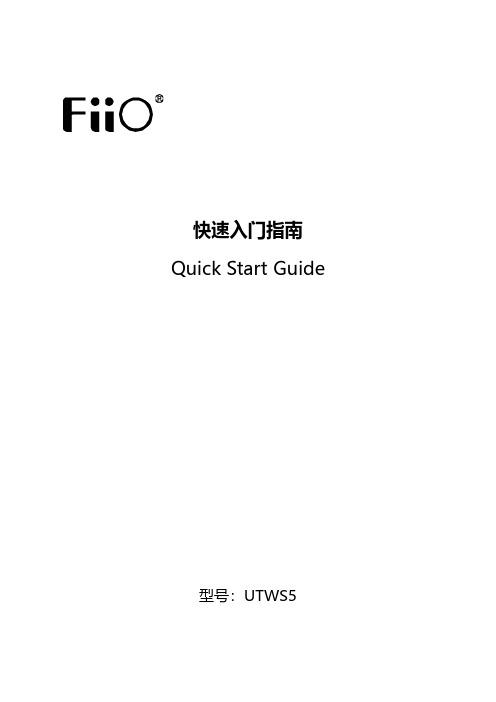
快速入门指南Quick Start Guide型号:UTWS5Instructions for multifunction button of the earhookInstructions for multifunction button of the charging case &indicator light(Notes:Before using,please tear the insulated gummed paper off on the metal contact of the earhook.)Triple click:Activate voiceassistant LRLong press:Next track,hang up,decline a callDouble click:PauseSingle click:Resume playback,decrease volume,answer a callLong press:Previous track,hang up,decline a callLeft and right earhooks are charging:White light pulses for about 15s before going off.(The indicator light will stay ON if the charging case (case lid closed)is connected to a USB or if the earhooks are charged with the case lid opened.)Left and right earhooks are fully charged:White light keeps constantly on for about 15s before going off.(The indicator light will stay ON if the charging case (case lid closed)is connected to a USB or if the earhooks are charged with the case lid opened.)①Remaining power indication (indicates when opening the case every time.)21%~100%:White light constantly on for 5s ;20%~0%:Red light constantly on for 5s.Double click:Pause Operation instructions for the multifunction button of the charging case:Enter pairing state:Long press the multifunction button for about 3s;Reset:Long press the multifunction button for about 12s;Short press:Display the remaining power of the charging case.②Charging case status indication:Charging:White light pulses (case lid closed);Fully charged:White light constantly on (case lid closed).③Earhook (in the case)status indication:Pairing:Red&white light flash alternately.Triple click:Activate voice assistant Single click:Resume playback,increase volume,answer a callNotes:1)When the charging case is opened,the earhooks will power on and enter the pairing/reconnecting state,which means they can be searched for and connected to.2)After taking the 2earhooks out of the charging case and then putting them back,they will enter the charging state.The corresponding indicator light of the charging case indicates the charging state of each earkook.3)When opening the case,the middle indicator light will indicate the remaining power of the charging case.Power on1)When opening the charging case,the UTWS5will turn on automatically.(The one never been connected will auto-enter pairing state when powering on for the first time.)2)If the UTWS5is outside the charging case (off state),hold the multifunction button for about 1s to turn it on.After being turned on,it can automatically reconnect to the last-connected device.Power offIf the UTWS5is outside the case (on state),hold the multifunction button for about 5s to turn it off.Or to turn it off in the Settings menu of the FiiO Control APP .Pairing mode1)If the UTWS5is inside the charging case,it can enter pairing state by pressing the multifunction button on the case for about 3s after opening the case.2)If the UTWS5is outside the case,it can enter pairing state by corresponding operation in the Settings menu of the FiiO Control APP .(Note:When the charging case is opened over 3minutes,the UTWS5will no longer respond to any commands of the multifunction button of the case.So please keep the UTWS5in the case and operate it within valid time.)Factory data reset/BluetoothpairingCharging port of the charging caseKeep the UTWS5inside the charging case.Open the case and long press the multifunction button on the case for about12s.The earhook will turn off and later turn on automatically to start the TWS pairing(left and right earhook pair with each other).Once the TWS pairing succeeds,the indicator light in the middle of the case will flash in red and white alternately.Under this state,the UTWS5can be searched for and connected to.In the Bluetooth list of the Bluetooth device,search for"FiiO UTWS5"and click it to complete the connection.After the connection succeeds,it can be used normally.(Notes:First make sure the TWS pairing is successful.Otherwise the UTWS5can not be discovered by any Bluetooth devices.)FiiO ControlThe FiiO UTWS5can be controlled by the FiiO Control APP.Go to the APP market, searching for"FiiO Control"to download it.EQ setting,OTA upgrade,volume adjustment and many other features are all available in FiiO Control.Notes and Precautions★It is recommended to charge the device using a standard5V charger or charger that could output1A current or above.★Please do not place the device in circumstances of excessive high/low temperatures(above45℃or below0℃).★Bluetooth wireless technology has a working scope of approximately10meters. Transmission distance is affected by obstacles(human,metal objects,walls,etc.)or electromagnetic environments,which may lead to noise or audio loss.★Prolonged use of high volume may result in permanent hearing loss.Switching between audio sources may cause a sudden change in volume.Please turn the headphone volume to a lower level before wearing it.★If the device is to be left unused for a long time,please recharge it periodically to preserve its battery life.★Please do not disassemble,damage the battery,or drop it into fire;it is prohibited to continue using after the battery is soaked in water.★Please do not wear headphones when walking or riding,so to avoid accidents.List of Items IncludedUTWS5Charging caseQuick Start GuideWarranty cardType C USB cableLearn MoreTo learn more about the product,please visit our website:For related product service,please visit https:///supportsWEEE Directive&Product DisposalAt the end of its serviceable life,this product should not be handed ashousehold or general waste.It should be handed over to the applicablecollection point for the recycling of electrical and electronic equipment,or returned to the supplier for disposal.Internal/Supplied Batteries:This symbol on the battery indicates that the battery is to be collected separately.This battery is designed for separate collection at an appropriate collection point. Qualcomm is a trademark of Qualcomm Incorporated,registered in the United States and other countries.aptX is a trademark of Qualcomm Technologies International Ltd., registered in the United States and other countries.。
华为智能手机快速入门指南说明书
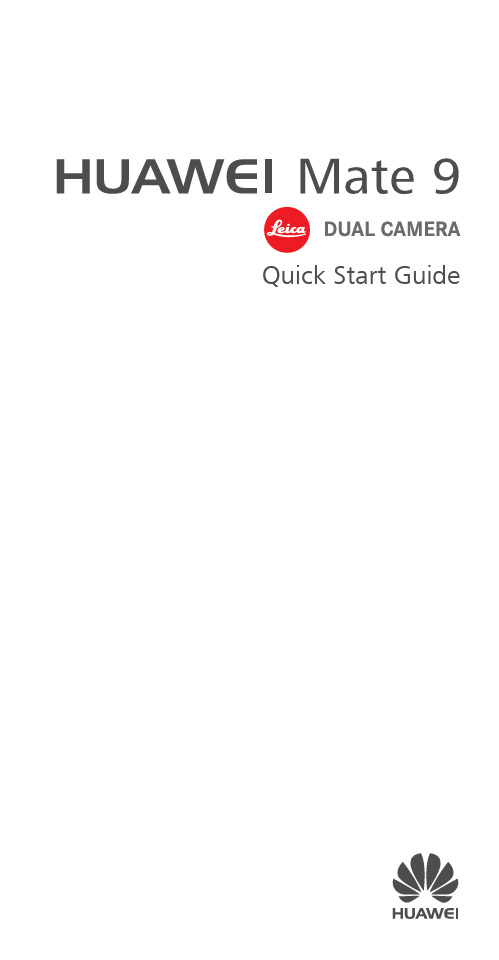
Quick Start GuideFor more informationGo to /en/ to download the user guide for your device and read the FAQ, privacy policy, and other information.Go to Settings > About phone > Legal information to read the legal information.Please visit /en/support/hotline/ for the most up-to-date contact information for your country or region.Your phone at a glanceBefore you start, let's take a look at your new phone. Press and hold the power button to turn your phone on or off.To forcibly restart your phone, press and hold the power button until your phone vibrates.Getting startedFollow the instructions in the following figures to set up your phone. Do not insert or remove a SIM card while your phone is on.Please exercise caution when using the SIM ejector pin to avoid hurting your fingers or damaging your phone. Store your pin in a safe place out of the reach of children to prevent them from swallowing it or injuringthemselves by accident.Caution Insert the SIM card into the correct card slot to ensure that it can be recognized by the phone.Dual card dual standby single passMHA-L29: Your phone supports only dual card dual standby single pass, which means you cannot use both SIM cards for calls or data services simultaneously.• When you are on a call using SIM card 1, SIM card 2 cannot be used to make or answer calls. If someone calls SIM card 2, the caller will hear a voice message similar to "The subscriber you dialed is out of the service area" or"The subscriber you dialed cannot be connected for the moment, please try again later." The actual message will vary by service provider.• When you are using SIM card 1's data service, SIM card 2's data service will be disabled.Your phone's single pass feature helps reduce power consumption and increase your phone's standby time. It is not related to your service provider's network conditions.It may be a good idea to contact your service provider and subscribe to missed call reminder and related assistance services to avoid the conflicts mentioned above.Safety InformationPlease read all of the safety information carefully before using your device to ensure its safe and proper operation and to learn how to dispose of your device properly.Viewing the safety and regulatory information For more information on safety, touch Settings > About phone > legal information > Safety information.For more information on regulation, touch Settings > About phone > Authentication info.Operation and safety• To prevent possible hearing damage, do not listen at high volume levels for long periods.• Using an unapproved or incompatible power adapter, charger, or battery may damage your device, shorten its lifespan, or cause a fire, explosion, or other hazards.• Ideal operating temperatures are 0 °C to 35 °C. Ideal storage temperatures are -20 °C to +45 °C.• Pacemaker manufacturers recommend that a minimum distance of 15 cm be maintained between a device and a pacemaker to prevent potential interference with thepacemaker. If using a pacemaker, hold the device on the side opposite the pacemaker and do not carry the device in your front pocket.• Keep the device and the battery away from excessive heat and direct sunlight. Do not place them on or inheating devices, such as microwave ovens, stoves, orradiators.• Observe local laws and regulations while using the device. To reduce the risk of accidents, do not use your wireless device while driving.• While flying in an aircraft or immediately before boarding, only use your device according to instructions provided. Use of a wireless device in an aircraft maydisrupt wireless networks, present a hazard to aircraft operation, or be illegal.• To prevent damage to your device's parts or internal circuits, do not use it in dusty, smoky, damp, or dirtyenvironments or near magnetic fields.• When charging the device, make sure the power adapter is plugged into a socket near the devices and is easilyaccessible.• Unplug the charger from electrical outlets and the device when not in use.• Do not use, store or transport the device where flammables or explosives are stored (in a gas station, oil depot, or chemical plant, for example). Using your device in these environments increases the risk of explosion or fire.• Dispose of this device, the battery, and accessories according to local regulations. They should not bedisposed of in normal household waste. Improperbattery use may lead to fire, explosion, or other hazards.• Use only the following listed AC Adapters/Power Supplies: HUAWEI: HW-050450B00, HW-050450E00,HW-050450U00, HW-050450A00.EU regulatory conformanceBody worn operationThe device complies with RF specifications when used near your ear or at a distance of 0.5 cm from your body. Ensure that the device accessories, such as a device case and device holster, are not composed of metal components. Keep the device away from your body to meet the distance requirement.MHA-L09: The highest SAR value reported for this device type when tested at the ear is 1.64 W/kg, and when properly worn on the body is 1.36 W/kg.MHA-L29: The highest SAR value reported for this device type when tested at the ear is 1.64 W/kg, and when properly worn on the body is 1.36 W/kg.StatementHereby, Huawei Technologies Co., Ltd. declares that this device is in compliance with the essential requirements and other relevant provisions of Directive 1999/5/EC and 2009/ 125/EC.The most recent, effective version of the DoC (declaration of conformity) can be viewed at/certification.The following marking is included in the product:This device may be operated in all member states of the EU. Observe national and local regulations where the device is used.This device may be restricted for use, depending on the local network.Restrictions in the 2.4 GHz band:Norway: This subsection does not apply for the geographical area within a radius of 20 km from the centre of Ny-Ålesund. Restrictions in the 5 GHz band:WLAN function of this device is restricted only to indoor use when operating in the 5150 to 5350 MHz frequency range.FCC Regulatory ComplianceBody worn operationThe device complies with RF specifications when used near your ear or at a distance of 1.5 cm from your body. Ensure that the device accessories, such as a device case and device holster, are not composed of metal components. Keep the device away from your body to meet the distance requirement.Certification information (SAR)This device is also designed to meet the requirements for exposure to radio waves established by the Federal Communications Commission (USA).The SAR limit adopted by the USA is 1.6 W/kg averaged over one gram of tissue. The highest SAR value reported to the FCC for this device type complies with this limit.MHA-L09: The highest SAR value reported to the FCC for this device type when using at the ear is 1.42 W/kg, and when properly worn on the body is 0.60 W/kg, and when using the Wi-Fi hotspot function is 1.39 W/Kg.MHA-L29: The highest SAR value reported to the FCC for this device type when using at the ear is 1.42 W/kg, and when properly worn on the body is 0.60 W/kg, and when using the Wi-Fi hotspot function is 1.39 W/Kg.FCC statementThis equipment has been tested and found to comply with the limits for a Class B digital device, pursuant to Part 15 of the FCC Rules. These limits are designed to provide reasonable protection against harmful interference in a residential installation. This equipment generates, uses and can radiate radio frequency energy and, if not installed and used in accordance with the instructions, may cause harmful interference to radio communications. However, there is no guarantee that interference will not occur in a particular installation. If this equipment does cause harmful interference to radio or television reception, which can be determined by turning the equipment off and on, the user is encouraged to try to correct the interference by one or more of the following measures:--Reorient or relocate the receiving antenna.--Increase the separation between the equipment and receiver.--Connect the equipment into an outlet on a circuit different from that to which the receiver is connected.--Consult the dealer or an experienced radio/TV technician for help.This device complies with Part 15 of the FCC Rules. Operation is subject to the following two conditions: (1) this device may not cause harmful interference, and (2) this device must accept any interference received, including interference that may cause undesired operation.Caution: Any changes or modifications to this device not expressly approved by Huawei Technologies Co., Ltd. for compliance could void the user's authority to operate the equipment.Industry Canada complianceBody worn operationThe device complies with RF specifications when used near your ear or at a distance of 1.5 cm from your body. Ensure that the device accessories, such as a device case and device holster, are not composed of metal components. Keep the device away from your body to meet the distance requirement.MHA-L09: The highest SAR value reported to the IC for this device type when using at the ear is 1.41 W/kg, and when properly worn on the body is 0.60 W/kg.MHA-L29: The highest SAR value reported to the IC for this device type when using at the ear is 1.41 W/kg, and when properly worn on the body is 0.60 W/kg.IC StatementThis device complies with CAN ICES-3 (B)/NMB-3(B).This device complies with Industry Canada licence-exempt RSS standard(s). Operation is subject to the following two conditions: (1) this device may not cause interference, and (2) this device must accept any interference, including interference that may cause undesired operation of the device.Restrictions in the 5 GHz band:Within the 5.15 to 5.25 GHz band, UNII devices will be restricted to indoor operations to reduce any potential for harmful interference to co-channel Mobile Satellite System (MSS) operations.Legal NoticeTrademarks and Permissions, , and are trademarks or registered trademarks of Huawei Technologies Co., Ltd.Android™ is a trademark of Google Inc.LTE is a trademark of ETSI.The Bluetooth® word mark and logos are registered trademarks owned by Bluetooth SIG, Inc. and any use of such marks by Huawei Technologies Co., Ltd. is under license.Wi-Fi®, the Wi-Fi CERTIFIED logo, and the Wi-Fi logo are trademarks of Wi-Fi Alliance.Privacy PolicyTo better understand how we protect your personal information, please see the privacy policy at/privacy-policy.Copyright © Huawei Technologies Co., Ltd. 2016. All rights reserved.THIS DOCUMENT IS FOR INFORMATION PURPOSE ONLY, AND DOES NOT CONSTITUTE ANY KIND OF WARRANTIES.All pictures and illustrations in this guide, including but not limited to the phone color, size, and display content, are for your reference only. The actual product may vary.Nothing in this guide constitutes a warranty of any kind, express or implied.For DTS patents, see .Manufactured under license from DTSLicensing Limited. DTS, the Symbol, & DTS andthe Symbol together are registeredtrademarks, and DTS Sound is a trademark ofDTS, Inc. © DTS, Inc. All Rights Reserved.Note: Remember the Google account your phone last logged in to.During an untrusted factory settings restoration or microSD card–based update, Google's anti-theftmechanism requires you to enter the Google account your phone last logged in to on the startupnavigation screen for identity authentication. Your phone can properly power on only after the identity authentication passes.Model: MHA-L09 MHA-L2931507907_01Please visit /en/support/hotline for recent updated hotline and email address in your country or region.The N-Mark is a trademark or registeredtrademark of NFC Forum, Inc. in the UnitedStates and in other countries.。
Quik-start guide 快速使用说明

Quick-start guide
快速使用說明
如何將PC上的檔案傳到iPad
最簡單的方式是透過傳輸線與iTunes軟體. 請確定您PC上的iTunes 版本為9.2以上的版本, 若是舊的版本, 請先更新.
若PC上iTunes已是新版本, 將您的iPad用傳輸線與PC連接, 此時您電腦上的iTunes軟體中左側會出現這個iPad的圖示與名稱, (如下圖中紅圈1所示) 請點選此icon.
再點選上方"應用程式"(如下圖中紅圈2所示), 將此頁面稍微往下捲動, 您將可看到"檔案共享"區.
在檔案共享區中請點選OrganiDoc HD (如下圖中紅圈3所示). 此時右邊將出現OrganiDoc HD與iTunes檔案共享的列表.
點選下方的"加入"按鈕(如下圖中紅圈4所示), 將PC上, 要上傳到
iPad的檔案, 加入到此共享列表中, 或將上傳的檔案拖拉到此區也可以.
完成後, 檔案便上傳至iPad上OrganiDoc HD的[iTunes檔案共享區].
此時請打開您iPad上的OrganiDoc HD.
點選主畫面中的[iTunes檔案共享](如下圖中的紅圈1所示).
程式會自動發現已有檔案放入, 並詢問您是否要將這些檔案都匯入到OrganiDoc HD中, 請點選[匯入所有檔案](下圖中的紅圈2所示). 所有檔案便會依其屬性匯入到"我的檔案區"中的[My doc], [My photo]或[My video].。
dell optiplex 390 quick start 说明书

9 Battery/Charging Status Indicator Click on this icon to know the status of the battery.
3
Overview
Overview
Your Dell computer is preconfigured with Ubuntu if you opted for it during purchase.
This document describes how to perform basic functions with your computer running Ubuntu operating system and also includes reinstallation steps for Ubuntu operating system.
5
6
7
8 9 1011 12
4 3
2 13
1
5
Getting Started With Your Dell Desktop
1 Launcher The Launcher organizes applications and website bookmarks into categories. To access an application using the Launcher, click on a Category, and then click on the application, or click on a bookmark to view the website in a new tab. You can customize the Launcher to contain the applications and website bookmarks you use most frequently by using the Plus Icons.
速启云游戏平台 V1.1 用户操作手册说明书

速启云游戏平台用户操作手册V1.0目录速启云游戏平台 (1)用户操作手册 (1)V1.1 (1)第1章引言 (3)1.1关于本手册 (3)第2章平台概述 (4)2.1平台介绍 (4)2.2平台功能 (5)第3章功能详述 (5)3.1首页 (5)3.2云游戏试玩 (5)3.3设备模块 (6)3.3.1设备管理 (6)3.3.2设备监控 (6)3.3.3设备运行统计 (7)3.4应用管理模块 (9)3.4.1应用管理 (9)3.4.2本地上传 (10)3.4.3应用分发 (10)3.4.4应用资源上传 (10)3.4.5应用删除 (11)3.5共享存储模块 (12)3.5.1共享存储物理机 (12)3.5.2种子机列表 (13)3.5.3共享存储应用列表 (14)3.6个人中心 (14)3.7速启云游戏平台SDK (14)3.7.1云游 (15)3.7.2云游戏互动直播 (15)3.7.3云游戏开放式云手机 (16)名称版本撰写撰写日期速启云游戏平台用户操作手册 1.0版本速启科技2022-11-17速启科技版权所有第1章引言1.1关于本手册本手册主要是对本平台的主要功能及操作方法的全面介绍,使用户深入浅出地了解该平台,并能灵活、有效地操使用该平台。
本手册主要包括以下内容:1.平台概述2.平台的整体设计功能介绍3.平台详细功能操作步骤介绍第2章平台概述2.1平台介绍速启云游戏平台,全面赋能游戏分发和开发厂商,帮助游戏快速上云服务,提高游戏转化率,致力于为云游戏行业提供通用的一站式Turnkey解决方案。
包含云游戏试玩服务,云游戏互动直播服务,游戏快速上云服务,云游戏试玩-即点即玩,无需下载安装,快速引导用户体验最精彩部分,助力客户快速部署云游戏产品;云游戏互动直播-主播授权观众,观众秒变主播,全新众播互娱体验,带来云游戏全新玩法、颠覆现有模式,实现多人云端互动直播新场景;游戏快速上云服务-极简SDK接入,简化线下繁琐流程,大大提高上云效率,助力开发商游戏快速上云,提高游戏转化率、下载率。
Harmony快速入门指南说明书
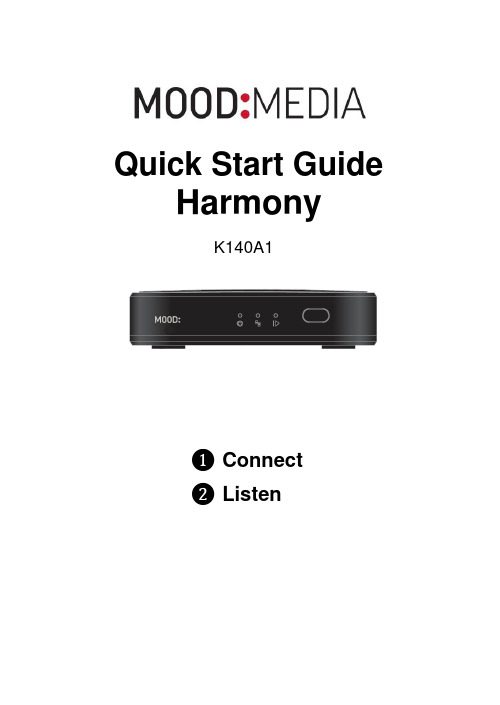
Quick Start Guide Harmony ❶ Connect❷ListenK140A1Need Help? Call 800.345.5000 or visit 2❶❷ Remote control (ProFusion or MVision version)❸ External power adapter for the Harmony❹ Ethernet cable (and HDMI cable, if applicable)❺ 3.5mm TRRS to RCA audio cable❻ Window appliqué❼ This Quick Start Guide and other important informationabout your Harmony device.WHAT YOU WILL NEED∙A working visual display and/or speaker system ∙An open/active broadband internet connection (Ethernet or WiFi) ∙ Optional: If you wish to access the Harmony ’s local usercontrol page, a computer, phone or tablet with an Internetbrowser and network access will be necessaryProFusion | MVision❶ Welcome!Thank you for choosing Mood Media to provide your audio/visual experience!WHAT ’S IN THE BOX? ❷ ❹ ❸3 Harmony Quick Start GuideHarmonyA QUICK LOOK AT …THE FRONTTHE BACKNOTE: Your Harmony device may be configured for music only. A videodisplay is not necessary to complete an audio only installation. Pleasesee the full Harmony User Guide in the Client Support Hub at for more detailed operating information.Remote ControlSensor Power Adapter InputUSBPortsPower, Ethernet and Play Status Lights Ethernet PortNeed Help? Call 800.345.5000 or visit 4Connect your Harmony device❶ Please refer to the Regulatory and Safety information sheet included with your Harmony device before proceeding.❷ Adjust the volume on your display or speaker system downcompletely (off). Then power off your system and old music player. You’ll be prompted to increase the volume in step ❽.❸Disconnect the power and remove all cables from the old player. ❹ Remove the old player and its power supply.❺ Place your Harmony device in a manner that is consistent with thesafety instructions and that allows adequate ventilation space.❻ Connect the cables in this order:A: The 3.5mm a/v plug to the Harmony A/V jack, then the colorcoded (red and white) RCA connectors to the corresponding audiozone(s) for your speaker/visual system. (note: yellow is for Compositevideo).B:The Ethernet cable to your Harmony and to your availableEthernet port then, if applicable, the HDMI cable to your Harmonydevice and to your display.C: The 5.5mm plug of the external power adapter (use only thepower adapter provided with your Harmony device ). CAUTION: Certain parts may cause electrical shock or injury.IMPORTANT: Please note these important operationalinstructions and clarifications. ❻ A ❻ B ❻ C❼ Plug the external power adapter into an ‘always on’ wall outlet. Your Harmony device will now boot-up and if scheduled, will automatically begin content playback.No further action should be required.If you need to access the local user control page, please refer to the full User Guide available online in the Client Support Hub at or call us at 1.800.345.5000.NOTE: If a circuit breaker, wall switch or a timer controls the outlet you are using please ensure it is always on. Improperly shutting down electronic devices can cause premature failure.❽ Turn on your visual display or speaker system and increase the master volume in small increments until you reach your desired listening level.Please note that you may need to adjust your display or speaker volume to match the level you are accustomed to. Due to normal differences between any previous music player and your new Harmony device you may need to try different volume settings. The volume on your Harmony device is set to 100% from the factory, so adjust your display and/or speaker system volumes slowly and carefully.Congratulations! You should now be enjoying your content selections on your Harmony device!Please refer to the full online User Guide for more detailed operating instructions. If you have any questions or comments, please call us toll-free at 800.345.5000 or visit our Client Support Hub at 5 Harmony Quick Start GuideStatus LightsPower Status:Red = Power is available, but the Harmony device is off.Green = The Harmony Device is on and active.Ethernet Status:Yellow = no Ethernet or WiFi connection.Green = a valid Ethernet or WiFi connection is established.Playback Status:Red = Content is not playing.Green = content is playing.NOTE: For a more detailed description about how Harmony can tellyou about its status by using these lights, please refer to the full online User Guide for more detailed operating instructions. If you have any questions or comments, please call us toll-free at 800.345.5000 or visit our Client Support Hub at Reset buttonOn the back of the Harmony device, there is a small opening to access the reset button. This button should only be accessed upon the advice of a Mood representative.Need Help? Call 800.345.5000 or visit 6Page 1 Harmony - MAVPSG1 - Model K140RISK OF ELECTRIC SHOCK! DO NOT OPEN!ATTENTION: RISQUE DE CHOC ÉLECTRIQUE - NE PAS OUVRIR!NO USER SERVICEABLE PARTS INSIDE!AU CUNE PIÈCE INTERNE RÉPARABLEPAR L’UTILISAT EUR!This symbol is intended to inform users that certain parts may causeelectrical shock and injury.Ce symbole est destiné à informer les utilisateurs que les pieces internes peuvent provoquer un choc électrique et des blessures.This symbol is intended to inform users of important operationalinstructions and clarifications.Ce symbole est destiné à informer les utilisateurs d’importantes instructions et clarifications opérationnelles.ATTENTION!RISK OF ELECTRIC SHOCK! DO NOT OPEN!ATTENTION: RISQUE DE CHOC ÉLECTRIQUE - NE PAS OUVRIR!NO USER SERVICEABLE PARTS INSIDE!AU CUNE PIÈCE INTERNE RÉPARABLEPAR L’UTILISAT EUR!This product was tested by an independent Nationally Recognized Testing Laboratory (NRTL).Please refer to the ‘Safety Agency Listings’ for more detail.Changes or modifications not expressly approved by the party responsible forcompliance will void the user’s authority to operate the equipment. Unauthorizedmodifications place users at risk of injury to their person and/or damage to property.Page 2 Harmony - MAVPSG1 - Model K140WARNING!To reduce the risk of fire, electric shock, or injury: Pour réduire le risque d’incendies, de chocs électriques ou de blessures:Do not use the Harmony device if it has been exposed to water.N‘utilisez pas le Harmony s’il a été exposé à l’eau.Do not use the Harmony device if it has been dropped or damaged.N‘utilisez pas le Harmony s’il a chuté et a été endommagé.Do not use the Harmony device with a damaged power cord.N‘utilisez pas le Harmony avec un cordon d’alimentation endommagé.Do not unplug power or audio connections by pulling on the cables.Ne débranchez pas en tirant sur le cordon.Do not restrict airflow by blocking or covering ventilation openings in the chassis coveror insert objects into chassis ventilation openings.Ne limitez pas le flux d’air en direction du boîtier en bloquant ou en insérant des objetsdans ses orifices de ventilation.Do not use in environments with excessive heat, humidity, dust, or magnetic fields.N‘utilisez pas dans des environnements en proie à une chaleur excessive, l’humidité,aux champs magnétiques ou à la poussière.Place the Harmony device only on a stable surface of sufficient size and strengthwhere it will not be exposed to excessive vibration.Placez le Harmony uniquement sur une surface stable de dimension et de forcesuffisantes où il ne sera pas exposé à des vibrations excessives.Do not overload power outlets.Ne surchargez pas les prises d’alimentation.Route all cables safely. Do not place any items on or against the cables.A cheminez tous les câbles en toute sécurité. Ne placez pas d’objets sur ou contreles cables.Do not allow children to operate without supervision.Ne laissez pas les enfants utiliser l’appareil sans surveillance.Use only attachments that are approved by Mood Media Corporation.Utilisez uniquement des pièces approuvées par DMX, LLC.Page 3 Harmony - MAVPSG1 - Model K140NOTE-1: This device complies with Part 15 of the FCC Rules. Operation is subject to the following two conditions: (1) this device may not cause harmful interference, and (2) this device must accept any interference received, including interference that may cause undesired operation. NOTE-2: This equipment has been tested and found to comply with the limits for a Class A digital device, pursuant to Part 15 of the FCC Rules. These limits are designed to provide reasonable protections against harmful interference when the equipment is operated in a commercialenvironment. This equipment generates, uses, and can radiate radio frequency energy and, if not installed and used accordance with the instruction manual, may cause harmful interference to radio communications. Operation of this equipment in a residential area is likely to cause harmful interference in which case users will be required to correct the interference at their own expense. Safety Agency ListingsThis product was tested and was found to be fully compliant with international product safety and electromagnetic standards using the hazards based approaches introduced by the recently implemented IEC-62368-1:2018 Standard and its international derivatives.This product was tested and found to be fully compliant with; FCC Part 15, Subpart B / Class A; CE-RED; cETLus – with ETL CB Scheme; CCC;RoHS 2.0 and WEEE requirementsContact MoodWorldwide Customer Support CentersUnited States: +1 800 345 5000Africa: + 27 11 780 3000Brazil: + 55.11. 3457.0654Canada: +1 800 350 0369or on the web at © Mood Media 2019. All rights reserved.DMX, LLC is a Mood Media company.All other trademarks and logos are the property of their respective owners.This equipment complies with FCC radiation exposure limits set forth foran uncontrolled environment. This equipment should be installed andoperated with minimum distance 20cm between the radiator & your body.。
ATOMOS Ninja Star快速启动指南说明书
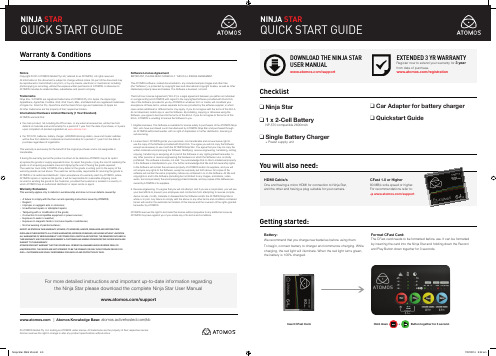
EXCEPT AS STATED IN THIS WARRANTY, ATOMOS, IT’S VENDORS, AGENTS, RESELLERS AND DISTRIBUTORS DISCLAIM IN THEIR ENTIRETY ALL OTHER WARRANTIES, EXPRESS OR IMPLIED, INCLUDING WITHOUT LIMITATION ALL WARRANTIES OF MERCHANTABILITY OR FITNESS FOR A PARTICULAR PURPOSE. THE REMEDIES OUTLINED IN THIS WARRANTY ARE THE EXCLUSIVE REMEDY A CUSTOMER HAS ARISING FROM DEFECTIVE GOODS WHICH ARE SUBJECT TO THE WARRANTY. ATOMOS DOES NOT WARRANT THAT THE GOODS WILL OPERATE IN A MANNER WHICH IS ERROR FREE, OR UNINTERRUPTED. THE GOODS ARE NOT INTENDED TO BE THE PRIMARY OR ONLY DATA STORAGE DEVICE FOR DATA – CUSTOMERS ARE SOLELY RESPONSIBLE FOR BACK UP AND PROTECTION OF DATA.
- 1、下载文档前请自行甄别文档内容的完整性,平台不提供额外的编辑、内容补充、找答案等附加服务。
- 2、"仅部分预览"的文档,不可在线预览部分如存在完整性等问题,可反馈申请退款(可完整预览的文档不适用该条件!)。
- 3、如文档侵犯您的权益,请联系客服反馈,我们会尽快为您处理(人工客服工作时间:9:00-18:30)。
在线更新QuickStart的操作方法
1.如何在线升级更新Qucik Start 版本
准备阶段:
1.准备好S10-3,S10-3t的机器.
2.安装笔记本电池
4.连接本地LAN网线,并能够连接到Internet
操作方法:
1.连接网线,确保网络正常连接.
2.进入Quick Start
S10-3的机器按QS键直接进入。
QS键如下图”7”标示的位置。
S10-3t 的机器无QS键。
进入方式如下:
Lenovo Quick Start 出厂时是关闭的。
如果您需要使用Lenovo Quick Start,请在BIOS Setup Utility (BIOS 设定实用程序)中启用Lenovo Quick Start。
要启用Lenovo Quick Start:
1 启动电脑。
当Lenovo 图标出现时按F
2 键。
2 在BIOS Setup Utility (BIOS 设定实用程序)中,移动光标至Configuration (设置);选中Lenovo Quick Start features 然后按回车键。
3 选中Enable Lenovo Quick Start (启用Lenovo Quick Start)然后按回车键;将设置修改为Yes (启用)。
4 在Countdown timer setting(倒计时设置)下,选择Wait for User(用户选择)。
5保存设置并重新启动电脑。
电脑启动后会出现Lenovo Quick Start 的程序页面。
3.如果是第一次进入,请按照下面的提示,完成Quick Start 的初始化,如下图:
面板,(如果先前已经执行初始化操作,就会直接进入QS界面)如下图:
5.打开配置面板后,点击“环境设置”,如下图:
6.打开“环境设置”后,点击“常规”,如下图:
7.点击“立即更新”,如下图:
8. 弹出“更新管理器”对话框,提示有更新可以下载,点击“下载”按钮,如下图:
9. 显示更新进度,具体时间视网络情况而定,请耐心等候,见下图:
10. 当下载过程完成后,再次弹出“更新管理器”,选择“立即更新”按钮,见下图:
11. 开始更新,在完成更新后会自动关机,见下图:
12. 系统自动关机后开机进入windows 系统,依次控制面板—>卸载和安装程序—>找到 Lenovo QuickStart检查并确认更新版本至2.0.10.10及以上即可。
如下图所示:
13.确认完毕后,关机按QS进入QuickStart界面即可正常使用.。
