CBX开发人员手册
希科系统用户手册
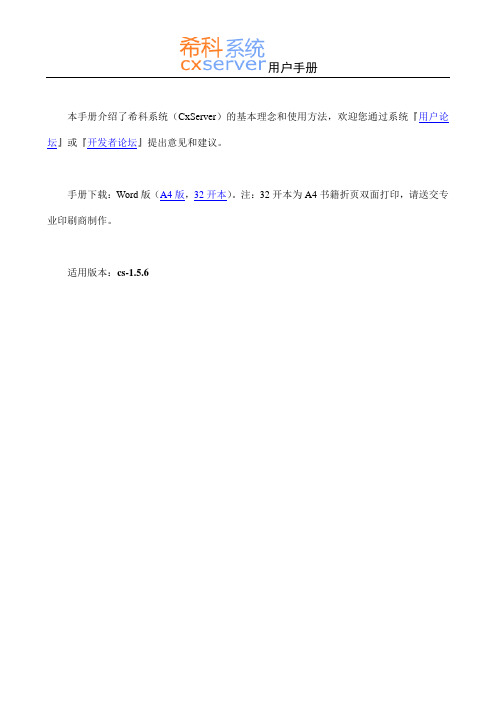
1
3. 管理员指南 ..................................................................................................................................................... 25 3.1. 如何指定管理权限 ............................................................................................................................. 25 3.2. 如何维护资助类别 ............................................................................................................................. 26 3.3. 如何启动项目申报 ............................................................................................................................. 27 3.4. 如何撰写申报通知 ............................................................................................................................. 28 3.5. 如何指派评议人 ................................................................................................................................. 28 3.6. 如何进行批量评议 ............................................................................................................................. 29 3.7. 如何进行评议进度检查 ..................................................................................................................... 29 3.8. 如何进行项目经费管理 ..................................................................................................................... 30
Mac Os Xcode开发人员入门导引(简体中文版)

对于编译器来说变量本身并没有特别的意义,但是描述性变量可以令程序简单易读并易于理 解。特别是你在代码中寻找错误的时候它就显得特别有用。
严格遵守这个约定,可以减少许多因为区分大小写带来的错误。 请注意变量名一般由单个单词构成(必要时也可以是一个字母)。
尽管你在使用变量名上有充分的自由,但依然要遵循一些规则。也许这些规则令人讨厌。最 重要的一条规则是你不能使用 Objective-C 语言中的保留字(也就是在 Objective-C 语言中已经有了 特殊含义的单词)。使用简明的单词组成变量名,比如 pictureWidth,通常是安全的。为了保证变 量名的可读性,推荐在其中使用大写字母,这条规则可以让你程序减少错误。
/books 2、通过视觉展示告诉世界并不是人人都用PC。在公共场合着一件以Mac微机为印花的T恤是个 办法,但还有许多其他途径。如果运行“活动监视器(Activity Monitor)”(位于“应用程序”文 件夹下的“实用程序”文件夹里面),你会注意到你的Mac微机只是偶尔才会满负荷运行。 科研人员正在推动几项“分散计算计划”(distributed computing projects,简称DC),比如 Folding@home和SETI@home,就是利用Mac微机空闲的处理能力来为公众服务。你只需要下载一个 被称做DC客户端(DC client)的免费小程序并开始处理工作。这些 DC客户端(DC client)占用很 少的系统资源。如果你运行一个占用资源很大的程序, DC客户端(DC client)将自动中止,因此 你大可不必在意它的运行。这项工作如何帮助Mac微机?通常这种DC项目的网站上回对各个团队的 工作进度进行排名。如果你加入了一个Mac微机团队(你可以从他们的名字中区别来),你就可以 帮助你的团队提升排名。其他平台的用户会看到Mac微机是如此之棒!DC项目的内容很丰富,有关 于数学的,也有关于医疗的等等。你可以通过一下网址找到一个你感兴趣的DC项目:
CBX辐射安全手册

CBX-1000/氢材料 放射性检查
放射源量:38 µ gm(22mCi)Cf-252,配合氢材料设置(放射源位于传送带
上方)
辐射剂量率 mrem/hr(中子和γ )
传送带空载
传送带有 5m 材料
30cm
100cm
30cm
100cm
13.0
5.80
5.84
2.05
0.83
0.62
0.81
0.62
0.28
CBX 分析仪
辐射安全手册
3-1
பைடு நூலகம்
020432/
操作辐射剂量等级
图 3-1 在可接近区域内 CBX 辐射剂量率通常低于 2mrem/hr
CBX 分析仪
3-2
辐射安全手册
020432/
4
维修辐射剂量等级
作为整个许可方案的一部分,要对 CBX 做一个全面的 辐射检查,即在最大放射源装载时测量环绕屏蔽装备 的辐射剂量率。CBX 分别作为氢材料分析仪(放射源 在传送带上方)和低氢材料分析仪(放射源在传送带 下方)来检验并设定。距分析仪 30 和 100 厘米处在不
CBX 分析仪
辐射安全手册
1-1
020432/
中子
辐射原理
中子与质子一样,位于原子核内部。它们是 α 粒子质
量的 1/4,并带有中性电荷。由于不受环绕在原子核外 电子或原子核内部中子的排斥,它们能被其他原子吸 收到原子核中。由大量氢组成的材料比如聚乙烯,混 凝土或水,是阻挡他们最好的材料。CBX 中使用中子 放射源。
辐射原理
1、 无论何时只要可能都使用防护 在以后章节里可以看到,美国热电公司的工程师已经 把 ALARA 政策融入了分析仪系统的设计。
硅科 C8051F32x 开发套件用户手册说明书

Rev. 0.9 2/14Copyright © 2014 by Silicon LaboratoriesC8051F32xX EVELOPMENT IT SER S UIDE1. Kit ContentsThe C8051F32x Development Kit contains the following items:•C8051F320 Target Board•C8051Fxxx Development Kit Quick-Start Guide •AC to DC Power Adapter•USB Debug Adapter (USB to Debug Interface)•USB Cable •CD-ROM2. Hardware Setup Using a USB Debug AdapterThe target board is connected to a PC running the Silicon Laboratories IDE via the USB Debug Adapter as shown in Figure 1.1.Connect the USB Debug Adapter to the DEBUG connector on the target board with the 10-pin ribbon cable.2.Connect one end of the USB cable to the USB connector on the USB Debug Adapter.3.Connect the other end of the USB cable to a USB Port on the PC.4.Connect the ac/dc power adapter to power jack P1 on the target board.Notes:•Use the Reset button in the IDE to reset the target when connected using a USB Debug Adapter.•Remove power from the target board and the USB Debug Adapter before connecting or disconnecting the ribbon cable from the target board. Connecting or disconnecting the cable when the devices have power can damage the device and/or the USB Debug Adapter.Figure 1.Hardware Setup Using a USB Debug AdapterNote:The C8051F320 target board has the ability to be powered through the USB cable. To enable the USB-powered mode,move the shorting block located at header J2 to header J11.PWRP1.6C8051F32x3. Software SetupSimplicity Studio greatly reduces development time and complexity with Silicon Labs EFM32 and 8051 MCU products by providing a high-powered IDE, tools for hardware configuration, and links to helpful resources, all in one place.Once Simplicity Studio is installed, the application itself can be used to install additional software and documentation components to aid in the development and evaluation process.Figure2.Simplicity StudioThe following Simplicity Studio components are required for the C8051F320 Development Kit:⏹ 8051 Products Part Support ⏹ Simplicity Developer PlatformDownload and install Simplicity Studio from /8bit-software or /simplicity-studio .Once installed, run Simplicity Studio by selecting Start →Silicon Labs →Simplicity Studio →Simplicity Studio from the start menu or clicking the Simplicity Studio shortcut on the desktop. Follow the instructions to install the software and click Simplicity IDE to launch the IDE.The first time the project creation wizard runs, the Setup Environment wizard will guide the user through the process of configuring the build tools and SDK selection.In the Part Selection step of the wizard, select from the list of installed parts only the parts to use during development. Choosing parts and families in this step affects the displayed or filtered parts in the later device selection menus. Choose the C8051F32x family by checking the C8051F32x check box. Modify the part selection at any time by accessing the Part Management dialog from the Window →Preferences →Simplicity Studio →Part Management menu item.Simplicity Studio can detect if certain toolchains are not activated. If the Licensing Helper is displayed after completing the Setup Environment wizard, follow the instructions to activate the toolchain.C8051F32x3.1. Running BlinkyEach project has its own source files, target configuration, SDK configuration, and build configurations such as the Debug and Release build configurations. The IDE can be used to manage multiple projects in a collection called a workspace. Workspace settings are applied globally to all projects within the workspace. This can include settings such as key bindings, window preferences, and code style and formatting options. Project actions, such as build and debug are context sensitive. For example, the user must select a project in the Project Explorer view in order to build that project.To create a project based on the Blinky example:1. Click the Simplicity IDE tile from the Simplicity Studio home screen.2. Click the Create new project link from the welcome screen or go to File →New →Silicon Labs MCU Project .3. In the Kit drop-down, select C8051F320 Development Kit , in the Part drop-down, select C8051F320, and in the SDK drop-down, select the desired SDK. Click Next .4. Select Example and click Next .5. Under C8051F320 Development Kit in the Blinky folder, select F320-1 Blinky and click Finish .6. Click on the project in the Project Explorer and click Build , the hammer icon in the top bar. Alternatively, go to Project →Build Project .7. Click Debug to download the project to the hardware and start a debug session.8. Press the Resumebutton to start the code running. The LED should blink.9. Press the Suspend button to stop the code.10. Press the Reset the devicebutton to reset the target MCU.11. Press the Disconnectbutton to return to the development perspective.3.2. Simplicity Studio HelpSimplicity Studio includes detailed help information and device documentation within the tool. The help containsdescriptions for each dialog window. To view the documentation for a dialog, click the question mark icon in the window:This will open a pane specific to the dialog with additional details.The documentation within the tool can also be viewed by going to Help →Help Contents or Help →Search .C8051F32x3.3. Legacy 8-bit IDENote:Using the Simplicity Studio tools with the C8051F320 Development Kit is recommended. See section 3. "SoftwareSetup‚" on page 2 for more information.Download the 8-bit software from the website (/8bit-software ) or use the provided installer on the CD-ROM to install the software tools for the C8051F32x devices. After installation, examples can be found in ...\Examples\C8051F320_1 in the installation directory. At a minimum, the C8051F320 DK requires:⏹ Silicon Labs IDE —Software enabling initial evaluation, development, and debugging.⏹ Configuration Wizard 2—Initialization code generation software for the C8051F32x devices.⏹ Keil C51 Tools —Keil 8051 Compiler/Assembler/Linker toolchain.Other software available includes:⏹ Keil µVision Driver —Driver for the Keil µVision IDE that enables development and debugging onC8051Fxxx MCUs.⏹ Flash Programming Utilities and MCU Production Programmer —Programming utilities for the production line. More information on the available programming options can be found on the website:/products/mcu/Pages/ProgrammingOptions.aspx .⏹ ToolStick Development Tools —Software and examples for the ToolStick development platform. More information on this platform can be found at /toolstick .The development kit includes the latest version of the C51 Keil 8051 toolset. This toolset is initially limited to a code size of 2kB and programs start at code address 0x0800. After registration, the code size limit is removed entirely and programs will start at code address 0x0000.To register the Keil toolset:1. Find the Product Serial Number printed on the CD-ROM. If you no longer have this serial number, register on the Silicon Labs website (/8bit-software ) to obtain the serial number.2. Open the Keil µVision4 IDE from the installation directory with administrative privileges.3. Select FileLicense Management to open the License Management window.Figure 3.Keil µVision4 IDE License Management Window4. Click on the Get LIC via Internet... button to open the Obtaining a License IDE Code (LIC) window.5. Press OK to open a browser window to the Keil website. If the window doesn’t open, navigate to /license/install.htm .6. Enter the Silicon Labs Product Serial Number printed on the CD-ROM, along with any additional requiredC8051F32xinformation.7. Once the form is complete, click the Submit button. An email will be sent to the provided email addresswith the license activation code.8. Copy the License ID Code (LIC) from the email.9. Paste the LIC into the New License ID Code (LIC) text box at the bottom of the License Managementwindow in µVision4.10. Press the Add LIC button. The window should now list the PK51 Prof. Developers Kit for Silabs as alicensed product.11. Click the Close button.C8051F32x4. Target BoardThe C8051F32x Development Kit includes a target board with a C8051F320 device pre-installed for evaluation and preliminary software development. Numerous input/output (I/O) connections are provided to facilitate prototyping using the target board. Refer to Figure4 for the locations of the various I/O connectors.P1Power connector (accepts input from 7 to 15 VDC unregulated power adapter)J1 36-pin Expansion I/O connectorJ2Power Target Board from power adapterJ3Port I/O Configuration ConnectorJ4DEBUG connector for Debug Adapter interfaceJ5 DB-9 connector for UART0 RS232 interfaceJ6 Analog I/O terminal blockJ7Low pass filter connectorJ8USB Debug Adapter target board power connectorJ9, J10 External crystal enable connectorsJ11Power Target Board from USBJ12Connects external capacitance to P0.7J13 Connects R14 Potentiometer to P1.7J14USB connector for USB interfaceFigure4.C8051F320 Target BoardC8051F32x4.1. System Clock SourcesThe C8051F320 device installed on the target board features a calibrated programmable internal oscillator which is enabled as the system clock source on reset. After reset, the internal oscillator operates at a frequency of 1.5MHz (±1.5%) by default but may be configured by software to operate at other frequencies. Therefore, in many applications an external oscillator is not required. However, if you wish to operate the C8051F320 device at a frequency not available with the internal oscillator, an external crystal may be used. Refer to the C8051F32x data sheet for more information on configuring the system clock source.The target board is designed to facilitate the installation of an external crystal. Remove shorting blocks at headers J9 and J10 and install the crystal at the pads marked Y1. Install a 10MΩ resistor at R9 and install capacitors at C14 and C15 using values appropriate for the crystal you select. Refer to the C8051F32x data sheet for more information on the use of external oscillators.4.2. Switches and LEDsThree switches are provided on the target board. Switch SW1 is connected to the RESET pin of the C8051F320. Pressing SW1 puts the device into its hardware-reset state. Switch SW2 and SW3 are connected to the C8051F320’s general purpose I/O (GPIO) pins through headers. Pressing SW2 or SW3 generates a logic low signal on the port pin. Remove the shorting blocks from the header to disconnect SW2 and SW3 from the port pins. The port pin signals are also routed to pins on the J1 I/O connector. See Table1 for the port pins and headers corresponding to each switch.Three LEDs are also provided on the target board. The red LED labeled PWR is used to indicate a power connection to the target board. The green LEDs labeled with port pin names are connected to the C8051F320’s GPIO pins through headers. Remove the shorting blocks from the header to disconnect the LEDs from the port pin. The port pin signals are also routed to pins on the J1 I/O connector. See Table1 for the port pins and headers corresponding to each LED.Also included on the C8051F320 target board is a 10KΩ Thumb-Wheel Rotary Potentiometer, part number R14. The Potentiometer is connected to the C8051F320’s GPIO pin through a header. Remove the shorting block from the header to disconnect the Potentiometer from the port pin. The port pin signal is also routed to a pin on the J1 I/ O connector. See Table1 for the port pin and header corresponding to the Potentiometer.Table 1. Target Board I/O DescriptionsDescription I/O HeaderSW1Reset noneSW2P2.0J3[1–2]SW3P2.1J3[3–4]Green LED P2.2J3[5–6]Green LED P2.3J3[7–8]Red LED PWR nonePotentiometer R14J13C8051F32x4.3. Universal Serial Bus (USB) Interface (J14)A Universal Serial Bus (USB) connector (J14) is provided to facilitate connections to the USB interface on the C8051F320. Table2 shows the J14 pin definitions.Table 2. USB Connector Pin DescriptionsPin #Description1VBUS2D-3D+4GND (Ground)4.4. Expansion I/O Connector (J1)The 32-pin Expansion I/O connector J1 provides access to all signal pins of the C8051F320 device. Pins for +3V, digital ground and the output of an on-board low-pass filter are also available. A small through-hole prototyping area is also provided. All I/O signals routed to connector J1 are also routed to through-hole connection points between J1 and the prototyping area (see Figure4 on page6). Each connection point is labeled indicating the signal available at the connection point. See Table3 for a list of pin descriptions for J1.Table 3. J1 Pin DescriptionsPin #Description Pin #Description Pin #Description1+3VD(+3.3VDC)13P1.225P2.62PWM Output14P1.326P2.73P0.015P1.427P3.04P0.116P1.528/RST (Reset)5P0.217P1.629VREGIN6P0.318P1.730VDD7P0.419P2.031VBUS8P0.520P2.132GND (Ground)9P0.621P2.210P0.722P2.311P1.023P2.412P1.124P2.54.5. USB Self-Powered Configuration (J2, J11)The C8051F320 target board can be configured as a self-powered USB device to take power from the USB cable instead of the ac/dc adapter connected at P1. To configure the target boards as a self-powered USB device, remove the shorting block from J2 and install on J11. (A shorting block should only be installed on J2 or J11, never both at the same time.) Install shorting blocks in the following manner:J2(ON) & J11(OFF) →Target Board is powered from the ac/dc Adapter at P1.J2(OFF) & J11(ON) →Target Board is powered from the USB connectionNote: When the C8051F320 target board is self-powered from the USB, the Serial Adapter is not powered from the target board. The Serial Adapter must be powered directly by connecting the ac/dc adapter to the Serial Adapters’dc power jack. Also, the RS232 Serial Interface (J5) cannot be used when powering the target board from the USB.C8051F32x4.6. Target Board DEBUG Interface (J4)The DEBUG connector (J4) provides access to the DEBUG (C2) pins of the C8051F320. It is used to connect the Serial Adapter or the USB Debug Adapter to the target board for in-circuit debugging and Flash programming. Table4 shows the DEBUG pin definitions.Table 4. DEBUG Connector Pin DescriptionsPin #Description1+3VD(+3.3VDC)2, 3, 9GND (Ground)4C2D5/RST(Reset)6P3.07C2CK8Not Connected10USB Power4.7. Serial Interface (J5)A RS232 transceiver circuit and DB-9 (J5) connector are provided on the target board to facilitate serial connections to UART0 of the C8051F320. The TX, RX, RTS and CTS signals of UART0 may be connected to the DB-9 connector and transceiver by installing shorting blocks on header J3.J3[9-10]- Install shorting block to connect UART0 TX (P0.4) to transceiver.J3[11-12]- Install shorting block to connect UART0 RX (P0.5) to transceiver.J3[13-14]- Install shorting block to connect UART0 RTS (P2.6) to transceiver.J3[15-16]- Install shorting block to connect UART0 CTS (P2.7) to transceiver.4.8. Analog I/O (J6)Several of the C8051F320 target device’s port pins are connected to the J6 terminal block. Refer to Table5 for the J6 terminal block connections.Table 5. J6 Terminal Block Pin DescriptionsPin #Description1P2.5 / AIN2.52P2.4 / AIN2.43GND (Ground)4P0.7 / Vref (Voltage Reference)4.9. USB Debug Adapter Target Board Power Connector (J8)The USB Debug Adapter includes a connection to provide power to the target board. This connection is routed from J4[10] to J8[1]. Place a shorting block at header J8[2-3] to power the board directly from an ac/dc power adapter. Place a shorting block at header J8[1-2] to power the board from the USB Debug Adapter. Please note that the second option is not supported with either the EC1 or EC2 Serial Adapters.4.10. Low-Pass Filter (J7)The C8051F320 target board features a low-pass filter that may be connected to port pin P2.4. Install a shorting block on J7[1-2] to connect the P2.4 pin of the target device to the low-pass filter input. The output of the low-pass filter is routed to the PWM signal at J1[2]. The C8051F320 may be programmed to generate a PWM (Pulse-Width Modulated) waveform which is then input to the low-pass filter to implement a user-controlled PWM digital-to-analog converter. Refer to Applications Note AN107 - Implementing 16-Bit PWM Using the PCA for a discussion on generating a programmable dc voltage level with a PWM waveform and low-pass filter.C8051F32xC8051F32x D OCUMENT C HANGE L ISTRevision 0.6 to Revision 0.7⏹ Section 1, added USB Debug Adapter and USB Cable.⏹ Section 2, changed name from "Hardware Setup" to "Hardware Setup using an EC2 Serial Adapter".⏹ Section 2, added 2 Notes bullets.⏹ Section 2, removed Note from bottom of page.⏹ Added Section 3, "Hardware Setup using a USB Debug Adapter".⏹ Section 5.4.2, changed step 2 to include new instructions.⏹ Section 7, J4, changed "Serial Adapter" to "Debug Adapter".⏹ Target Board DEBUG Interface Section, added USB Debug Adapter.⏹ DEBUG Connector Pin Descriptions Table, changed pin 4 to C2D.⏹ Changed "jumper" to "header".⏹ EC2 Serial Adapter section, added EC2 to the section title, table title and figure title.⏹ EC2 Serial Adapter section, changed "JTAG" to "DEBUG".⏹ Added "USB Debug Adapter" section.⏹ Section 7, J8, changed "Serial Adapter" to "USB Debug Adapter"⏹ DEBUG Connector Pin Descriptions Table, changed pin 10 to USB Power⏹ USB Debug Adapter Target Board Power Connector (J8) Section, changed "Serial" to "USB Debug" Revision 0.7 to Revision 0.8⏹ Removed EC2 Serial Adapter from Kit Contents.⏹ Removed Section 2. Hardware Setup using an EC2 Serial Adapter. See RS232 Serial Adapter (EC2)User's Guide.⏹ Removed Section 8. EC2 Serial Adapter. See RS232 Serial Adapter (EC2) User's Guide.⏹ Removed Section 9. USB Debug Adapter. See USB Debug Adapter User's Guide.Revision 0.8 to Revision 0.9⏹ Updated 3. "Software Setup‚" on page 2.DisclaimerSilicon Laboratories intends to provide customers with the latest, accurate, and in-depth documentation of all peripherals and modules available for system and software implementers using or intending to use the Silicon Laboratories products. Characterization data, available modules and peripherals, memory sizes and memory addresses refer to each specific device, and "Typical" parameters provided can and do vary in different applications. Application examples described herein are for illustrative purposes only. Silicon Laboratories reserves the right to make changes without further notice and limitation to product information, specifications, and descriptions herein, and does not give warranties as to the accuracy or completeness of the included information. Silicon Laboratories shall have no liability for the consequences of use of the information supplied herein. This document does not imply or express copyright licenses granted hereunder to design or fabricate any integrated circuits. The products must not be used within any Life Support System without the specific written consent of Silicon Laboratories. A "Life Support System" is any product or system intended to support or sustain life and/or health, which, if it fails, can be reasonably expected to result in significant personal injury or death. Silicon Laboratories products are generally not intended for military applications. Silicon Laboratories products shall under no circumstances be used in weapons of mass destruction including (but not limited to) nuclear, biological or chemical weapons, or missiles capable of delivering such weapons.Trademark InformationSilicon Laboratories Inc., Silicon Laboratories, Silicon Labs, SiLabs and the Silicon Labs logo, CMEMS®, EFM, EFM32, EFR, Energy Micro, Energy Micro logo and combinations thereof, "the world’s most energy friendly microcontrollers", Ember®, EZLink®, EZMac®, EZRadio®, EZRadioPRO®, DSPLL®, ISOmodem ®, Precision32®, ProSLIC®, SiPHY®, USBXpress® and others are trademarks or registered trademarks of Silicon Laboratories Inc. ARM, CORTEX, Cortex-M3 and THUMB are trademarks or registered trademarks of ARM Holdings. Keil is a registered trademark of ARM Limited. All other products or brand names mentioned herein are trademarks of their respective holders. Silicon Laboratories Inc.400 West Cesar ChavezAustin, TX 78701USAIoT Portfolio/IoT SW/HW /simplicity Quality /quality Support and Community 。
objectarx 开发人员手册

ObjectARX开发人员手册目录一、ObjectARX开发简介1.1 什么是ObjectARX?1.2 ObjectARX的应用领域1.3 ObjectARX的基本原理1.4 ObjectARX的发展历程二、ObjectARX环境搭建2.1 开发环境准备2.2 ObjectARX SDK安装2.3 开发工具选择2.4 环境配置及注意事项三、ObjectARX开发入门3.1 基本概念及术语3.2 ObjectARX编程框架3.3 第一个ObjectARX程序四、ObjectARX开发核心知识4.1 对象模型4.2 数据访问和修改4.3 事件处理4.4 自定义命令和操作4.5 交互式绘图五、ObjectARX开发高级技巧5.1 高效数据管理5.2 多线程编程5.3 性能优化5.4 构建扩展应用程序六、ObjectARX开发实例6.1 绘图应用实例6.2 数据处理应用实例6.3 CAD环境集成实例6.4 其他领域实例七、ObjectARX开发注意事项7.1 内存管理7.2 线程安全7.3 安全性考虑7.4 与AutoCAD版本兼容性7.5 其他注意事项八、ObjectARX开发资源8.1 冠方文档和教程8.2 开发社区和论坛8.3 第三方扩展库8.4 实用工具和示例九、ObjectARX开发未来展望9.1 行业发展趋势9.2 技术更新和发展9.3 ObjectARX的发展方向一、ObjectARX开发简介1.1 什么是ObjectARX?ObjectARX是AutoCAD的二次开发接口,简单来说,它是AutoCAD的扩展开发评台。
通过ObjectARX,开发者可以利用C++、C#、VB等语言编写自定义应用程序,扩展和定制AutoCAD的功能,实现各种与CAD相关的应用开发。
1.2 ObjectARX的应用领域ObjectARX广泛应用于工程设计、土木工程、建筑设计、机械设计等领域。
开发者可以利用ObjectARX开发CAD扩展功能、自定义命令、数据处理工具、智能绘图等应用,帮助用户提高工作效率,满足特定行业的需求。
CBX 应用开发

CBX 应用开发一、cbx的安装cbx的安装首先检查服务器是否已有Web Server(如apache、tomcat、jboss等)存在,如果有,则要考察其是否占据了CBX的端口(默认是80,或8080),如果Web Server运行且与CBX端口冲突,那么应关闭或卸载此Web Server或改变这些Web Server的端口。
CBX 的运行模式,是宿主到CBX内含的Apache或windows IIS上。
如果机器上安装了FireBird或InterBase数据库,则需要停止服务,卸载干净。
安装过程:首先解压缩CBX安装包(通常是文件名为cbx.7z的压缩文件,使用winrar3.60以上版本解压或其他支持7z解压缩的工具)到一个短路径下(推荐某盘根目录,不要把CBX解压到中文路径下),如d:\cbx,然后打开CBX\SDK\Bin\Console.exe,界面如下:图-1,CBX Console的install界面,点击Port Setting 标签会切换到图-2,可以进行端口的设置,端口设置是Apache和IIS模式都可以使的。
图-2如IIS的端口号是8080,则修改Port值为8080,然后再返回到General 页面(图-1),点击Install 按钮,进行CBX的安装。
安装成功后会显示出如下界面。
图-3 显示出应用的列表,点击对应的Applet Module(CBX 客户端应用)的按钮,就可以自动打开浏览器运行应用。
图-4 运行的CBX应用注意:在第一次运行CBX应用的电脑上会弹出运行或下载install.exe 文件,这个是CBX客户端的初始化文件,install.exe安装时完成CBX 客户端运行环境的设置,包含运行时库、当前CBX 应用的下载和IE(firefox)的设置。
初始化完成后就会自动打开图-4的应用。
二、Delphi cbx项目向导的安装。
1、安装环境支持windows2000、windowsXP、windows 2003、windows vista 、windows 2008、windows 7等操作系统。
CBX架构版应用开发要领

CBX架构版应用开发要领应广大CBX用户的要求,自从V530版本起,CBX内置一个精炼的程序起始框架,这样一来,使得CBX的入门使用者能够很快的开始大型企业系统的构建,就像填空一样来模块化的实现系统业务功能,借用已有的良好结构,而不必自己从零开始搭建系统框架。
架构版的源代码,其实是《大型CBX项目的模块化架构方式》一文所阐述的设计理念的一个做好了的代码实现。
在这个框架中,我们拥有了一个做好了的多页面主窗体,一个良好定义了的客户端中央bpl,还有一套登录认证机制,以及权限管理。
虽然只是一个空壳的多页面主窗体,但是在实际的开发中,我们会体会到这套代码给我们带来很多的便利。
我们首先打开项目组:CBX_Ent\Apps\UserApps\All_AO.bpg,这其中囊括了框架中所有的客户端ao模块。
我们找到项目CBX_Ent\Apps\UserApps\MainFrame.ao\MainFrame.dpr,该项目就是主框架ao,该ao将成为整个CBX系统的入口,系统的所有功能都将以某种形式集成在这个主ao中:该ao在运行时,我们可以打开系统的其他ao,以多页面的模式显示在主框架ao中。
怎样为主框架ao添加子ao也就是说我们怎样把一个已有的ao嵌入到该主框架ao中去呢?需要注意以下几点:1、主框架ao在运行初始化的时候,会从服务器端取得一个ao列表,这个过程将以某种规则,把部分的ao过滤在外,从而只选取一个ao子集。
我们注意一下TModMainFrame 的UserValidate函数中,有句话cdsRMethod.Data := TClientDataSet(dmCLXBaseAppX.GetAppList(1, PackName)).Data;其中,PackName是一个常量,我们可以看到其初始定义为一个字符串’ENT’,这意味着,在Console中我们看到Group列值为’ENT’的ao才会被纳入ao列表中,成为被该主框架ao接纳的ao,而其它ao将被排除在外。
CBX100 LT 安装手册说明书

CBX100 LT Installation ManualThe CBX100 LT is a connection box which can be used as an accessory to facilitate system connections for installation and device replacement of several Datalogic family reading devices specifically designed to be used in subzero temperature applications.System cabling is made through spring clamp terminal blocks inside the CBX100 LT while the reading device is connected to the CBX100 LT through a 25-pin connector on the housing.A 9-pin connector placed inside the CBX100 LT facilitates connection between an external PC and the auxiliary serial interface of the reading device for configuration or data monitoring.GENERAL VIEWCBX100 LTFigure AFigure BSAFETY PRECAUTIONSATTENTION: READ THIS INFORMATION BEFORE INSTALLING THE PRODUCTPOWER SUPPLYThis product is intended to be installed by Qualified Personnel only.This device is intended to be supplied by a UL Listed NEC Class 2 power source. Each CBX100 LT supports only 1 single reading device + system accessories.OPENING THE CBX100 LTTo install the CBX100 LT or during normal maintenance, it is necessary to open it by unscrewing the two cover screws:MECHANICAL INSTALLATIONCBX100 LT can be mounted to various wooden or plastic surfaces using the two self-threading screws (3.9 x 45 mm) and washers provided in the package.Mounting to other surfaces such as concrete walls or metallic panels requires user-supplied parts (screws, screw anchors, nuts, etc). A mounting template is included in the package to facilitate hole drilling alignment.ELECTRICAL CONNECTIONS AND SETUPThe following figure shows a typical layout.Figure 2 – System LayoutThe dotted line in the figure refers to an optional (temporary) hardware configuration in which a portable PC can be quickly connected to the CBX100 LT (and consequently to the reading device auxiliary interface) through the internal 9-pin connector. This allows monitoring of the data transmitted by the reading device or configuration through the utility program (see the reading device Installation Manual for more details). The reading device auxiliary interface signals are also available on the internal spring clamp connectors.After making system cabling and switch settings, connect the reading device to the 25-pin connector on the CBX100 LT housing.Switch ON the CBX100 LT power switch (see Figure 3). The Power LED lights (blue) when the power connection has the correct polarity. The Power LED lights (red) in case of wrong polarity.After system functioning has been verified, close the CBX100 LT using the 2 cover screws.POWER SUPPLYPower is supplied to the CBX100 LT through the Vdc and GND pins provided on the spring clamp connector.The power switch (see Figure 3) switches the power supply ON or OFF for both the CBX100 LT and the connected reading device.POWER SUPPLYFigure 3 - Power Switch ON/OFF Positions and ConnectionsAlthough the CBX100 LT can be powered between 10 and 30 Vdc, the Subzero ∙ Using a device such as a screwdriver, push down on the lever directly next to the clamp (see Figure 4). ∙ Insert the wire into the clamp and release the lever. The wire will now be held in the spring clamp.5) Tighten the compression connector nuts so that the internal glands seal aroundthe cables.Figure 4 - System Cable ConnectionsFlexible stranded wire should be used and must meet the following specifications. All positions:24 - 16 AWG0.2 - 1.5 mm²The CBX100 LT spring clamp connector pinouts are indicated in the Pinout table.Refer to the reading device Installation Manual for signal details.PinoutsGroup Name FunctionVdc Power Supply Input Voltage +GND Power Supply Input Voltage - InputPowerEarth Protection Earth Ground +V Power Source – External TriggerI1A External Trigger A (polarity insensitive)I1B External Trigger B (polarity insensitive) ExternalTriggerInput-V Power Reference – External Trigger +V Power Source – Inputs I2A Input 2 A (polarity insensitive) I2B Input 2 B (polarity insensitive)GenericInput -V Power Reference – Inputs +V Power Source – Outputs -V Power Reference – Outputs O1+ Output 1 +O1- Output 1 - O2+ Output 2 + OutputsO2- Output 2 - TX Auxiliary Interface TXRX Auxiliary Interface RXAuxiliaryInterfaceSGND Auxiliary Interface Reference REF Network ReferenceID+ ID-NET™ Network +ID-NET™ ID- ID-NET™ Network -Network Shield Network Cable Shield RS232 RS485FD RS485HDTX TX+ RTX+ RTS TX- RTX-RX *RX+ CTS *RX- MainInterfaceSGND SGND SGNDThe input power signals Vdc , GND and Earth as well as the network signals REF , ID+, ID- and Shield are repeated to facilitate system cabling. In this way the power and network busses can enter and exit the CBX100 LT from different spring clamps but be physically connected together.POWER SOURCE JUMPER SETTINGSFor subzero applications input power is provided through the dedicated spring clamp connectors inside the CBX100 LT. Make sure that the Power source jumper is in the default position as shown in the figure below.power from clamps (default)Figure 5–Power Source Jumper SettingsSHIELD TO PROTECTION EARTH JUMPER SETTINGSThe network cable shield (Shield) can be connected to Earth Ground (Earth) either directly or through a filter circuit. If the jumper is left open, the network cable shield (Shield) is floating.Filtered Earth (default)floatingFigure 6– Shield to Protection Earth Jumper SettingsCHASSIS GROUNDING JUMPER SETTINGSThe reading device chassis grounding method can be selected by positioning a jumper (see Figure 7). In this way the reading device chassis can be connected to earth ground (only if pin Earth is connected to a good earth ground). The reading device chassis can alternatively be connected to the power supply ground signal (GND) or it can be left floating but, in this case, the jumper must be removed.to GNDfloatingFigure 7 – Chassis Grounding943215Indicator LEDs 1 Cover Screws (2)2 Subzero logo5 25-pin Decvice Connector 4 Compression Connectors (4) 3 Power switch (ON/OFF) 1 Auxiliary Port Connector 2 Mounting Holes (2) 3 RS485 TerminationResistance Switch 7 Spring Clamp Terminal Blocks 6 ID-NET™ TerminationResistance Switch 4 Indicator LEDs5 Chassis Grounding Selector10 Shield to Protection Earth Selector 9 Power Source Selector89-PIN READING DEVICE AUXILIARY SERIAL INTERFACEThe reading device auxiliary serial interface available on the internal CBX100 LT 9-pin connector can be used either for configuration or for data monitoring.Connections can be made to a PC or Laptop using a straight through cable or a USB-RS232 converter.The details of the connector pins are indicated in the following table:NETWORK BUS TERMINATIONID-NET™Figure 8 – ID-NET™ Termination Resistance SwitchThe ID-NET™ termination resistance switch enables or disables the insertion of the bus termination resistor for ID-NET™ network applications. RS485 HDFigure 9 – RS485 HD Termination Resistance SwitchMake sure the termination resistance switch is in the OFF position (default).INDICATOR LEDSblue/red yellow green yellow greenFigure 10 – Indicator LEDsThere are five Indicator LEDs which signal power and I/O activity and are visible from the CBX100 LT outside cover.The Power LED is blue when power is correctly applied to the CBX100 LT and the power switch is turned on.This LED is red if power polarity is incorrect. In this case the connected reading device and optional Backup Module are protected. If external I/O devices are powered through CBX100 LT (connected to +V/-V), they are not protected from polarity The remaining four LEDs signal activity on the relative I/O lines. Their meaning depends on the software configuration of the connected reading device.TECHNICAL FEATURESELECTRICAL FEATURESSupply Voltage10 to 30 Vdc * Consumption0.5 to 0.3 A Limited Current ConsumptionCBX + reading device consumption (see related manual) 2.5 A MaxUSER INTERFACELED IndicatorsPower On/Polarity Error (blue/red)Trigger (yellow) IN2 (green) OUT1 (yellow) OUT2 (green) PHYSICAL FEATURESMechanical Dimensions 138 x 128 x 62 mm (5.4 x 5 x 2.4 in.) Weightabout 380 g. (13.40 oz.)ENVIRONMENTAL FEATURESOperating Temperature-35° to 50 ︒C (-31° to 122 °F) ** Storage Temperature -35° to 70 ︒C (-31° to 158 °F)Humidity max. 90% non condensing Vibration Resistance 14 mm @ 2 to 10 Hz EN 60068-2-62 hours on each axis 1.5 mm @ 13 to 55 Hz 2 g @ 70 to 200 HzShock Resistance 30 g; 11 ms; EN 60068-2-27 3 shocks on each axisProtection Class EN 60529 IP65(when compression connectors and reading device are correctly connected)* for further details about minimum/maximum supply voltage refer to the manual of the connected reading device, since the minimum supply voltage required may be >10 (i.e. 24 Vdc ± 10% for Subzero readers). ** Installation must be made at a temperature not lower than -20 °C.BACKUP AND RESTORE (ALL-IN-ONE MODELS ONLY)Figure 11 General ViewThe CBX100 LT all-in-one models contain the BM100 Backup Module which provides the following functions:∙Backup and RestoreComplete Configuration and Environmental parameter storage for ID-NET™ network and reading devices. Includes write protection.∙Network Address SelectionHardware Address selection for the ID-NET™ Slave devices (overrides software configuration).∙Network Type SelectionSelection of the ID-NET™ Slave type networking (depends on the application).BACKUP AND RESTORE PROCEDUREThe backup and restore functions are valid for any application layout type (point-to-point or ID-NET™ network) using CBX100 LT all-in-one model connection boxes. They can be performed by:∙ the Genius™ Device Menu commands (always).∙ the BM100 button , (if Fam2/4K scanner X-PRESS™ Key Functionality parameteris enabled)If it ever becomes necessary to replace the reading device it can be quickly configured through the restore procedure.BM100 provides complete backup and restore functions (Configuration and Environmental parameters) and cannot be interrupted once started (LED quickly blinking).∙For network nodes, the backup module of the ID-NET™ Master saves the configuration of all the reading devices in the network, Master and all individual Slaves. The Slaves must be configured with the same network baudrate as the Master before performing the Restore procedure.∙For single reading device stations, Slaves, or for RS232 Master/Slave networks, the backup module saves the configuration only of the specific connected reading device.Backup Restore These functions are cyclical every 3 seconds:No ActionTo perform Backup :1. Make sure the Write Protection switch is unlocked.2. Press and hold the Backup & Restore button for approximately 3 seconds. Thegreen Backup LED (B) lights up. 3. Release the button to select Backup and within 1 second press and release itagain to activate the procedure. The green Backup LED (B) blinks quicklyindicating the backup procedure is active.At the end of the procedure both B and R LEDs turn on for about 2 seconds. When the LEDs turn off the procedure is complete. 4. Set the Write Protection switch to locked.To perform Restore :1. Press and hold the Backup & Restore button for approximately 6 seconds. Theyellow Restore LED (R) lights up. 2. Release the button to select Restore and within 1 second press and release itagain to activate the procedure. The yellow Restore LED (R) blinks quickly indicating the restore procedure is active.At the end of the procedure both B and R LEDs turn on for about 2 seconds. When the LEDs turn off the procedure is complete.To exit without performing Backup or Restore procedures do one of the following: ∙Release the button while both LEDs are off (No Action )∙After releasing the button the first time, do not re-press the button to activate the procedure but wait about 3 seconds (timeout during which the relative LED blinks slowly).NETWORK TYPE SELECTIONThe network type depends on the application layout.Net Type Switch0 = None (no network present) or ID-NET™ Master 1 - 7 = Not Available8 = ID-NET™ Slave Synchronized 9 = ID-NET™ Slave MultidataThe Net Type selector switch allows setting the ID-NET™ network:∙ ID-NET™ Masters communicating with the Host through the main serial interface, and all other non network applications must be set to None (0). ∙ If used for ID-NET™ Slaves, this switch must be set to Slave Synchronized (8) or Slave Multidata (9) depending on the ID-NET™ network Topology Role (same as Master).NETWORK ADDRESS SELECTIONFigure 12 – Address Selection SwitchesBM100 provides hardware network address selection for rapid installation of ID-NET™ networks. These switch settings are read at each power-up or reset, and override software configuration settings.The valid selection range for the ID-NET™ Slave addresses is from 01 to 31. Address selections outside of this range are not accepted by the ID-NET™ network. The x100 switch refers to the ID-NET™ baudrate.BAUDRATE SELECTIONWhen the BM100 is used for ID-NET™ network Slaves, the ID-NET™ baudrate is selected through the baudrate switch and must match the Master ID-NET™ baudrate. The settings are:ID-NET™ Baudrate Switch 0 = 19200 Baud 5 = 500 kBaud 1 = 38400 Baud 6 = 1 MBaud 2 = 57600 Baud 7 = Reserved 3 = 125 kBaud 8 = Reserved4 = 250 kBaud9 = ReservedSEARCH FOR BACKUP MEMORY AT DEVICE STARTUPThis reader configuration parameter is enabled by default, so that at startup, the reader sends a message to recognize the presence of, and communicate with, the Backup Module. If using the CBX100 LT all-in-one model, this parameter must be enabled.WRITE PROTECTION LOCKFigure 13 – Write ProtectionA write protection switch is provided to protect configuration data from being inadvertently overwritten. When this switch is in the lock position, the Backup function is not available (data cannot be written to the backup memory) and a diagnostic warning message can be sent. The Restore function is available.SERVICES AND SUPPORTDatalogic provides several services as well as technical support through its website. Log on to and click on the links indicated for further information including:∙PRODUCTSSearch through the links to arrive at your product page which describes specific Info, Features, Applications, Models, Accessories, and Downloads.∙SERVICE- Overview - Warranty Extensions and Maintenance Agreements - Repair Centers - Helpdesk- Material Return AuthorizationCE COMPLIANCEWarning: This is a Class A product. In a domestic environment this product may cause radio interference in which case the user may be required to take adequate measures.See the reading device Reference Manual for the Declaration of Conformity.821001541 (Rev. A)Backup/Restore Button 1 Display Connector (not used) 2 Backup/Restore Indicator LEDs 6 ID-NET™ Address Switches 5 ID-NET™ Baudrate Switch 4 Write Protection Lock 3 Network Type Switch 7 12345 6 7。
CGIS手册

第一章系统简介CGIS是一个面向对象的专业化GIS系统,其特点如下:1. 简单直观、易学。
◆具备图形学基础者可在二十分钟内初步掌握系统的使用,两天内熟练掌握。
◆具备Windows基本操作经验者,可在两天内基本掌握,一周内熟练使用。
2. 面向对象的图形系统,精心的设计。
方便使用、方便用户的编辑和修改。
对图形对象可以用鼠标选定后,直接操作结点或双击后以活页夹方式来修改图形的属性和形态。
3. 成图自动化◆图形组合法、最小厚度法可直接生成高质量的柱状类图形。
◆分层平移法,可处理剖面中的任意的断层组合。
◆预定义边界凸包插入算法,可处理平面等直线过断层的问题,可以解决平面断层的任意组合。
4. 专业化的设计专业人员的专业化设计使系统尤其适合于地质、测量、采矿、水文和储量的日常设计制图和计算。
5. 任意的比例尺特设的图素比例尺和多种比例尺标准化点库、线库和图案符号库,使图形可以完全自动地从一种比例尺,平滑地转换为另一种比例尺,同时可根据需要保持局部图片的局部(插图)、不同图类(平面、剖面、柱状)组合图形的相关或独立。
6. 支持图形的局部窗口文件另存;图形文件的插入和图形文件的参考◆窗口另存可使我们从一幅大图中取出一个矩形的局部区域图形,(如从一幅矿图中取出一个局部作为采区图件的底图);图形嵌入可解决如图签、图例这样的可共用的图形文件插入问题,以及图幅的合并和拼接问题;图形参考可解决图形内容共用时的统一性问题,如:有十幅图参考了某一个图形文件,则当图形被修改和保存后,这十幅图可以自动改变,从而维护了不同图形文件中相关内容的一致性。
◆图形的嵌入和参考类似于复合文档中的文件的嵌入和连接。
7. 撤消和恢复功能,使用户可轻松操作,选择操作中的哪一步作为结果保存下来。
8. 动态、自由放缩技术。
9. 结点参数直接鼠标修改技术;支持Windows粘贴技术。
第二章系统安装和一般性操作2.1 系统组成系统组成文件如下:CGIS.Exe ____Windows 32位可执行文件。
CBX介绍

CBX框架是一套健壮、简单易用的Delphi三层框架,完全以Midas为基础進行开发,非常适合开发大型企业应用。
它的价值在于,能够将Delphi开发桌面程序的技术,用来开发运行在Web/互联网的应用,同时,实现了一系列的互联网自动部署功能,并完美的内嵌在了IE中。
RIA解决方案有3大核心要素:1、客户端运行容器(宿主在特定浏览器)2、服务器端部署环境3、开发环境CBX是一个完备的RIA应用开发框架,它充分的具备了这三大要素,包含:浏览器ao运行容器插件;宿主在Apache或IIS的应用服务器兼部署服务器;以Delphi 7为基础扩展而来的强大开发环境。
CBX的价值在于:● 能够将Delphi7开发桌面应用的强大能力搬上了浏览器,远远超越基于Html乃至Ajax技术的Web开发技术的能力范畴,它意味着:几乎所有的VCL控件都能直接用使用在Web客户端中;几乎所有的Windows API都可以在客户端调用;客户端代码执行效率达到了C++的级别。
● 具备一个简约而高效强大的服务器容器环境,能够用Delphi Midas的开发模式开发高效率的、能够穿透防火墙、在互联网上运行的应用服务器,天然集成无状态中间层业务对象的机制,系统层次简捷健壮,充分体现了三层构架的高性能,将三层构架系统的特性发挥到了极致;● CBX具备高度开放的访问接口,天然面向和各种Web系统交互和集成,诸如:JSP、ASP、、PHP乃至静态html网页,开发者不仅可以将CBX 模块自如的嵌入到纯Web系统中,而且还能通过灵活的接口和CBX对象交互,让CBX充当各种纯Web构架方案的强有力补充,弥补纯html技术能力所不能及之处。
白皮书在当今的企业计算领域,各种大型商用软件系统、办公系统层出不穷,但是呈现出一个共同的趋势,那就是逐步向互联网靠拢,以互联网为默认的运行环境。
传统的Web开发,包括J2EE、、PHP、Struts,乃至构架在各种Web平台上的Ajax技术,都呈现出了不同的产品特色,Web系统的用户感受(User Experience),由最初的纯html为基础的简单Post/Get为主要机理的简单Web UI,到借助JavaScript的有一定交互性(Interactive)的Web UI,到后来的Ajax技术的广泛应用,这一过程体现的大趋势,就是在Web系统中,让用户界面(UI)达到的效果,越来越逼近客户端软件达到的程度,包括:数据传输速度、交互性、界面丰富性。
敏捷批量调度开拓者二次开发手册说明书

敏捷批量调度开拓者,开启批量调度工具化时代敏捷调度技术平台v7二次开发手册成都塔斯克信息技术有限公司产品网站:1前言 (4)1.1文档目的 (4)1.2读者对象 (4)2开发总述 (5)2.1开发环境 (5)2.2开发模式 (6)2.3编译链接 (7)2.4关于D EMO (8)3应用开发 (9)3.1事件开发模式应用开发 (9)3.1.1功能描述 (9)3.1.2处理流程 (9)3.1.3代码实现 (10)3.1.4编译运行 (16)3.2核心数据访问模式开发 (17)3.2.1功能描述 (17)3.2.2处理流程 (17)3.2.3代码实现 (18)3.2.4编译运行 (21)4开发函数包说明 (23)4.1平台连接与断开 (23)4.1.1概述 (23)4.1.2函数说明 (23)4.2事件类 (24)4.2.1概述 (24)4.2.2相关结构与定义说明 (24)4.2.3函数说明 (26)4.3核心数据-流程基本信息类 (28)4.3.1概述 (28)4.3.2相关结构与定义说明 (28)4.3.3函数说明 (30)4.4核心数据-流程私有变量类 (33)4.4.1概述 (33)4.4.2相关结构与定义说明 (33)4.4.3函数说明 (33)4.5核心数据-流程任务节点类 (36)4.5.1概述 (36)4.5.2相关结构与定义说明 (37)4.5.3函数说明 (38)4.6EBASE基础操作类 (41)4.6.1概述 (41)4.6.2字串处理类 (41)4.6.3时间处理类 (44)1前言1.1文档目的TASKCTL不仅是一个独立技术平台,同时也是一个开放的技术平台,它提供一整套完整的二次开发接口,用户可以在该接口基础上,开发一系列应用程序,以满足项目的一些特殊需求。
本文旨在通过对二次开发相关知识的详细介绍,指导用户进行调度应用二次开发。
1.2读者对象《TASKCTL7.0二次开发》主要适合以下读者对象:技术开发人员2开发总述应用开发主要针对一些特殊任务程序、比如翻牌任务、特色监控程序(短信监控)以及对核心控制等应用的开发。
CAMx中文用户手册v630

Orbix Java Edition 3.3.18 程序员参考手册说明书

value() ................................................................................................. 7 from_int() ............................................................................................. 8 Class org.omg.CORBA.Context ...................................................................9 Class org.omg.CORBA.ContextList ............................................................ 10 Class org.omg.CORBA.CTX_RESTRICT_SCOPE ........................................... 11 Class org.omg.CORBA.Current ................................................................. 12 Class org.omg.CORBA.DynamicImplementation .......................................... 13 Class org.omg.CORBA.Environment .......................................................... 14 Class org.omg.CORBA.ExceptionList ......................................................... 15 Class dValue .......................................................... 16 Class org.omg.CORBA.NVList ................................................................... 17 Interface org.omg.CORBA.Object ............................................................. 18 Class org.omg.CORBA.ORB ...................................................................... 19 init() .................................................................................................. 22 init() .................................................................................................. 22 init() .................................................................................................. 23 Class org.omg.CORBA.ORBPackage.InvalidName ........................................ 24 InvalidName() ..................................................................................... 24 Class org.omg.CORBA.portable.InputStream .............................................. 25 Class org.omg.CORBA.portable.OutputStream ............................................ 26 Class org.omg.CORBA.portable.Streamable ............................................... 27 Class org.omg.CORBA.Principal ................................................................ 28 Class org.omg.CORBA.Request ................................................................ 29 Class org.omg.CORBA.ServerRequest ....................................................... 31 op_name() .......................................................................................... 32 ctx()................................................................................................... 32 params() ............................................................................................ 32 result() ............................................................................................... 34 except().............................................................................................. 34 Class org.omg.CORBA.SystemException .................................................... 35 Class org.omg.CORBA.TCKind .................................................................. 36 value() ............................................................................................... 37 from_int() ........................................................................................... 37 Class org.omg.CORBA.TypeCode .............................................................. 38 Class org.omg.CORBA.TypeCodePackage.BadKind ...................................... 40 BadKind() ........................................................................................... 40
系统开发员手册

系统开发员手册一、前言为了保证商务通系统项目开发成本优化并且有利于将来的扩展及重用,项目成员必须严格遵守以下开发手册。
力求达成一种默认的开发规范。
二、设计约定l 系统将采用RDS技术访问远程组件,必须记住RDS不支持对象的属性的这一限制。
l 系统必须提供统一灵活的错误处理机制,统一管理组件的返回信息。
l 系统组件尽量遵守松耦合的原则,使组件在能重用的基础之上还能适应今后更多方面的变更。
l 为了使系统具有很强的移植性,设计要排除对使用存储过程实现的依赖等。
l 组件的设计应该避免产生过多的创建数据库连接请求。
l 详细设计必须详细到每个组件及方法和接口。
l 采用Rational Rose做为系统分析设计的辅助工具。
l 设计必须配合项目管理,辅助需求管理人员提供需求基线依据。
l 必须及时获取程序员反馈信息,修补设计时的漏洞。
l 其他补充可以找苏康胜商量。
三、程序规范a)VB的编程规范在软件开发过程中,编程的工作量是相当大的,同一项目参与编程的人可能有各自编程的经验和习惯,不同风格的程序代码带来了维护工作量的增加,因此为了提高代码的可读性、系统的稳定性及维护和升级的成本,程序的代码必须严格遵循统一的编程规范。
总则:应有良好的、尽可能一致的编程风格编码应该是严谨的、可读性强、目标明确及直观的。
注释:无论是用户端表示层程序还是组件程序,注释必不可少。
要求能占程序总量的20%,另外注释必须在程序改变时实时更新。
每个构件的顶部应该有注释包括:模块名称功能描述设计作者构件内的每个过程或方法应该有注释包括:功能描述参数说明返回值说明作者更新创建日期最后更新日期每个模块级变量必须给出注释重要的变量应该给出注释描述变量的用途变量、常量、对象的命名规约命名必须使用大小写结合(VB编辑器会自动转换以减少程序出错的机率)变量命名采用[范围前缀][数组前缀][类型前缀]+[自定义命名]控件命名采用[控件前缀]+[自定义命名]变量范围做前缀数组前缀:a类型前缀:控件类型命名前缀自行开发ActiveX控件的前缀根据具体项目的设计时规定。
程序员开发手册

《安全生产信息化管理系统》程序员开发手册1概述目的1、方便代码的交流和维护。
2、不影响编码的效率,不与大众习惯冲突。
3、使代码更美观、阅读更方便。
4、使代码的逻辑更清晰、更易于理解。
范围本手册适用于开发部全体人员,作用于软件项目开发的代码编写阶段和后期维护阶段。
警示通过自动检查【】或人工检查【部门主管或相关负责人】不符合编码规范的,必须在限期【部门主管或相关负责人指定时间】内修正,逾期视为工作过失,部门主管或相关负责人视具体情况做出相关处理。
术语定义1、匈牙利命名法【禁用】标识符的名字以一个或者多个小写字母开头作为前缀;前缀之后的是首字母大写的一个单词或多个单词组合,该单词要指明变量的用途。
例如:aUserId数组 (Array)定义以小写字母a开头2、帕斯卡(pascal)命名法【推荐】将标识符的首字母和后面连接的每个单词的首字母都大写。
可以对三字符或更多字符的标识符使用Pascal 大小写。
例如:UserId3、骆驼(Camel)命名法【推荐】标识符的首字母小写,而每个后面连接的单词的首字母都大写。
例如: userId2代码格式列宽1、为了防止在阅读代码时不得不滚动源代码编辑器,每行代码或注释在一般显示频率下不得超过一显示屏,代码列宽控制在110字符左右。
2、系统中部分代码可以不遵循此原则。
如:VIWFormItemDetail[]3、SQL语句拼接、字符串拼接、函数参数名过长、判断语句过长的代码要遵循以上原则。
换行1、当表达式超出或即将超出规定的列宽,一行被分为几行时,通过将串联运算符放在每一行的末尾而不是开头,清楚地表示没有后面的行是不完整的。
String querySql = “ SELECT ProjectId”+“,ProjectTitle ”+“FROM Project ”2、每一行上放置的语句避免超过一条。
3、当表达式超出或即将超出规定的列宽,遵循以下规则进行换行(1)在逗号前换行。
火星人敏捷开发手册

ht tp :/ /b
手
方
发
官
开
lo
g.
cs
作。
dn
客
.n et /
方
g.
ch en y_ co m
.n et /
ch en y_
g
敏
博
人
方
开 发
官
敏 捷
手
星 人
发
官
开
火
敏
星
开
火
敏 捷
人
手
星
发
火
捷
开
敏
册
官
方
博
经理 / 主策划-策划团队。
册
个项目,接近全职的Scrum Master。
客
决广度与深度的矛盾,如产品总监-产品
手 册
// b
dn
捷
客
敏
博
ht tp :
cs
开 发
官
敏 捷
手
博
星 人
火
开
官
ht tp :
正面
发
方
// b
册
客
lo
敏
手
博
星
火
敏 捷
开
官
册
人
手
星
发
火
捷
开
敏
册
官
方
博
客
ht tp :
人
发
方
// b
捷
册
客
.n
可以……,以(以便)……”很好地保证了这一点。
g.
et /
人
输入”“实现游戏排行榜”,而不是“编写数据库底层”。用户故事的语法“作为一个……,
V2X安全体系演示活动“跨PKI”方案开发者手册0708

V2X安全体系演示活动“跨PKI”方案开发者手册0708V2X安全体系演示活动“跨PKI”方案开发者手册国汽(北京)智能网联汽车研究院有限公司2019年7月目录1背景介绍 (3)2整体架构及组成单元 (3)3证书类型 (4)4演示场景及相应证书格式说明 (5)5证书申请车云交互流程 (5)5.1申请注册证书 (5)5.2申请通信证书及下载通信证书 (8)5.3 接口及调用 (11)6OBU签名验签模块与V2X协议栈的接口 (13)6.1 SPDU (13)6.2 接口及调用 (14)1背景介绍V2X安全体系演示系统其目的仅为测试和演示。
测试及演示所产生的数据,为本次活动的发起者所有。
对系统的滥用和攻击将被记录和追责。
2整体架构及组成单元车载单元(On Board Unit,OBU):车辆的V2X通信终端设备,需要从云端系统获得数字证书以保证通信安全。
根CA(Root Certificate Authority,RCA):V2X安全认证防护体系的信任根,用于向下级子CA签发证书。
注册CA(Enrollment Certificate Authority,ECA):向OBU 颁发使用V2X通信的注册证书EC,EC将用于申请PC。
消息CA(Pseudonym Certificate Authority,PCA):向OBU 颁发用于签发道路行驶安全消息(Basic Safety Message,BSM)的消息证书PC。
中间CA(Intermediate Certificate Authority,ICA):作为各家车厂连接V2X应用根CA的中间节点。
接入服务器(Access Server,AS):OBU连接云端整体系统的门户,负责对车辆身份的鉴别和把各类请求分配给不同的后端服务器。
异常管理CA(MA):签发已发布的证书撤销列表(Certificate Revocation List,CRL)。
(*本次演示不部署MA,不演示证书撤销等相关功能。
B C商城需求规格说明书

B2C商城需求规格说明书B2C Shop SRS编号:B2CShop-SRS版本 1.0作者谌毅1 概述1.1 编写目的本文档是北京某公司(以下简称某公司)基于B2C电子商务系统的基本需求制定的。
本文档的编写为下阶段的设计、开发提供依据,为项目组成员对需求的详尽理解,以及在开发开发过程中的协同工作提供强有力的保证。
同时本文档也作为项目评审验收的依据之一。
1.2 系统目标该网站能够实现企业以自有域名在互联网开设的集销售、服务、资讯一体化的电子商务平台。
企业依托此网站开展综合性的网络营销活动,推广网站,树立品牌。
产品展示:7*24小时永不关门的产品展示平台,文字、图片、多媒体、在线试用等展示手段。
销售服务:提供自助式的订单填写向导,历史订单追溯,在线比价等多种销售服务。
增加了销售服务水平,同时降低了销售服务的人力成本。
售后服务:保留历史账单有助于加强顾客的消费体验。
在网站上提供本公司相关产品的有关知识,选购指南等。
使用说明等帮助消费者使用本企业的产品。
提升品牌价值:在订单、投诉、购买指南等方面细致的体验有助于培养顾客的品牌忠诚度。
2 需求说明2.1 顾客/会员2.1.1 顾客-会员注册访问B2C商城的用户可以选择注册成为商城会员。
注册方式有两种:1、通过点击商城首页或其他任何页面上方导航栏中的“[注册]”链接:进入注册页面:2、用户选购好物品进入结算中心时,系统会提示未注册用户进行注册:输入注册信息:用户名(有效的邮箱地址)、昵称、密码、确认密码。
B2C商城以邮箱地址作为用户名,该项是必填项;昵称是显示在页面上的名称,若此处留空,将默认以用户名作为昵称;密码与确认密码长度至少为6位,并且两个密码必须一致。
在下面几种情况下系统会提示出错,并要求用户重新填写信息:用户名为空或用户名不是有效的邮箱地址格式;密码、确认密码任何一项为空或长度小于6位;密码与确认密码不一致。
注册成为商城会员的用户在购买商品后将获得一定比例的积分,在以后购买商品时可以使用积分代替现金。
- 1、下载文档前请自行甄别文档内容的完整性,平台不提供额外的编辑、内容补充、找答案等附加服务。
- 2、"仅部分预览"的文档,不可在线预览部分如存在完整性等问题,可反馈申请退款(可完整预览的文档不适用该条件!)。
- 3、如文档侵犯您的权益,请联系客服反馈,我们会尽快为您处理(人工客服工作时间:9:00-18:30)。
从零开始,开发CBX的第一个工程这是每个CBX使用者的头等大事。
CBX有两种核心项目类型:ao和xo。
所谓的“ao”代表着客户端对象,或者称之为Applet(我们从Java那里把这个很好的词汇借用过来),而xo呢,则是对应着Servlet,意味着在服务器运行的模块。
对于最开始的起步阶段,我们一般都是开发一个ao,把它部署到服务器中,以此来感受CBX的部署步骤。
一、编写和部署ao每个ao的Delphi工程,其实是个Delphi动态库工程,这个动态库有以下必须的特性:1、这个dll导出一个名叫“GetModClass”的函数,它返回当前ao中的主类,这个类必须是TModRoot的直接或间接后代类。
2、这个dll必须引用名叫CBRun的dcp。
当然,也可以同时附带引用二级包CBExt。
如果ao中使用了很多CBExt中的类,那么引用CBExt有助于ao的编译体积的紧缩,这一点,由开发者自己衡量。
3、这个dll是以“.ao”为后缀的,尽管它的实质是一个dll。
4、其他方面,这个项目的相关路径要指向CBX的相关位置,否则,项目无法编译以及发布。
当然,根据这几个原则,开发者可以自己去从一个空白dll项目来创建ao。
但是,更为方便的做法,就是,直接从CBX默认的Demo项目中去另存工程和窗体,这样,要方便很多。
一般,如果开启一个最基础的ao项目,那么可以直接从hello.ao去复制代码,将项目名称和主窗体名称都另存为一个新的名称,同时把窗体的名称也改为一个有意义的名称(同时不要忘记修改GetModClass函数内的类名称: Result := TModYourClass;)。
这里应提起注意的是,工程名和单元名都最好比较特殊,避免和已有Delphi单元重名,一般单元名前面加u前缀,工程名可以加Mod前缀(Demo并没有完全这样做)。
我们开发CBX的Chart的Demo时,就有过深刻的教训,工程名称叫”Chart”,后来无论如何无法编译,最后调查到,TeeChart有个单元也叫做“Chart”,而工程名称和它重名后,便无法编译通过。
在一切开始之前,我们要确保一件事,那就是CBX框架是否成功安装。
首先要确保CBX框架在目标服务器上成功安装,标志着这一点的,就是Console已经成功的登陆了服务器,应该是这个界面:确保了CBX框架安装成功,且Console已经顺利登陆CBX服务器,就可以开展正式的开发了。
打开最基本的Demo: CBX\Templates\Hello.ao\ Hello.dpr,将项目另存为某个目录下的另一项目名,同时将uModTemplate.pas另存为新项目路径下的另一文件名,同时,最好修改一下窗体名称,使名称与实现业务相关。
新项目需要设定几个地方:1、输出路径和搜索路径,都要设定到CBX目录的CBX\SDK\__Deploy和CBX\SDK\Lib目录下。
现在,就可以试着编译一下项目,应该能够编译通过,一个.ao文件在目标目录下产生了。
当然,我们需要的,肯定不是单单一个hello.ao。
所以,我们开始了正题——开发ao的功能,这个过程和开发任何一个窗体几乎是一样的,只不过,所有需要在浏览器中显示出来的东西,一定要放在窗体的一个名叫“ContentPanel”的Panel中,这个Panel是自其父类派生而具备的控件,在其中的任何可视化控件,都会在运行时呈现出来。
如果可视控件直接放在了窗体上,而落在ContentPanel之外,那么这个控件就会不被显示。
几乎所有的VCL控件都可以放在ao中使用。
不过,商业开发者们最感兴趣的,主要是那些强大的表格控件、报表、按钮、编辑框之类的。
其中DevExpress的全套对象,几乎都囊括到了核心包CBRun.bpl中,所以,是我们非常推荐使用的控件。
2、打开控制台,连接服务器(可以是远程的服务器)3、编译ao 代码,然后点击Deploy All In Dir ,模块就被上传到服务器中。
新版本的Console 的这个按钮在Deployment Dir 页中。
老版本的这个按钮在窗体右上方。
4、部署成功的ao ,应该能够从IE 中被浏览。
但这里,需要补充非常重要的一点,那就是这个ao 的Dependency 。
如果这个ao 仅仅使用了CBRun.dcp ,那么这部分完全不必设置。
但如果这个ao 需要CBExt.dcp ,那么必须在Dependency 中加入CBExt 并存盘。
如果这个ao 需要支持独立运行,恐怕还应加入CBRunner 的条目:当我们能够从浏览器中,看到了我们自己编写的ao 的时候,那么,我代表CBX 团队恭喜您:您的第一个CBX 应用问世了!输入远程服务器地址。
如果是本机,则为空开发第一个xo,这个过程和ao的项目几乎完全一样,只有少许区别在于:1、xo项目都需要引用AppSvrRT.dcp,而并非CBRun.dcp2、xo项目有3个预定义xo对象,分别对应三种数据库:MS SQL,Oracle,FireBird,如果开发者是针对这三种数据库,则可以直接从相应的对象派生,会获得很多有用的函数。
如果是其他的访问方式,则需要从TEntityRoot派生。
这里面,还有一个极其核心的“潜规则”:xo是一个Midas服务端容器, xo模块上的所有的DataSetProvider将被Export,能够通过RemObject的方式,被ClientDataSet访问。
所以,在xo中,可以放置一个DataSetProvider,后面连接任意Query或其他DataSet。
这种机于DataSetProvider的中间层模式,就是传统的Delphi的Midas模式,只不过,客户端连接的方式是RO。
xo的范例,我们首先剖析一下CBX\Templates\MultiTier\Demo.xo\demoSvr.dpr。
这个FireBird数据库的例子很好的展现了xo的开发模式:上面有几个DataSetProvider,后面连接IBQuery。
我们同时打开相应的ao项目(CBX\Templates\MultiTier\Demo.ao\Demo.dpr),发现里面有三个控件:RODataSnapConnection1、ROMessage、RORemoteService。
其中,最重要的是RODataSnapConnection1的一个属性ServerName,它对应的是,服务器端对象的名称,也就是xo对象的那个直接或间接继承自EntityRoot类的那个实体名称,对于demoSvr.dpr而言,它是HRData。
我们部署了一个XO 后,可以在AppSvr.dll/List页面中,看到XO的名称,将其复制到ServerName属性中。
在TRORoot类的InitModule函数中,隐含的干了一件事情,那就是自动将ROChannel.TargetURL的值指向了当前的服务器端地址,也就是执行了这么一句:ROChannel.TargetURL := CurrentContext.ServerURL + '/Bin';这代表着,服务器端的地址已经被自动替换了,开发人员不必操心。
但是在设计时,这个地址需要指向一个切实存在的目标地址,才可以進行窗体设计。
将MultiTier的两个小工程分析透彻后,即可开发复杂多样的多层CBX应用了。
我们通过下图看到对于AO-XO之间的相互关联所需的控件属性:CBX的服务端(XO)暂时没有很直观的调试方式,我们目前推荐通过书写日志的方式来调试,具体代码如下:SystemLogSvc.LogEvent(SomeDebugInforAsString);运行中,我们即可AppSvr.dll/List 来查看输出的结果:另一方面,有个有趣的技巧,也能一定程度的调试xo ,那就是把xo 上面的出问题的控件,包括数据库控件和Query 控件,及其连带的事件和函数整个拷贝到一个独立可执行文件的窗体上,同时拷贝客户端相关对象,让客户端ClientDataSet 直连Provider 。
甚至于我们还可以把整个XO 及其父窗体加入到一个exe 项目中,在窗体上用ClientDataSet 直连xo 上的Provider 。
不过这需要一定的技巧。
AO 的调试方法(注意:本部分内容仅适用于V524之前的版本)在CBX 中,AO 的调试很方便,几乎和Delphi 中调试一个普通的应用程序相同。
首先设定参数,在Delphi 项目的运行参数设定里面,设定Host 为Debugger.exe 的全路径,设定Parameters 为@加上ao 文件的全路径,如图:我们可以看到,调试的参数是:@F:\CBX\SDK\__Deploy\Demo.ao http://LocalHost/CBX/AppSvr.dll/Demo.ao 我们可以在这里看到输出的日志内容它的意思是,AO 的文件为F:\CBX\SDK\__Deploy\Demo.ao ,调试器的启动URL 是http://LocalHost/CBX/AppSvr.dll/Demo.ao ,如果不设置启动URL ,则在首次运行后,需要输入浏览器地址并回车。
上述设定在CBX Studio 中可以自动设置。
我们按下F9热键后,即可开启调试器对AO進行调试:但是,有时候我们会发现开发环境无法正常的设置程序断点。
产生这个情况的原因可能有两点:1、项目中没有加入调试信息。
我们应打开项目选项,确保开启调试信息:2、文件BORdbk70.dll 没有正常注册,该文件位于Delphi 的Bin 目录下,或者超级绿色Delphi7的CLXBase7\IDE\Bin 目录。
我们可以运行RegSvr32 [全路径]\BORdbk70.dll ,然后开发环境即可恢复调试功能。
渐入佳境——开始开发越来越复杂的CBX系统1、在开发过程中,我们需要适当压缩CBX内部数据库的大小:由于ao和xo模块都是保存在CBX内建的FB数据库(CBX\AppSvr\Data\APPSVRDATA.DBF)之中,所以在频繁的不断上传模块过程中,CBX的程序库会逐渐膨胀,当系统交付的时候,CBX程序库的体积可能会相当庞大,针对这种情况,CBX中提供了一个压缩程序数据库的批处理CBX\AppSvr\Data\PackAppSvr.bat 。
我们可以运行该批处理,即可达到压缩目地。
通常该批处理都能够正常的压缩程序库,我们能够直接从APPSVRDATA.DBF的体积变化看出压缩的效果。
但是,也不排除遇到批处理执行失败的情况,这种情况我们应该根据错误的提示内容来排除故障。
我们至少应该保证在系统交付的前夕,CBX程序库压缩一次。
