Android-5 TableLayout布局与适配器
Android布局之表格布局TableLayout详解
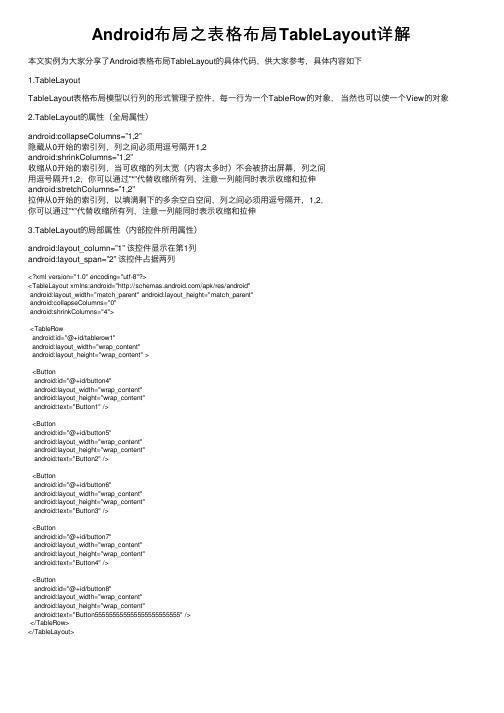
Android布局之表格布局TableLayout详解本⽂实例为⼤家分享了Android表格布局TableLayout的具体代码,供⼤家参考,具体内容如下1.TableLayoutTableLayout表格布局模型以⾏列的形式管理⼦控件,每⼀⾏为⼀个TableRow的对象,当然也可以使⼀个View的对象2.TableLayout的属性(全局属性)android:collapseColumns=”1,2”隐藏从0开始的索引列,列之间必须⽤逗号隔开1,2android:shrinkColumns=”1,2”收缩从0开始的索引列,当可收缩的列太宽(内容太多时)不会被挤出屏幕,列之间⽤逗号隔开1,2,你可以通过”*”代替收缩所有列,注意⼀列能同时表⽰收缩和拉伸android:stretchColumns=”1,2”拉伸从0开始的索引列,以填满剩下的多余空⽩空间,列之间必须⽤逗号隔开,1,2,你可以通过”*”代替收缩所有列,注意⼀列能同时表⽰收缩和拉伸3.TableLayout的局部属性(内部控件所⽤属性)android:layout_column=”1” 该控件显⽰在第1列android:layout_span=”2” 该控件占据两列<?xml version="1.0" encoding="utf-8"?><TableLayout xmlns:android="/apk/res/android"android:layout_width="match_parent" android:layout_height="match_parent"android:collapseColumns="0"android:shrinkColumns="4"><TableRowandroid:id="@+id/tablerow1"android:layout_width="wrap_content"android:layout_height="wrap_content" ><Buttonandroid:id="@+id/button4"android:layout_width="wrap_content"android:layout_height="wrap_content"android:text="Button1" /><Buttonandroid:id="@+id/button5"android:layout_width="wrap_content"android:layout_height="wrap_content"android:text="Button2" /><Buttonandroid:id="@+id/button6"android:layout_width="wrap_content"android:layout_height="wrap_content"android:text="Button3" /><Buttonandroid:id="@+id/button7"android:layout_width="wrap_content"android:layout_height="wrap_content"android:text="Button4" /><Buttonandroid:id="@+id/button8"android:layout_width="wrap_content"android:layout_height="wrap_content"android:text="Button555555555555555555555555" /></TableRow></TableLayout><?xml version="1.0" encoding="utf-8"?><TableLayout xmlns:android="/apk/res/android" android:layout_width="match_parent"android:layout_height="match_parent"android:stretchColumns="*"><TableRowandroid:id="@+id/tablerow1"android:layout_width="match_parent"android:layout_height="match_parent"><Buttonandroid:id="@+id/button4"android:layout_width="wrap_content"android:layout_height="wrap_content"android:text="Button1" /><Buttonandroid:id="@+id/button5"android:layout_width="wrap_content"android:layout_height="wrap_content"android:text="Button2" /><Buttonandroid:id="@+id/button6"android:layout_width="wrap_content"android:layout_height="wrap_content"android:text="Button3" /></TableRow></TableLayout>以上就是本⽂的全部内容,希望对⼤家的学习有所帮助,也希望⼤家多多⽀持。
Android组件---四大布局的属性详解

Android组件---四⼤布局的属性详解【声明】欢迎转载,但请保留⽂章原始出处→_→Android常见布局有下⾯⼏种:LinearLayout:线性布局。
所有的控件都是串在⼀条线上的。
RelativeLayout:相对布局。
所有的控件的位置,都是相对于⽗控件的。
FrameLayout:帧布局。
FrameLayout布局中的控件都是⼀层⼀层的。
帧布局每次添加的控件都显⽰在最上⾯,最后显⽰在界⾯上的是最后添加的⼀个控件。
TableLayout:表格布局。
表格布局可以实现的.⼀般可以使⽤线性布局实现。
AbsoluteLayout:绝对布局。
已经是废弃的状态,很少⽤了。
orientation:属性是指定线性布局的排列⽅向。
horizontal ⽔平。
线性布局默认的朝向是⽔平的。
vertical 垂直例如:android:orientation="vertical"gravity:指定当前控件⾥⾯的内容容显⽰位置。
(四⼤layout中均可使⽤)left 左边right 右边top 上边bottom 底边例如:android:gravity="center"gravity中的属性可以组合使⽤。
例如:android:gravity="bottom|right"layout_gravity:指定当前控件在⽗元素的位置。
(只在 LinearLayout 和 FrameLayout 中有效)left 左边right 右边top 上边bottom 底边centercenter_horizontalcenter_vertical例如:android:layout_gravity="center"另外,需要提⽰的是,对于 LinearLayout :当 android:orientation="vertical" 时,只有⽔平⽅向的设置才起作⽤,垂直⽅向的设置不起作⽤。
android学习——TableLayout表格布局
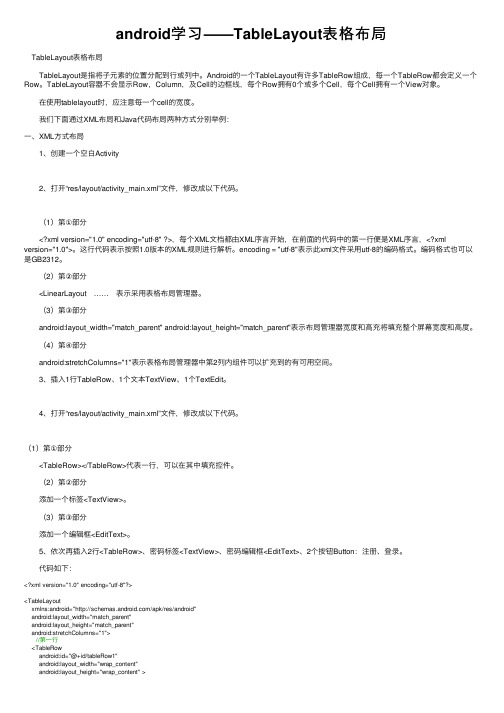
android学习——TableLayout表格布局 TableLayout表格布局 TableLayout是指将⼦元素的位置分配到⾏或列中。
Android的⼀个TableLayout有许多TableRow组成,每⼀个TableRow都会定义⼀个Row。
TableLayout容器不会显⽰Row,Column,及Cell的边框线,每个Row拥有0个或多个Cell,每个Cell拥有⼀个View对象。
在使⽤tablelayout时,应注意每⼀个cell的宽度。
我们下⾯通过XML布局和Java代码布局两种⽅式分别举例:⼀、XML⽅式布局 1、创建⼀个空⽩Activity 2、打开“res/layout/activity_main.xml”⽂件,修改成以下代码。
(1)第①部分 <?xml version="1.0" encoding="utf-8" ?>,每个XML⽂档都由XML序⾔开始,在前⾯的代码中的第⼀⾏便是XML序⾔,<?xml version="1.0">。
这⾏代码表⽰按照1.0版本的XML规则进⾏解析。
encoding = "utf-8"表⽰此xml⽂件采⽤utf-8的编码格式。
编码格式也可以是GB2312。
(2)第②部分 <LinearLayout …… 表⽰采⽤表格布局管理器。
(3)第③部分 android:layout_width="match_parent" android:layout_height="match_parent"表⽰布局管理器宽度和⾼充将填充整个屏幕宽度和⾼度。
(4)第④部分 android:stretchColumns="1"表⽰表格布局管理器中第2列内组件可以扩充到的有可⽤空间。
3、插⼊1⾏TableRow、1个⽂本TextView、1个TextEdit。
表格布局(TableLayout)_Android应用开发全程实录_[共3页]
![表格布局(TableLayout)_Android应用开发全程实录_[共3页]](https://img.taocdn.com/s3/m/df3020a402768e9950e73811.png)
第3章 我的界面我作主——Activity 和布局管理器45 /> <ImageViewandroid:layout_width="25dip"android:src="@drawable/title_refreshalt" android:layout_height="25dip"android:scaleType="fitXY" android:layout_marginRight="12dip"android:layout_centerVertical="true" android:id="@+id/refresh"android:layout_toLeftOf="@+id/borderone" /> <ImageViewandroid:layout_width="wrap_content"android:src="#ffffffff"android:layout_he ight="wrap_content" android:id="@+id/borderone"android:layout_alignParentTop="true" android:layout_marginRight="12dip"android:layout_alignParentBottom="true" android:layout_alignBottom="@+id/search"android:layout_toLeftOf="@+id/search" /> <ImageViewandroid:src="@drawable/title_searchalt"android:scaleType="fitXY" android:layout_width="25dip"android:layout_alignParentRight="true" android:layout_centerVertical="true"android:id="@+id/search" android:layout_marginRight="12dip"android:layout_height="25dip" /> </RelativeLayout>代码分析:分析一下这段代码。
安卓学习之--排版TableLayout表格布局

安卓学习之--排版TableLayout表格布局表格布局包含⼀系列的 TableRow对象,⽤于定义⾏(实际上你也可以使⽤其它⼦对象,将在后⾯进⾏解释)。
表格布局不为它的⾏、列和单元格显⽰表格线。
每个⾏可以包含0个以上(包括0)的单元格;每个单元格可以设置⼀个View对象.与⾏包含很多单元格⼀样,表格包含很多列。
表格的单元格可以为空.单元格可以象 HTML 那样跨列。
列的宽度由该列所有⾏中最宽的⼀个单元格决定.不过表格布局可以通过 setColumnShrinkable() ⽅法或者 setColumnStretchable() ⽅法来标记某些列可以收缩或可以拉伸. 如果标记为可以收缩,列宽可以收缩以使表格适合容器的⼤⼩。
如果标记为可以拉伸,列宽可以拉伸以占⽤多余的空间。
表格的总宽度由其⽗容器决定. 记住列可以同时具有可拉伸和可收缩标记是很重要的。
在列可以调整其宽度以占⽤可⽤空间,但不能超过限度时是很有⽤的.最后,你可以通过调⽤setColumnCollapsed() ⽅法来隐藏列。
表格布局的⼦对象不能指定 layout_width 属性.宽度永远是 MATCH_PARENT。
不过⼦对象可以定义 layout_height 属性;其默认值是WRAP_CONTENT. 如果⼦对象是 TableRow,其⾼度永远是 WRAP_CONTENT。
下⾯以⼀个实际例⼦展⽰如何设计界⾯....xml⽂件<LinearLayout xmlns:android="/apk/res/android"xmlns:tools="/tools"android:orientation="vertical"android:layout_width="fill_parent"android:layout_height="fill_parent"tools:context=".TwoHouseTansActivity" ><TableLayoutandroid:layout_width="wrap_content"android:layout_height="wrap_content"android:layout_alignParentLeft="true"android:layout_alignParentTop="true"android:gravity="left"><TableRowandroid:id="@+id/tableRow1"android:layout_width="wrap_content"android:layout_height="wrap_content" ><TextViewandroid:id="@+id/tvprice"android:layout_width="wrap_content"android:layout_height="wrap_content"android:text="价格"/><EditTextandroid:id="@+id/etprice"android:layout_width="wrap_content"android:layout_height="wrap_content"android:textColor="#606060"android:textSize="16px"android:width="90dp" ></EditText><TextViewandroid:id="@+id/tvbuildarea"android:layout_width="wrap_content"android:layout_height="wrap_content"android:text="建筑⾯积" /><EditTextandroid:id="@+id/etbuildarea"android:layout_width="70dp"android:layout_height="wrap_content"android:width="85dp"/></TableRow><TableRowandroid:id="@+id/tableRow2"android:layout_width="wrap_content"android:layout_height="wrap_content" ><TextViewandroid:id="@+id/tvmf"android:layout_width="wrap_content"android:layout_height="wrap_content"android:text="买⽅ "/><TextViewandroid:id="@+id/tvmfd"android:layout_width="wrap_content" android:layout_height="wrap_content" android:width="90dp"android:text=""/><TextViewandroid:id="@+id/tvmf"android:layout_width="wrap_content" android:layout_height="wrap_content" android:text="卖⽅" /></TableRow><TableRow><TextViewandroid:id="@+id/tvqs"android:layout_width="wrap_content" android:layout_height="wrap_content" android:text="契税 "/><EditTextandroid:id="@+id/etqs"android:layout_width="wrap_content" android:layout_height="wrap_content" android:layout_alignParentTop="true" android:width="80dp"/><TextViewandroid:id="@+id/tvyes"android:layout_width="wrap_content" android:layout_height="wrap_content" android:text="营业帨" /><EditTextandroid:id="@+id/etyes"android:layout_width="wrap_content" android:layout_height="wrap_content" android:width="60dp" /></TableRow><TableRow><TextViewandroid:id="@+id/tvmjyyhs"android:layout_width="wrap_content" android:layout_height="wrap_content" android:text="印花税"/><EditTextandroid:id="@+id/etmjyyhs"android:layout_width="wrap_content" android:layout_height="wrap_content" android:width="90dp"/><TextViewandroid:id="@+id/tvmijyyhs"android:layout_width="wrap_content" android:layout_height="wrap_content" android:text="印花税" /><EditTextandroid:id="@+id/etmijyyhs"android:layout_width="wrap_content" android:layout_height="wrap_content" android:width="60dp" /></TableRow><TableRow><TextViewandroid:id="@+id/tvmjyfws"android:layout_width="wrap_content" android:layout_height="wrap_content"android:text="交易服务税"/><EditTextandroid:id="@+id/etmjyfws"android:layout_width="wrap_content" android:layout_height="wrap_content" android:width="80dp" /><TextViewandroid:id="@+id/tvmijyfws"android:layout_width="wrap_content" android:layout_height="wrap_content" android:text="交易服务税" /><EditTextandroid:id="@+id/etmijyfws"android:layout_width="wrap_content" android:layout_height="wrap_content" android:width="60dp" /></TableRow><TableRow><TextViewandroid:id="@+id/tvmcqdjf"android:layout_width="wrap_content" android:layout_height="wrap_content" android:text="产权登记费"/><EditTextandroid:id="@+id/etmcqdjf"android:layout_width="wrap_content" android:layout_height="wrap_content" android:width="80dp" /><TextViewandroid:id="@+id/tvmicqdjf"android:layout_width="wrap_content" android:layout_height="wrap_content" android:text="个⼈所得税" /><EditTextandroid:id="@+id/etmicqdjf"android:layout_width="wrap_content" android:layout_height="wrap_content" android:width="60dp" /></TableRow><TableRow><TextViewandroid:id="@+id/tvtotal"android:layout_width="wrap_content" android:layout_height="wrap_content" android:text="合计"/><EditTextandroid:id="@+id/ettotalprice"android:layout_width="wrap_content" android:layout_height="wrap_content" android:width="95dp" /><TextViewandroid:id="@+id/tvmtotal"android:layout_width="wrap_content" android:layout_height="wrap_content" android:text="合计" /><EditTextandroid:id="@+id/etmtotalprice"android:layout_width="wrap_content" android:layout_height="wrap_content" android:width="70dp" /></TableRow><TableRow ><Buttonandroid:id="@+id/btncal"android:layout_width="wrap_content" android:layout_height="wrap_content"android:text="计算" /></TableRow> </TableLayout></LinearLayout>。
Android开发TableLayout属性介绍

在android开发中,常见的布局方式有:LinearLayout (线性布局),RelativeLayout (相对布局),TableLayout (表格布局),AbsoluteLayout (绝对布局),FrameLayout (帧布局),今天我们主要介绍表格布局的相关属性。
TableLayout经常用到的属性有:
android:collapseColumns:以第0行为序,隐藏指定的列:
android:collapseColumns该属性为空时,效果如下图:
把android:collapseColumns=0,2--------------》意思是把第0和第2列去掉,如下图:
android:shrinkColumns:以第0行为序,自动延伸指定的列填充可用部分:
当LayoutRow里面的控件还没有布满布局时,shrinkColumns不起作用,如下图:
设置了shrinkColumns=0,1,2,布局完全没有改变,因为LayoutRow里面还剩足够的空间。
当LayoutRow布满控件时,如下图:
设置设置了shrinkColumns=2,则结果如下图,控件自动向垂直方向填充空间:
android:stretchColumns:以第0行为序,尽量把指定的列填充空白部分:
设置stretchColumns=1,则结果如下图,第1列被尽量填充(Button02与TextView02同时向右填充,直到TextView03被压挤到最后边)。
更多android开发视频入门教程,点此查看>> /course/2/。
AndroidTabLayout(选项卡布局)简单用法实例分析
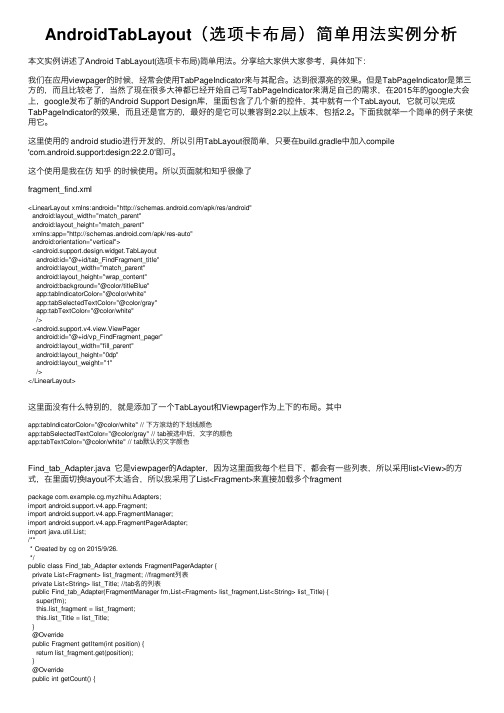
AndroidTabLayout(选项卡布局)简单⽤法实例分析本⽂实例讲述了Android TabLayout(选项卡布局)简单⽤法。
分享给⼤家供⼤家参考,具体如下:我们在应⽤viewpager的时候,经常会使⽤TabPageIndicator来与其配合。
达到很漂亮的效果。
但是TabPageIndicator是第三⽅的,⽽且⽐较⽼了,当然了现在很多⼤神都已经开始⾃⼰写TabPageIndicator来满⾜⾃⼰的需求,在2015年的google⼤会上,google发布了新的Android Support Design库,⾥⾯包含了⼏个新的控件,其中就有⼀个TabLayout,它就可以完成TabPageIndicator的效果,⽽且还是官⽅的,最好的是它可以兼容到2.2以上版本,包括2.2。
下⾯我就举⼀个简单的例⼦来使⽤它。
这⾥使⽤的 android studio进⾏开发的,所以引⽤TabLayout很简单,只要在build.gradle中加⼊compile'com.android.support:design:22.2.0'即可。
这个使⽤是我在仿知乎的时候使⽤。
所以页⾯就和知乎很像了fragment_find.xml<LinearLayout xmlns:android="/apk/res/android"android:layout_width="match_parent"android:layout_height="match_parent"xmlns:app="/apk/res-auto"android:orientation="vertical"><android.support.design.widget.TabLayoutandroid:id="@+id/tab_FindFragment_title"android:layout_width="match_parent"android:layout_height="wrap_content"android:background="@color/titleBlue"app:tabIndicatorColor="@color/white"app:tabSelectedTextColor="@color/gray"app:tabTextColor="@color/white"/><android.support.v4.view.ViewPagerandroid:id="@+id/vp_FindFragment_pager"android:layout_width="fill_parent"android:layout_height="0dp"android:layout_weight="1"/></LinearLayout>这⾥⾯没有什么特别的,就是添加了⼀个TabLayout和Viewpager作为上下的布局。
Android培训之五大布局讲解
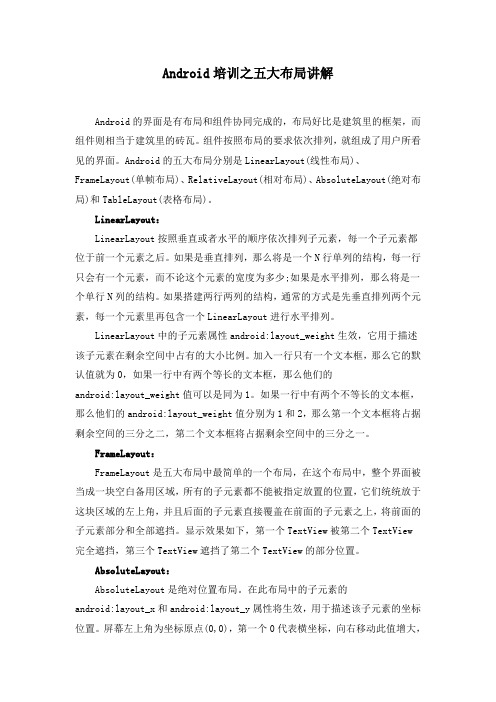
Android培训之五大布局讲解Android的界面是有布局和组件协同完成的,布局好比是建筑里的框架,而组件则相当于建筑里的砖瓦。
组件按照布局的要求依次排列,就组成了用户所看见的界面。
Android的五大布局分别是LinearLayout(线性布局)、FrameLayout(单帧布局)、RelativeLayout(相对布局)、AbsoluteLayout(绝对布局)和TableLayout(表格布局)。
LinearLayout:LinearLayout按照垂直或者水平的顺序依次排列子元素,每一个子元素都位于前一个元素之后。
如果是垂直排列,那么将是一个N行单列的结构,每一行只会有一个元素,而不论这个元素的宽度为多少;如果是水平排列,那么将是一个单行N列的结构。
如果搭建两行两列的结构,通常的方式是先垂直排列两个元素,每一个元素里再包含一个LinearLayout进行水平排列。
LinearLayout中的子元素属性android:layout_weight生效,它用于描述该子元素在剩余空间中占有的大小比例。
加入一行只有一个文本框,那么它的默认值就为0,如果一行中有两个等长的文本框,那么他们的android:layout_weight值可以是同为1。
如果一行中有两个不等长的文本框,那么他们的android:layout_weight值分别为1和2,那么第一个文本框将占据剩余空间的三分之二,第二个文本框将占据剩余空间中的三分之一。
FrameLayout:FrameLayout是五大布局中最简单的一个布局,在这个布局中,整个界面被当成一块空白备用区域,所有的子元素都不能被指定放置的位置,它们统统放于这块区域的左上角,并且后面的子元素直接覆盖在前面的子元素之上,将前面的子元素部分和全部遮挡。
显示效果如下,第一个TextView被第二个TextView完全遮挡,第三个TextView遮挡了第二个TextView的部分位置。
Android自适应屏幕大小和layout布局(横屏竖屏)

一:不同的layoutAndroid手机屏幕大小不一,有480x320, 640x360, 800x480.怎样才能让App自动适应不同的屏幕呢?其实很简单,只需要在res目录下创建不同的layout文件夹,比如layout-640x360,layout-800x480,所有的layout文件在编译之后都会写入R.java里,而系统会根据屏幕的大小自己选择合适的layout进行使用。
二:hdpi、mdpi、ldpi在之前的版本中,只有一个drawable,而2.1版本中有drawable-mdpi、drawable-ldpi、drawable-hdpi三个,这三个主要是为了支持多分辨率。
drawable- hdpi、drawable- mdpi、drawable-ldpi的区别:(1)drawable-hdpi里面存放高分辨率的图片,如WVGA (480x800),FWVGA (480x854)(2)drawable-mdpi里面存放中等分辨率的图片,如HVGA (320x480)(3)drawable-ldpi里面存放低分辨率的图片,如QVGA (240x320)系统会根据机器的分辨率来分别到这几个文件夹里面去找对应的图片。
更正:应该是对应不同density 的图片在开发程序时为了兼容不同平台不同屏幕,建议各自文件夹根据需求均存放不同版本图片。
[i]备注:三者的解析度不一样,就像你把电脑的分辨率调低,图片会变大一样,反之分辨率高,图片缩小。
[/i]屏幕方向:横屏竖屏自动切换:可以在res目录下建立layout-port-800x600和layout-land两个目录,里面分别放置竖屏和横屏两种布局文件,这样在手机屏幕方向变化的时候系统会自动调用相应的布局文件,避免一种布局文件无法满足两种屏幕显示的问题。
不同分辨率横屏竖屏自动切换:以800x600为例可以在res目录下建立layout-port-800x600和layout-land-800x600两个目录不切换:以下步骤是网上流传的,不过我自己之前是通过图形化界面实现这个配置,算是殊途同归,有空我会把图片贴上来。
Android布局之TableLayout表格布局
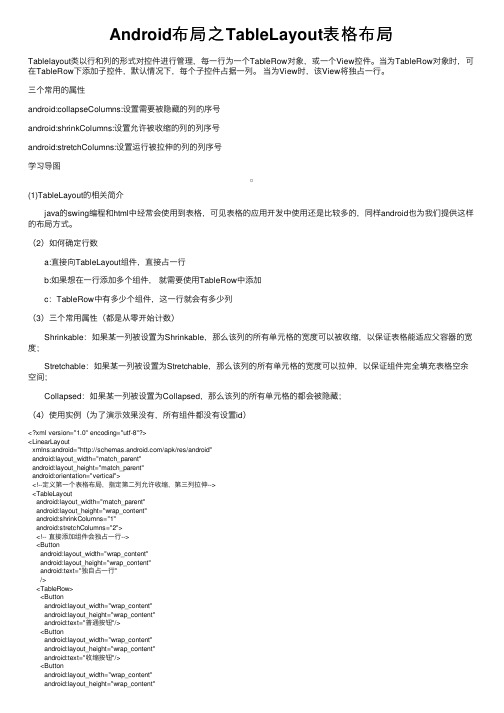
Android布局之TableLayout表格布局Tablelayout类以⾏和列的形式对控件进⾏管理,每⼀⾏为⼀个TableRow对象,或⼀个View控件。
当为TableRow对象时,可在TableRow下添加⼦控件,默认情况下,每个⼦控件占据⼀列。
当为View时,该View将独占⼀⾏。
三个常⽤的属性android:collapseColumns:设置需要被隐藏的列的序号android:shrinkColumns:设置允许被收缩的列的列序号android:stretchColumns:设置运⾏被拉伸的列的列序号学习导图(1)TableLayout的相关简介 java的swing编程和html中经常会使⽤到表格,可见表格的应⽤开发中使⽤还是⽐较多的,同样android也为我们提供这样的布局⽅式。
(2)如何确定⾏数 a:直接向TableLayout组件,直接占⼀⾏ b:如果想在⼀⾏添加多个组件,就需要使⽤TableRow中添加 c:TableRow中有多少个组件,这⼀⾏就会有多少列(3)三个常⽤属性(都是从零开始计数) Shrinkable:如果某⼀列被设置为Shrinkable,那么该列的所有单元格的宽度可以被收缩,以保证表格能适应⽗容器的宽度; Stretchable:如果某⼀列被设置为Stretchable,那么该列的所有单元格的宽度可以拉伸,以保证组件完全填充表格空余空间; Collapsed:如果某⼀列被设置为Collapsed,那么该列的所有单元格的都会被隐藏;(4)使⽤实例(为了演⽰效果没有,所有组件都没有设置id)<?xml version="1.0" encoding="utf-8"?><LinearLayoutxmlns:android="/apk/res/android"android:layout_width="match_parent"android:layout_height="match_parent"android:orientation="vertical"><!--定义第⼀个表格布局,指定第⼆列允许收缩,第三列拉伸--><TableLayoutandroid:layout_width="match_parent"android:layout_height="wrap_content"android:shrinkColumns="1"android:stretchColumns="2"><!-- 直接添加组件会独占⼀⾏--><Buttonandroid:layout_width="wrap_content"android:layout_height="wrap_content"android:text="独⾃占⼀⾏"/><TableRow><Buttonandroid:layout_width="wrap_content"android:layout_height="wrap_content"android:text="普通按钮"/><Buttonandroid:layout_width="wrap_content"android:layout_height="wrap_content"android:text="收缩按钮"/><Buttonandroid:layout_width="wrap_content"android:layout_height="wrap_content"android:text="拉伸按钮"/></TableRow></TableLayout><!--定义第⼆个表格布局指定第⼆列隐藏--><TableLayoutandroid:layout_width="match_parent"android:layout_height="wrap_content"android:collapseColumns="1"><!-- 直接添加组件会独占⼀⾏--><Buttonandroid:layout_width="wrap_content"android:layout_height="wrap_content"android:text="独⾃占⼀⾏"/><TableRow><Buttonandroid:layout_width="wrap_content"android:layout_height="wrap_content"android:text="普通按钮"/><Buttonandroid:layout_width="wrap_content"android:layout_height="wrap_content"android:text="普通按钮"/><Buttonandroid:layout_width="wrap_content"android:layout_height="wrap_content"android:text="普通按钮"/></TableRow></TableLayout><!--定义第三个表格布局,指定第⼆列,第三列都可以被拉伸--><TableLayoutandroid:layout_width="match_parent"android:layout_height="wrap_content"android:stretchColumns="1,2"><!-- 直接添加组件会独占⼀⾏--><Buttonandroid:layout_width="wrap_content"android:layout_height="wrap_content"android:text="独⾃占⼀⾏"/><TableRow><Buttonandroid:layout_width="wrap_content"android:layout_height="wrap_content"android:text="普通按钮"/><Buttonandroid:layout_width="wrap_content"android:layout_height="wrap_content"android:text="拉伸按钮"/><Buttonandroid:layout_width="wrap_content"android:layout_height="wrap_content"android:text="拉伸按钮"/></TableRow></TableLayout></LinearLayout>以上内容是⼩编给⼤家介绍的android布局之TableLayout表格布局,希望⼤家喜欢。
Android五大布局详解——TableLayout(表格布局)

Android五⼤布局详解——TableLayout(表格布局)TableLayout前⾯所学的LinearLayout和RelativeLayout两⼤布局已经完全适⽤于各种开发条件下,其他的布局仅供参考学习,毕竟知识就是⼒量,以后的开发过程中万⼀遇到也能游刃有余。
表格布局允许我们使⽤表格的⽅式来排列组件,就是⾏与列的⽅式。
简单描述1.直接往TableLayout中添加组件,这个组件占满⼀⾏。
<?xml version="1.0" encoding="utf-8"?><TableLayout xmlns:android="/apk/res/android"android:layout_width="match_parent"android:layout_height="match_parent"><Buttonandroid:id="@+id/button"android:layout_width="wrap_content"android:layout_height="wrap_content"android:text="TableLayout"/></TableLayout>效果如图:2.如果想要⼀⾏上有多个组件,就要添加⼀个TableRow的容器。
<?xml version="1.0" encoding="utf-8"?><TableLayout xmlns:android="/apk/res/android" android:layout_width="match_parent"android:layout_height="match_parent"><TableRow><Buttonandroid:id="@+id/button_1"android:layout_width="wrap_content"android:layout_height="wrap_content"android:text="1"/><Buttonandroid:id="@+id/button_2"android:layout_width="wrap_content"android:layout_height="wrap_content"android:text="2"/><Buttonandroid:id="@+id/button_3"android:layout_width="wrap_content"android:layout_height="wrap_content"android:text="3"/><Buttonandroid:id="@+id/button_4"android:layout_width="wrap_content"android:layout_height="wrap_content"android:text="4"/></TableRow></TableLayout>效果如图:3.tablerow中的组件个数就决定了该⾏有多少列。
从头学Android之布局之TableLayout表格布局
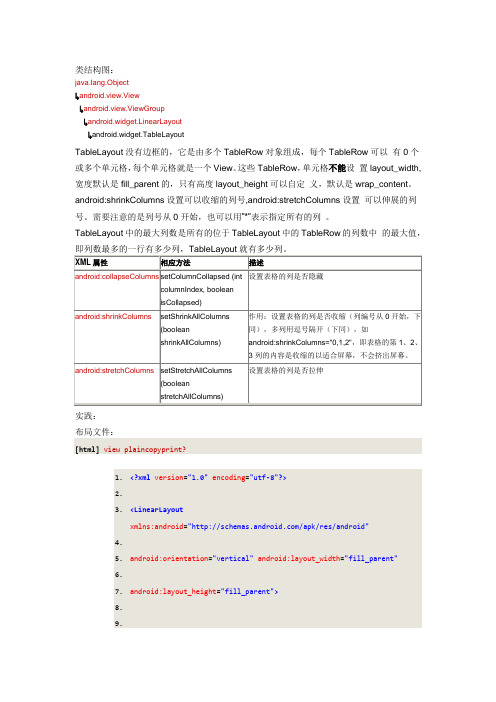
类结构图:ng.Object↳a ndroid.view.View↳a ndroid.view.ViewGroup↳a ndroid.widget.LinearLayout↳a ndroid.widget.TableLayout1.<?xml version="1.0"encoding="utf-8"?>2.3.<LinearLayout xmlns:android="/apk/res/android"4.5.android:orientation="vertical"android:layout_width="fill_parent"6.7.android:layout_height="fill_parent">8.9.11.<TableLayout android:stretchColumns="1"12.13.android:layout_width="fill_parent"android:layout_height="wrap_content">14.15.<TableRow>16.17.<TextView android:layout_width="wrap_content"18.19.android:layout_height="wrap_content"android:text="姓名"/>20.21.<EditText android:text=""android:layout_width="fill_parent"22.23.android:layout_height="wrap_content"/>24.25.</TableRow>26.27.<TableRow>28.29.<TextView android:layout_width="wrap_content"30.31.android:layout_height="wrap_content"android:text="密码 "/>32.33.<EditText android:text=""android:layout_width="fill_parent"34.35.android:layout_height="wrap_content"/>36.37.</TableRow>38.39.<TableRow>40.41.<Button android:text="取消"android:layout_width="wrap_content"42.43.android:layout_height="wrap_content"/>45.<Button android:text="取消"android:layout_width="fill_parent"46.47.android:layout_height="wrap_content"/>48.49.</TableRow>50.51.</TableLayout>52.53.</LinearLayout>这个关于用到了android:stretchColumns它是指定哪一列被拉伸[从0开始],在这里我们指定了为了1,所以出现如下的效果图:关于动态添加设置TableLayout官方并不推荐所以也不在此阐述,所以在实际开发中,我们一般只用XML来设置布局。
AndroidTablayout自定义Tab布局的使用案例

AndroidTablayout⾃定义Tab布局的使⽤案例开发公司的项⽬中需要实现以下效果图,需要⾃定义TabLayout 中的TabTablayout xml<android.support.design.widget.TabLayoutandroid:id="@+id/dialog_mod_icon_tablayout"android:layout_width="wrap_content"android:layout_height="wrap_content"app:tabIndicatorHeight="0dp"android:paddingLeft="@dimen/commom_margin_20"app:tabMode="scrollable"app:tabPaddingStart="@dimen/commom_margin_5"app:tabPaddingEnd="@dimen/commom_margin_5"app:tabSelectedTextColor="@color/common_tv_dark_red" />其中如果多个tab 需要滚动则要设置app:tabMode="scrollable",对于tabPaddingStart与tabPaddingEnd则是设置Tab 的左边和右边padding,根据具体的需求来设置就好,这⾥如果没有设置,TabLayout 或⾃动设置⼀个默认的值給Tab,setCustomView()设置⾃定义的Tab布局給TablayoutTabLayout.Tab tab = tabLayout.newTab();View view = LayoutInflater.from(context).inflate(yout.widget_choose_icon_tab_bg, null);TextView tv = (TextView) view.findViewById(R.id.choose_icon_tab_tv);tv.setText(listData.get(i).getName());tab.setCustomView(view);tabLayout.addTab(tab);widget_choose_icon_tab_bg.xml<?xml version="1.0" encoding="utf-8"?><LinearLayout xmlns:android="/apk/res/android"android:layout_width="wrap_content"android:layout_height="wrap_content"android:orientation="vertical"><TextViewandroid:id="@+id/choose_icon_tab_tv"android:layout_width="match_parent"android:layout_height="match_parent"android:layout_gravity="center"android:background="@drawable/selector_icon_choose_txt_bg"android:padding="@dimen/commom_margin_4"android:textSize="@dimen/commom_tv_size_12"android:textStyle="bold" /></LinearLayout>selector_icon_choose_txt_bg<?xml version="1.0" encoding="utf-8"?><selector xmlns:android="/apk/res/android"><item android:drawable="@drawable/shape_icon_choose_select" android:state_checked="true" /><item android:drawable="@drawable/shape_icon_choose_select" android:state_selected="true" /><item android:drawable="@drawable/shape_icon_choose_no_select" /></selector>shape_icon_choose_select<?xml version="1.0" encoding="utf-8"?><shape xmlns:android="/apk/res/android"><corners android:radius="@dimen/commom_margin_2"/><stroke android:color="@color/common_bg_dali_gray_cc4" android:width="1dp"/></shape>shape_icon_choose_no_select<?xml version="1.0" encoding="utf-8"?><shape xmlns:android="/apk/res/android"><corners android:radius="@dimen/commom_margin_2"/><stroke android:color="@color/common_bg_dali_gray_62" android:width="1dp"/></shape>通过以上设置,就实现了我图中TabLayout 的⼦Tab的布局。
Android布局(RelativeLayout、TableLayout等)使用方法
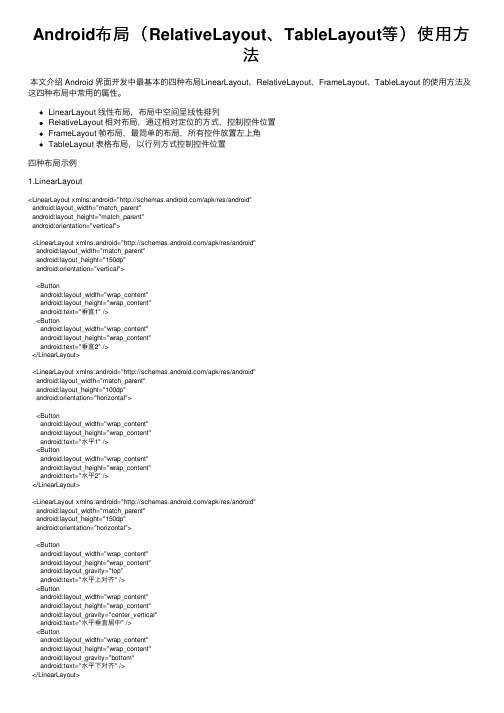
Android布局(RelativeLayout、TableLayout等)使⽤⽅法本⽂介绍 Android 界⾯开发中最基本的四种布局LinearLayout、RelativeLayout、FrameLayout、TableLayout 的使⽤⽅法及这四种布局中常⽤的属性。
LinearLayout 线性布局,布局中空间呈线性排列RelativeLayout 相对布局,通过相对定位的⽅式,控制控件位置FrameLayout 帧布局,最简单的布局,所有控件放置左上⾓TableLayout 表格布局,以⾏列⽅式控制控件位置四种布局⽰例1.LinearLayout<LinearLayout xmlns:android="/apk/res/android"android:layout_width="match_parent"android:layout_height="match_parent"android:orientation="vertical"><LinearLayout xmlns:android="/apk/res/android"android:layout_width="match_parent"android:layout_height="150dp"android:orientation="vertical"><Buttonandroid:layout_width="wrap_content"android:layout_height="wrap_content"android:text="垂直1" /><Buttonandroid:layout_width="wrap_content"android:layout_height="wrap_content"android:text="垂直2" /></LinearLayout><LinearLayout xmlns:android="/apk/res/android"android:layout_width="match_parent"android:layout_height="100dp"android:orientation="horizontal"><Buttonandroid:layout_width="wrap_content"android:layout_height="wrap_content"android:text="⽔平1" /><Buttonandroid:layout_width="wrap_content"android:layout_height="wrap_content"android:text="⽔平2" /></LinearLayout><LinearLayout xmlns:android="/apk/res/android"android:layout_width="match_parent"android:layout_height="150dp"android:orientation="horizontal"><Buttonandroid:layout_width="wrap_content"android:layout_height="wrap_content"android:layout_gravity="top"android:text="⽔平上对齐" /><Buttonandroid:layout_width="wrap_content"android:layout_height="wrap_content"android:layout_gravity="center_vertical"android:text="⽔平垂直居中" /><Buttonandroid:layout_width="wrap_content"android:layout_height="wrap_content"android:layout_gravity="bottom"android:text="⽔平下对齐" /></LinearLayout><LinearLayout xmlns:android="/apk/res/android"android:layout_width="match_parent"android:layout_height="100dp"android:orientation="horizontal"><EditTextandroid:layout_width="0dp"android:layout_height="wrap_content"android:layout_weight="3"android:hint="请输⼊..."/><Buttonandroid:layout_width="0dp"android:layout_height="wrap_content"android:layout_weight="2"android:text="提交" /></LinearLayout><LinearLayout xmlns:android="/apk/res/android"android:layout_width="match_parent"android:layout_height="100dp"android:orientation="horizontal"><EditTextandroid:layout_width="0dp"android:layout_height="wrap_content"android:layout_weight="1"android:hint="请输⼊..."/><Buttonandroid:layout_width="wrap_content"android:layout_height="wrap_content"android:text="提交" /></LinearLayout></LinearLayout>orientation:horizontal(⽔平)/vertical(垂直),表⽰线性排列的⽅向。
android studio tablelayout用法

android studio tablelayout用法Android Studio TableLayout用法TableLayout是Android Studio中一种用于显示数据的布局工具。
它可以在界面中创建一个二维表格,类似于HTML中的表格。
每个单元格都可以放置视图元素,如文本框、按钮等。
TableLayout使得数据的展示更加有序、整齐,并具有良好的可读性。
本篇文章将一步一步地介绍TableLayout的用法,帮助你更好地使用这个布局工具。
第一步:在Android Studio中创建TableLayout首先,打开Android Studio并创建一个新的项目。
选择一个合适的项目名称和存储位置。
在项目创建完成后,进入layout文件夹,并打开你想要添加TableLayout的布局文件。
一般来说,这个文件是activity_main.xml。
在布局文件中,引入TableLayout的命名空间。
在根节点的属性中添加以下代码:xmlns:android="xmlns:app="xmlns:tools="接下来,在布局文件中创建一个TableLayout元素。
TableLayout是一个容器,用于包含表格中的所有行和列。
添加以下代码:<TableLayoutandroid:layout_width="match_parent"android:layout_height="match_parent"></TableLayout>第二步:添加表头在TableLayout中,我们首先需要添加表头。
表头是表格的第一行,通常用于描述每一列的名称。
添加TableRow元素,用于创建表头。
TableRow是TableLayout中的一个子元素,表示一行数据。
在T ableLayout中可以添加多个TableRow,每个TableRow 表示一行。
android tablelayout用法

android tablelayout用法Android中的TableLayout是一种用于显示表格形式数据的布局控件,可用于构建具有行列结构的用户界面。
下面是TableLayout的基本用法:1.在布局文件中定义TableLayout控件,并设置其布局参数。
```xml<TableLayoutandroid:id="@+id/table_layout"android:layout_width="match_parent"android:layout_height="wrap_content"android:stretchColumns="*"android:shrinkColumns="*"android:background="#fff"></TableLayout>```2.在TableLayout控件中定义TableRow控件,并设置其布局参数。
TableRow控件用于定义表格的一行数据。
```xml<TableRowandroid:id="@+id/table_row1"android:layout_width="match_parent"android:layout_height="wrap_content"><TextViewandroid:id="@+id/textview1"android:layout_width="wrap_content"android:layout_height="wrap_content"android:text="Text1" /><TextViewandroid:id="@+id/textview2"android:layout_width="wrap_content"android:layout_height="wrap_content"android:text="Text2" /></TableRow>```3.在TableRow控件中定义表格的列数据,例如TextView控件、ImageView控件等。
Android布局--TableLayout示例

在Android开发中UI设计十分重要,当用户使用一个软件时,最先感受到的不是这款软件的功能是否强大,而是界面设计是否精致,用户体验是否良好。
也可以这样说,有一个好的界面设计去吸引用户的使用,才能让更多的用户体验到软件功能的强大。
需要说明的是,各个布局既可以单独使用,也可以嵌套使用,在实际应用中应灵活掌握。
TableLayout是指将子元素的位置分配到行或列中。
Android的一个TableLayout有许多TableRow组成,每一个TableRow都会定义一个Row。
TableLayout容器不会显示Row,Column,及Cell的边框线,每个Row拥有0个或多个Cell,每个Cell拥有一个View对象。
在使用tablelayout时,应注意每一个cell的宽度。
<TableLayoutxmlns:android="/apk/res/android"android:layout_width="match_parent"android:layout_height="match_parent"><TableRow><TextView android:id="@+id/lable1" android:text="用户名"android:textStyle="bold"android:layout_width="55dip" android:gravity="center"/><EditText android:id="@+id/entry1" android:layout_width="250dip"android:layout_height="wrap_content"/></TableRow><TableRow><TextView android:id="@+id/lable2" android:textStyle="bold" android:text="密码"android:layout_width="55dip" android:gravity="center"/><EditText android:id="@+id/entry2"android:layout_width="250dip" android:layout_height="wrap_content"android:password="true" android:scrollHorizontally="true"/></TableRow></TableLayout>。
【推荐下载】android之tableLayout布局之一
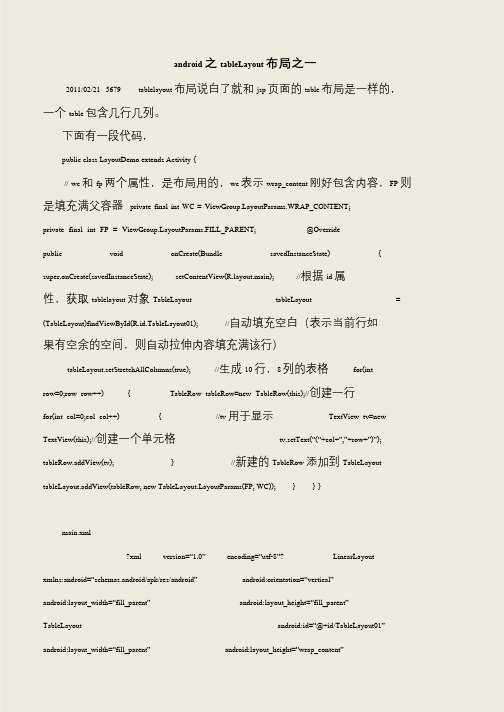
android 之tableLayout 布局之一2011/02/21 5679 tablelayout 布局说白了就和jsp 页面的table 布局是一样的,一个table 包含几行几列。
下面有一段代码,public class LayoutDemo extends Activity {// wc 和fp 两个属性,是布局用的,wc 表示wrap_content 刚好包含内容,FP 则是填充满父容器private final int WC = youtParams.WRAP_CONTENT; private final int FP = youtParams.FILL_PARENT; @Override public void onCreate(Bundle savedInstanceState) { super.onCreate(savedInstanceState); setContentView(yout.main); //根据id 属性,获取tablelayout 对象TableLayout tableLayout = (TableLayout)findViewById(R.id.TableLayout01); //自动填充空白(表示当前行如果有空余的空间,则自动拉伸内容填充满该行)tableLayout.setStretchAllColumns(true); //生成10 行,8 列的表格for(int row=0;row row++) { TableRow tableRow=new TableRow(this);//创建一行for(int col=0;col col++) { //tv 用于显示TextView tv=new TextView(this);//创建一个单元格tv.setText(“(“+col+”,”+row+”)”); tableRow.addView(tv); } //新建的TableRow 添加到TableLayout tableLayout.addView(tableRow, new youtParams(FP, WC)); } } }main.xml?xml version=“1.0”encoding=“utf-8”?LinearLayout xmlns:android=“schemas.android/apk/res/android”android:orientation=“vertical”android:layout_width=“fill_parent”android:layout_height=“fill_parent”TableLayout android:id=“@+id/TableLayout01”android:layout_width=“fill_parent”android:layout_height=“wrap_content”。
Android-5 TableLayout布局与适配器
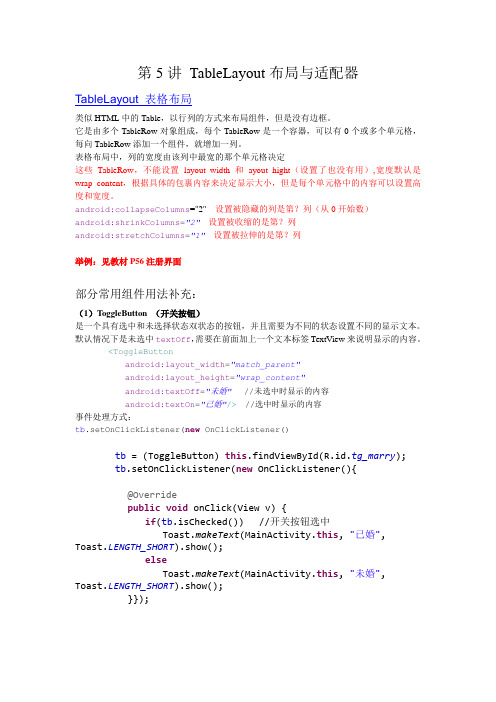
第5讲TableLayout布局与适配器TableLayout 表格布局类似HTML中的Table,以行列的方式来布局组件,但是没有边框。
它是由多个TableRow对象组成,每个TableRow是一个容器,可以有0个或多个单元格,每向TableRow添加一个组件,就增加一列。
表格布局中,列的宽度由该列中最宽的那个单元格决定这些TableRow,不能设置layout_width和ayout_hight(设置了也没有用),宽度默认是wrap_content,根据具体的包裹内容来决定显示大小,但是每个单元格中的内容可以设置高度和宽度。
android:collapseColumns="2" 设置被隐藏的列是第?列(从0开始数)android:shrinkColumns="2" 设置被收缩的是第?列android:stretchColumns="1" 设置被拉伸的是第?列举例:见教材P56注册界面部分常用组件用法补充:(1)ToggleButton (开关按钮)是一个具有选中和未选择状态双状态的按钮,并且需要为不同的状态设置不同的显示文本。
默认情况下是未选中textOff,需要在前面加上一个文本标签TextView来说明显示的内容。
<ToggleButtonandroid:layout_width="match_parent"android:layout_height="wrap_content"android:textOff="未婚" //未选中时显示的内容android:textOn="已婚"/> //选中时显示的内容事件处理方式:tb.setOnClickListener(new OnClickListener()tb = (ToggleButton) this.findViewById(R.id.tg_marry);tb.setOnClickListener(new OnClickListener(){@Overridepublic void onClick(View v) {if(tb.isChecked()) //开关按钮选中Toast.makeText(MainActivity.this, "已婚", Toast.LENGTH_SHORT).show();elseToast.makeText(MainActivity.this, "未婚", Toast.LENGTH_SHORT).show();}});课后作业:利用开关按钮来控制ImageView中显示的图片变换(2)Spinner(列表控件)这个控件主要就是一个列表选择框,不同于web的下拉列表,是弹出一个列表菜单供用户选择。
- 1、下载文档前请自行甄别文档内容的完整性,平台不提供额外的编辑、内容补充、找答案等附加服务。
- 2、"仅部分预览"的文档,不可在线预览部分如存在完整性等问题,可反馈申请退款(可完整预览的文档不适用该条件!)。
- 3、如文档侵犯您的权益,请联系客服反馈,我们会尽快为您处理(人工客服工作时间:9:00-18:30)。
第5讲TableLayout布局与适配器TableLayout 表格布局
类似HTML中的Table,以行列的方式来布局组件,但是没有边框。
它是由多个TableRow对象组成,每个TableRow是一个容器,可以有0个或多个单元格,每向TableRow添加一个组件,就增加一列。
表格布局中,列的宽度由该列中最宽的那个单元格决定
这些TableRow,不能设置layout_width和ayout_hight(设置了也没有用),宽度默认是wrap_content,根据具体的包裹内容来决定显示大小,但是每个单元格中的内容可以设置高度和宽度。
android:collapseColumns="2" 设置被隐藏的列是第?列(从0开始数)
android:shrinkColumns="2" 设置被收缩的是第?列
android:stretchColumns="1" 设置被拉伸的是第?列
举例:见教材P56注册界面
部分常用组件用法补充:
(1)ToggleButton (开关按钮)
是一个具有选中和未选择状态双状态的按钮,并且需要为不同的状态设置不同的显示文本。
默认情况下是未选中textOff,需要在前面加上一个文本标签TextView来说明显示的内容。
<ToggleButton
android:layout_width="match_parent"
android:layout_height="wrap_content"
android:textOff="未婚" //未选中时显示的内容
android:textOn="已婚"/> //选中时显示的内容
事件处理方式:
tb.setOnClickListener(new OnClickListener()
tb = (ToggleButton) this.findViewById(R.id.tg_marry);
tb.setOnClickListener(new OnClickListener(){
@Override
public void onClick(View v) {
if(tb.isChecked()) //开关按钮选中
Toast.makeText(MainActivity.this, "已婚", Toast.LENGTH_SHORT).show();
else
Toast.makeText(MainActivity.this, "未婚", Toast.LENGTH_SHORT).show();
}});
课后作业:
利用开关按钮来控制ImageView中显示的图片变换
(2)Spinner(列表控件)
这个控件主要就是一个列表选择框,不同于web的下拉列表,是弹出一个列表菜单供用户选择。
Spinner是View类的一个子类,位于android.widget包下,每次只显示用户选中的元素,当用户再次点击时,会弹出选择列表供用户选择。
Spinner的实现方法有两种:
一种是需要一个已有的文字列表来描述其列表的各个选项。
(这个列表可能直接以数组资源的形式来给出,如下面的方法1,也可能是从string.xml中获得若干个文字信息,再形成数组,如下面的方法2)
另外一种是:希望列表中的显示内容是自定义的样式,比如是图片+文字的样式,此时采用的自定义的适配器累来继承BaseAdapter适配器,如下面的方法3。
方法一:使用xml定义的数组资源作为数据源,直接在res/values中直接定义一个数组,再
方法二:使用一个代码中拼凑所获得的数组作为数据源,在布局文件中仅仅声明一个Spinner,并不指定其选项,而在代码中将选项以ArrayAdapter适配器的形式赋给Spinner。
ArrayAdapter是已经定义好的适配器类,它继承自BaseAdapter,可以查看源码,它将传入的数组参数中的文字,放入TextView中,将这个TextView显示到列表中的每一项,因此,采用这个方法,列表上只能显示文字,若要列表选项上的内容是复合内容(或者是自定义的样式),比如图片加文字,我们可以自己写自己的适配器,如方法三。
Spinner的事件处理。
