CS-204575-AN-2-Configuring the Touch Sensor on CSR8670
博世 D7212 使用说明书
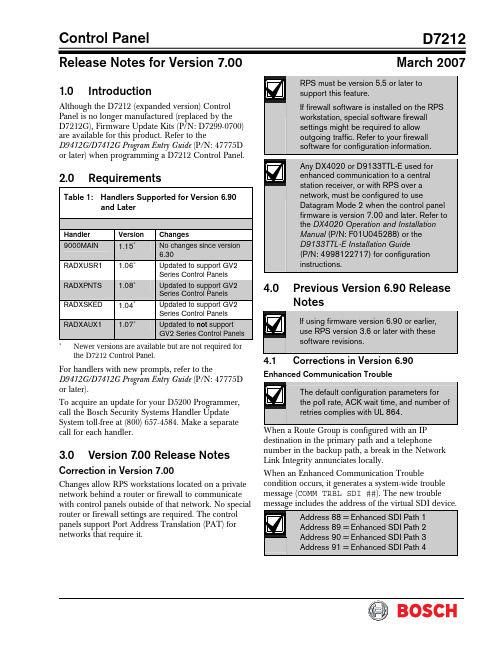
Control PanelD7212Release Notes for Version 7.00March 20071.0 IntroductionAlthough the D7212 (expanded version) Control Panel is no longer manufactured (replaced by the D7212G), Firmware Update Kits (P/N: D7299-0700) are available for this product. Refer to theD9412G/D7412G Program Entry Guide (P/N: 47775D or later) when programming a D7212 Control Panel.2.0 RequirementsTable 1: Handlers Supported for Version 6.90and LaterHandler Version Changes 9000MAIN 1.15∗No changes since version 6.30RADXUSR1 1.06∗Updated to support GV2 Series Control PanelsRADXPNTS 1.08∗Updated to support GV2 Series Control PanelsRADXSKED 1.04∗Updated to support GV2 Series Control PanelsRADXAUX1 1.07∗Updated to not support GV2 Series Control Panels∗Newer versions are available but are not required for the D7212 Control Panel.For handlers with new prompts, refer to theD9412G/D7412G Program Entry Guide (P/N: 47775D or later).To acquire an update for your D5200 Programmer, call the Bosch Security Systems Handler Update System toll-free at (800) 657-4584. Make a separate call for each handler.3.0 Version 7.00 Release NotesCorrection in Version 7.00Changes allow RPS workstations located on a private network behind a router or firewall to communicate with control panels outside of that network. No special router or firewall settings are required. The control panels support Port Address Translation (PAT) for networks that require it.4.0 Previous Version 6.90 ReleaseNotes4.1 Corrections in Version 6.90Enhanced Communication TroubleWhen a Route Group is configured with an IP destination in the primary path and a telephone number in the backup path, a break in the Network Link Integrity annunciates locally.When an Enhanced Communication Troublecondition occurs, it generates a system-wide trouble message (COMM TRBL SDI ##). The new troubleD7212The trouble condition is also sent through a backup path to the central station as Communication Trouble SDI ##, using the same virtual address numbers as the trouble messages. The communication trouble event also creates new Modem IIIa 2 messages that thecentral station might need to add to their automation software. Refer to Events 157 to 160 in the D6600 Computer Interface Manual (P/N: 4998122703) for the details of central station data changes. Unsupported Point TypePreviously, if the value of 11 was used with RADXPNTS version 1.06 or later when configuring the Point Index parameters, the control panel might not operate as expected. This condition is corrected so that the control panel responds to a P# Type value of 11 as a disabled point.5.0 Previous Version6.80 ReleaseNotes5.1Corrections in Version 6.805.1.1Local Event ReportingSeveral changes in this release prevent the controlpanel from sending local alarm events intermittently to the central stations. All local alarm events now remain local. 5.1.2Ethernet Link IntegrityFor UL 1610 Line Security (formerly Grade AA) Intrusion System installations and for UL 864 Commercial Fire installations, use the parametersshown in Table 2 when configuring the Heartbeat Poll. For additional details, refer to Programming PathNumbers and IP Addresses for Enhanced Communications in the D9412G/D7412G Program Entry GuideTable 2: Parameters for Heartbeat PollConfiguration in Version 6.801Number of IP Paths Poll Rate (sec) ACK Wait Time (sec)Number of Retries1 30 62 to 19 1 30 8 2 to 12 1 30 10 2 to 8 1 30 12 2 to 5 1 30 14 2 to3 1 60 6 2 to 14 1 60 8 2 to 8 1 60 10 2 to5 1 60 12 2 1 752 102 32 1 906 2 to 9 1 90 8 2 to 4 1 90 10 2 1 120 6 2 to 4 1 145 522 752 82 323 752 62 324 75252321 The parameters in this table are for Version 6.80 only . 2Recommended settings for the corresponding number of IP paths.5.2 Enhancements in Version6.80Summary Fire Relay SustainWhen the Silent Alarm Relay for Area 2 isprogrammed with 24, the Summary Fire Alarm Relay remains active until all Fire Alarms are cleared from the keypad display. The default operation is consistent with the Summary Fire Relay operation in Version 6.60 and older. This feature provides a method of maintaining fire strobes after the alarm bells are silenced.5.3 Known Issue in Version6.80When a Route Group is configured with an IP destination in the primary path and a telephone number in the backup path, a break in the Network Link Integrity does not annunciate locally.D72126.0 Previous Version 6.70 ReleaseNotesEnhancement in Version 6.70Arming Scope RestrictionsWhen the Silent Alarm Relay for Area 3 isprogrammed with 59, some prompts in the FunctionTable 3: Arming Scope RestrictionsMenu Function Function NumberDisabled Prompt Disarm Menu 1 DISARM ALL?Master Arm Delay 2 MASTER ARM ALL? Master Arm Instant3ARM INSTANT ALL?7.0Previous Version 6.60 Release Notes7.1Corrections in Version 6.60The changes made to the version 6.60 firmware affect only control panels with the ground fault detection circuit: the G-model control panels. Because the D7212 Control Panel does not have the ground fault detection circuit, this firmware upgrade does not change the control panel’s function.7.2Known Issues in Version 6.60•When a faulted local point is force armed, the central station should receive a Forced Close report for that point. The control panel does not send Forced Close reports for faulted local points. •If a local and a non-local point are faulted and force armed, the control panel does not send Forced Armed, Forced Point, or Forced Close Reports for the non-local point. A point is a local point if configured as follows: • Local While Armed : Yes •Local While Disarmed : Yes8.0 Previous Version 6.50 ReleaseNotesCorrections in Version 6.50Intermittent RF Low Battery eventsIn versions 6.30 and 6.40, Points 1 through 8 generate intermittent RF Low Battery events when devices connected to the on-board points change very quickly from normal to off-normal conditions. Firmware version 6.50 corrects this issue.When an RF Low Battery condition occurs on atransmitter, RF Low Battery appears on the D1255 or D1260 Keypad’s display. To determine whichtransmitter has the low battery condition, select one of the following: •View Log? function from the Service Menu (99 + ENT) on the keyboard, or•Diagnostics function, using the D8125INV. Refer to the D8125INV Operation and Installation Guide (P/N: 49690) for details.If the event is transmitted to the central station, the point number is included in the transmission.D72129.0 Previous Version 6.40 ReleaseNotes9.1Enhancements in Version 6.40Enabling the D1260 in a D7212 Control Panel 1. To enable D1260 Keypads, set the commandcenter menu item to Yes for the command center addresses where the D1260s reside.• In the Command Center Assignments section, the prompt is CC#EnhanceCmdCtr . •In the COMMAND CENTER (9000MAIN) section in RPS, the prompt is EnhancedCommand Center .Figure 1: Enhanced Command Center Prompt inRPS2. When power is applied, each D1260 checks thefirmware revision number that resides in the control panel. For each D1260 to work, theDisplay Revision (Command 59) must be enabled and not passcode protected. Refer to Figure 2 on page 4.•In the D5200, this function is located at: 9000MAIN USER INTERFACE Cmd Center FunctionsDisplay Rev •In RPS (Figure 2), this function is located at: USER INTERFACE Command Center FunctionsFigure 2: Enable Display Revision Prompt in RPS3. Before exiting RPS, reset the control panel aftercompleting an RPS programming session:A.Click the Reset Panel checkbox B. Click OK .Refer to Figure 3.Figure 3: End Session Dialog BoxFigure 4: Keypad DisplayD72129.2Corrections in Version 6.40Duplicate Events Do Not Report under Comm Fail ConditionsVersion 6.40 corrects the following problem:When a Comm Fail condition occurs in Route Group 1, Route Group 2, or both, D7212 does not send duplicate events to Route Groups 3 and 4 whenduplicate events are programmed for Route Groups 2, 3, 4, or all groups.Support for D1260 Not in Version 6.30 as Stated in LiteratureThe D9412G/D7412G Program Entry Guide(P/N: 47775D) and the D7212 Release Notes for v6.30 (P/N: 34699N) state incorrectly that Alpha V Command Center (keypad) support is available in version 6.30.Only version 6.40 or higher can support the D1260 Alpha V Command Center (keypad) Watchdog Reset EventsVersion 6.40 corrects Watchdog Reset eventsgenerated when a SKED is used to arm a disabled area or a Closing Window and Auto Close prompt is set to Yes (in Area Wide Open/Close ). BFSK FormatBefore version 6.40, the control panel did not send Burglary Restoral reports when using the BFSK communication format. Version 6.40 corrects this issue.Fail to Execute EventsBefore version 6.40, Fail To Execute events incorrectly identified the serial device interface (SDI) device associated with the event. Version 6.40 corrects this issue.Programming Point Indexes for Points 240 – 247 In version 6.30 for the D7412G and D7212 Control Panels, if you use a D5200 to assign point Points 240 through 247, the control panel ignores these points and mistakenly shows missing conditions. Version 6.40 corrects this issue.9.3Known Issues in Version 6.40Disconnecting Battery during Walk Test Causes D1260 to Stop RespondingWhen the control panel’s battery is disconnected and then reconnected during a Walk Test, the D1260 stops responding and displays Retrieving panel info . The control panel must be restarted to clear the keypad.Areas Armed to “All on instant” Do Not Show Area Text in D1260 View Area StatusWhen arming areas to All on Instant, area text does not appear when using the View Area Status menu function on the D1260. BFSK FormatSupervisory and Fire Supervisory events cannot be29.4 Programming TipsNetCom CommunicationsIn applications where both the primary and backup paths are programmed to send an IP address, the Path # Poll Rate value for the backup IP address should be set to 0. In the D9412G/D7412G Program Entry Guide (P/N: 47775), refer to: •Routing and Enhanced Routing for information about primary and backup paths.•Enhanced Communications in the RADXAUX1Handler section for information about Path # Poll Rate .D7212NotesD7212 NotesD7212© 2007 Bosch Security Systems, Inc.130 Perinton Parkway, Fairport, NY 14450-9199 USACustomer Service: (800) 289-0096; Technical Support: (888) 886-6189 F01U034872-02Release Notes for Version 7.003/07D7212Page 8 of 8。
HP Color LaserJet Enterprise MFP M776用户指南说明书

Legal informationCopyright and License© Copyright 2019 HP Development Company, L.P.Reproduction, adaptation, or translation without prior written permission is prohibited, except as allowedunder the copyright laws.The information contained herein is subject to change without notice.The only warranties for HP products and services are set forth in the express warranty statementsaccompanying such products and services. Nothing herein should be construed as constituting anadditional warranty. HP shall not be liable for technical or editorial errors or omissions contained herein.Edition 1, 10/2019Trademark CreditsAdobe®, Adobe Photoshop®, Acrobat®, and PostScript® are trademarks of Adobe Systems Incorporated.Apple and the Apple logo are trademarks of Apple Inc., registered in the U.S. and other countries.macOS is a trademark of Apple Inc., registered in the U.S. and other countries.AirPrint is a trademark of Apple Inc., registered in the U.S. and other countries.Google™ is a trademark of Google Inc.Microsoft®, Windows®, Windows® XP, and Windows Vista® are U.S. registered trademarks of MicrosoftCorporation.UNIX® is a registered trademark of The Open Group.iiiT able of contents1 Printer overview (1)Warning icons (1)Potential shock hazard (2)Printer views (2)Printer front view (2)Printer back view (4)Interface ports (4)Control-panel view (5)How to use the touchscreen control panel (7)Printer specifications (8)T echnical specifications (8)Supported operating systems (11)Mobile printing solutions (12)Printer dimensions (13)Power consumption, electrical specifications, and acoustic emissions (15)Operating-environment range (15)Printer hardware setup and software installation (16)2 Paper trays (17)Introduction (17)Load paper to Tray 1 (multipurpose tray) (17)Load Tray 1 (multipurpose tray) (18)Tray 1 paper orientation (19)Use alternative letterhead mode (24)Enable Alternative Letterhead Mode by using the printer control-panel menus (24)Load paper to Tray 2 (24)Load Tray 2 (24)Tray 2 paper orientation (26)Use alternative letterhead mode (29)Enable Alternative Letterhead Mode by using the printer control-panel menus (29)Load paper to the 550-sheet paper tray (30)Load paper to the 550-sheet paper tray (30)550-sheet paper tray paper orientation (32)Use alternative letterhead mode (35)Enable Alternative Letterhead Mode by using the printer control-panel menus (35)ivLoad paper to the 2 x 550-sheet paper trays (36)Load paper to the 2 x 550-sheet paper trays (36)2 x 550-sheet paper tray paper orientation (38)Use alternative letterhead mode (41)Enable Alternative Letterhead Mode by using the printer control-panel menus (41)Load paper to the 2,700-sheet high-capacity input paper trays (41)Load paper to the 2,700-sheet high-capacity input paper trays (41)2,700-sheet HCI paper tray paper orientation (43)Use alternative letterhead mode (45)Enable Alternative Letterhead Mode by using the printer control-panel menus (45)Load and print envelopes (46)Print envelopes (46)Envelope orientation (46)Load and print labels (47)Manually feed labels (47)Label orientation (48)3 Supplies, accessories, and parts (49)Order supplies, accessories, and parts (49)Ordering (49)Supplies and accessories (50)Maintenance/long-life consumables (51)Customer self-repair parts (51)Dynamic security (52)Configure the HP toner-cartridge-protection supply settings (53)Introduction (53)Enable or disable the Cartridge Policy feature (53)Use the printer control panel to enable the Cartridge Policy feature (54)Use the printer control panel to disable the Cartridge Policy feature (54)Use the HP Embedded Web Server (EWS) to enable the Cartridge Policy feature (54)Use the HP Embedded Web Server (EWS) to disable the Cartridge Policy feature (55)Troubleshoot Cartridge Policy control panel error messages (55)Enable or disable the Cartridge Protection feature (55)Use the printer control panel to enable the Cartridge Protection feature (56)Use the printer control panel to disable the Cartridge Protection feature (56)Use the HP Embedded Web Server (EWS) to enable the Cartridge Protection feature (56)Use the HP Embedded Web Server (EWS) to disable the Cartridge Protection feature (57)Troubleshoot Cartridge Protection control panel error messages (57)Replace the toner cartridges (58)T oner-cartridge information (58)Remove and replace the cartridges (59)Replace the imaging drums (62)Imaging drum information (62)Remove and replace the imaging drums (63)Replace the toner-collection unit (66)T oner-collection unit information (66)vRemove and replace the toner-collection unit (67)Replace the staple cartridge (M776zs model only) (70)Staple cartridge information (70)Remove and replace the staple cartridge (71)4 Print (73)Print tasks (Windows) (73)How to print (Windows) (73)Automatically print on both sides (Windows) (74)Manually print on both sides (Windows) (74)Print multiple pages per sheet (Windows) (75)Select the paper type (Windows) (75)Additional print tasks (76)Print tasks (macOS) (77)How to print (macOS) (77)Automatically print on both sides (macOS) (77)Manually print on both sides (macOS) (77)Print multiple pages per sheet (macOS) (78)Select the paper type (macOS) (78)Additional print tasks (79)Store print jobs on the printer to print later or print privately (79)Introduction (79)Create a stored job (Windows) (79)Create a stored job (macOS) (80)Print a stored job (81)Delete a stored job (81)Delete a job that is stored on the printer (81)Change the job storage limit (82)Information sent to printer for Job Accounting purposes (82)Mobile printing (82)Introduction (82)Wi-Fi, Wi-Fi Direct Print, NFC, and BLE printing (82)Enable wireless printing (83)Change the Wi-Fi Direct name (83)HP ePrint via email (83)AirPrint (84)Android embedded printing (85)Print from a USB flash drive (85)Enable the USB port for printing (85)Method one: Enable the USB port from the printer control panel (85)Method two: Enable the USB port from the HP Embedded Web Server (network-connectedprinters only) (85)Print USB documents (86)Print using high-speed USB 2.0 port (wired) (86)Method one: Enable the high-speed USB 2.0 port from the printer control panel menus (86)Method two: Enable the high-speed USB 2.0 port from the HP Embedded Web Server (network-connected printers only) (87)vi5 Copy (88)Make a copy (88)Copy on both sides (duplex) (90)Additional copy tasks (92)6 Scan (93)Set up Scan to Email (93)Introduction (93)Before you begin (93)Step one: Access the HP Embedded Web Server (EWS) (94)Step two: Configure the Network Identification settings (95)Step three: Configure the Send to Email feature (96)Method one: Basic configuration using the Email Setup Wizard (96)Method two: Advanced configuration using the Email Setup (100)Step four: Configure the Quick Sets (optional) (104)Step five: Set up Send to Email to use Office 365 Outlook (optional) (105)Introduction (105)Configure the outgoing email server (SMTP) to send an email from an Office 365 Outlookaccount (105)Set up Scan to Network Folder (108)Introduction (108)Before you begin (108)Step one: Access the HP Embedded Web Server (EWS) (108)Step two: Set up Scan to Network Folder (109)Method one: Use the Scan to Network Folder Wizard (109)Method two: Use Scan to Network Folder Setup (110)Step one: Begin the configuration (110)Step two: Configure the Scan to Network Folder settings (111)Step three: Complete the configuration (118)Set up Scan to SharePoint (118)Introduction (118)Before you begin (118)Step one: Access the HP Embedded Web Server (EWS) (118)Step two: Enable Scan to SharePoint and create a Scan to SharePoint Quick Set (119)Scan a file directly to a SharePoint site (121)Quick Set scan settings and options for Scan to SharePoint (122)Set up Scan to USB Drive (123)Introduction (124)Step one: Access the HP Embedded Web Server (EWS) (124)Step two: Enable Scan to USB Drive (124)Step three: Configure the Quick Sets (optional) (125)Default scan settings for Scan to USB Drive setup (126)Default file settings for Save to USB setup (126)Scan to email (127)Introduction (127)Scan to email (127)Scan to job storage (129)viiIntroduction (129)Scan to job storage on the printer (130)Print from job storage on the printer (132)Scan to network folder (132)Introduction (132)Scan to network folder (132)Scan to SharePoint (134)Introduction (134)Scan to SharePoint (134)Scan to USB drive (136)Introduction (136)Scan to USB drive (136)Use HP JetAdvantage business solutions (138)Additional scan tasks (138)7 Fax (140)Set up fax (140)Introduction (140)Set up fax by using the printer control panel (140)Change fax configurations (141)Fax dialing settings (141)General fax send settings (142)Fax receive settings (143)Send a fax (144)Additional fax tasks (146)8 Manage the printer (147)Advanced configuration with the HP Embedded Web Server (EWS) (147)Introduction (147)How to access the HP Embedded Web Server (EWS) (148)HP Embedded Web Server features (149)Information tab (149)General tab (149)Copy/Print tab (150)Scan/Digital Send tab (151)Fax tab (152)Supplies tab (153)Troubleshooting tab (153)Security tab (153)HP Web Services tab (154)Networking tab (154)Other Links list (156)Configure IP network settings (157)Printer sharing disclaimer (157)View or change network settings (157)Rename the printer on a network (157)viiiManually configure IPv4 TCP/IP parameters from the control panel (158)Manually configure IPv6 TCP/IP parameters from the control panel (158)Link speed and duplex settings (159)Printer security features (160)Introduction (160)Security statements (160)Assign an administrator password (160)Use the HP Embedded Web Server (EWS) to set the password (160)Provide user access credentials at the printer control panel (161)IP Security (161)Encryption support: HP High Performance Secure Hard Disks (161)Lock the formatter (161)Energy-conservation settings (161)Set the sleep timer and configure the printer to use 1 watt or less of power (161)Set the sleep schedule (162)Set the idle settings (162)HP Web Jetadmin (163)Software and firmware updates (163)9 Solve problems (164)Customer support (164)Control panel help system (165)Reset factory settings (165)Introduction (165)Method one: Reset factory settings from the printer control panel (165)Method two: Reset factory settings from the HP Embedded Web Server (network-connectedprinters only) (166)A “Cartridge is low” or “Cartridge is very low” message displays on the printer control panel (166)Change the “Very Low” settings (166)Change the “Very Low” settings at the control panel (166)For printers with fax capability (167)Order supplies (167)Printer does not pick up paper or misfeeds (167)Introduction (167)The printer does not pick up paper (167)The printer picks up multiple sheets of paper (171)The document feeder jams, skews, or picks up multiple sheets of paper (174)Clear paper jams (174)Introduction (174)Paper jam locations (174)Auto-navigation for clearing paper jams (175)Experiencing frequent or recurring paper jams? (175)Clear paper jams in the document feeder - 31.13.yz (176)Clear paper jams in Tray 1 (13.A1) (177)Clear paper jams in Tray 2 (13.A2) (182)Clear paper jams in the fuser (13.B9, 13.B2, 13.FF) (188)ixClear paper jams in the duplex area (13.D3) (194)Clear paper jams in the 550-sheet trays (13.A3, 13.A4) (199)Clear paper jams in the 2 x 550 paper trays (13.A4, 13.A5) (206)Clear paper jams in the 2,700-sheet high-capacity input paper trays (13.A3, 13.A4, 13.A5, 13.A7) (213)Resolving color print quality problems (220)Introduction (220)Troubleshoot print quality (221)Update the printer firmware (221)Print from a different software program (221)Check the paper-type setting for the print job (221)Check the paper type setting on the printer (221)Check the paper type setting (Windows) (221)Check the paper type setting (macOS) (222)Check toner-cartridge status (222)Step one: Print the Supplies Status Page (222)Step two: Check supplies status (222)Print a cleaning page (222)Visually inspect the toner cartridge or cartridges (223)Check paper and the printing environment (223)Step one: Use paper that meets HP specifications (223)Step two: Check the environment (223)Step three: Set the individual tray alignment (224)Try a different print driver (224)Troubleshoot color quality (225)Calibrate the printer to align the colors (225)Troubleshoot image defects (225)Improve copy image quality (233)Check the scanner glass for dirt and smudges (233)Calibrate the scanner (234)Check the paper settings (235)Check the paper selection options (235)Check the image-adjustment settings (235)Optimize copy quality for text or pictures (236)Edge-to-edge copying (236)Improve scan image quality (236)Check the scanner glass for dirt and smudges (237)Check the resolution settings (238)Check the color settings (238)Check the image-adjustment settings (239)Optimize scan quality for text or pictures (239)Check the output-quality settings (240)Improve fax image quality (240)Check the scanner glass for dirt and smudges (240)Check the send-fax resolution settings (242)Check the image-adjustment settings (242)Optimize fax quality for text or pictures (242)Check the error-correction setting (243)xSend to a different fax machine (243)Check the sender's fax machine (243)Solve wired network problems (244)Introduction (244)Poor physical connection (244)The computer is unable to communicate with the printer (244)The printer is using incorrect link and duplex settings for the network (245)New software programs might be causing compatibility problems (245)The computer or workstation might be set up incorrectly (245)The printer is disabled, or other network settings are incorrect (245)Solve wireless network problems (245)Introduction (245)Wireless connectivity checklist (245)The printer does not print after the wireless configuration completes (246)The printer does not print, and the computer has a third-party firewall installed (246)The wireless connection does not work after moving the wireless router or printer (247)Cannot connect more computers to the wireless printer (247)The wireless printer loses communication when connected to a VPN (247)The network does not appear in the wireless networks list (247)The wireless network is not functioning (247)Reduce interference on a wireless network (248)Solve fax problems (248)Checklist for solving fax problems (248)What type of phone line are you using? (249)Are you using a surge-protection device? (249)Are you using a phone company voice-messaging service or an answering machine? (249)Does your phone line have a call-waiting feature? (249)Check fax accessory status (249)General fax problems (250)The fax failed to send (250)No fax address book button displays (250)Not able to locate the Fax settings in HP Web Jetadmin (250)The header is appended to the top of the page when the overlay option is enabled (251)A mix of names and numbers is in the recipients box (251)A one-page fax prints as two pages (251)A document stops in the document feeder in the middle of faxing (251)The volume for sounds coming from the fax accessory is too high or too low (251)Index (252)xiPrinter overview1Review the location of features on the printer, the physical and technical specifications of the printer,and where to locate setup information.For video assistance, see /videos/LaserJet.The following information is correct at the time of publication. For current information, see /support/colorljM776MFP.For more information:HP's all-inclusive help for the printer includes the following information:●Install and configure●Learn and use●Solve problems●Download software and firmware updates●Join support forums●Find warranty and regulatory informationWarning iconsUse caution if you see a warning icon on your HP printer, as indicated in the icon definitions.●Caution: Electric shock●Caution: Hot surface●Caution: Keep body parts away from moving partsPrinter overview1●Caution: Sharp edge in close proximity●WarningPotential shock hazardReview this important safety information.●Read and understand these safety statements to avoid an electrical shock hazard.●Always follow basic safety precautions when using this product to reduce risk of injury from fire orelectric shock.●Read and understand all instructions in the user guide.●Observe all warnings and instructions marked on the product.●Use only a grounded electrical outlet when connecting the product to a power source. If you do notknow whether the outlet is grounded, check with a qualified electrician.●Do not touch the contacts on any of the sockets on the product. Replace damaged cordsimmediately.●Unplug this product from wall outlets before cleaning.●Do not install or use this product near water or when you are wet.●Install the product securely on a stable surface.●Install the product in a protected location where no one can step on or trip over the power cord.Printer viewsIdentify certain parts of the printer and the control panel.Printer front viewLocate features on the front of the printer.2Chapter 1 Printer overviewPrinter front view3Printer back viewLocate features on the back of the printer.Interface portsLocate the interface ports on the printer formatter. 4Chapter 1 Printer overviewControl-panel viewThe control panel provides access to the printer features and indicates the current status of the printer.NOTE:Tilt the control panel for easier viewing.The Home screen provides access to the printer features and indicates the current status of the printer.screens.NOTE:The features that appear on the Home screen can vary, depending on the printerconfiguration.Control-panel view5Figure 1-1Control-panel view?i 12:42 PM6Chapter 1 Printer overviewHow to use the touchscreen control panelPerform the following actions to use the printer touchscreen control panel.T ouchT ouch an item on the screen to select that item or open that menu. Also, when scrolling T ouch the Settings icon to open the Settings app.How to use the touchscreen control panel 7SwipeT ouch the screen and then move your finger horizontally to scroll the screen sideways.Swipe until the Settings app displays.Printer specificationsDetermine the specifications for your printer model.IMPORTANT:The following specifications are correct at the time of publication, but they are subject to change. For current information, see /support/colorljM776MFP .T echnical specificationsReview the printer technical specifications.Product numbers for each model ●M776dn - #T3U55A ●Flow M776z - #3WT91A ●Flow M776zs - #T3U56APaper handling specificationsPaper handling features Tray 1 (100-sheet capacity)Included Included Included Tray 2 (550-sheet capacity)IncludedIncludedIncluded8Chapter 1 Printer overview550-sheet paper trayOptional Included Not included NOTE:The M776dn models accept one optional550-sheet tray.Optional Included Included2 x 550-sheet paper tray and standNOTE:The M776dn models accept one optional550-sheet tray that may be installed on top of thestand.Optional Not included Not included2,700-sheet high-capacity input (HCI) paper trayand standNOTE:The M776dn models accept one optional550-sheet tray that may be installed on top of theoptional printer stand.Printer standOptional Not included Not included NOTE:The M776dn models accept one optional550-sheet tray that may be installed on top of theoptional printer stand.Inner finisher accessory Not included Not included Included Automatic duplex printing Included IncludedIncludedIncluded Included Included10/100/1000 Ethernet LAN connection with IPv4and IPv6Hi-Speed USB 2.0Included Included IncludedIncluded Included IncludedEasy-access USB port for printing from a USBflash drive or upgrading the firmwareIncluded Included Included Hardware Integration Pocket for connectingaccessory and third-party devicesHP Internal USB Ports Optional Optional OptionalOptional Optional OptionalHP Jetdirect 2900nw Print Server accessory forWi-Fi connectivity and an additional Ethernet portOptional IncludedIncludedHP Jetdirect 3100w accessory for Wi-Fi, BLE, NFC,and proximity badge readingPrints 45 pages per minute (ppm) on Letter-sizepaper and 46 ppm on A4-size paperEasy-access USB printing for printing from a USBIncluded Included Includedflash driveT echnical specifications9Included Included Included Store jobs in the printer memory to print later orprint privatelyScans 100 pages per minute (ppm) on A4 andIncluded Included Included letter-size paper one-sidedIncluded Included Included 200-page document feeder with dual-headscanning for single-pass duplex copying andscanningNot included Included Included HP EveryPage T echnologies including ultrasonicmulti-feed detectionNot included Included Included Embedded optical character recognition (OCR)provides the ability to convert printed pages intotext that can be edited or searched using acomputerIncluded Included Included SMART Label feature provides paper-edgedetection for automatic page croppingIncluded Included Included Automatic page orientation for pages that haveat least 100 characters of textIncluded Automatic tone adjustment sets contrast,Included Includedbrightness, and background removal for eachpageIncluded Included Includedfolders on a networkIncludedSend documents to SharePoint®Included IncludedIncluded Included Included NOTE:Memory reported on the configurationpage will change from 2.5 GB to 3 GB with theoptional 1 GB SODIMM installed.Mass storage: 500 GB hard disk drive Included Included IncludedSecurity: HP Trusted Platform Module (TPM)Included Included IncludedT ouchscreen control panel Included Included IncludedRetractable keyboard Not included Included Included 10Chapter 1 Printer overviewFax Optional Included IncludedSupported operating systemsUse the following information to ensure printer compatibility with your computer operating system.Linux: For information and print drivers for Linux, go to /go/linuxprinting.UNIX: For information and print drivers for UNIX®, go to /go/unixmodelscripts.The following information applies to the printer-specific Windows HP PCL 6 print drivers, HP print driversfor macOS, and to the software installer.Windows: Download HP Easy Start from /LaserJet to install the HP print driver. Or, go tothe printer-support website for this printer: /support/colorljM776MFP to download the printdriver or the software installer to install the HP print driver.macOS: Mac computers are supported with this printer. Download HP Easy Start either from /LaserJet or from the Printer Support page, and then use HP Easy Start to install the HP print driver.1.Go to /LaserJet.2.Follow the steps provided to download the printer software.Windows 7, 32-bit and 64-bit The “HP PCL 6” printer-specific print driver is installed for this operating system aspart of the software installation.Windows 8.1, 32-bit and 64-bit The “HP PCL-6” V4 printer-specific print driver is installed for this operating systemas part of the software installation.Windows 10, 32-bit and 64-bit The “HP PCL-6” V4 printer-specific print driver is installed for this operating systemas part of the software installation.Windows Server 2008 R2, SP 1, 64-bit The PCL 6 printer-specific print driver is available for download from the printer-support website. Download the driver, and then use the Microsoft Add Printer tool toinstall it.Windows Server 2012, 64-bit The PCL 6 printer-specific print driver is available for download from the printer-support website. Download the driver, and then use the Microsoft Add Printer tool toinstall it.Windows Server 2012 R2, 64-bit The PCL 6 printer-specific print driver is available for download from the printer-support website. Download the driver, and then use the Microsoft Add Printer tool toinstall it.Windows Server 2016, 64-bit The PCL 6 printer-specific print driver is available for download from the printer-support website. Download the driver, and then use the Microsoft Add Printer tool toinstall it.Windows Server 2019, 64-bit The PCL 6 printer-specific print driver is available for download from the printer-support website. Download the driver, and then use the Microsoft Add Printer tool toinstall it.Supported operating systems11macOS 10.13 High Sierra, macOS 10.14 MojaveDownload HP Easy Start from /LaserJet , and then use it to install the print driver.NOTE:Supported operating systems can change.NOTE:For a current list of supported operating systems and HP’s all-inclusive help for the printer, go to /support/colorljM776MFP .NOTE:For details on client and server operating systems and for HP UPD driver support for this printer, go to /go/upd . Under Additional information , click Specifications .●Internet connection●Dedicated USB 1.1 or 2.0 connection or a network connection● 2 GB of available hard-disk space ●1 GB RAM (32-bit) or2 GB RAM (64-bit)●Internet connection●Dedicated USB 1.1 or 2.0 connection or a network connection●1.5 GB of available hard-disk spaceNOTE:The Windows software installer installs the HP Smart Device Agent Base service. The file size is less than 100 kb. Its only function is to check for printers connected via USB hourly. No data is collected. If a USB printer is found, it then tries to locate a JetAdvantage Management Connector (JAMc) instance on the network. If a JAMc is found, the HP Smart Device Agent Base is securelyupgraded to a full Smart Device Agent from JAMc, which will then allow printed pages to be accounted for in a Managed Print Services (MPS) account. The driver-only web packs downloaded from for the printer and installed through the Add Printer wizard do not install this service.T o uninstall the service, open the Control Panel , select Programs or Programs and Features , and then select Add/Remove Programs or Uninstall a Programto remove the service. The file name isHPSmartDeviceAgentBase.Mobile printing solutionsHP offers multiple mobile printing solutions to enable easy printing to an HP printer from a laptop, tablet, smartphone, or other mobile device.T o see the full list and to determine the best choice, go to /go/MobilePrinting .NOTE:Update the printer firmware to ensure all mobile printing capabilities are supported.●Wi-Fi Direct (wireless models only, with HP Jetdirect 3100w BLE/NFC/Wireless accessory installed)●HP ePrint via email (Requires HP Web Services to be enabled and the printer to be registered with HP Connected)●HP Smart app ●Google Cloud Print12Chapter 1 Printer overview。
VigorACS 2 Quick Start Guide
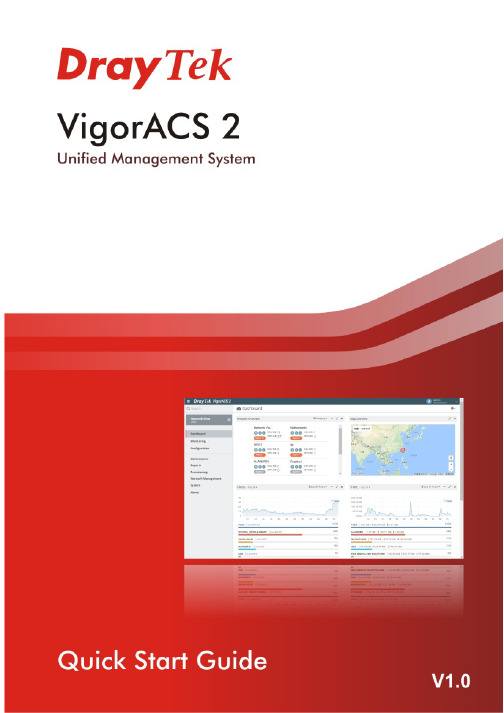
V i g o r A C S2U n i f i e d M a n a g e m e n t S y s t e mManual Version: 1.0Software Version: V2.3.1Date: August 17, 2018Table of Contents1. Platform for Windows 7 or 10 (5)1.1 Installation for Java (5)1.2 Installation for MariaDB (9)1.3 Installation for VigorACS 2 (14)1.4 StartMySQL/MariaDB Databse (23)1.5 Start VigorACS (23)2. Platform for Linux (25)2.1 Installation for MariaDB, Java and VigorACS (25)2.2 Start MySQL/MariaDB Databse (31)2.3 Start VigorACS (31)2.4 Edit VigorACS IP (31)3. Registering VigorACS 2 (32)3.1 Registration for VigorACS via Windows Platform (32)4. Configuration on CPE Device (37)4.1 Set ACS URL on CPE (37)4.2 Invoke Remote Management for CPE (39)4.3 Enable WAN Connection on CPE (40)5. Troubleshooting (42)1.P l a t f o r m f o r W i n d o w s7o r10Please follow the procedure listed below to install VigorACS 2 completely. The installation for different platforms might be different.T o start up the VigorACS, the normal procedure is listed as follows:(I)Installation for Java(II)Installation for MariaDB(III)Installation for VigorACS 2(IV)Start MySQL/MariaDB Database.(V)Edit VigorACS IP.(VI)Start VigorACS.Info VigorACS 2 can be operated only by a host with 64-bit operation system.1.1I n s t a l l a t i o n f o r J a v a1.Install Java by clicking “java-1.8.0-openjdk-1.8.1.151-1.b12…” to execute the installation.2.The first page will be shown as follows. Click Next to get into next page.3.Then, check “I accept the terms…” and click the Next button.4.In this page, optional features will be listed for you to specify the destination folder forJAVA driver installation. Choose the one you need and click Next.5.In the following page, just click Install.6.Wait for a while to install the required features.7.When the following page appears, the installation is completed. Click Finish to exit theinstalling program.1.2I n s t a l l a t i o n f o r M a r i a D B1.Install MariaDB by clicking “mariadb-10.2.10-winx64” (based on your PC condition) it toexecute the installation.2.When the welcome screen appears, please click Next for next step.3.On this dialog box, check the box of “I accept the terms….” and click Next.4.Select the way for the features to be installed. Then click Next.5.If you want to configure password for MariaDB server, please check Modify password… andtype the password. It depends on your request. Otherwise, simply click Next.6.Modify the default instance properties if required. Then click Next.7.On this dialog box, click Next.8.On this dialog box, click Install.9.The installation program starts to install required files for MariaDB to your computer. Waitfor several seconds.10.After finishing the configuration, please click Finish to exit the wizard.1.3I n s t a l l a t i o n f o r V i g o r A C S2It is time to install VigorACS main program. Follow the steps below.1.Click Setup to run VigorACS 2 setup wizard.2.When the following dialog appears, choose Local Database / Remote Database and clickNext.3.Select the directory that MariaDB being installed (done in 1.2) and click Next4.In this dialog box, choose Rebuild Database (for rebuilding the VigorACS database) orUpgrade Database (for upgrading the database). For the first time using, please choose Rebuild Database. Then click Next.5.Click Next. If you have configured MySQL/MariaDB previously and specified password for it,you have to type the password in this page and then click Next.6.Set the maximum memory and minimum memory. Click Next.7.Setup ACS HTTP and HTTPS port, we'll suggest using others port instead of default 80 and443 port to prevent conflict.Info The port number defined here will be used for opening VigorACS later.8.Determine the home path and click Next. The default directory used by this program isC:\Users. You can modify it if you want and please make sure the length of directory is not over 100 characters, otherwise you might encounter problem of VigorACS in installation.9.Determine the destination folder and click Next. The default directory used by thisprogram is C:\Program Files\VigorACS. You can modify it if you want and please make sure the length of directory is not over 100 characters, otherwise you might encounter problem of VigorACS in installation.10.Determine the start menu folder and click Next. The default directory used by thisprogram is VigorACS. You can modify it if you want and please make sure the length of directory is not over 100 characters, otherwise you might encounter problem of VigorACS in installation.11.In this dialog, check the box of “Create a desktop shortcut” for your necessity. Click Next.12.Now, the program is ready to install necessary features and files to your computer. Pleaseclick Install to start.13.Please wait for a while to complete the installation.14.While installing, the following screen will appear to show that MariaDB has been activated.Please wait for next dialog appearing.15.Now the program has completed the installation of VigorACS 2. Click Finish to exit it.1.4S t a r t M y S Q L/M a r i a D B D a t a b s eAfter installing VigorACS, install program will register MySQL/MariaDB to Windows Service.MySQL /MariaDB will startup automatically after installing VigorACS or rebooting system.Normally, you don't need to worry about this step on Windows. But if you find any problems on VigorACS, you should check mysql/mariadb first. Please go to Windows Service check theMySQL/MariaDB Service starts or not.1.5S t a r t V i g o r A C S1.Login VigorACS. Use a web browser and type “localhost:portnumber”. Note that the portnumber must be the one defined for HTTP and HTTPS port while installing VigorACS. Forexample, if HTTPS is defined as 8011, then the URL will be “localhost:8011”.2.The login page of VigorACS will be shown as the following. Please type “root” as user nameand “admin123” as password and type the authentication code. Then click Login.3.For the first time to access into the web user interface, a warning message appears first.Please click the Change password button to change the default password for networksecurity. If not, click Cancel to access into the web user interface of VigorACS and changethe password later.4.After clicking Login, main screen of VigorACS 2 will be shown as below.2.P l a t f o r m f o r L i n u xT o start up the VigorACS under Linux, please execute"/usr/local/vigoracs/VigorACS/bin/vigoracs.sh" instruction. A list of menu items will be shown as follows.1.Start mysql/mariadb2.Shutdown mysql/mariadb3.Start VigorACS4.Shutdown VigorACS5.Edit bind IP of VigorACS Server (please key in IP or server name)6.Set the Max. and Min. memory value of running java (it will be valid after restartingVigorACS)7.View the Max. and Min. memory value of running java8.exit2.1I n s t a l l a t i o n f o r M a r i a D B,J a v a a n d V i g o r A C SFollow the steps listed below to install VigorACS under Linux:1.Login Linux with root or the root privilege.2.Download the ACS installation tar.bz2 package and extract it via below command:#bzip2 -cd VigorACS_Unix_Like_xxxxxx_xxxxx.tar.bz2 | tar xvf -or#tar -jxv -f VigorACS_Unix_Like_xxxxxx_xxxxx.tar.bz23.Decompress the setup packagesbzip2 -cd VigorACS_Unix_Like_xxxxxx_xxxxx.tar.bz2 |tar xvf –4.Change the permissions mode of install.sh and uninstall.sh.chmod 755 install.shchmod 755 uninstall.sh5.Execute ./install.sh installation file.Please make sure you have /usr/bin/sh first. If you don't have /usr/bin/sh, please enter the command:#ln -s /bin/sh /usr/bin/sh6.The system will ask to create vigoracs, enter “y” to proceed.7.Next, the system will ask you to install xfonts-base and fontconfig, just enter “y” toproceed.8.Next, please select the item number which you want to execute. Note that VigorACSsupports Linux OS. The program will detect the system you have in your computer.(1) Install mysql/mariadb(2) Change root password and security configuration of mysql/mariadb(3) Install or Upgrade java(4) Install VigorACS(5) Upgrade VigorACS(6) Redirect the database path of VigorACS to remote host (7) Exitinput select num:InfoIf your computer has installed MariaDB and java previously, ignore theinstallation of them. Otherwise, install all the required items (MariaDB, Java and VigorACS) for your system. Item number 5 is used to upgrade VigorACS, so it is not necessary for you to execute for the first time of installation.9. Input 1 to install MariaDB first. Notice that it will setup blank as default password. You canchange the password by using the following command.#/usr/local/mysql/bin/mysqladmin--defaults-file=/usr/local/mysql/f -u root password 'newpassword'InfoThe password configured by the command above will be effective onlywhen there is no password set for database root before.Follow the instructions on the screen to finish the MariaDB installation.ter, input 2 to change root password and security configuration of mysql/mariadb.Info The password set in this step is used for VigorACS 2 to login database.11.Input 3 to install Java.Follow the instructions on the screen to finish the Java installation.12.Input 4 to install VigorACS. It is suggested to use ACS customized MariaDB database. Whenasked to enter MariaDB password, press “Enter” if you haven’t changed the password via the command. Then, confirm that TR-069 database has been installed successfully.Wait and follow the instructions on the screen to finish the installation.13. Now, input 6 to redirect the database path of VigorACS to remote host. For remotedatabase, please execute such step on remote host.14. Input 7 to finish and exit the installation.Info 1 Step 13 is required for establishing remote database only . You can ignore it while building local database.Info 2T o prevent port conflicts, we'll suggest that using other ports for HTTP and HTTPS instead of default 80 and 443.2.2S t a r t M y S Q L/M a r i a D B D a t a b s eAfter installing VigorACS, mysql/mariadb daemon has started. You can to see it using "ps-ef|grep mysql" instruction. Use the menu item 1 / 2 to start / shutdown mysql/mariadb.2.3S t a r t V i g o r A C SAfter installing VigorACS, access “/usr/local/vigoracs/VigorACS/bin”, execute “./vigoracs.sh”.Select item 3 to start VigorACS.If you ever reboot the machine after installing VigorACS, just select item 1 to startmysql/mariadb first. Then, select item 3 to start VigorACS.2.4E d i t V i g o r A C S I PWhen starting the VigorACS at first time on Linux, startup program will ask you input Server IP or input Enter key by using the IP address of the host. Once you input the IP address, VigorACS will keep it on startway.txt. Next time, if you want to change it, you can select item 5 to editstartway.txt using vi editor.3. R e g i s t e r i n g V i g o r A C S 2For the first time to activate VigorACS 2, the system will ask you to register VigorACS 2 onto DrayT ek MyVigor server . Refer to the following sections to register VigorACS 2 on differentplatforms.Info 1 While installing VigorACS, install program will register MySQL/MariaDB toWindows Service. MySQL/MariaDB will startup automatically after installingVigorACS or rebooting system. Normally , you don't need to worry about this step on Windows. But if you find any problems on VigorACS, you should checkmysql/mariadb first. Please go to Windows Service check the MySQL/MariaDB Service starts or not.Info 2After installing VigorACS, the software will startup automatically . Normally ,you don't need to worry about this step on Windows. But, if you find any problem on VigorACS, you could shut down VigorACS and start VigorACS again. 3.1 R e g i s t r a t i o n f o r V i g o r A C S v i a W i n d o w s P l a t f o r mBelow shows the steps to register VigorACS 2:1. Login VigorACS. Use a web browser and type “localhost:portnumber”. Note that the portnumber must be the one defined for HTTP and HTTPS port while installing VigorACS. For example, if HTTPS is defined as 8011, then the URL will be “localhost:8011”.2. The login page of VigorACS will be shown as the following. Please type “root” as user nameand “admin123” as password and type the authentication code. Then click Login.Info“root” and “admin123” are default settings.3. A License Error dialog appears as follows. Simply click Active.4. A login page for MyVigor web site will be popped up automatically . Type your account (username) and password in this page. Then, click Login.InfoIf you do not have any account, simply click Create an account now to create a new one for using the service provided by MyVigor web site.5.MyVigor will verify and authenticate if the user account you typed is allowed to access intothe web site. If yes, the following screen will appear.6.Type a nickname for VigorACS and click Add.7.After clicking Add, you can see the following screen. Click OK.8.You will get a device information page as shown below. If you are the new user of VigorACS,you can get a free charge of 30-day service of VigorACS. Simply click the Trial button.9.From the following screen, check the box of “I have read and accept the above….” andclick Next.10.In the page below, click Register.11.When the VigorACS License Information page appears, the service is ready for you to use.Click Login to ACS to use VigorACS service.12.The login page will appear as follows. Type the default settings of User Name (root) andPassword (admin123) and type the authentication code. Then, click Login.13.Now, the main screen of VigorACS will be shown as follows.4.C o n f i g u r a t i o n o n C P E D e v i c e4.1S e t A C S U R L o n C P ET o manage CPEs through VigorACS, you have to set ACS URL on CPE first and set username and password for VigorACS.1.Connect one CPE (e.g., Vigor2862 series).2.Open a web browser (for example, IE, Mozilla Firefox or Netscape) on your computer andtype http://192.168.1.1.3.Please type username and password on the window. If you don’t know the correctusername and password, please consult your dealer to get them. In this section, we takethe figures displayed on Windows as examples.4.Go to System Maintenance -> TR-069.•Please set URL as the following and type username and password for ACS server,for the connected CPE with authentication:http://{IP address of VigorACS}:80/ACSServer/services/ACSServlet•Please set URL as the following, for the connected CPE without authentication: http://{IP address of VigorACS}:80/ACSServer/services/UnAuthACSServlet•Please set URL as the following, for the connected CPE with authentication and the data transmission between CPE and VigorACS 2 with encryption (SSL).https://{IP address of VigorACS}:443/ACSServer/services/ACSServlet•Please set URL as the following, for the connected CPE without authentication but the data transmission between CPE and VigorACS 2 with encryption (SSL)https://{IP address of VigorACS}:443/ACSServer/services/UnAuthACSServlet5.Fill Username and Password for VigorACS 2 Server for authentication. Please enter as thefollowing:Username: acsPassword: password6.For the username and password of CPE client, it is not necessary for you to type them.7.Click Enable for Periodic Inform Settings.4.2I n v o k e R e m o t e M a n a g e m e n t f o r C P EYou have to make sure that the CPE device you want to connect supports VigorACS 2 features.Please consult your dealer if you have no idea in it.1.Suppose WAN IP of CPE device has been setup successfully. And you can access into Internetwithout difficulty.2.Login the device (e.g., Vigor2862) by web.3.Go to System Maintenance>>Management.4.Check Allow management from the Internet to set management access control.4.3E n a b l e W A N C o n n e c t i o n o n C P EYou have to make sure the CPE device you want to connect has been configured properly and can access into Internet.1.Login the device (e.g., Vigor2862) by web.2.Open WAN>>Internet Access.3.Choose Static or Dynamic IP as Access Mode and click Details Page for WAN2.4.The following web page appears. Click Enable and Specify an IP address. Enter correctWAN IP address, subnet mask and gateway IP address for your CPE. Then click OK.VigorACS 2 Quick Start Guide41InfoReboot the CPE device and re-log into VigorACS 2. CPE which has registered to VigorACS 2 will be captured and displayed on the home page of VigorACS 2.VigorACS 2 Quick Start Guide42 5. T r o u b l e s h o o t i n gWhen you try to invoke VigorACS 2 and get the following error message, please locate the file of “server .log ” from C:/Program Files/VigorACS/server/default/log and send the file to yourdealer for further assistance.For Linux system, please locate the file of “server .log ” from/usr/local/vigoracs/VigorACS/server/default/log/ and send the file to your dealer for further assistance.。
cs主机远程控制方法与被恶意控制的对策

cs主机远程控制方法与被恶意控制的对策作者:火旗枪剑(枪旗工作室/),转载请注明出处。
半条命cs的服务器,即一般俗称的主机,带有遥控功能。
管理员凭密码控制服务器,甚至不需要进入游戏。
本文以主要以counter-strike 1.5为例讲解cs主机远程控制方法与被恶意控制的对策。
对其他如1.6,零点行动(cz),cs:source和半条命等也基本适用。
一,通过正确的遥控密码远程控制。
cs主机有server和listenserver两种。
前者是独立服务器,后者是一般玩家自己建立并且本人在里面游戏的主机(一下都称之为主机)。
cs程序建立主机时会读取cstrike目录下的game.cfg、listenserver.cfg、server.cfg和valve目录下的skill.cfg(此文件一般情况下打包在pak0.pak内)等文件内的设置参数。
其中game.cfg内主要为游戏参数的设置;server.cfg和listenserver.cfg 内分别设置server和listenserver两种情况下的游戏参数;skill.cfg内本来是用来设置半条命游戏的一些参数。
但是游戏参数可以在以上几个配置文件内的任意一个,并没有严格限制(除server.cfg和listenserver.cfg的区别严格、不能同时有效外)。
设置远程控制密码的参数是“rcon_password 密码”,密码不能使用空格。
也可以不在配置文件内设置,在主机建立后在控制台内输入。
得知一个主机的密码后,有三种登陆方式(可能不限三种,只是我只熟悉此三种):1.在游戏中进入该主机,在控制台输入“rcon_password 密码”,得到控制权。
2.在游戏中进入控制台,输入“rcon_address 该主机ip:端口”(默认情况可不带端口号)连接到主机。
然后输入“rcon_password 密码”获得控制权。
3.使用hlsw等专用遥控软件,设置主机的ip、控制密码等等后通过专用软件控制主机。
cso-nst文件修改

僵尸参数nst_zombie_class.iniNAME = 游戏内名称MODEL = 模型名称SET_MODEL_INDEX = "2" 默认hitboxes "3" 模型hitboxes SEX = 性别 "1" 男 "2" 女BOSS = BOSS "0" 关闭 "1" 开启HEALTH = 生命值GRAVITY = 重力SPEED = 速度KNOCK_BACK = 击退SOUND_HURT1 = 受伤音效SOUND_HURT2 = 受伤音效SOUND_DEATH1 = 死亡音效SOUND_DEATH2 = 死亡音效SOUND_HEAL = 回血音效SOUND_EVOLUTION = 进化音效[Tank Zombie]FASTRUN_TIME = 暴走持续时间FASTRUN_TIME_WAIT = 暴走冷却时间FASTRUN_DAMAGE = 暴走消耗生命值FASTRUN_SPEED = 暴走速度FASTRUN_FOV = 暴走视角FASTRUN_GLOWSHELL_COLOR = 暴走颜色SOUND_FASTRUN_START = 暴走音效SOUND_FASTRUN_HEARTBEAT = 暴走音效[Speed Zombie]INVISIBLE_TIME = 潜行持续时间INVISIBLE_TIME_WAIT = 潜行冷却时间INVISIBLE_DAMAGE = 潜行消耗生命值INVISIBLE_SPEED = 潜行速度INVISIBLE_GRAVITY = 潜行重力INVISIBLE_ALPHA = 潜行移动透明度SOUND_INVISIBLE = 潜行音效[Heavy Zombie]TRAP_TOTAL = 鬼手上限TRAP_TIME_SETUP = 鬼手释放时间TRAP_TIME_WAIT = 鬼手冷却时间TRAPPED_TIME = 鬼手控制时间TRAP_INVISIBLE = 鬼手透明度MODEL_TRAP = 鬼手模型SOUND_TRAPSETUP = 鬼手音效SOUND_TRAPPED = 鬼手控制男人物音效SOUND_TRAPPED_FEMALE = 鬼手控制女人物音效SPRITES_TRAP = 鬼手位置显示SPR[Heal Zombie]HEAL_TIME_WAIT = 咒疗冷却时间HEAL_DAMAGE = 咒疗恢复个人生命值HEAL_DAMAGE_TEAM = 咒疗恢复团队生命值SPRITES_HEAL = 咒疗SPRSOUND_HEALTEAM = 咒疗音效[Pc Zombie]SMOKE_TIME = 雾隐持续时间SMOKE_SIZE = 雾隐范围SMOKE_TIME_WAIT = 雾隐冷却时间SMOKE_DAMAGE = 雾隐消耗生命值SOUND_SMOKE = 雾隐音效SPRITES_SMOKE = 雾隐SPR[Deimos Zombie]SKILL_TIME_WAIT = 震荡冷却时间SKILL_DAMAGE = 震荡消耗生命值SKILL_SOUND_START = 震荡音效SKILL_SOUND_HIT = 震荡击中音效SKILL_SPRITES_EXP = 震荡击中SPRSKILL_SPRITES_TRAIL = 震荡发射SPR生化模式3参数nst_zombie_mod3.ini[Config Value]ZB_LV2_HEALTH = 僵尸进化等级2生命值ZB_LV2_ARMOR = 僵尸进化等级2护甲ZB_LV3_HEALTH = 僵尸进化等级3生命值ZB_LV3_ARMOR = 僵尸进化等级3护甲MAX_HEALTH_ZOMBIE_RANDOM = 随机僵尸生命值最大值MIN_HEALTH_ZOMBIE_RANDOM = 随机僵尸生命值最小值LEVEL_ZOMBIE_RANDOM = 随机僵尸进化等级MIN_HEALTH_ZOMBIE = 僵尸生命值最小值MIN_ARMOR_ZOMBIE = 僵尸护甲最小值MONEY_START = 初始资金RESPAWN_TIME_WAIT = 僵尸复活等待时间ZOMBIE_DAMAGE_LEVEL = 僵尸攻击力等级HUMAN_HEALTH = 人类生命值HUMAN_ARMOR = 人类护甲HUMAN_GRAVITY = 人类重力[Hero]MODEL = 英雄模型名称GRAVITY = 英雄重力HEALTH = 英雄生命值ARMOR = 英雄护甲WEAPONS = 英雄装备ICON = 英雄位置显示SPR[Reatore Health]RESTORE_HEALTH_TIME = 僵尸静止状态多少秒后恢复生命值RESTORE_HEALTH_DMG_LV1 = 僵尸进化等级2每秒恢复生命值RESTORE_HEALTH_DMG_LV2 = 僵尸进化等级3每秒恢复生命值RESTORE_HEALTH_SPRITES = 僵尸恢复生命值SPR[Supply Box]SUPPLYBOX_MAX = 补给箱最大值SUPPLYBOX_NUM = 补给箱每次补给数量SUPPLYBOX_TOTAL_IN_TIME =一共最多出现的补给箱数目SUPPLYBOX_TIME = 补给箱每次补给间隔时间SUPPLYBOX_MODEL = 补给箱模型SUPPLYBOX_ITEM = 补给箱补给装备SUPPLYBOX_SOUND_PICKUP = 补给箱拾取音效SUPPLYBOX_SOUND_DROP = 补给箱到达音效SUPPLYBOX_ICON = 补给箱位置显示SPR[Zombie Bomb]MODEL = 爆弹兽颅模型名称RADIUS = 爆弹兽颅半径POWER = 爆弹兽颅威力SPRITES_EXP = 爆弹兽颅爆炸SPRSOUND_EXP = 爆弹兽颅爆炸音效[Sounds]ZOMBIE_COMING = 僵尸感染音效ZOMBIE_COMEBACK = 僵尸复活音效ZOMBIE_START = 开局音乐ZOMBIE_COUNT = 开局倒数ZOMBIE_ATTACK = 僵尸抓人音效ZOMBIE_HITWALL = 僵尸抓墙音效ZOMBIE_SWING = 僵尸抓空音效HUMAN_DEATH = 感染男人物音效FEMALE_DEATH = 感染女人物音效WIN_ZOMBIE = 僵尸胜利音效WIN_HUMAN = 人类胜利音效LEVELUP = 人类士气等级提升音效THUNDER = 雷声[Sprites]EFFECTS_LEVELUP = 人类士气等级提升SPR ZOMBIE_RESPAWN = 僵尸非精准击毙状态死亡SPR[Buy Menu Weapons]PRIMARY = 人类默认主武器PRIMARY_NAME = 人类默认主武器名称SECONDARY = 人类默认副武器SECONDARY_NAME = 人类默认副武器名称NADE = 人类默认投掷武器[Weather Effects]RAIN = 雨 "0" 关闭 "1" 开启SNOW = 雪 "0" 关闭 "1" 开启FOG = 雾 "0" 关闭 "1" 开启FOG DENSITY = 雾密度FOG COLOR = 雾颜色[Custom Skies] (randomly chosen if more than one)ENABLE = 独立天空 "0" 关闭 "1" 开启SKY NAMES = 独立天空名称[Lightning Lights Cycle]LIGHTS = ijklmnonmlkjihgfedcb , klmlkjihgfedcbaabcdedcb , bcdefedcijklmlkjihgfedcb[Knockback Power for Weapons] (use -1.0 to disable knockback powerfor the weapon)[武器击退] (-1.0 禁止武器击退)[Objective Entities] (and anything that would affect gameplay that needsto be removed)CLASSNAMES = func_bomb_target , info_bomb_target , info_vip_start , func_vip_safetyzone , func_escapezone , hostage_entity , monster_scientist , func_hostage_rescue , info_hostage_rescue , env_fog , env_rain , env_snow , item_longjump , func_vehicleBLOCK_BUY = "0" 关闭武器菜单 "1" 开启武器菜单生化盟战参数nst_zombie_united.ini[Config Value]TICKETS =WEAPONS_STAY = 地面武器消失时间HUMAN_HEALTH = 人类生命值HUMAN_ARMOR = 人类护甲ZOMBIE_ARMOR = 僵尸护甲MONEY_START = 初始资金RESPAWN_WAIT = 复活等待时间PROTECTION_TIME = 复活保护时间PROTECTION_COLOR = 复活保护颜色[Reatore Health]RESTORE_HEALTH_TIME = 僵尸静止状态多少秒后恢复生命值RESTORE_HEALTH_DMG = 僵尸每秒恢复生命值RESTORE_HEALTH_SPRITES = 僵尸恢复生命值SPR[Supply Box]SUPPLYBOX_MAX = 补给箱最大值SUPPLYBOX_NUM = 补给箱每次补给数量SUPPLYBOX_TOTAL_IN_TIME =同上SUPPLYBOX_TIME = 补给箱每次补给间隔时间SUPPLYBOX_MODEL = 补给箱模型SUPPLYBOX_SOUND_DROP = 补给箱到达音效SUPPLYBOX_SOUND_PICKUP = 补给箱拾取音效SUPPLYBOX_SOUND_USE = 使用道具音效SUPPLYBOX_ICON = 补给箱位置显示SPRZOMBIE_ITEM = 僵尸补给箱补给道具HUMAN_ITEM = 人类补给箱补给道具SPWEAPON_ITEM = 补给箱补给装备BLIND_TIME = 强光刺目持续时间CURSE_TIME = 诅咒力量持续时间DAMAGEDOUBLE_TIME = 狂暴攻击持续时间DAMAGEDOUBLE_DMG = 狂暴攻击攻击力倍数ENEMYHODOWN_NUM = 强烈干扰生命值倍数ENEMYHODOWN_SOUND = 强烈干扰音效FAST_TIME = 狂暴加速持续时间FAST_SPEED = 狂暴加速速度FAST_SOUND_START = 狂暴加速音效FAST_SOUND_HEARTBEAT = 狂暴加速音效INFGRENADE_TIME = 手雷专家持续时间INVINCIBILITI_TIME = 无敌药剂持续时间JUMPUP_TIME = 狂暴跳跃持续时间JUMPUP_GRAVITY = 狂暴跳跃重力SHOOTINGDOWN_TIME = 机械干扰持续时间SHOOTINGDOWN_RECOIL = 机械干扰后坐力倍数SHOOTINGUP_TIME = 集中精力持续时间SHOOTINGUP_RECOIL = 集中精力后坐力倍数TEAMHPRECOVERY_NUM = 生命祝福生命值倍数TEAMHPRECOVERY_SOUND = 生命祝福音效STONE_TIME = 强震自爆持续时间[Zombie Bomb]MODEL = 爆弹兽颅模型名称RADIUS = 爆弹兽颅半径POWER = 爆弹兽颅威力SPRITES_EXP = 爆弹兽颅爆炸SPRSOUND_EXP = 爆弹兽颅爆炸音效[Sounds]ZOMBIE_ATTACK = 僵尸抓人音效ZOMBIE_HITWALL = 僵尸抓墙音效ZOMBIE_SWING = 僵尸抓空音效THUNDER = 雷声[Sprites Model]FRIEND_CT = CT阵营白色光环模型FRIEND_TE = T阵营白色光环模型[Buy Menu Weapons]PRIMARY = 人类默认主武器PRIMARY_NAME = 人类默认主武器名称SECONDARY = 人类默认副武器SECONDARY_NAME = 人类默认副武器名称NADE = 人类默认投掷武器[Weather Effects]RAIN = 雨 "0" 关闭 "1" 开启SNOW = 雪 "0" 关闭 "1" 开启FOG = 雾 "0" 关闭 "1" 开启FOG DENSITY = 雾密度FOG COLOR = 雾颜色[Custom Skies] (randomly chosen if more than one) ENABLE = 独立天空 "0" 关闭 "1" 开启SKY NAMES = 独立天空名称[Lightning Lights Cycle]LIGHTS = ijklmnonmlkjihgfedcb , klmlkjihgfedcbaabcdedcb , bcdefedcijklmlkjihgfedcb[Knockback Power for Weapons] (use -1.0 to disable knockback powerfor the weapon)[武器击退] (-1.0 禁止武器击退)[Objective Entities] (and anything that would affect gameplay that needsto be removed)CLASSNAMES = func_bomb_target , info_bomb_target , info_vip_start , func_vip_safetyzone , func_escapezone , hostage_entity , monster_scientist , func_hostage_rescue , info_hostage_rescue , env_fog , env_rain , env_snow , item_longjump , func_vehicleBLOCK_BUY = "0" 关闭武器菜单 "1" 开启武器菜单【Supply Box】blind 强光刺目curse 诅咒力量damagedouble 狂暴攻击enemyhpdown 强烈干扰fast 狂暴加速infgrenade 手雷专家invincibility 无敌药剂jumpup 狂暴跳跃landmine 生化地雷nuclearhe 生化核爆reverse 键位反转shootingdown 机械干扰shootingup 集中精力stone 强震自爆teamhprecovery 生命祝福spweapon 精英装备大灾变参数nst_zombie_scenario.ini[Config Value]ROUND_TIME =FREE_TIME = 开局静止时间ZOMBIE_WAKE_TIME = 僵尸静止时间ZOMBIES_BOSS =BOSS刷新频率ZOMBIES_ZOMBIEBOMB =爆弹刷新频率MONEY_START = 初始资金MONEY_KILL_ZOMBIE = 击毙僵尸给予金钱RESPAWN_WAIT = 僵尸复活时间PROTECTION_TIME = 僵尸复活保护时间PROTECTION_COLOR = 僵尸复活保护颜色HUMAN_KILLS_LEVELUP = 人类击毙多少僵尸提升等级HUMAN_LEVELUP_HEALTHUP = 人类提升等级增加生命值HUMAN_MAX_LEVEL = 人类等级上限HUMAN_HEALTH = 人类初始生命值HUMAN_ARMOR = 人类初始护甲ZOMBIE_HEALTH_START = 僵尸初始生命值倍数ZOMBIE_HEALTH_UP = 僵尸提升等级增加生命值倍数ZOMBIE_HEALTH_MAX = 僵尸生命值最大值倍数ZOMBIE_SPEED_START = 僵尸初始速度倍数ZOMBIE_SPEED_UP = 僵尸提升等级增加速度倍数ZOMBIE_SPEED_MAX = 僵尸速度最大值倍数[Supply Box]SUPPLYBOX_MAX = 补给箱最大值SUPPLYBOX_MODEL = 补给箱模型SUPPLYBOX_ITEM = 补给箱补给装备SUPPLYBOX_ITEM_NADE = 补给箱补给装备SUPPLYBOX_SOUND_PICKUP = 补给箱拾取音效SUPPLYBOX_SOUND_DROP = 补给箱到达音效[Zombie Bomb]MODEL = 爆弹兽颅模型名称RADIUS = 爆弹兽颅半径POWER = 爆弹兽颅威力SPRITES_EXP = 爆弹兽颅爆炸SPRSOUND_EXP = 爆弹兽颅爆炸音效[Sounds]ZOMBIE_ATTACK = 僵尸抓人音效ZOMBIE_HITWALL = 僵尸抓墙音效ZOMBIE_SWING = 僵尸抓空音效THUNDER = 雷声ROUND_CLEAR = 成功通关音效ROUND_FAIL = 通关失败音效LEVELUP = 提升等级音效MATCH_READY = 静止时间音乐MATCH_START = 作战时间音乐[Sprites Model][Weather Effects]RAIN = 雨 "0" 关闭 "1" 开启SNOW = 雪 "0" 关闭 "1" 开启FOG = 雾 "0" 关闭 "1" 开启FOG DENSITY = 雾密度FOG COLOR = 雾颜色[Custom Skies] (randomly chosen if more than one)ENABLE = 独立天空 "0" 关闭 "1" 开启SKY NAMES = 独立天空名称[Lightning Lights Cycle]LIGHTS = ijklmnonmlkjihgfedcb , klmlkjihgfedcbaabcdedcb , bcdefedcijklmlkjihgfedcb[Knockback Power for Weapons] (use -1.0 to disable knockback power for the weapon)[武器击退] (-1.0 禁止武器击退)[Objective Entities] (and anything that would affect gameplay that needs to be removed)CLASSNAMES = func_bomb_target , info_bomb_target , info_vip_start , func_vip_safetyzone , func_escapezone , hostage_entity , monster_scientist , func_hostage_rescue , info_hostage_rescue , item_longjump , func_vehicle。
Windows Server 2012 R2 快速入门指南说明书
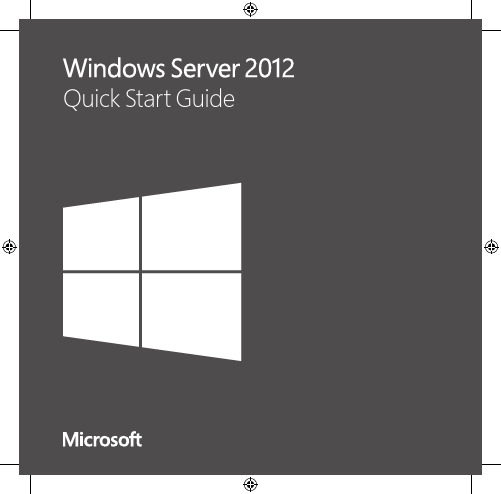
For more information about the installation options, what is included with each option, how to switch between them, and related features such as the Minimal Server Interface and Features on Demand, see Windows Server Installation Options at /fwlink/p/?LinkId=242140.
Automated Installation You can automate Windows Server installation by using the tools and documentation in the Windows Assessment and Deployment mating deployment eliminates the need for any user interaction during installation. In addition, you can configure different options within the operating system, such as Internet Explorer settings and network settings.
The two installation options are available for most Windows Server editions. Not all server roles and features are available in all editions. For details about the roles and features available in each Windows Server edition, see /fwlink/p/?LinkId=251499
利用LabWindows CVI实时模块将台式计算机作为实时目标使用说明书
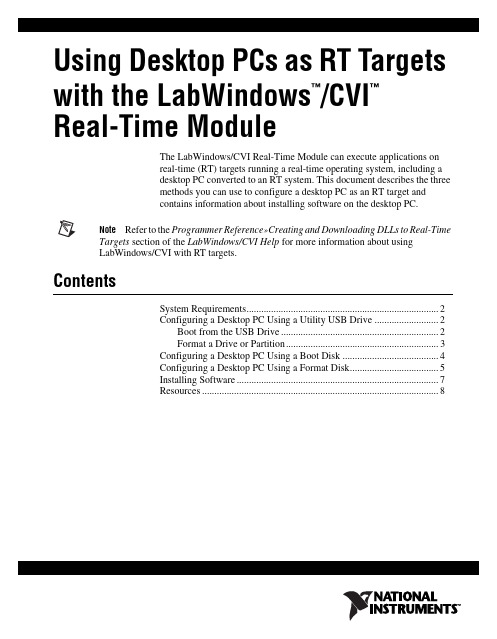
Using Desktop PCs as RT Targets with the LabWindows /CVI Real-Time Module The LabWindows/CVI Real-Time Module can execute applications on real-time (RT) targets running a real-time operating system, including a desktop PC converted to an RT system. This document describes the three methods you can use to configure a desktop PC as an RT target and contains information about installing software on the desktop PC.Note Refer to the Programmer Reference»Creating and Downloading DLLs to Real-Time Targets section of the LabWindows/CVI Help for more information about using LabWindows/CVI with RT targets.ContentsSystem Requirements (2)Configuring a Desktop PC Using a Utility USB Drive (2)Boot from the USB Drive (2)Format a Drive or Partition (3)Configuring a Desktop PC Using a Boot Disk (4)Configuring a Desktop PC Using a Format Disk (5)Installing Software (7)Resources (8)™™System RequirementsTo configure a desktop PC as an RT target, ensure that the PC meets thefollowing requirements:•Processor based on the x86 architecture.•Supported Ethernet chipset, the Ethernet device from the Real-TimeDeployment License Bundle for Standard PCs, or a supported Ethernetcard.•Formatted hard drive or boot partition on the desktop PC with theFAT32 file system.• 3.5 inch floppy drive or bootable USB port on the desktop PC.etspc for up-to-date information about supported hardware and the specific desktop PCspecifications that National Instruments recommends.Configuring a Desktop PC Using a Utility USB DriveYou can use a utility USB drive in the following ways:•Boot from the USB drive every time.•Use the USB drive to format the hard drive. After you format the harddrive, the RT target boots directly from the hard drive.Create a desktop PC utility USB drive using NI Measurement &Automation Explorer (MAX). Select Tools»RT Disk Utilities»CreateDesktop PC Utility USB Drive in MAX to create the utility USB drive. Boot from the USB DriveYou can use a utility USB drive to boot from the USB drive and launch theReal-Time Module software on the hard drive of the desktop PC. If there isno Real-Time Module software installed on the hard drive, the utility USBdrive boots the PC into safe mode, where you can install software.Complete the following steps to configure a desktop PC to boot using autility USB drive.1.If the desktop PC does not include a motherboard with a supportedEthernet chipset, install a supported Ethernet card or the Ethernetdevice included with the Real-Time Deployment License Bundle forStandard PCs in an available PCI slot of the PC.2.Connect a monitor and keyboard to the desktop PC to display andrespond to BIOS configuration utility prompts.Using Desktop PCs as RT © National Instruments Corporation 3Using Desktop PCs as RT TargetsNote National Instruments recommends that you remove from the desktop PC anyPCI boards not supported by the Real-Time Module to reduce the possibility of resource conflicts. For example, remove sound cards, SCSI adapters, and modems from the desktop PC.3.Turn on the desktop PC and access the BIOS configuration utility.Note BIOS configurations and configuration interfaces for desktop PCs vary among different manufacturers and system models. Consult the motherboard or system manual for information about accessing and configuring the BIOS settings of the desktop PC.4.Set the boot configuration to use a USB drive as the first boot device.5.Disable legacy USB support.6.Disable any unnecessary integrated peripherals that use an interruptrequest line (IRQ). For example, disable unused serial ports orintegrated sound on the desktop PC.7.Save the configuration changes and exit the BIOS configuration utility.8.Insert the utility USB drive into an empty USB port on the desktop PCand reboot the desktop PC.9.Select the Boot using software installed on the hard-disk optionfrom the utility USB drive menu. The desktop PC boots into thereal-time operating system or into safe mode. Refer to the InstallingSoftware section for information about installing the Real-TimeModule software on the hard drive if the PC boots into safe mode.Format a Drive or PartitionYou can use a utility USB drive to permanently install the Real-TimeModule software on the hard drive of the desktop PC. A format option ofthe utility USB drive resets a previously formatted and partitioned harddrive and installs files to the desktop PC to allow you to start the PC withouta boot disk or USB drive.Caution The format utility of the utility USB drive overwrites the hard drive boot sector and master boot record, erasing all pointers to data on the drive. If you have a dual-boot configuration, the changes to the master boot record remove the ability to boot into the secondary operating system.Complete the following steps to format the hard drive and configure adesktop PC using a utility USB drive.1.If the desktop PC does not include a motherboard with a supportedEthernet chipset, install a supported Ethernet card or the Ethernetdevice included with the Real-Time Deployment License Bundle forStandard PCsin an available PCI slot of the PC.Using Desktop PCs as RT Targets 2.Connect a monitor and keyboard to the desktop PC to display andrespond to BIOS configuration utility prompts.Note National Instruments recommends that you remove any PCI boards not supported by the Real-Time Module to reduce the possibility of resource conflicts. For example, remove sound cards, SCSI adapters, and modems from the desktop PC.3.Turn on the desktop PC and access the BIOS configuration utility.Note BIOS configurations and configuration interfaces for desktop PCs vary among different manufacturers and system models. Consult the motherboard or system manual for information about accessing and configuring the BIOS settings of the desktop PC.4.Set the boot configuration to use a USB drive as the first boot device. 5.Disable legacy USB support.6.Disable any unnecessary integrated peripherals that use an interruptrequest line (IRQ). For example, disable unused serial ports orintegrated sound on the desktop PC.7.Save the configuration changes and exit the BIOS configuration utility.8.Insert the utility USB drive into an empty USB port on the desktop PCand reboot the desktop PC.9.Select the Format hard disk option from the utility USB drive menuand follow the directions on the screen.10.Remove the utility USB drive and reboot the desktop PC to boot intothe real-time operating system. The desktop PC boots into safe modethe first time the system boots from the hard drive. Refer to theInstalling Software section for information about installing theReal-Time Module software on the hard drive if the PC boots intosafe mode.Configuring a Desktop PC Using a Boot DiskYou can use a boot disk to launch the Real-Time Module software that youinstall on the hard drive of a desktop PC. If there is no Real-Time Modulesoftware installed on the hard drive, the desktop PC boots into safe mode,where you can install software.Create a desktop PC boot disk using NI Measurement & AutomationExplorer (MAX). Select Tools»RT Disk Utilities»Create Desktop PCBoot Diskin MAX to create the desktop PC boot disk.© National Instruments Corporation 5Using Desktop PCs as RT TargetsComplete the following steps to configure a desktop PC using a boot disk.1.If the desktop PC does not include a motherboard with a supportedEthernet chipset, install a supported Ethernet card or the Ethernetdevice included with the Real-Time Deployment License Bundle forStandard PCs in an available PCI slot of the PC.2.Connect a monitor and keyboard to the desktop PC to display andrespond to BIOS configuration utility prompts.Note National Instruments recommends that you remove from the desktop PC anyPCI boards not supported by the Real-Time Module to reduce the possibility of resource conflicts. For example, remove sound cards, SCSI adapters, and modems from the desktop PC.3.Turn on the desktop PC and access the BIOS configuration utility.Note BIOS configurations and configuration interfaces for desktop PCs vary among different manufacturers and system models. Consult the motherboard or system manual for information about accessing and configuring the BIOS settings of the desktop PC.4.Set the boot configuration to use the floppy drive as the first boot device. 5.Disable legacy USB support. 6.Disable any unnecessary integrated peripherals that use an interruptrequest line (IRQ). For example, disable unused serial ports orintegrated sound on the desktop PC.7.Save the configuration changes and exit the BIOS configuration utility.8.Insert the desktop PC boot disk in the floppy drive and reboot thedesktop PC. The desktop PC boots into the real-time operating systemor into safe mode. Refer to the Installing Software section forinformation about installing the Real-Time Module software on the hard drive if the PC boots into safe mode.Configuring a Desktop PC Using a Format DiskYou can use a format disk to permanently install the Real-Time Modulesoftware on the hard drive of the desktop PC. A format disk resets apreviously formatted and partitioned hard drive and installs files to thedesktop PC to allow you to start the PC without a boot disk.Create a desktop PC format disk using NI Measurement & AutomationExplorer (MAX). Select Tools»RT Disk Utilities»Create Desktop PCFormat Hard Drive Diskin MAX to create the desktop PC format disk.Using Desktop PCs as RT Targets Caution A format disk overwrites the hard drive boot sector and master boot record, erasing all pointers to data on the drive. If you have a dual-boot configuration, the changes to the master boot record remove the ability to boot into the secondary operating system.Complete the following steps to configure a desktop PC using a formatdisk.1.If the desktop PC does not include a motherboard with a supportedEthernet chipset, install a supported Ethernet card or the Ethernetdevice included with the Real-Time Deployment License Bundle forStandard PCs in an available PCI slot of the PC.2.Connect a monitor and keyboard to the desktop PC to display andrespond to BIOS configuration utility and format prompts.Note National Instruments recommends that you remove from the desktop PC anyPCI boards not supported by the Real-Time Module to reduce the possibility of resource conflicts. For example, remove sound cards, SCSI adapters, and modems from the desktop PC.3.Turn on the desktop PC and access the BIOS configuration utility.Note BIOS configurations and configuration interfaces for desktop PCs vary among different manufacturers and system models. Consult the motherboard or system manual for information about accessing and configuring the BIOS settings of the desktop PC.4.Set the boot configuration to use the floppy drive as the first boot device. 5.Disable legacy USB support. 6.Disable any unnecessary integrated peripherals that use an interruptrequest line (IRQ). For example, disable unused serial ports orintegrated sound on the desktop PC.7.Save the configuration changes and exit the BIOS configuration utility.8.Insert the desktop PC format disk in the floppy drive and reboot the PC.9.Follow the directions that appear on the screen. 10.Remove the desktop PC format disk from the floppy drive and rebootthe desktop PC to boot into the real-time operating system. Thedesktop PC boots into safe mode the first time the system boots fromthe hard drive. Refer to the Installing Software section for informationabout installing the Real-Time Module software to the hard drive if thePC boots into safe mode.Installing SoftwareComplete the following steps to install software on the desktop PC.1.Boot the desktop PC into the real-time operating system. The desktopPC loads with the basic real-time operating system and a null IPaddress of 0.0.0.0.2.Open MAX on another computer in the same subnet and expand theRemote Systems category. MAX lists the desktop PC as 0.0.0.0 inthe Remote Systems category.3.Click on the 0.0.0.0 entry to access the Network Settings tab.4.Enter a name for the RT target in the Name text box.5.Set the network configuration options of the RT target in theIP Settings section and click the Apply button. Refer to theConfiguring Network Settings book, accessible by browsing toMAX Remote Systems Help»LabVIEW Real-Time TargetConfiguration»Configuring Network Settings from the Contentstab of the MAX Help.6.Reboot the RT target. The RT target appears in the Remote Systemscategory with the assigned name.7.Expand the RT target in the Remote Systems category and select theSoftware category.8.Click the Add/Remove Software button in the toolbar to launch theLabVIEW Real-Time Software Wizard.9.Install the LabWindows/CVI Real-Time Module software and devicedrivers that you require on the RT target. Refer to the NI Web site at/info and enter the info code etspc for the latest informationabout supported software.© National Instruments Corporation7Using Desktop PCs as RT TargetsResources•Refer to the NI Web site at /info and enter the info codeetspc for more information about using desktop PCs as RT targets.•Refer to the CVIRTreadme.html file on the LabWindows/CVIReal-Time Module installation CD for information about known issuesregarding the use of desktop PCs as RT targets.•Refer to the LabWindows/CVI Help for more information aboutthe LabWindows/ Real-Time Module features. Access theLabWindows/CVI Help from LabWindows/CVI by selectingHelp»Contents.National Instruments, NI, , and LabVIEW are trademarks of National Instruments Corporation.Refer to the Terms of Use section on /legal for more information about NationalInstruments trademarks. Other product and company names mentioned herein are trademarks or tradenames of their respective companies. For patents covering National Instruments products, refer to theappropriate location: Help»Patents in your software, the patents.txt file on your CD, or/patents.© 2007National Instruments Corporation. All rights reserved.374709A-01Jul07。
snetcracker使用方法

snetcracker使用方法简介snetcracker是一款开源的网络安全评估工具,用于发现和利用网络中存在的漏洞。
它可以帮助安全专业人士评估他们的网络安全策略,并提供修复建议。
本文将介绍snetcracker的基本使用方法,帮助用户快速上手并充分利用该工具。
安装snetcracker是一个Python编写的工具,因此首先需要确保已经安装了Python运行环境。
在终端中输入以下命令来检查是否已经安装了Python:python --version如果显示了Python版本号,则说明已经安装成功。
否则,请前往Python官方网站下载并安装最新版本的Python。
接下来,我们需要下载snetcracker工具。
可以从snetcracker的GitHub仓库中获取最新版本的代码:git clone下载完成后进入项目目录:cd snetcracker使用方法1. 配置目标在开始使用snetcracker之前,需要配置目标网络以进行扫描和评估。
打开snetcracker.conf文件,并根据实际情况修改以下参数:•TARGET: 目标IP地址或网段。
•PORTS: 要扫描的端口范围。
•THREADS: 同时运行的线程数。
•TIMEOUT: 连接超时时间。
保存并关闭文件。
2. 运行扫描在终端中输入以下命令来运行snetcracker扫描:python snetcracker.pysnetcracker将根据配置的目标进行扫描,并显示扫描进度和结果。
扫描完成后,将生成一个报告文件,包含了发现的漏洞和建议。
3. 解析报告snetcracker生成的报告文件是一个HTML文件,可以使用任何浏览器来打开。
报告中包含了漏洞的详细信息、风险评估以及修复建议。
用户可以根据报告中的内容来制定相应的安全策略。
4. 高级配置snetcracker还提供了一些高级配置选项,可以通过修改snetcracker.conf文件来进行设置。
ELMO VP Receiver VPR-2 用户手册说明书
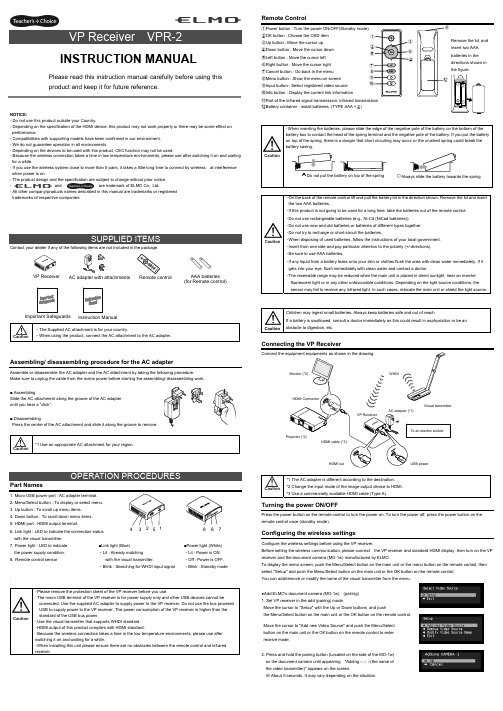
NOTICE:- Do not use this product outside your Country.- Depending on the specification of the HDMI device, this product may not work properly or there may be some effect on performance.- Compatibilities with supporting models have been confirmed in our environment. - We do not guarantee operation in all environments.- Depending on the devices to be used with this product, CEC function may not be used.- Because the wireless connection takes a time in low temperature environments, please use after switching it on and waiting for a while.- If you use the wireless system close to more than 5 pairs, it takes a little long time to connect by wireless at interference when power is on.- The product design and the specification are subject to change without prior notice. -and are trademark of ELMO Co., Ltd.- All other company/products names described in this manual are trademarks or registered trademarks of respective companies.Contact your dealer if any of the following items are not included in the package. Caution・The Supplied AC attachment is for your country.・When using the product, connect the AC attachment to the AC adapter.Assembling/ disassembling procedure for the AC adapterAssemble or disassemble the AC adapter and the AC attachment by taking the following procedure.Make sure to unplug the cable from the mains power before starting the assembling/ disassembling work..■ AssemblingSlide the AC attachment along the groove of the AC adapter until you hear a “click”.■ DisassemblingPress the centre of the AC attachment and slide it along the groove to remove. Caution *1 Use an appropriate AC attachment for your region.Part Names1. Micro USB power port : AC adapter terminal.2. Menu/Select button : To display or select menu.3. Up button : To scroll up menu items.4. Down button : To scroll down menu items.5. HDMI port : HDMI output terminal.6. Link light : LED to indicate the connection status with the visual transmitter.7. Power light : LED to indicate the power supply condition.8. Remote control sensor . Caution・Please remove the protection sheet of the VP receiver before you use.・The micro USB terminal of the VP receiver is for power supply only and other USB devices cannot beconnected. Use the supplied AC adapter to supply power to the VP receiver. Do not use the bus powered USB to supply power to the VP receiver. The power consumption of the VP receiver is higher than the standard of the USB bus power.・Use the visual transmitter that supports WHDI standard. ・HDMI output of this product complies with HDMI standard.・Because the wireless connection takes a time in the low temperature environments, please use after switching it on and waiting for a while.・When installing this unit please ensure there are no obstacles between the remote control and infrared receiver .Remote Control①Power button : Turn the power ON/OFF(Standby mode) ②OK button : Choose the OSD item ③Up button : Move the cursor up ④Down button : Move the cursor down ⑤Left button : Move the cursor left ⑥Right button : Move the cursor right ⑦Cancel button : Go back in the menu ⑧Menu button : Show the menu on screen ⑨Input button : Select registered video source ⑩Info button : Display the current link information⑪Part of the infrared signal transmission: infrared transmission⑫Battery container : install batteries. (TYPE AAA ×2)Caution・On the back of the remote control lift and pull the battery lid in the direction shown. Remove the lid and insert the two AAA batteries.・If this product is not going to be used for a long time, take the batteries out of the remote control. ・Do not use rechargeable batteries (e.g., Ni-Cd (NiCad batteries)). ・Do not use new and old batteries or batteries of different types together. ・Do not try to recharge or short-circuit the batteries.・When disposing of used batteries, follow the instructions of your local government. ・Insert from one side and pay particular attention to the polarity (+/-directions). ・Be sure to use AAA batteries.・If any liquid from a battery leaks onto your skin or clothes flush the area with clean water immediately. If it gets into your eye, flush immediately with clean water and contact a doctor.・The receivable range may be reduced when the main unit is placed in direct sunlight, near an inverter fluorescent light or in any other unfavourable conditions. Depending on the light source conditions, the sensor may fail to receive any infrared light. In such cases, relocate the main unit or shield the light source.CautionChildren may ingest small batteries. Always keep batteries safe and out of reach.If a battery is swallowed, consult a doctor immediately as this could result in asphyxiation or be an obstacle to digestion, etc.Connecting the VP ReceiverCaution *1 The AC adapter is different according to the destination. *2 Change the input mode of the image output device to HDMI. *3 Use a commercially available HDMI cable (Type A).Turning the power ON/OFFPress the power button on the remote control to turn the power on. To turn the power off, press the power button on the remote control once (standby mode).Configuring the wireless settingsConfigure the wireless settings before using the VP receiver.Before setting the wireless communication, please connect the VP receiver and standard HDMI display ,then turn on the VP receiver and the document camera (MO-1w) manufactured by ELMO.To display the menu screen, push the Menu/Select button on the main unit or the menu button on the remote control, then select "Setup" and push the Menu/Select button on the main unit or the OK button on the remote control. You can add/remove or modify the name of the visual transmitter from the menu.●Add ELMO's document camera (MO-1w) (pairing) 1. Set VP receiver in the add (pairing) mode.Move the cursor to "Setup" with the Up or Down buttons and push the Menu/Select button on the main unit or the OK button on the remote control.Move the cursor to "Add new Video Source" and push the Menu/Selectbutton on the main unit or the OK button on the remote control to enter receive mode.2. Press and hold the pairing button (Located on the side of the MO-1w) on the document camera until appearing "Adding ○ ○ ○(the name of the video transmitter)" appears on the screen.※ About 5 seconds. It may vary depending on the situation.CautionPlease read this instruction manual carefully before using this product and keep it for future reference.INSTRUCTION MANUALInstruction ManualVP Receiver3 4 5 6 7■Link light (Blue) ・Lit : Already matchingwith the visual transmitter.・Blink : Searching for WHDI input signal■Power light (White) ・Lit : Power is ON. ・Off : Power is OFF. ・Blink : Standby modeAC adapter with attachments AAA batteries (for Remote control)Important Safeguards ⑪Remove the lid, and insert two AAA batteries in the directions shown in the figure. 83. Move the cursor to "OK" on the screen and push the Menu/Select button on the main unit or the OK button on the remote control.Pairing will start. The image of the documemt camera displays automatically when pairing finishes.If the pairing stops please turn the power of VP receiver power off and the document camera, and restart pairing.4. If you wish to register more than 1 document camera, repeat form step 1. (Up to eight document cameras can be paired). Caution ・For details about the operation of the Visual transmitter, refer to the instruction manual of the respective Visual transmitter.■Remove the visual transmitter1. Select “Setup”. Then press the Menu/Select button on the main unit or the OK button on the remote control.2. Select “Remove Video Source” from the menu. Then press the Menu/Select button of the main unit or the OK button of the remote control.3. Select the name of Visual transmitter to remove. Then press the Menu/Select button of the main unit or the OK button of the remote control.4. Select “OK” and press the Menu/Select button or the OK button of the remote control.5. The confirmation of "Removing ○ ○ ○(Name of the transmitter) " appears, then select OK and press the Menu/Select button on the main unit or the OK button on remote control.■Modify the name of the visual transmitter1. Select “Setup”. Then press the Menu/Select button.2. Select “Modify Video Source Name” from the menu. Then press the Menu/Select button on the main unit or the OK button on the remote control.3. Select the registered visual transmitter. Then press the Menu/Select button on the main unit or the OK button on the remote control.4. (Using the main unit) Use the Up or Down buttons to move the cursor left and right to the character you want to change. Press the Menu/Select button and cursor will change colour to confirm selection. Now usethe up and down buttons to move to the new character you want to replace the old one with and press the Menu/Select button to confirm.(Using the remote control) This is the same procedure as the main unit, but use the remote control left or right button to move the cursor, the up or down buttons to change the character and press the OK button to confirm.5. Once completed press and hold the Menu/Select button on the main unit or press the OK button on the remote control. Then select “Save” and press the Menu/Select button on the main unit or the OK button on the remote control.Selecting the Video SourceDisplay the menu by pressing the Menu/Select button.A list of registered visual transmitters appears in the menu. Select the desired visual transmitter. Press the Menu/Select button to output the image of the selected visual Transmitter.In addition, by pressing the Input button on the remote control you can output video by selecting the video transmitter registration.When the message of “Please remove and register this ○○○ again” is shown while linking with the transmitter, please remove and add the transmitter again.Info MenuPush the Info button on the remote control, to display the current link status. The registered name of the video transmitter and signal strength of the video is displayed on the transmitter.How to wall mount this unitIf you install on a wall as shown below, please install with standard screws (not supplied).If trouble occurs or you have any queries, first check this section.If the problem persists, check your warranty and contact the dealer where you purchased the product.The AC adapter is disconnected. Check the connection between the AC adapter and the wall outlet.Is the visual transmitter registered? Add the visual transmitter.Equipment which uses the same frequency may cause radio interference. Check the surrounding radio frequency environment.The VP Receiver does not work.The AC adapter is disconnected from the VP Receiver.Check the connection between the AC adapter and the VP Receiver. HDMI cable is not connected properly.Firmly insert HDMI cable into the connector. The cable is damaged.Do not use a damaged cable. (Replace the cable)The input signal is out of the display range of the visual transmitter. Check the resolution.No image is displayed. orThe image is distorted.Equipment which uses the same frequency may cause radio interference.Check the surrounding radio frequency environment.HDMI cable is not connected properly.Firmly insert HDMI cable into the connector. The cable is damaged.Do not use a damaged cable.No audio from the visual transmitter is input. No sound is output when there is no audio input.No sound is output.The volume of the visual transmitter or the image output device is set to minimum. Turn up the volume.Caution・When error messages appear, follow the instructions to fix the error. ・If the problem persists, the product may be defective. Contact the dealer where you purchased the product for repair.PRODUCT SPECIFICATIONSOperating Temperature 0℃ - 40℃ (32°F – 104°F) Wireless Band Used 5190MHz - 5670MHz Communication DistanceApprox. 10m (32.8feet)(differs depending on the usage conditions) Power Supply AC adapterInput: 100V-240V, 50/60Hz(0.3A)Output: 5V, 2AStandards HDMI / WHDI standard compliance, including HDCP Transmitter registration 8 setsImage output:VGA (640x480)60Hz/75Hz, SVGA (800x600)60Hz/75Hz, XGA (1024x768) 60Hz/75Hz, WXGA (1280x768) 60Hz, WXGA (1280x800) 60Hz, SXGA (1280x1024) 60Hz/75Hz1152x864 (60Hz), 1280x960(60Hz) 480p, 576p, 720p, 1080i, 1080p HDMI OUT (Type A)Audio output: 192 kHz x 24 bitPower Consumption (Current) 7W( 5V / 1.4A) without AC adapterExternal DimensionsL83 x W80 x H31 (mm)L3 1/4” x W3 1/8” x H1 1/4”Weight 110g (0.24lb)6-14, Meizen-cho, Mizuho-ku, Nagoya, 467-8567, JapanELMO Europe SASHeadquartersImmeuble Elysées La Défense, 7C Place du Dôme, 92056 Paris La Défense, FRANCETel: +33 (0) 1 73 02 67 06 Fax: +33 (0) 1 73 02 67 10E-mail: *********************: /German BranchHansaallee 201, Haus 140549 Düsseldorf, GermanyTel: +49 (0)211 544756 40 Fax: +49 (0)211 544756 60E-mail: ******************** Web: http://www.elmo-germany.de/VPR-2(E2)_M R0-XexCAMERA 1CAMERA 2Pairing ButtonThe side panel of the MO-1wSelection order of the transmitterVP ReceiverPushSignal strengthName of the video transmitter Wall Mount screws are not included. Please use the screws as shown below. The screw head should be about 5mm from wall.When mounted to wall, the remote control operation range is 30 ° left and right , 30 ° to the front wall as shown in the figure.Please attach the screws to the wall. When attached to the wall of the hollow wall material such as gypsum board, please use the plug anchor corresponding to each of the wall material.The distance between screw and screw is 50mm.Then hook the screw hole on the unit.。
Arista 7020 Series 1 RU-Gen 3 Data Center Switches

Chapter5 Configuring the SwitchArista switches ship from the factory in Zero Touch Provisioning(ZTP)mode.ZTP configures the switchwithout user intervention by downloading a startup configuration file or a boot script from a locationspecified by a DHCP server.To manually configure a switch,ZTP is bypassed.The initial configurationprovides one username(admin)accessible only through the console port because it has no password.When bypassing ZTP,initial switch access requires logging in as admin,with no password,through theconsole port.Then you can configure an admin password and other password protected usernames.This manual configuration procedure cancels ZTP mode,logs into the switch,assigns a password toadmin,assigns an IP address to the management port,and defines a default route to a networkgateway.Step1Provide power to the switch(Section4.1).Step2Connect the console port to a PC(Section4.2).As the switch boots without a startup-config file,it displays the following through the console:The device is in Zero Touch Provisioning mode and is attempting todownload the startup-config from a remote system. The device will notbe fully functional until either a valid startup-config is downloadedfrom a remote system or Zero Touch Provisioning is cancelled. To cancelZero Touch Provisioning, login as admin and type 'zerotouch cancel'at the CLI.localhost login:Step3Log into the switch by typing admin at the login prompt.localhost login:adminStep4Cancel ZTP mode by typing zerotouch cancel.IMPORTANT:This step initiates a switch reboot.localhost>zerotouch cancelStep5After the switch boots,log into the switch again by typing admin at the login prompt.Arista EOSlocalhost login:adminLast login: Fri Mar 15 13:17:13 on consoleStep6Enter global configuration mode.localhost>enablelocalhost#configStep7Assign a password to the admin username with the username secret command.localhost(config)#username admin secret pxq123Step8Configure a default route to the network gateway.localhost(config)#ip route 0.0.0.0/0 192.0.2.1Step9Assign an IP address(192.0.2.8/24in this example)to an Ethernet management port.localhost(config)#interface management 1localhost(config-if-Ma1/1)#ip address 192.0.2.8/24Step10Save the configuration by typing write memory or copy running-config startup-config.localhost#copy running-config startup-configWhen the management port IP address is configured,use this command to access the switch from a host,using the address configured in step9:**************.2.8Refer to the Arista Networks User Manual for complete switch configuration information.。
3030 型打印机 扫描器单元 操作说明书 打印机参考

简介 本手册包含本设备操作使用的详细说明和注意事项。为了您的安全和利益, 请在使用本设备之前仔细阅 读本手册。将本手册放在垂手可得之处以备快速参考。 重要事项 本手册的内容如有变动,恕不另行通知。对于因操作和使用本设备而导致的直接的、间接的、特殊的、 偶然的或必然的损失,本公司概不负责。 切勿复制或印刷法律禁止翻印的任何项目。 通常,本地法律禁止复制或印刷以下项目: 纸币,印花税票,债券,股票,银行汇票,支票,护照,驾驶执照。 以上只是举例并不包括所有项目。 我们对其完整和精确不承担责任。 如果您对复制或印刷某些项目的 法律性有任何疑问,请联络您的法律顾问。 警告 如果不按照本手册所述控制、调整或执行步骤,则可能导致危险的辐射伤害。 本手册内使用两种尺寸标注。对于本设备,请参照公制尺寸标注。 商标 Microsoft®、 Windows® 和 Windows NT® 是 Microsoft Corporation 在美国和 / 或其它国家的注册商标。 Adobe®、PostScript®、Acrobat®、PageMaker® 和 Adobe Type Manager 是 Adobe Systems Incorporated 的注 册商标。 PCL® 是 Hewlett-Packard Company 的注册商标。 Apple、AppleTalk、EtherTalk、Macintosh、Mac OS 和 TrueType 是 Apple Computer, Inc. 在美国和其他国 家注册的商标。 Rendezvous 是 Apple Computer, Inc. 的商标。 IPS-PRINTTM Printer Language Emulation© 版权所有 2000, Oak Technology, Inc. 保留所有权利。 UNIX 是在美国和其他国家的注册商标,通过 X/Open Company Limited 获得专有许可。 Bluetooth® 字标和标示属 Bluetooth SIG, Inc. 所有,Ricoh Company, Ltd. 对此类标示的使用已经过许可。 NetWare 是 Novell, Inc. 的注册商标。 本手册涉及的其它产品名称只用作识别目的, 有可能分别是相应公司的商标。我们否认对这些标记拥有 任何部分或全部权利。 Windows 操作系统的正确名称如下所示: • Windows® 95 的产品名称是 Microsoft® Windows® 95 • Windows® 98 的产品名称是 Microsoft® Windows® 98 • Windows® Me 的产品名称是 Microsoft® Windows® Millennium Edition (Windows Me) • Windows® 2000 的产品名称如下所示: Microsoft® Windows® 2000 Professional Microsoft® Windows® 2000 Server Microsoft® Windows® 2000 Advanced Server • Windows® XP 的产品名称如下所示: Microsoft® Windows® XP Home Edition Microsoft® Windows® XP Professional • Windows ServerTM 2003 的产品名称如下: Microsoft® Windows ServerTM 2003 Standard Edition Microsoft® Windows ServerTM 2003 Enterprise Edition Microsoft® Windows ServerTM 2003 Web Edition • Windows NT® 4.0 的产品名称如下: Microsoft® Windows NT® Workstation 4.0 Microsoft® Windows NT® Server 4.0 注 本手册中的一些图例可能会因机器不同而略有差异。 在某些国家出售的机型上可能没有某些选购件。更详细的信息,请您与当地的经销商联系。
NVIDIA Mellanox ConnectX-6 Dx SmartNIC产品简介说明书
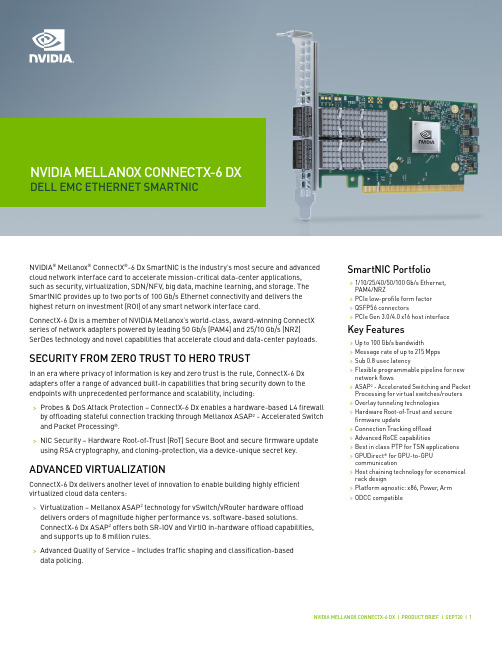
NVIDIA® Mellanox® ConnectX®-6 Dx SmartNIC is the industry’s most secure and advanced cloud network interface card to accelerate mission-critical data-center applications, such as security, virtualization, SDN/NFV, big data, machine learning, and storage. The SmartNIC provides up to two ports of 100 Gb/s Ethernet connectivity and delivers the highest return on investment (ROI) of any smart network interface card.ConnectX-6 Dx is a member of NVIDIA Mellanox’s world-class, award-winning ConnectX series of network adapters powered by leading 50 Gb/s (PAM4) and 25/10 Gb/s (NRZ) SerDes technology and novel capabilities that accelerate cloud and data-center payloads. SECURITY FROM ZERO TRUST TO HERO TRUSTIn an era where privacy of information is key and zero trust is the rule, ConnectX-6 Dx adapters offer a range of advanced built-in capabilities that bring security down to the endpoints with unprecedented performance and scalability, including:>Probes & DoS Attack Protection – ConnectX-6 Dx enables a hardware-based L4 firewall by offloading stateful connection tracking through Mellanox ASAP2 - Accelerated Switch and Packet Processing®.>NIC Security – Hardware Root-of-Trust (RoT) Secure Boot and secure firmware update using RSA cryptography, and cloning-protection, via a device-unique secret key. ADVANCED VIRTUALIZATIONConnectX-6 Dx delivers another level of innovation to enable building highly efficient virtualized cloud data centers:>Virtualization – Mellanox ASAP2 technology for vSwitch/vRouter hardware offloaddelivers orders of magnitude higher performance vs. software-based solutions.ConnectX-6 Dx ASAP2 offers both SR-IOV and VirtIO in-hardware offload capabilities, and supports up to 8 million rules.>Advanced Quality of Service – Includes traffic shaping and classification-baseddata policing. SmartNIC Portfolio>1/10/25/40/50/100 Gb/s Ethernet,PAM4/NRZ>PCIe low-profile form factor>QSFP56 connectors>PCIe Gen 3.0/4.0 x16 host interface Key Features>Up to 100 Gb/s bandwidth>Message rate of up to 215 Mpps>Sub 0.8 usec latency>Flexible programmable pipeline for new network flows>ASAP2 - Accelerated Switching and Packet Processing for virtual switches/routers >Overlay tunneling technologies>Hardware Root-of-Trust and secure firmware update>Connection Tracking offload>Advanced RoCE capabilities>Best in class PTP for TSN applications>GPUDirect® for GPU-to-GPU communication>Host chaining technology for economical rack design>Platform agnostic: x86, Power, Arm>ODCC compatibleNVIDIA MELLANOX CONNECTX-6 DX DELL EMC ETHERNET SMARTNICINDUSTRY-LEADING ROCEFollowing the Mellanox ConnectX tradition of industry-leading RoCE capabilities, ConnectX-6 Dx adds another layer of innovation to enable more scalable, resilient and easy-to-deploy RoCE solutions.>Zero Touch RoCE – Simplifying RoCE deployments, ConnectX-6 Dx allows RoCEpayloads to run seamlessly on existing networks without requiring special configuration on the network (no PFC, no ECN). New features in ConnectX-6 Dx ensure resiliency and efficiency at scale of such deployments.>Configurable Congestion Control – API to build user-defined congestion controlalgorithms, best serving various environments and RoCE and TCP/IP traffic patterns. BEST IN CLASS PTP FOR TIME SENSITIVE APPLICATIONS Mellanox offers a full IEEE 1588v2 PTP software solution as well as time sensitive related features called 5T45G. Mellanox PTP and 5T45G software solutions are designed to meet the most demanding PTP profiles. ConnectX-6 Dx incorporates an integrated Hardware Clock (PHC) that allows the device to achieve sub-20 usec accuracy while offering various timing related functions, including time-triggered scheduling or time-based SND accelerations (time based ASAP²). Furthermore, 5T45G technology enables software applications to transmit front-haul (ORAN) compatible in high bandwidth. The PTP solution supports slave clock, master clock, and boundary clock.EFFICIENT STORAGE SOLUTIONSWith its NVMe-oF target and initiator offloads, ConnectX-6 Dx brings further optimization to NVMe-oF, enhancing CPU utilization and scalability. Additionally, ConnectX-6 Dx supports hardware offload for ingress/egress of T10-DIF/PI/CRC32/CRC64 signatures. Solutions>Cloud-native, Web 2.0, hyperscale >Enterprise data-centers>Cyber security>Big data analytics>Scale-out compute and storage infrastructure>Telco and Network Function Virtualization (NFV)>Cloud storage>Machine Learning (ML) and Artificial Intelligence (AI)>Media and EntertainmentORDERING INFORMATION1 50G can be supported as either 2x25G NRZ or 1x50G PAM4 when using QSFP56.2 100G can be supported as either 4x25G NRZ or 2x50G PAM4 when using QSFP56. By default, the above products are shipped with a tall bracket mounted;a short bracket is included as an accessory.Learn more at /products/ethernet/connectx-smartnic© 2020 Mellanox Technologies. All rights reserved. NVIDIA, the NVIDIA logo, Mellanox, ConnectX, GPUDirect, Mellanox PeerDirect, and ASAP 2 - Accelerated Switch and Packet Processing are trademarks and/or registered trademarks of Mellanox Technologies Ltd. FEATURES *>IEEE 802.3cd, 50, 100 and 200 Gigabit Ethernet>IEEE 802.3bj, 802.3bm 100 Gigabit Ethernet>IEEE 802.3by, 25, 50 Gigabit Ethernet supporting all FEC modes>IEEE 802.3ba 40 Gigabit Ethernet >IEEE 802.3ae 10 Gigabit Ethernet >IEEE 802.3az Energy Efficient Ethernet (supports only “Fast-Wake” mode)>IEEE 802.3ap based auto-negotiation and KR startup >IEEE 802.3ad, 802.1AX Link Aggregation>IEEE 802.1Q, 802.1P VLAN tags and priority>IEEE 802.1Qaz (ETS) >IEEE 802.1Qbb (PFC) >IEEE 802.1Qbg>25/50 Ethernet Consortium “Low Latency FEC” for50GE/100GE/200GE PAM4 links >PCI Express Gen 3.0 and 4.0STANDARDS *Network Interface>2 x 25/50/100 GbEHost Interface>PCIe Gen 4.0, 3.0, 2.0, 1.1>16.0, 8.0, 5.0, 2.5 GT/s link rate >16 lanes of PCIe> MSI/MSI-X mechanisms >Advanced PCIe capabilitiesVirtualization/Cloud Native>Single Root IOV (SR-IOV) and VirtIO acceleration>Up to 1 K VFs per port >8 PFs>Support for tunneling>Encap/decap of VXLAN, NVGRE, Geneve, and more>Stateless offloads for Overlay tunnelsMellanox ASAP 2> SDN acceleration for:>Bare metal >Virtualization >Containers>Full hardware offload for OVS data plane>Flow update through RTE_Flow or TC_Flower >OpenStack support >Kubernetes support>Rich classification engine (L2 to L4) >Flex-Parser: user defined classification >Hardware offload for:>Connection tracking (L4 firewall) >NAT>Header rewrite >Mirroring >Sampling >Flow aging >Hierarchial QoS>Flow-based statisticsPlatform Security>Hardware root-of-trust >Secure firmware updateStateless Offloads>TCP/UDP/IP stateless offload >LSO, LRO, checksum offload>Receive Side Scaling (RSS) also on encapsulated packet>Transmit Side Scaling (TSS)>VLAN and MPLS tag insertion/stripping >Receive flow steeringAdvanced Timing & Synchronization>Advanced PTP>IEEE 1588v2 (any profile)>PTP Hardware Clock (PHC) (UTC format) >16 nsec accuracy>Line rate hardware timestamp (UTC format) >Time triggered scheduling >PTP based packet pacing>Time based SDN acceleration (ASAP 2) >Time Sensitive Networking (TSN)Storage Accelerations>NVMe over Fabric offloads for target>Storage protocols: iSER, NFSoRDMA, SMB Direct, NVMe-oF, and more >T-10 Dif/Signature HandoverRDMA over Converged Ethernet (RoCE)>RoCE v1/v2>Zero Touch RoCE: no ECN, no PFC >RoCE over overlay networks >Selective repeat>Programmable congestion control interface >GPUDirect ®>Burst buffer offloadManagement and Control>PLDM for Monitor and Control DSP0248 >PLDM for Firmware Update DSP026 >I 2C interface for device control and configurationRemote Boot>Remote boot over Ethernet >Remote boot over iSCSI>UEFI support for x86 and Arm servers >PXE boot* This section describes hardware features and capabilities. Please refer to the driver and firmware release notes for feature availability.。
JT2Go Desktop 用户常见问题解答说明书
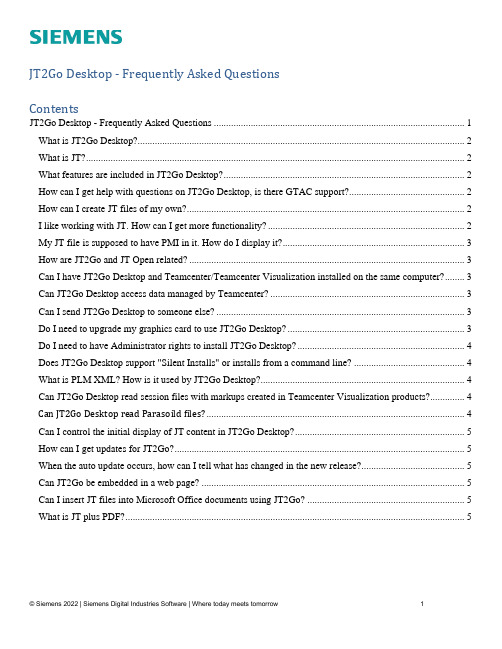
JT2Go Desktop - Frequently Asked QuestionsContentsJT2Go Desktop - Frequently Asked Questions (1)What is JT2Go Desktop? (2)What is JT? (2)What features are included in JT2Go Desktop? (2)How can I get help with questions on JT2Go Desktop, is there GTAC support? (2)How can I create JT files of my own? (2)I like working with JT. How can I get more functionality? (2)My JT file is supposed to have PMI in it. How do I display it? (3)How are JT2Go and JT Open related? (3)Can I have JT2Go Desktop and Teamcenter/Teamcenter Visualization installed on the same computer? (3)Can JT2Go Desktop access data managed by Teamcenter? (3)Can I send JT2Go Desktop to someone else? (3)Do I need to upgrade my graphics card to use JT2Go Desktop? (3)Do I need to have Administrator rights to install JT2Go Desktop? (4)Does JT2Go Desktop support "Silent Installs" or installs from a command line? (4)What is PLM XML? How is it used by JT2Go Desktop? (4)Can JT2Go Desktop read session files with markups created in Teamcenter Visualization products? (4)Can JT2Go Desktop read Parasoild files? (4)Can I control the initial display of JT content in JT2Go Desktop? (5)How can I get updates for JT2Go? (5)When the auto update occurs, how can I tell what has changed in the new release? (5)Can JT2Go be embedded in a web page? (5)Can I insert JT files into Microsoft Office documents using JT2Go? (5)What is JT plus PDF? (5)What is JT2Go Desktop?JT2Go Desktop is a viewing application for 3D JT files. Siemens Digital Industries Software provides JT2Go to the global community at no charge. JT2Go Desktop is available on Microsoft Windows Desktop and can be downloaded from or the Windows 10 store. JT2Go Mobile is available for the iOS and Android platforms. JT2Go Mobile has a subset of features available in JT2Go Desktop. For a description of features included with JT2Go Desktop see What Features are Included .Return to table of contentsWhat is JT?JT is an industry focused, high-performance, lightweight, flexible file format for capturing and repurposing 3D data that enables collaboration, validation and visualization throughout a Model Based Enterprise. JT has been accepted by ISO as IS 14306 and is the international standard file format for 3D visualization and collaboration.Return to table of contentsWhat features are included in JT2Go Desktop?A list of available features is provided on the JT2Go website in this document: What Features are IncludedReturn to table of contentsHow can I get help with questions on JT2Go Desktop, is there GTAC support?JT2Go is a no cost product and is not supported by Siemens Digital Industries Software’s Global Technical Access Center (GTAC). Users can access the JT2go Forum to share issues and request input on functionality. JT2Go is not a meant to be a replacement for Teamcenter Visualization, users should refer to What Features are Included for a list of supported capabilities.There is a way to obtain GTAC support for JT2Go. As part of their JT Open Program membership, JT Open Program members are able to log calls with GTAC on JT2Go. To join the JT Open Program contact your Siemens Digital Industries Software Sales Executive or visit our website to request assistance.Return to table of contentsHow can I create JT files of my own?Nearly all major CAD systems offer the option to create 3D JT data either directly or through 3rd party translation software integrations. For a list of vendors that support JT in their products visit the JT Open Program website.Return to table of contentsI like working with JT. How can I get more functionality?Siemens Digital Industries Software offers a comprehensive suite of Visualization, Digital Mockup and Virtual Reality products. Teamcenter Visualization capabilities enable everyone in the product lifecycle to access and collaborate on rich 3D design data.Return to table of contentsMy JT file is supposed to have PMI in it. How do I display it?Product Manufacturing Information in JT files is organized by Model Views.To access Model Views with JT2Go select the “Model Views” icon in the Project Workspace window. When the Model View gallery is visible in Project Workspace, select the “Find” icon. This will search the JT file for existing Model Views and display them in a pallet. See the JT2Go documentation for settings that control how Model Views are searched for and displayed.The Model View Gallery was added to JT2Go with the 11.2 release.Return to table of contentsHow are JT2Go and JT Open related?JT Open is a reference to The JT Open Program. The JT Open Program is made up of likeminded corporations and software vendors who have adopted 3D JT data in their workflows and products. The JT Open Program’s charter is to drive JT adoption globally and ensure JT continues to be successful and relevant for industry.JT2Go was developed by Siemens Digital Industries Software at the request of JT Open Program members. For more information on the JT Open Program visit their website at .Return to table of contentsCan I have JT2Go Desktop and Teamcenter/Teamcenter Visualization installed on the same computer?Yes, JT2Go was designed to work in harmony with Teamcenter and Teamcenter Visualization products.Return to table of contentsCan JT2Go Desktop access data managed by Teamcenter?No, JT2Go Desktop is not designed to access data managed by Teamcenter.Return to table of contentsCan I send JT2Go Desktop to someone else?The JT2Go Desktop license agreement prohibits redistribution of the JT2Go installation (.exe) download file. However, JT2Go does provide an option to “Tell a Friend” about JT2Go. “Tell a Friend” makes it easy to send your friend or colleague a link to the JT2Go download site. To access this feature select Help/Support/Email a Friend from JT2Go RibbonReturn to table of contentsDo I need to upgrade my graphics card to use JT2Go Desktop?It may be necessary to upgrade your graphics card driver, new drivers can be obtained from the graphics card vendor. Upgrading the graphic card itself will depend upon user performance requirements.Information on JT2Go Desktop system requirements can be found here System RequirementsReturn to table of contentsDo I need to have Administrator rights to install JT2Go Desktop?Installing JT2Go requires the same level of user account access as is required to install any application to a given device.Return to table of contentsDoes JT2Go Desktop support "Silent Installs" or installs from a command line?Yes, silent installs are supported by JT2Go Desktop. A script is provided on that describes the silent install options. To use this script, simply uncomment the options that meet your install requirements. The JT2Go Silent install script can be found here Silent Install Script.Return to table of contentsWhat is PLM XML? How is it used by JT2Go Desktop?PLM XML is a W3C compliant XML schema created by Siemens Digital Industries Software to facilitate product lifecycle interoperability by sharing high-content product data between PLM applications. PLM XML schemas are available at no charge from the PLM XML website.JT2Go Desktop can open and display PLM XML files create with Siemens Digital Industries Software’d Teamcenter Visualization products. A PLM XML file saved from Teamcenter Visualization preserves all supported content from the active 3D Viewing window. JT2Go also supports merging a saved PLM XML product structure into a JT2Go session.Return to table of contentsCan JT2Go Desktop read session files with markups created in Teamcenter Visualization products?Yes. Teamcenter Visualization products, like Vis Mockup, save markups to a session file. JT2Go can read Vis session data when saved as .vf or .vfz (compressed session files) files.Return to table of contentsCan JT2Go Desktop read Parasoild files?Yes. Read support for Parasolid .xt, .xb, .xmt_bin, and .xmt_txt files is added with the JT2Go 13.3 release.Return to table of contentsCan I control the initial display of JT content in JT2Go Desktop?Yes. When a JT file is loaded into JT2Go all parts are displayed by default. Users who load large models may wish to have just the product structure loaded to decrease load time. To change this setting, from the Ribbon select JT2Go/Loaded Parts on. The button is a toggle, a white background means the toggle is off. JT2Go must be restarted to activate the setting. Once set it will stay active with the last choice made.Return to table of contentsHow can I get updates for JT2Go?JT2Go has an auto update feature. Once installed JT2Go will automatically update when a new release is available from . Auto update is turned on by default. Users can turn auto update off by deselecting “Auto Update” in the Help/Support dialog on the Ribbon.Return to table of contentsWhen the auto update occurs, how can I tell what has changed in the new release?As JT2Go loads, users will be notified through a pop up window when a new release is available. After the option to update is accepted a new dialog will appear to initiate the download of the updated version. This dialog also displays what is new in the version being installed.Return to table of contentsCan JT2Go be embedded in a web page?No, embedding JT2Go into a web page is not supported.Return to table of contentsCan I insert JT files into Microsoft Office documents using JT2Go?No, early versions of JT2Go had an Office integration that allowed this but Microsoft removed support for this type of integration with Office 365.Return to table of contentsWhat is JT plus PDF?JT plus PDF is an innovative way to work with JT and PDF together. A JT plus PDF file is a PDF file that has an attached JT file with links in the PDF text to; model views, PMI and product structure entries. Users can open the PDF directly into JT2Go Desktop and navigate through the 3D JT content using the PDF links. For more functionality, users can install the JT plus PDF Acrobat reader plugin which automatically loads JT2Go Desktop when a PDF with an attached JT files is opened.JT plus PDF Technical Data Packages can be authored using NX’s Technical Data Package solutions. The NX Technical Data Package offering supports generation of JT plus PDF packages utilizing a template driven workflow.Users can also create JT plus PDF documents manually working with JT2Go and Word to build documents that have URI links to PMI, Model Views and Geometry. To complete the workflow export the Word content as.pdf and attach the JT file to the .pdf using JT2Go’s Attach JT feature. To attach JT to PDF documents, from the JT2Go Ribbon select JT2Go/Attach JT. Loading this PDF into JT2Go will open both the PDF file and the JT file in the same session. Users can then navigate the JT content through the URI links in the PDF file.Return to table of contents。
基恩士IG系列说明书
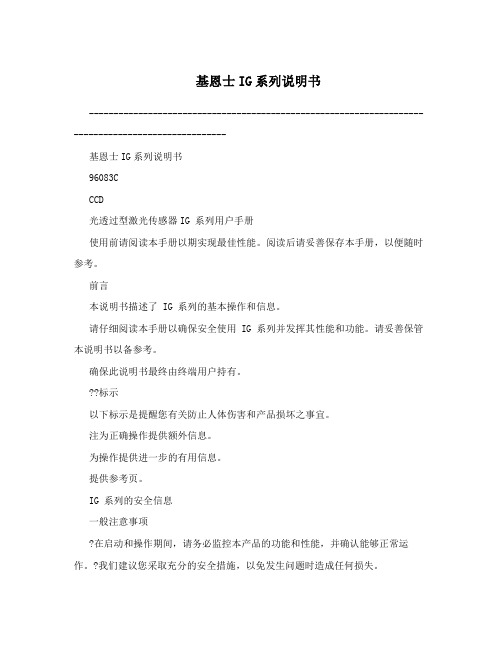
基恩士IG系列说明书---------------------------------------------------------------------------------------------------基恩士IG系列说明书96083CCCD光透过型激光传感器IG 系列用户手册使用前请阅读本手册以期实现最佳性能。
阅读后请妥善保存本手册,以便随时参考。
前言本说明书描述了 IG 系列的基本操作和信息。
请仔细阅读本手册以确保安全使用 IG 系列并发挥其性能和功能。
请妥善保管本说明书以备参考。
确保此说明书最终由终端用户持有。
??标示以下标示是提醒您有关防止人体伤害和产品损坏之事宜。
注为正确操作提供额外信息。
为操作提供进一步的有用信息。
提供参考页。
IG 系列的安全信息一般注意事项?在启动和操作期间,请务必监控本产品的功能和性能,并确认能够正常运作。
?我们建议您采取充分的安全措施,以免发生问题时造成任何损失。
———————————————————————————————————————————————---------------------------------------------------------------------------------------------------?如果产品的改装与使用和规格中所描述的有出入,则无法保证其功能和性能可以正常发挥。
?当本产品与其他仪器一起使用时,其功能和性能可能会降低,视操作条件和周围环境等情况而定。
?本产品不能用于保护人体的用途。
?切勿使包括周边装置在内的每一个装置处于温度剧变的环境中。
水气凝结可能会导致产品发生故障。
激光产品的安全注意事项?本产品使用半导体激光作为其光源。
?控制,调整或各步骤性能的使用若与此处指定的方法有出入,可能会导致曝露在有害的辐射中。
?请遵守本说明书中的指示。
-否则,可能会对人体(眼睛和皮肤)造成伤害。
1 类激光产品注意事项?切勿拆卸本产品。
Kaspersky Vulnerability and Patch Management说明书
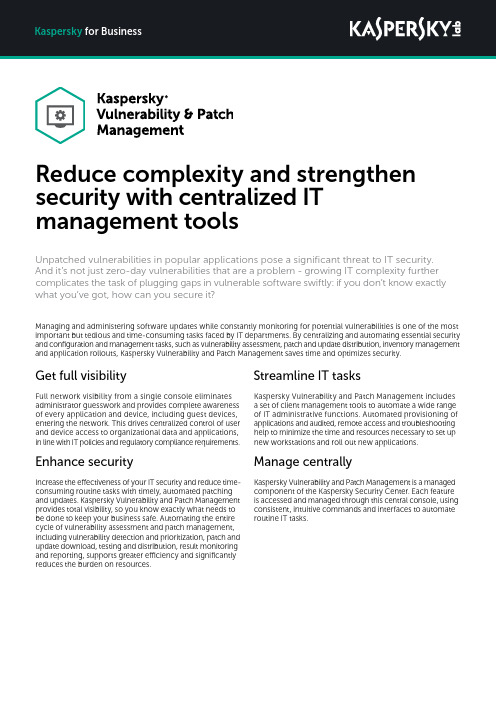
Get full visibilityFull network visibility from a single console eliminates administrator guesswork and provides complete awareness of every application and device, including guest devices, entering the network. This drives centralized control of user and device access to organizational data and applications, in line with IT policies and regulatory compliance requirements.Enhance securityIncrease the effectiveness of your IT security and reduce time-consuming routine tasks with timely, automated patching and updates. Kaspersky Vulnerability and Patch Management provides total visibility, so you know exactly what needs to be done to keep your business safe. Automating the entire cycle of vulnerability assessment and patch management, including vulnerability detection and prioritization, patch and update download, testing and distribution, result monitoring and reporting, supports greater efficiency and significantly reduces the burden on resources.Unpatched vulnerabilities in popular applications pose a significant threat to IT security. And it’s not just zero-day vulnerabilities that are a problem - growing IT complexity further complicates the task of plugging gaps in vulnerable software swiftly: if you don’t know exactly what you’ve got, how can you secure it?Reduce complexity and strengthen security with centralized IT management toolsStreamline IT tasksKaspersky Vulnerability and Patch Management includes a set of client management tools to automate a wide range of IT administrative functions. Automated provisioning of applications and audited, remote access and troubleshooting help to minimize the time and resources necessary to set up new workstations and roll out new applications.Manage centrallyKaspersky Vulnerability and Patch Management is a managed component of the Kaspersky Security Center. Each feature is accessed and managed through this central console, using consistent, intuitive commands and interfaces to automate routine IT tasks.Kaspersky Managing and administering software updates while constantly monitoring for potential vulnerabilities is one of the most important but tedious and time-consuming tasks faced by IT departments. By centralizing and automating essential security and configuration and management tasks, such as vulnerability assessment, patch and update distribution, inventory management and application rollouts, Kaspersky Vulnerability and Patch Management saves time and optimizes security.Vulnerability Assessment and Patch ManagementMonitor results and run reportsKaspersky Vulnerability and Patch Management notifies IT administrators about a patch installation status and enables them to run reports on scans, look for potential weak spots, track changes and gain extra insights into their organizational IT security – as well as on every device and system across the corporate network. Information about existing exploits and known threats as well as CVEs (common vulnerabilities and exposures) are also available.Detect and prioritize vulnerabilitiesAutomated vulnerability scanning enables rapid vulnerability detection, prioritization and remediation. Vulnerability scanning can be delivered automatically or be scheduled according to the administrator’s requirements. Flexible policy management facilitates the distribution of updated, compatible software as well as creating exceptions.Time-saving software distributionDeploy or update remotely, from a single console. Over 150 popular applications, identified via Kaspersky Security Network can be automatically installed, after working hours if desired. Save on traffic to remote offices with Multicast technology for local software distribution.Download, test and distribute patches and updatesUpdates and patches can be downloaded automatically through Kaspersky Lab’s servers. Before distribution, these can be tested to ensure they won’t impact on system performance and employee efficiency. The administrator can limit the list of applicable patches on endpoints to approved patches only. Patches and updates can be distributed immediately or postponed until a more suitable time.Client management toolsScan your network to create hardware and software inventoriesAutomated discovery and hardware and software tracking give administrators detailed insights into every asset on the corporate network. Automated software scanning enables rapid detection of outdated software that may pose a security risk if not updated.Increase efficiency with remote troubleshootingFor reduced response times, increased efficiency and streamlined support for remote sites, Kaspersky Security Center uses Remote Desktop Protocol (RDP) and Windows Desktop Sharing technology (used in Windows Remote Assistance). Remote connection to client computers through the Network Agent allows full administrator access to the data and applications installed on the client, even if the client TCP and UDP ports are closed.An authorization mechanism prevents unauthorized remote access. For traceability and auditing, all activities performed during a remote access session are logged.Convenient OS deploymentKaspersky Vulnerability and Patch Management automates and centralizes the creation, storage and cloning of secured system images, and supports operating system (OS) deployment to new machines (as well as re-installations). All images are held in a special inventory, ready to be accessed during deployment.Client workstation image deployment can be made with either PXE servers (Preboot eXecution Environment – also for new machines without OS) or using Kaspersky Vulnerability and Patch Management tasks (to deploy OS images to managed client machines). By sending Wake-on-LAN signals to computers, you can automatically distribute the images out of normaloffice hours. UEFI support is also included.How to buyKaspersky Vulnerability and Patch Management is available:• As part of Kaspersky Total Security for Business• As part of Kaspersky Endpoint Security for Business Advanced You can also buy it as an add-on for Kaspersky Endpoint Security for Business Select or as a standalone targeted solution Kaspersky Vulnerability and Patch ManagementKaspersky LabFind a partner near you: /buyoffline Kaspersky for Business: /businessTrue Cybersecurity: /true-cybersecurity IT Security News: #truecybersecurity #HuMachine© 2019 AO Kaspersky Lab. All rights reserved. Registered trademarks and service marks are the property of their respective owners.。
installation_guide

Jason® Installation GuideApril 2, 2010C OPYRIGHT © F UGRO -J ASON 2010A LL NON -F UGRO -J ASON OR F UGRO NV TRADEMARKS ARE THE PROPERTY OF THEIR RESPECTIVE HOLDERS . A LL R IGHTS R ESERVEDN O PART OF THE J ASON G EOSCIENCE W ORKBENCH DOCUMENTATION MAY BE REPRODUCED , STORED IN A RETRIEVAL SYSTEM , OR TRANSMITTED , IN ANY FORM OR BY ANY MEANS , ELECTRONIC , MECHANICAL , PHOTOCOPYING , RECORDING , OR OTHERWISE , WITHOUT PRIOR WRITTEN PERMISSION FROM F UGRO -J ASON N ETHERLANDS BV.F UGRO -J ASON N ETHERLANDS BV ASSUMES NO RESPONSIBILITY OR LIABILITIES DIRECT OR INDIRECT FOR ANY ERRORS OR INACCURACIES THAT MAY APPEAR IN THIS DOCUMENT OR FROM THE USE OF THE J ASONG EOSCIENCE W ORKBENCH . T HE SOFTWARE DESCRIBED IN THIS DOCUMENT IS FURNISHED UNDER LICENSE AND MAY ONLY BE USED OR COPIED IN ACCORDANCEFugro-Jason Please see our web site for a list of our offices, addresses, and contact numbers. For general information please send an email with your request to info@If you have any suggestions about this documentation, please contact us at ae.qatt@ .T ABLE OF CONTENTS (3)I NTRODUCTION (6)C ONVENTIONS USED IN THIS GUIDE (6)Q UICK START (7)L INUX (7)W INDOWS (7)H ARDWARE /S OFTWARE REQUIREMENTS (8)G ENERAL (8)DVD reader (8)OpenGL (8)Disk space requirements (8)H ARDWARE REQUIREMENTS: (8)Hardware Requirements (8)Additional Hardware Support (9)S OFTWARE REQUIREMENTS (10)Linux/x86, x86_64 (10)Windows (10)Nvidia drivers (10)C ALCULATION OF MEMORY REQUIREMENTS (11)Model Builder (11)EarthModel Model & Well Curve Generator and InverMod (11)EarthModel Model Interpolator (11)CSSI (InverTrace-Plus / RockTrace) (12)MCMC (StatMod MC / RockMod) (12)R EMOTE D ISPLAY (13)L INUX (13)No Machine (NX) (13)ThinAnywhere® (13)Exceed®/Exceed 3D® (13)CygWin-X (13)W INDOWS (13)C OMPATIBILITY (14)Hardware compatibility (14)Simultaneous usage of different versions (14)I NSTALLING J ASON ON L INUX (15)1:C REATE THE PRODUCT INSTALLATION ACCOUNT AND DIRECTORY (15)2:I NSTALLING J ASON (16)3:I NSTALL THE LICENSE FILE (16)4:C ONFIGURE THE INSTALLATION (17)5:E NABLE THE J ASON LICENSE MANAGER (18)Sharing the license between different release versions (19)6:T EST THE INSTALLATION (20)7:M AKING THE J ASON LAUNCHER AVAILABLE TO USERS (20)8:D EFINE LOCAL SETTINGS (21)Define local cache directory (21)Define global spool directory (22)Define site-wide CGM previewer (22)I NSTALLING J ASON ON W INDOWS (23)1:R UN THE INSTALLER (23)2:I NSTALL THE LICENSE FILE (23)3:C ONFIGURE THE LICENSE MANAGER (23)4:T EST THE INSTALLATION (23)C HANGING DEFAULT SETTINGS IN J ASON (25)C USTOMIZING LOCAL DEFAULTS (25)Rules (25)H ARDCOPY OUTPUT (26)D ISABLE SYSTEM ERROR REPORTING DIALOGUES (26)C ONFIGURING THE M ULTI CPU ENVIRONMENT (27)I NSTALLATION (27)1: Prepare the installation (28)2: Set up remote shell without a password (28)3: Enable RSH daemon on all hosts (29)4: Quick test (29)5: Configuring Jason to use Multi-CPU (29)6: Validation of the installation and setup (29)I MPLEMENTATION DETAILS (29)PVM version (30)Hints and Tips (30)E XTERNAL SCHEDULERS (30)Modifying the Jason installation to use an external scheduler (32)T ROUBLESHOOTING (33)U SING SSH (34)Getting PVM to work with passphrase-less SSH (34)A PPENDIX I-FLEX LM LICENSE MANAGER (35)O PERATION OF THE LICENSE MANAGER (35)Terms (35)Components of the license management system (36)Configuring the license management system (36)S TARTING THE LICENSE MANAGER FOR L INUX (37)Starting the license manager using the jason script (37)Starting the license manager manually (37)S TARTING THE LICENSE MANAGER FOR W INDOWS (37)T HE LICENSE REQUEST PROCESS (39)I F THE LICENSE MANAGER GOES DOWN (39)U PDATING THE LICENSE MANAGER FILE (39)Perpetual license (39)Lease, Rental, or Demo license (40)D EBUGGING THE SYSTEM (40)Where to start (40)FLEXlm error codes (40)More about the license manager (42)Troubleshooting checklist (42)F REQUENTLY ASKED QUESTIONS (43)A PPENDIX II:J ASON DIRECTORY STRUCTURE (47)I NTRODUCTIONIn this version we renamed the main launcher Jason; this launchercombines all Fugro-Jason software modules: JGW, EarthModel FT andPowerLog.The 8.2 version of the Jason software is available both on Linux andWindows. PowerLog is available as an additional module on Windows only.For a simple or temporary installation you can refer to the Quick start onpage 7. Otherwise we recommend you follow the procedure that isdescribed from page 15 (Linux) or page 23 (Windows) onwards.This installation guide is meant for installing the Jason launcher and thelicensed modules, including EarthModel FT. PowerLog can be installed asan additional module for Windows; please refer to the PowerLog releasenotes for more detailed information on installing the software. Conventions used in this guideNotation conventions used in the command syntax and examples in thisguide:Notationterminal This font is used for user input, program output, or errormessages in text. Example: tar xv<topdir> Identifies a generic element that must be replaced by the valueappropriate for your installation.Italics To emphasize a statement.NOTE To indicate information that you should read before proceeding.B UTTON To indicate you have to look for a button with that name.Menu To indicate you have to select a menu option.M ODULE To indicate the name of a software module.Q UICK STARTThis installation sheet can be used for simple and/or temporary installations.Otherwise please follow the full instructions as described on page 8onwards.Linux1. Change to the directory where you want to install the software.2. Check available disk space; this should be 2 GB.3. Make a subdirectory where the software is to be installed.4. Change to the newly created directory.5. Mount the DVD. (See page 16 for more instructions.)6. Execute the install script from the root directory of the DVD and follow theon-screen instructions.7. When finished unmount the DVD.8. Change directory to the license directory and copy the license file into thatdirectory.9. Run the post-installation script (../jgsetup) and select option 1, configurethe installation. Use option 98 first, to set a network path so all necessarysystems can “see” the Jason installation.10. Make a symbolic link from the ‘system bin’ directory to the jason startupscript: type: ln -s <inst_dir>/jason /usr/local/bin where<inst_dir> is the directory where you installed the software.11. The software can now be started by typing: jason. It may be required totype ‘rehash’ to refresh the cached search path.NOTE:When starting the Jason launcher, the Jason license manager will be started automatically. This means you have to be logged-on tothe machine listed as the license server. We strongly recommendto add the Jason License Manager startup to the system bootsequence. See page , 5: Enable the Jason license manager. Windows1. Insert the Jason DVD in your computer.2. Double click the Jason setup icon and follow the on-screen instructions toinstall the software.• Select Typical install when asked and click on I NSTALL.H ARDWARE /S OFTWARE REQUIREMENTSThe Jason modules can all be opened from the Jason launcher. The Jasonlauncher is available for Linux and Windows. This chapter informs you aboutthe hardware and software requirements for running the software. GeneralDVD readerThe software is being distributed on DVD, therefore the machine thesoftware has to be installed on, needs to be capable of reading DVDs. OpenGLJason uses hardware accelerated OpenGL graphics for all viewers.Therefore you are strongly recommended to use up-to-date graphicshardware and associated drivers.Disk space requirementsThe installed Jason software on Linux or Windows will take up 2 GB of diskspace.Hardware requirements:Jason runs on PC’s, laptops and servers running Intel/AMD CPUs with anNvidia graphics card.The Intel Itanium and Itanium2 architectures are not supported!Hardware RequirementsJason consists of various types of software modules, each with their ownhardware requirements. If a machine is used for a combination of thesemodules, the superset of recommended hardware should be used. Belowyou will find a description of the types.Jason Core/ViewersAs this environment is used for visualizing data, the recommended hardwareis geared towards fast data access, and good quality visualization hardware.Recommended configuration:• A dual-CPU (or dual-core) system, with 4GB of memory, 2x 500 GB SATA-II harddrive and an Nvidia quadro class graphis adapter.•For more efficient use we recommend to run Jason in a “dual screen”configuration (preferably 1600x1200 or 1680x1050 resolution).InverTrace-Plus/Rocktrace/StatModMC/RockModI NVERTRACE-P LUS, R OCK T RACE, S TAT M OD MC and R OCK M OD are gearedtowards processing large amounts of data, in a single-threaded fashion. Assuch, a fast, single core CPU will give better performance then a quad-coreCPU with lower clock-speed. Since these modules work on blocks of data inmemory, we recommend an available memory of 2 GB per core. Fast harddisks (SATA-II) will also improve processing speedRecommended configuration:• A fast CPU, 4GB of memory, 2 x 500 GB SATA-II harddisks.MCPU workers (Linux only)R OCK T RACE, I NVER T RACE-P LUS,S TAT M OD MC and R OCK M OD can be run inparallel mode and make use of additional machines in the network for extraCPU power. For this you need a seperate MCPU license.MCPU allows mixing and matching of different classes of machines tocooperate on the same task; for efficient use the machines should be ofcomparable specifications; they should have the same amount of memoryper thread (core or CPU) and the CPUs should be of roughly equalperformance.NetworkThe worker nodes will access their input data over the network (using NFS),and as such will benefit from having a high-speed, low-latency network(GigE or better).MemoryThe maximum amount of data a worker process can handle is determinedfor the whole process, and therefore the lowest amount of memory availableon any one of the workers, will determine the maximum amount available foreach process. Having 6 workers with 2GB available and 2 workers with 1GBwill usually lead to a longer overall runtime, then just using 6 workers with2GB of memory.CPUA good rule of thumb is that the speed difference between the fastest andslowest CPU should be less then 50%Multi-Threading (StatModMC/RockMod only)S TAT M OD MC and R OCK M OD can be run in multi-threaded mode. For thisyou need a separate MCMC-MT license. Multi-Threading makes use of allthe available cores in your machine.We recommend 2.4 GB of memory per thread.Additional Hardware SupportAs of JGW 8.0, all batch modules are available as native 64bit Linux for the64-bit Intel and AMD hardware.Please note that the Intel Itanium and Intel Itanium2 Processor architectureis not supported.Software requirementsLinux/x86, x86_64Fugro-Jason currently supports recent versions of both SuSE and RedHatEnterprise, both for x86 and x86_64 architectures, with the latest patchesinstalled. Xorg and Nvidia graphics drivers are also required.Commentwith latest updates appliedSuSE 10.X, 11.x, Enterprise(SLES10)RedHat Enterprise 4.8 or 5.4 with latest updates appliedKnown LimitationsThe known limitations specific for the Linux platform are listed below. KnownLimitations for each of the Jason modules are listed at the end of theirrespective sections in the help file (Help > Known limitations)Error!Bookmark not defined..•PowerLog does not run on Linux.WindowsFugro-Jason currently supports the English language versions of WindowsXP (professional), Windows Vista (business and ultimate) and Windows 7(professional and ultimate), both 32 and 64 bit versions, with the latestservice packs installed.Non-English language versions are not supported.Known LimitationsThe known limitations specific for the Windows platforms are listed below.Known Limitations for each of the Jason modules can be found under Help >Known Limitations from the menu of the specific module Error! Bookmark notdefined..•Datafiles generated with JGW 5.0 (released in 2000) or older can not be written to. It is recommended to upgrade those files on Linux, beforeusing them on Windows.•Remote display is not supported.•Rockmod /StatMod MC is not supported.•MCPU is not supported.Nvidia driversTo ensure proper functioning of the viewers (both on Linux and Windows),you should use a recent Nvidia card and software. The Jason software hasbeen tested using recent versions of the Nvidia drivers (180 or newer).Using older versions of this driver may give display artifacts in the JasonCore/Viewers modules.You can download the Nvidia driver from the Nvidia website: .After installing the NVidia drivers for Linux, you have to configure X-windowsso that it can use the Nvidia driver. For this you can use the nvidia-settingsprogram. A detailed description can be found in the Nvidia READMEdocument. Make sure to configure your display for 24bpp color-depth. Calculation of memory requirementsWith the formulas presented below, you can estimate the memoryrequirements for the following memory intensive batch modules:E ARTH M ODEL, I NVERMOD, I NVER T RACE-P LUS, R OCK T RACE and S TAT M ODMC.HINT:You should always leave some memory available (150-200MB) for the operating system and other system applications. Alwaysdesign the blocks such that they can be held in memory.Swapping to disk will cause serious performance degradation.NOTE: 1 Mbyte = 1024 * 1024 bytes; 1 GByte = 1024 * 1 Mbyte.Model BuilderMinimum memory requirements for M ODEL B UILDER can be calculated asfollows:(13 * nframe + 8 * nhor + 20) * ntrace + 16 *non_conformable_non_faulted_layers * ntracewherentrace = number of selected traces.nframe = number of entries framework table.nhor = number of primary/secondary/trend horizons inframework table.This memory is required in case of conformable non-faulted layers. Morememory will be needed in case of non-conformable and/or faulted layers. EarthModel Model & Well Curve Generator and InverModMinimum memory requirement for E ARTH M ODEL M ODEL G ENERATOR,E ARTH M ODEL W ELL C URVE G ENERATOR, I NVER M OD P RINCIPAL C OMPONENTA NALYSIS, I NVER M OD W AVELET E STIMATION, I NVER M OD M ODEL E STIMATIONcan be calculated as follows20 * ntraceWhere:ntrace = number of selected tracesEarthModel Model InterpolatorThe E ARTH M ODEL M ODEL I NTERPOLATOR has the E ARTH M ODEL partly inmemory for both the input and output trace gate:(8 * nlayer + 20) * ntrace1It also reads the input model file for the selected layers and input trace gatein the form of vertical components. The vertical component samplingdepends on the requested approximate vertical interval per layer:(8 * nlayer * nz) * ntrace2Minimum memory requirements for EarthModel Interpolator can becalculated as follows:(8 * nlayer + 20) * ntrace1 + (8 * nlayer * nz) * ntrace2where:ntrace1 = # of selected input and output tracesntrace2 = # of selected input traces with non-empty inputmodel tracesnlayer = # of selected layersnz = mean_layer_thickness / selected_vertical_intervalThe result is in bytes. The second part is usually the bottle neck. Roughly, ifthe requested vertical interval is chosen equal to the model file sampleinterval and the input trace gate encompasses the full model file extent, therequired memory will be twice the size of the model file.NOTE:If you request to internally over-sample by choosing a vertical interval that is much smaller than the model file sample interval,the required memory will grow proportionally. The requestedvertical intervals are the ones that are set from the Input/Layersdialogue box. The mean_layer_thickness can be found in theEarthModel thicknesspars file.Also, a temporary output horizon file will be created, requiring disk space:(4 * nlayer * nz) * ntrace1In general the output trace gate will contain more traces than the input tracegate, therefore ntrace1 may be much larger than ntrace2.CSSI (InverTrace-Plus / RockTrace)In the Output > Generate results dialog box you find a button T EST REQUIREDMEMORY. If you click on it, you’ll be given an estimate of the free memoryand swap space needed to run your job. When using MCPU, this memoryrequirement applies to all the selected machines. If one machine being usedin MCPU runs out of memory and begins swapping, the entire job will slowdown substantially.To test the amount of memory required you should first select a small tracegate in the area of interest (approximately 4 times the selected block size).The size of the selected trace gate is displayed in the main CSSI window. MCMC (StatMod MC / RockMod)MCMC allows you to set the maximum amount of memory to use. Refer tothe help file in StatMod MC or RockMod for more information.No Machine (NX)If you would like to run Jason modules over low-bandwidth connections youcan use an NX connection. For more information on NX see.NX does support 3D graphics graphics and should be able to run V OLUMEVIEW. Please note that performance will be suboptimalThinAnywhere®To run Jason modules over low-bandwidth connections, you can alsochoose to use ThinAnywhere. See .ThinAnywhere does support 3D graphics graphics and should be able to runV OLUME VIEW. Please note that performance will be suboptimalExceed®/Exceed 3D®Jason software is not certified for Hummingbird Exceed, or any other X-emulator.CygWin-XJason software is not certified for CygWin-X, or any other X-emulator. WindowsRunning on a remote display is not supported under Windows.C OMPATIBILITYBefore installing an updated version of any software, it is important to knowhow compatible that version is with previous versions.Files and projects saved in version 8.2 are compatible with older Jasonversions up to 7.1, with the exception of the E ARTH M ODEL FT modules.Significant updates have been made to the E ARTH M ODEL FT modules, andas a result the software is not backward compatible. This means that savedE ARTH M ODEL FT files in 8.2 cannot be retrieved in earlier versions ofE ARTH M ODEL FT.Hardware compatibilityJason data is fully compatible between the different hardware platforms.There is one exception: session files for FunctionMod that are saved on oneplatform, cannot be read back on the other platform.Simultaneous usage of different versionsYou can keep all previous Jason installations available, therefore werecommend that you install any new version in its own directory. This assistsin smoother migration to the new software version. Please see Sharing thelicense between different release versions on page for more information on howto setup the license manager for such a configuration.I NSTALLING J ASON ON L INUXWhether you want to install this version as an update or as a new software,the steps to do so are identical. This is because we recommend that youinstall the update in a new directory, which will enable you to keep thecurrent version running as well. This might be important with respect tocertain compatibility issues (see page for more information).In this chapter the actual software installation is described. Below you findthe steps for the software installation and the order in which they should betaken:1: Create the product installation account and directory2: Installing Jason3: Install the license file4: Configure the installation5: Enable the Jason license manager6: Test the installation7: Making the Jason launcher available to users8: Define local settingsConfiguring the Multi CPU is described on page .1: Create the product installation account and directoryThe Jason software can be made available to all workstations on yournetwork by exporting the applicable partition. Please ensure that the path tothe software installation is the same on all machines, preferably by using theautomounter.We also recommend you create a user account with the name jason anduse that account to install the software. This has the following advantages:•Avoid potential security risks, which may occur when the software is installed as root.•Patches can be installed without the need for the root password.Follow your company procedures to create the account jason.To create the installation directory proceed as follows:1. Switch to the root account by typing: su root2. Type: df -k to check for available disk-partitions and space (2 GB), anddecide where to install the Jason software.3. Create a directory to install the software in on the selected partition. Grantthe user jason access to this directory.4. Login as user jason to proceed with the installation procedure.2: Installing JasonNow that you created the product installation account, you can continue withreading the DVD:1. Mount the DVDThe DVD is mounted automatically, the location differs for the variousoperating systems.OSSuSE Linux /media/dvdRedHat Linux /mnt/dvdNOTE:Please ensure the DVD has been mounted with executepermission. RHES5 by default mounts DVDs with no executepermission. If you get a permission denied error when trying torun the install script this usually indicates the DVD has not beenmounted with execute permissions.If the DVD is not mounted automatically, or is not mounted with executepermission please refer to your OS documentation. The table below givesdirections for the most common cases.OSSuSE Linux Switch to the root accountType: mount /media/dvdRedHat Linux Switch to the root accountType: mount –t auto /mnt/dvd2. Run the install script from the mounted DVD:OSSuSE Linux /media/dvd/installRedHat Linux /mnt/dvd/install3. Start the installation by typing O (for OK).3: Install the license file1. Prior to receiving a license file, you must provide Fugro-Jason with thehostname and hostid of the system that acts as the license manager. Thehostname and hostid of the current host can be found in various ways:• By typing ./jlmhostinfo from the license directory in the Jason installation.• By selecting L, License manager host information from theinstallation script on the DVD.•By querying the hostname and hostid from the system as follows:♦For the hostname, type: hostname -s♦For the hostid, type: /sbin/ifconfig eth0 and remove colons fromthe “HWaddr” result. In other words, a HWaddr of 00:40:05:16:E5:25becomes a host-id of 00400516e5252. After supplying Fugro-Jason with the requested information, you will receivean email with the license file. This email contains instructions on theinstallation procedure.The license keys are maintained by the files license.dat and/orlicense.demo. Follow the steps below to install the license file.• Login as jason.• Go to the directory that contains the license manager-files. cd <inst_dir>/license•Install the license file, for instructions on how to do this, refer to the email you received with the license file.Note that:•It is Fugro-Jason’s policy to issue license keys for the maximum period of one year. A new license file will be sent automatically before theexpiration date of the current license.•Neither the hostname nor the TCP/IP port number (the last number of the first line in the license file) is used in the encryption algorithm. If thehostname of your computer has been changed, modify the license.datfile accordingly.•The TCP/IP port number must be changed if the port is already in use.(This will be reported in the debug log file).4: Configure the installationNow that you installed the license file, the installation must be configured foryour environment:1. Go to the installation directory (type: cd <inst_dir>).2. Run the configuration script (type: ./jgsetup).HINT:If running the automounter, the installation directory should be changed. To do so, type C followed by the correct path.3. Select option 1 to configure the installation.This will update the full directory path to the current installation in severalconfiguration files and will set the file permissions for all files and directories.HINT:If you are installing an update, you can select option 7 to use the customization files from the previous version. These customizedfiles are then copied to the new installed version. (You can findcustomized files in the directory <instdir>/local/...)5: Enable the Jason license managerThe Fugro-Jason products are equipped with a license manager (FLEX lmversion 10.8) to control the client specific setup as stated in the licenseagreement. Typical client settings are: number of tokens, expiration date,and customized interfaces.If problems are experienced with the license management system, pleasecheck Appendix I - FLEXlm license manager.IMPORTANT:Never set back the system date! The Jason license manager will detect this, and prevent the Jason software to run!! Even whenyou reset the system date to the correct date, the software maystill not run. In that case you may have to reload the completeoperating system.NOTE:Never change the system date while the X-Server is running.Doing so may significantly confuse the X-Server. It has beenobserved that pull-down menus “hang”, and many otherunexpected behaviors are also likely to happen. A commonmistake is to call ntpdate (or related programs) to synchronizethe time with other systems driven by the crontab.NOTE:The Jason license manager will NOT conflict with otherapplications that use FLEXlm. Jasons license file should not bemerged with other license files.Follow the steps below to install the license manager.1. Go to the directory that contains the license manager-files. (by typing cd<inst_dir>/license).2. Make sure there is no license manager daemon running. (type: ./jlmdown-c license.dat).3. Start the license manager daemon (type: ./jasonstartjlm -clicense.dat).The program jasonstartjlm starts the daemon processes jasongrd andjasonlm. This can be inspected by typing: ps -ef | grep jason4. Inspect the debug log-file /tmp/jasonlicense.log to ensure the licensemanager has been started correctly, by typing: more/tmp/jasonlicense.log5. Ensure that the license management daemon will be started automaticallywhenever the system is rebooted. For this you can use one of the followingoptions:• The script etc/jasonlm in the installation directory contains the basics for a suitable script and you should adapt this to the set-up you areworking with.•Create the jason license manager startup script. (You need root privileges) by typing vi /etc/rc5.d/S85lmgrd.jasonAdd:#!/bin/sh## Start Jason license manager demon# ( Uses FLEXlm from Globetrotter software)#if [ -f <instdir>/license/jasonstartjlm ]then<instdir>/license/jasonstartjlm \-c <instdir>/license/license.dat \-l /tmp/jasonlicense.log -u jason &fiPlease note the following:•With the option -l <filename>, name and place of the debug log file can be specified. This can be changed to line-up with the environment inwhich the install is performed.•It is recommended that you use the option -u <user>. With this option the license manager will not run with root privilege, to prevent possiblesecurity leaks.Sharing the license between different release versionsIn most cases you will want to support multiple versions of the Jasonsoftware, to enable this do as follows:1. Install the license manager for the latest version as described above.。
KFU8-UFC-Ex1.D 频率转换器说明书

18-05-08 08:06D a t e o f i s s u e 2018-05-08231197_e n g .x m l3-1+161718101112III 20-III 13+14-7-8+IVAC/DC2324ConnectionAssembly•1-channel isolated barrier•Universal usage at different power supplies •Input for NAMUR sensors or dry contacts •Input frequency 1 mHz ... 5 kHz •Current output 0/4mA...20mA •Relay contact and transistor output •Start-up override•Line fault detection (LFD)•Up to SIL 2 acc.to IEC 61508/IEC 61511FunctionThis isolated barrier is used for intrinsic safety applications.The device is a universal frequency converter that changes a digital input signal into a proportional free adjustable 0/4mA ...20mA analog output signal and functions as a switch amplifier and a trip alarm.The functions of the switch outputs (2relay outputs and 1potential free transistor output) are easily adjustable [trip value display (min/max alarm), serially switched output, pulse divider output, error signal output].The device is easily configured by the use of keypad or with the PACTware configuration software.A fault is signalized by LEDs acc. to NAMUR NE44.For additional information, refer to the manual and .2Features18-05-08 08:06D a t e o f i s s u e 2018-05-08231197_e n g .x mlGeneral specifications Signal typeDigital InputFunctional safety related parameters Safety Integrity Level (SIL) SIL 2Supply Connection terminals 23, 24Rated voltage U r20 ... 90 V DC / 48 ... 253 V AC 50 ... 60 Hz Power dissipation/power consumption≤ 2 W ; 2.5 VA / 2.2 W ; 3 VA InterfaceProgramming interface programming socketInputConnection side field sideConnection Input I: intrinsically safe: terminals 1+, 3-Input II: non-intrinsically safe: terminals 13+, 14-Input Isensor acc. to EN 60947-5-6 (NAMUR) or mechanical contact Pulse duration > 50 µsInput frequency 0.001 ... 5000 HzLine fault detection breakage I ≤ 0.15 mA; short-circuit I > 6.5 mA Input IIstartup override: 1 ... 1000 s, adjustable in steps of 1 s Active/PassiveI > 4 mA (for min. 100 ms) / I < 1.5 mA Open circuit voltage/short-circuit current 18 V / 5 mA OutputConnection side control sideConnectionoutput I: terminals 10, 11, 12output II: terminals 16, 17, 18outout III: terminasl 19+, 20-output IV: terminals 8+, 7-Output I, II signal, relayContact loading 250 V AC / 2 A / cos φ ≥ 0.7 ; 40 V DC / 2 A Mechanical life5 x 107 switching cycles Energized/De-energized delay approx. 20 ms / approx. 20 ms Output IIIelectronic output, passive Contact loading 40 V DCSignal level 1-signal: (L+) - 2.5 V (50 mA, short-circuit/overload proof) 0-signal: switched off (off-state current ≤ 10 µA)Output IV analogCurrent range 0 ... 20 mA or 4 ... 20 mA Open loop voltage ≤ 24 V DC Load ≤ 650 ΩFault signaldownscale I ≤ 3.6 mA , upscale ≥ 21.5 mA (acc. NAMUR NE43)Transfer characteristics Input IMeasurement range 0.001 ... 5000 HzResolution 0.1 % of the measurement value , ≥ 0.001 Hz Accuracy 0.1 % of the measurement value , > 0.001 Hz Measuring time< 100 msInfluence of ambient temperature 0.003 %/K (30 ppm)Output I, II Response delay ≤ 200 ms Output IV Resolution < 10 µAAccuracy< 20 µAInfluence of ambient temperature 0.005 %/K (50 ppm)Galvanic isolation Input I/other circuits reinforced insulation according to IEC/EN 61010-1, rated insulation voltage 300 V eff Output I, II/other circuits reinforced insulation according to IEC/EN 61010-1, rated insulation voltage 300 V eff Mutual output I, II, III reinforced insulation according to IEC/EN 61010-1, rated insulation voltage 300 V eff Output III/power supply reinforced insulation according to IEC/EN 61010-1, rated insulation voltage 300 V eff Output III/start-up override basic insulation according to IEC/EN 61010-1, rated insulation voltage 50 V eff Output III/IVbasic insulation according to IEC/EN 61010-1, rated insulation voltage 50 V eff Output IV/power supply reinforced insulation according to IEC/EN 61010-1, rated insulation voltage 300 V eff18-05-08 08:06D a t e o f i s s u e 2018-05-08231197_e n g .x mlIndicators/settings Display elements LEDs , display Control elements Control panel Configuration via operating buttonsvia PACTwareLabelingspace for labeling at the frontDirective conformity Electromagnetic compatibilityDirective 2014/30/EU EN 61326-1:2013 (industrial locations)Low voltageDirective 2014/35/EU EN 61010-1:2010ConformityElectromagnetic compatibility NE 21:2006Degree of protection IEC 60529:2001InputEN 60947-5-6:2000Ambient conditions Ambient temperature -20 ... 60 °C (-4 ... 140 °F)Mechanical specifications Degree of protection IP20Connection screw terminalsMass 300 gDimensions 40 x 119 x 115 mm (1.6 x 4.7 x 4.5 inch) , housing type C3Mountingon 35 mm DIN mounting rail acc. to EN 60715:2001Data for application in connection with hazardous areasEU-Type Examination Certificate TÜV 99 ATEX 1471Marking¬ II (1)G [Ex ia Ga] IIC ¬ II (1)D [Ex ia Da] IIIC ¬ I (M1) [Ex ia Ma] I SupplyMaximum safe voltage U m253 V AC / 125 V DC (Attention! U m is no rated voltage.)Input I terminals 1+, 3-: Ex ia Voltage U o 10.1 V Current I o13.5 mA Power P o34 mW (linear characteristic)Input IIterminals 13+, 14- non-intrinsically safeMaximum safe voltage U m 40 V (Attention! The rated voltage can be lower.)Output I, IIterminals 10, 11, 12; 16, 17, 18 non-intrinsically safe Maximum safe voltage U m253 V (Attention! The rated voltage can be lower.)Contact loading 253 V AC/2 A/cos φ > 0.7; 40 V DC/2 A resistive load (TÜV 99 ATEX 1471) Output IIIterminals 19+, 20- non-intrinsically safeMaximum safe voltage U m U m 40 V (Attention! U m is no rated voltage.)Output IVterminals 8+, 7- non-intrinsically safe Maximum safe voltage U m 40 V DC (Attention! U m is no rated voltage.)Interface RS 232Maximum safe voltageU m40 V (Attention! U m is no rated voltage.)Galvanic isolationInput I/other circuits safe electrical isolation acc. to IEC/EN 60079-11, voltage peak value 375 V Directive conformityDirective 2014/34/EU EN 60079-0:2012+A11:2013 , EN 60079-11:2012International approvals FM approvalControl drawing 16-538FM-12IECEx approval IECEx TUN 04.0007Approved for [Ex ia Ga] IIC, [Ex ia Da] IIIC, [Ex ia Ma] IGeneral information Supplementary informationObserve the certificates, declarations of conformity, instruction manuals, and manuals where applicable. Forinformation see .18-05-08 08:06D a t e o f i s s u e 2018-05-08231197_e n g .x mlResistive load DC Resistive load AC1max. 105 switching cyclesPACT ware ™Device-specific drivers (DTM)Adapter K-ADP1Programming adapter for parameterisation via the serial RS 232 interface of a PC/NotebookFor programming, please use the new version of adapter K-ADP1 (part no.181953, connector length 14mm). When using the previous version K-ADP1 (connector length 18 mm) the plug is exposed by approx.3 mm. The function is not affected.Adapter K-ADP-USBProgramming adapter for parameterisation via the serial USB interface of a PC/NotebookMaximum Switching Power of Output ContactsAccessories。
Unabletoestablishconnectiontotokens

Unabletoestablishconnectiontotokens安装openstack后遇到的第⼀个问题。
执⾏命令nova list得到如下结果:[ ~(keystone_admin)]# nova listNo handlers could be found for logger "keystoneauth.identity.generic.base"ERROR (ConnectFailure): Unable to establish connection to猜测可能是keystone没有开启查看service的状况1.[ ~(keystone_admin)]# openstack-status== Nova services ==openstack-nova-api: activeopenstack-nova-compute: activeopenstack-nova-network: inactive (disabled on boot)openstack-nova-scheduler: activeopenstack-nova-cert: activeopenstack-nova-conductor: activeopenstack-nova-console: inactive (disabled on boot)openstack-nova-consoleauth: activeopenstack-nova-xvpvncproxy: inactive (disabled on boot)== Glance services ==openstack-glance-api: activeopenstack-glance-registry: active== Keystone service ==openstack-keystone: inactive (disabled on boot)== Horizon service ==openstack-dashboard: uncontactable== neutron services ==neutron-server: failedneutron-dhcp-agent: activeneutron-l3-agent: activeneutron-metadata-agent: activeneutron-openvswitch-agent: activeneutron-metering-agent: active== Swift services ==openstack-swift-proxy: activeopenstack-swift-account: activeopenstack-swift-container: activeopenstack-swift-object: active== Cinder services ==openstack-cinder-api: activeopenstack-cinder-scheduler: activeopenstack-cinder-volume: activeopenstack-cinder-backup: active== Ceilometer services ==openstack-ceilometer-api: inactive (disabled on boot)openstack-ceilometer-central: activeopenstack-ceilometer-compute: activeopenstack-ceilometer-collector: activeopenstack-ceilometer-notification: active== Heat services ==openstack-heat-api: activeopenstack-heat-api-cfn: inactive (disabled on boot)openstack-heat-api-cloudwatch: inactive (disabled on boot)openstack-heat-engine: active== Support services ==mysqld: inactive (disabled on boot)openvswitch: activedbus: activetarget: activerabbitmq-server: activememcached: active== Keystone users ==/usr/lib/python2.7/site-packages/keystoneclient/shell.py:64: DeprecationWarning: The keystone CLI is deprecated in favor of python-openstackclient. For a Python library, continue using python-keystoneclient.'python-keystoneclient.', DeprecationWarning)/usr/lib/python2.7/site-packages/keystoneclient/v2_0/client.py:145: DeprecationWarning: Constructing an instance of the keystoneclient.v2_0.client.Client class without a session is deprecated as of the 1.7.0 release and may 'the 2.0.0 release.', DeprecationWarning)/usr/lib/python2.7/site-packages/keystoneclient/v2_0/client.py:147: DeprecationWarning: Using the 'tenant_name' argument is deprecated in version '1.7.0' and will be removed in version '2.0.0', please use the 'project_name' super(Client, self).__init__(**kwargs)/usr/lib/python2.7/site-packages/debtcollector/renames.py:45: DeprecationWarning: Using the 'tenant_id' argument is deprecated in version '1.7.0' and will be removed in version '2.0.0', please use the 'project_id' argument in return f(*args, **kwargs)/usr/lib/python2.7/site-packages/keystoneclient/httpclient.py:371: DeprecationWarning: Constructing an HTTPClient instance without using a session is deprecated as of the 1.7.0 release and may be removed in the 2.0.0 rele 'the 2.0.0 release.', DeprecationWarning)/usr/lib/python2.7/site-packages/keystoneclient/session.py:140: DeprecationWarning: keystoneclient.session.Session is deprecated as of the 2.1.0 release in favor of keystoneauth1.session.Session. It will be removed in futur DeprecationWarning)/usr/lib/python2.7/site-packages/keystoneclient/auth/identity/base.py:56: DeprecationWarning: keystoneclient auth plugins are deprecated as of the 2.1.0 release in favor of keystoneauth1 plugins. They will be removed in futu 'in future releases.', DeprecationWarning)Authorization Failed: Unable to establish connection to== Glance images ==Unable to establish connection to== Nova managed services ==No handlers could be found for logger "keystoneauth.identity.generic.base"ERROR (ConnectFailure): Unable to establish connection to== Nova networks ==No handlers could be found for logger "keystoneauth.identity.generic.base"ERROR (ConnectFailure): Unable to establish connection to== Nova instance flavors ==No handlers could be found for logger "keystoneauth.identity.generic.base"ERROR (ConnectFailure): Unable to establish connection to== Nova instances ==No handlers could be found for logger "keystoneauth.identity.generic.base" ERROR (ConnectFailure): Unable to establish connection to红⾊部分确定是keyston没有启动。
- 1、下载文档前请自行甄别文档内容的完整性,平台不提供额外的编辑、内容补充、找答案等附加服务。
- 2、"仅部分预览"的文档,不可在线预览部分如存在完整性等问题,可反馈申请退款(可完整预览的文档不适用该条件!)。
- 3、如文档侵犯您的权益,请联系客服反馈,我们会尽快为您处理(人工客服工作时间:9:00-18:30)。
Performance and Conformance
Refer to for compliance and conformance to standards information.
Pr
ep ar
CSR‟s products are not authorised for use in life-support or safety-critical applications. Use in such applications is done at the sole discretion of the customer. CSR will not warrant the use of its devices in such applications.
-c w
et
Tables, Figures and Equations
.c om
.h
k
Terms and Definitions ........................................................................................................................................... 15
01
Page 2 of 15 CS-204575-ANP2
Contacts
2
Contents
Document History.................................................................................................................................................... 2 Contacts .................................................................................................................................................................. 2 Trademarks, Patents and Licences ......................................................................................................................... 2 Life Support Policy and Use in Safety-critical Compliance ...................................................................................... 2
Figure 1.1: Block Diagram ....................................................................................................................................... 5 Figure 2.1: Schematic ............................................................................................................................................. 6
vi
n
li
CSR reserves the right to make technical changes to its products as part of its development programme.
-c w
The publication of this information does not imply that any licence is granted under any patent or other rights owned by CSR plc or its affiliates.
-W
VM Example Application ......................................................................................................................... 14
Tables, Figures and Equations................................................................................................................................ 3
ed
-c w
et
Using Capacitive Touch Sensors
li
.c om
.h
k
-W
ne
sd a
CSR8670™
Application Note
Issue 2
Pr
ep ar
ed
fo r
Al
vi
n
y, M
ay
© Cambridge Silicon Radio Limited 2011 This material is subject to CSR‟s non-disclosure agreement Page 1 of 15 CS-204575-ANP2
sales@ pliance@ comments@
ay
09
,2
© Cambridge Silicon Radio Limited 2011 This material is subject to CSR‟s non-disclosure agreement
CSR8670 Using Capacitive Touch Sensors Application Note
Performance and Conformance .............................................................................................................................. 2
09
,2
01
2
Document History
Revision 1 2 Date 25 OCT 11 25 OCT 11 History Original publication of this document Updated to latest CSR style guidelines.
CSR8670 Using Capacitive Touch Sensors Application Note
k
-W
Unless otherwise stated, words and logos marked with ™ or ® are trademarks registered or owned by CSR plc and/or its affiliates.
ed
ne
Trademarks, Patents and Licences
sd a
y, M
General information Information on this product Customer support for this product More detail on compliance and standards Help with this document
Pr
ep ar
Figure 2.2: ADC Mid Range .................................................................................................................................... 6
Table 2.1: Number of Readings to Average ............................................................................................................ 7
et
.c om
Other products, services and names used in this document may have been trademarked by their respective owners.
.h
Bluetooth® and the Bluetooth logos are trademarks owned by Bluetooth SIG, Inc. and licensed to CSR.
ቤተ መጻሕፍቲ ባይዱ
2.1. 2.2. 2.3. 2.4. 2.5.
Design Guidelines ..................................................................................................................................... 8
ed
fo r
Al
vi
n
li
Table 2.2: Bulk Capacitances ............................................................................................................................... 11
