GABJ_1130p_EngWS_C Brune_ONIE with Secure Boot_FINAL
Realtek USB Ethernet适配器用户手册说明书

Under Windows OS, you can read “Realtek USB FE Family Controller” under Network adapter’s catalog of hardware device manager.Note: If you are running Microsoft Windows 7 and XP OS, system will detect a removable storage that includes Ethernet adapter’s driver. Click icon to start driver installation step.Hardware SettingsWindows OSUSB Type-CFast Ethernet AdapterUser Manual• Adapts USB C-Type equipped laptops to enable 10/100Mbps network connection.• Compliant USB Type-C Standard Rev1.0.• Compliant with IEEE 802.3 (10Base-T) and 802.3u (100Base-TX) standards.• Ethernet supports full-duplex and half-duplex operations and Auto MDIX feature.• Supports suspend mode and remote wakeup via link-up and magic packet • Built-in LED to indicate Ethernet operating status.• Easy plug & play and USB bus powered design.• Driver support for Apple MAC, Google Chromebook and Microsoft Windows operation systems.• Certified by Electromagnetic Compatibility (CE, FCC, VCCI, C-Tick, BSMI) and RoHS approval.• CTL1200 - USB Type-C to Fast Ethernet Adapter • User ManualFeaturesPackageSUNIX CTL1200, USB-C to Fast Ethernet Adapter offers a reliable USB Ethernet connection, adding a single RJ45 Ethernet port to a USB Type-C enabled computer system, with support for connecting to 10/100Mbps networks. The compact and portable USB-C to Fast Ethernet Adapter works with Apple MacBook, Google Chromebook, or Windows laptop and offers an ideal laptop accessory that needs network access in an environment lacking wireless capability. With support for features such as Jumbo Frames, VLAN tagging and Wake on LAN (WOL), the adapter is suitable for home and business users alike.IntroductionTroubleshootingQ 1. This Ethernet adapter is none-functional?Ans: It may cause by following issues:1). Make sure all cables are firmly and properly connected to the correct port.2). Check LED on the RJ45 connector status. Does “Activity/Link” white LED is active? If not, please check Ethernet wire cable connection is correct.3). Check Ethernet adapter get correct IP from your connected DHCP server. If not, please contact with your technical support to get allowed IP address.Q 2. I am unable to connect to the internet over this Ethernet adapter?Ans: It may cause by following issues:1). Check “Activity/Link” white LED is active on the RJ45 connector. If not, please check Ethernet wire cable connection is correct.2). Check Ethernet adapter get correct network IP address.3). Check network DNS (Domain Name Server) setting is correct. For example, you could use free Google DNS server IP 8.8.8.8.Q 3. May I want be aware of USB-C cable plug direction?Ans: With Type-C, a USB plug's both sides will be the same, allowing for reversible plug orientation. You don't need to worry about plugging it in upside down.Q 4. Does USB to Ethernet adapter support Android OS?Ans: Native Android OS does not include USB-Ethernet controller driver. You may have to contact with your tablet or mobile hardware vendor (e.g. Google, Samsung, or SONY) to get technical support for “Realtek USB Ethernet” solution. We do not support additional Android driver package, because driver has to compile with Android OS kernel in advanced.Scan for detailSUNIX USB Type-C to Fast Ethernet Adapter is driver free under Windows 8 (or above), MAC 10.6 (or above), and Google Chrome operation systems. DHCP (Dynamic Host Configuration Protocol) is the default setting of this Ethernet Adapter; you can set fixed IP address, DNS, Gateway, and other detail setting in the network adapter page.Under Apple MAC X OS, you can read “USB 10/100 LAN” information in the Network setting page.MAC OSCopyrightCopyright© 2014 SUNIX Co., Ltd. All Rights Reserved.No part of this publication may be reproduced, transcribed, stored in a retrieval system, translated into any language, or transmitted in any form or by any means, photocopying, manual, or otherwise, without prior written permission from SUNIX Co., Ltd.DisclaimerSUNIX Co., Ltd. Shall not be liable for any incidental or consequential damages resulting from the performance or use of this equipment.SUNIX Co., Ltd. makes no representations or warranties regarding the contents of this manual. Information in this manual has been carefully checked for reliability; however, no guarantee is given as to the correctness of this content. In the interest of continued product improvement, this company reserves the right to revise the manual or include change in the specifications of the product described within it at any time without notice and without obligation to notify any person of such revision or changes. The information contained in this manual is provided for general use by the customers.TrademarksSUNIX is a registered trademark of SUNIX Co., Ltd.Other registered marks used herein are for identification purposes only and may be trademarks of their respective owners.E-mailfortechnicalsupport:**************Website for product information: Tel: +886-2-8913-1987Fax: +886-2-8913-1986SpecificationsLED DisplayMade in China 771-CTL120000-S04說明書USB Type-C轉 標準乙太網 轉換器• 透過USB-C介面轉換為標準乙太網介面,透過RJ45接頭連接實體網路。
艾顿 bypass 隔离自动转换交换器说明书

Unmatched performance and reliabilityBypass isolation ATS Eaton’s bypass isolation automatic transfer switch (ATS) is designed to provide unmatched performance, reliability and versatility for critical standby power applications. Supervisory intelligence is provided by an ATC-900 or ATC-300+ controller, delivering operational simplicity and field adaptability coupled with diagnostic and troubleshooting capabilities. The bypass isolation ATS design is ideal for those applications where the ability to perform maintenance is required without interrupting power to life safety and other critical loads.Product configuration• Automatic operation—ATS and bypass switch• Open and closed transition• 100–1200 A rating• Two-, three- or four-pole• NEMA T 1, 3R• Up to 600 Vac, three- orfour-wire, 60 Hz or 50/60 Hz• Drawout ATS and fixedbypass switch, facilitatingconcurrent maintenance• Service entranceFeatures and benefitsProven performanceand reliability• Automatic and non-automaticoperation modes are availableto provide multiple methods oftransferring the load betweenpower sources• Manual operation allowsunloaded transfer betweenpower sources for allproduct configurations• UL T 1008 Listed short-circuitand short-time (select catalognumbers only) withstandclosing current ratingsmaximize system reliabilitySimplified installationand integration• Factory-configured powersource and load terminalsfor top/bottom cable ingress• Removable enclosure panelsprovide front and rear accessto cable terminal connections• Seismic certified to OSHPD,CBC, IBC and UBCEnhanced safety• Two-door, compartmentalizedconstruction provides steelbarriers, protecting workers• Integral safety interlocksautomatically open the maincontacts prior to the ATSbeing isolated for test orremoved for serviceImproved serviceability• Two-door design eliminatesthe need to scheduleshutdowns for routine test,inspection or maintenanceof the ATS• Drawout design allows theATS to be disconnectedfrom the electrical bus andisolated in cell for regulartesting as prescribed bycode (NFPA T 70, 99, 110)• Testing of the isolated ATScan be performed whilethe bypass switch is in theautomatic or non-automaticmode of operationDesign featuresDual automatic technology Eaton’s bypass isolationtransfer switch design includes an automatic bypass switch and an ATS housed within a single assembly.Regardless of which power switch is actively distributing power, redundant automatic operation provides for a rapid load transfer and restoration of power to life safety and critical loads, eliminating the need for active supervision by qualified personnel.Segmented construction The ATS and automatic bypass switch are housed in separate compartments, with robust steel walls, that isolate the power switches from each other to facilitate ease of maintenance and worker safety. Eachcompartment includes a door with padlockable handle. This design prevents the possibility of inadvertent contact andunnecessary exposure to power cable terminations and energized electrical control components.Drawout ATS and fixed-mounted bypassService personnel can rack-out and isolate the ATS (with compartment door closed) from the electrical bus for routine test or exercise. A Kirk T -key interlock prevents access to the racking mechanism until the load connection has been transitioned to the automatic bypass switch.Opening the compartment door allows the ATS to be completely drawn out of the cell for inspection or maintenance.Safety interlocks prevent rack-out or rack-in of the ATS from the electrical bus with the main contacts closed. The automatic bypass switch is fixed mounted to the electrical bus and stands ready to initiate an automatic load transfer when the ATS is undergoing maintenance.Multi-tap control power transformerSystem voltage can be fieldconfigured via a multi-tap control power transformer (CPT) with quick-disconnect plugs.T ransition to bypass mode When maintenance or testing of the ATS needs to be performed, qualified personnel can easily and quickly transition the load connection between the ATS and automatic bypass switch using door-mounted operator controls fitted with indication lights. The transition occurs in a make-before-break fashion, ensuring continuous power flow to loads.Multiple operation modes Operation is possible in the following modes:• Automatic • Non-automatic •Manual AIn automatic mode, the transfer switch is self-acting, and atransfer is automatically initiated by the intelligent logic controller.In non-automatic mode(optional), a transfer is initiated by the operator using a door-mounted selector switch.In manual mode, a transfer is initiated by the operator using controls mounted directly on the automatic bypass switch or ATS.Alternatively, a transfer can be initiated remotely via an HMi remote annunciator controller.A Manual operation (unloaded) is provided forall product configurations.for top and bottom cable terminationFixed-mounted automatic Drawout ATS can be isolated for test within compartment orand automatic bypassswitch compartments600–1200 A rating (480 V), NEMA 1 enclosure100–400 A rating (480 V), NEMA 1 enclosureFixed-mounted automatic Drawout ATS can within compartmentor completely removedRemoveable optionpanels allow front access for top and bottom cableterminationDrawout ATS removed for bench level inspection/Automatic bypass switch stands ready to transfer load2EATON Bypass isolation automatic transfer switchesStandard enclosure dimensions and weightsDimensions and weights shown are approximate and subject to change. Reference product outline drawings for the latest information.NEMA 1 enclosure NEMA 3R enclosureNEMA 12/4X enclosureTransferswitch rating Device Dimensions in inches (mm)Normal,emergency, loadNeutral A Weight ABCA Neutral connection size listed is for product configuration with a solid neutral. For product configurations with a switched neutral (four-pole), reference the size listed in theEmergency/Load Connection column.B Three-pole product configuration.C Four-pole product configuration.3EATON Bypass isolation automatic transfer switchesEaton is a registered trademark.All other trademarks are property of their respective owners.Eaton1000 Eaton Boulevard Cleveland, OH 44122United States © 2022 EatonAll Rights Reserved Printed in USAPublication No. PA01602019E / Z25954March 2022Product selectionCatalog numbering systemote: N Some catalog number combinations may not be available. For additional information, please contact your local Eaton sales representative.Bypass isolation ATS schematic diagramUL 1008 withstand and closing current ratings (kA)Ampere Device Up to 480 VUp to 600 V Short-circuit (specific circuit Short-circuit (specific circuit SpecificFollow us on social media to get the latest product and support information.。
CA 310多功能传输器数据表说明书

Features• 1 location for SPI-2 or MVA interchangeable board• 3 reverse relays 3 A/230 Vac• 24 Vdc/Vac or 115/230 Vac power supply• Outputs diagnosticPossible optional measurementsThe following probes and boards are available as option for C310 transmitters. ForWarning: risk of electric shock3 x 0/4-20 mA or 3 x 0-5/10 V (4 wires)Common mode voltage <30 VAC DOUBLE ISOLATION or REINFORCED ISOLATIONAll dimensions are in millimeters.Relays and alarmsCA310 transmitter has 3 independent and configurablealarms: these are visual and audible alarms and it ispossible to couple them with 3 relays.Available settings:• Selection of the parameter (pressure, air velocity,temperature,...)• Time-delays durations from 0 to 600 s• Alarm action: rising edge, falling edge, monitoring orstate of the transmitter• Operating mode of the relays: negative or positivesafety• Activation of the audible alarm (buzzer), that can beacknowledge by the front keypadEthernet board (optional)Class 310 transmitters can be linked in one network operating on a RS485 home bus.The RS 485 digital communication is a 2-wire network, on which the transmitters are connected in parallel. They are connected to a PLC/BMS via the RTU Modbus communication system. Since the C310 can be configured with the keypad, the MODBUS enables remote configuration, to measure 1 or 2 parameters or to see the status of the alarms...RS 485 Modbus Protocol (optional)An Ethernet board can put put on a CA310 transmitter allowing for each transmitter to have a specific configurable IP address. So the user can remotely interrogate the transmitter, retrieve data, modify the configuration, ...It is also possible to integrate CA310 transmitters into a computer network via the RJ45 connection located at the bottom of the transmitter.ConnectionsP h a s e (N e u t r e (T e r r e f o n c t i o nP h a s e (N e u t r e (T e r r e f o n c t i o n n12345116Relay 1C O M : c o m m o n N C : n o r m a l l y cl o s e dN O : n o r m a l ly op e ne 79(OUT2)(a)Relay 2For 24 Vdc/Vac power supply models: (c)s e (L ) +a l (N ) -O p e r a t i o u n d i ngFor 115 Vac to 230 Vac power supply models:P h a s e (L ) ~N e u t r a l (N ) ~O p e r a t i o n a l g ro u n d i n gModbus(d)1 2 31012138(b)G N D – G r o u n 0/4-20 m A – C u r r e n 0-5/10 V – V o l t a gC O M : c o m m o n N C : n o r m a l l y c l o s e dN O : n o r m a l l y o p e n eorPe N L240 VacAlimentation 24 VacN D /4-20 m A 0-5/10 V-+Af cheur régulateur ou automate type passif N D 4-20 m A 5/10 V-+Af cheur régulateur ou automate type passifG N D 0/4-20 m A 0-5/10 VN D /4-20 m A -5/10 V• 0/4-20 mA current output connection:• 0-5/10 V voltage outputconnection:1. LCC-S software connection2. Autozero3. Solenoid valve4. RS 485 connection (d) (optional)5. SPI-2 board (optional)6. Ethernet connection (optional)7. Analogue output (a)8. Relays (b)9. Power supply terminal block (c)10. Type of power supply of the transmitter 11. Probe connection12. Pressure connections (optional)13.Cable glandsConfigurationMountingInstall the mounting bracket in horizontal position along a plane wall (see below dimensions / drilling drawing). Put the display inside the mounting bracket, with the 2 screws. Remove the screw covers located on the right and left side of housing, in order to have access to the 4 shutting screws. Make the electrical connection with the connection glands, with soft cable Ø7 mm maximum. Close the housing before powering on.MaintenanceAvoid aggressive solvents. When cleaning rooms or ducts with products containing formol, protect the the transmitter.CalibrationOutputs diagnostics: with this function, you can check with a multimeter (or on a regulator/display, or on a PLC/BMS) if the transmitteroutputs work properly. The transmitter generates a voltage of 0 V , 5 V and 10 V or a current of 0 mA, 4 mA, 12 mA and 20 mACertificate: transmitters are supplied with an individual adjusting certificate and can be supplied with a calibration certificate as an option.Precautions for usePlease always use the device in accordance with its intended use and within parameters described in the technical features in order not to compromise the protection ensured by the device.Only the accessories supplied with the device must be used.Class 310 transmitters allows you to set all the parameters managed by the transmitter: units, measuring ranges, alarms, outputs, channels... via the different methods shown below:• Via keypad, only on models with display. A code-locking system for keypad guarantees the security of the installation. See configuration manual.• Via software (optional): simple and user-friendly. See LCC-S user manual.• Via Modbus (optional): configuration of all parameters from your PC, via the supervision or data acquisition software.•Via Ethernet (optional): configuration of all parameters from your PC, via the supervision or data acquisition software.F T a n g – C A 310 – 17/12/21 – N o n -c o n t r a c t u a l d o c u m e n t – W e r e s e r v e t h e r i g h t t o m o d i f y t h e c h a r a c t e r i s t i c s o f o u r p r o d u c t s w i t h o u t p r i o r n o t i c e .。
Apricorn Aegis Padlock SSD 加密USB 3.0 移动硬盘 产品说明说明书
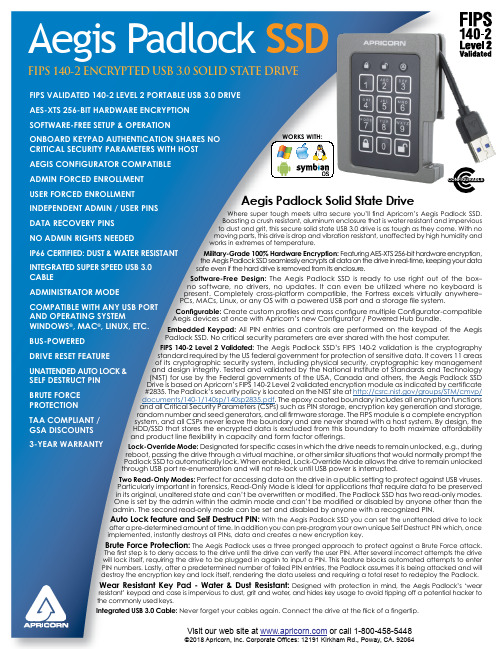
FIPS VALIDATED 140-2 LEVEL 2 PORTABLE USB 3.0 DRIVE AES-XTS 256-BIT HARDWARE ENCRYPTIONSOFTWARE-FREE SETUP & OPERATIONONBOARD KEYPAD AUTHENTICATION SHARES NO CRITICAL SECURITY PARAMETERS WITH HOSTAEGIS CONFIGURATOR COMPATIBLEADMIN FORCED ENROLLMENTUSER FORCED ENROLLMENTINDEPENDENT ADMIN / USER PINSDATA RECOVERY PINSNO ADMIN RIGHTS NEEDEDIP66 CERTIFIED: DUST & WATER RESISTANTINTEGRATED SUPER SPEED USB 3.0 CABLEADMINISTRATOR MODE COMPATIBLE WITH ANY USB PORT AND OPERATING SYSTEM WINDOWS ®, MAC ®, LINUX, ETC.BUS-POWERED DRIVE RESET FEATURE UNATTENDED AUTO LOCK & SELF DESTRUCT PIN BRUTE FORCE PROTECTION TAA COMPLIANT / GSA DISCOUNTS 3-YEAR WARRANTY Visit our web site at or call 1-800-458-5448©2018 Apricorn, Inc. Corporate Offices: 12191 Kirkham Rd., Poway, CA. 92064FIPS 140-2 ENCRYPTED USB 3.0 SOLID STATE DRIVE Aegis Padlock SSD Aegis Padlock Solid State Drive Where super tough meets ultra secure you’ll find Apricorn’s Aegis Padlock SSD. Boasting a crush resistant, aluminum enclosure that is water resistant and impervious to dust and grit, this secure solid state USB 3.0 drive is as tough as they come. With no moving parts, this drive is drop and vibration resistant, unaffected by high humidity and works in extremes of itary-Grade 100% Hardware Encryption: Featuring AES-XTS 256-bit hardware encryption, the Aegis Padlock SSD seamlessly encrypts all data on the drive in real-time, keeping your data safe even if the hard drive is removed from its enclosure.Software-Free Design: The Aegis Padlock SSD is ready to use right out of no software, no drivers, no updates. It can even be utilized where no keyboard present. Completely cross-platform compatible, the Fortress excels virtually anywhere–PCs, MACs, Linux, or any OS with a powered USB port and a storage file system. Configurable: Create custom profiles and mass configure multiple Configurator-compatible Aegis devices at once with Apricorn’s new Configurator / Powered Hub bundle.Embedded Keypad: All PIN entries and controls are performed on the keypad of the Aegis Padlock SSD. No critical security parameters are ever shared with the host computer. FIPS 140-2 Level 2 Validated: The Aegis Padlock SSD’s FIPS 140-2 validation is the cryptography standard required by the US federal government for protection of sensitive data. It covers 11 areas of its cryptographic security system, including physical security, cryptographic key management and design integrity. Tested and validated by the National Institute of Standards and Technology (NIST) for use by the Federal governments of the USA, Canada and others, the Aegis Padlock SSD Drive is based on Apricorn’s FIPS 140-2 Level 2 validated encryption module as indicated by certificate #2835. The Padlock’s security policy is located on the NIST site at /groups/STM/cmvp/documents/140-1/140sp/140sp2835.pdf . The epoxy coated boundary includes all encryption functions and all Critical Security Parameters (CSPs) such as PIN storage, encryption key generation and storage, random number and seed generators, and all firmware storage. The FIPS module is a complete encryption system, and all CSPs never leave the boundary and are never shared with a host system. By design, the HDD/SSD that stores the encrypted data is excluded from this boundary to both maximize affordability and product line flexibility in capacity and form factor offerings.Lock-Override Mode: Designated for specific cases in which the drive needs to remain unlocked, e.g., during reboot, passing the drive through a virtual machine, or other similar situations that would normally prompt the Padlock SSD to automatically lock. When enabled, Lock-Override Mode allows the drive to remain unlocked through USB port re-enumeration and will not re-lock until USB power is interrupted.Two Read-Only Modes: Perfect for accessing data on the drive in a public setting to protect against USB viruses. Particularly important in forensics, Read-Only Mode is ideal for applications that require data to be preserved in its original, unaltered state and can’t be overwritten or modified. The Padlock SSD has two read-only modes. One is set by the admin within the admin mode and can’t be modified or disabled by anyone other than the admin. The second read-only mode can be set and disabled by anyone with a recognized PIN. Auto Lock feature and Self Destruct PIN: With the Aegis Padlock SSD you can set the unattended drive to lock after a pre-determined amount of time. In addition you can pre-program your own unique Self Destruct PIN which, once implemented, instantly destroys all PINs, data and creates a new encryption key.Brute Force Protection: The Aegis Padlock uses a three pronged approach to protect against a Brute Force attack. The first step is to deny access to the drive until the drive can verify the user PIN. After several incorrect attempts the drive will lock itself, requiring the drive to be plugged in again to input a PIN. This feature blocks automated attempts to enter PIN numbers. Lastly, after a predetermined number of failed PIN entries, the Padlock assumes it is being attacked and will destroy the encryption key and lock itself, rendering the data useless and requiring a total reset to redeploy the Padlock.Wear Resistant Key Pad - Water & Dust Resistant: Designed with protection in mind, the Aegis Padlock’s ‘wear resistant’ keypad and case is impervious to dust, grit and water , and hides key usage to avoid tipping off a potential hacker to the commonly used keys.Integrated USB 3.0 Cable: Never forget your cables again. Connect the drive at the flick of a fingertip.WORKS WITH:CONFIGURABLEFor more information on Aegis Padlock SSD and other innovative Apricorn products visit our web site at or call 1-800-458-5448 ©2018 Apricorn, Inc. Corporate Offices: 12191 Kirkham Rd., Poway, CA. 92064Revised July 2018*One gigabyte (GB) = one billion bytes; accessible capacity will be less and actual capacity depends on the operating environment and formatting.Aegis Padlock SSDFIPS 140-2 ENCRYPTED USB 3.0 SOLID STATE DRIVE。
HPE MEOS NAS 产品说明书

Photo courtesy MEOS™ NAS is fully compatible with MEOS™ Capture and MEOS™ Polar. Data can also be provided from other systems supporting (S)FTP.When arriving at MEOS™ NAS, the data files will be stored in catalogs corre sponding to file name s. Catalogs are created automatically as needed. Data files are by default under automatic storage management.The NAS storage is maintained automatically by the MEOS™ NAS:• Files older than a configurable age will be deleted (hard links removed) per FIFO scheme• The oldest files will be deleted when storage capacity limit is reachedStored data files can be retrieved by external clients using SLE (Offline RCF/RAF) per mission and time, or interactively using the embedded GUI (Graphical User Interface). Data files can also be retrieved via FTP.Re-distribution of particular ISP files can be done by manual selection of ISP files in the MEOS™ NAS GUI.MEOS™ NAS supports monitoring and control through a well-defined, socket based API, as well as through the embedded GUI. MEOS™ NAS will also generate reports upon data arrival and extraction.To ensure maximum reliability, MEOS™ NAS uses disks with RAID technology for data redundancy and dual power supplies. Cooling fan status and temperatures are monitored.This product is typically use d in ground systems requiring high availability and high reliability.MEOS™ NAS is MEOS™ Connect Ready for seamless integration under KSPT’s overall monitoring and control systems.MEOS™ NAS is a data storage accessible from the network. It provides scalable data storage and automatic data storage management, FTP based data input and output, and data distribution via the Space Link Extension (SLE) protocol. This product can also be used as an online rate buffer.© K S G S - M E O S -P A -K S P T -N A S -1672, I s s u e /r e v i s i o n 2/1, J a n u a r y 2021FEATURES• Diskbased and no consumables • Scalable data storage • VM or dedicated HW• Ideal for station cache • Input:Specifications subject to change without any further notice.MEOS™ is a registered trademark of Kongsberg Defence & Aerospace AS - in Norway and other countriesKONGSBERGSPACE GROUND SYSTEMSTelephone: +47 77 66 08 00E-mailsales:*********************spacetec.noMEOS™ NAS interfaces: • IP inThe MEOS™ NAS receives the real-time data through the ‘IP in’ interfaces, as ISPsand / or VCDUs. The data received is stored to file in the Online storage. •IP OutThe data from an ‘IP in’ interface is forwarded to the ‘IP out’ interface and distributed •(S)FTP(S) inCADU / VCDU / ISP data files are received via FTP / SFTP / FTPS and stored in the online storage•(S)FTP(S) outCADU / VCDU / ISP data files are sent via FTP / SFTP / FTPSSpace Link Extention (SLE) SLE support includes:• RAF (Return All Frames)• RCF (Return Channel Frames)• UIB (User Initiated Bind):- Data pull from an external system • PIB (Provider Initiated Bind):- Data push to an external systemMEOS™ NAS Hardware*• The MEOS™ NAS consists of the followinghardware: - HPE server- Disk Array Configurable 15-500 TB in one unit.• The MEOS™ NAS is configured with RAID6.• The storage capacity of the MEOS™ NAS can beincreased if needed, by adding additional disk storage units.• The online storage is a rolling archive,oldest files will be rolled out according to a configurable disk usage limit.* Available also as VM。
NETGEAR GS305P GS305PP 5-Port Gigabit Ethernet PoE
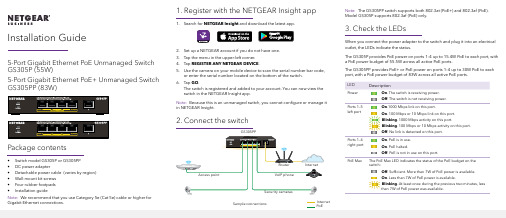
Installation Guide1. Register with the NETGEAR Insight app1. Search for NETGEAR Insight and download the latest app.2. Set up a NETGEAR account if you do not have one.3. Tap the menu in the upper-left corner.4. Tap REGISTER ANY NETGEAR DEVICE .5. Use the camera on your mobile device to scan the serial number bar code,or enter the serial number located on the bottom of the switch.6. Tap GO .The switch is registered and added to your account. You can now view the switch in the NETGEAR Insight app.Note: Because this is an unmanaged switch, you cannot configure or manage it in NETGEAR Insight.2. Connect the switchGS305PPInternet PoESample connections5-Port Gigabit Ethernet PoE Unmanaged Switch GS305P (55W)5-Port Gigabit Ethernet PoE+ Unmanaged Switch GS305PP (83W)Package contents• Switch model GS305P or GS305PP • DC power adapter• Detachable power cable (varies by region)• Wall-mount kit screws • Four rubber footpads •Installation guideNote: We recommend that you use Category 5e (Cat 5e) cable or higher forGigabit Ethernet connections.Note: The GS305PP switch supports both 802.3at (PoE+) and 802.3af (PoE). Model GS305P supports 802.3af (PoE) only.3. Check the LEDsWhen you connect the power adapter to the switch and plug it into an electrical outlet, the LEDs indicate the status.The GS305P provides PoE power on ports 1–4 up to 15.4W PoE to each port, with a PoE power budget of 55.5W across all active PoE ports.The GS305PP provides PoE+ or PoE power on ports 1–4 up to 30W PoE to each port, with a PoE power budget of 83W across all active PoE ports.LEDDescriptionPowerOn . The switch is receiving power.Off . The switch is not receiving power.Ports 1–5 left portOn .1000 Mbps link on this port.On . 100 Mbps or 10 Mbps link on this port. Blinking . 1000 Mbps activity on this port.Blinking . 100 Mbps or 10 Mbps activity on this port.Off . No link is detected on this port.Ports 1–4 right portOn . PoE is in use. On . PoE halted.Off . PoE is not in use on this port.PoE MaxThe PoE Max LED indicates the status of the PoE budget on the switch: Off . Sufficient. More than 7W of PoE power is available.On . Less than 7W of PoE power is available.Blinking . At least once during the previous two minutes, less than 7W of PoE power was available.NETGEAR, Inc.350 East Plumeria DriveSan Jose, CA 95134, USA NETGEAR INTERNATIONAL LTD Floor 1, Building 3,University Technology Centre Curraheen Road, Cork,T12EF21, Ireland© NETGEAR, Inc., NETGEAR and the NETGEAR Logo are trademarks of NETGEAR, Inc. Any non‑NETGEAR trademarks are used for reference purposes only.Mount the switch on a wallWe recommend that you use the wall-mount screws that came with the switch.1. Locate the two mounting holes on the bottom panel of the switch.2. Mark and drill two mounting holes in the wall where you want to mount theswitch.The two mounting holes must be 1.53 in. (38.9 mm) apart, center-to-center.3. Insert the supplied anchors into the wall and tighten the screws with a No. 2Phillips screwdriver.Leave about 0.125 in. (4 mm) of each screw protruding from the wall so that you can insert the screws into the holes on the bottom panel.Note: GS305PP screws are 4.2 mm in diameter, 25 mm in length. SupportThank you for purchasing this NETGEAR product. You can visithttps:///support/ to register your product, get help, access the latest downloads and user manuals, and join our community. We recommend that you use only official NETGEAR support resources.Si ce produit est vendu au Canada, vous pouvez accéder à ce document en français canadien à https:///support/download/.(If this product is sold in Canada, you can access this document in Canadian French at https:///support/download/.)For regulatory compliance information including the EU Declaration of Conformity, visit https:///about/regulatory/.See the regulatory compliance document before connecting the power supply. Do not use this device outdoors. The PoE source is intended for intra building connection only.PoE considerationsThe PoE and PoE+ power supplied by the switch is prioritized in ascending port order (from port 1 to port 4), with a total power budget of 55.5 watts for theGS305P, and 83W for the GS305PP switch. If the power requirements for the attached powered devices (PDs) exceed the total power budget of the switch, the PD on the highest-numbered port is disabled to make sure that the PDs that are connected to the higher-priority, lower-numbered ports are supported first. Just because a PD is listed as an 802.3at PoE powered device does not necessarily mean that it requires the maximum power limit of the specification. Many PDs require less power, potentially allowing all four PoE ports to be active simultaneously.You can override the detected device class and specify the power allocationfor the device connected to each port. The following table shows the standard power ranges with no overrides applied, and calculated with the maximum cable length of 328 feet (100 meters).Device Class Standard Class Description PowerReserved bythe DevicePowerDelivered tothe Device0PoE and PoE+Default power (full)15.4W0.44W–12.95W1PoE and PoE+Very low power 4.0W0.44W–3.84W2PoE and PoE+Low power7.0W 3.84W–6.49W3PoE and PoE+Mid power15.4W 6.49W–12.95W4PoE+ only High power30.0W12.95W–25.5WIf a device receives insufficient PoE power from the switch, consider attaching a shorter cable.PoE TroubleshootingHere are some tips for correcting PoE problems that might occur:• If the PoE Max LED is solid amber, disconnect one or more PoE devices to prevent PoE oversubscription. Start by disconnecting the device from the highest-numbered port.• For each powered device (PD) that is connected to the switch, the associated right port LED on the switch lights solid green. If the right port LED lights solid amber, a PoE fault occurred and PoE halted because of one of theconditions listed in the following table.PoE Fault Condition Possible SolutionA PoE-related short circuit occurred on the port.The problem is most likely withthe attached PD. Check thecondition of the PD or restartthe PD by disconnecting andreconnecting the PD.The PoE power demand of the PD exceededthe maximum level that the switch permits. Themaximum level is 15.4 for a PoE connection or30W for a PoE+ connectionThe PoE current on the port exceeded theclassification limit of the PD.The PoE voltage of the port is outside the rangethat the switch permitsRestart the switch to see if thecondition resolves itself.December 2019。
Secospace VPN Client V100R001C02SPC300 Version Usage Guide(Chinese)
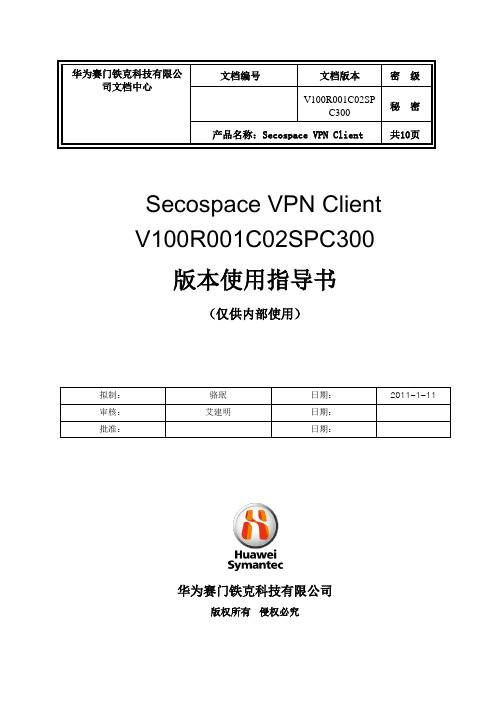
华为赛门铁克科技有限公文档编号文档版本密级司文档中心V100R001C02SP秘密C300产品名称:Secospace VPN Client共10页Secospace VPN ClientV100R001C02SPC300版本使用指导书(仅供内部使用)华为赛门铁克科技有限公司版权所有侵权必究目录1 版本发布信息 (3)2 版本信息显示 (3)3 解决的问题列表 (3)3.1 V100R001C02SPC300 43.2 V100R001C02SPC001 74 遗留问题及规避措施 (8)5 未解决预警问题列表 (9)6 产品固有缺陷和使用限制/规避措施说明 (9)7 文件说明 (10)7.1 目标文件107.2 附属文件108 配套工具说明 (10)9 单板BOM编码 (10)Secospace VPN Client V100R001C02SPC300版本使用指导书1 版本发布信息2 版本信息显示3 解决的问题列表3.1 V100R001C02SPC300本节介绍 V100R001C02SPC300版本相对于V100R001C02SPC001版本解决的问题。
3.2 V100R001C02SPC001本节介绍 V100R001C02SPC001版本相对于V100R001C01版本解决的问题。
4 遗留问题及规避措施本节介绍Secospace VPN Client V100R001C02SPC300版本在正式发布前遗留的问题。
5 未解决预警问题列表6 产品固有缺陷和使用限制/规避措施说明7 文件说明7.1 目标文件7.2 附属文件8 配套工具说明无。
9 单板BOM编码纯软件产品,不涉及。
ProSafe Plus 16-port Gigabit Switch GS116E 安装指南说明书

Installation GuideProSafe ® Plus 16-port Gigabit Switch GS116EStart HereEstimated Installation Time: 5–10 minutesUnpack the Box and Verify the ContentsWhen you open the box, verify that you received everything. The package includes:• ProSafe ® Plus 16-port Gigabit Switch GS116E • AC power adapter • Wall-mounting kit• Installation Guide (this document)• Resource CD (contains switch configuration software)If you don't have everything listed above, get contact information at in the Support area.Prepare to Install the SwitchDecide where you want to place the switch. Find a flat horizontal surface such as a table, desk or shelf. The switch comes with wall-mounting screws. You can use the screws if you want to hang the switch in an open space on a wall. Make sure the selected location is:• Not in direct sunlight or near a heater or heating vent.• N ot cluttered or crowded. There should be at least 2 inches (5 cm) of clear spaceon all sides of the switch.• Well ventilated (especially if it is in a closet).Also, you will need one Category 5e (Cat 5e) Ethernet cable with RJ-45 connectors for each device you want to connect to the switch. Each Ethernet cable must be less than 328 feet (100 meters).Install the Switch and Connect the Other Devices1. Place the switch on a flat surface or hook onto the screws.2. For each device, insert one end of an Ethernet cable into the port in the deviceand insert the other end into one of the Ethernet ports on the switch.3. Connect the power adapter cord into the back of the switch and then plug theadapter into a power source (such as a wall socket or power strip).4. The Power light should light up.5. Check the LEDs to confirm that all connections are correct.Set Up the Switch Configuration UtilityIn order to make use of the switch’s enhanced features you can install and use a switch configuration utility. This utility is on the Resource CD shipped with the switch.Note: The configuration utility is installed on your PC and is only supported on MS Windows.Install the Configuration UtilityTo install the ProSafe ® Plus Switch Configuration Utility:1. Insert the Resource CD into a PC connected to the switch.2. Click on Install ProSafe Plus Utility and follow the prompts to install theprogram. The switch configuration utility will be installed in the programdirectory of your PC and a ProSafe Plus Utility icon will be placed on your desktop.Configure the SwitchTo configure the switch to use enhanced features:1. Double click the ProSafe Plus Utility icon. The configuration home screendisplays.2. The configuration utility displays a list of enhanced switches it discovers on thelocal network. Select the switch you want to configure.3. You will be asked to enter the password for the switch. The default is“password”.4. Enter the desired switch configuration. Refer to the ProSafe ® Plus SwitchConfiguration Utility User Guide for a description of enhanced features. The user guide can be accessed by links on the Help tab of the utility or on the Resource CD .ModemFirewallGS116EProSafe® Plus SwitchPower100 Mbps LEDBoth LEDs light for 1000 Mbps connectiona LEDSeptember 2010© 2010 by NETGEAR, Inc. All rights reserved. NETGEAR and the NETGEAR logo are registered trademarks of NETGEAR, Inc. in the United States and/or other countries. Other brand and product names are trademarks or registered trademarks of their respective holders. Information is subject to change without notice.SpecificationsTechnical SpecificationsStandards compatibilityIEEE 802.3i 10BASE-T Ethernet, IEEE 802.3u 100BASE-TX Fast Ethernet, IEEE 802.3ab 1000 BASE-T, IEEE 802.3x Flow Control, IEEE 802.1p and TOS priority, WRR queuing Network interface RJ-45 connector for 10BASE-T, 100BASE-TX, or 1000BASE-T Power Adapter***************Power Consumption 11.24W max Weight 0.904 Kg (2 lbs)Dimensions (W x D x H)287 mm x 103 mm x 27 mm 11.3 in x 4.1 in x 1.1 in Operating temperature 0 to 50° C (32 to 122° F)Operating humidity 10% to 90% relative humidity, non-condensingElectromagnetic complianceCE Class A, included EN55022 (CISPR 22) and EN55024,FCC part 15 Class A, VCCI Class A, C-Tick Class A, CCC Power adapter safety agency approvalsCE mark, Commercial UL listed (UL 60950-1), C-Tick, CCC, CBPerformance SpecificationsFrame filter rate14800 frames/sec max for 10M port; 148,800 frames/sec max for 100M; 1,488,000 frames/sec max for 1000M portFrame forward rate14,800 frames/sec max for 10M port; 148,800 frames/sec max for 100M port; 1,488,000 frames/sec max for 1000M portTroubleshooting TipsNetwork latency (using 64-byte packets)1000 Mbps to 1000 Mbps: 6 μs max.Address database sizeup to 8K MAC addressesMAC Address LearningAutomatically updatedQueue buffer512 KBNETGEAR Green features Auto power-down mode saves energy when ports are unusedProblemActionPower light is not litThe switch has no power. Make sure that:• The power cord is properly connected to the switch.• The power adapter is properly connected to a functioning power outlet. If it is in a power strip, make sure the power strip is turned on. If the socket is controlled by a light switch, make sure the switch is in the on position.• You are using the NETGEAR power adapter supplied with your switch.Port number light is not lit for a connected device, or stays on continuously There is a hardware connection problem.• Make sure the cable connectors are securely plugged in at the switch and the device.• Make sure the connected device is turned on.• If the Ethernet cable is connected to a NIC or other Ethernet adapter, make sure the card or adapter is installed correctly and is working.• Make sure the cable is less than 328 feet (100 meters).Performance Specifications (continued)Technical SupportThank you for selecting NETGEAR products.After installing your device, locate the serial number on the label of your product and use it to register your product at /register . Registration is required before you can use the telephone support service. Registration via our website is strongly recommended.Go to for product updates and Web support . For additional information about setting up, configuring, and using your 5-port Enhanced Switch, see the User Manual .For complete DoC please visit the NETGEAR EU Declarations of Conformity website at:/app/answers/detail/a_id/11621/。
EP1130B增强版使用说明书USB篇

EP1130B增强版使用说明书
编写:李创强
继去年2011年EP1130的盗版实在太多了.消费者都没办法区别真假,为了广大消费者的利益,EP1130B没法再生产.软件也不再更新了..如需要1130B增强版可以向我们供应商订购.正版1130B用户可以用旧的同我们换.补100元差价就行.
第一章:液晶编程软件集合版V3.5安装
1.先安装EP1130增强版软件,按提示安装:
USB驱动也同时安装在C盘的EP1130B增强版驱动文件夹里.
2:安装完成后按提示安装首次运行软件,并重启计算机。
3.安装USB驱动(共6个驱动)
一:将USB接上EP1130B增强版编程器,计算机会提示找到新硬件.如下图:
二:安装Realtek驱动,如图:
点击软件后计算机会提示找到新硬件.
三:安装RTD驱动,点击以下软件.会提示找到新硬件.如图:
四:安装NT驱动,点击以下软件.会提示找到新硬件.如图:
五:安装华亚微驱动,点击以下软件.会提示找到新硬件.如图:
六:安装串口驱动,点击以下软件.会提示找到新硬件.如图:。
端口号一览表

计算机常用端口号一览表:1传输掌握协议端口效劳多路开关选择器2compressnet 治理有用程序3压缩进程5 远程作业登录7 回显(Echo)9 丢弃11 在线用户13 时间15 netstat17 每日引用18消息发送协议19字符发生器20文件传输协议(默认数据口)21文件传输协议(掌握)22SSH 远程登录协议23telnet 终端仿真协议24预留给个人用邮件系统25smtp 简洁邮件发送协议27 NSW 用户系统现场工程师29 MSG ICP31 MSG 验证33 显示支持协议35 预留给个人打印机效劳37时间38路由访问协议39资源定位协议41图形42WINS 主机名效劳43“外号“ who is效劳44MPM(消息处理模块)标志协议45 消息处理模块46消息处理模块(默认发送口)47NI FTP48数码音频后台效劳49TACACS 登录主机协议50远程邮件检查协议51IMP(接口信息处理机)规律地址维护52 施乐网络效劳系统时间协议53域名效劳器54施乐网络效劳系统票据交换55ISI 图形语言56施乐网络效劳系统验证57预留个人用终端访问58施乐网络效劳系统邮件59预留个人文件效劳60未定义61NI 邮件?62异步通讯适配器效劳63WHOIS+64 通讯接口65TACACS 数据库效劳66Oracle SQL*NET67引导程序协议效劳端68引导程序协议客户端69小型文件传输协议70信息检索协议71远程作业效劳72远程作业效劳73远程作业效劳74远程作业效劳75预留给个人拨出效劳76分布式外部对象存储77预留给个人远程作业输入效劳78修正 TCP79Finger(查询远程主机在线用户等信息) 80 全球信息网超文本传输协议(www)81HOST2 名称效劳82传输有用程序83模块化智能终端 ML 设备84公用追踪设备85模块化智能终端 ML 设备86Micro Focus Cobol 编程语言87预留给个人终端连接88Kerberros 安全认证系统89SU/MIT 终端仿真网关90DNSIX 安全属性标记图91MIT Dover 假脱机92网络打印协议93设备掌握协议94Tivoli 对象调度95SUPDUP96DIXIE 协议标准97快速远程虚拟文件协议98TAC(东京大学自动计算机)闻协议101usually from sri-nic102iso-tsap103ISO Mail104 x400-snd105 csnet-ns109 Post Office110 Pop3 效劳器(邮箱发送效劳器)111 portmap 或 sunrpc113 身份查询115 sftp117 path 或 uucp-path119 闻效劳器121 BO jammerkillah123 network time protocol (exp)135 DCE endpoint resolutionnetbios-ns 137 NetBios-NS138 NetBios-DGN139 win98 共享资源端口(NetBios-SSN) 143 IMAP 电子邮件144 NeWS - news153 sgmp - sgmp158 PCMAIL161 snmp - snmp162 snmp-trap -snmp170 network PostScript175 vmnet194 Irc315 load400 vmnet0443 安全效劳456 Hackers Paradise500 sytek512 exec513 login514 shell - cmd515 printer - spooler517 talk518 ntalk520 efs526 tempo - newdate530 courier - rpc531 conference - chat532 netnews - readnews533 netwall540 uucp - uucpd 543 klogin544 kshell550 new-rwho - new-who555 Stealth Spy(Phase)556 remotefs - rfs_server600 garcon666 Attack FTP750 kerberos - kdc751 kerberos_master754 krb_prop888 erlogin1001 Silencer 或 WebEx1010 Doly trojan v1.351011 Doly Trojan1024 NetSpy.698 (YAI)1025 NetSpy.6981033 Netspy1042 Bla1.11047 GateCrasher1080 Wingate1109 kpop1243 SubSeven1245 Vodoo1269 Maverick s Matrix1433 Microsoft SQL Server 数据库效劳1492 FTP99CMP (BackOriffice.FTP) 1509 Streaming Server1524 ingreslock1600 Shiv1807 SpySender1981 ShockRave1999 Backdoor2023 黑洞(木马) 默认端口2023 黑洞(木马) 默认端口2023 Pass Ripper2053 knetd2140 DeepThroat.10 或 Invasor2283 Rat2565 Striker2583 Wincrash22801 Phineas3129 MastersParadise.923150 Deep Throat 1.03210 SchoolBus3389 Win2023 远程登陆端口4000 OICQ Client4567 FileNail4950 IcqTrojan5000 WindowsXP 默认启动的 UPNP 效劳5190 ICQ Query5321 Firehotcker5400 BackConstruction1.2 或 BladeRunner 5550 Xtcp5555 rmt - rmtd5556 mtb - mtbd5569 RoboHack5714 Wincrash35742 Wincrash6400 The Thing6669 Vampire6670 Deep Throat6711 SubSeven6713 SubSeven6767 NT Remote Control6771 Deep Throat 36776 SubSeven6883 DeltaSource6939 Indoctrination6969 Gatecrasher.a7306 网络精灵(木马)7307 ProcSpy7308 X Spy7626 冰河(木马) 默认端口7789 ICQKiller8000 OICQ Server9400 InCommand9401 InCommand9402 InCommand9535 man9536 w9537 mantst9872 Portal of Doom9875 Portal of Doom9989 InIkiller10000 bnews10001 queue10002 poker10167 Portal Of Doom10607 Coma11000 Senna Spy Trojans11223 ProgenicTrojan12076 Gjamer 或 MSH.104b12223 Hack?9 KeyLogger12345 netbus 木马默认端口12346 netbus 木马默认端口12631 WhackJob.NB1.716969 Priotrity17300 Kuang220230 Millenium II (GrilFriend)20231 Millenium II (GrilFriend)20234 NetBus Pro20331 Bla21554 GirlFriend 或 Schwindler 1.8222222 Prosiak23456 Evil FTP 或 UglyFtp 或 WhackJob27374 SubSeven29891 The Unexplained30029 AOLTrojan30100 NetSphere30303 Socket2330999 Kuang31337 BackOriffice31339 NetSpy31666 BO Whackmole31787 Hack a tack33333 Prosiak33911 Trojan Spirit 2023 a34324 TN 或 Tiny Telnet Server40412 TheSpy40421 MastersParadise.9640423 Master Paradise.9747878 BirdSpy250766 Fore 或 Schwindler53001 Remote Shutdown54320 Back Orifice 202354321 SchoolBus 1.661466 Telecommando65000 Devil端口概念在网络技术中,端口〔Port〕大致有两种意思:一是物理意义上的端口,比方,ADSL Modem、集线器、交换机、路由器用于连接其他网络设备的接口,如 RJ-45 端口、SC 端口等等。
NETGEAR GS208 8口 gigabit 网络开关及 GS205 5口 gigabit 网络

ModemopcionalEtapa 1. Switch de posição Etapa 3. Conectar a energiaEtapa 4. Verificar o statusGS208Switch Gigabit da 5 Portas e 8 Portas GS205/GS208Router opcional InternetComputadorServidorGuia de instalaçãoLigado.DesligadoLED de energiaAtividade (piscando)Sem link (desligado)Link da Ethernet Porta LEDsEtapa 2. Conectar o equipamentoSetembro de 2012Este símbolo foi colocado de acordo com a Diretiva 2002/96 da União Europeia sobre os Resíduos de Equipamentos Elétricos e Eletrônicos (Diretiva WEEE). Se for descartado na União Europeia, este produto deverá ser tratado e reciclado de acordo com as leis da jurisdição que implantam a Diretiva WEEE.NETGEAR, o logotipo NETGEAR e Connect with Innovation são marcas registradas e/ou marcas comerciais registradas da NETGEAR, Inc. e/ou suas subsidiárias nos Estados Unidos e/ou em outros países. Asinformações estão sujeitas a alterações sem aviso prévio. Outros nomes de produtos e marcas são marcas comerciais ou marcas comerciais registradas de seus respectivos proprietários. © NETGEAR, Inc. Todos os direitos reservados.Apenas para uso interno em todos os países europeus e Suíça.Para a Declaração de Conformidade UE, visite:/app/answers/detail/a_id/11621/.Declarações de condições : Visando melhorar o projeto interno, a função operacional e/ou confiabilidade, a NETGEAR reserva-se o direito de fazer alterações no produto descrito neste documento sem aviso prévio. A NETGEAR não assume nenhuma responsabilidade que possa ocorrer em decorrência do uso ou da aplicação do(s) produtos(s) ou layout(s) de circuito descritos aqui.EspecificaçõesEspecificação DescriçãoInterface de redeConectores RJ-45 para interfaces Ethernet 10BASE-T, 100BASE-TX ou 1000BASE-TCabo de rede Cabo Categoria 5 (Cat 5) ou um cabo Ethernet melhor PortasGS205: 5GS208: 8Adaptador de energia Máxima 12W e entrada 12V @ 1,0A DC Consumo de energiaGS205: 3,56W GS208: 3,64WPesoGS205: 122g (0,269 lbs)GS208: 192g (0,425 lbs)Dimensões (l x p x a)GS205: 114 x 86 x 26 mm(4,49 pol. x 3,39 pol. x 1,02 pol.)GS208: 152 x 93 x 26 mm(5,98 pol. x 3,66 pol. x 1,02 pol.)Temperatura operacional 0°–40° C (32°–104° F)Umidade de funcionamento Umidade relativa máxima de 90%, não-condensada Conformidade eletromagnéticaCE Classe BAprovações de agências de segurançamarca CE, CBSuporte TécnicoApós instalar o dispositivo, localize o número de série no rótulo do produto e use-o para registrá-lo em https:// .Você deve registrar seu produto antes de poder usar o suporte por telefone NETGEAR. A NETGAR recomenda que registre seu produto através do site NETGEAR. Para atualizações do produto e suporte via web, visite: .。
NETGEAR Powerline AV 500 Adapter XAV5001 安装指南说明书

Installation Guide Powerline AV 500 Adapter XAV5001Package ContentsPowerline AV Ethernet Cable500 AdapterRoom 1Room 2Compatible Powerline and HomePlug AV certified devices include the NETGEAR XAV101, XAV1001, XAV1501, XAV1004, XAV2001,XAV2501, XAVN2001, XAV5001, XAV5004, and XAV5501.For a complete list of AV certified devices, go to /certified_productsAugust 2010© 2010 by NETGEAR, Inc. All rights reserved. NETGEAR and the NETGEAR logo are registered trademarks of NETGEAR, Inc. in the United States and/or other countries. Other brand and product names are trademarks or registered trademarks of their respective holders. Information is subject to change withoutnotice.LED and Button DescriptionsLEDPowerline LEDSecurityFactory ResetPowerline LEDEthernet LEDWarning: Do not press the Security button on the Powerline adapter until installation is complete and the adapters are communicating with each other (indicated by theblinking Powerline LED). Pressing this button too soon can temporarily disablePowerline communication. If this should occur, use the Factory Reset button to return the Powerline adapter to its factory default settings.Troubleshooting TipsLEDFactory Reset SecuritySafety Information•AC input: 100-240V~, 0.2A (Max)•Operating temperature: 0C~40C•The socket-outlet shall be installed near the equipment and shall be easily accessible.Technical SupportThank you for selecting NETGEAR products.After installing your device, locate the serial number on the label of your product and use it to register your product at /register. Registration is required before you can use our telephone support service. Registration via our website is strongly recommended.Go to /support for product updates and Web support. For Warranty and Regional Customer Support information, see the Resource CD that came with your product. GPL may be included in this product; go toftp:///files/GPLnotice.pdf to view the GPL license agreement.For complete DoC, please visit the NETGEAR EU Declarations of Conformity website at: /app/answers/detail/a_id/11621。
Transition Networks OAM设置指南说明书
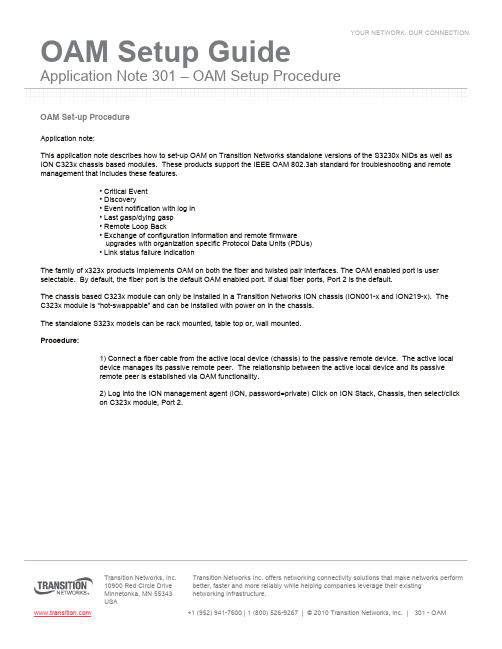
Application Note 301 –OAM Setup ProcedureTransition Networks, Inc. 10900 Red Circle Drive Transition Networks Inc. offers networking connectivity solutions that make networks perform better, faster and more reliably while helping companies leverage their existingOAM Set-up ProcedureApplication note:This application note describes how to set-up OAM on Transition Networks standalone versions of the S3230x NIDs as well as ION C323x chassis based modules. These products support the IEEE OAM 802.3ah standard for troubleshooting and remote management that includes these features.•Critical Event•Discovery•Event notification with log in•Last gasp/dying gasp•Remote Loop Back•Exchange of configuration information and remote firmwareupgrades with organization specific Protocol Data Units (PDUs)•Link status failure indicationThe family of x323x products implements OAM on both the fiber and twisted pair interfaces. The OAM enabled port is user selectable. By default, the fiber port is the default OAM enabled port. If dual fiber ports, Port 2 is the default.The chassis based C323x module can only be installed in a Transition Networks ION chassis (ION001-x and ION219-x). TheC323x module is “hot-swappable”and can be installed with power on in the chassis.The standalone S323x models can be rack mounted, table top or, wall mounted.Procedure:1) Connect a fiber cable from the active local device (chassis) to the passive remote device. The active localdevice manages its passive remote peer. The relationship between the active local device and its passiveremote peer is established via OAM functionality.2) Log into the ION management agent (ION, password=private) Click on ION Stack, Chassis, then select/clickon C323x module, Port 2.Application Note 301 –OAM Setup ProcedureTransition Networks, Inc.10900 Red Circle DriveTransition Networks Inc. offers networking connectivity solutions that make networks perform better, faster and more reliably while helping companies leverage their existingOAM Set-up ProcedureApplication Note 301 –OAM Setup ProcedureTransition Networks, Inc.10900 Red Circle DriveTransition Networks Inc. offers networking connectivity solutions that make networks perform better, faster and more reliably while helping companies leverage their existingNext select LOAM, select enable from Admin Status pull down menu, set OAM Mode to Active. SaveOAM Set-up ProcedureApplication Note 301 –OAM Setup ProcedureTransition Networks, Inc.10900 Red Circle DriveTransition Networks Inc. offers networking connectivity solutions that make networks perform better, faster and more reliably while helping companies leverage their existingNext, select the remote S323x from the MenuOAM Set-up ProcedureSelect Port 2, then LOAMApplication Note 301 –OAM Setup ProcedureTransition Networks, Inc.10900 Red Circle DriveTransition Networks Inc. offers networking connectivity solutions that make networks perform better, faster and more reliably while helping companies leverage their existingOAM Set-up ProcedureSet OAM Status to Enable, OAM Mode to Passive. SaveApplication Note 301 –OAM Setup ProcedureTransition Networks, Inc.10900 Red Circle DriveTransition Networks Inc. offers networking connectivity solutions that make networks perform better, faster and more reliably while helping companies leverage their existingOAM Set-up Procedure If provisioning the standalone S323x NID for remote operation without ION management, by default, the S323X is managed by the ION Management Module. Setting the mode to local indicates that the device is not managed by the IONManagement Module but either a direct USB connection or a direct network connection via Telnet or the Web interface. Setting the mode to remote indicates that the device is managed through the ION Management Module.At the command prompt, enter:show switch modeDisplays whether the device is in local or remote switch mode, indicating where the device is managed.•local –device is managed through direct connection to the device.•remote –device is managed through the ION Management Module.To change management mode type: set switch mode={local | remote } Enter either local or remote without bracketsTo change any of the IP parameters through the CLI interface, the management state must be enabledApplication Note 301 –OAM Setup ProcedureTransition Networks, Inc.10900 Red Circle DriveTransition Networks Inc. offers networking connectivity solutions that make networks perform better, faster and more reliably while helping companies leverage their existingSet IP Management State set ip–mgmt state=<{enable | disable }Enables or disables the ability to change any of the IP parameters through the CLI interface.Test OAM critical event and link faults by observing results inthe Event logOAM Set-up Procedure To remotely managed specific OAM critical events, set up SNMP trap host managers in the ION management module (see App. Note ###) for set-up instructions.The x323x NIDs support both private and public MIBs for SNMP management including RFC 4878 (Definitions and Managed Objects for Operations, Administration, and Maintenance (OAM). The NIDs also implement the draft-ietf-hubmib-efm-mib(EFM OAM MIB).Application Note 301 –OAM Setup ProcedureTransition Networks, Inc.10900 Red Circle DriveTransition Networks Inc. offers networking connectivity solutions that make networks perform better, faster and more reliably while helping companies leverage their existingTo enable certain OAM thresholds (i.e. enable/disable Last Gasp,critical events), click on Event Configuration,set thresholds, then SaveOAM Set-up Procedure。
MAX11301 20-端口可编程混合信号I O评估板说明书
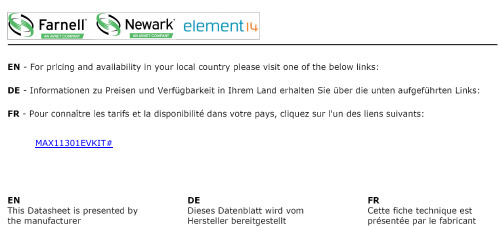
MAX11301EVKIT#Evaluates: MAX11301MAX11301 Evaluation Kit General DescriptionThe MAX11301 evaluation kit (EV kit) provides a proven design to evaluate the MAX11301 20-port program-mable mixed-signal I/O with 12-bit ADC, 12-bit DAC, analog switches, and GPIO. The EV kit also includes Windows XP ®-, Windows Vista ®-, Windows ® 7-, and Windows 8.0-/8.1-compatible software that provides a simple graphical user interface (GUI) for exercising the features of the IC.The EV kit comes with a MAX11301GTL+ installed. For SPI interface, Maxim Integrated offers the pin-compatible and software-compatible MAX11300.Features and Benefits●20 PIXI TM Ports for Analog or Digital Control orSensing ●Two External Temperature Sensors (2N3904) ●50-Pin Signal Header (20 Ports, Two Temperatures,and Power Supplies) ●I 2C Interface Terminals●Optional 2.5V On-Board Reference (MAX6071) ●Windows XP-, Windows Vista-, Windows 7-, andWindows 8.0-/8.1-Compatible Software ●USB-PC Connection (Cable Included) ●RoHS Compliant●Proven Four-Layer PCB Layout ●Fully Assembled and Tested19-7632; Rev 0; 5/15Ordering Information appears at end of data sheet.Windows, Windows XP , and Windows Vista are registered trademarks and registered service marks of Microsoft Corporation.PIXI is a trademark of Maxim Integrated Products, Inc.Note: Active-low pin names such as INT are shown in the software and PCB layout with a B suffix (e.g., INTB).Quick StartRequired Equipment●EV kit (USB mini-B cable included)●Windows XP , Windows Vista, Windows 7, Windows 8.0, or Windows 8.1 PC, running .NET v4, with a spare USB port●±12.5V DC at 500mA dual-output DC power supply●Digital voltmeter (DVM)Note: In the following sections, software-related items are identified by bolding. Text in bold refers to items directly from the EV kit software. Text in bold and underlined refers to items from the Windows operating system.ProcedureThe EV kit is fully assembled and tested. Follow the steps below to verify board operation:1) Visit /evkitsoftware todownload the latest version of the EV kit software, MAX11300EVKitSetupV1.1.zip. Save the EV kit soft-ware to a temporary folder and uncompress the ZIP file.2) Install the EV kit software and USB driver on your com-puter by running the MAX11300EVKitSetupV1.1.exe program inside the temporary folder. The program files are copied to your PC and icons are created in the Windows Start | Programs menu. During soft-ware installation, some versions of Windows may show a warning message indicating that this software is from an unknown publisher. This is not an error condition and it is safe to proceed with installation. Administrator privileges are required to install the USB device driver on Windows. Note: The software requires .NET Framework v4. If this framework is not detected during installation, the installer launches dotNetFx40_Full_setup.exe to install it. Internet ac-cess may be required to install the .NET Framework v4 if it is not already installed.3) Verify that all jumpers are in their default positions, asshown in Table 1, Table 2, Table 3, and Table 4.4) Configure the power supply for ±12.5V DC out-put (typical load current is 50mA) (be sure to keep AVDDIO - AVSSIO within rated supply range).Evaluates: MAX11301 MAX11301 Evaluation Kit5) Connect the +12.5V DC power supply betweenAVDDIO (+) and GND (-). Connect the -12.5V DC power supply between AVSSIO (-) and GND (+).6) Connect the DVM- to GND (-)7) Enable the power-supply output.8) Connect the USB cable from the PC to the EV kitboard. A Windows message appears when connect-ing the EV kit board to the PC for the first time. Each version of Windows has a slightly different message.If you see a Windows message stating Ready to Use, proceed to the next step. Otherwise, open the USB_Driver_Help_200.PDF document in the Win-dows Start | Programs menu to verify that the USB driver was installed successfully.9) Use the DVM+ to verify the test point voltages shownin Table 7.10) Start the MAX11300 Configuration Software by open-ing its icon in the Windows Start | Programs menu.The MAX11300 configuration software main window appears, as shown in Figure 1. Drag and drop com-ponents into the device, wire them up, and then use the File menu | Generate Registers to export the configuration to MAX11300Register.csv.11) Start the EV kit software by opening its icon in theWindows Start | Programs menu. The EV kit soft-ware main window appears, as shown in Figure 2. 12) Select File menu | Load Configuration... |MAX11300Register.csv to load the configuration into the MAX11301. Alternatively, use one of the prebuilt demo configurations, such as MAX11300Reg-ister_20131115_1505.csv, which configures all 20 PIXI ports with different configurations.13) Select the Chart tab, then check Options menu |Polling to show the analog inputs on a graph. Select the Data tab to see the low-level input code values inhexadecimal.Figure 1. MAX11300 Configuration SoftwareEvaluates: MAX11301 MAX11301 Evaluation KitDetailed Description of EV Kit Software The Device Configuration tab (Figure 2) accesses the global device control registers, interrupt sources, temperature limits, DAC presets, and ADC conver-sion rate. Changing the controls on the GUI writes the corresponding registers immediately.Figure 2. Device Configuration TabEvaluates: MAX11301 MAX11301 Evaluation KitFigure 3. Data TabEvaluates: MAX11301 MAX11301 Evaluation KitThe Data tab (Figure 3) presents a tabular display ofall PIXI ports and temperature channels. Double-clickin the Configured As cells to jump directly to the PinConfiguration tab (Figure 5) for the corresponding pin. Each row represents one of the PIXI ports or one of thetemperature sensors. Some configurations enable DAC Out or GPO Out controls, or provide ADC or GPI input values. Pins configured for GPI input can be used as interrupt sources by double-clicking in the Interrupt cell. Select the Chart tab (Figure 4), then check Options menu | Polling to show the analog inputs on a graph.Figure 4 Chart TabEvaluates: MAX11301 MAX11301 Evaluation KitThe PIXI ports can be viewed and manually adjusted from the Pin Configuration tab. Selecting the pin function affects the choices in the other four fields. The software does not attempt to validate the configuration.The normal development flow is to start in the MAX11300 Configuration software, use its Generate Registers menu item to export the registers to a *.csv file, then use the EV kit software to connect to the hardware and load that *.csv file.The GPIO1–GPIO3 pins are spare outputs from the MAXQ2000 microcontroller that can be optionally used to support external diagnostic testing. They are not part of the MAX11301.The supply voltages are used to help validate the avail-able operating ranges, but the software has no way to independently verify that the nominal values are actually present.Figure 5. Pin Configuration TabEvaluates: MAX11301 MAX11301 Evaluation KitThe Registers tab (Figure 6) provides a tabular display of all registers of the device, supporting low-level read and write operations in hexadecimal. Write is effective by the Write button. Refer to the MAX11301 IC data sheet for the meaning and format of the various registers.The History tab provides a diagnostic log of the commands sent to the EV kit.Figure 6. Registers TabEvaluates: MAX11301 MAX11301 Evaluation KitDetailed Description of HardwareThe MAX11301 EV kit uses an on-board MAXQ2000 microcontroller (U120) to send SPI commands to the device. On-board level translators (U101, U102, and U105) convert from 3.3V to 5V levels. On-board MAX6071 voltage references (U3, U6) provide ADC and DAC reference voltages. Remote temperature sensing can be simulated by on-board 3904 npn transistors (D0, D1). See Figure 7.Connecting to User-Supplied CircuitryThe EV kit connects to external, user-supplied circuitry through header J1 or J2. These two headers have the same signals; J1 is for vertical 50-pin ribbon-cable con-nection and J2 is for right-angle connection to a sideboard by standard 0.100in right-angle pins.If remote temperature sensing is used, disconnect on-board npn transistors D0 and D1 by moving the shunts of JUD0P, JUD0N, JUD1P, and J1D1N to the 1-4 position.Figure 7. MAX11301 EV Kit Hardware OverviewTable 1. Jumper Configuration (Power Supply)JUMPER SIGNALSHUNTPOSITIONDESCRIPTIONJU_AVSSIO_GND AVSSIO No Shunt*AVSSIO must be supplied by user negative power supply 1-2AVSSIO = GNDJU_DVDD DVDD1-2*DVDD is supplied from MAX1659 +5V LDO powered from AVDDIO 2-3DVDD is supplied from USBNo Shunt DVDD must be supplied by user power supplyJU_AVDD AVDD1-2*AVDD is supplied from DVDD directly2-3AVDD is supplied from DVDD, filtered by RAVDD and CAVDD No Shunt AVDD must be supplied by user power supplyEvaluates: MAX11301MAX11301 Evaluation Kit Table 1. Jumper Configuration (Power Supply) (continued)Table 2. Jumper Configuration (Digital Interface)*Default position.**Default connection by a trace on the PCB; jumper pins not installed; shunt not included.*Default position.**Default connection by a trace on the PCB; jumper pins not installed; shunt not included.JUMPERSIGNALSHUNT POSITIONDESCRIPTIONJU_SDA_DINSDA_DIN1-2SDA_DIN = MAXQ_MOSI (SPI interface mode)2-3**SDA_DIN = MAXQ_SDA (I 2C interface mode)No ShuntSDA_DIN = User-supplied connectionJU_SDASDA1-2**SDA pullup to DVDD by R103 (I 2C interface mode)No Shunt R103 is not connected (SPI interface mode)JU_SCL_SCLKSCL_SCLK1-2SCL_SCLK = MAXQ_SCLK (SPI interface mode)2-3**SCL_SCLK = MAXQ_SCL (I 2C interface mode)No ShuntSCL_SCLK = User-supplied connectionJU_SCLSCL1-2**SCL pullup to DVDD by R104 (I 2C interface mode)No Shunt R104 is not connected (SPI interface mode)JU_AD0_CSBAD0/CSB1-2AD0/CSB = MAXQ_CS (SPI interface mode)3-4**AD0/CSB = DVDD (I 2C interface mode)5-6AD0/CSB = SCL_SCLK (I 2C interface mode)7-8AD0/CSB = SDA_DIN (I 2C interface mode)9-10AD0/CSB = DGND. (I 2C interface mode)JU_AD1_DOUTAD1/DOUT1-2AD1/DOUT = DGND (I 2C interface mode)1-3AD1/DOUT = MAXQ_MOSI.(SPI interface mode)1-4**AD1/DOUT = DVDD (I 2C interface mode)JU_INTB INTB 1-2**INTB = MAXQ_K5 interrupt input to microcontroller Open INTB = user-supplied connectionJU_CNVTBCNVTB1-2**CNVTB = MAXQ_K4 output from microcontroller OpenCNVTB = user-supplied connectionJUMPER SIGNAL SHUNT POSITION DESCRIPTIONJU_U1_AVDDIO AVDDIO 1-2**Measure the supply current by putting a current meter in series with the jumper.JU_U1_AVSSIO AVSSIO 1-2**Measure the supply current by putting a current meter in series with the jumper.JU_U1_AVDD AVDD 1-2**Measure the supply current by putting a current meter in series with the jumper.JU_U1_DVDDDVDD1-2**Measure the supply current by putting a current meter in series with the jumper.Table 3. MAX11301EVKIT Jumper Configuration (Temperature Sensor)Table 4. MAX11301EVKIT Jumper Configuration (On-Board External References)*Default position.*Default position.JUMPERSIGNALSHUNT POSITIONDESCRIPTIONJUD0PD0P1-210Ω resistor RD0P emulates long connection wire series resistance, using on-board MMBT3904 as temp sensor1-3*Direct connection to on-board MMBT3904 used as temp sensor1-4Connect external temperature sense diode junction to D0P_ext/D0N_ext pair on header J1, J2, or J3JUD0ND0N1-210Ω resistor RD0N emulates long connection wire series resistance, using on-board MMBT3904 as temp sensor1-3*Direct connection to on-board MMBT3904 used as temp sensor1-4Connect external temperature sense diode junction to D0P_ext/D0N_ext pair on header J1, J2, or J3JUD1PD1P1-210Ω resistor RD1P emulates long connection wire series resistance, using on-board MMBT3904 as temp sensor1-3*Direct connection to on-board MMBT3904 used as temp sensor1-4Connect external temperature sense diode junction to D1P_ext/D1N_ext pair on header J1, J2, or J3JUD1ND1N1-210Ω resistor RD1N emulates long connection wire series resistance, using on-board MMBT3904 as temp sensor1-3*Direct connection to on-board MMBT3904 used as temp sensor1-4Connect external temperature sense diode junction to D1P_ext/D1N_ext pair on header J1, J2, or J3JUMPER SIGNAL SHUNT POSITION DESCRIPTIONJU_ADC_REFADC_EXT_REF1-2*On-board MAX6071 reference U2 drives ADC_EXT_REFOpen On-board MAX6071 reference U2 is disconnected from ADC_EXT_REF JU_DAC_REF DAC_REF1-2*On-board MAX6071 reference U3 drives DAC_REF (Kelvin connection force)OpenOn-board MAX6071 reference U3 is disconnected from DAC_REF JU_DAC_REFS DAC_REFS1-2*On-board MAX6071 reference U3 drives DAC_REF (Kelvin connection sense)OpenOn-board MAX6071 reference U3 is disconnected from DAC_REFTable 5. MAX11301EVKIT Jumper Configuration (Microcontroller)Table 6. Microcontroller ResourcesTable 7. Test Point Voltages*Default position.JUMPER SIGNAL SHUNT POSITION DESCRIPTIONJU_LED1MAXQ_K11-2*MAXQ2000 port 0.0 (MINIQUSB firmware signal K1) drives diagnostic indicator LED1Open MAXQ2000 port 0.0 (MINIQUSB firmware signal K1) is disconnected from LED1JU_LED2MAXQ_K21-2*MAXQ2000 port 0.1 (MINIQUSB firmware signal K2) drives diagnostic indicator LED2Open MAXQ2000 port 0.1 (MINIQUSB firmware signal K2) is disconnected from LED2JU_LED3MAXQ_K31-2*MAXQ2000 port 0.2 (MINIQUSB firmware signal K3) drives diagnostic indicator LED3OpenMAXQ2000 port 0.2 (MINIQUSB firmware signal K3) is disconnected from LED3GPIO SIGNAL DIRECTION JUMPER DESCRIPTIONMAXQ_K1Output from MAXQ2000JU_LED1Diagnostic indicator LED1MAXQ_K2Output from MAXQ2000JU_LED2Diagnostic indicator LED2MAXQ_K3Output from MAXQ2000JU_LED3Diagnostic indicator LED3MAXQ_K4Output from MAXQ2000JU_CNVTB Convert-Start signal to MAX11301 CVNBT input MAXQ_K5Interrupt input to MAXQ2000JU_INTBActive-low Interrupt from MAX11301 INTB output;can also be triggered by momentary pushbutton INT0.MAXQ_K6Interrupt input to MAXQ2000—Active-low Interrupt from momentary pushbutton INT1MAXQ_K7Interrupt input to MAXQ2000—Active-low Interrupt from momentary pushbutton INT2MAXQ_K8Interrupt input to MAXQ2000—Active-low Interrupt from momentary pushbutton INT3TEST POINTVOLTAGE (V)NOMINALMINIMUM MAXIMUM +3.3V TP142 from U2 MAX8511 3.3 3.267 3.333+2.5V TP132 from U7 MAX8511 2.5 2.475 2.52+5V from U8 MAX1659 5.0 4.85 5.15DVDD from U8 MAX16595.0 4.85 5.15ADC_INT_REF from U1 MAX11301 2.5 2.494 2.506ADC_EXT_REF from U6 MAX6071 2.5 2.4 2.6DAC_REF from U3 MAX60712.52.42.6Figure 8a. MAX11301 EV Kit Schematic (Sheet 1 of 5)Figure 8b. MAX11301 EV Kit Schematic (Sheet 2 of 5)Figure 8c. MAX11301 EV Kit Schematic (Sheet 3 of 5)Figure 8d. MAX11301 EV Kit Schematic (Sheet 4 of 5)Figure 8e. MAX11301 EV Kit Schematic (Sheet 5 of 5)Figure 9. MAX11301 EV Kit Component Placement Guide—Component SideFigure 10. MAX11301 EV Kit Component Placement Guide—Solder SideFigure 11. MAX11301 EV Kit PCB Layout—Component SideFigure 12. MAX11301 EV Kit PCB Layout—Ground Layer 2Figure 13. MAX11301 EV Kit PCB Layout—Power Layer 3Figure 14. MAX11301 EV Kit PCB Layout—Solder Side#Denotes RoHS compliant.PART TYPE MAX11301EVKIT#EV Kit Ordering Information Component ListRefer to the following file attached to this data sheet forcomponent information:●BOM_MAX11301_EVKIT_REVA.csvMaxim Integrated cannot assume responsibility for use of any circuitry other than circuitry entirely embodied in a Maxim Integrated product. No circuit patent licenses are implied. Maxim Integrated reserves the right to change the circuitry and specifications without notice at any time.REVISIONNUMBERREVISION DATE DESCRIPTION PAGES CHANGED 05/15Initial release —Revision HistoryFor pricing, delivery, and ordering information, please contact Maxim Direct at 1-888-629-4642, or visit Maxim Integrated’s website at .MAX11301EVKIT#。
Google Cloud VPN 配置指南说明书
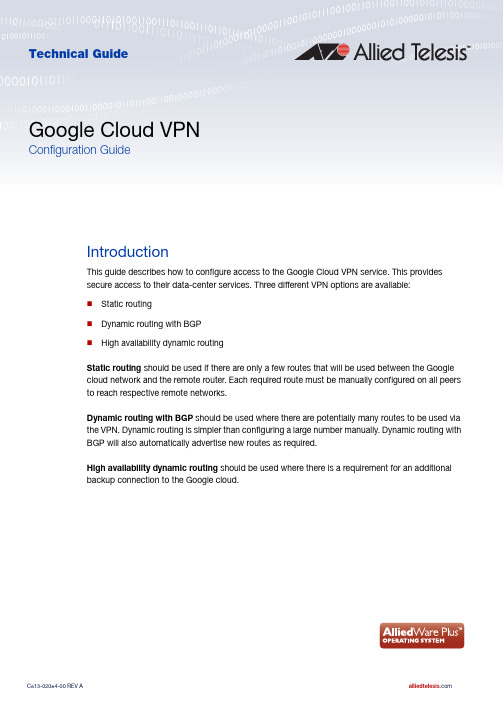
2. On the VPC network page, click on Create VPC Network. 3. Fill in a Name and, optionally, a Description.
ISAKMP peer. 14. Copy this and save it somewhere secure 15. Under Routing options, choose Policy-based. 16. Under Remote network IP ranges, enter the internal IP address range of your router. 17. Under Local IP ranges, enter the local-address-selector that you created earlier.
5. Click on Create to create the VPC network.
6. Once the VPC network has been created, you will be returned to the Home Page. On the Home Page, from the menu on the left under Networking, select Hybrid Connectivity, then VPN.
C613-02084-00 REV A
Introduction | Page 3
Google Cloud VPN
Static routing
To configure static routing to a Google Cloud VPN, use the following steps: 1. Log in to your Google Cloud Account. Navigate to the Home Page. From the menu on the left,
(技术规范标准)级机房建设技术规范要求
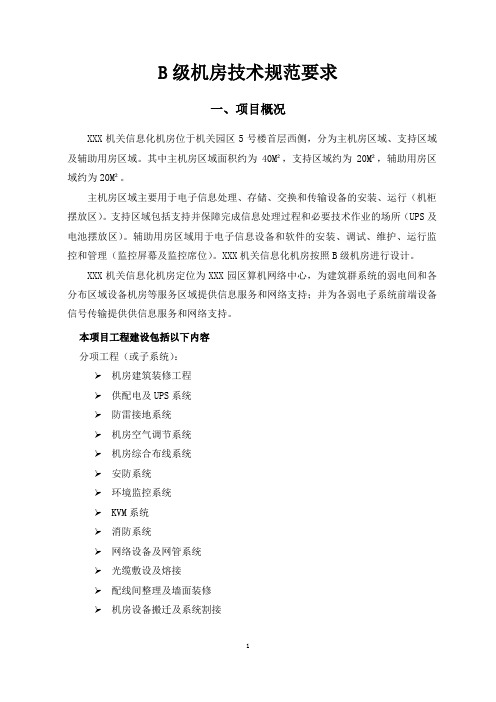
B级机房技术规范要求一、项目概况XXX机关信息化机房位于机关园区5号楼首层西侧,分为主机房区域、支持区域及辅助用房区域。
其中主机房区域面积约为40M²,支持区域约为20M²,辅助用房区域约为20M²。
主机房区域主要用于电子信息处理、存储、交换和传输设备的安装、运行(机柜摆放区)。
支持区域包括支持并保障完成信息处理过程和必要技术作业的场所(UPS及电池摆放区)。
辅助用房区域用于电子信息设备和软件的安装、调试、维护、运行监控和管理(监控屏幕及监控席位)。
XXX机关信息化机房按照B级机房进行设计。
XXX机关信息化机房定位为XXX园区算机网络中心,为建筑群系统的弱电间和各分布区域设备机房等服务区域提供信息服务和网络支持;并为各弱电子系统前端设备信号传输提供供信息服务和网络支持。
本项目工程建设包括以下内容分项工程(或子系统):➢机房建筑装修工程➢供配电及UPS系统➢防雷接地系统➢机房空气调节系统➢机房综合布线系统➢安防系统➢环境监控系统➢KVM系统➢消防系统➢网络设备及网管系统➢光缆敷设及熔接➢配线间整理及墙面装修➢机房设备搬迁及系统割接二、建设原则XXX机关信息化数据中心机房的建设,应根据计算机科学的发展趋势,长远规划,为计算机设备和工作人员创造一个安全、可靠、宽松、舒适的工作场地,保证计算机系统的可靠性;延长计算机系统的使用寿命,保证场地工作人员的身心健康。
建设过程中应考虑以下基本原则:●安全可靠性●高可用性●可管理性●绿色节能、环保●先进性与经济●舒适性●规范化与标准化●灵活性和可扩展性●保密性三、建设依据本工程建设应满足国家现行的电子信息系统机房建设的标准及规范,并适当参考相关国际主流标准,施工、验收时需满足下列标准及规范(包括以下标准及规范,如有更新版本,参照新版本执行)。
(一)机房装修标准和规范:●《电子信息系统机房设计规范》(GB50174-2008)●《电子信息系统机房施工及验收规范》(GB50462-2008)●《电子计算机场地通用规范》(GB/T2887-2000)●《计算站场地安全要求》(GB9361-88)●《防静电活动地板通用规范》(SJ/T 10796-2001)●《建筑装饰装修工程质量验收规范》(GB50210-2001)●《建筑内部装修设计防火规范》(GB-50222-95)●《建筑设计防火规范》(GB50016-2006)电气系统标准和规范:●《民用建筑电气设计规范》(JGJ 16-2008)●《供配电系统设计规范》(GB 50052-2009)●《低压配电设计规范》(GB 50054-2011)●《工业与民用供电系统设计规范》(GBJ 52-82)●《低压配电装置及线路设计规范》(GBJ54-83)●通用用电设备配电设计规范(GB50055-2011)●《工业企业照明设计标准》(GB 50034-1992)●《建筑物防雷设计规范》(GB 50057-2010)●《工业企业通信接地设计规范》(GBJ 79-85)●《建筑物电子信息系统防雷技术规范》(GB 50343-2012)(二)弱电系统标准和规范:●《智能建筑设计标准》(GB/T50314—2006)●《民用闭路监视电视系统工程技术规范》(GB 50198-2011)●《入侵报警系统工程设计规范》(GB50394-2007)●《出入口控制系统工程设计规范》(GB50396-2007)●《视频安防监控系统工程设计规范》(GB50395-2007)●《安全防范工程程序与要求》(GA/T75-1994)(三)空调通风系统标准和规范:●《采暖通风与空气调节设计规范》(GB50019-2003)●《通风与空调工程施工质量验收规范》(GB50243-2002) (四)消防系统标准和规范:●《气体灭火系统设计规范》GB50370-2005●《气体灭火系统施工及验收规范》GB50263-2007●《火灾自动报警设计规范》GB50116-98●《火灾自动报警系统施工及验收规范》GB 50166—2007四、环境指标要求XXX机关信息化机房肩负着整个机关园区信息化系统的正常运行的同事,又是信息化建设的窗口及形象亮点,因此必须满足相应的机房环境设计指标。
USB 2.0 Ranger 2311 带灵活电源用户指南

USB 2.0 Ranger® 2311 1-port USB 2.0 100m CAT 5e/6/7 Extender Systemwith Flexible PowerUser GuideThank you for purchasing the USB 2.0 Ranger® 2311.Please read this guide thoroughly.This document applies to, but is not limited to, Part Numbers: 00-00401, 00-00402, 00-00403, 00-00404, and 00-00405.FCC Radio Frequency Interference Statement WarningThis device complies with Part 15 of the FCC rules. Operation is subject to the following two conditions: (1) this device may not cause harmful interference, and (2) this device must accept any interference received including interference that may cause undesired operation.CE StatementWe, Icron Technologies Corporation, declare under our sole responsibility that the USB 2.0 Ranger® 2311, to which this declaration relates, is in conformity with European Standard EN 55022, EN 61000, and EN 55024. IC StatementThis Class A digital apparatus complies with Canadian ICES-003.WEEE StatementThe European Union has established regulations for the collection and recycling of all waste electricaland electronic equipment (WEEE). Implementation of WEEE regulations may vary slightly by individual EU member states. Please check with your local and state government guidelines for safe disposal and recycling or contact your national WEEE recycling agency for more information.Product Operation and StoragePlease read and follow all instructions provided with this product, and operate for intended use only.Do not attempt to open the product casing as this may cause damage and will void warranty. Use onlythe power supply provided with this product. When not in use, product should be stored in a dry location between -20°C and 70°C.©2016 Icron Technologies Corporation. All rights reserved. Icron Technologies Corporation, the Icron Technologies Corporation logo, and the Icron Technologies Corporation products referred to herein are either the trademarks or the registered trademarks of Icron Technologies Corporation. All other trademarks are property of their respective owners. Icron Technologies Corporation assumes no responsibility for errors that may appear in this manual. Information contained herein is subject to change without notice.Document # 90-01445-A01ContentsIntroduction (3)USB 2.0 Ranger 2311® Product Contents (3)Requirements (3)Features (3)The LEX Unit (4)The REX Unit (5)Installation Guide (6)Mounting the LEX or REX (6)Preparing for Installation (6)Installing the LEX (7)Installing the REX (7)Installing Flexible Power (7)Connecting the LEX to the REX (7)Connecting a USB Device (7)Checking the Installation (8)Compatibility (8)Troubleshooting (9)Warranty Information (11)Obtaining Warranty Service (11)Contacting Technical Support (12)Technical Glossary (13)Specifications (14)IntroductionThe instructions in this guide assume a general knowledge of computer installation procedures, familiarity with cabling requirements, and some understanding of USB devices.Notes provide additional information that could be useful.Caution symbols are followed by very important information about an operational requirement. USB 2.0 Ranger® 2311 Product ContentsYour Ranger 2311 is packaged with:• Local Extender (LEX)•Remote Extender (REX)• International AC Power Adapter• Country Specific Power Cord• USB 2.0 Cable• Quick Start Guide and Warranty InformationT he Ranger ® 2311 provides the option to apply power at the LEX or REX extender. The supplied 24V, 1A poweradapter can be connected to either the LEX or REX extender for normal operation. This option gives added flexibility/ convenience for installers to carry one product for multiple customers.NEVER power BOTH the LEX and REX at the same time.RequirementsTo complete the installation, you will also require the following items that are not included with the product:• USB 1.1 or 2.0 compatible computer (host computer) with a USB compliant operating system• USB 1.1 or 2.0 compatible device(s)• CAT 5e/6/7 solid core Unshielded Twisted Pair (UTP) cable with two RJ45 connectors (if using surface cabling), or CAT 5e/6/7 cabling with two information outlets and two CAT 5e/6/7 patch cords with RJ45 connectors (if using premise cabling)FeaturesThe USB 2.0 Ranger 2311 enables users to extend beyond the standard 5m cable limit for USB peripheral devices. With the Ranger 2311, USB device(s) can be located up to 100 meters (330 feet) from the computer. The Ranger 2311 is composed of two individual units: the LEX and REX.The LEX and REX extenders may be hot to the touch during operation.notenoteThe Ranger 2311 includes the ExtremeUSB® suite of features:• Transparent USB extension• True plug and play; no software drivers required• Works with all major operating systems: Windows®, macOS™ and Linux®The LEX connects to the computer using a standard USB cable (included). Power for the LEX is provided by the Host Computer. Power for the REX is provided by the 24V AC adapter connected at either the LEX or the REX. The LEX delivers power over the CAT 5e/6/7 extension link to the REX when the included power supply is connected to the LEX.Front ViewRear View342176589The REX provides a USB Type A port for connecting standard USB devices. The REX allows you to connect one USB device directly. Additional devices may be connected by attaching USB hubs to the REX. The REX is powered either directly by the included power supply, or via the CAT 5e/6/7 link extension cable from the LEX. The USB port delivers up to 1 Amp of current to the attached USB device.Front ViewRear View341526789Installation GuideLEX REXAll USB DevicesUp to 100m between extenders over CAT 5e/6/7Mounting the LEX or REXIf mounting is required, the LEX and REX extenders have two mounting slots on each side for use with cable tie/zap straps (not included).Preparing for InstallationBefore you can install the Ranger 2311, you need to prepare your site:1. Determine where the computer is to be located and set up the computer.2. Determine where you want to locate the USB device(s).3. If you are using surface cabling, the Ranger 2311 supports a maximum distance of 100m. ORIf you are using premise cabling, ensure CAT 5e/6/7 cable is installed between the two locations, with CAT 5e/6/7 information outlets located near both the computer and the USB device(s), and the total length, including patch cords is no more than 100m.Connect the provided power adapter to either the LEX or REX.mounting slotInstalling the LEX1. Place the LEX near the computer.2. Install the supplied USB cable between the LEX and USB port on the Host Computer.Installing the REX1. Place the REX near the USB device(s) in the desired remote location.Installing Flexible Power1. Connect 24V 1A supplied AC power adapter to the LEX or REX, based on installation requirement.Use only the AC adapter supplied with the Ranger 2311. Use of substitute adapters may cause permanentdamage to the system and will void the warrantly.NEVER plug a power adapter to BOTH LEX and REX extenders, as this may cause permanent damage to thesystem and will void the warranty.Connecting the LEX to the REXTo ensure proper operation, it is recommended that only solid core CAT 5e/6/7, Unshielded Twisted Pair (UTP) cabling be used to connect the LEX to the REX. The cabling must have a straight-through conductor configuration with no crossoversand must be terminated with 8 conductor RJ45 connectors at both ends. The combined length of any patch cords using stranded conductors must not exceed 100m.With Surface Cabling:1. Plug one end of the CAT 5e/6/7 cabling (not included) into the Link port (RJ45) on the LEX.2. Plug the other end of the CAT 5e/6/7 cabling into the Link port (RJ45) on the REX.With Premise Cabling:1. Plug one end of a CAT 5e/6/7 patch cord (not included) into the Link port (RJ45) on the LEX.2. Plug the other end of the patch cord into the CAT 5e/6/7 information outlet near the Host Computer.3. Plug one end of the second CAT 5e/6/7 patch cord (not included) into the Link port (RJ45) on the REX.4.Plug the other end of the second patch cord into the CAT 5e/6/7 information outlet near the USB device.Connecting a USB Device1. Install any software required to operate the USB device(s). Refer to the documentation for the USB device(s), as required.2. Connect the USB device to the device port on the REX.3. Check that the device is detected and installed properly in the operating system.noteChecking the Installation1. On the LEX and REX, check that the Power, Activity, Link and Host LEDs are on. If the Host or Link LEDs are permanently off, then the cabling between the LEX and REX may not be installed properly or is defective.2. For Windows users (XP , 7, 8, 8.1, 10), open Device Manager to confirm that the Ranger 2311 Series extender system has been installed correctly. Expand the entry for Universal Serial Bus controllers by clicking the “+” sign. If the extender system has been installed correctly, you should find it listed as a “Generic USB Hub”.To open Device Manager in Windows XP:Right click “My Computer” then select: Properties >> Hardware tab >> Device Manager To open Device Manager in Windows 7:Open the Start Menu, right click on “Computer” then select: Manage >> Device Manager To open Device Manager in Windows 8, 8.1 or 10:Right click the Start Menu and then select: Device Manager3. For macOS users, open the System Profiler to confirm that the Ranger 2311 Series extender system has installed correctly. In the left hand column under Hardware, select “USB” and inspect the right hand panel. If the extender has been installed correctly, you should find it listed as a “Hub” under the USB High-Speed Bus/USB Bus.To open System Profiler in macOS:Open the Finder, select Applications, then open the Utilities folder and double click on the System Profiler icon.4. If the Ranger 2311 Series extender system is not detected correctly or fails to detect, please consult the Troubleshooting section in this guide.CompatibilityThe Ranger 2311 complies with USB 1.1 and USB 2.0 specifications governing the design of USB devices. However, Icron Technologies Corporation does not guarantee that all USB devices will be compatible, as there are a number of different factors that may impact the operation of USB devices over extended distances.note note notenoteTroubleshootingThe following table provides troubleshooting tips. The topics are arranged in the order in which they should be executed in most situations. If you are unable to resolve the problem after following these instructions, please contact Icron Technologies’ Technical Support for further assistance.PROBLEM CAUSE SOLUTIONUSB device is attached but not functioning.• The USB device requires driversthat were not installed.• The USB device does notsupport USB hubs.• The USB device hasmalfunctioned.1. Install the required USB device driver on thecomputer operating system prior to attachingthe USB device into the REX. Please see your USBdevice manufacturer’s website for details.2. In the Universal Serial Bus controllers section ofDevice Manager, check that the USB device hasenumerated.3. Contact Technical Support for assistance.USB device is attached but not functioning.• Overcurrent condition hasoccurred because the USBdevice has drawn more currentthan can be supplied per USBspecification (1A). Operatingsystem may generate a statusbubble indicating an issue.1. Power cycle REX by unplugging the power adapterfrom the extender. Wait approximately 30 secondsand then plug the power adapter back into theREX.2. If overcurrent continues to occur, either:(a) the USB device may use more power than theUSB specification, or (b) the USB device may bedamaged.3. Consult your USB device documentation andpower your USB device with the required powersupply.Link LED on the LEX and REX units blink intermittently.• The CAT 5e/6/7 cableconnecting the LEX and REX isfaulty.1. Ensure the CAT 5e/6/7 cable is of decent quality.2. Contact Technical Support for assistance.PROBLEM CAUSE SOLUTIONLink LED on the LEX and REX units is off.• The REX is not receiving power.• The LEX is not receiving power.• The link cable ismalfunctioning.• The extender system ismalfunctioning.1. Confirm the host computer is on and providingpower to LEX.2. Ensure the supplied AC power adapter is properlyconnected to either the LEX or the REX.3. Ensure the CAT 5e/6/7 cabling between the LEXand REX is properly installed or replace the linkcable.4. Check that the AC adapter is connected to a livesource of electrical power.5. Contact Technical Support for assistance.Warranty InformationLimited Hardware WarrantyIcron Technologies Corporation warrants that any hardware products accompanying this documentation shall be free from significant defects in material and workmanship for a period of two years from the date of purchase. Icron Technologies Corporation’s hardware warranty extends to Licensee, its customers and end users.The Warranty does not include repair of failures caused by: misuse, neglect, accident, modification, operation outside a normal operating environment, failure caused by service of the device by non-authorized servicers, or failure caused by a product for which Icron Technologies Corporation is not responsible. Opening the enclosures will void warranty.Hardware RemediesIcron Technologies Corporation’s entire liability and the Licensee’s exclusive remedy for any breach of warranty shall be, at Icron Technologies Corporation’s option, either (a) return of the price paid or (b) repair or replacement of hardware; which will be warranted for the remainder of the original warranty period or30 days, whichever is longer. These remedies are void if failure of the hardware has resulted from accident, abuse, or misapplication.Limitation of LiabilityThe hardware warranty set forth in this agreement replaces all other warranties. Icron Technologies Corporation expressly disclaims all other merchantability and fitness for a particular purpose and noninfringement of third-party rights with respect to the hardware.Icron Technologies Corporation dealer, agent, or employee is not authorized to make any modification extension or addition to this warranty. Under no circumstances will Icron Technologies Corporation, its suppliers or licensors be liable for any costs of procurement or substitute products or services, lost profits, loss of information or data, or any other special, indirect, consequential, or incidental damages arising inany way out of the sale of, use of, or inability to use Icron Technologies Corporation product or service, even if Icron Technologies Corporation, its suppliers or licensors have been advised of the possibility of such damages. In no case shall Icron Technologies Corporation, its suppliers and licensors’ liability exceed the actual money paid for the products at issue.Since some jurisdictions do not allow the limitation of implied warranties of liability for incidental, consequential, special or indirect damages, the above limitation may not always apply. The above limitation will not apply in case of personal injury where and to the extent that applicable law requires such liability. Obtaining Warranty ServiceTo obtain warranty service, you must first contact Icron Technologies Corporation within the warranty period for a Return Material Authorization (RMA) number. Icron Technologies Corporation will not accept returns without an authorized RMA number. Prior to contacting Icron Technologies Corporation, be sure you have recorded the serial numbers of the LEX and REX. Package the product appropriately for safe shipment and mark the RMA number on the outside of the package. The package must be sent prepaidto Icron Technologies Corporation. We recommend that you insure it or send it by a method that provides for tracking of the package. The repaired or replaced item will be shipped to you, at Icron Technologies Corporation’s expense, not later than thirty days after Icron Technologies Corporation receives the defective product.Contacting Technical SupportIf you are experiencing problems not referenced in the Troubleshooting section, contact Icron Technical Support:/supportTel: +1 604 638 3939To help us serve you better, please include the following information with your technical support request:• Host computer make and model• Type of Operating System installed (e.g. Windows 10, macOS 10.12, etc.)• Part number and serial number for both the LEX and REX• Make and model of any USB device(s) attached to the product• Description of the installation• Description of the problem• Description of the network (e.g. number of switches, switch model names, switch speeds, etc.) Address the returned product to:RMA CoordinatorIcron Technologies Corporation4664 Lougheed Highway, Suite 221Burnaby, BC CanadaV5C 5T5Contacting SalesEmail: ***************Tel: +1 604 638 3920Technical GlossaryCategory 5e/6/7 (CAT 5e/6/7) Network CablingCategory 5e/6/7 cable is commonly also referred to as CAT 5e or CAT 6 or CAT 7. This cabling is available in either solid or stranded twisted pair copper wire variants and as UTP (Unshielded Twisted Pair) or STP (Shielded Twisted Pair). UTP cables are not surrounded by any shielding making them more susceptible to Electromagnetic Interference (EMI). STP cables include shielding the copper wires and provide better protection against EMI.USB 2.0 CablesUSB 2.0 cables have two distinct full-sized connectors. The Type A connector is used to connect the cable from a USB device to the Type A port on a computer or hub. The Type B connector is used to attach the USB cable to a USB device.RJ45The Registered Jack (RJ) physical interface is what connects the network cabling (CAT 5e/6/7) to the LEX and REX. You may use either the T568A scheme (Table 1) or the T568B scheme (Table 2) for cable termination as the Ranger 2311 requires all four pairs of the cable. RJ45 connectors are sometimes also referred to as 8P8C connectors. Note that any give cable must be terminated using the same T568 scheme on both ends to operate correctly.RJ45 Pin PositioningTable 1 - T568A WiringTable 2 - T568B WiringPIN PAIR WIRE CABLE COLOR PIN PAIRWIRE CABLE COLOR 131WHITE/GREEN 121WHITE/ORANGE 232GREEN 222ORANGE 321WHITE/ORANGE 331WHITE/GREEN 412BLUE 412BLUE 511WHITE/BLUE 511WHITE/BLUE 622ORANGE 632GREEN 741WHITE/BROWN 741WHITE/BROWN 842BROWN842BROWNUSB Type A Port USB Type A ConnectorUSB Type B ConnectorUSB Type B PortSpecificationsIcron Technologies Corporation 4664 Lougheed Highway, Suite 221 Burnaby, BC CanadaV5C 5T5Tel: +1 604 638 3920Fax: +1 604 638 3930。
Fujitsu SP-1130Ne扫描仪说明书
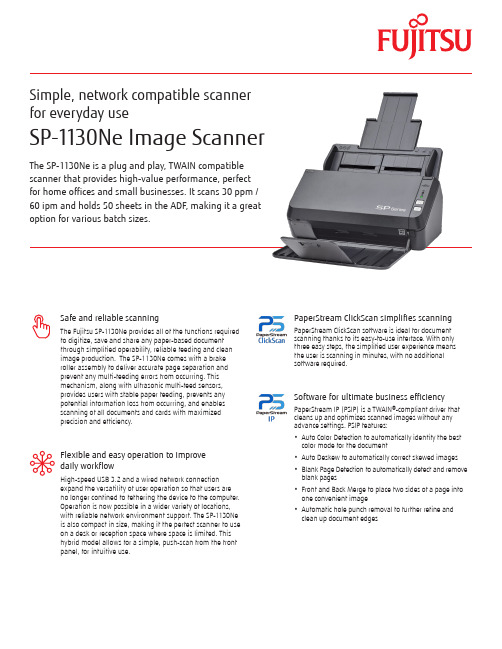
The SP-1130Ne is a plug and play, TWAIN compatible scanner that provides high-value performance, perfect for home offices and small businesses. It scans 30 ppm / 60 ipm and holds 50 sheets in the ADF, making it a great option for various batch sizes.Simple, network compatible scanner for everyday useSP-1130Ne Image ScannerSafe and reliable scanningThe Fujitsu SP-1130Ne provides all of the functions required to digitize, save and share any paper-based document through simplified operability, reliable feeding and clean image production. The SP-1130Ne comes with a brake roller assembly to deliver accurate page separation and prevent any multi-feeding errors from occurring. This mechanism, along with ultrasonic multi-feed sensors, provides users with stable paper feeding, prevents any potential information loss from occurring, and enables scanning of all documents and cards with maximized precision and efficiency.Flexible and easy operation to improve daily workflowHigh-speed USB 3.2 and a wired network connection expand the versatility of user operation so that users are no longer confined to tethering the device to the computer. Operation is now possible in a wider variety of locations, with reliable network environment support. The SP-1130Ne is also compact in size, making it the perfect scanner to use on a desk or reception space where space is limited. This hybrid model allows for a simple, push-scan from the front panel, for intuitive use.Software for ultimate business efficiencyPaperStream IP (PSIP) is a TWAIN®-compliant driver that cleans up and optimizes scanned images without any advance settings. PSIP features:• Auto Color Detection to automatically identify the best color mode for the document • Auto Deskew to automatically correct skewed images • Blank Page Detection to automatically detect and remove blank pages • Front and Back Merge to place two sides of a page into one convenient image • Automatic hole punch removal to further refine and clean up document edgesPaperStream ClickScan simplifies scanningPaperStream ClickScan software is ideal for document scanning thanks to its easy-to-use interface. With only three easy steps, the simplified user experience means the user is scanning in minutes, with no additionalsoftware required.Network compatible image scannerSP-1130NeV12110DS1130NEMFor more information visit the Fujitsu Computer Products of America website , email ********************* or call 888-425-8228.¹ Actual scanning speeds are affected by data transmission and software processing times. 2 Indicated speeds are from using JPEG compression. 3 Indicated speeds are from using TIFF CCITT Group 4 compression. 4 Selectable maximum density may vary depending on the length of the scanned document. 5 Limitations may apply to the size of documents that can be scanned, depending on system environment, when scanning at high resolution (over 600 dpi). 6 Capable of scanning documents with dimensions exceeding that of Legal sizes. Resolutions are limited to 300 dpi or less when scanning documents sized 355.6 mm (14 in.) to 863 mm (34 in.). Resolutions are limited to 200 dpi or less when scanning document sizes that are greater than or equal to 863mm (34 in.) in length. 7 Thicknesses of up to 127 to 209 g/m² (34 to 56 lb) can be scanned for A8 (52 x 74 mm / 2.1 x 2.9 in.) sizes. 8 ISO7810 ID-1 type compliant. Capable of scanning embossed cards with total thicknesses of 1.24 mm (0.049 in.) or less. 9 Maximum capacity depends on paper weight and may vary. 10 Capable of setting additional documents while scanning. 11 Numbers are calculated using scanning speeds and typical hours of scanner use, and are not meant to guarantee daily volume or unit durability. 12 Scanning speeds slow down when using USB 1.1. 13 When using USB, device must be connected to the USB hub connected to the PC port. If using USB 3.2 Gen 1x1 (USB 3.0) / USB 2.0, USB port and hub compatibility is required. 14 Excludes the ADF paper chute and stacker. 15 Functions equivalent to those offered by PaperStream IP may not be available with the WIA Driver. 16 Bundled software only includes driver support for MacOS.TrademarksMicrosoft, Windows, and Windows Server are either registered trademarks or trademarks of Microsoft Corporation in the United States and/or other countries.©2021 Fujitsu Computer Products of America, Inc. Fujitsu and the Fujitsu logo are registered trademarks of Fujitsu Limited. All text, graphics, trademarks, logos contained herein related to Fujitsu, PFU, or Fujitsu Computer Products of America, Inc. (“FCPA”) are owned, controlled or licensed by or to FCPA with all rights reserved. All other text, graphics, trademarks, service marks and logos used herein are the copyrights, trademarks, service marks or logos of their respective owners.Scanner TypeADF (Automatic Document Feeder), Duplex Scanning speed 1 (A4 Portrait)Color 2, Grayscale 2 and Monochrome 3Simplex: Duplex:30 ppm (200/300 dpi)60 ipm (200/300 dpi)Image Sensor Type Single line CMOS-CIS x 2 (front x 1, back x 1)Light Source RGB LED x 2 (front x 1, back x 1)Optical Resolution600 dpiOutput Resolution 4(Color / Grayscale / Monochrome)50 to 600 dpi (adjustable by 1 dpi increments)1,200 dpi (driver)5Output Format Color: 24-bit, Grayscale: 8-bit, Monochrome: 1-bit Background ColorsWhiteDocument Size Maximum MinimumLong Page Scanning s 6 (Maximum) 216 x 355.6 mm (8.5 x 14 in.)52 x 74 mm (2.0 x 2.9 in.)3,048 mm (120 in.)Paper Weight (Thickness)PaperPlastic Card 50 to 209 g/m² (13.4 to 56 lb)70.76 mm (0.0299 in.) or less 8ADF Capacity 9, 1050 sheets (A4 80 g/m² or Letter 20 lb) Expected Daily Volume 114,500 sheetsMultifeed Detection Overlap detection (Ultrasonic sensor)Interface USB 12, 13EthernetUSB 3.2 Gen 1x1 / USB 2.0 / USB 1.110BASE-T,100BASE-TX,1000BASE-T Power requirements AC 100 to 240 V ±10 %Power Consumption Operating Mode Sleep ModeAuto Standby (Off) Mode18 W or less 2 W or less 0.3 W or lessOperating Environment TemperatureRelative Humidity5 to 35 °C (41 to 95 °F)20 to 80% (non-condensing)Environmental Compliance ENERGY STAR 3.0®, RoHSDimensions 14(Width x Depth x Height)298 x 135 x 133 mm (11.7 x 5.3 x 5.2 in.)Weight2.5 kg (5.5 lb)Included in the box AC adapter, USB cableIncluded Software / DriversPaperStream IP for SP Series (TWAIN/TWAIN x64), WIA Driver,15 PaperStream ClickScan, Software Operation Panel, Error Recovery Guide, Network Setup Tool for SP Series, SP Series Online Update Supported operating systemsWindows® 10Windows® 8.1 Windows® 7Windows Server® 2019 Windows Server® 2016 Windows Server® 2012 R2 Windows Server® 2012, Windows Server® 2008 R2MacOS V10.15 Catalina, V11 Big Sur 16Image processing functionsMulti image output, Automatic color detection, Automatic page size detection, Blank page detection, Dynamicthreshold (iDTC), Advanced DTC, SDTC, Error diffusion, Dither,De-Screen, Emphasis, Dropout color (None/Red/Green/Blue/White/Saturation/Custom), sRGB output, Split image,De-Skew, Edge filler, Vertical streaks reduction, Digitalendorser, Background pattern removal, Character thickness,Character augmentation, Character extraction Warranty1 Year Depot WarrantyTechnical InformationFujitsu industry-leading support keeps digital transformation projects on-time and on budget• U.S. based support • Specialized Teams • Flexible service programsFujitsu Imaging Solutions provide superior engineering at the forefront of innovation through:• Engineering Passion and Dedication • Human Centric Design • Worldwide ReliabilityRoller Set Pick Roller, Brake Roller PA03708-0001Replacement every 100,000 sheets or one year ScanAid KitRoller Set / Cleaning SuppliesCG01000-287201Consumable kit with instructions and cleaning suppliesDuplex Scans both sidesScansPlastic CardsFlat and embossed 600Optical DPI24-bit ColorScanning supported TWAINSupportedIndustry Leading Net PromoterScore。
施耐德APC UPS Monitoring Software Release Notes 说明书
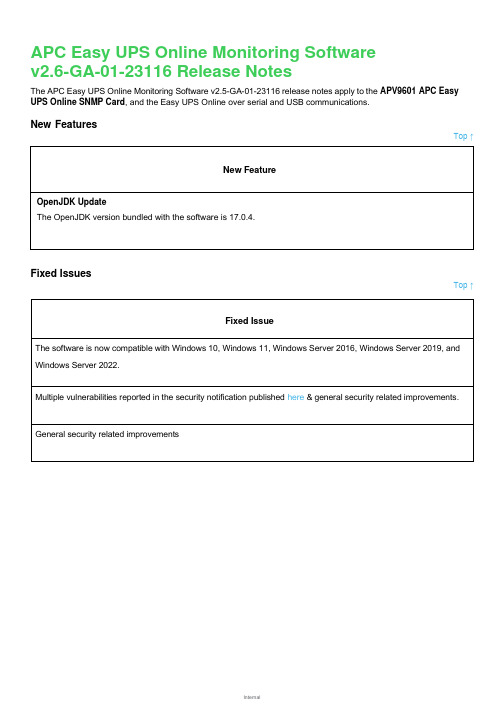
New Features
Top ↑
New Feature
OpenJDK Update The OpenJDK version bundled with the software is 17.0.4.
Fixed Issues
Top ↑
Fixed Issue The software is now compatible with Windows 10, Windows 11, Windows Server 2016, Windows Server 2019, and Windows Server 2022.
Systray icon turns grey after several hours of communication, while the background UPS service continues to run and remains responsive.
Copyright © 2023 Schneider Electric. All rights reserved. https:// 990-6471C-001 06-2023
Multiple vulnerabilities reported in the security notification published here & general security related improvements.
பைடு நூலகம்
General security related improvements
APC Easy UPS Online Monitoring Software v2.6-GA-01-23116 Release Notes
The APC Easy UPS Online Monitoring Software v2.5-GA-01-23116 release notes apply to the APV9601 APC Easy UPS Online SNMP Card, and the Easy UPS Online over serial and USB communications.
- 1、下载文档前请自行甄别文档内容的完整性,平台不提供额外的编辑、内容补充、找答案等附加服务。
- 2、"仅部分预览"的文档,不可在线预览部分如存在完整性等问题,可反馈申请退款(可完整预览的文档不适用该条件!)。
- 3、如文档侵犯您的权益,请联系客服反馈,我们会尽快为您处理(人工客服工作时间:9:00-18:30)。
• shimx64.efi
▪ Thin EFI application, signed by private key whose public key is in UEFI db
Cumulus Networks
8
Root of Trust, Chain of Trust
• Ultimately a core component of the system is “trusted” • The trusted core verifies the next stage of the boot process
before handing off control • The next stage continues the trust relationship, verifying the
next stage before handing off control • Repeat
Cumulus Networks
• All verify digital signatures in one form or another. Forms the root of trust for measurement.
Cumulus Networks
11
Trusted Platform Module (TPM)
• Does a lot. Thousands of pages of specification.
• Public / Private Key Crypto
▪ encrypt(key_public, message) => M'
▪ decrypt(key_private, M')
=> message
Cumulus Networks
7
Digital Signatures
• Creating a Signature, sender
Cumulus Networks
6
Security and Cryptographic Building Blocks
• Secure Hash (Digest)
▪ digest = sha256(message)
• Hash Extend
▪ A = hash(original A ‖ message)
• Measured Boot
▪ Platform Configuration Registers ▪ Hash Extend Platform State
Cumulus Networks
12
Linux Secure Boot on x86_64
• Unified Extensible Firmware Interface (UEFI) firmware
• Trusting Software
▪ ONIE ▪ Network OS Installer ▪ Network OS Runtime
Cumulus Networks
5
Security and Cryptographic Concepts
• Lots of Terminology • Lots of Specifications • Lots of Jargon
▪ signature = encrypt(key_private, hash(message))
• Send original message and signature to recipient
• Verifying Signature, recipient
▪ digest = hash(message) ▪ claimed_digest = decrypt(key_public, signature) ▪ does (claimed_digest == digest) ??
9
Root of Trust, Chain of Trust, Cont.
Root Component Public Key
Next Component Public Key
Signature
Next Component Public Key
Signature
Next Component Public Key
1
ONIE and Secure Boot
Curt Brune
Principal Engineer Cumulus Networks, Inc.
2
ONIE and Secure Boot
March 9th, 2017 Curt Brune | Cumulus Networks
3
Talk Overview
Signature
Each component verifies the next component
Cumulus Networks
10
CPU Security Technologies
• Varies by CPU Manufacturer
▪ x86_64 - Intel Boot Guard, UEFI, TXT ▪ ARM - Trust Zone, UEFI / Verified Boot ▪ NXP ▪ Thousands of pages of specifications
▪ Contains a public key for verifying the next stage ▪ Verifies and loads next stage
• MokManager.efi
▪ Machine Owner Key (MOK) database ▪ Supplementary database of keys for verification ▪ Used by shimx64.efi during image verification
• A Question of Trust • Cryptographic Concepts • Secure Technologies • Applyingrks
4
A Question of Trust
• Trusting Hardware
▪ CPU ▪ FPGA / CPLD ▪ Boot Firmware
